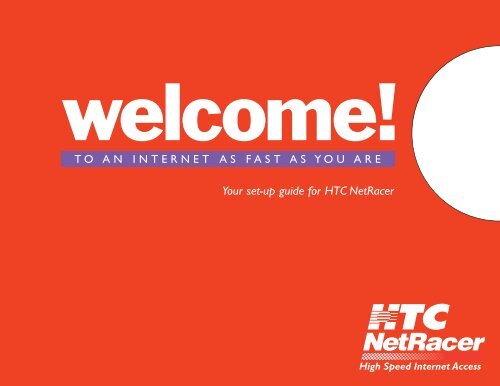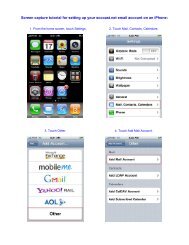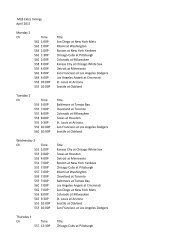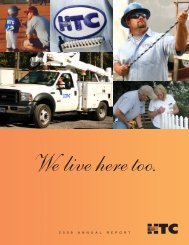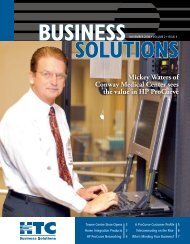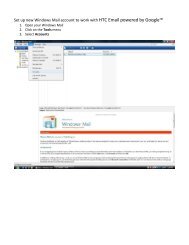Netracer Welcome Kit - HTC
Netracer Welcome Kit - HTC
Netracer Welcome Kit - HTC
- No tags were found...
Create successful ePaper yourself
Turn your PDF publications into a flip-book with our unique Google optimized e-Paper software.
welcome!TO AN INTERNET AS FAST AS YOU AREYour set-up guide for <strong>HTC</strong> NetRacer
Contents<strong>Welcome</strong> to NetRacer . . . . . . . . . . . . . . . . . . . . . . . . . . . . . . . . . . . . . . . . . .3The NetRacer Edge . . . . . . . . . . . . . . . . . . . . . . . . . . . . . . . . . . . . . . . . . . . .4Personalizing Your System . . . . . . . . . . . . . . . . . . . . . . . . . . . . . . . . . . . . . .4Member Services . . . . . . . . . . . . . . . . . . . . . . . . . . . . . . . . . . . . . . . . . . . . .5New Accounts Set-Up . . . . . . . . . . . . . . . . . . . . . . . . . . . . . . . . . . . . . . . . . .6Home Page Set-Up . . . . . . . . . . . . . . . . . . . . . . . . . . . . . . . . . . . . . . . . . . . .7<strong>HTC</strong> e-Bill Set-Up . . . . . . . . . . . . . . . . . . . . . . . . . . . . . . . . . . . . . . . . . . . . . .8E-Mail / Web E-mail Set-Up . . . . . . . . . . . . . . . . . . . . . . . . . . . . . . . . . . . . .9Favorite Sites / Acceptable Use & Service Agreement . . . . . . . . . . . . . . .10Need Help?Should you experience problems with your NetRacer service, please contact:<strong>HTC</strong> Technical Support at 369-8745.2
<strong>Welcome</strong> to NetRacerYour days of waiting on the Internet are finally over! With <strong>HTC</strong> NetRacer, you now have theability to tap into the power of broadband technology and open up a whole new world of entertainment,education, information and more at speeds you never thought possible.NetRacer makes using the Internet easier, faster and more enjoyable than ever. It’s alwayson and ready to go whenever you are, and with speeds of up to 50 times faster than dial-upconnections, downloading video and audio files can now be done in mere seconds. It features7 e-mail accounts, each containing 10 MB of web storage, so mailbox sharing is also a thing ofthe past. And with NetRacer technology, you can use the phone and surf at the same time.The state-of-the-art quality of our Internet service will be evident from the first time youuse it. After all, it was engineered by the same company that built one of the largest and mostreliable local telephone systems in the country! You can rest assured, too, that should youneed assistance, 24/7 technical support is available by calling (843) 369-8745.We’re very pleased to have you as an <strong>HTC</strong> NetRacer customer. And we promise to doeverything we can to keep you happy and satisfied for many years to come.3
The NetRacer Edge / Personalizing Your System4THE NETRACER EDGEBROADBAND BENEFITS• Blazing Speed: NetRacer is up to 50 times faster than astandard dial-up modem. Think of the time you’ll savewhen surfing the web and downloading huge video andaudio files.• NetRacer* is always on: Imagine, no more listening tothat dial-up modem squeaking and squawking and waitingfor it to connect to your Internet provider. NetRacerstays connected, even when you’re not!• Use the phone and surf at the same time: NetRacerbrings you the Internet through your fiber optic televisioncable or a high-speed Dedicated Subscriber Line (DSL).And what this really means is you’ll never miss anotherimportant phone call again.SERVICES• 7 E-mail Accounts: Stop fighting over e-mail! WithNetRacer, you’ll get 7 e-mail accounts so everyone inthe family will have their very own.• 10mb of Web Space: With each e-mail account comes10 mb of FREE web space to share family photos, homevideos and news.• Instant Messenger: Communicate with friends and familyin real time! NetRacer’s Instant Messaging lets youstay in touch instantly.VALUE• Free Security Tools: NetRacer home page links youto free software downloads, providing you access toanti-virus, firewall, pop-up blocker, spyware removaland more.• Local Links: Listen live to local sports and get the latestinformation on upcoming local events and festivals.• Site Links: NetRacer provides links to sites with all sortsof valuable information like news, stocks, sports andweather. That’s what the Internet is all about.PERSONALIZING YOUR NETRACER SYSTEMTo get started using your NetRacer, open your browserand get connected to the Internet. In the Address box,type in the NetRacer home page site: http://www.htcnetracer.net.Once you are on this pageyou will see the following options just below the <strong>HTC</strong>NetRacer logo:Home takes you to the <strong>HTC</strong> NetRacer home pageOnline Services gives you links to functions such ase-Bill and classesWeb E-mail takes you to a site where you can check youre-mail from the webCablevision gives you links to the current Pay-Per-Viewmovies and TV listingsWeather links you to the weather forecast for the city orzip code you selectTraffic links you to local traffic reports and uniquetraffic camsClassified Ads links you to our ClassifiedsMember Services links to your account specificsDownloads links to Shareware.com where you can get freedownloads* Telco-Return Service uses phone connection for upstreamand is not always on.
MEMBER SERVICESIn Member Services you can begin the personalization ofyour <strong>HTC</strong> NetRacer.Click on Member Services on the htcnetracer.nethome page. Member Services is password controlled.Your NetRacer installer provided you with your membername and password at the time of installation. If you areunable to locate that information, you can contact ourTechnical Support Department at 369-8745.Add E-mail This is where you can establish, delete andmodify additional e-mail boxesVerify E-mail(s) Here you can check and/or change thestatus of e-mail accounts from pending to active.Website This site provides you with the tools necessary toestablish and maintain your personal websiteMember ServicesLogout Takes you back to the home pagePrimary E-mail – <strong>HTC</strong> assigns your primary e-mail username and password when your account is created. This e-mail address typically combines your initials and the lastfour digits of your phone number. This unique combinationreduces spam as it is not a common address.5
New Accounts Set-UpSET UP NEW ACCOUNTSIN MEMBER SERVICES1. Click on Add E-Mail Button on Primary E-mailAccount Page.2. Enter the first and last name of the user for theE-mail account.3. Enter a desired username (it should be between 3 and8 characters in length).4. Enter desired password (it should be between 6 and 8characters in length).SET UP IN OUTLOOK EXPRESSTo set up the accounts separately:1. Click FILE, then IDENTITIES.2. On the IDENTITIES submenu, click ADD NEW IDENTITY.3. Type the name of the person who will be using thee-mail account and click OK.4. Click YES on the prompt to switch to that identity.5. Continue at step 4 below.To set up the accounts together:65. Re-enter the confirmed password.6. Click the Add E-mail Button on Add Secondary E-mailpage. At that point, it will notify you if the username isalready in use. If so, just click the Try Again button.After setting up the desired e-mail account, it will showthe usernames status as Pending. To check the status ofthe e-mail account, click Verify E-mail(s) button. If theaccount has been created, you will receive a message thatthe status has been changed from Pending to Active. Yournewly created e-mail account on the Member Servicesshould be active now. If not, please contact our TechnicalSupport Department.To set up your e-mail accounts in Outlook Express, youcan set the accounts up separately or all together. Openup Outlook Express and follow the instructions below thatbest suits you.1. Click TOOLS, then click ACCOUNTS.2. Click MAIL tab, then click ADD.3. On the ADD submenu, select MAIL.4. Type in the name of the person who will be using thee-mail account and click NEXT.5. Type in the full e-mail address(example: janedoe@sccoast.net).6. Type in pop.sccoast.net for Incoming Mail server.7. Type in smtp.sccoast.net for Outgoing Mail server andclick NEXT.8. Type in the username (example: janedoe).9. Type in the password and click NEXT, then FINISH.10. Click CLOSE to exit the Internet Accounts screen.If you need further assistance with these instructions,please call 369-8745.
SET UP YOUR HOME PAGEIt is easy to establish a Home Page, the page yourInternet connection will open to each time you turn on yourPC. Follow these easy directions. We hope you will selecthtcnetracer.net as your home page!• Select TOOLS• Select INTERNET OPTIONS• Click on the GENERAL Tab• Locate the Home page (usually the first box)• Type in the home page address you would like tohave your Internet service open to.(NOTE: Be sure to use the http://www. For example:http://www.htcnetracer.net)• Click APPLY• Close that screen• Close Internet Options• OR click the <strong>HTC</strong> NetRacer home page link:MAKE <strong>HTC</strong> NETRACER MY HOME PAGEHome Page Set-UpType in theaddress of yourpreferred homepage.7
<strong>HTC</strong> e-Billing Set-Up<strong>HTC</strong> e-BILL<strong>HTC</strong> makes it easy for you to get the most from yourNetRacer right away by signing up to pay your <strong>HTC</strong> billsonline. It’s easy, fast and secure.• Click on Online Services, <strong>HTC</strong> e-Bill• Complete the registration form.• Click on Register Now – review and acceptTerms and Conditions.• Click on Sign Me Up.• You will receive an email each month when your new<strong>HTC</strong> e-Bill is ready for viewing.Save time and stamps when you pay online.8
SET UP E-MAILYou can use any e-mail tool you prefer, however, we supportOutlook Express and believe you will enjoy the manycapabilities of this e-mail tool.WEB E-MAIL<strong>HTC</strong> understands the importance of getting youre-mails when you travel. With SCCourier E-Mail Service youcan check your e-mail from anywhere!• Click on Web E-MailE-Mail / Web E-MailUse OutlookExpress to get themost from youre-mail service.Click onWeb E Mail• In Outlook Express, Click TOOLS• Click ACCOUNTS, select the MAIL tab• Click ADD, select MAIL from submenu• Type in the name of the person who will be using thee-mail account and click NEXT• Type in the full e-mail address(example: janedoe@sccoast.net)• Type in pop.sccoast.net for Incoming Mail server• Type in smtp.sccoast.net for Outgoing Mail server andclick NEXT• Type in the username (example: janedoe)• Type in the password and click NEXT, then FINISH• Click CLOSE to exit the Internet Accounts screenOutlook Express set up tutorial:http://support.microsoft.com/default.aspx?scid=fh;EN-US;oexHere’s all you have to do to check your email. When traveling,simply log onto the Internet.• Go to the htcnetracer.net site• Click on Web E-Mail• Enter your Username and password• Check your emailsEnter your usernameand passwordhere tocheck E-Mail.9
Favorite Sites / Help SitesFAVORITE SITESOnce you’ve been using the Internet, you’ll begin to havesites that you like to visit regularly. Rather than rememberingor writing down all the addresses, follow these stepsto establish your "Favorites" (also knownas "bookmarking").WHILE IN THE SITE YOU WANT IN YOUR FAVORITESClick on FAVORITES from the buttons below the mainmenuClick on AddIf you would like to "file" this site with other similar sites,click on Create inClick on New FolderName the folder and click OKThe folder will appear under Favorites and behighlightedClick OKACCEPTABLE USE & SERVICE AGREEMENT<strong>HTC</strong> publishes our Acceptable Use and ServiceAgreements as a link on our htcnetracer.net home page.Please be sure to review and adhere to these documents.TECHNICAL SUPPORT<strong>HTC</strong> provides 24 hour, 7 days a week Technical Support.Simply dial:369-874510
P.O. Box 1820 / Conway, South Carolina / 29528-1820 / 843-365-2151 / www.htcinc.netResidential and Business Telephone Service • Long Distance • Wireless Communications • Cable Television • Internet#12908 2/06 5K 35905 © 2006, <strong>HTC</strong> Communications, Inc.