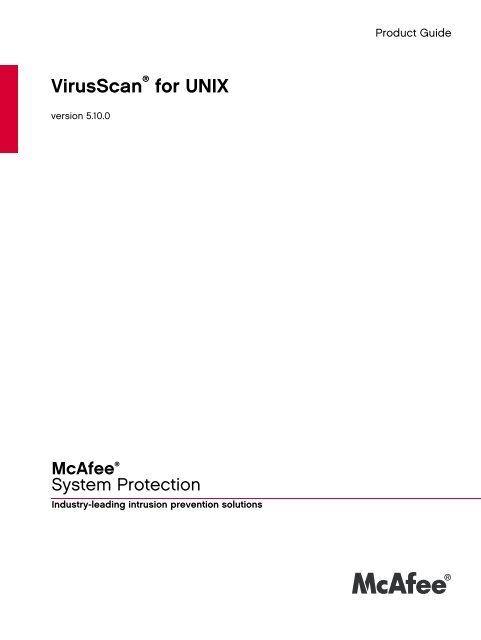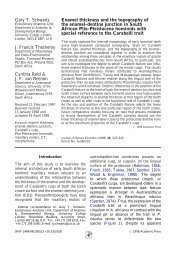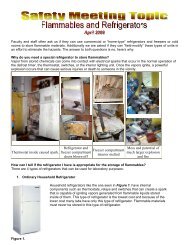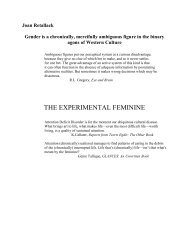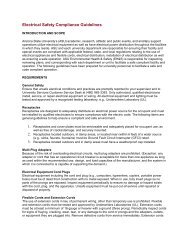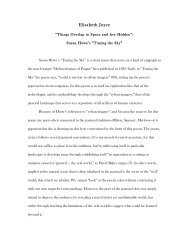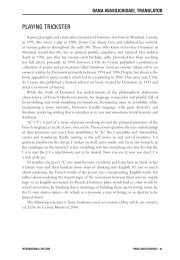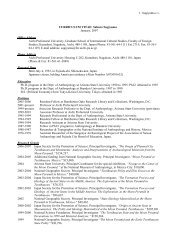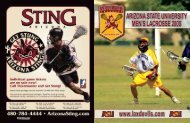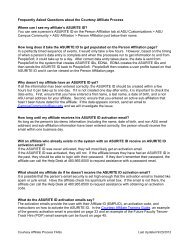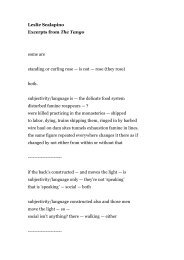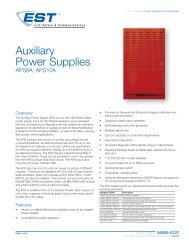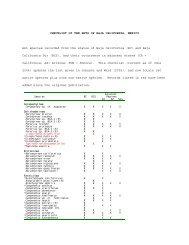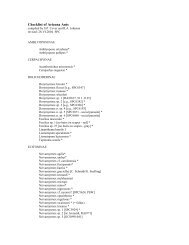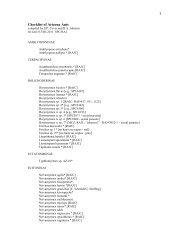VirusScan for UNIX - Arizona State University
VirusScan for UNIX - Arizona State University
VirusScan for UNIX - Arizona State University
You also want an ePaper? Increase the reach of your titles
YUMPU automatically turns print PDFs into web optimized ePapers that Google loves.
<strong>VirusScan</strong> ®<br />
version 5.10.0<br />
<strong>for</strong> <strong>UNIX</strong><br />
McAfee ®<br />
System Protection<br />
Industry-leading intrusion prevention solutions<br />
Product Guide
COPYRIGHT<br />
Copyright © 2006 McAfee, Inc. All Rights Reserved.<br />
No part of this publication may be reproduced, transmitted, transcribed, stored in a retrieval system, or translated into any language in any <strong>for</strong>m<br />
or by any means without the written permission of McAfee, Inc., or its suppliers or affiliate companies.<br />
TRADEMARK ATTRIBUTIONS<br />
ACTIVE FIREWALL, ACTIVE SECURITY, ACTIVESECURITY (AND IN KATAKANA), ACTIVESHIELD, CLEAN-UP, DESIGN (STYLIZED E), DESIGN<br />
(STYLIZED N), ENTERCEPT, EPOLICY ORCHESTRATOR, FIRST AID, FOUNDSTONE, GROUPSHIELD, GROUPSHIELD (AND IN KATAKANA),<br />
INTRUSHIELD, INTRUSION PREVENTION THROUGH INNOVATION, MCAFEE, MCAFEE (AND IN KATAKANA), MCAFEE AND DESIGN,<br />
MCAFEE.COM, MCAFEE VIRUSSCAN, NET TOOLS, NET TOOLS (AND IN KATAKANA), NETSCAN, NETSHIELD, NUTS & BOLTS, OIL CHANGE,<br />
PRIMESUPPORT, SPAMKILLER, THREATSCAN, TOTAL VIRUS DEFENSE, VIREX, VIRUS FORUM, VIRUSCAN, VIRUSSCAN, VIRUSSCAN (AND IN<br />
KATAKANA), WEBSCAN, WEBSHIELD, WEBSHIELD (AND IN KATAKANA) are registered trademarks or trademarks of McAfee, Inc. and/or its<br />
affiliates in the US and/or other countries. The color red in connection with security is distinctive of McAfee brand products. All other registered<br />
and unregistered trademarks herein are the sole property of their respective owners.<br />
LICENSE INFORMATION<br />
License Agreement<br />
NOTICE TO ALL USERS: CAREFULLY READ THE APPROPRIATE LEGAL AGREEMENT CORRESPONDING TO THE LICENSE YOU PURCHASED, WHICH SETS FORTH THE<br />
GENERAL TERMS AND CONDITIONS FOR THE USE OF THE LICENSED SOFTWARE. IF YOU DO NOT KNOW WHICH TYPE OF LICENSE YOU HAVE ACQUIRED, PLEASE<br />
CONSULT THE SALES AND OTHER RELATED LICENSE GRANT OR PURCHASE ORDER DOCUMENTS THAT ACCOMPANIES YOUR SOFTWARE PACKAGING OR THAT YOU<br />
HAVE RECEIVED SEPARATELY AS PART OF THE PURCHASE (AS A BOOKLET, A FILE ON THE PRODUCT CD, OR A FILE AVAILABLE ON THE WEB SITE FROM WHICH YOU<br />
DOWNLOADED THE SOFTWARE PACKAGE). IF YOU DO NOT AGREE TO ALL OF THE TERMS SET FORTH IN THE AGREEMENT, DO NOT INSTALL THE SOFTWARE. IF<br />
APPLICABLE, YOU MAY RETURN THE PRODUCT TO MCAFEE OR THE PLACE OF PURCHASE FOR A FULL REFUND.<br />
Attributions<br />
This product includes or may include:<br />
• Software developed by the OpenSSL Project <strong>for</strong> use in the OpenSSL Toolkit (http://www.openssl.org/). • Cryptographic software written by Eric<br />
A. Young and software written by Tim J. Hudson. • Some software programs that are licensed (or sublicensed) to the user under the GNU<br />
General Public License (GPL) or other similar Free Software licenses which, among other rights, permit the user to copy, modify and redistribute<br />
certain programs, or portions thereof, and have access to the source code. The GPL requires that <strong>for</strong> any software covered under the GPL which<br />
is distributed to someone in an executable binary <strong>for</strong>mat, that the source code also be made available to those users. For any such software<br />
covered under the GPL, the source code is made available on this CD. If any Free Software licenses require that McAfee provide rights to use,<br />
copy or modify a software program that are broader than the rights granted in this agreement, then such rights shall take precedence over the<br />
rights and restrictions herein. • Software originally written by Henry Spencer, Copyright 1992, 1993, 1994, 1997 Henry Spencer. • Software<br />
originally written by Robert Nordier, Copyright © 1996-7 Robert Nordier. • Software written by Douglas W. Sauder. • Software developed by the<br />
Apache Software Foundation (http://www.apache.org/). A copy of the license agreement <strong>for</strong> this software can be found at<br />
www.apache.org/licenses/LICENSE-2.0.txt. • International Components <strong>for</strong> Unicode ("ICU") Copyright ©1995-2002 International Business<br />
Machines Corporation and others. • Software developed by CrystalClear Software, Inc., Copyright ©2000 CrystalClear Software, Inc. • FEAD ®<br />
Optimizer ®<br />
technology, Copyright Netopsystems AG, Berlin, Germany. • Outside In ®<br />
Viewer Technology ©1992-2001 Stellent Chicago, Inc. and/or<br />
Outside In ®<br />
HTML Export, © 2001 Stellent Chicago, Inc. • Software copyrighted by Thai Open Source Software Center Ltd. and Clark Cooper,<br />
© 1998, 1999, 2000. • Software copyrighted by Expat maintainers. • Software copyrighted by The Regents of the <strong>University</strong> of Cali<strong>for</strong>nia, © 1996,<br />
1989, 1998-2000. • Software copyrighted by Gunnar Ritter. • Software copyrighted by Sun Microsystems, Inc., 4150 Network Circle, Santa Clara,<br />
Cali<strong>for</strong>nia 95054, U.S.A., © 2003. • Software copyrighted by Gisle Aas. © 1995-2003. • Software copyrighted by Michael A. Chase, © 1999-2000.<br />
• Software copyrighted by Neil Winton, ©1995-1996. • Software copyrighted by RSA Data Security, Inc., © 1990-1992. • Software copyrighted by<br />
Sean M. Burke, © 1999, 2000. • Software copyrighted by Martijn Koster, © 1995. • Software copyrighted by Brad Appleton, © 1996-1999.<br />
• Software copyrighted by Michael G. Schwern, ©2001. • Software copyrighted by Graham Barr, © 1998. • Software copyrighted by Larry Wall<br />
and Clark Cooper, © 1998-2000. • Software copyrighted by Frodo Looijaard, © 1997. • Software copyrighted by the Python Software Foundation,<br />
Copyright © 2001, 2002, 2003. A copy of the license agreement <strong>for</strong> this software can be found at www.python.org. • Software copyrighted by<br />
Beman Dawes, © 1994-1999, 2002. • Software written by Andrew Lumsdaine, Lie-Quan Lee, Jeremy G. Siek © 1997-2000 <strong>University</strong> of Notre<br />
Dame. • Software copyrighted by Simone Bordet & Marco Cravero, © 2002. • Software copyrighted by Stephen Purcell, © 2001. • Software<br />
developed by the Indiana <strong>University</strong> Extreme! Lab (http://www.extreme.indiana.edu/). • Software copyrighted by International Business<br />
Machines Corporation and others, © 1995-2003. • Software developed by the <strong>University</strong> of Cali<strong>for</strong>nia, Berkeley and its contributors. • Software<br />
developed by Ralf S. Engelschall <strong>for</strong> use in the mod_ssl project (http:// www.modssl.org/). • Software copyrighted by<br />
Kevlin Henney, © 2000-2002. • Software copyrighted by Peter Dimov and Multi Media Ltd. © 2001, 2002. • Software copyrighted by David<br />
Abrahams, © 2001, 2002. See http://www.boost.org/libs/bind/bind.html <strong>for</strong> documentation. • Software copyrighted by Steve Cleary, Beman<br />
Dawes, Howard Hinnant & John Maddock, © 2000. • Software copyrighted by Boost.org, © 1999-2002. • Software copyrighted by Nicolai M.<br />
Josuttis, © 1999. • Software copyrighted by Jeremy Siek, © 1999-2001. • Software copyrighted by Daryle Walker, © 2001. • Software copyrighted<br />
by Chuck Allison and Jeremy Siek, © 2001, 2002. • Software copyrighted by Samuel Krempp, © 2001. See http://www.boost.org <strong>for</strong> updates,<br />
documentation, and revision history. • Software copyrighted by Doug Gregor (gregod@cs.rpi.edu), © 2001, 2002. • Software copyrighted by<br />
Cadenza New Zealand Ltd., © 2000. • Software copyrighted by Jens Maurer, ©2000, 2001. • Software copyrighted by Jaakko Järvi<br />
(jaakko.jarvi@cs.utu.fi), ©1999, 2000. • Software copyrighted by Ronald Garcia, © 2002. • Software copyrighted by David Abrahams, Jeremy<br />
Siek, and Daryle Walker, ©1999-2001. • Software copyrighted by Stephen Cleary (shammah@voyager.net), ©2000. • Software copyrighted by<br />
Housemarque Oy , © 2001. • Software copyrighted by Paul Moore, © 1999. • Software copyrighted by Dr. John<br />
Maddock, © 1998-2002. • Software copyrighted by Greg Colvin and Beman Dawes, © 1998, 1999. • Software copyrighted by Peter Dimov,<br />
© 2001, 2002. • Software copyrighted by Jeremy Siek and John R. Bandela, © 2001. • Software copyrighted by Joerg Walter and Mathias Koch,<br />
© 2000-2002. • Software copyrighted by Carnegie Mellon <strong>University</strong> © 1989, 1991, 1992. • Software copyrighted by Cambridge Broadband Ltd.,<br />
© 2001-2003. • Software copyrighted by Sparta, Inc., © 2003-2004. • Software copyrighted by Cisco, Inc. and In<strong>for</strong>mation Network Center of<br />
Beijing <strong>University</strong> of Posts and Telecommunications, © 2004. • Software copyrighted by Simon Josefsson, © 2003. • Software copyrighted by<br />
Thomas Jacob, © 2003-2004. • Software copyrighted by Advanced Software Engineering Limited, © 2004. • Software copyrighted by Todd C.<br />
Miller, © 1998. • Software copyrighted by The Regents of the <strong>University</strong> of Cali<strong>for</strong>nia, © 1990, 1993, with code derived from software contributed<br />
to Berkeley by Chris Torek.<br />
PATENT INFORMATION<br />
Protected by US Patents 6,029,256; 6,496,875; 6,668,289.<br />
Issued June 2006 / <strong>VirusScan</strong> ®<br />
<strong>for</strong> <strong>UNIX</strong> software version 5.10.0<br />
DBN-003-EN
Contents<br />
1 Introducing <strong>VirusScan</strong> ®<br />
<strong>for</strong> <strong>UNIX</strong> 4<br />
Product features . . . . . . . . . . . . . . . . . . . . . . . . . . . . . . . . . . . . . . . . . . . . . . . . . . . 4<br />
What’s new in this release . . . . . . . . . . . . . . . . . . . . . . . . . . . . . . . . . . . . . . . . . . . 5<br />
Using this guide . . . . . . . . . . . . . . . . . . . . . . . . . . . . . . . . . . . . . . . . . . . . . . . . . . . 5<br />
Audience. . . . . . . . . . . . . . . . . . . . . . . . . . . . . . . . . . . . . . . . . . . . . . . . . . . . . . 5<br />
Conventions . . . . . . . . . . . . . . . . . . . . . . . . . . . . . . . . . . . . . . . . . . . . . . . . . . . 6<br />
Getting product in<strong>for</strong>mation . . . . . . . . . . . . . . . . . . . . . . . . . . . . . . . . . . . . . . . . . . 7<br />
Contact in<strong>for</strong>mation. . . . . . . . . . . . . . . . . . . . . . . . . . . . . . . . . . . . . . . . . . . . . . . . . 8<br />
2 Installing <strong>VirusScan</strong> ®<br />
<strong>for</strong> <strong>UNIX</strong> 9<br />
About the distributions . . . . . . . . . . . . . . . . . . . . . . . . . . . . . . . . . . . . . . . . . . . . . . 9<br />
Installation requirements. . . . . . . . . . . . . . . . . . . . . . . . . . . . . . . . . . . . . . . . . . . . .10<br />
Installing the software. . . . . . . . . . . . . . . . . . . . . . . . . . . . . . . . . . . . . . . . . . . . . . .10<br />
Troubleshooting during installation . . . . . . . . . . . . . . . . . . . . . . . . . . . . . . . . . .11<br />
Testing your installation. . . . . . . . . . . . . . . . . . . . . . . . . . . . . . . . . . . . . . . . . . . . . .12<br />
Troubleshooting when scanning . . . . . . . . . . . . . . . . . . . . . . . . . . . . . . . . . . . .13<br />
Removing the program . . . . . . . . . . . . . . . . . . . . . . . . . . . . . . . . . . . . . . . . . . . . . .13<br />
3 Using <strong>VirusScan</strong> ®<br />
<strong>for</strong> <strong>UNIX</strong> 14<br />
Running an on-demand scan. . . . . . . . . . . . . . . . . . . . . . . . . . . . . . . . . . . . . . . . . .14<br />
Command-line conventions . . . . . . . . . . . . . . . . . . . . . . . . . . . . . . . . . . . . . . .15<br />
General hints and tips. . . . . . . . . . . . . . . . . . . . . . . . . . . . . . . . . . . . . . . . . . . .15<br />
Configuring scans . . . . . . . . . . . . . . . . . . . . . . . . . . . . . . . . . . . . . . . . . . . . . . . . . .16<br />
Scheduling scans. . . . . . . . . . . . . . . . . . . . . . . . . . . . . . . . . . . . . . . . . . . . . . . . . . .17<br />
Handling viruses . . . . . . . . . . . . . . . . . . . . . . . . . . . . . . . . . . . . . . . . . . . . . . . . . . .18<br />
Using heuristic analysis. . . . . . . . . . . . . . . . . . . . . . . . . . . . . . . . . . . . . . . . . . . . . .19<br />
Handling an infected file that cannot be cleaned . . . . . . . . . . . . . . . . . . . . . . . . . .19<br />
Producing reports . . . . . . . . . . . . . . . . . . . . . . . . . . . . . . . . . . . . . . . . . . . . . . . . . 20<br />
Choosing the options . . . . . . . . . . . . . . . . . . . . . . . . . . . . . . . . . . . . . . . . . . . . . . 21<br />
Scanning options . . . . . . . . . . . . . . . . . . . . . . . . . . . . . . . . . . . . . . . . . . . . . . 22<br />
Response options. . . . . . . . . . . . . . . . . . . . . . . . . . . . . . . . . . . . . . . . . . . . . . 25<br />
General options. . . . . . . . . . . . . . . . . . . . . . . . . . . . . . . . . . . . . . . . . . . . . . . . 26<br />
Options in alphabetic order. . . . . . . . . . . . . . . . . . . . . . . . . . . . . . . . . . . . . . . 27<br />
Exit codes . . . . . . . . . . . . . . . . . . . . . . . . . . . . . . . . . . . . . . . . . . . . . . . . . . . . . . . 29<br />
4 Preventing Infections 30<br />
Detecting new and unidentified viruses . . . . . . . . . . . . . . . . . . . . . . . . . . . . . . . . 30<br />
Why do I need new DAT files? . . . . . . . . . . . . . . . . . . . . . . . . . . . . . . . . . . . . 31<br />
Updating your DAT files . . . . . . . . . . . . . . . . . . . . . . . . . . . . . . . . . . . . . . . . . 31<br />
Index 37<br />
3
1 Introducing <strong>VirusScan</strong> ® <strong>for</strong> <strong>UNIX</strong><br />
<strong>VirusScan</strong> ® <strong>for</strong> <strong>UNIX</strong> detects and removes viruses on <strong>UNIX</strong>-based systems. This<br />
section describes:<br />
� Product features<br />
� What’s new in this release<br />
� Using this guide<br />
� Getting product in<strong>for</strong>mation<br />
� Contact in<strong>for</strong>mation<br />
Product features<br />
The scanner runs from a command-line prompt, and provides an alternative to scanners<br />
that use a graphical user interface (GUI). Both types of scanner use the same anti-virus<br />
software. The scanner acts as an interface to the powerful scanning engine — the<br />
engine common to all our security products.<br />
Although a few years ago, the <strong>UNIX</strong> operating system was considered a secure<br />
environment against potentially unwanted software, it is now seeing more occurrences<br />
of software specifically written to attack or exploit security holes in <strong>UNIX</strong>-based<br />
systems. Increasingly, <strong>UNIX</strong>-based systems interact with Windows-based computers,<br />
and although viruses written to attack Windows-based systems do not directly attack<br />
<strong>UNIX</strong> systems, the <strong>UNIX</strong> system can unknowingly harbor these viruses, ready to infect<br />
any client that connects to it.<br />
When installed on your <strong>UNIX</strong> systems, <strong>VirusScan</strong> ® <strong>for</strong> <strong>UNIX</strong> becomes an effective<br />
solution against viruses, Trojan-horse programs, and other types of potentially<br />
unwanted software.<br />
The command-line scanner enables you to search <strong>for</strong> viruses in any directory or file in<br />
your computer on demand — in other words, at any time. The command-line scanner<br />
also features options that can alert you when the scanner detects a virus or that enable<br />
the scanner to take a variety of automatic actions.<br />
When kept up-to-date with the latest virus-definition (DAT) files, the scanner is an<br />
important part of your network security. We recommend that you set up a security<br />
policy <strong>for</strong> your network, incorporating as many protective measures as possible.<br />
4
<strong>VirusScan</strong> ® 5.10.0 Product Guide Introducing <strong>VirusScan</strong> ® <strong>for</strong> <strong>UNIX</strong><br />
What’s new in this release<br />
What’s new in this release<br />
Using this guide<br />
Audience<br />
This release of <strong>VirusScan</strong> ® <strong>for</strong> <strong>UNIX</strong> includes the following new features or<br />
enhancements:<br />
� More protection: Automatic identification and removal of viruses delivering the next<br />
generation of best-of-breed anti-virus scanning engines. It offers improved<br />
protection against existing, new and potential threats and increases the depth and<br />
breadth of the protection we provide.<br />
� It’s faster than be<strong>for</strong>e: We've listened to our customers who asked <strong>for</strong> a faster<br />
Engine and it delivers superior per<strong>for</strong>mance to current McAfee Anti-Virus products<br />
on all supported plat<strong>for</strong>ms.<br />
� 100% drop-in compatibility with existing McAfee Anti-Virus products and DAT files.<br />
It's easy to upgrade; just replace your existing Engine with the new version and<br />
you're protected. No worrying about compatibility.<br />
This guide provides in<strong>for</strong>mation on configuring and using your product. These topics<br />
are included:<br />
� Introducing <strong>VirusScan</strong>® <strong>for</strong> <strong>UNIX</strong> on page 4 (This section)<br />
An overview of the product, including a description of new or changed features; an<br />
overview of this guide; McAfee contact in<strong>for</strong>mation.<br />
� Detailed instructions <strong>for</strong> installing the software.<br />
� Descriptions of product features.<br />
� Detailed instructions <strong>for</strong> configuring and deploying the software.<br />
� Procedures <strong>for</strong> per<strong>for</strong>ming tasks.<br />
This in<strong>for</strong>mation is intended primarily <strong>for</strong> two audiences:<br />
� Network administrators who are responsible <strong>for</strong> their company’s anti-virus and<br />
security program.<br />
� Users who are responsible <strong>for</strong> updating virus definition (DAT) files on their<br />
workstations, or configuring the software’s detection options.<br />
5<br />
1
<strong>VirusScan</strong> ® 5.10.0 Product Guide Introducing <strong>VirusScan</strong> ® <strong>for</strong> <strong>UNIX</strong><br />
Using this guide<br />
Conventions<br />
This guide uses the following conventions:<br />
Bold<br />
Condensed<br />
All words from the interface, including options, menus, buttons, and dialog<br />
box names.<br />
Example:<br />
Type the User name and Password of the appropriate account.<br />
Courier The path of a folder or program; text that represents something the user<br />
types exactly (<strong>for</strong> example, a command at the system prompt).<br />
Examples:<br />
The default location <strong>for</strong> the program is:<br />
C:\Program Files\McAfee\EPO\3.5.0<br />
Run this command on the client computer:<br />
scan --help<br />
Italic For emphasis or when introducing a new term; <strong>for</strong> names of product<br />
documentation and topics (headings) within the material.<br />
Example:<br />
Refer to the <strong>VirusScan</strong> Enterprise Product Guide <strong>for</strong> more in<strong>for</strong>mation.<br />
Blue A web address (URL) and/or a live link.<br />
Example:<br />
Visit the McAfee web site at:<br />
http://www.mcafee.com<br />
Angle brackets enclose a generic term.<br />
Example:<br />
In the console tree, right-click .<br />
Note<br />
Tip<br />
Caution<br />
Warning<br />
Note: Supplemental in<strong>for</strong>mation; <strong>for</strong> example, another method of<br />
executing the same command.<br />
Tip: Suggestions <strong>for</strong> best practices and recommendations from McAfee <strong>for</strong><br />
threat prevention, per<strong>for</strong>mance and efficiency.<br />
Caution: Important advice to protect your computer system, enterprise,<br />
software installation, or data.<br />
Warning: Important advice to protect a user from bodily harm when using<br />
a hardware product.<br />
6<br />
1
<strong>VirusScan</strong> ® 5.10.0 Product Guide Introducing <strong>VirusScan</strong> ® <strong>for</strong> <strong>UNIX</strong><br />
Getting product in<strong>for</strong>mation<br />
Getting product in<strong>for</strong>mation<br />
Unless otherwise noted, product documentation comes as Adobe Acrobat .PDF files,<br />
available on the product CD or from the McAfee download site.<br />
Product Guide — Introduction to the product and its features; detailed instructions <strong>for</strong><br />
configuring the software; in<strong>for</strong>mation on deployment, recurring tasks, and operating<br />
procedures.<br />
Help — Product in<strong>for</strong>mation in the Help system that is accessed from within the<br />
application on its man pages.<br />
Release Notes — ReadMe. Product in<strong>for</strong>mation, resolved issues, any known issues,<br />
and last-minute additions or changes to the product or its documentation.<br />
License Agreement — The McAfee License Agreement booklet that includes all of<br />
the license types you can purchase <strong>for</strong> your product. The License Agreement presents<br />
general terms and conditions <strong>for</strong> use of the licensed product.<br />
Contacts — Contact in<strong>for</strong>mation <strong>for</strong> McAfee services and resources: technical<br />
support, customer service, Security Headquarters (AVERT), beta program, and training.<br />
7<br />
1
<strong>VirusScan</strong> ® 5.10.0 Product Guide Introducing <strong>VirusScan</strong> ® <strong>for</strong> <strong>UNIX</strong><br />
Contact in<strong>for</strong>mation<br />
Contact in<strong>for</strong>mation<br />
Security Headquarters: AVERT<br />
Home Page<br />
http://www.mcafeesecurity.com/us/security/home.asp<br />
Virus In<strong>for</strong>mation Library<br />
http://vil.mcafeesecurity.com<br />
AVERT WebImmune, Submitting a Sample (Logon credentials required)<br />
https://www.webimmune.net/default.asp<br />
AVERT DAT Notification Service<br />
http://vil.mcafeesecurity.com/vil/join-DAT-list.asp<br />
Download Site<br />
Home Page<br />
http://www.mcafeesecurity.com/us/downloads/<br />
Anti-Virus DAT File and Engine Updates<br />
http://www.mcafeesecurity.com/us/downloads/updates/default.asp<br />
ftp://ftp.mcafee.com/pub/antivirus/datfiles/4.x<br />
Anti-Spam Rules File and Engine Updates<br />
ftp://ftp.mcafee.com/spamdefs/1.x/<br />
Product Upgrades (Logon credentials required)<br />
https://secure.nai.com/us/<strong>for</strong>ms/downloads/upgrades/login.asp<br />
HotFix and Patch Releases <strong>for</strong> Security Vulnerabilities (Available to the public)<br />
http://www.mcafeesecurity.com/us/downloads/updates/hotfixes.asp<br />
HotFix and Patch Releases <strong>for</strong> Products (ServicePortal account and McAfee Technical<br />
Support grant number required)<br />
https://mysupport.nai.com/products/products.asp<br />
Product End-of-Life Support<br />
http://www.mcafeesecurity.com/us/products/mcafee/end_of_life.htm<br />
Software and Hardware Technical Support<br />
Home Page<br />
http://www.mcafeesecurity.com/us/support/technical_support<br />
KnowledgeBase Search<br />
http://knowledgemap.nai.com/<br />
McAfee Technical Support ServicePortal (Logon credentials required)<br />
https://mysupport.mcafeesecurity.com<br />
McAfee Security Alerting Service (MSAS)<br />
http://mysupport.nai.com/supportinfo/psvans_info.asp<br />
Customer Service<br />
E-mail<br />
https://secure.nai.com/us/<strong>for</strong>ms/support/request_<strong>for</strong>m.asp<br />
Web<br />
http://www.mcafeesecurity.com/us/support/default.asp<br />
Phone — US, Canada, and Latin America toll-free:<br />
+1-888-VIRUS NO or +1-888-847-8766 Monday – Friday, 8 a.m. – 8 p.m., Central Time<br />
For in<strong>for</strong>mation on contacting McAfee worldwide offices:<br />
http://www.mcafeesecurity.com/us/contact/home.htm<br />
McAfee Beta Program<br />
http://www.mcafeesecurity.com/us/downloads/beta/mcafeebetahome.htm<br />
Training: McAfee <strong>University</strong><br />
http://www.mcafeesecurity.com/us/services/education/mcafee/university.htm<br />
8<br />
1
2<br />
Installing <strong>VirusScan</strong>®<br />
9<br />
<strong>for</strong> <strong>UNIX</strong><br />
We distribute the <strong>VirusScan</strong> ®<br />
<strong>for</strong> <strong>UNIX</strong> software in two ways — on a CD, and as an<br />
archived file that you can download from our web site or from other electronic services.<br />
After you have downloaded a file or placed your disk in your CD drive, the installation<br />
steps are the same <strong>for</strong> each type of distribution version.<br />
Review the Installation requirements on page 10 to verify that the software will run on<br />
your system, then follow the installation steps.<br />
About the distributions<br />
<strong>VirusScan</strong> ®<br />
<strong>for</strong> <strong>UNIX</strong> software comes in several distribution versions, one <strong>for</strong> each<br />
supported operating system.<br />
� IBM AIX 4.3.3, 5.1, 5.2, and 5.3 <strong>for</strong> RS6000 with the latest Maintenance Packages<br />
installed.<br />
� FreeBSD 4.3 to 4.11 <strong>for</strong> Intel (x86) 32-bit with legacy compatibility library libc.so.3<br />
installed.<br />
� Hewlett-Packard HP-UX 11.0 and 11i <strong>for</strong> PA-RISC with the latest Standard HP-UX<br />
patch bundles installed. Note: HP-UX 11i v2 (11.23) is not supported.<br />
� Linux <strong>for</strong> Intel 32-bit distributions shipping with 2.4 and 2.6 production kernels, libc6<br />
(glibc), gcc versions 3.2 onwards, and with libstdc++.so.5 installed. This distribution<br />
is optimised <strong>for</strong> Pentium 4 but is fully compatible with all Intel Pentium-compatible<br />
processors.<br />
� Sun Microsystems Solaris <strong>for</strong> SPARC versions 8 and 9 (32 and 64-bit) with the latest<br />
Solaris OS Recommended Cluster installed.<br />
For current in<strong>for</strong>mation about the distribution versions, refer to the Release Notes.<br />
If you install <strong>VirusScan</strong> ®<br />
<strong>for</strong> <strong>UNIX</strong> software from CD, each version is in its own directory.<br />
Each distribution has its own installation script.
<strong>VirusScan</strong> ®<br />
5.10.0 Product Guide Installing <strong>VirusScan</strong> ®<br />
<strong>for</strong> <strong>UNIX</strong><br />
Installation requirements<br />
Installation requirements<br />
To install and run the software, you need the following:<br />
� The correct version of the <strong>UNIX</strong> distribution that you require, installed and running<br />
correctly on the target computer. See About the distributions on page 9 <strong>for</strong><br />
in<strong>for</strong>mation.<br />
� 10MB of free hard disk space <strong>for</strong> a full installation.<br />
� A minimum of 64MB RAM is required, 128MB IS recommended.<br />
� A CD drive, if you are not downloading the software from a web site.<br />
Other recommendations<br />
� To install the software and per<strong>for</strong>m on-demand scan operations of your file system,<br />
we recommend that you have root account permissions.<br />
� To take full advantage of the regular updates to DAT files from our web site, you<br />
need an Internet connection, either through your local area network, or via a<br />
high-speed modem and an Internet Service Provider.<br />
Installing the software<br />
This section shows how to install the software on any distribution. To install a specific<br />
distribution, substitute the correct file name <strong>for</strong> the distribution file. For example,<br />
Solaris uses vsun5100.tar.Z.<br />
To start the installation script:<br />
1 Download the appropriate <strong>VirusScan</strong> ®<br />
<strong>for</strong> <strong>UNIX</strong> software distribution from our web<br />
site or insert the installation CD.<br />
If you are using the installation CD to obtain the software, you can mount the CD on<br />
to the file system.<br />
2 Copy the distribution file to a directory on your system.<br />
Note<br />
We recommend that you use a separate (possibly a temporary) directory — not the<br />
directory where you intend to install the software.<br />
3 Change the directory to that containing the distribution file. Use cd.<br />
4 Type this line at the command prompt to decompress the file:<br />
zcat distribution-file | tar -xf -<br />
Here, distribution-file is the file you copied in Step 2.<br />
5 Type this line at the command prompt to execute the installation script:<br />
./install-uvscan installation-directory<br />
Here, the installation-directory is the directory where you want to install the<br />
software.<br />
10<br />
2
<strong>VirusScan</strong> ®<br />
5.10.0 Product Guide Installing <strong>VirusScan</strong> ®<br />
<strong>for</strong> <strong>UNIX</strong><br />
Installing the software<br />
If you do not specify an installation directory, the software is installed in<br />
/usr/local/uvscan.<br />
If the installation directory does not exist, the installation script asks whether you<br />
want to create it. If you do not create the installation directory, the installation<br />
cannot continue.<br />
6 The installation script asks whether you want to create symbolic links to the<br />
executable, the shared library and the man page. Type Y to create each link, or N to<br />
skip the step.<br />
We recommend that you create these links. Otherwise, you will need to set one of<br />
the following environment variables to include the installation directory:<br />
Table 2-1 Environment variables<br />
Distribution Variable<br />
IBM AIX LIBPATH<br />
FreeBSD LD_LIBRARY_PATH<br />
HP-UX SHLIB_PATH<br />
Linux LD_LIBRARY_PATH<br />
Sun Solaris LD_LIBRARY_PATH<br />
Tip<br />
The program also looks in the /usr/lib or /lib directory or the current directory <strong>for</strong><br />
the shared library.<br />
The installation program copies the program files to your hard disk, then scans your<br />
home directory.<br />
If the software discovers a virus, see Handling viruses on page 18 to learn about the<br />
actions you can take.<br />
If the installation fails, see Troubleshooting during installation to learn about possible<br />
errors and suggested courses of action.<br />
Troubleshooting during installation<br />
The following table lists the most common error messages returned if the installation<br />
fails. The table also suggests a likely reason <strong>for</strong> the error and recommends any<br />
solutions.<br />
Table 2-2 Error messages<br />
Error Cause or action<br />
Failed to create install_dir Verify that you have permission to create the<br />
installation directory.<br />
Cannot write to install_dir Verify that you have permission to write to the<br />
installation directory.<br />
The install_dir exists, but Choose another installation directory.<br />
is not a subdirectory<br />
is missing The file might not exist.<br />
is not correct The file did not install correctly.<br />
11<br />
2
<strong>VirusScan</strong> ®<br />
5.10.0 Product Guide Installing <strong>VirusScan</strong> ®<br />
<strong>for</strong> <strong>UNIX</strong><br />
Testing your installation<br />
Testing your installation<br />
After it is installed, the program is ready to scan your computer <strong>for</strong> infected files. You<br />
can run a test to determine that the program is installed correctly and can properly scan<br />
<strong>for</strong> viruses. The test was developed by the European Institute of Computer Anti-virus<br />
Research (EICAR), a coalition of anti-virus vendors, as a method of testing any anti-virus<br />
software installation.<br />
To test your installation:<br />
1 Open a standard text editor, then type the following line:<br />
X5O!P%@AP[4\PZX54(P^)7CC)7}$EICAR-STANDARD-ANTIVIRUS-TEST-FILE!$H+H*<br />
Caution<br />
2 Save the file with the name EICAR.COM. The file size will be 68 or 70 bytes.<br />
3 Type the following command to scan the EICAR.COM file:<br />
uvscan -v eicar.com<br />
When the program examines this file, it reports finding the EICAR test file, but you<br />
will not be able to clean or rename it.<br />
Caution<br />
The line must appear as one line in the window of your text editor.<br />
This file is not a virus — it cannot spread or infect other files, or otherwise harm your<br />
computer. Delete the file when you have finished testing your installation to avoid<br />
alarming other users. Please note that products that operate through a graphical user<br />
interface do not return this same EICAR identification message.<br />
4 When you have finished testing your installation, delete the test file to avoid<br />
alarming other users.<br />
If the software appears not to be working correctly, check that you have Read<br />
permissions on the test file.<br />
12<br />
2
<strong>VirusScan</strong> ®<br />
5.10.0 Product Guide Installing <strong>VirusScan</strong> ®<br />
<strong>for</strong> <strong>UNIX</strong><br />
Removing the program<br />
Troubleshooting when scanning<br />
The following table lists the most common error messages returned if the uvscan<br />
program fails when scanning. The table also suggests a likely reason <strong>for</strong> the error and<br />
recommends possible solutions.<br />
Table 2-3 Program messages<br />
Program message Remedy<br />
Cannot find shared object � AIX — Install the correct version of -xlC.rte. The<br />
program does not run on versions earlier than 4.0<br />
Unable to find shared<br />
library<br />
Cannot execute: permission<br />
denied<br />
Missing or invalid DAT<br />
files<br />
The program has been<br />
altered; please replace<br />
with a good copy<br />
Removing the program<br />
A script is installed at the same time as the <strong>VirusScan</strong> ®<br />
<strong>for</strong> <strong>UNIX</strong> software, which<br />
enables you to remove the product quickly and easily.<br />
To remove the product from your system:<br />
1 Run the script uninstall-uvscan, which is in the <strong>VirusScan</strong> ®<br />
<strong>for</strong> <strong>UNIX</strong> program<br />
directory. For example, type the following command at the command prompt:<br />
/usr/local/uvscan/uninstall-uvscan<br />
2 Delete the script uninstall-uvscan from the program directory to remove the<br />
program completely from your system.<br />
If you created your own links to the program and a shared library path when you<br />
installed the software, you must remove those links yourself.<br />
Caution<br />
13<br />
� HP-UX — Install the aCC run-time patch.<br />
Set the appropriate environment variable:<br />
� For AIX, use LIBPATH.<br />
� For HP-UX, use SHLIB_PATH.<br />
� For Solaris, FreeBSD and Linux, use<br />
LD_LIBRARY_PATH.<br />
Check the file permissions. Incorrect file permissions<br />
can prevent the program running correctly. All<br />
executables (including the shared libraries) must have<br />
read and execute permissions (r_x), but we recommend<br />
rwxr_xr_x<br />
All DAT files must have read permissions.<br />
Re-install the DAT files.<br />
Re-install from the original media; the program might be<br />
infected.<br />
Removing the software leaves your computer unprotected against threats. Remove the<br />
product only when you are sure that you can upgrade quickly to a new version.<br />
If you are an administrator, ensure that your users cannot accidentally remove their<br />
<strong>VirusScan</strong> ®<br />
<strong>for</strong> <strong>UNIX</strong> software.<br />
2
3<br />
Using <strong>VirusScan</strong>®<br />
14<br />
<strong>for</strong> <strong>UNIX</strong><br />
<strong>VirusScan</strong> ®<br />
<strong>for</strong> <strong>UNIX</strong> provides virus scanning from a command line. This section<br />
describes how to use its features and customize the program to meet your needs.<br />
The following features offer optimum protection <strong>for</strong> your computer and network:<br />
� On-demand scanning options let you start a scan immediately or schedule<br />
automatic scans.<br />
� Advanced heuristic analysis detects previously unknown macro viruses and<br />
program viruses.<br />
� Updates to virus definition files and to program components ensure that the<br />
program has the most current scanning technology to deal with viruses as they<br />
emerge.<br />
Later sections in this guide describe each of these features in detail.<br />
Running an on-demand scan<br />
You can scan any file or directory on your file system from the command line by adding<br />
options to the basic command.<br />
Only the Intel-based FreeBSD and Linux distributions of the <strong>VirusScan</strong> ®<br />
<strong>for</strong> <strong>UNIX</strong><br />
program can scan <strong>for</strong> boot-sector viruses.<br />
When executed without options, the program displays a brief summary of its options.<br />
When executed with only a directory name specified, the program scans every file in<br />
that directory only, and issues a message if any infected files are found. The options<br />
fall into the following main groups:<br />
� Scanning options — determine how and where the scanner looks <strong>for</strong> infected<br />
files. See page 22.<br />
� Response options — determine how the scanner responds to any infected files.<br />
See page 25.<br />
� General options — determine how the scanner reports its activities. See page 26.<br />
Each group of options appears in its own table with a description of its function. See<br />
Choosing the options on page 21 <strong>for</strong> details.
<strong>VirusScan</strong> ®<br />
5.10.0 Product Guide Using <strong>VirusScan</strong> ®<br />
<strong>for</strong> <strong>UNIX</strong><br />
Running an on-demand scan<br />
Command-line conventions<br />
Use the following conventions to add options to the command line:<br />
� Follow the syntax correctly. The <strong>UNIX</strong> operating system is case-sensitive.<br />
� Type each option in lower case and separate each with spaces.<br />
� Do not use any option more than once on the command line.<br />
� Type single consecutive options as one option. For example, instead of typing this:<br />
-c -r --one-file-system<br />
you can type this:<br />
-cr --one-file-system<br />
� To start the program, at the command prompt, type:<br />
uvscan<br />
(This example assumes that the scanner is available in your search path.)<br />
� To have the program examine a specific file or list of files, add the target directories<br />
or files to the command line after uvscan. You can also create a text file that lists<br />
your target files, then add the name of the text file to the command line. See<br />
Configuring scans on page 16.<br />
General hints and tips<br />
By default, the program examines all files, no matter what their extensions. You can<br />
limit your scan by adding only those extensions you want to examine to the<br />
command line after the --extensions option, or you may exclude certain files from<br />
scans with the --exclude option. See Choosing the options on page 21 <strong>for</strong> details.<br />
The following examples assume that the scanner is available in your search path.<br />
� To display a list of all options, with a short description of their features, type the<br />
command:<br />
uvscan --help<br />
� To display a list of all the viruses that the program detects, type the command:<br />
uvscan --virus-list<br />
� To display in<strong>for</strong>mation about the version of the program, type the command:<br />
uvscan --version<br />
� To scan all subdirectories within a directory with maximum security, type the<br />
command:<br />
uvscan -r --secure target<br />
� To ensure maximum protection from virus attack, you must regularly update your<br />
DAT files. See Preventing Infections on page 30 <strong>for</strong> details.<br />
15<br />
3
<strong>VirusScan</strong> ®<br />
5.10.0 Product Guide Using <strong>VirusScan</strong> ®<br />
<strong>for</strong> <strong>UNIX</strong><br />
Configuring scans<br />
Configuring scans<br />
Instead of running each scan with all its options directly from the command line, you<br />
can keep the options in a separate text file, known as a task file. In the file, you can<br />
specify the actions that the scanner must take when a virus is detected. This allows<br />
you to run complete scans with ease, and at any time; you need only specify the files<br />
or directories that you want to scan.<br />
To configure a scan:<br />
1 Choose the command options that you want to use.<br />
See Choosing the options on page 21 <strong>for</strong> a description of available options.<br />
2 Type the command options into a text editor just as you might on the command line.<br />
3 Save the text as a file — the task file.<br />
4 Type one of these lines at the command prompt:<br />
uvscan --load file target<br />
uvscan --config file target<br />
Here, file is the name of the task file you created, and target is the file or<br />
directory you want to scan.<br />
If the scanner detects no virus infections, it displays no output.<br />
To learn how to specify the options, see Command-line conventions on page 15.<br />
The following examples show how you can configure scans using task files. The<br />
examples assume the scanner is available in the search path.<br />
Example 1<br />
To scan files in the /usr/docs directory according to the settings you stored in the task<br />
file, /usr/local/config1, type the command:<br />
uvscan --load /usr/local/config1 /usr/docs<br />
The contents of the task file /usr/local/config1, are:<br />
-m /viruses --ignore-compressed --maxfilesize 4<br />
They instruct the scan to move any infected files to /viruses, to ignore any<br />
compressed files in the target directory, and to examine only files smaller than 4MB.<br />
As an alternative, you can arrange the contents of the task file as separate lines:<br />
-m /usr/local/viruses<br />
--ignore-compressed<br />
--maxfilesize 4<br />
16<br />
3
<strong>VirusScan</strong> ®<br />
5.10.0 Product Guide Using <strong>VirusScan</strong> ®<br />
<strong>for</strong> <strong>UNIX</strong><br />
Scheduling scans<br />
Example 2<br />
To scan only files smaller than 4MB and to ignore any compressed files in three<br />
separate directories, type the command:<br />
uvscan --load /usr/local/config1 --file mylist<br />
The contents of the task file /usr/local/config1, are:<br />
--ignore-compressed<br />
--maxfilesize 4<br />
The contents of the other file, mylist, are:<br />
/usr/local/bin<br />
/tmp<br />
/etc<br />
Scheduling scans<br />
You can use the <strong>UNIX</strong> cron scheduler to run automated scans. Cron stores the<br />
scheduling commands in its crontab files. For further in<strong>for</strong>mation about cron and<br />
crontab, refer to your <strong>UNIX</strong> documentation or view the Help text, using the<br />
commands, man cron or man crontab.<br />
Examples<br />
To schedule a scan to run at 18:30 (6:30 p.m.) every weekday, add the following to your<br />
crontab file:<br />
30 18 * * 1-5 /usr/local/bin/uvscan<br />
To schedule a scan to run and produce a summary at 11:50 p.m. every Sunday, add the<br />
following to your crontab file:<br />
50 23 * * 0 /usr/local/bin/uvscan --summary<br />
To schedule a scan to run on the work directory at 10:15 a.m. every Saturday in<br />
accordance with options specified in a configuration file conf1, add the following to<br />
your crontab file:<br />
15 10 * * 6 /usr/local/bin/uvscan --load conf1 /work<br />
To schedule a scan to run at 8:45 a.m. every Monday on the files specified in the file<br />
mylist, add the following to your crontab file:<br />
45 8 * * 1 /usr/local/bin/uvscan --f /usr/local/mylist<br />
17<br />
3
<strong>VirusScan</strong> ®<br />
5.10.0 Product Guide Using <strong>VirusScan</strong> ®<br />
<strong>for</strong> <strong>UNIX</strong><br />
Handling viruses<br />
Handling viruses<br />
If the scanner discovers a virus while scanning, it returns exit code number 13. See Exit<br />
codes on page 29 <strong>for</strong> a full description of each code.<br />
To clean infected files or directories, or move them to a quarantine location on your<br />
network, you can configure your scanner using one or more response options, which<br />
are described in Response options on page 25,<br />
The following examples show how you can use these options to respond to a virus<br />
attack. The examples assume that the scanner is available in your search path.<br />
Example 1<br />
To scan and clean all files in the /usr/docs directory and all of its subdirectories, type<br />
the command:<br />
uvscan -cr /usr/docs<br />
Example 2<br />
To scan and clean all files in the /usr/docs directory and its subdirectories, but ignore<br />
any other file systems that are mounted, type the command:<br />
uvscan -cr --one-file-system /usr/docs<br />
Example 3<br />
To scan all files except compressed files in the /usr/docs directory and its<br />
subdirectories, and to move any infected files to /viruses, type the command:<br />
uvscan -m /viruses -r --ignore-compressed /usr/docs<br />
Example 4<br />
To scan a file with a name prefixed with “-”, type the command:<br />
uvscan -c -v - -myfile<br />
The program scans the named file. It cleans any detected viruses and issues a progress<br />
message. This <strong>for</strong>mat avoids confusion between the names of the options and the<br />
name of the target. Without the “-” option, the uvscan command appears to have<br />
three options and no target:<br />
uvscan -c -v -myfile<br />
18<br />
3
<strong>VirusScan</strong> ®<br />
5.10.0 Product Guide Using <strong>VirusScan</strong> ®<br />
<strong>for</strong> <strong>UNIX</strong><br />
Using heuristic analysis<br />
Using heuristic analysis<br />
A scanner uses two techniques to detect viruses: signature matching and heuristic<br />
analysis.<br />
A virus signature is simply a binary pattern that is found in a virus-infected file. Using<br />
in<strong>for</strong>mation in the DAT files, the scanner searches <strong>for</strong> those patterns. However, this<br />
approach cannot detect a new virus because its signature is not yet known, there<strong>for</strong>e<br />
the scanner uses another technique — heuristic analysis.<br />
Programs, documents or e-mail messages that carry a virus often have distinctive<br />
features. They might attempt unprompted modification of files, invoke mail clients, or<br />
use other means to replicate themselves. The scanner analyzes the program code to<br />
detect these kinds of computer instructions. The scanner also searches <strong>for</strong> legitimate<br />
non-virus-like behavior, such as prompting the user be<strong>for</strong>e taking action, and thereby<br />
avoids raising false alarms.<br />
In an attempt to avoid being detected, some viruses are encrypted. Each computer<br />
instruction is simply a binary number, but the computer does not use all the possible<br />
numbers. By searching <strong>for</strong> unexpected numbers inside a program file, the scanner can<br />
detect an encrypted virus. By using these two techniques, the scanner can detect both<br />
known viruses and many new viruses and variants. Options that use heuristic analysis<br />
include ---analyze, --manalyze, --panalyze. See Scanning options on page 22.<br />
Handling an infected file that cannot be cleaned<br />
If the scanner cannot clean an infected file, it renames the file to prevent its use. When<br />
a file is renamed, only the file extension (typically three letters) is changed. The<br />
following table shows the method of renaming.<br />
Table 3-1 Renaming infected files<br />
Original Renamed Description<br />
Not v?? v?? File extensions that do not start with v are renamed with v as<br />
the initial letter of the file extension. For example, myfile.doc<br />
becomes myfile.voc.<br />
v?? vir File extensions that start with v are renamed as .vir. For<br />
example, myfile.vbs becomes myfile.vir.<br />
vir,<br />
v01-v99<br />
These files are recognized as already infected, and are not<br />
renamed again.<br />
vir Files with no extensions are given the extension, .vir.<br />
For example, if an infected file called bad.com is found, the scanner attempts to rename<br />
the file to bad.vom. However, if a file of that name already exists in the directory, the<br />
scanner attempts to rename the file to bad.vir, bad.v01, bad.v02, and so on.<br />
For file extensions with more than three letters, the name is usually not truncated. For<br />
example, notepad.class becomes notepad.vlass. However, an infected file called<br />
water.vapor becomes water.vir.<br />
19<br />
3
<strong>VirusScan</strong> ®<br />
5.10.0 Product Guide Using <strong>VirusScan</strong> ®<br />
<strong>for</strong> <strong>UNIX</strong><br />
Producing reports<br />
Producing reports<br />
The program might take some time to complete a scan, particularly over many<br />
directories and files. However, the scanner can keep you in<strong>for</strong>med of its progress, any<br />
viruses it finds, and its response to them.<br />
The program displays this in<strong>for</strong>mation on your screen if you add the --summary or<br />
--verbose option to the command line. To learn more about each option, see<br />
Response options on page 25.<br />
The --verbose option tells you which files the program is examining.<br />
When the scan finishes, the --summary option identifies the following:<br />
� How many files were scanned.<br />
� How many files were cleaned.<br />
� How many files were not scanned.<br />
� How many infected files were found.<br />
Example<br />
In the report below, both the --summary and --verbose options were used <strong>for</strong><br />
scanning files in the /usr/data directory.<br />
$ uvscan --summary --verbose /usr/data<br />
Scanning /usr/data/*<br />
Scanning file /usr/data/command.com<br />
Scanning file /usr/data/grep.com<br />
Summary report on /usr/data/*<br />
File(s)<br />
Total files: ........... 2<br />
Clean: ................. 2<br />
Not scanned: ........... 0<br />
Possibly Infected: ..... 0<br />
To determine the time taken <strong>for</strong> the scan, you may use the <strong>UNIX</strong> time command.<br />
20<br />
3
<strong>VirusScan</strong> ®<br />
5.10.0 Product Guide Using <strong>VirusScan</strong> ®<br />
<strong>for</strong> <strong>UNIX</strong><br />
Choosing the options<br />
Choosing the options<br />
The following sections describe the options you can use to target your scan:<br />
� Scanning options.<br />
� Response options on page 25.<br />
� General options on page 26.<br />
� Options in alphabetic order on page 27.<br />
The descriptions use the following conventions to identify the options or required<br />
parameters:<br />
� Short versions of each command option appear after a single dash (-).<br />
� Long versions of each command option, if any, appear after two dashes (--).<br />
� Variables, such as file names or paths, appear in italics within brackets (< >).<br />
To learn how to add these options to the command line, see Command-line<br />
conventions on page 15.<br />
21<br />
3
<strong>VirusScan</strong> ®<br />
5.10.0 Product Guide Using <strong>VirusScan</strong> ®<br />
<strong>for</strong> <strong>UNIX</strong><br />
Choosing the options<br />
Scanning options<br />
Scanning options describe how and where each scan looks <strong>for</strong> infected files. You can<br />
use a combination of these options to customize the scan to suit your needs.<br />
Table 3-2 Scanning options<br />
Option Description<br />
--afc Specify the file cache size.<br />
By default, the cache size is 12MB. A larger cache size can<br />
improve scanning per<strong>for</strong>mance in some cases, unless the<br />
computer has low memory. The range of sizes allowed is<br />
8MB to 512MB. Specify the size in megabytes. For example,<br />
--afc 64 specifies 64MB of cache.<br />
--allole Check every file <strong>for</strong> OLE objects.<br />
--analyze<br />
Use heuristic analysis to find possible new viruses in clean<br />
--analyse<br />
files.<br />
This step occurs after the program has checked the file <strong>for</strong><br />
other viruses. See also Using heuristic analysis on page 19.<br />
For macro viruses only, use --manalyze.<br />
For program viruses only, use --panalyze.<br />
--atime-preserve Preserve the last-accessed time and date <strong>for</strong> files that are<br />
-p<br />
scanned.<br />
Some backup software archives only changed files, and<br />
--plad<br />
determines this in<strong>for</strong>mation from each file’s last-accessed<br />
date (or ‘a-time’). Normally, scanning changes that date. This<br />
option will preserve the date, enabling the backup software<br />
to work as intended. Sometimes when this option is used,<br />
the file date is not preserved; if a file contains a virus, or the<br />
scan was started by a user who does not own the file, the file<br />
date is changed.<br />
--config Run the options specified in .<br />
You cannot nest configuration files within other configuration<br />
files. See also Configuring scans on page 16 and Scheduling<br />
scans on page 17.<br />
-d <br />
Specify the location of the DAT files — scan.dat,<br />
--dat <br />
names.dat, and clean.dat.<br />
If you do not use this option in the command line, the<br />
--data-directory<br />
<br />
program looks in the same directory from where it was<br />
executed.<br />
If it cannot find these data files, the program issues exit<br />
code 6.<br />
--exclude Exclude the directories or files from the scan as specified in<br />
.<br />
List the complete path to each directory or file on its own<br />
line. You may use wildcards, * and ?.<br />
-e<br />
Quit and display an error message if an error occurs.<br />
--exit-on-error<br />
The error message indicates the severity of the error. See<br />
page 29 <strong>for</strong> an explanation of exit codes.<br />
--extensions<br />
Examine files that have the specified extensions.<br />
<br />
You can specify as many extensions as you want. Separate<br />
each with a comma, but without a space. If you choose this<br />
option, the program scans only susceptible files, files with<br />
execute permissions, and those you specify here.<br />
To see the list of susceptible files, use the --extlist option<br />
on page 26.<br />
22<br />
3
<strong>VirusScan</strong> ®<br />
5.10.0 Product Guide Using <strong>VirusScan</strong> ®<br />
<strong>for</strong> <strong>UNIX</strong><br />
Choosing the options<br />
Table 3-2 Scanning options (continued)<br />
Option Description<br />
--extra Specify the full path and file name of any extra.dat file.<br />
If you do not specify this option in the command line, the<br />
program looks in the same directory from where it was<br />
executed.<br />
If it cannot find this file, the program issues exit code 6.<br />
--fam Find all macros, not just macros suspected of being infected.<br />
The scanner treats any macro as a possible virus and reports<br />
that the file contains macros. However, the macros are not<br />
removed. If you suspect that you have an infection in a file,<br />
you can remove all macros from the file using the --fam and<br />
--cleandocall or --dam options (on page 25) together,<br />
although you should only do this with caution.<br />
-f <br />
Scan the directories or files as specified in .<br />
--file <br />
--floppya<br />
Scan the boot sector of the disk in drive A or B.<br />
--floppyb<br />
This option is <strong>for</strong> Intel-based <strong>UNIX</strong> systems only, namely<br />
FreeBSD and Linux.<br />
--ignore-compressed Ignore compressed files.<br />
--nocomp<br />
By default, the program scans files saved in these<br />
compression <strong>for</strong>mats: ICE, LZEXE, PKLITE, Cryptcom,<br />
COM2EXE, Diet, Teledisk, Microsoft Expand and GZIP.<br />
Although this option reduces the scanning time, it increases<br />
the threat because these file types are not scanned.<br />
--ignore-links Do not resolve any symbolic links and do not scan the link<br />
targets.<br />
Normally, the program follows each symbolic link and scans<br />
the linked file.<br />
--load See --config option.<br />
--mailbox Scan plain-text mailboxes.<br />
These include Eudora, PINE, and Netscape. Most mailboxes<br />
will be in MIME <strong>for</strong>mat, and there<strong>for</strong>e the --mime option is<br />
also required.<br />
This option does not clean or rename infected mail items; you<br />
must first extract them from the mailbox.<br />
--manalyze<br />
Use heuristic analysis to identify potential macro viruses.<br />
--manalyse<br />
(In Microsoft Word, you can automate a task by using a<br />
macro - a group of Word commands that run as a single<br />
--macro-heuristics<br />
command.)<br />
This is a subset of --analyze. See also Using heuristic<br />
analysis on page 19.<br />
--maxfilesize Examine only those files smaller than the specified size.<br />
Specify the file size in megabytes. For example,<br />
maxfilesize 5 means scan only files that are smaller than<br />
5MB.<br />
--mime Scan MIME-encoded files.<br />
This type of file is not scanned by default.<br />
--noboot Do not scan the boot sector.<br />
23<br />
3
<strong>VirusScan</strong> ®<br />
5.10.0 Product Guide Using <strong>VirusScan</strong> ®<br />
<strong>for</strong> <strong>UNIX</strong><br />
Choosing the options<br />
Table 3-2 Scanning options (continued)<br />
Option Description<br />
--nodecrypt Do not decrypt Microsoft Office compound documents that<br />
are password-protected.<br />
By default, macros inside password-protected compound<br />
documents are scanned by employing password cracking<br />
techniques. If, <strong>for</strong> reasons of security, you do not require<br />
these techniques, use this option. Password cracking does<br />
not render the file readable.<br />
--nocomp See ignore-compressed.<br />
--nodoc Do not scan Microsoft Office document files.<br />
This includes Microsoft Office documents, OLE2, CorelDraw,<br />
PowerPoint, WordPerfect, RTF, Visio, Adobe PDF 5,<br />
Autodesk Autocad 2000, and Corel PhotoPaint 9 files.<br />
--noexpire Do not issue a warning if the DAT files are out of date.<br />
--nojokes Do not report any joke programs.<br />
--noscript Do not scan files that contain HTML, JavaScript, Visual Basic,<br />
or Script Component Type Libraries.<br />
This type of file is normally scanned by default. Stand-alone<br />
Javascript and Visual Basic Script files will still be scanned.<br />
--one-file-system Scan an entire directory tree without scanning mounted file<br />
systems, if you use this option in conjunction with the --sub<br />
option.<br />
Normally, the program treats a mount point as a subdirectory<br />
and scans that file system. This option prevents the scan<br />
from running in subdirectories that are on a different file<br />
system to the original directory.<br />
--panalyze<br />
Use heuristic analysis to identify potential program viruses.<br />
--panalyse<br />
By default, the program scans only <strong>for</strong> known viruses. The<br />
--panalyze option is a subset of --analyze. See also<br />
Using heuristic analysis on page 19.<br />
--program Scan <strong>for</strong> potentially unwanted applications.<br />
Some widely available applications, such as “password<br />
crackers” can be used maliciously or can pose a security<br />
threat.<br />
-r<br />
Examine any subdirectories in addition to the specified target<br />
directory.<br />
--recursive<br />
--sub<br />
By default, the scanner examines only the files within the<br />
specified directory.<br />
--secure Examine all files, unzip archive files and use heuristic<br />
analysis.<br />
This option activates the --analyze and --unzip options.<br />
If the --selected and --extensions options are in the<br />
command line, they are ignored.<br />
--showcomp Report any files that are packaged.<br />
-s<br />
--selected<br />
--sub See -r.<br />
Look <strong>for</strong> viruses in any file that has execute permissions, and<br />
in all files that are susceptible to virus infection.<br />
By default, all files are scanned. By scanning only files that<br />
are susceptible to virus infection, the program can scan a<br />
directory faster.<br />
To see the list of susceptible files, use the --extlist<br />
option (page 26).<br />
24<br />
3
<strong>VirusScan</strong> ®<br />
5.10.0 Product Guide Using <strong>VirusScan</strong> ®<br />
<strong>for</strong> <strong>UNIX</strong><br />
Choosing the options<br />
Response options<br />
Table 3-2 Scanning options (continued)<br />
Option Description<br />
--timeout Set the maximum time to scan any one file.<br />
--unzip Scan inside archive files, such as those saved in ZIP, LHA,<br />
PKarc, ARJ, TAR, CHM, and RAR <strong>for</strong>mats.<br />
If used with --clean, this option attempts to clean<br />
non-compressed files inside .ZIP files only. No other archive<br />
<strong>for</strong>mats can be cleaned.<br />
The --clean option does not delete or rename infected<br />
files within .ZIP files. It does not rename the .ZIP file itself.<br />
The program cannot clean infected files found within any<br />
other archive <strong>for</strong>mat; you must first extract them manually<br />
from the archive file.<br />
Response options determine how your scanner responds to an infection. You can use<br />
a combination of these options to customize the scan. None of the options in Table 3-3<br />
occur automatically. To activate each option, specify it in the command line.<br />
Table 3-3 Response options<br />
Option Description<br />
-c<br />
Automatically remove any viruses from infected files.<br />
--clean<br />
By default, the program states only that infections were found but<br />
does not try to clean the infected file. If the program cannot clean<br />
the file, it displays a warning message. If you use this option,<br />
repeat the scan to ensure that there are no more infections.<br />
--cleandocall Delete all macros in a file if an infected macro is found.<br />
--dam<br />
If you suspect that a file is infected, you can choose to remove all<br />
macros from the file to prevent any exposure to a virus. To<br />
pre-emptively delete all macros in a file, use this option with<br />
--fam (on page 23), although you should do this with caution. If<br />
you use these two options together, all found macros are deleted,<br />
regardless of the presence of an infection.<br />
--delete Automatically delete any infected files that are found.<br />
-m Move any infected files to a quarantine location as specified.<br />
--move When the program moves an infected file, it replicates the full<br />
directory path of the infected file inside the quarantine directory so<br />
you can determine the original location of the infected file.<br />
If you use this option with --clean, the program copies the<br />
infected files to a quarantine location and tries to clean the<br />
original. If the program cannot clean the original, it deletes the file.<br />
--norename Do not rename an infected file that cannot be cleaned.<br />
See Handling an infected file that cannot be cleaned on page 19<br />
<strong>for</strong> in<strong>for</strong>mation about renaming.<br />
25<br />
3
<strong>VirusScan</strong> ®<br />
5.10.0 Product Guide Using <strong>VirusScan</strong> ®<br />
<strong>for</strong> <strong>UNIX</strong><br />
Choosing the options<br />
General options<br />
General options provide help or give extra in<strong>for</strong>mation about the scan. You may use a<br />
combination of these options to customize the scan. None of the options in Table 3-4<br />
occur automatically. To activate each option, specify it as part of the command line.<br />
Table 3-4 General options<br />
Option Description<br />
- Denote the end of the options and the start of the target to<br />
be scanned.<br />
This optional feature is particularly useful with file names<br />
that are prefixed with “-”, because it avoids confusion<br />
between the options and the target.<br />
--extlist Display a list of all file extensions that are susceptible to<br />
infection.<br />
In other words, those file extensions that are scanned when<br />
--selected is set.<br />
-h<br />
List the most commonly used options, with a short<br />
--help<br />
description.<br />
For a full description, use man uvscan.<br />
--summary Produce a summary of the scan.<br />
This includes the following:<br />
� How many files were examined.<br />
� How many infected files were found.<br />
� How many viruses were removed from infected files.<br />
-v<br />
Display a progress summary during the scan.See also<br />
--verbose<br />
Producing reports on page 20.<br />
--version Display the scanner’s version number.<br />
--virus-list Display the name of each virus that the scanner can detect.<br />
This option produces a long list, which is best viewed from a<br />
text file. To do this, redirect the output to a file <strong>for</strong> viewing.<br />
For full details about each virus, see the Virus In<strong>for</strong>mation<br />
Library under Contact in<strong>for</strong>mation on page 8.<br />
26<br />
3
<strong>VirusScan</strong> ®<br />
5.10.0 Product Guide Using <strong>VirusScan</strong> ®<br />
<strong>for</strong> <strong>UNIX</strong><br />
Choosing the options<br />
Options in alphabetic order<br />
For convenience, the options are repeated in this section in alphabetic order. For fuller<br />
descriptions, see the previous sections.<br />
Table 3-5 Options in alphabetic order<br />
Option Description See ...<br />
- Denote the end of the options and the start of the<br />
target to be scanned.<br />
page 26<br />
--afc Specify the file cache size. page 22<br />
--allole Check every file <strong>for</strong> OLE objects. page 22<br />
--analyse Same as --analyze. page 22<br />
--analyze Use heuristic analysis to find possible new viruses<br />
in clean files.<br />
page 22<br />
--atime-preserve Preserve the last-accessed time and date <strong>for</strong> files<br />
that are scanned.<br />
27<br />
page 22<br />
-c Same as --clean. page 25<br />
--clean Automatically remove any viruses from infected<br />
files.<br />
page 25<br />
--cleandocall Same as --dam. page 25<br />
--config Run the options specified in . page 22<br />
-d Same as --dat . page 22<br />
--dam Delete all macros in a file if an infected macro is<br />
found.<br />
page 25<br />
--dat Specify the location of the DAT files — scan.dat,<br />
names.dat, and clean.dat.<br />
page 22<br />
--data-directory<br />
<br />
Same as --dat . page 22<br />
--delete Automatically delete any infected files that are<br />
found.<br />
page 25<br />
-e Same as --exit-on-error. page 22<br />
--exclude Exclude the directories or files from the scan as<br />
specified in .<br />
page 22<br />
--exit-on-error Quit and display an error message if an error<br />
occurs.<br />
--extensions<br />
<br />
page 22<br />
Examine files that have the specified extensions. page 22<br />
--extlist Display a list of all file extensions that are<br />
susceptible to infection.<br />
--extra Specify the full path and file name of any extra.dat<br />
file.<br />
page 26<br />
page 23<br />
-f Same as --file . page 23<br />
--fam Find all macros, not just macros suspected of<br />
being infected.<br />
page 23<br />
--file Scan the directories or files as specified in . page 23<br />
--floppya<br />
Scan the boot sector of the disk in drive A or B. page 23<br />
--floppyb<br />
page 23<br />
-h Same as --help. page 26<br />
--help List the most commonly used options, with a<br />
short description.<br />
page 26<br />
--ignore-compressed Ignore compressed files. page 23<br />
3
<strong>VirusScan</strong> ®<br />
5.10.0 Product Guide Using <strong>VirusScan</strong> ®<br />
<strong>for</strong> <strong>UNIX</strong><br />
Choosing the options<br />
Table 3-5 Options in alphabetic order (continued)<br />
Option Description See ...<br />
--ignore-links Do not resolve any symbolic links and do not scan<br />
the link targets.<br />
page 23<br />
--load Same as --config . page 22<br />
-m Same as --move . page 25<br />
--macro-heuristics Same as --manalyze. page 23<br />
--mailbox Scan plain-text mailboxes. page 23<br />
--manalyse Same as --manalyze. page 23<br />
--manalyze Use heuristic analysis to identify potential macro<br />
viruses.<br />
page 23<br />
--maxfilesize Examine only those files smaller than the<br />
specified size.<br />
28<br />
page 23<br />
--mime Scan MIME-encoded files. page 23<br />
--move Move any infected files to a quarantine location as<br />
specified.<br />
page 25<br />
--noboot Do not scan the boot sector. page 23<br />
--nocomp Same as --ignore-compressed. page 23<br />
--nodecrypt Do not decrypt Microsoft Office compound<br />
documents that are password-protected.<br />
page 24<br />
--nodoc Do not scan Microsoft Office document files. page 24<br />
--noexpire Do not issue a warning if the DAT files are out of<br />
date.<br />
page 24<br />
--nojokes Do not report any joke programs. page 24<br />
--norename Do not rename an infected file that cannot be<br />
cleaned.<br />
page 25<br />
--noscript Do not scan files that contain HTML, JavaScript,<br />
Visual Basic, or Script Component Type Libraries.<br />
--one-file-system Scan an entire directory tree without scanning<br />
mounted file systems, if you use this option in<br />
conjunction with the --sub option.<br />
page 24<br />
page 24<br />
-p Same as --atime-preserve. page 22<br />
--panalyse Same as --panalyze. page 24<br />
--panalyze Use heuristic analysis to identify potential<br />
program viruses.<br />
page 24<br />
--plad Same as --atime-preserve. page 22<br />
--program Scan <strong>for</strong> potentially unwanted applications. page 24<br />
-r Same as --sub. page 24<br />
--recursive Same as --sub. page 24<br />
-s Same as--selected. page 24<br />
--secure Examine all files, unzip archive files and use<br />
heuristic analysis.<br />
page 24<br />
--selected Look <strong>for</strong> viruses in any file that has execute<br />
permissions, and in all files that are susceptible to<br />
virus infection.<br />
page 24<br />
--showcomp Report any files that are packaged. page 24<br />
--sub Examine any subdirectories in addition to the<br />
specified target directory.<br />
page 24<br />
--summary Produce a summary of the scan. page 26<br />
--timeout Set the maximum time to scan any one file. page 25<br />
3
<strong>VirusScan</strong> ®<br />
5.10.0 Product Guide Using <strong>VirusScan</strong> ®<br />
<strong>for</strong> <strong>UNIX</strong><br />
Exit codes<br />
Exit codes<br />
Table 3-5 Options in alphabetic order (continued)<br />
Option Description See ...<br />
--unzip Scan inside archive files, such as those saved in<br />
ZIP, LHA, PKarc, ARJ, TAR, CHM, and RAR<br />
<strong>for</strong>mats.<br />
page 25<br />
-v Same as --verbose. page 26<br />
--verbose Display a progress summary during the scan.See<br />
also Producing reports on page 20.<br />
page 26<br />
--version Display the scanner’s version number. page 26<br />
--virus-list Display the name of each virus that the scanner<br />
can detect.<br />
page 26<br />
When it exits, <strong>VirusScan</strong> ®<br />
<strong>for</strong> <strong>UNIX</strong> returns a code to identify any viruses or problems<br />
that were found during a scan.<br />
Table 3-6 Exit codes<br />
Code Description<br />
0 The scanner found no viruses or other potentially unwanted software and returned<br />
no errors.<br />
2 Integrity check on a DAT file failed.<br />
6 A general problem occurred.<br />
8 The scanner could not find a DAT file.<br />
12 The scanner tried to clean a file, and that attempt failed <strong>for</strong> some reason, and the file<br />
is still infected.<br />
13 The scanner found one or more viruses or hostile objects — such as a Trojan-horse<br />
program, joke program, or test file.<br />
15 The scanner’s self-check failed; it may be infected or damaged.<br />
19 The scanner succeeded in cleaning all infected files.<br />
102 The scanner quit because the --exit-on-error option. was included.<br />
This code appears when the scan encounters an unexpected condition; <strong>for</strong> example,<br />
if it cannot open a file or runs out of available memory. The program exits<br />
immediately and does not finish the scan. This code occurs only if you specified the<br />
--exit-on-error option when you started the program. If you did not specify the<br />
--exit-on-error option, the scanner returns exit code 6.<br />
29<br />
3
4<br />
Preventing Infections<br />
<strong>VirusScan</strong> ®<br />
<strong>for</strong> <strong>UNIX</strong> is an effective tool <strong>for</strong> preventing infections, and it is most<br />
effective when combined with regular backups, meaningful password protection, user<br />
training, and awareness of threats from viruses and other potentially unwanted<br />
software.<br />
To create a secure system environment and minimize the chance of infection, we<br />
recommend that you do the following:<br />
� Install <strong>VirusScan</strong> ®<br />
applicable.<br />
<strong>for</strong> <strong>UNIX</strong> software and other McAfee anti-virus software where<br />
� Include a uvscan command in a crontab file.<br />
<strong>for</strong> <strong>UNIX</strong><br />
software to prevent infections, damage from fire, theft, or vandalism can render<br />
your data unrecoverable without a recent backup.<br />
� Make frequent backups of important files. Even if you have <strong>VirusScan</strong> ®<br />
Detecting new and unidentified viruses<br />
To offer the best virus protection possible, we continually update the definition (DAT)<br />
files that the <strong>VirusScan</strong> ®<br />
<strong>for</strong> <strong>UNIX</strong> software uses to detect viruses and other potentially<br />
unwanted software. For maximum protection, you should regularly retrieve these files.<br />
We offer free online DAT file updates <strong>for</strong> the life of your product, but cannot guarantee<br />
they will be compatible with previous versions. By updating your software to the latest<br />
version of the product and updating regularly to the latest DAT files, you ensure<br />
complete virus protection <strong>for</strong> the term of your software subscription or maintenance<br />
plan.<br />
30
<strong>VirusScan</strong> ®<br />
5.10.0 Product Guide Preventing Infections<br />
Detecting new and unidentified viruses<br />
Why do I need new DAT files?<br />
Hundreds of new viruses appear each month. Often, older DAT files cannot detect<br />
these new variations. For example, the DAT files with your original copy of <strong>VirusScan</strong> ®<br />
<strong>for</strong> <strong>UNIX</strong> might not detect a virus that was discovered after you bought the product.<br />
If you suspect you have found a new virus, use AVERT WebImmune. See Contact<br />
in<strong>for</strong>mation on page 8 <strong>for</strong> the address.<br />
Updating your DAT files<br />
The DAT files are contained in a single compressed file. Download the new file from<br />
either of the following sources:<br />
� FTP server. Open a connection to the ftp site. See Download Site under Contact<br />
in<strong>for</strong>mation on page 8 <strong>for</strong> the address.<br />
Use anonymous as your user name and your e-mail address as your password to<br />
gain access. Look <strong>for</strong> a file with the <strong>for</strong>mat dat-nnnn.zip, where nnnn is the DAT<br />
version number. For example: dat-5100.zip.<br />
� Web Site. Start your browser, then go to the Downloads area <strong>for</strong> the latest file.<br />
The number given to the file changes on a regular basis. A higher number indicates a<br />
later version of the DAT files. When you are selecting the latest version of DAT file,<br />
ignore any reference to SuperDAT (a self-installing DAT file).You cannot use this type<br />
of file with the command-line scanner.<br />
To use the new DAT files:<br />
1 Create a download directory.<br />
2 Change to the download directory, and download the new compressed file from the<br />
source you have chosen.<br />
3 To unpack the DAT files, type the command:<br />
tar -xf file<br />
Here, file is the name of the file you downloaded.<br />
4 Type this command to move the DAT files to the directory where your software is<br />
installed. Name the file using lower case.<br />
mv *.dat installation-directory<br />
Here, installation-directory is the directory where you installed the<br />
software. (See Installing the software on page 10.)<br />
Your computer overwrites the old DAT files with the new files. Your anti-virus<br />
software will now use the new DAT files to scan <strong>for</strong> viruses.<br />
31<br />
4
<strong>VirusScan</strong> ®<br />
5.10.0 Product Guide Preventing Infections<br />
Detecting new and unidentified viruses<br />
Sample update script <strong>for</strong> <strong>UNIX</strong><br />
The following script is provided only as a suggestion, <strong>for</strong> you to use and modify to suit<br />
your own purposes. It has not been thoroughly tested. Further error checking and<br />
password authentication might be required.<br />
The following example shows an update script that gets new DAT files from the FTP<br />
site.<br />
This entry must appear in the .netrc file <strong>for</strong> this script to work:<br />
machine ftp.nai.com<br />
login anonymous<br />
password e-mail address<br />
macdef init<br />
cd pub/antivirus/datfiles/4.x<br />
bin<br />
prompt<br />
mget dat-*.tar<br />
close<br />
bye<br />
where e-mail address is the address of the user who is logging in to the FTP server.<br />
#!/bin/sh<br />
# Assume uvscan is installed in the same directory<br />
# as this script.<br />
install_directory=`dirname $0`<br />
# Create a download directory<br />
mkdir /tmp/dat-updates<br />
cd /tmp/dat-updates<br />
# Get the version of the currently installed DAT files<br />
# from the info given by the --version option<br />
current_version=`<br />
$install_directory/uvscan --version |<br />
grep "Virus data file" |<br />
awk '{ print substr($4,2,4) }'`<br />
# Get the new DATs.<br />
# The entry in your .netrc file should take care<br />
# of the downloading.<br />
ftp ftp.nai.com<br />
# Get the version of the new DATs from the file name.<br />
new_version=`echo dat-*.tar | awk '{ print substr($1,5,4) }'`<br />
# If they are the same age or older<br />
# than the current ones,do not install them.<br />
if [ "$current_version" -ge "$new_version" ]<br />
then<br />
echo "No new DATs available at this time"<br />
echo "Currently installed version: $current_version"<br />
echo "Version on FTP site: $new_version"<br />
else<br />
tar -xf dat-*.tar<br />
# Move them to the install directory, making sure<br />
# that the file name is lower case.<br />
32<br />
4
<strong>VirusScan</strong> ®<br />
5.10.0 Product Guide Preventing Infections<br />
Detecting new and unidentified viruses<br />
<strong>for</strong> file in `tar -tf dat-*.tar`<br />
do<br />
newfile=`echo $file | tr [A-Z] [a-z]`<br />
mv ./$file “$install_directory/$newfile”<br />
done<br />
# Get the current version again and make sure<br />
# that the new DATs installed correctly.<br />
current_version=`<br />
$install_directory/uvscan --version |<br />
grep "Virus data file" |<br />
awk '{ print substr($4,2,4) }'`<br />
if [ ! "$current_version" -eq "$new_version" ]<br />
then<br />
echo "DAT file updates did not work correctly."<br />
echo "Please try manually."<br />
fi<br />
fi<br />
# Delete the directory that you created.<br />
cd /<br />
rm -fr /tmp/dat-updates<br />
33<br />
4
<strong>VirusScan</strong> ®<br />
5.10.0 Product Guide Preventing Infections<br />
Detecting new and unidentified viruses<br />
Sample update script <strong>for</strong> Perl<br />
This script is provided only as a suggestion <strong>for</strong> you to use and modify to suit your own<br />
purposes. It has not been thoroughly tested. Further error checking and password<br />
authentication might be required.<br />
#!/usr/bin/perl -w<br />
# uvscan virus DAT file updater written by<br />
# Michael Matsumura (michael+uvscan@limit.org)<br />
# Version 1.0<br />
#<br />
# Net::FTP is required <strong>for</strong> operation<br />
# and 'tar' should be in the PATH<br />
use strict;<br />
# Set to the directory uvscan is located/installed in.<br />
my $uvscan_directory = "/usr/local/uvscan";<br />
# Set to the temporary directory to download<br />
# the DAT archive.<br />
my $tempdir = "/tmp/dat-updates";<br />
# Set to e-mail address <strong>for</strong> anonymous FTP login<br />
my $emailaddress = "user@example.com";<br />
use Net::FTP;<br />
# Define global variables<br />
my ($ftp, @dirlist, $arraywalk, $localver, $serverver, $localfile,<br />
@files, $file);<br />
# Get the local uvscan datfile version<br />
$localver = &checkuvscanver;<br />
print "Currently installed version: ".$localver."\n";<br />
# Create FTP connection<br />
$ftp = Net::FTP->new("ftp.nai.com", Debug => 0);<br />
# Login<br />
$ftp->login("anonymous",$emailaddress);<br />
$ftp->cwd("/pub/antivirus/datfiles/4.x");<br />
$ftp->binary();<br />
@dirlist = $ftp->ls();<br />
<strong>for</strong>each $arraywalk (@dirlist) {<br />
if ($arraywalk =~ /dat-([0-9]+)\.tar/i) {<br />
$serverver = $1;<br />
print "Version on ftp.nai.com: ".$serverver."\n";<br />
if ($serverver > $localver) {<br />
print "Updating virus data files...\n";<br />
# Create and then change the working directory to $tempdir<br />
if (!(-d $tempdir)) {<br />
mkdir($tempdir, 700) or die("ERROR: Couldn't make temporary<br />
directory: $tempdir");<br />
}<br />
chdir $tempdir or die("ERROR: Couldn't change directory to tempdir:<br />
$tempdir");<br />
34<br />
4
<strong>VirusScan</strong> ®<br />
5.10.0 Product Guide Preventing Infections<br />
Detecting new and unidentified viruses<br />
# Download the DAT file!<br />
$localfile = $ftp->get($arraywalk);<br />
print "Download complete...updating now\n";<br />
# Untar the files, store the names of them into an array<br />
@files = `tar -xvf $arraywalk`;<br />
<strong>for</strong>each $file (@files) {<br />
# A line break is at the end of each $file...<br />
# chomp that off<br />
chomp($file);<br />
# Move each file to the uvscan_directory;<br />
# and make sure they are lowercase.<br />
}<br />
my $movestring = "mv $file ".$uvscan_directory."/".lc($file);<br />
print " ".$movestring."\n";<br />
system($movestring);<br />
# Make sure that the installation worked,<br />
# by checking if the virus scanner reports<br />
# the same data file version as the one we downloaded.<br />
if (&checkuvscanver eq $serverver) {<br />
print "Installation successful\n";<br />
} else {<br />
}<br />
print "Error in installation, please install manually\n";<br />
# Cleanup...<br />
print "Cleaning up\n";<br />
# Remove downloaded DAT archive<br />
unlink($arraywalk) or die("ERROR: Couldn't delete DAT file:<br />
$arraywalk");<br />
# Change to filesys root<br />
# and remove temporary directory<br />
chdir("/");<br />
rmdir($tempdir) or die("ERROR: Couldn't remove tempdir: $tempdir");<br />
#<br />
} else {<br />
if ($serverver > $localver) {<br />
print "DAT files are the same..no need to update\n";<br />
}<br />
# Don't want to continue if there is more than<br />
# one 'dat-[0-9]+.tar' files<br />
}<br />
}<br />
last;<br />
35<br />
4
<strong>VirusScan</strong> ®<br />
5.10.0 Product Guide Preventing Infections<br />
Detecting new and unidentified viruses<br />
$ftp->quit;<br />
# uvscan --version reports...<br />
# "Virus data file 4229 created Oct 16 2002"<br />
# &checkuvscanver returns the version<br />
# of the data files.<br />
sub checkuvscanver {<br />
if (`$uvscan_directory/uvscan --version` =~ /Virus data file<br />
v([0-9]+) created/) {<br />
}<br />
}<br />
return $1;<br />
36<br />
4
Index<br />
A<br />
access date of files, preserving<br />
last, 22<br />
anti-spam rules file and engine<br />
updates, 8<br />
anti-virus DAT file and engine, 8<br />
audience <strong>for</strong> this guide, 5<br />
automatic scan, 17<br />
AVERT security headquarters<br />
Anti-Virus & Vulnerability<br />
Emergency Response Team,<br />
contacting, 8<br />
DAT notification service, 8<br />
WebImmune, 8<br />
B<br />
backup software, 22<br />
beta program, contacting, 8<br />
bloodhound (See heuristic analysis)<br />
boot-sector viruses, 14<br />
C<br />
cache sizes, <strong>for</strong> archives, 22<br />
cleaning infected files, 25<br />
COM2EXE, 23<br />
compressed files, ignore during<br />
scans, 23<br />
configuration file, option <strong>for</strong> loading<br />
saved, 22<br />
configuration options, 16<br />
contacting McAfee, 8<br />
conventions, command line, 15<br />
cron, <strong>UNIX</strong> command, 17<br />
crontab files, <strong>for</strong> automatic<br />
scans, 17<br />
Cryptcom, 23<br />
customer service, contacting, 8<br />
D<br />
DAT file, 31<br />
AVERT notification service <strong>for</strong><br />
updates, 8<br />
do not show expiration<br />
notice, 24<br />
updates, 31<br />
updates, web site, 8<br />
disk scanning, 23<br />
distributions, versions of<br />
software, 9<br />
download web site, 8<br />
E<br />
EICAR "virus" <strong>for</strong> testing<br />
installation, 12<br />
encrypted files, 24<br />
end-of-life, product support, 8<br />
error codes, 29<br />
error messages, 11<br />
Eudora, 23<br />
examples<br />
configuring scans, 16 to 17<br />
consecutive options, 15<br />
cron, 17<br />
reports, 20<br />
scanning and cleaning, 18<br />
scheduling scans, 17<br />
--summary option, 20<br />
update script <strong>for</strong> Perl, 34<br />
update script <strong>for</strong> <strong>UNIX</strong>, 32<br />
--verbose option, 20<br />
exit codes, 29<br />
exit-on-error, setting <strong>for</strong> scans, 22<br />
extra.dat, 23<br />
F<br />
features, 4<br />
files, list of types scanned, 26<br />
G<br />
general options, 26<br />
GZIP, 23<br />
37<br />
H<br />
help, online, 15, 26<br />
heuristic analysis, 22 to 25<br />
HotFix and Patch releases, 8<br />
HTML, 24<br />
I<br />
IDE (See DAT files)<br />
infected files<br />
cannot be cleaned, 19<br />
cleaning, 25<br />
quarantine, 25<br />
renaming, 19<br />
installation requirements, 10<br />
installation, testing effectiveness<br />
of, 12<br />
installing <strong>VirusScan</strong> software, 10<br />
introducing <strong>VirusScan</strong>, 4<br />
J<br />
JavaScript, 24<br />
joke programs, 24<br />
K<br />
KnowledgeBase search, 8<br />
L<br />
library paths, 11<br />
links, creating to uvscan and shared<br />
library, 11<br />
list of viruses, 26<br />
M<br />
macros, 23<br />
delete from files, 25<br />
mailboxes<br />
not cleaned, 23<br />
plain-text, 23<br />
Matsumura, 34<br />
McAfee Security Alerting Service<br />
(MSAS), 8<br />
Microsoft Expand, 23<br />
Microsoft Word files, do not<br />
scan, 24<br />
MIME, 23
<strong>VirusScan</strong> ®<br />
5.10.0 Product Guide Index<br />
N<br />
Netscape, 23<br />
new features, 5<br />
O<br />
on-demand scanning, 14<br />
options<br />
- (single dash), 26<br />
alphabetic list of, 27<br />
examples, 16 to 18<br />
general, 26<br />
report, 20<br />
response, 18<br />
P<br />
password cracking, 24<br />
pattern files (See DAT files)<br />
Perl, 34<br />
permissions, 10<br />
PINE, 23<br />
PKLITE, 23<br />
plain-text mailboxes, 23<br />
preventing virus infection, 30<br />
product in<strong>for</strong>mation, where to<br />
find, 7<br />
product upgrades, HotFix and Patch<br />
releases, 8<br />
progress of scan, 20<br />
progress summary, 26<br />
Q<br />
quarantine, moving infected files<br />
to, 25<br />
R<br />
recursion, 24<br />
removing the software<br />
by hand, 13<br />
with the uninstallation script, 13<br />
reports, 20<br />
resources, <strong>for</strong> product<br />
in<strong>for</strong>mation, 7<br />
response options, 18<br />
return values, 29<br />
root account, 10<br />
S<br />
scan results, displaying, 26<br />
scan targets, supplying by a file, 23<br />
scanning<br />
ARC files, 24<br />
boot sector of disk, 23<br />
diskette, 23<br />
on-demand, 14<br />
secure, 24<br />
time taken <strong>for</strong>, 20<br />
with maximum security, 15<br />
scheduling a scan, 17<br />
Script Component Type<br />
Libraries, 24<br />
secure scanning, 24<br />
security vulnerabilities, HotFix and<br />
Patch releases, 8<br />
ServicePortal, technical support, 8<br />
shared library path, removing, 13<br />
standard input, to set scan<br />
targets, 23<br />
subdirectories, scanning of, 24<br />
submitting a sample virus, 8<br />
summary of scan, 20<br />
summary of scan results,<br />
displaying, 26<br />
switches (See options)<br />
syntax, variables in, 21<br />
system requirements, 10<br />
T<br />
task file, 16<br />
technical support, contacting, 8<br />
Teledisk, 23<br />
testing your installation, 12<br />
training, McAfee resources, 8<br />
troubleshooting installation, 11<br />
U<br />
updates, 14<br />
updating your product, 8<br />
upgrade web site, 8<br />
using this guide, 5<br />
audience, 5<br />
typeface conventions and<br />
symbols, 6<br />
38<br />
V<br />
variables, in command line, 21<br />
verbose scan reports, setting, 26<br />
version number, 15, 26<br />
virus definitions (See DAT files)<br />
Virus In<strong>for</strong>mation Library, 8<br />
virus, submitting a sample<br />
via web site, 8<br />
viruses<br />
cleaning infected files, 25<br />
list of detected, 15<br />
obtaining a list of, 26<br />
preventing infections, 30<br />
signature, 19<br />
Visual Basic, 24<br />
W<br />
warning, “-” option, 18<br />
WebImmune, 8<br />
Z<br />
zipped files, ignore during<br />
scans, 23