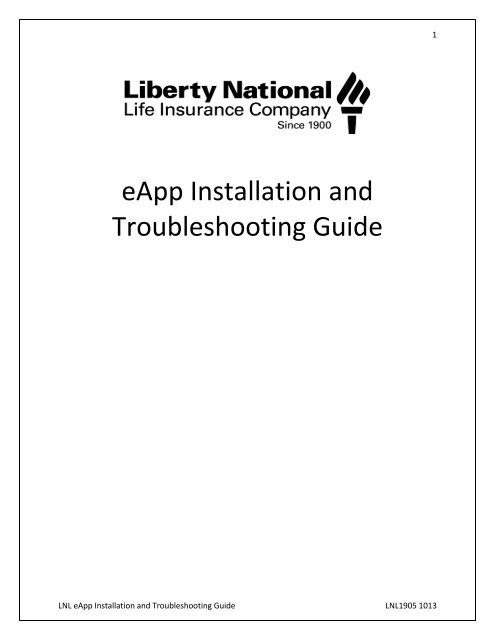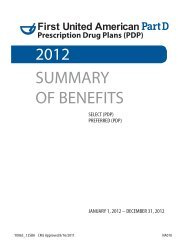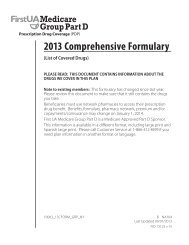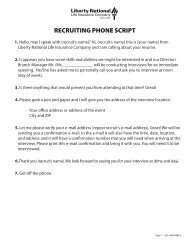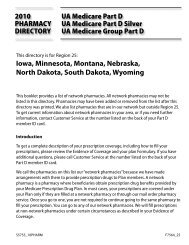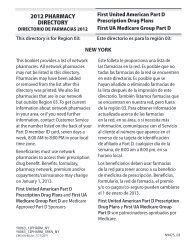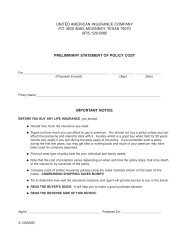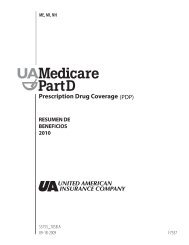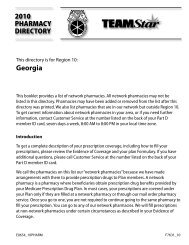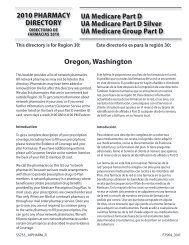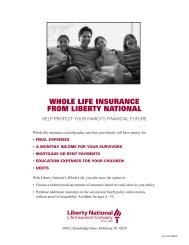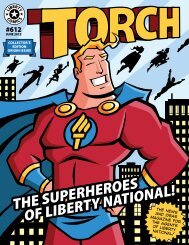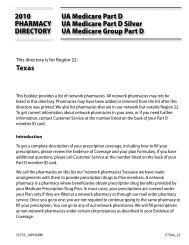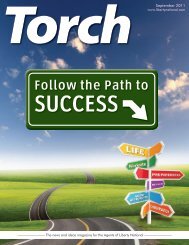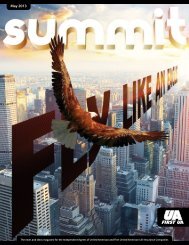eApp Installation and Troubleshooting Guide
eApp Installation and Troubleshooting Guide
eApp Installation and Troubleshooting Guide
Create successful ePaper yourself
Turn your PDF publications into a flip-book with our unique Google optimized e-Paper software.
4<strong>Installation</strong>LNL <strong>eApp</strong> <strong>Installation</strong> <strong>and</strong> <strong>Troubleshooting</strong> <strong>Guide</strong> LNL1905 1013
76. Click ‘Next’.7. The <strong>eApp</strong> will begin installing the pre-download content.A. Windows XP, Vista, <strong>and</strong> 7: A DOS comm<strong>and</strong> window box appears showing the files beingcopied. Let this box run until it finishes even when other windows pop up over it.LNL <strong>eApp</strong> <strong>Installation</strong> <strong>and</strong> <strong>Troubleshooting</strong> <strong>Guide</strong> LNL1905 1013
8Important: Please wait for the DOS box to finish the file copy process.B. Windows 8: The ‘Pre-Download content not found’ message box is hidden behind theinstallation window. <strong>Installation</strong> will pause at 80 percent complete. Click the top of theinstallation window <strong>and</strong> drag it to one side. Click ‘OK’ on the ‘Pre-Download content notfound’ message box to continue.8. Depending on how recent your thumb drive is you may be prompted to press any key or it may justsay “Pre-Downloaded Content Install Complete.”LNL <strong>eApp</strong> <strong>Installation</strong> <strong>and</strong> <strong>Troubleshooting</strong> <strong>Guide</strong> LNL1905 1013
9A. If you get this box below, click ‘OK’ <strong>and</strong> go to Step 7.B. If you get this box below, press any key to continue. Close the other two windows that poppedup as seen in steps 5 <strong>and</strong> 6.9. If this screen popped up close the WebTek CICS screen by clicking on the X.LNL <strong>eApp</strong> <strong>Installation</strong> <strong>and</strong> <strong>Troubleshooting</strong> <strong>Guide</strong> LNL1905 1013
1215. Double-click the ‘<strong>eApp</strong>’ icon as shown below.16. The logon screen appears. Type in your Agent Number as the ‘User ID’ <strong>and</strong> your password. Click‘Sign On’.17. The synchronization process starts automatically after you log on. Click ‘Continue’ when the updateis complete.LNL <strong>eApp</strong> <strong>Installation</strong> <strong>and</strong> <strong>Troubleshooting</strong> <strong>Guide</strong> LNL1905 1013
1318. You are taken to the L<strong>and</strong>ing Screen in the <strong>eApp</strong>. You can click ‘Individual <strong>eApp</strong>’; ‘StartPresentation’ to begin a sale or you can exit the program.19. To verify the Proposal activated properly, close the <strong>eApp</strong>.20. Double-click on the ‘Start LNL Proposals’ icon.LNL <strong>eApp</strong> <strong>Installation</strong> <strong>and</strong> <strong>Troubleshooting</strong> <strong>Guide</strong> LNL1905 1013
164. Sign on to Agent Services.5. Under <strong>eApp</strong> Software, click the ‘Download Instructions’ link.6. Click the ‘LNL Proposal System’ link.LNL <strong>eApp</strong> <strong>Installation</strong> <strong>and</strong> <strong>Troubleshooting</strong> <strong>Guide</strong> LNL1905 1013
177. Click ‘Run’.8. Click ‘Run’ on the Security Warning.9. Click the ‘Next’ button 4 times.LNL <strong>eApp</strong> <strong>Installation</strong> <strong>and</strong> <strong>Troubleshooting</strong> <strong>Guide</strong> LNL1905 1013
18a)b)c)LNL <strong>eApp</strong> <strong>Installation</strong> <strong>and</strong> <strong>Troubleshooting</strong> <strong>Guide</strong> LNL1905 1013
19d)10. The system is installing the LNL Proposal. This may take a minute.11. Click ‘Close’ once the installation is complete.12. Double-click the ‘Start LNL Proposals’ icon as shown below.LNL <strong>eApp</strong> <strong>Installation</strong> <strong>and</strong> <strong>Troubleshooting</strong> <strong>Guide</strong> LNL1905 1013
2013. Enter your login Credentials on the CICS screen <strong>and</strong> click ‘Signon’. (Be sure you are connected to theInternet.)14. Click ‘OK’.15. Click ‘Quit’ on the Proposals-LNL screen.LNL <strong>eApp</strong> <strong>Installation</strong> <strong>and</strong> <strong>Troubleshooting</strong> <strong>Guide</strong> LNL1905 1013
2116. Now go back to the website <strong>and</strong> click the ‘<strong>eApp</strong>Install.msi’ link.17. Click ‘Run’.18. Click ‘Run’.LNL <strong>eApp</strong> <strong>Installation</strong> <strong>and</strong> <strong>Troubleshooting</strong> <strong>Guide</strong> LNL1905 1013
2219. The setup wizard appears. Click ‘Next’.20. Verify the system folder you want to save the <strong>eApp</strong> to is correct <strong>and</strong> select whether or not you wantthe <strong>eApp</strong> to be available to just you or any username on your computer. Click ‘Next’.LNL <strong>eApp</strong> <strong>Installation</strong> <strong>and</strong> <strong>Troubleshooting</strong> <strong>Guide</strong> LNL1905 1013
2321. Click ‘Next’.22. The <strong>eApp</strong> starts install. A warning box appears saying that the download could take several hours.Click ‘OK’.23. The <strong>eApp</strong> will begin installing the pre-download content.LNL <strong>eApp</strong> <strong>Installation</strong> <strong>and</strong> <strong>Troubleshooting</strong> <strong>Guide</strong> LNL1905 1013
24A. Windows XP, Vista, <strong>and</strong> 7: A DOS comm<strong>and</strong> window box appears showing the filesbeing copied. Let this box run until it finishes even when other windows pop up over it.Important: Please wait for the DOS box to finish the file copy process.B. Windows 8: The ‘Pre-Download content not found’ message box is hidden behind theinstallation window. <strong>Installation</strong> will pause at 80 percent complete. Click the top of theinstallation window <strong>and</strong> drag it to one side. Click ‘OK’ on the ‘Pre-Download content notfound’ message box to continue.LNL <strong>eApp</strong> <strong>Installation</strong> <strong>and</strong> <strong>Troubleshooting</strong> <strong>Guide</strong> LNL1905 1013
2524. Click ‘Next’ when the install is complete.25. Type in your Agent Number (<strong>and</strong> e-mail address for first time users). Then click ‘Synchronize’ on th<strong>eApp</strong>lication Updater Screen.26. Enter your password <strong>and</strong> click ‘Signon’. (This is now for the <strong>eApp</strong>, which is separate from theproposal.)LNL <strong>eApp</strong> <strong>Installation</strong> <strong>and</strong> <strong>Troubleshooting</strong> <strong>Guide</strong> LNL1905 1013
2627. AppUpdater will start downloading remaining files for the new <strong>eApp</strong>. When it is finished, click‘Continue’.28. The log on screen appears. Log on with your username <strong>and</strong> password.LNL <strong>eApp</strong> <strong>Installation</strong> <strong>and</strong> <strong>Troubleshooting</strong> <strong>Guide</strong> LNL1905 1013
2729. You’ll be taken to the L<strong>and</strong>ing Screen in the <strong>eApp</strong>. You can click ‘Individual <strong>eApp</strong>’; ‘StartPresentation’ to begin a sale or you can exit the program.30. To verify that the Proposal activated properly, close the <strong>eApp</strong>. Double-click the ‘Start LNL Proposals’icon.LNL <strong>eApp</strong> <strong>Installation</strong> <strong>and</strong> <strong>Troubleshooting</strong> <strong>Guide</strong> LNL1905 1013
2831. Enter your login Credentials on the CICS screen <strong>and</strong> click ‘Signon’. (Be sure you are connected to theInternet.)32. Click ‘OK’.33. Click ‘Quit’ on the Proposals-LNL Screen.LNL <strong>eApp</strong> <strong>Installation</strong> <strong>and</strong> <strong>Troubleshooting</strong> <strong>Guide</strong> LNL1905 1013
29Uninstalling the <strong>eApp</strong>Follow these instructions if you need to permanently uninstall the <strong>eApp</strong>.1. Click ‘Start’.2. Click ‘Control Panel’.3. XP: Click ‘Add/Remove Programs’.Vista: Click ‘Uninstall a Program’ under the Programs heading.4. Select ‘LNL <strong>eApp</strong> 2010’ <strong>and</strong> ‘LNL Proposal 28’.5. XP: Click ‘Remove’.Vista: Click ‘Uninstall’.6. Click ‘Yes’ when asked to remove <strong>eApp</strong>s from your computer.7. Once the <strong>eApp</strong> software is removed, it won’t appear in the currently installed programs <strong>and</strong> the iconwon’t appear on your desktop.8. Delete the following LNL <strong>and</strong> LNL Proposal 28 Directories to permanently remove <strong>eApp</strong> data. This isseparate from removing the software.C:\Program Files\LNL\C:\Program Files \LNL Proposal 28\OrC:\Program Files (x86)\LNL\C:\Program Files (x86)\LNL Proposal 28\a. Go to ‘My Computer’.b. Click ‘Local Disk (C:)’.c. Click on the ‘Program Files’ folder.d. Highlight the ‘LNL’ <strong>and</strong> ‘LNL Proposal 28’ filese. Right-click <strong>and</strong> select ‘Delete’.LNL <strong>eApp</strong> <strong>Installation</strong> <strong>and</strong> <strong>Troubleshooting</strong> <strong>Guide</strong> LNL1905 1013
30ErrorsLNL <strong>eApp</strong> <strong>Installation</strong> <strong>and</strong> <strong>Troubleshooting</strong> <strong>Guide</strong> LNL1905 1013
31Windows 8: Laptop Sales Presentation Won’t PlayCause: The <strong>eApp</strong> hasn’t been updated.Solution: Synchronize <strong>and</strong> Update.1. Click ‘Agent Tools’.2. Click ‘Synchronize <strong>and</strong> Update’.3. Click ‘Continue’ when the download is complete.LNL <strong>eApp</strong> <strong>Installation</strong> <strong>and</strong> <strong>Troubleshooting</strong> <strong>Guide</strong> LNL1905 1013
32Need Technical Assistance QuicklyLogMeIn allows the next available technician to remote into your laptop <strong>and</strong> troubleshoot your issue.You can use this for hardware/software issues, QlikView, TMKOnline, <strong>and</strong> e-mail issues.Availability• Mon.-Fri 7 a.m.-5 Central time zoneRequired• Internet access• Microsoft Windows Operating system1. Log into Agent Services.2. Click the ‘National Branch Office Support Center Rescue’ icon near the center of the page.3. Click ‘Run’ twice if you receive messages that the publisher couldn’t be verified.A.B.4. Click ‘Next’ twice.LNL <strong>eApp</strong> <strong>Installation</strong> <strong>and</strong> <strong>Troubleshooting</strong> <strong>Guide</strong> LNL1905 1013
33A.B.5. Click ‘Finish’.6. Double-click the LogMeIn icon on your desktop.LNL <strong>eApp</strong> <strong>Installation</strong> <strong>and</strong> <strong>Troubleshooting</strong> <strong>Guide</strong> LNL1905 1013
347. Type in your name, Agent number, <strong>and</strong> as much information about your issue as possible.8. Click ‘Connect’. The first available technician will connect to your PC <strong>and</strong> troubleshoot the issue.75 ErrorCause: The User Account Control (UAC) feature is enabled in Vista <strong>and</strong> Windows 7.Solution: Disable the User Account Control (UAC).1. Click ‘Start’.2. Click ‘Control Panel’.LNL <strong>eApp</strong> <strong>Installation</strong> <strong>and</strong> <strong>Troubleshooting</strong> <strong>Guide</strong> LNL1905 1013
353. Click ‘User Accounts’.4. Click ‘User Accounts’ a second time.5. Click ‘Turn User Account Control on or off’.6. Uncheck the box beside ‘Use User Account Control (UAC) to help protect your computer’.7. Click ‘OK’.LNL <strong>eApp</strong> <strong>Installation</strong> <strong>and</strong> <strong>Troubleshooting</strong> <strong>Guide</strong> LNL1905 1013
368. Click ‘Restart Now’. After your computer reboots itself, install the <strong>eApp</strong> software again using thesteps in either the <strong>eApp</strong> <strong>Installation</strong> Instructions – Thumb Drive section or the <strong>eApp</strong> <strong>Installation</strong>Instructions – Internet section.438 ErrorCause: Invalid version of WebtekPipeline.ocxSolution: Download <strong>and</strong> register the latest WebtekPipeline.ocx1. Click WebtekPipeline.ocx.2. Click ‘Save’.LNL <strong>eApp</strong> <strong>Installation</strong> <strong>and</strong> <strong>Troubleshooting</strong> <strong>Guide</strong> LNL1905 1013
373. Save “WebtekPipeline.ocx” to C:\Windows\System32” directory on your machine.Vista <strong>and</strong> XP Users• Vistao Press on the Windows flag <strong>and</strong> “R” on the keyboard simultaneously.• XPo Select ‘Run’. See example below.4. Enter “RegSvr32 C:\Windows\System32\WebtekPipeline.ocx” or where the program is saved onyour computer.5. Click ‘OK’.LNL <strong>eApp</strong> <strong>Installation</strong> <strong>and</strong> <strong>Troubleshooting</strong> <strong>Guide</strong> LNL1905 1013
386. You should receive this message if registered successfully.Sync-Update FailedCause: Intrusion Protection Software (AVG – Version 2011.1205, McAfee, Norton-360-Avast-Kaperskietc.)caused the update to fail.Solution: Disable the Intrusion Protection Software.1. Go to your ‘Control Panel’.2. Double-click on your security provider.3. Click on ‘Internet Options’.LNL <strong>eApp</strong> <strong>Installation</strong> <strong>and</strong> <strong>Troubleshooting</strong> <strong>Guide</strong> LNL1905 1013
40LNL Proposal Key File MissingCause: The Proposal Key File is outdated.Solution: Log into the st<strong>and</strong>alone Proposal system.1. Click ‘OK’.2. Double-click Proposal desktop icon.3. Log into the Proposal system using your Agent Services User ID <strong>and</strong> password. Remember to onlyuse the first eight characters of your Agent Services password during Proposal sign on.LNL Proposal Key File Not UpdatedA. Runtime error ‘339’B. When running the proposal program after signing on, you receive this error.Cause: Some files may not have been registered properly at download.Solution: Download <strong>and</strong> run 339fix.bat (If you’re unsure how to save <strong>and</strong> run a .bat file please follow thedirections below)If you run into problems opening the proposal, first make sure that your firewalls are off, <strong>and</strong> Vista usersshould also verify that their User Account Control option is disabled. (For instructions on how todeactivate the User Account Control option go to 75 Error)LNL <strong>eApp</strong> <strong>Installation</strong> <strong>and</strong> <strong>Troubleshooting</strong> <strong>Guide</strong> LNL1905 1013
411. Click on ‘339fix.bat’ link.2. Click ‘Save’.3. Save the 339fix to the desktop.4. Click on ‘Open Folder’.5. Open the Desktop directory.6. Run the 339fix.bat filea. XP: double-click to run. See example below.b. Vista: Right click <strong>and</strong> select ‘Run as Administrator’.LNL <strong>eApp</strong> <strong>Installation</strong> <strong>and</strong> <strong>Troubleshooting</strong> <strong>Guide</strong> LNL1905 1013
427. You’ll receive several message box prompts stating that certain files registered successfully. Click‘OK’ for all of these. Once the .bat file is finished, the fix is complete. Run the proposal again to testthe fix.Forgot Your Agent Services Password1. Go to Agent Services.2. Click ‘Forgot Password’.3. Type in the required information for ‘Userid’, ‘SSN’, <strong>and</strong> ‘Lastname’. ‘Userid’ is ‘LN’ plus your fivedigitAgent number.LNL <strong>eApp</strong> <strong>Installation</strong> <strong>and</strong> <strong>Troubleshooting</strong> <strong>Guide</strong> LNL1905 1013
434. Click ‘Submit Info’.5. An ‘Assigned Number’ will appear in the dialogue box <strong>and</strong> you will be instructed to enter atemporary password. Temporary passwords follow this format:a. (Last four digits of your SSN) (Assigned two-digit number )($)(First two letters of yourlast name)6. Click ‘Exit’.LNL <strong>eApp</strong> <strong>Installation</strong> <strong>and</strong> <strong>Troubleshooting</strong> <strong>Guide</strong> LNL1905 1013
447. Click ‘Sign In’.8. Type in your User ID <strong>and</strong> temporary password.9. Click ‘Change’.10. Type in your five-digit LN User ID, temporary password, <strong>and</strong> a new eight-digit password you havenever used before. Enter the new password in the ‘Confirm’ field as well.LNL <strong>eApp</strong> <strong>Installation</strong> <strong>and</strong> <strong>Troubleshooting</strong> <strong>Guide</strong> LNL1905 1013
4511. Click ‘Sign On’.This LNL Proposal Program will deactivate in 12 days1. Right click on ‘Start’.2. Click ‘Explore’.3. Click ‘Local Disk [C:]’.4. Click ‘Program Files’ folder.LNL <strong>eApp</strong> <strong>Installation</strong> <strong>and</strong> <strong>Troubleshooting</strong> <strong>Guide</strong> LNL1905 1013
465. Double-click ‘LNL Proposal’ folder.6. Right click ‘Propkey’.7. Click ‘Delete’.8. Click ‘Yes’.LNL <strong>eApp</strong> <strong>Installation</strong> <strong>and</strong> <strong>Troubleshooting</strong> <strong>Guide</strong> LNL1905 1013
479. Go to the Desktop <strong>and</strong> double-click on the ‘Proposal Icon’.10. You might have to run the 339 fix.Error Signing ApplicationsThis error usually occurs when trying to create application images.Cause: Most likely Kodak.ocx files were not installed properlySolution for XP, Vista, <strong>and</strong> 7:Step 1: Download Image Viewer Files (save zip "regKodakImages.zip" file to your computer)Step 2: Right click zip fileStep 3: Select "Extract All" to extract all files to folder "C:\Windows\System32" -- see directions below1. Click ‘Next’.2. Click ‘Browse’.3. Exp<strong>and</strong> ‘MyComputer’.4. Exp<strong>and</strong> ‘LocalDisk(C)’.5. Exp<strong>and</strong> ‘Windows’.6. Select ‘System32 Folder’.*** If it asks you to replace files answer ‘Yes to All’.Step 4: Make sure “Show Extracted Files" is checked <strong>and</strong> Select ‘Finish’.Step 5: Locate "regKodakImages.bat" <strong>and</strong> execute program by double clickingSolution for Windows 8:1. Save the application <strong>and</strong> close out of the <strong>eApp</strong>.LNL <strong>eApp</strong> <strong>Installation</strong> <strong>and</strong> <strong>Troubleshooting</strong> <strong>Guide</strong> LNL1905 1013
482. Hold down the ‘Windows’ key <strong>and</strong> the ‘R’ key.+3. Type ‘cmd.exe’ into the search field in the top corner.4. Right-click ‘cmd\windows\system 32’ <strong>and</strong> click ‘Run as administrator’.5. Click ‘Yes’.6. Copy/paste the comm<strong>and</strong> below into the cmd.exe window.a. powershell Set-ItemProperty -Path“HKLM:\Software\Microsoft\Windows\CurrentVersion\Policies\System” -Name"EnableLUA" -Value “0”LNL <strong>eApp</strong> <strong>Installation</strong> <strong>and</strong> <strong>Troubleshooting</strong> <strong>Guide</strong> LNL1905 1013
497. Press the ‘Enter’ key on your keyboard.8. Verify you received the restart message.9. Restart your laptop.10. Open the <strong>eApp</strong> <strong>and</strong> sign the application.Incorrect Net FrameworkAlways load the Redistributable Package. **This requires Internet access.**.Net Framework version 3.5 Service Pack 1 (SP1)If you receive a message after trying to install the <strong>eApp</strong> software stating, “This setup requires the .NetFramework version 3.5 SP1. Please install the .Net Framework <strong>and</strong> run the setup again. The .NetFramework is available from the web. Would you like to do this now?” Follow these instructions.1. Go to http://www.microsoft.com/downloads/en/details.aspx?FamilyID=ab99342f-5d1a-413d-8319-81da479ab0d7&displaylang=en if you aren’t directed to this site by the error message.2. Click ‘Download’.LNL <strong>eApp</strong> <strong>Installation</strong> <strong>and</strong> <strong>Troubleshooting</strong> <strong>Guide</strong> LNL1905 1013
503. Click ‘Run’.4. Click ‘Run’.LNL <strong>eApp</strong> <strong>Installation</strong> <strong>and</strong> <strong>Troubleshooting</strong> <strong>Guide</strong> LNL1905 1013
515. In the End-User License Agreement, click the box until a check mark appears next to ‘I accept theterms of the License Agreement’.6. Click ‘Install’. This process may take between 10 <strong>and</strong> 20 minutes.7. Once the installation is complete, click ‘Exit’.Malwarebytes.Net Framework errors are sometimes caused by a virus (usually System.dll). The <strong>eApp</strong> displays an errormessage saying that the 2.0 version of System.dll isn’t the same file as expected. This occurs because thefile is corrupted <strong>and</strong> .Net knows, but doesn’t know what caused the corruption.1. Go to http://www.malwarebytes.org2. Click on the ‘Download free version’ link.LNL <strong>eApp</strong> <strong>Installation</strong> <strong>and</strong> <strong>Troubleshooting</strong> <strong>Guide</strong> LNL1905 1013
523. Click the ‘Download Now’ button.4. Follow the prompts.CCleanerThis is a good last resort attempt to get the <strong>eApp</strong> installed when you have tried all that you can <strong>and</strong> itstill won’t load. If this doesn’t work, you need to send an e-mail to agencysupport@torchmarkcorp.comwhere either a technician or one of the programmers can resolve this issue. Make sure you providedetails about the issue <strong>and</strong> contact information.CCleaner is a system optimization <strong>and</strong> privacy tool owned by Piriform®. It removes unused files fromyour system, allowing Windows to run faster <strong>and</strong> freeing up valuable hard disk space. It also cleanstraces of your online activities such as your Internet history. This software isn’t free. You have to pay todownload.1. Go to http://www.piriform.com/ccleaner2. Click ‘Download’.LNL <strong>eApp</strong> <strong>Installation</strong> <strong>and</strong> <strong>Troubleshooting</strong> <strong>Guide</strong> LNL1905 1013
533. Click ‘At Home’ or ‘At Work’.4. Click ‘Buy Online <strong>and</strong> DOWNLOAD’.5. Follow the prompts.Laptop CrashesIf your laptop crashes while you are with a customer, follow these steps.1. Close your laptop.2. Use paper applications <strong>and</strong> brochures with the customer <strong>and</strong> apologize for the inconvenience.LNL <strong>eApp</strong> <strong>Installation</strong> <strong>and</strong> <strong>Troubleshooting</strong> <strong>Guide</strong> LNL1905 1013