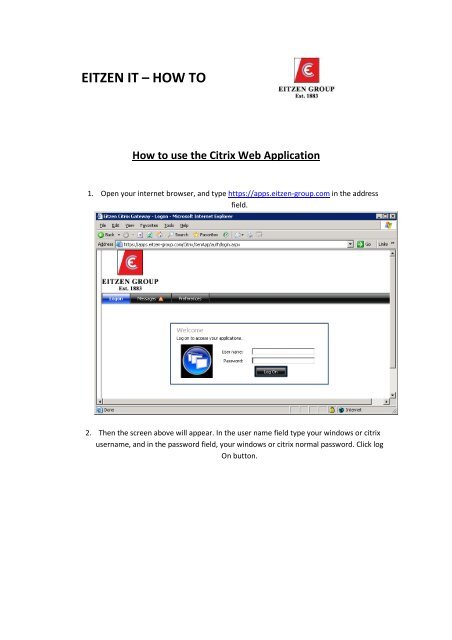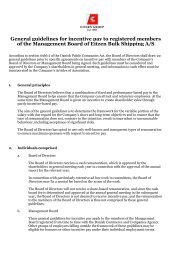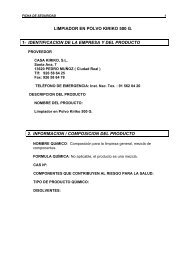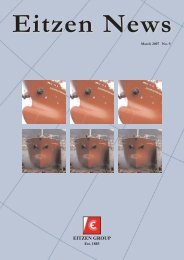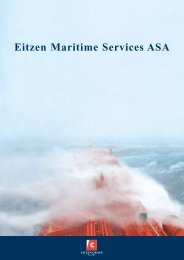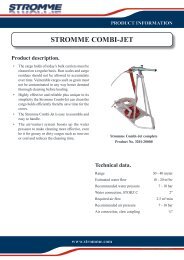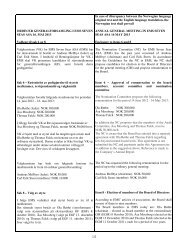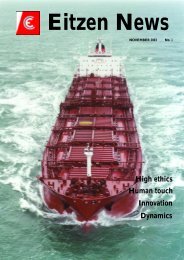How to install and configure Citrix Web Client - Eitzen group
How to install and configure Citrix Web Client - Eitzen group
How to install and configure Citrix Web Client - Eitzen group
Create successful ePaper yourself
Turn your PDF publications into a flip-book with our unique Google optimized e-Paper software.
EITZEN IT – HOW TO<strong>How</strong> <strong>to</strong> use the <strong>Citrix</strong> <strong>Web</strong> Application1. Open your internet browser, <strong>and</strong> type https://apps.eitzen-<strong>group</strong>.com in the addressfield.2. Then the screen above will appear. In the user name field type your windows or citrixusername, <strong>and</strong> in the password field, your windows or citrix normal password. Click logOn but<strong>to</strong>n.
EITZEN IT – HOW TO3. If you do not have citrix client <strong>install</strong>ed you will have following view on browser.
EITZEN IT – HOW TO4. Select box: By selecting the check box, you confirm that you have read, underst<strong>and</strong>, <strong>and</strong>accept the <strong>Citrix</strong> license agreement. And click Download but<strong>to</strong>n. You will be asked if youwant <strong>to</strong> run or save this file. Please selct Run.5. Wait until software is downloaded.
EITZEN IT – HOW TO6. After that select Run.7. Installation in progress will be shown.8. Installation Completed successfully will be shown on next box. Click Close.
EITZEN IT – HOW TO9. Now you have citrix web client <strong>install</strong>ed <strong>and</strong> ready <strong>to</strong> use.10. Click application that you need <strong>to</strong> use <strong>and</strong> it will open. Next time you will be shown lis<strong>to</strong>f applications right after logging in.