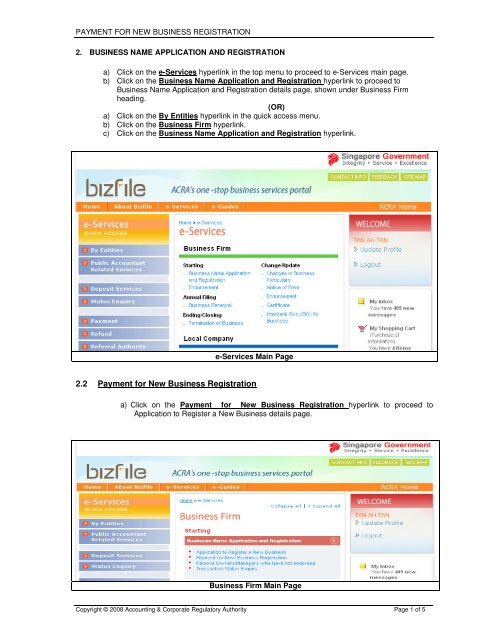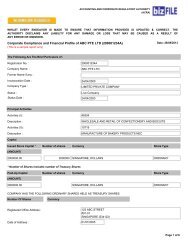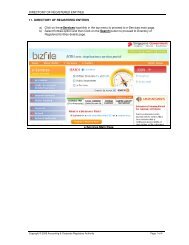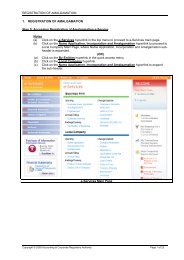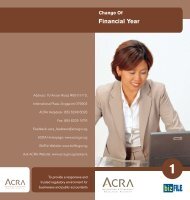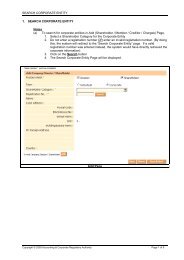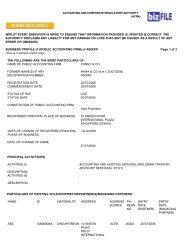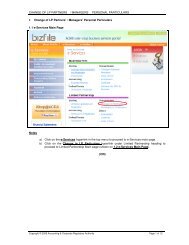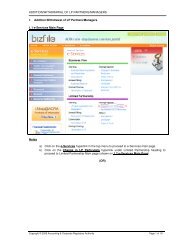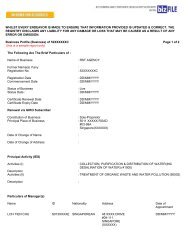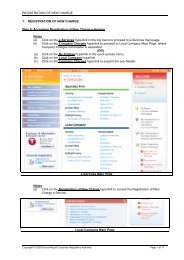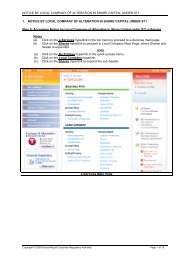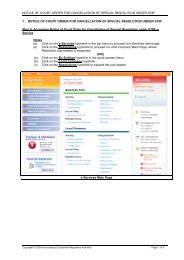2.2 Payment for New Business Registration - Bizfile
2.2 Payment for New Business Registration - Bizfile
2.2 Payment for New Business Registration - Bizfile
Create successful ePaper yourself
Turn your PDF publications into a flip-book with our unique Google optimized e-Paper software.
PAYMENT FOR NEW BUSINESS REGISTRATION2. BUSINESS NAME APPLICATION AND REGISTRATIONa) Click on the e-Services hyperlink in the top menu to proceed to e-Services main page.b) Click on the <strong>Business</strong> Name Application and <strong>Registration</strong> hyperlink to proceed to<strong>Business</strong> Name Application and <strong>Registration</strong> details page, shown under <strong>Business</strong> Firmheading.(OR)a) Click on the By Entities hyperlink in the quick access menu.b) Click on the <strong>Business</strong> Firm hyperlink.c) Click on the <strong>Business</strong> Name Application and <strong>Registration</strong> hyperlink.e-Services Main Page<strong>2.2</strong> <strong>Payment</strong> <strong>for</strong> <strong>New</strong> <strong>Business</strong> <strong>Registration</strong>a) Click on the <strong>Payment</strong> <strong>for</strong> <strong>New</strong> <strong>Business</strong> <strong>Registration</strong> hyperlink to proceed toApplication to Register a <strong>New</strong> <strong>Business</strong> details page.<strong>Business</strong> Firm Main PageCopyright © 2008 Accounting & Corporate Regulatory Authority Page 1 of 5
PAYMENT FOR NEW BUSINESS REGISTRATIONStep 1: (Enter Application No.)NotesStep 1: Enter Application No. Page(a)(b)(c)(d)Enter one (or) more options Transaction No, Name Application No. and <strong>Business</strong> Name.Click on the Next button to proceed to select application <strong>for</strong> payment page.Click on the Reset button to clear all the entered values.Click on the Home hyperlink in the top menu to proceed to home page.Copyright © 2008 Accounting & Corporate Regulatory Authority Page 2 of 5
PAYMENT FOR NEW BUSINESS REGISTRATIONStep 2: (Select Application For <strong>Payment</strong>)NotesStep 2: Select Application For <strong>Payment</strong> Page(a)(b)Click on the Name Application No. hyperlink in the list to proceed to make payment page.Click on the Home hyperlink in the top menu to proceed to home page.Step 3: (Make <strong>Payment</strong>)Copyright © 2008 Accounting & Corporate Regulatory Authority Page 3 of 5
PAYMENT FOR NEW BUSINESS REGISTRATIONStep 3: Make <strong>Payment</strong> PageNotes(a) Click on the Cancel button to proceed to cancel the payment.(b) Click on the Submit button to proceed to acknowledgement page.(c) Click on the Home hyperlink in the top menu to proceed to home page.Step 4: (Acknowledgement)Copyright © 2008 Accounting & Corporate Regulatory Authority Page 4 of 5
PAYMENT FOR NEW BUSINESS REGISTRATIONNotesStep 4: Acknowledgement Pagea) Click on the Proceed button to proceed to cancel the payment.b) Click on the Print This Page button to proceed to print the current page.c) Click on the Print Preview Page button to proceed to review page.d) Click on the Logout button to proceed to logging out the system.e) Click on the Home hyperlink in the top menu to proceed to home page.Copyright © 2008 Accounting & Corporate Regulatory Authority Page 5 of 5