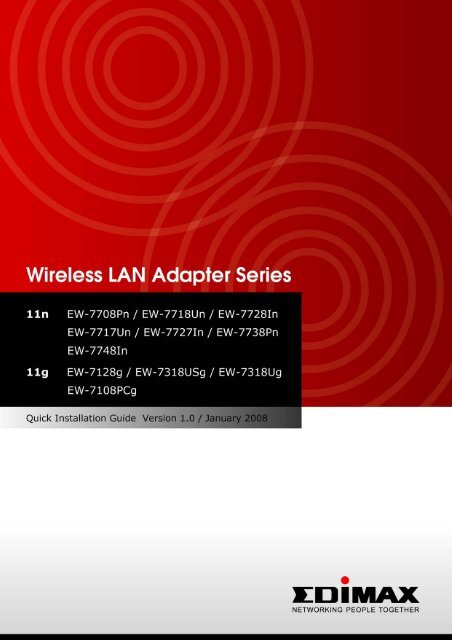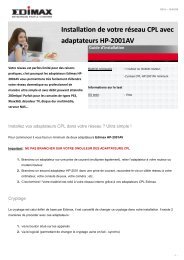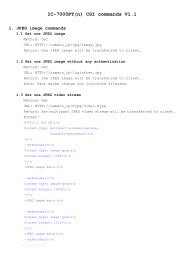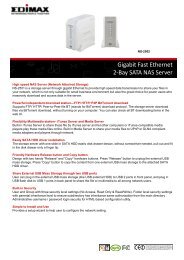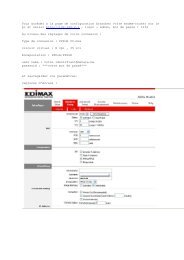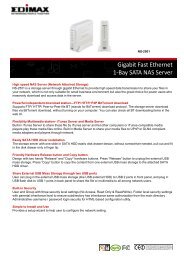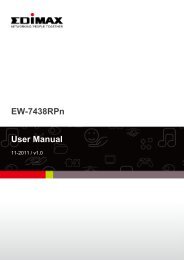Multi-Languages QIG in Driver CD ... - Edimax
Multi-Languages QIG in Driver CD ... - Edimax
Multi-Languages QIG in Driver CD ... - Edimax
Create successful ePaper yourself
Turn your PDF publications into a flip-book with our unique Google optimized e-Paper software.
<strong>Multi</strong>-<strong>Languages</strong> <strong>QIG</strong> <strong>in</strong> <strong>Driver</strong> <strong>CD</strong>================================================Český: Českého průvodce rychlou <strong>in</strong>stalací naleznete napřiloženém <strong>CD</strong> s ovladačiDeutsch: F<strong>in</strong>den Sie bitte das deutsche <strong>QIG</strong> beiliegend <strong>in</strong> derTreiber <strong>CD</strong>Español: Incluido en el <strong>CD</strong> el <strong>QIG</strong> en EspañolFrançais: Veuillez trouver l’français <strong>QIG</strong> ci-jo<strong>in</strong>t dans le <strong>CD</strong>Italiano: Incluso nel <strong>CD</strong> il <strong>QIG</strong> <strong>in</strong> ItalianoMagyar: A magyar telepítési útmutató megtalálható a mellékelt<strong>CD</strong>-nNederlands: De nederlandse <strong>QIG</strong> treft u aan op de bijgesloten<strong>CD</strong>Polski: Skrócona <strong>in</strong>strukcja <strong>in</strong>stalacji w języku polskim znajdujesię na załączonej płycie <strong>CD</strong>Português: Incluído no <strong>CD</strong> o <strong>QIG</strong> em PortuguesРусский: Найдите <strong>QIG</strong> на pусскoм языке на приложеном <strong>CD</strong>Romana: Cd-ul cupr<strong>in</strong>de Ghid de <strong>in</strong>stalare rapida <strong>in</strong> limbaromanaSlovensky: Anglického sprievodcu rýchlou <strong>in</strong>štaláciou nájdetena priloženom <strong>CD</strong> s ovládačmi.Türkçe: Ürün ile beraber gelen <strong>CD</strong> iç<strong>in</strong>de Türkçe Hızlı KurulumKılavuzu'nu bulabilirs<strong>in</strong>iz简 体 中 文 : 产 品 包 装 <strong>CD</strong> 光 盘 中 含 有 简 体 中 文 版 快 速 安 装 手 册繁 體 中 文 : 產 品 包 裝 隨 附 <strong>CD</strong> 中 含 有 繁 體 中 文 版 之 快 速 安 裝 指 南1
Index1. Product Information.........................................................................32. Package Contents ............................................................................43. Network Card Installation ................................................................63.1 Hardware Installation .................................................................63.2 Software Installation ..................................................................94. Connect to Wireless Access Po<strong>in</strong>t ...............................................122
1. Product InformationMa<strong>in</strong> Features• Complies with 802.11n, 802.11g and 802.11b standards.• Provides further coverage, less dead spot and high throughput (11nAdapter Up to 300Mbps with MIMO technology).• Supports WMM, WMM-PS (IEEE 802.11e QoS standard).• Supports 64/128-bit WEP, WPA (TKIP with IEEE 802.1x),WPA2 (AESwith IEEE 802.1x) for high security level.• Supports operat<strong>in</strong>g system: W<strong>in</strong>dows OS 2000/XP/XP64/Vista, MACOS 10.4.x /10.5.x and L<strong>in</strong>ux• Supports WPS configuration button. (EW-7717Un, EW-7727In,EW-7738Pn, EW-7748In only)• Supports USB 2.0/1.1 <strong>in</strong>terface. (EW-7318USg, EW-7318Ug,EW-7718Un, EW-7717Un only)3
2. Package ContentsBefore you start<strong>in</strong>g to use this wireless network card, please check ifthere's anyth<strong>in</strong>g miss<strong>in</strong>g <strong>in</strong> the package, and contact your dealer ofpurchase to claim for miss<strong>in</strong>g items:EW-7318Ug / EW-7718Un / EW-7717Un□ USB wireless adapter with Protection Cap (1 pcs)□ USB Cable with Stand (1 pcs)□ Quick <strong>in</strong>stallation guide (1 pcs)□ User Guides / EZMAX Setup Wizard & driver <strong>CD</strong>ROM (1 pcs)EW-7318USg□ USB wireless adapter with Protection Cap (1 pcs)□ USB Cable with Stand (1 pcs)□ Antenna (1 pcs) .□ Quick <strong>in</strong>stallation guide (1 pcs)□ User Guides / EZMAX Setup Wizard & driver <strong>CD</strong>ROM (1 pcs)EW-7128g□ Wireless network PCI card (1 pcs)□ Antenna with extend cable (1 pcs) .□ Quick <strong>in</strong>stallation guide (1 pcs)□ User Guides / EZMAX Setup Wizard & driver <strong>CD</strong>ROM (1 pcs)EW-7728In□ Wireless network PCI card (1 pcs)□ Antenna (3 pcs) .□ Quick <strong>in</strong>stallation guide (1 pcs)□ User Guides / EZMAX Setup Wizard & driver <strong>CD</strong>ROM (1 pcs)4
EW-7748In□ Wireless network PCI Express Card (1 pcs)□ Antenna (3 pcs) .□ Quick <strong>in</strong>stallation guide (1 pcs)□ User Guides / EZMAX Setup Wizard & driver <strong>CD</strong>ROM (1 pcs)EW-7727In□ Wireless network PCI card (1 pcs)□ Antenna (2 pcs) .□ Quick <strong>in</strong>stallation guide (1 pcs)□ User Guides / EZMAX Setup Wizard & driver <strong>CD</strong>ROM (1 pcs)EW-7108PCg / EW-7708Pn / EW-7738Pn□ Wireless network cardbus (1 pcs)□ Quick <strong>in</strong>stallation guide (1 pcs)□ User Guides / EZMAX Setup Wizard & driver <strong>CD</strong>ROM (1 pcs)EW-7738Pn□ Wireless network ExpressCard (1 pcs)□ Quick <strong>in</strong>stallation guide (1 pcs)□ User Guides / EZMAX Setup Wizard & driver <strong>CD</strong>ROM (1 pcs)5
3. Network Card InstallationPlease follow the follow<strong>in</strong>g <strong>in</strong>structions to <strong>in</strong>stall your new USB wirelessnetwork card:3.1 Hardware InstallationEW-7318USg/ EW-7318Ug / EW-7718Un / EW-7717Un1. Fasten the antennas to the antenna connectors on the network card byclockwise direction. (EW-7318USg only)2. Insert the USB wireless network card <strong>in</strong>to an empty USB 2.0 port ofyour computer when computer is switched on.Never use force to <strong>in</strong>sert the card, if you feel it’s stuck, flip thecard over and try aga<strong>in</strong>.3. The follow<strong>in</strong>g message will appear on your computer, click ‘Cancel’.6
EW-7128g / EW-7728In / EW-7727In / EW-7748In1. SWITCH THE COMPUTER OFF, remove the cover and <strong>in</strong>sert thewireless network card <strong>in</strong>to an empty PCI slot (EW-7128g/EW-7728In/EW-7727In) or PCI Express slot (EW-7748In) of your computer.2. Fasten the antennas to the antenna connectors on the network card byclockwise direction.3. You can bend the antenna to fit actual needs.4. TSwitch the computer on, the follow<strong>in</strong>g message will appear on yourcomputer, please click ‘cancel’.7
EW-7108PCg/ EW-7708Pn / EW-7738Pn1. Please <strong>in</strong>sert the wireless network card <strong>in</strong>to an empty PCMCIA slot(EW-7108PCg/EW-7708Pn) or ExpressCard slot (EW-7738Pn) ofyour computer. You can <strong>in</strong>sert the card when the computer is power offor onDon’t use force to <strong>in</strong>sert the card <strong>in</strong>to PCMCIA or ExpressCardslot; if you feel it get stuck, remove it and flip the card upsidedown, and then try aga<strong>in</strong>2. The follow<strong>in</strong>g message will appear on your computer, click ‘Cancel’.8
3.2 Software InstallationThis wizard can be run <strong>in</strong> W<strong>in</strong>dows 2000/XP/Vista. The follow<strong>in</strong>gprocedures are operated <strong>in</strong> W<strong>in</strong>dows XP.You can <strong>in</strong>stall the Wireless Adapter by EZMAX Setup Wizard <strong>in</strong> the<strong>CD</strong>-ROM <strong>in</strong>clud<strong>in</strong>g <strong>in</strong> the package. The wizard is an easy and quickconfiguration tool for <strong>in</strong>ternet connection with series process. When youstart EZMAX Setup Wizard, you will get the follow<strong>in</strong>g welcome screen.Please choose the language to start the configuration. The wizard willguide you to f<strong>in</strong>ish your network connection. We will not provide any<strong>in</strong>struction for the EZMAX Setup Wizard here.If you lose the <strong>CD</strong> ROM or you prefer the traditional setup procedure,please follow the <strong>in</strong>struction as follow<strong>in</strong>g step <strong>in</strong> this quick<strong>in</strong>stallation guide.9
3.2.1 Please execute ‘<strong>Edimax</strong>_xxxx_Setup.exe’ program to <strong>in</strong>stall yourwireless adapter. Please read the end user license agreement andclick ‘I accept the terms of the license agreement’ and ‘Next’ toaccept license agreement.3.2.2 You can choose the configuration tool used to configure thewireless network card here. It’s recommended to select ‘<strong>Edimax</strong>Configuration Tool’, which provides fully access to all function of thiswireless network card. If you prefer to use the wireless configurationtool provided by W<strong>in</strong>dows XP or Vista, please select ‘Microsoft ZeroConfiguration Tool’, and then click ‘Next’.10
3.2.3 Please select ‘Optimize for WiFi mode’ for wireless compatibility,then click ‘Next’.If you want to enhance wireless performance, please select‘Optimize for performance mode’. However, wireless compatibility isnot guaranteed <strong>in</strong> this mode. Please refer to user manual for detailsof performance mode.3.2.4 When you see this message, please click ‘F<strong>in</strong>ish’ to complete thedriver <strong>in</strong>stallation process.11
4. Connect to Wireless Access Po<strong>in</strong>tUs<strong>in</strong>g Configuration Utility to Connect to Wireless Access Po<strong>in</strong>t4.1 After <strong>in</strong>stallation is complete, wireless configuration utility will beshown as an icon at the lower-right corner of your w<strong>in</strong>dows desktop.Please click the icon by right mouse key, and select ‘Launch ConfigUtilities’4.2 Configuration utility will scan for wireless access po<strong>in</strong>tsautomatically, and all found access po<strong>in</strong>ts will be displayed. Pleaseselect an access po<strong>in</strong>t you wish to connect, and click ‘Connect’.If the wireless access po<strong>in</strong>t you want to connect does not show here,please click ‘Rescan’12
4.3 If the wireless access po<strong>in</strong>t uses encryption, you have to <strong>in</strong>put WEPpassphrase or WPA preshared key. Please ask the owner of thewireless access po<strong>in</strong>t you want to connect, and <strong>in</strong>put the correctpassphrase / preshared key here, then click ‘OK’. If the value you<strong>in</strong>putted here is wrong, you will not be able to connect to wirelessaccess po<strong>in</strong>t.Authentication type is selected automatically, please don’t changeit.4.4 If the wireless access po<strong>in</strong>t is successfully connected, you’ll see a‘Connected’ message displayed at the lower-left corner of wirelessconfiguration utility w<strong>in</strong>dow. Click ‘OK’ to exit.13
For advanced sett<strong>in</strong>gs and other features of this wireless network card,please refer to user manual enclosed <strong>in</strong> supplied <strong>CD</strong>-ROM.14