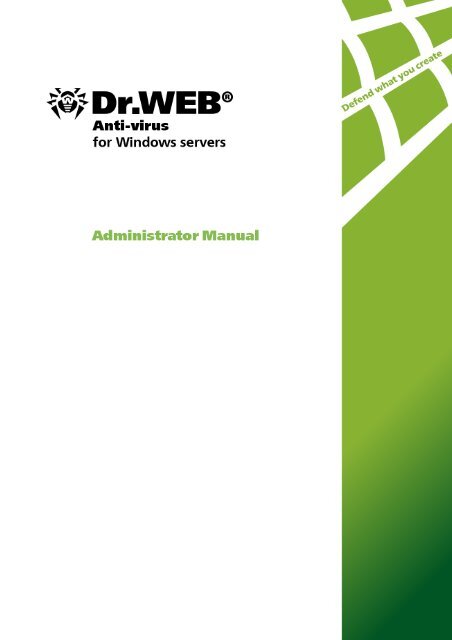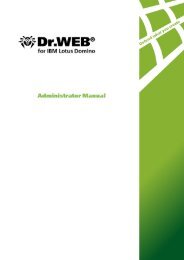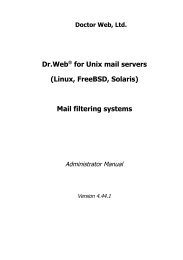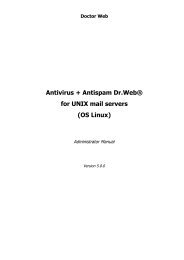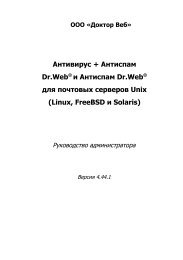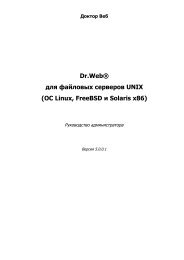2. Installing Dr.Web Anti-virus for servers
2. Installing Dr.Web Anti-virus for servers
2. Installing Dr.Web Anti-virus for servers
Create successful ePaper yourself
Turn your PDF publications into a flip-book with our unique Google optimized e-Paper software.
Doctor <strong>Web</strong>Doctor <strong>Web</strong> develops and distributes <strong>Dr</strong>.<strong>Web</strong>® in<strong>for</strong>mationsecurity solutions which provide efficient protection frommalicious software and spam.Doctor <strong>Web</strong> customers can be found among home users from allover the world and in government enterprises, small companiesand nationwide corporations.<strong>Dr</strong>.<strong>Web</strong> anti<strong>virus</strong> solutions are well known since 1992 <strong>for</strong>continuing excellence in malware detection and compliancewith international in<strong>for</strong>mation security standards. Statecertificates and awards received by the <strong>Dr</strong>.<strong>Web</strong> solutions, as wellas the globally widespread use of our products are the bestevidence of exceptional trust to the company products.We thank all our customers <strong>for</strong> their support anddevotion to the <strong>Dr</strong>.<strong>Web</strong> products!
6Appendix D. Technical Support109Administrator Manual
1. Introduction71. Introduction<strong>Dr</strong>.<strong>Web</strong> <strong>Anti</strong>-<strong>virus</strong> <strong>for</strong> Windows <strong>servers</strong> provides multi-levelprotection of RAM, hard disks, and removable devices against<strong>virus</strong>es, rootkits, Trojans, spyware, adware, hacktools, and othermalicious programs. The module architecture of <strong>Dr</strong>.<strong>Web</strong> <strong>Anti</strong>-<strong>virus</strong><strong>for</strong> <strong>servers</strong> is its significant feature. The anti-<strong>virus</strong> engine and <strong>virus</strong>databases are common <strong>for</strong> all components and different operatingenvironments. At present, in addition to <strong>Dr</strong>.<strong>Web</strong> products <strong>for</strong>Windows, there are versions of anti-<strong>virus</strong> software <strong>for</strong> IBM® OS/2®,Novell® NetWare®, Macintosh®, Microsoft Windows Mobile®,Android®, Symbian®, and several Unix®-based systems (Linux®,FreeBSD®, and Solaris®).<strong>Dr</strong>.<strong>Web</strong> <strong>Anti</strong>-<strong>virus</strong> <strong>for</strong> <strong>servers</strong> uses a convenient and efficientprocedure <strong>for</strong> updating <strong>virus</strong> databases and program components viathe Internet.<strong>Dr</strong>.<strong>Web</strong> <strong>Anti</strong>-<strong>virus</strong> <strong>for</strong> <strong>servers</strong> can detect and remove undesirableprograms (adware, dialers, jokes, riskware, and hacktools) from yourcomputer. To detect undesirable programs and per<strong>for</strong>m actions withthe files contained in the programs, standard anti-<strong>virus</strong> componentsare used.<strong>Dr</strong>.<strong>Web</strong> <strong>Anti</strong>-<strong>virus</strong> <strong>for</strong> <strong>servers</strong> includes the following components:<strong>Dr</strong>.<strong>Web</strong> Scanner <strong>for</strong> Windows (Scanner) is an anti-<strong>virus</strong>scanner with graphical interface. The program runs on userdemand or as scheduled and checks the computer <strong>for</strong> <strong>virus</strong>es.There is also a command line version (<strong>Dr</strong>.<strong>Web</strong> ConsoleScanner <strong>for</strong> Windows).SpIDer Guard® <strong>for</strong> Windows is an anti-<strong>virus</strong> guard. Theprogram resides in the main memory, checks files and memoryon the fly, and detects <strong>virus</strong>-like activity.<strong>Dr</strong>.<strong>Web</strong> Updater allows registered users to receive updatesof the <strong>virus</strong> database and other program files as well asautomatically install them.Administrator Manual
1. Introduction8SpIDer Agent is a utility that lets you set up and manage<strong>Dr</strong>.<strong>Web</strong> <strong>Anti</strong>-<strong>virus</strong> <strong>for</strong> <strong>servers</strong> components.1.1. About This ManualThis Administrator Manual describes installation and effectiveutilization of <strong>Dr</strong>.<strong>Web</strong> <strong>Anti</strong>-<strong>virus</strong> <strong>for</strong> <strong>servers</strong>.You can find detailed descriptions of all graphical user interface(GUI) elements in the Help system of <strong>Dr</strong>.<strong>Web</strong> <strong>Anti</strong>-<strong>virus</strong> <strong>for</strong><strong>servers</strong> which can be accessed from any component.This Administrator Manual describes how to install <strong>Dr</strong>.<strong>Web</strong> <strong>Anti</strong><strong>virus</strong><strong>for</strong> <strong>servers</strong> and contains some words of advice on how to usethe program and solve typical problems caused by <strong>virus</strong> threats.Mostly, it describes the standard operating modes of the program’scomponents (with default settings).The Appendices contain detailed in<strong>for</strong>mation on how to set up<strong>Dr</strong>.<strong>Web</strong> <strong>Anti</strong>-<strong>virus</strong> <strong>for</strong> <strong>servers</strong>.Due to constant development, program interface of your installationcan mismatch the images given in this document. You can alwaysfind the actual documentation at http://download.drweb.com/doc.Administrator Manual
1. Introduction91.<strong>2.</strong> Document ConventionsThe following symbols and text conventions are used in this guide:ConventionBoldGreen and boldGreen and underlinedMonospaceItalicCAPITAL LETTERSPlus sign ('+')Exclamation markDescriptionNames of buttons and other elements of thegraphical user interface (GUI), and required userinput that must be entered exactly as given in theguide.Names of <strong>Dr</strong>.<strong>Web</strong> products and components.Hyperlinks to topics and web pages.Code examples, input to the command line andapplication output.Placeholders which represent in<strong>for</strong>mation that mustbe supplied by the user. For command-line input, itindicates parameter values.In addition, it may indicate a term in position of adefinition.Names of keys and key sequences.Indicates a combination of keys. For example,ALT+F1 means to hold down the ALT key whilepressing the F1 key.A warning about potential errors or any otherimportant comment.The following abbreviations are used in this Administrator Manual:GUI – Graphical User Interface (GUI version of a program, aversion that utilizes the GUI)OS – operating systemPC – personal computerRAM – Random Access MemoryAdministrator Manual
1. Introduction101.3. System RequirementsBe<strong>for</strong>e installing <strong>Dr</strong>.<strong>Web</strong> <strong>Anti</strong>-<strong>virus</strong> <strong>for</strong> <strong>servers</strong>:Install all critical updates recommended by the operatingsystem developer.Uninstall all other anti-<strong>virus</strong> packages from the computer toavoid possible incompatibility with their resident components.SpecificationOSRequirementFor 32-bit plat<strong>for</strong>ms:Microsoft® Windows Server® 2003 SP1Microsoft® Windows Server® 2008For 64-bit plat<strong>for</strong>ms:Microsoft® Windows Server® 2008Microsoft® Windows Server® 2008 R2Microsoft® Windows Server® 2012Microsoft® Windows Server® 2012 R2You may need to download and install certain systemcomponents from the official Microsoft website. Ifnecessary, the program will notify you about thecomponents required and provide download links.Hard disk space 200 MB <strong>for</strong> <strong>Dr</strong>.<strong>Web</strong> <strong>Anti</strong>-<strong>virus</strong> <strong>for</strong> <strong>servers</strong>components.CPUFiles created during installation will require additionalspace.i686 compatible.Resolution Recommended minimum screen resolution is 800x600.Free RAMOtherMinimum 512 MB of RAM.Internet connection <strong>for</strong> updating <strong>virus</strong> databases and<strong>Dr</strong>.<strong>Web</strong> <strong>Anti</strong>-<strong>virus</strong> <strong>for</strong> <strong>servers</strong> components.Administrator Manual
1. Introduction11<strong>Dr</strong>.<strong>Web</strong> <strong>Anti</strong>-<strong>virus</strong> <strong>for</strong> Windows Server is not compatible with<strong>Dr</strong>.<strong>Web</strong> <strong>for</strong> Microsoft Exchange Server, <strong>Dr</strong>.<strong>Web</strong> <strong>for</strong> IBMLotus Domino, <strong>Dr</strong>.<strong>Web</strong> <strong>for</strong> Kerio WinRoute, <strong>Dr</strong>.<strong>Web</strong> <strong>for</strong> KerioMailServer, <strong>Dr</strong>.<strong>Web</strong> <strong>for</strong> Microsoft ISA Server and ForefrontTMG, <strong>Dr</strong>.<strong>Web</strong> <strong>for</strong> Qbik WinGate version 6.0 and earlier.Administrator Manual
1. Introduction121.4. LicensingThe use rights <strong>for</strong> the <strong>Dr</strong>.<strong>Web</strong> <strong>Anti</strong>-<strong>virus</strong> <strong>for</strong> <strong>servers</strong> are specifiedin the key file.To use <strong>Dr</strong>.<strong>Web</strong> <strong>Anti</strong>-<strong>virus</strong> <strong>for</strong> <strong>servers</strong>, obtain and install a key file.For more in<strong>for</strong>mation on licensing and types of key files, visit theofficial Doctor <strong>Web</strong> website.1.4.1. Key FileThe key file contains the following in<strong>for</strong>mation:list of components a user is allowed to useduration of the licenseother restrictions (i.e., the number of computers on which aprogram is allowed to be used)<strong>Dr</strong>.<strong>Web</strong> <strong>Anti</strong>-<strong>virus</strong> <strong>for</strong> Windows Server requires a key file inorder to operate correctly. License key file allows a user to use thesoftware and receive technical support. Parameters of the license keyfile are set in accordance with the software's license agreement. Italso contains in<strong>for</strong>mation about the user and seller.A valid license key file satisfies the following criteria:License is not expiredAll anti-<strong>virus</strong> components required by <strong>Dr</strong>.<strong>Web</strong> <strong>Anti</strong>-<strong>virus</strong> <strong>for</strong><strong>servers</strong> are licensedIntegrity of the license key file has not been violatedIf any of the conditions are violated, the license key file becomesinvalid and <strong>Dr</strong>.<strong>Web</strong> <strong>Anti</strong>-<strong>virus</strong> <strong>for</strong> <strong>servers</strong> stops detecting andneutralizing malicious programs.Administrator Manual
1. Introduction131.4.<strong>2.</strong> Get Key FileTo acquire key files via manual registrationTo register and download key files, a valid Internet connection isrequired.To receive a license key file, a product serial number is required.1. Launch an Internet browser and go to the site specified onthe product registration card supplied with your copy of theproduct.<strong>2.</strong> Fill in the registration <strong>for</strong>m.3. Enter the serial number found on the registration card.4. The license key file is archived and sent to the e-mail addressyou specified in the registration <strong>for</strong>m. After registration, youcan also download the license key file from the registrationpage. Windows operating systems extract files from ZIParchivesautomatically. You do not need to purchase or installadditional software.5. Install the key file.Subsequent RegistrationIf a key file is lost, you must register again by inputting the personaldata you provided during the previous registration. You may use adifferent e-mail address. In this case, the key file will be sent to theaddress specified.The number of times you can request a key file is limited. One serialnumber can be registered no more than 25 times. If requests inexcess of that number are sent, no key file will be delivered. Toreceive a lost key file, contact Technical Support, describe yourproblem in detail and state personal data you entered when youregistered the serial number.Administrator Manual
1. Introduction14If no valid key file is found, the functionality of the program isblocked.1.4.3. Renewing RegistrationWhen your license expires or the security of your system isrein<strong>for</strong>ced, you may need to update the license. The new licenseshould be registered with the product. <strong>Dr</strong>.<strong>Web</strong> <strong>Anti</strong>-<strong>virus</strong> <strong>for</strong><strong>servers</strong> supports hot license updates without stopping or reinstallingthe product.To renew license key files1. Open License Manager. To purchase a new license or renewan existing one, you can also use your personal web page onthe Doctor <strong>Web</strong> website. To visit your page, use theMy <strong>Dr</strong>.<strong>Web</strong> option in the License Manager orSpIDer Agent menu.<strong>2.</strong> If your current key file is invalid, <strong>Dr</strong>.<strong>Web</strong> <strong>Anti</strong>-<strong>virus</strong> <strong>for</strong><strong>servers</strong> automatically switches to the new license.Administrator Manual
1. Introduction151.5. How to Test <strong>Anti</strong>-<strong>virus</strong>The European Institute <strong>for</strong> Computer <strong>Anti</strong>-Virus Research (EICAR)Test File helps test the per<strong>for</strong>mance of anti-<strong>virus</strong> programs thatdetect <strong>virus</strong>es using signatures.For this purpose, most anti-<strong>virus</strong> software vendors generally use astandard test.com program. This program was specially designed tolet user test the reaction of newly installed anti-<strong>virus</strong> tools thatdetect <strong>virus</strong>es without compromising the security of their computers.Although the test.com program is not actually a <strong>virus</strong>, it is treated bythe majority of anti-<strong>virus</strong>es as if it were one. Upon detecting this"<strong>virus</strong>", <strong>Dr</strong>.<strong>Web</strong> <strong>Anti</strong>-<strong>virus</strong> <strong>for</strong> Windows <strong>servers</strong> reports thefollowing: EICAR Test File (Not a Virus!). Other anti<strong>virus</strong>tools alert users in a similar way.The test.com program is a 68-byte COM-file that prints the followingline on the console when executed: EICAR-STANDARD-ANTIVIRUS-TEST-FILE!The test.com file contains the following character string only:X5O!P%@AP[4\PZX54(P^)7CC)7}$EICAR-STANDARD-ANTIVIRUS-TEST-FILE!$H+H*To create your own test file with the "<strong>virus</strong>", you can create a newfile with this line and save it as test.com.When you attempt to execute an EICAR file while SpIDer Guard isrunning in the optimal mode, the operation is not terminated and thefile is not processed as malicious since it does not pose any actualthreat to your system. However, if you copy or create such a file inyour system, then it is detected by SpIDer Guard and moved toQuarantine by default.Administrator Manual
1. Introduction161.6. Detection Methods<strong>Dr</strong>.<strong>Web</strong> anti-<strong>virus</strong> solutions use several malicious softwaredetection methods simultaneously, and that allows them to per<strong>for</strong>mthorough checks on suspicious files and control software behaviour:1. The scans begin with signature analysis, which is per<strong>for</strong>medby comparing file code segments to the known <strong>virus</strong>signatures. A signature is a finite continuous sequence ofbytes that is necessary and sufficient to identify a specific<strong>virus</strong>. To reduce the size of the signature dictionary, <strong>Dr</strong>.<strong>Web</strong>anti-<strong>virus</strong> solutions use signature checksums instead ofcomplete signature sequences. Checksums uniquely identifysignatures which preserves the correctness of <strong>virus</strong> detectionand neutralization. The <strong>Dr</strong>.<strong>Web</strong> <strong>virus</strong> databases arecomposed in such a way that some entries can be used todetect not just specific <strong>virus</strong>es but whole classes of threats.<strong>2.</strong> On completion of signature analysis, <strong>Dr</strong>.<strong>Web</strong> anti-<strong>virus</strong>solutions use the unique Origins Tracing method todetect new and modified <strong>virus</strong>es that use known infectionmechanisms. Thus, <strong>Dr</strong>.<strong>Web</strong> users are protected against<strong>virus</strong>es such as notorious blackmailer Trojan.Encoder.18 (alsoknown as gpcode). In addition to detecting new and modified<strong>virus</strong>es, the Origins Tracing mechanism considerablyreduces the number of incidents of false triggering ofthe <strong>Dr</strong>.<strong>Web</strong> heuristics analyzer.3. The detection method used by the heuristics analyzer isbased on certain knowledge about the attributes thatcharacterize malicious code. Each attribute or characteristichas a weight coefficient that determines the level of itsseverity and reliability. Depending on the sum weight of afile, the heuristics analyzer calculates the probability ofunknown <strong>virus</strong> infection. As with any system of hypothesistesting under uncertainty, the heuristics analyzer may committype I or type II errors (i.e., it may omit <strong>virus</strong>es or raise falsealarms).Administrator Manual
1. Introduction17While per<strong>for</strong>ming any of the a<strong>for</strong>ementioned checks, <strong>Dr</strong>.<strong>Web</strong> anti<strong>virus</strong>solutions use the most recent in<strong>for</strong>mation about knownmalicious software. As soon as Doctor <strong>Web</strong> Virus Laboratoryexperts discover new threats, they issue an update on <strong>virus</strong>signatures, behaviour characteristics, and attributes. In some casesupdates can be issued several times per hour. There<strong>for</strong>e even if abrand new <strong>virus</strong> passes through the <strong>Dr</strong>.<strong>Web</strong> resident guards andpenetrates the system, then after update the <strong>virus</strong> is detected in thelist of processes and neutralized.Administrator Manual
<strong>2.</strong> <strong>Installing</strong> <strong>Dr</strong>.<strong>Web</strong> <strong>Anti</strong>-<strong>virus</strong> <strong>for</strong> <strong>servers</strong>18<strong>2.</strong> <strong>Installing</strong> <strong>Dr</strong>.<strong>Web</strong> <strong>Anti</strong>-<strong>virus</strong> <strong>for</strong><strong>servers</strong>Be<strong>for</strong>e installing the program, we strongly recommend to:install all critical updates released by Microsoft <strong>for</strong> the OSversion used on your computer (they are available on thecompany’s updating web site at http://windowsupdate.microsoft.com);check the file system with the system utilities and remove thedetected defects;close all active applications.<strong>Dr</strong>.<strong>Web</strong> <strong>Anti</strong>-<strong>virus</strong> <strong>for</strong> <strong>servers</strong> is not compatible with other anti<strong>virus</strong>software. <strong>Installing</strong> two anti-<strong>virus</strong> programs on one computermay lead to a system crash and the loss of important data.Follow the dialog windows of the installation wizard. At any stage ofthe installation (be<strong>for</strong>e the files are copied onto the computer), youcan return to the previous stage by clicking Back. To continueinstallation, click Next. To abort installation, click Cancel.Administrator Manual
<strong>2.</strong> <strong>Installing</strong> <strong>Dr</strong>.<strong>Web</strong> <strong>Anti</strong>-<strong>virus</strong> <strong>for</strong> <strong>servers</strong>19<strong>2.</strong>1. Installation ProcedureOnly a user with administrative privileges can install <strong>Dr</strong>.<strong>Web</strong> <strong>Anti</strong><strong>virus</strong><strong>for</strong> <strong>servers</strong>.There are two installation modes of anti-<strong>virus</strong> software:1. The background mode.<strong>2.</strong> The usual mode.<strong>Installing</strong> with command line parametersTo install <strong>Dr</strong>.<strong>Web</strong> <strong>Anti</strong>-<strong>virus</strong> <strong>for</strong> <strong>servers</strong> with command lineparameters, enter in the command line the executable file name withnecessary parameters (these parameters affect installation inbackground mode, installation language, reboot after installation).ParameterrebootlangsilentDescriptionRestart computer automatically after installation iscomplete.Language used <strong>for</strong> the installation. The value of thisparameter is language in ISO 639-1 <strong>for</strong>mat.Installation in background mode.For example, to start background installation of <strong>Dr</strong>.<strong>Web</strong> <strong>Anti</strong>-<strong>virus</strong><strong>for</strong> <strong>servers</strong> with reboot after installation, execute the followingcommand:C:\Documents and Settings\drweb-800-winsrv.exe /silent yes /reboot yesInstallation Wizard checks if the installation file is the latest one. Ifnewer installation file exists, you will be offered to download itbe<strong>for</strong>e the installation.Administrator Manual
<strong>2.</strong> <strong>Installing</strong> <strong>Dr</strong>.<strong>Web</strong> <strong>Anti</strong>-<strong>virus</strong> <strong>for</strong> <strong>servers</strong>20Usual Installation1. If other anti-<strong>virus</strong> software is installed on your computer,the installation wizard in<strong>for</strong>ms you on incompatibility between<strong>Dr</strong>.<strong>Web</strong> <strong>Anti</strong>-<strong>virus</strong> <strong>for</strong> <strong>servers</strong> and other anti-<strong>virus</strong>products and offers to remove it.<strong>2.</strong> Read the license agreement. To continue installation, youmust accept its terms and click Next.Administrator Manual
<strong>2.</strong> <strong>Installing</strong> <strong>Dr</strong>.<strong>Web</strong> <strong>Anti</strong>-<strong>virus</strong> <strong>for</strong> <strong>servers</strong>213. On this step, you are prompted to connect to <strong>Dr</strong>.<strong>Web</strong>software quality improvement program.4. On this step, the installation wizard in<strong>for</strong>ms you that a keyfile is required <strong>for</strong> <strong>Dr</strong>.<strong>Web</strong> <strong>Anti</strong>-<strong>virus</strong> <strong>for</strong> <strong>servers</strong>operation. There are two types of key files: license and demokey file. Do one of the following actions:if a key file is present on the hard drive or removablemedia, click Specify path to an available valid keyfile and select the file in the open window. To changethe path, click Browse and select another key file;if no key file is available, select Receive key file later.If you select this option, none of the programcomponents will operate until you get a valid key file.Click Next.Administrator Manual
<strong>2.</strong> <strong>Installing</strong> <strong>Dr</strong>.<strong>Web</strong> <strong>Anti</strong>-<strong>virus</strong> <strong>for</strong> <strong>servers</strong>22Use only a <strong>Dr</strong>.<strong>Web</strong> <strong>Anti</strong>-<strong>virus</strong> <strong>for</strong> <strong>servers</strong> key file. Keyfiles of this type have the .key extension.5. The window displays, in<strong>for</strong>ming you that the program is readyto be installed. To start installation with the defaultparameters, click Install.To select components to be installed, specify the installationpath and other additional parameters, click Installationparameters. The option is meant <strong>for</strong> experienced users.Administrator Manual
<strong>2.</strong> <strong>Installing</strong> <strong>Dr</strong>.<strong>Web</strong> <strong>Anti</strong>-<strong>virus</strong> <strong>for</strong> <strong>servers</strong>236. If you clicked Install on the previous step, go to thedescription of step 9. Otherwise, the Installationparameters window displays. On the first tab, you canspecify the components to be installed.Administrator Manual
<strong>2.</strong> <strong>Installing</strong> <strong>Dr</strong>.<strong>Web</strong> <strong>Anti</strong>-<strong>virus</strong> <strong>for</strong> <strong>servers</strong>247. On this tab, you can change the installation path.8. If you specified a valid key file on step 4, the last tab of thewindow allows you to select Update during installationcheckbox to download updates to <strong>virus</strong> databases and otherprogram components. The window also prompts you tocreate shortcuts to <strong>Dr</strong>.<strong>Web</strong> <strong>Anti</strong>-<strong>virus</strong> <strong>for</strong> <strong>servers</strong>.Administrator Manual
<strong>2.</strong> <strong>Installing</strong> <strong>Dr</strong>.<strong>Web</strong> <strong>Anti</strong>-<strong>virus</strong> <strong>for</strong> <strong>servers</strong>25When you finish adjusting the installation parameters, clickОК.9. During default installation as well as if you specified a key fileand selected Update during installation checkbox on step8, the wizard updates <strong>virus</strong> databases and other <strong>Dr</strong>.<strong>Web</strong><strong>Anti</strong>-<strong>virus</strong> <strong>for</strong> <strong>servers</strong> components. Updating startsautomatically and does not require any additional actions.Administrator Manual
<strong>2.</strong> <strong>Installing</strong> <strong>Dr</strong>.<strong>Web</strong> <strong>Anti</strong>-<strong>virus</strong> <strong>for</strong> <strong>servers</strong>26<strong>2.</strong><strong>2.</strong> Reinstalling and Removing <strong>Dr</strong>.<strong>Web</strong><strong>Anti</strong>-<strong>virus</strong> <strong>for</strong> <strong>servers</strong>1. Start the installation wizard with the special tool Add orRemove programs of the Windows operating system.<strong>2.</strong> In the opened window, select the installation modeto select the components to install, select Changecomponents;to restore anti-<strong>virus</strong> protection on your computer, selectRestore program;to remove all installed components, select Removeprogram.3. To remove <strong>Dr</strong>.<strong>Web</strong> <strong>Anti</strong>-<strong>virus</strong> <strong>for</strong> <strong>servers</strong> or selectcomponents to be installed, it is required to enter theconfirmation code from the picture in the opened window.4. If the program prompts you, restart the computer tocomplete the procedure.Administrator Manual
3. Getting Started273. Getting StartedThe installation program allows you to install the following <strong>Dr</strong>.<strong>Web</strong><strong>Anti</strong>-<strong>virus</strong> <strong>for</strong> <strong>servers</strong> components on your computer:Scanner (GUI and console versions)SpIDer GuardAutomatic Updating UtilitySpIDer AgentThe components of <strong>Dr</strong>.<strong>Web</strong> <strong>Anti</strong>-<strong>virus</strong> <strong>for</strong> <strong>servers</strong> use common<strong>virus</strong> databases and anti-<strong>virus</strong> engine. In addition, uni<strong>for</strong>malgorithms that detect and neutralize <strong>virus</strong>es in scanned objects areimplemented. However, the methods of selecting objects <strong>for</strong>scanning differ greatly, which allows these components to be used<strong>for</strong> absolutely different and mutually supplementary PC protectionpolicies.For example, Scanner <strong>for</strong> Windows scans (on user demand oraccording to schedule) certain files (e.g., all files, selected logicaldisks, directories). By default, the main memory is scanned too.Since it is the user who decides when to launch a task, there is noneed to worry about the sufficiency of computational resourcesneeded <strong>for</strong> other important processes.SpIDer Guard constantly resides in the main memory of the PC andintercepts calls made to the objects of the file system. The programchecks <strong>for</strong> <strong>virus</strong>es in files that are being launched, created, orchanged on the hard drives and those that are opened on removablemedia and network drives. Due to a balanced approach to the levelof the file system scanning details the program hardly disturbs otherprocesses on the PC. However, this results in insignificant decreaseof <strong>virus</strong> detection reliability.An advantage of the program is that it provides you withuninterrupted control of the <strong>virus</strong> situation during the entire time aPC is running. In addition, some <strong>virus</strong>es can only be detected by theguard through their specific activity.Administrator Manual
3. Getting Started28Ensuring Protection Against Virus ThreatsTo ensure comprehensive anti-<strong>virus</strong> protection, we advise you to usethe <strong>Dr</strong>.<strong>Web</strong> <strong>Anti</strong>-<strong>virus</strong> <strong>for</strong> <strong>servers</strong> components as follows:Scan your computer file system with the default (maximum)scanning detail settings.Keep default settings of SpIDer Guard.Per<strong>for</strong>m a periodic complete scan of your PC that coincideswith when <strong>virus</strong> database updates are issued (at least once aweek).Immediately per<strong>for</strong>m a complete scan whenever SpIDerGuard has been temporarily disabled and the PC wasconnected to the Internet or files were downloaded fromremovable media.<strong>Anti</strong>-<strong>virus</strong> protection can only be effective if you update the <strong>virus</strong>databases and other program files regularly (preferably every hour).For more in<strong>for</strong>mation, read Automatic Updating.Administrator Manual
3. Getting Started293.1. SpIDer AgentAfter <strong>Dr</strong>.<strong>Web</strong> <strong>Anti</strong>-<strong>virus</strong> <strong>for</strong> <strong>servers</strong> has been installed, a SpIDerAgenticon is added to the taskbar notification area.If you hover the mouse cursor over the icon, a pop-up appears within<strong>for</strong>mation about the components that are running, the date of lastupdate, and amount of <strong>virus</strong> signatures in the <strong>virus</strong> databases.Furthermore, notifications, which are adjusted in the settings (seebelow), may appear above the SpIDer Agenticon.The context menu of the icon allows to per<strong>for</strong>m the mainmanagement and settings functions of <strong>Dr</strong>.<strong>Web</strong> <strong>Anti</strong>-<strong>virus</strong> <strong>for</strong><strong>servers</strong>.The About item opens a window showing in<strong>for</strong>mation about yourversion of <strong>Dr</strong>.<strong>Web</strong> <strong>Anti</strong>-<strong>virus</strong> <strong>for</strong> <strong>servers</strong>.The My <strong>Dr</strong>.<strong>Web</strong> item opens your personal web page on the Doctor<strong>Web</strong> official website. This page gives in<strong>for</strong>mation about yourlicense (e.g., period of usage, serial number), and allows you torenew your license, contact Technical Support, etc.The Help item opens the <strong>Dr</strong>.<strong>Web</strong> <strong>Anti</strong>-<strong>virus</strong> <strong>for</strong> <strong>servers</strong> helpsystem.Administrator Manual
3. Getting Started30The SpIDer Guard and Update items allow you to access themanagement and settings features as well as statistics of thecorresponding components.The Scanner item runs <strong>Dr</strong>.<strong>Web</strong> Scanner.The Disable/Enable Self-protection item allows you to disable/enable protection of <strong>Dr</strong>.<strong>Web</strong> <strong>Anti</strong>-<strong>virus</strong> <strong>for</strong> <strong>servers</strong> files, registrykeys, and processes from damage and deletion.You cannot disable self-protection when in User mode. It is notrecommended to disable self-protection.If any problems occur during operation of defragmentationprograms, disable self-protection temporarily.To disable self-protectionSelect Disable self-protection in the SpIDer Agent menu.Enter the text displayed in the picture or <strong>Dr</strong>.<strong>Web</strong> <strong>Anti</strong>-<strong>virus</strong><strong>for</strong> <strong>servers</strong> access password.The Enable self-protection item will appear.To rollback to a system restore point, disable self-protection.Administrator Manual
3. Getting Started31The Tools item opens a submenu that provides access to:License ManagerMain settings of <strong>Dr</strong>.<strong>Web</strong> <strong>Anti</strong>-<strong>virus</strong> <strong>for</strong> <strong>servers</strong> andparticular componentsQuarantine Manager<strong>Anti</strong>-<strong>virus</strong> NetworkComponents statisticsReport generation wizard.Be<strong>for</strong>e contacting Doctor <strong>Web</strong> Technical Support, generate a reportthan indicates how your operating system and <strong>Dr</strong>.<strong>Web</strong> <strong>Anti</strong>-<strong>virus</strong><strong>for</strong> <strong>servers</strong> are functioning.To adjust parameters, in the openedwindow, click Report settings. The report will be stored as anarchive in the Doctor <strong>Web</strong> subfolder of the %USERPROFILE%directory.The Administrative/User mode item allows you to switch betweenfull-function Administrative mode and restricted User mode. InUser mode, access to settings of components is <strong>for</strong>bidden, as wellas disabling of all components and self-protection. You needadministrative rights to switch to Administrative mode.This item displays when you do not have administrative privileges.For instance, when User Account Control of Windows Server 2008operating system is enabled. Otherwise, the item is hidden andSpIDer Agent menu provides access to all features.Administrator Manual
3. Getting Started323.<strong>2.</strong> Main Settings<strong>Dr</strong>.<strong>Web</strong> <strong>Anti</strong>-<strong>virus</strong> <strong>for</strong> <strong>servers</strong> settings are not available in Usermode.Centralized settings adjustment allows you to configure main<strong>Dr</strong>.<strong>Web</strong> <strong>Anti</strong>-<strong>virus</strong> <strong>for</strong> <strong>servers</strong> settings and settings of all itscomponents except Scanner.To configure main settings1. Click the SpIDer Agent icon in the Windows notificationarea.<strong>2.</strong> Select Tools and then select Settings. A settings windowopens on the Main tab that contains the following pages:The Notifications page, where you can configure<strong>Dr</strong>.<strong>Web</strong> <strong>Anti</strong>-<strong>virus</strong> <strong>for</strong> <strong>servers</strong> notification settings.The Update page, where you can configure settings of<strong>Dr</strong>.<strong>Web</strong> <strong>Anti</strong>-<strong>virus</strong> <strong>for</strong> <strong>servers</strong> <strong>virus</strong> databases andcomponents updating.The <strong>Anti</strong>-<strong>virus</strong> Network page, where you can configure<strong>Dr</strong>.<strong>Web</strong> <strong>Anti</strong>-<strong>virus</strong> <strong>for</strong> <strong>servers</strong> operation as part of ananti-<strong>virus</strong> network.The Preventive Protection page, where you can enablebackground scanning <strong>for</strong> rootkits and configure controlof actions that may compromise security of yourcomputer.The <strong>Dr</strong>.<strong>Web</strong> Cloud page, where you can connect toDoctor <strong>Web</strong> cloud services.The Report page, where you can configure event logging<strong>for</strong> <strong>Dr</strong>.<strong>Web</strong> <strong>Anti</strong>-<strong>virus</strong> <strong>for</strong> <strong>servers</strong> components.The Quarantine page, where you can configureQuarantine that serves <strong>for</strong> isolation of infected andsuspicious files.Administrator Manual
3. Getting Started33The Proxy Server page, where you can configureInternet connection parameters <strong>for</strong> <strong>Dr</strong>.<strong>Web</strong> <strong>Anti</strong>-<strong>virus</strong><strong>for</strong> <strong>servers</strong> components.The Language page, where you can select the languageto use in the interface.The Self-protection page, where you can configureadditional security settings.The Restore page, where you can configure import andexport of <strong>Dr</strong>.<strong>Web</strong> <strong>Anti</strong>-<strong>virus</strong> <strong>for</strong> <strong>servers</strong> settings andrestore their default values.3. Configure required settings. For in<strong>for</strong>mation on settings in thesections, click Help.3.<strong>2.</strong>1. Notifications PageOn this page, you can set the types of e-mail notifications or popupsthat appear above the SpIDer Agent icon in the taskbarnotification area.Administrator Manual
3. Getting Started34To configure notifications1. To receive notifications of any kind, select the Enablenotifications checkbox.<strong>2.</strong> Click Notification parameters. The windows listingavailable notifications opens.3. Locate types of notification that you want to receive andselect the corresponding checkboxes. To display pop-upnotifications, select checkboxes in the Desktop column. Toreceive notification in you mailbox, select checkboxes in theE-mail column.4. If necessary, configure additional parameters:CheckboxDo not shownotifications in fullscreenmodeDescriptionSelect this checkbox to hide notifications when anapplication is running in full screen mode on yourcomputer (e.g. a game or a movie).Clear this checkbox to display notificationregardless on the mode.5. If you selected one or more e-mail notifications, configuresending e-mails from your computer.Administrator Manual
3. Getting Started356. After editing, click OK to save the changes or Cancel tocancel them.To configure e-mail notifications1. Make sure that the Enable notifications checkbox and allthe necessary e-mail notifications are selected in theNotification parameters window are selected.<strong>2.</strong> Select the Send notifications by e-mail checkbox.3. Click E-mail settings. The window with e-mail parametersopens.4. Specify the following parameters:OptionAddressSMTP ServerDescriptionEnter an e-mail address where to send thenotifications.Enter the outgoing (SMTP) server <strong>for</strong> <strong>Dr</strong>.<strong>Web</strong> <strong>Anti</strong><strong>virus</strong><strong>for</strong> <strong>servers</strong> to use when sending e-mailnotifications.Administrator Manual
3. Getting Started36OptionPortLoginPasswordSecurityAuthenticationDescriptionEnter the port <strong>for</strong> <strong>Dr</strong>.<strong>Web</strong> <strong>Anti</strong>-<strong>virus</strong> <strong>for</strong> <strong>servers</strong>to use when connecting to the e-mail server.Enter the login <strong>for</strong> <strong>Dr</strong>.<strong>Web</strong> <strong>Anti</strong>-<strong>virus</strong> <strong>for</strong> <strong>servers</strong>to use when connecting to the e-mail server.Enter the password to the login that should be usedwhen connecting to the e-mail server.Select the security level <strong>for</strong> the connection.Select the authentication method that should be usedwhen connecting to the e-mail server.5. Click Test to send a test message using the providedparameters. If you do not receive the message within severalminutes, check the provided connection details.6. After editing, click OK to save the changes or Cancel tocancel them.To suspend notifications temporaryTo disable sending e-mail notifications, clear the Sendnotifications by e-mail checkbox.To disable all types of notifications, clear the Enablenotifications checkbox.Administrator Manual
3. Getting Started373.<strong>2.</strong>2 Update PageOn this page, you can configure <strong>Dr</strong>.<strong>Web</strong> <strong>Anti</strong>-<strong>virus</strong> <strong>for</strong> <strong>servers</strong>update parameters such as components that should be updated, anupdating source, update period, and update mirror.OptionUpdate sourceUpdatingcomponentsUpdatefrequencyUpdate mirrorDescriptionYou can specify a convenient update source.You can choose one of the update modes:All (recommended) – select to downloadupdates to <strong>Dr</strong>.<strong>Web</strong> <strong>Anti</strong>-<strong>virus</strong> <strong>for</strong> <strong>servers</strong> <strong>virus</strong>databases, engine, and other components.Only <strong>virus</strong> databases – select to downloadupdates to <strong>Dr</strong>.<strong>Web</strong> <strong>Anti</strong>-<strong>virus</strong> <strong>for</strong> <strong>servers</strong> <strong>virus</strong>databases and engine; other components are notupdated.You can select frequency <strong>for</strong> checking of availability ofupdates.You can create an update mirror that will be used by localnetwork computers with installed <strong>Dr</strong>.<strong>Web</strong> product.Administrator Manual
3. Getting Started38Update SourceTo select an update source, click Change. In the opened windowselect one of the following update sources:Internet (recommended) – updates are to be downloadedfrom Doctor <strong>Web</strong> <strong>servers</strong>. This source is used by default;Local or network folder – updates are to be downloadedfrom a local or network folder, where updates were copied. Tospecify the path to the folder, click Browse and select therequired folder, or enter the address manually. Enter the username and password if necessary;<strong>Anti</strong>-<strong>virus</strong> Network – updates are to be downloaded from alocal network computer if <strong>Dr</strong>.<strong>Web</strong> <strong>Anti</strong>-<strong>virus</strong> <strong>for</strong> <strong>servers</strong>product is installed and update mirror is created on it.Administrator Manual
3. Getting Started39Update MirrorTo allow other local network computers with installed <strong>Dr</strong>.<strong>Web</strong>products to use your computer as an update source, under theUpdate mirror click Change and select Create update mirror inthe opened window. Specify the path to the folder, where updatesshould be copied. If your computer is connected to several networks,you can specify IP-address available to computers of only onenetwork. You can also specify the port <strong>for</strong> HTTP connections.Administrator Manual
3. Getting Started403.<strong>2.</strong>3. <strong>Anti</strong>-<strong>virus</strong> NetworkOn this page, you can enable remote control of your anti-<strong>virus</strong> fromother local network computers by <strong>Anti</strong>-<strong>virus</strong> Network. If yourcomputer is connected to an anti-<strong>virus</strong> network, you can create localupdate mirrors and control anti-<strong>virus</strong> protection state or yourcomputer remotely (view statistics, enable or disable <strong>Dr</strong>.<strong>Web</strong> <strong>Anti</strong><strong>virus</strong><strong>for</strong> <strong>servers</strong> components and adjust their settings).To prevent unauthorized access to <strong>Dr</strong>.<strong>Web</strong> <strong>Anti</strong>-<strong>virus</strong> <strong>for</strong> <strong>servers</strong>settings, set a password <strong>for</strong> remote control.Administrator Manual
3. Getting Started413.<strong>2.</strong>4. Preventive Protection PageOn this page, you can configure <strong>Dr</strong>.<strong>Web</strong> <strong>Anti</strong>-<strong>virus</strong> <strong>for</strong> <strong>servers</strong>reaction to such actions of other programs that can compromisesecurity of your computer. You can also enable background scanningof your operating system <strong>for</strong> rootkits, i.e. malicious programs thatare used <strong>for</strong> hiding changes to operating system such as running ofparticular processes, registry changes, modifications to files andfolders.Administrator Manual
3. Getting Started42Preventive Protection LevelIn the default Minimum mode, <strong>Dr</strong>.<strong>Web</strong> <strong>Anti</strong>-<strong>virus</strong> <strong>for</strong> <strong>servers</strong>disables automatic changes to system objects, modification of whichexplicitly signifies a malicious attempt to damage the operatingsystem. It also blocks low-level access to disk and protects theHOSTS file from modification.If there is a high risk of you computer getting infected, you canincrease protection by selecting the Medium mode. In this mode,<strong>Dr</strong>.<strong>Web</strong> <strong>Anti</strong>-<strong>virus</strong> <strong>for</strong> <strong>servers</strong> blocks access to the critical objectsthat can be potentially used by malicious software.Using this mode may lead to compatibility problems with legitimatesoftware that uses the protected registry branches.When it is required to have total control of access to critical Windowsobjects, you can select the Paranoid mode. In this mode, <strong>Dr</strong>.<strong>Web</strong><strong>Anti</strong>-<strong>virus</strong> <strong>for</strong> <strong>servers</strong> also provides you with interactive controlover loading of drivers and automatic running of programs.Custom ModeThis mode allows flexible configuration of <strong>Dr</strong>.<strong>Web</strong> <strong>Anti</strong>-<strong>virus</strong> <strong>for</strong><strong>servers</strong> reaction to particular events that can compromise securityof your computer.If any problems occur during installation of important Microsoftupdates or installation and operation of programs (includingdefragmentation programs), disable the corresponding options inthis group.Administrator Manual
3. Getting Started43Background Rootkit Scanning<strong>Anti</strong>-rootkit component included in <strong>Dr</strong>.<strong>Web</strong> <strong>Anti</strong>-<strong>virus</strong> <strong>for</strong> <strong>servers</strong>provide options <strong>for</strong> background scanning of the operating system <strong>for</strong>complex threats and curing of detected active infections whennecessary.If this option is enabled, <strong>Dr</strong>.<strong>Web</strong> <strong>Anti</strong>-rootkit constantly resides inmemory. In contrast to on-the-fly scanning of files by SpIDerGuard, scanning <strong>for</strong> rootkits includes checking of autorun objects,running processes and modules, Random Access Memory (RAM),MBR/VBR disks, computer BIOS system and other system objects.One of the key features of the <strong>Dr</strong>.<strong>Web</strong> <strong>Anti</strong>-rootkit is delicateattitude towards consumption of system resources (processor time,free RAM and others) as well as consideration of hardware capacity.When <strong>Dr</strong>.<strong>Web</strong> <strong>Anti</strong>-rootkit detects a threat, it notifies you ondetection and neutralizes the malicious activity.During background rootkit scanning, files and folders specified onExclusion page of SpIDer Guard are excluded from scanning.To enable background scanning, set the Scan computer <strong>for</strong>rootkits (recommended) checkbox.Administrator Manual
3. Getting Started443.<strong>2.</strong>5. <strong>Dr</strong>.<strong>Web</strong> Cloud PageOn this page, you can take part in <strong>Dr</strong>.<strong>Web</strong> quality improvementprogram.Software Quality Improvement ProgramIf you participate in the software quality improvement program,impersonal data about <strong>Dr</strong>.<strong>Web</strong> <strong>Anti</strong>-<strong>virus</strong> <strong>for</strong> <strong>servers</strong> operation onyour computer will be periodically sent to the company <strong>servers</strong>.Received in<strong>for</strong>mation is not used to identify or contact you.Click the Privacy statement by Doctor <strong>Web</strong> link to look through aprivacy statement on Doctor <strong>Web</strong> website.Administrator Manual
3. Getting Started453.<strong>2.</strong>6. Report PageOn this page, you can configure keeping records in the log files of<strong>Dr</strong>.<strong>Web</strong> <strong>Anti</strong>-<strong>virus</strong> <strong>for</strong> <strong>servers</strong> components.By default, reports are kept in the standard mode and the followingin<strong>for</strong>mation is logged:ComponentSpIDer GuardUpdaterIn<strong>for</strong>mationTime of updates and SpIDer Guard starts and stops, <strong>virus</strong>events, names of scanned files, names of packers andcontents of scanned complex objects (archives, e-mailattachments, file containers).It is recommended to use this mode to determine the mostfrequent objects scanned by SpIDer Guard. If necessary,you can add these objects to the list of exclusions in orderto increase computer per<strong>for</strong>mance.List of updated <strong>Dr</strong>.<strong>Web</strong> <strong>Anti</strong>-<strong>virus</strong> <strong>for</strong> <strong>servers</strong> files andtheir downloading states, details on execution of auxiliaryscripts, date and time of updates, details on <strong>Dr</strong>.<strong>Web</strong> <strong>Anti</strong><strong>virus</strong><strong>for</strong> <strong>servers</strong> components restarting after update.Administrator Manual
3. Getting Started46Component<strong>Dr</strong>.<strong>Web</strong>ServicesIn<strong>for</strong>mationIn<strong>for</strong>mation on <strong>Dr</strong>.<strong>Web</strong> components, changing of <strong>Dr</strong>.<strong>Web</strong>components settings, components starts and stops,preventive protection events, connections to anti-<strong>virus</strong>network.To view log filesTo view log files, click Open folder containing log files.To enable detailed loggingLogging detailed data on <strong>Dr</strong>.<strong>Web</strong> <strong>Anti</strong>-<strong>virus</strong> <strong>for</strong> <strong>servers</strong> operationmay result in considerable log growth and increase in process load.It is recommended to use this mode only when errors occur or byrequest of Doctor <strong>Web</strong> Technical Support.1. To enable detailed logging <strong>for</strong> a <strong>Dr</strong>.<strong>Web</strong> <strong>Anti</strong>-<strong>virus</strong> <strong>for</strong><strong>servers</strong> component, set the corresponding checkbox.<strong>2.</strong> By default, detailed logging mode is used be<strong>for</strong>e the firstrestart of the operating system. If it is necessary to logcomponent activity be<strong>for</strong>e and after the restart, set theContinue detailed logging after reboot checkbox.3. Save the changes.By default, size of log files is restricted to 10 MB.Advanced SettingsThe Create memory dumps at scan errors (recommended)option allows to save maximum of useful in<strong>for</strong>mation about failuresof <strong>Dr</strong>.<strong>Web</strong> <strong>Anti</strong>-<strong>virus</strong> <strong>for</strong> <strong>servers</strong> components. This helps Doctor<strong>Web</strong> Technical Support specialists analyze an occurred problem indetail and find a solution. It is recommended to enable this optionwhen operational errors occur.Administrator Manual
3. Getting Started47On this page, you can also collect data about your operating systemand <strong>Dr</strong>.<strong>Web</strong> <strong>Anti</strong>-<strong>virus</strong> <strong>for</strong> <strong>servers</strong> operation to report thistechnical in<strong>for</strong>mation to Doctor <strong>Web</strong> Technical Support. To do this,click on Run Report Wizard.Administrator Manual
3. Getting Started483.<strong>2.</strong>7. Quarantine PageOn this page, you can configure Quarantine, estimate its size, anddelete isolated files from a specified logical drive.Folders of Quarantine are created separately on each logical drivewhere suspicious files are found.To limit Quarantine size1. To set maximum Quarantine size on a particular drive,select the drive in the list.<strong>2.</strong> In the Maximum usage of selected drive list, select arequired restriction.The upper allowance of the Quarantine size is counted as apercentage of total disk space (<strong>for</strong> several logical drives, thissize counts <strong>for</strong> every drive which include the Quarantinefolder). The 100% value means unlimited Quarantine foldersize.Administrator Manual
3. Getting Started49To empty Quarantine1. To remove all quarantined files on a particular drive, selectthe drive in the list.<strong>2.</strong> Click Remove and confirm the deletion when prompted.Use Advanced settings to select the mode of isolating infectedobjects detected at portable data carriers. By default, detectedthreats are moved to the Quarantine folder on this data carrierwithout being encrypted. The Quarantine folder is created onportable data carriers only when they are accessible <strong>for</strong> writing. Theuse of separate folders and omission of encryption on portable datacarriers prevents possible data loss.Administrator Manual
3. Getting Started503.<strong>2.</strong>8. Proxy Server PageOn this page, you can specify connection parameters <strong>for</strong> <strong>Dr</strong>.<strong>Web</strong><strong>Anti</strong>-<strong>virus</strong> <strong>for</strong> <strong>servers</strong> components.By default, all components use direct connection mode. If necessary,you can specify connection parameters to one or several proxy<strong>servers</strong>.To list proxy <strong>servers</strong>1. In <strong>Dr</strong>.<strong>Web</strong> <strong>Anti</strong>-<strong>virus</strong> <strong>for</strong> <strong>servers</strong> Main settings, select theProxy Server page.<strong>2.</strong> To add a new proxy server, click Add. The window withconnection settings opens.Administrator Manual
3. Getting Started513. Specify the following parameters <strong>for</strong> connection to the proxyserver:ParameterAddressPortUsernamePasswordAuthorization type<strong>Dr</strong>.<strong>Web</strong> <strong>Anti</strong>-<strong>virus</strong><strong>for</strong> <strong>servers</strong>componentsDescriptionSpecify the address of the proxy server.Specify the port of the proxy server.Specify the username to use when connectingto the proxy server.Specify the password to use when connectingto the proxy server under the providedusername.Select an authorization type required toconnect to the proxy server.To enable a component to use the specifiedproxy server <strong>for</strong> Internet connections, selectthe corresponding checkbox next to thecomponent name.4. If necessary, repeat steps 2 to 3 to add other proxy <strong>servers</strong>.To edit settings <strong>for</strong> connection to a proxy server, select therequired proxy in the list and click Change. To remove aproxy server from the list, select the required proxy and clickDelete.5. After editing, click OK to save the changes or Cancel tocancel them.Administrator Manual
3. Getting Started523.<strong>2.</strong>9. Language PageOn this page, you can select the language to use in the <strong>Dr</strong>.<strong>Web</strong><strong>Anti</strong>-<strong>virus</strong> <strong>for</strong> <strong>servers</strong> graphical interface. All available languagesare listed automatically.Administrator Manual
3. Getting Started533.<strong>2.</strong>10. Self-protection PageOn this page, you can configure protection of <strong>Dr</strong>.<strong>Web</strong> <strong>Anti</strong>-<strong>virus</strong><strong>for</strong> <strong>servers</strong> itselft from unauthorized modification by anti-anti<strong>virus</strong>programs or accidental damage.The Enable Self-protection option allows to protect <strong>Dr</strong>.<strong>Web</strong> <strong>Anti</strong><strong>virus</strong><strong>for</strong> <strong>servers</strong> files, registry keys and processes from damageand deletion. It is not recommended to disable self-protection.The Block user-activity emulation option allows to prevent anyautomatic changes in <strong>Dr</strong>.<strong>Web</strong> <strong>Anti</strong>-<strong>virus</strong> <strong>for</strong> <strong>servers</strong> operation,including execution of scripts that emulate user interaction with<strong>Dr</strong>.<strong>Web</strong> <strong>Anti</strong>-<strong>virus</strong> <strong>for</strong> <strong>servers</strong> and are launched by the user.The Protect <strong>Dr</strong>.<strong>Web</strong> settings with a password option allows to set a password that will be required to access settings of <strong>Dr</strong>.<strong>Web</strong><strong>Anti</strong>-<strong>virus</strong> <strong>for</strong> <strong>servers</strong>.Administrator Manual
3. Getting Started543.<strong>2.</strong>11. Restore PageOn this page, you can restore all <strong>Dr</strong>.<strong>Web</strong> <strong>Anti</strong>-<strong>virus</strong> <strong>for</strong> <strong>servers</strong>settings to their default values as well as export settings or importthem.Administrator Manual
3. Getting Started553.3. License ManagerLicense Manager shows in<strong>for</strong>mation from the <strong>Dr</strong>.<strong>Web</strong> <strong>Anti</strong>-<strong>virus</strong><strong>for</strong> <strong>servers</strong> key files in an understandable <strong>for</strong>m.To open License Manager, click the SpIDer Agent icon in thenotification area, select Tools, and then select License Manager.The Online service My <strong>Dr</strong>.<strong>Web</strong> item opens your personal webpage on the official <strong>Dr</strong>.<strong>Web</strong> <strong>Anti</strong>-<strong>virus</strong> <strong>for</strong> <strong>servers</strong> website. Thispage gives in<strong>for</strong>mation about your license (period of usage, serialnumber), allows to renew your license, contact Technical Support,etc.To add a key file1. Click Get new licence. In the drop-down menu, select fromfile.<strong>2.</strong> Select the file in a standard window.Administrator Manual
3. Getting Started563. <strong>Dr</strong>.<strong>Web</strong> <strong>Anti</strong>-<strong>virus</strong> <strong>for</strong> <strong>servers</strong> starts using the key fileautomatically.To delete a key file from a list, select it and click Delete currentlicence. Last used key cannot be removed.By default, the license key file should be located in the <strong>Dr</strong>.<strong>Web</strong><strong>Anti</strong>-<strong>virus</strong> <strong>for</strong> <strong>servers</strong> installation folder. <strong>Dr</strong>.<strong>Web</strong> <strong>Anti</strong>-<strong>virus</strong> <strong>for</strong><strong>servers</strong> verifies the file regularly. Do not edit or otherwise modifythe file to prevent the license from compromise.If no valid license key file is found, <strong>Dr</strong>.<strong>Web</strong> <strong>Anti</strong>-<strong>virus</strong> <strong>for</strong> <strong>servers</strong>components are blocked.Administrator Manual
3. Getting Started573.4. QuarantineThe Quarantine section of <strong>Dr</strong>.<strong>Web</strong> <strong>Anti</strong>-<strong>virus</strong> <strong>for</strong> <strong>servers</strong> serves<strong>for</strong> isolation of files that are suspicious as malware. Quarantinefolders are created separately on each logic disk where suspiciousfiles are found. When infected objects are detected at the portabledata carrier accessible <strong>for</strong> writing, the Quarantine folder will becreated on the data carrier and infected objects will be moved to thisfolder.To open Quarantine Manager, click the SpIDer Agent icon inthe notification area, select Tools, and then select QuarantineManager.The central table lists the following in<strong>for</strong>mation on quarantinedobjects that are available to you:Object – name of the quarantined objectThreat – malware class of the object, which is assignedby <strong>Dr</strong>.<strong>Web</strong> <strong>Anti</strong>-<strong>virus</strong> <strong>for</strong> <strong>servers</strong> when the object isquarantinedAdministrator Manual
3. Getting Started58Date added – the date and time when the object was movedto QuarantinePath – full path to the object be<strong>for</strong>e it was quarantinedQuarantine displays objects which can be accessed by your useraccount.To view hidden objects, open the <strong>Dr</strong>.<strong>Web</strong> <strong>Anti</strong>-<strong>virus</strong> <strong>for</strong> <strong>servers</strong>installation folder and run the dwqrui.exe file under a moreprivileged account, or run <strong>Dr</strong>.<strong>Web</strong> <strong>Anti</strong>-<strong>virus</strong> <strong>for</strong> <strong>servers</strong> underan administrative account.To manage quarantined objects1. Select checkboxes <strong>for</strong> one or more objects that you want tomanage.<strong>2.</strong> Click one of the following buttons to apply the necessaryaction:ButtonRestoreRestore toDeleteDescriptionRemoves the selected objects from the quarantine andrestores them to their original location (the folderwhere the object had resided be<strong>for</strong>e it was moved tothe quarantine).Use this option only when you are sure that theselected objects are not harmful.Removes the selected objects from the quarantine andrestores them to selected location.Use this option only when you are sure that theselected objects are not harmful.Deletes the selected objects from the quarantine andfrom the system.Administrator Manual
3. Getting Started593.5. <strong>Anti</strong>-<strong>virus</strong> NetworkThis section allows to manage version 8.0 of <strong>Dr</strong>.<strong>Web</strong> <strong>Anti</strong>-<strong>virus</strong> <strong>for</strong>Windows, <strong>Dr</strong>.<strong>Web</strong> <strong>Anti</strong>-<strong>virus</strong> <strong>for</strong> Windows Servers, or <strong>Dr</strong>.<strong>Web</strong>Securitry Space on other computers of your network. To access<strong>Dr</strong>.<strong>Web</strong> <strong>Anti</strong>-<strong>virus</strong> <strong>for</strong> <strong>servers</strong> remote control, in the contextmenu of the SpIDer Agent icon in the taskbar notification area,select Tools, and then select <strong>Anti</strong>-<strong>virus</strong> Network item.To access remote anti-<strong>virus</strong>, select a computer in the list and clickConnect. Enter password specified in settings of the remote anti<strong>virus</strong>.An icon <strong>for</strong> the remote SpIDer Agent appears in theWindows notification area. The user of the remote anti-<strong>virus</strong> will benotified about remote connection. The following items to configureand manage remote <strong>Dr</strong>.<strong>Web</strong> <strong>Anti</strong>-<strong>virus</strong> <strong>for</strong> <strong>servers</strong> are available(set of components depends on which <strong>Dr</strong>.<strong>Web</strong> product is installed):AboutRegister licenseMy <strong>Dr</strong>.<strong>Web</strong>HelpSpIDer GuardAdministrator Manual
3. Getting Started60SpIDer MailSpIDer GateParental ControlFirewallToolsUpdateEnable/Disable Self-protectionThe Tools item opens a submenu that provides access to:License Manager<strong>Dr</strong>.<strong>Web</strong> <strong>Anti</strong>-<strong>virus</strong> <strong>for</strong> <strong>servers</strong> settingsReport generation wizard.You can manage settings, enable or disable components, and lookthrough statistics.<strong>Anti</strong>-<strong>virus</strong> Network, Quarantine Manager and Scanner are notavailable. Firewall settings and statistics are not available as well,but you can enable or disable Firewall (if you accessed <strong>Dr</strong>.<strong>Web</strong><strong>Anti</strong>-<strong>virus</strong> or <strong>Dr</strong>.<strong>Web</strong> Security Space). Also you can select theDisconnect item to terminate remote connection.If required computer is not on the list, you can try to add itmanually. For this, click Add button and enter IP-address.You can establish only one connection with remote <strong>Dr</strong>.<strong>Web</strong>product. If one connection is already established, the Connectbutton is disabled.Computers are listed in <strong>Anti</strong>-<strong>virus</strong> Network if <strong>Dr</strong>.<strong>Web</strong> productsinstalled on these computers allow remote connection. You can allowconnection to your <strong>Dr</strong>.<strong>Web</strong> <strong>Anti</strong>-<strong>virus</strong> <strong>for</strong> <strong>servers</strong> on the <strong>Anti</strong><strong>virus</strong>Network page in Main settings.This option is not available in User mode.Administrator Manual
4. <strong>Dr</strong>.<strong>Web</strong> Scanner614. <strong>Dr</strong>.<strong>Web</strong> ScannerBy default, the program scans all files <strong>for</strong> <strong>virus</strong>es using both the <strong>virus</strong>database and the heuristic analyzer (a method based on the generalalgorithms of <strong>virus</strong> developing allowing to detect the <strong>virus</strong>esunknown to the program with a high probability). Executable filescompressed with special packers are unpacked when scanned. Filesin archives of all commonly used types (ACE, ALZIP, AR, ARJ, BGA,7-ZIP, BZIP2, CAB, GZIP, DZ, HA, HKI, LHA, RAR, TAR, ZIP, etc.), incontainers (1C, CHM, MSI, RTF, ISO, CPIO, DEB, RPM, etc.), and inmailboxes of mail programs (the <strong>for</strong>mat of mail messages shouldcon<strong>for</strong>m to RFC822) are also checked.By default, <strong>Dr</strong>.<strong>Web</strong> Scanner uses all detection methods to detect<strong>virus</strong>es and other malicious software. In<strong>for</strong>mation on all infected orsuspicious objects displays in the table where you can manuallyselect a necessary action.Administrator Manual
4. <strong>Dr</strong>.<strong>Web</strong> Scanner62The default settings are optimal <strong>for</strong> most cases. However, ifnecessary, you can modify actions suggested upon threat detectionby using <strong>Dr</strong>.<strong>Web</strong> Scanner settings window. Please note that youcan set custom action <strong>for</strong> each detected threat after scan iscompleted, but common reaction <strong>for</strong> a particular threat type shouldbe configured be<strong>for</strong>ehand.4.1. Scanning Your System<strong>Dr</strong>.<strong>Web</strong> Scanner is installed as a usual Windows application andcan be launched by the user or automatically (see AutomaticLaunch of Scanning).It is recommended <strong>for</strong> the scanner to be run by a user withadministrator rights because files to which unprivileged users haveno access (including system folders) are not scanned.To launch ScannerDo one of the following:Click the <strong>Dr</strong>.<strong>Web</strong> Scanner icon on the Desktop.Click the Scanner item in the context menu of the SpIDerAgent icon in the taskbar notification area (see SpIDer Agentchapter).Click the <strong>Dr</strong>.<strong>Web</strong> Scanner item in All Programs <strong>Dr</strong>.<strong>Web</strong>directory of the Windows Start menu.Run the corresponding command in the Windows commandline (read Command Line Scanning Mode).When Scanner launches, its main window opens.There are 3 scanning modes: Express scan, Complete scan andCustom scan. Depending on the selected mode, either a list ofobjects which will be scanned or a file system tree is displayed at thecenter of the window.Administrator Manual
4. <strong>Dr</strong>.<strong>Web</strong> Scanner63In Express scan mode the following objects are scanned:Random access memoryBoot sectors of all disksBoot disk root directoryWindows system folderUser documents folder ("My documents")System temporary folderUser temporary folderIf scanning process is running under administrative privileges, then inthis mode Scanner also checks if rootkits are present in the system.If Complete scan mode is selected, random access memory and allhard drives (including boot sectors of all disks) are scanned.Scanner also runs a check on rootkits.Custom scan mode allows you to select objects <strong>for</strong> scanning: anyfolders and files, and such objects as random access memory, bootsectors, etc. To start scanning selected objects, click Startscanning.Administrator Manual
4. <strong>Dr</strong>.<strong>Web</strong> Scanner64When scanning starts, Pause and Stop buttons become available.You can do the following:to pause scanning, click Pause button. To resume scanningafter pause, click Resume button;to stop scanning, click Stop button.The Pause button is not available at scanning processes and RAM.Administrator Manual
4. <strong>Dr</strong>.<strong>Web</strong> Scanner654.<strong>2.</strong> Neutralizing Detected ThreatsBy default, if known <strong>virus</strong>es or computer threats of other types aredetected during scanning, <strong>Dr</strong>.<strong>Web</strong> Scanner in<strong>for</strong>ms you aboutthem. You can neutralize all detected threats at once by clickingNeutralize. In this case <strong>Dr</strong>.<strong>Web</strong> Scanner applies the mosteffective actions according its configuration and threat type.Threats to your security can be neutralized either by restoring theoriginal state of each infected objects (curing), or, when curing isimpossible, by removing the infected object completely from youroperating system (deleting).By clicking Neutralize you apply actions to the objects selected inthe table. <strong>Dr</strong>.<strong>Web</strong> <strong>Anti</strong>-<strong>virus</strong> <strong>for</strong> <strong>servers</strong> selects all objects bydefault once scanning completes. When necessary, you cancustomize selection by using checkboxes next to object names orthreat categories from the drop-down menu in the table header.Administrator Manual
4. <strong>Dr</strong>.<strong>Web</strong> Scanner66To select an action1. Where necessary, select a custom action from the drop-downlist in the Action field. By default, Scanner selects arecommended action <strong>for</strong> the type of detected threat.<strong>2.</strong> Click Neutralize. Scanner applies all selected actions to theselected threats.Suspicious objects are moved to Quarantine and should be sent <strong>for</strong>analysis to the anti-<strong>virus</strong> laboratory of Doctor <strong>Web</strong>. To send thefiles, right-click anywhere in the Quarantine windows and selectSubmit file to Doctor <strong>Web</strong> Laboratory.There are some limitations:For suspicious objects curing is impossible.For objects which are not files (boot sectors) moving anddeletion are impossible.For files inside archives, installation packages or attachments,no actions are possible.The detailed report on <strong>Dr</strong>.<strong>Web</strong> Scanner operation is stored in thedwscanner.log file that resides in the %USERPROFILE%\Doctor <strong>Web</strong>folder.Administrator Manual
4. <strong>Dr</strong>.<strong>Web</strong> Scanner674.3. Scanner SettingsIt is recommended <strong>for</strong> Scanner to be run by a user withadministrator privileges because files to which unprivileged usershave no access (including system folders) are not scanned.Default program settings are optimal <strong>for</strong> most applications and theyshould not be modified, if there is no special need <strong>for</strong> it.To configure Scanner1. To open Scanner settings, click the Settings icon onthe toolbar. This opens the <strong>Dr</strong>.<strong>Web</strong> Scanner settingswindow which contains several tabs.<strong>2.</strong> Make the necessary changes.3. For more detailed in<strong>for</strong>mation on the settings specified ineach tab use the Help button.4. When editing is finished, click OK to save the changes madeor Cancel to cancel the changes.Administrator Manual
4. <strong>Dr</strong>.<strong>Web</strong> Scanner68Main PageOn this tab you can set general parameters of Scanner operation.You can enable sound notifications on particular events, set Scannerto apply recommended actions to detected threats automatically,and configure Scanner interaction with the operating system.It is recommended to run Scanner under an account withadministrative privileges. Otherwise, all folders and files that are notaccessible to unprivileged user including system folder are notscanned. To run Scanner under an administrative account, selectthe Run scanning process with administrative rights checkbox.Administrator Manual
4. <strong>Dr</strong>.<strong>Web</strong> Scanner69Actions PageTo set reaction on threat detection1. Select the Actions tab in the Scanner settings window.<strong>2.</strong> In the Infected objects drop-down list, select the program’saction upon detection of an infected object.The Cure action is the best in most cases.3. Select the program’s action upon detection of an incurableobject in the Incurable objects drop-down list. The rangeof actions is the same as <strong>for</strong> infected objects, but the Cureaction is not available.The Move to quarantine action is the best in most cases.4. In the Suspicious objects drop-down list select theprogram’s action upon detection of a suspicious object (fullysimilar to the previous paragraph).Administrator Manual
4. <strong>Dr</strong>.<strong>Web</strong> Scanner705. Similar actions should be specified <strong>for</strong> detection of objectscontaining Adware, Dialers, Jokes, Riskware and Hacktools.6. The same way the automatic actions of the program upondetection of <strong>virus</strong>es or suspicious codes in file archives,installation packages and mailboxes, applied to these objectsas a whole, are set up.7. To cure some infected files it is necessary to reboot Windows.You can choose one of the following:Restart computer automatically. It can lead to lossof unsaved data.Prompt restartExclusions PageOn this tab, you can specify files and folders to be excluded fromscanning.Administrator Manual
4. <strong>Dr</strong>.<strong>Web</strong> Scanner71Here you can list names or masks <strong>for</strong> the files to be excluded fromscanning. All files with the names which match the name or maskspecified will be excluded from scanning (this option is appropriate<strong>for</strong> temporary files, swap files, etc).You can also add archives, e-maill files, and installation packages toscanning.Log PageIn the Log page you can set up the parameters of the log file.Most parameters set by default should be left unchanged. However,you can change the details of logging (by default, the in<strong>for</strong>mation oninfected or suspicious objects is always logged; the in<strong>for</strong>mation onthe scanned packed files and archives and on successful scanning ofother files is omitted).Administrator Manual
4. <strong>Dr</strong>.<strong>Web</strong> Scanner72Restore defaults PageOn the Restore defaults page, you can restore the Scannersettings to their default values recommended by Doctor <strong>Web</strong>. Forthis, click Restore defaults.Administrator Manual
4. <strong>Dr</strong>.<strong>Web</strong> Scanner734.4. Scanning in Command Line ModeYou can run Scanner in the command line mode, then you canspecify settings of the current scanning session and list objects <strong>for</strong>scanning as additional parameters. This mode provides automaticactivation of Scanner according to schedule. Automatic activationof the Scanner according to schedule is per<strong>for</strong>med in this mode.To run scanning from command lineEnter a command in the following <strong>for</strong>mat:[]drweb32w [] []The list of objects <strong>for</strong> scanning can be empty or contain severalelements separated with blanks.The most commonly used examples of specifying the objects <strong>for</strong>scanning are given below:/FAST per<strong>for</strong>m an express scan of the system (<strong>for</strong> morein<strong>for</strong>mation on the express scan mode see Scan Modes)./FULL per<strong>for</strong>m a full scan of all hard drives and removabledata carriers (including boot sectors)./LITE per<strong>for</strong>m a basic scan of random access memory, bootsectors of all disks.Switches are command line parameters that specify programsettings. If no switches are defined, scanning is per<strong>for</strong>med with thesettings specified earlier (or with the default settings if you have notchanged them).Each switch begins with a <strong>for</strong>ward slash (/) character and isseparated with a blank from other switches.Administrator Manual
4. <strong>Dr</strong>.<strong>Web</strong> Scanner744.5. Console Scanner<strong>Dr</strong>.<strong>Web</strong> <strong>Anti</strong>-<strong>virus</strong> <strong>for</strong> <strong>servers</strong> also includes Console Scannerthat provides advanced settings.Console Scanner moves suspicious files to Quarantine.To run Console ScannerEnter the following command:[]dwscancl [] []The list of objects <strong>for</strong> scanning can be empty or contain severalelements separated with blanks.Switches are command line parameters that specify programsettings. Several parameters are divided by spaces. For the full list ofavailable switches, refer to Appendix А.Return codes:0 – Scanning was completed successfully, infected objectswere not found1 – Scanning was completed successfully, infected objectswere detected10 – Invalid keys are specified11 – Key file is not found or does not license ConsoleScanner12 – Scanning Engine did not start255 – Scanning was aborted by userAdministrator Manual
4. <strong>Dr</strong>.<strong>Web</strong> Scanner754.6. Automatic Launch of ScanningDuring <strong>Dr</strong>.<strong>Web</strong> <strong>Anti</strong>-<strong>virus</strong> <strong>for</strong> <strong>servers</strong> installation an anti-<strong>virus</strong>scanning task is automatically created in the Task Scheduler (thetask is disabled by default).To view the parameters of the task, open Control PanelAdministrative Tools Task Scheduler.In the task list select the <strong>Dr</strong>.<strong>Web</strong> Daily scan task. You can enablethe task, adjust trigger time and set required parameters.On the General tab you can review general in<strong>for</strong>mation and securityoptions on a certain task. On the Triggers and Conditions tabsvarious conditions <strong>for</strong> task launching are specified. To review eventlog, select the History tab.You can also create your own anti-<strong>virus</strong> scanning tasks. Please referto the Help system and Windows documentation <strong>for</strong> more details onthe system scheduler operation.Administrator Manual
5. SpIDer Guard765. SpIDer GuardSpIDer Guard is an anti-<strong>virus</strong> monitor that resides in main memory,checks files and memory on the fly, and detects <strong>virus</strong>-like activity.By default, SpIDer Guard is loaded automatically at every Windowsstartup and cannot be unloaded during the current Windows session.Only the user with administrator rights can temporarily disableSpIDer Guard.By default, SpIDer Guard per<strong>for</strong>ms on-access scanning of files thatare being created or changed on the HDD and all files that areopened on removable media. It scans these files in the same way asthe Scanner but with "milder" options. Besides, SpIDer Guardconstantly monitors running processes <strong>for</strong> <strong>virus</strong>-like activity and, ifthey are detected, blocks these processes.By default, upon detection of infected objects SpIDer Guardsupplied with <strong>Dr</strong>.<strong>Web</strong> <strong>Anti</strong>-<strong>virus</strong> <strong>for</strong> <strong>servers</strong> acts according toactions set on the Actions tab.You can set the program’s reaction to <strong>virus</strong> events by adjusting thecorresponding settings. A user can control it with the help of theStatistics window and the log file.Incompatibility between <strong>Dr</strong>.<strong>Web</strong> <strong>Anti</strong>-<strong>virus</strong> <strong>for</strong> <strong>servers</strong> andMS Exchange Server is possible. If any problems occur, addMS Exchange Server databases and transaction log in the list ofSpIDer Guard exceptions.Administrator Manual
5. SpIDer Guard775.1. Managing SpIDer GuardМain tools <strong>for</strong> setting and managing in SpIDer Guard reside in itsmenu.The Statistics menu item allows to open the Statistics window,where the in<strong>for</strong>mation on the operation of SpIDer Guard during thecurrent session is displayed (the number of scanned, infected orsuspicious objects, <strong>virus</strong>-like activities and actions taken).The Settings menu item opens SpIDer Guard settings window (<strong>for</strong>details, see SpIDer Guard Settings).The Disable item allows to temporary disable program functions (<strong>for</strong>users with administrator rights only).5.<strong>2.</strong> SpIDer Guard SettingsThe main adjustable parameters of SpIDer Guard are in theSettings panel. To receive help on parameters specified on a page,select that page and click Help.When you finish editing the parameters click OK to save changes orCancel to cancel the changes made.Some of the most frequently changed settings of the program aredescribed below.Administrator Manual
5. SpIDer Guard78Scanning PageBy default, SpIDer Guard is set in Optimal mode to scan files thatare being executed, created or changed on the hard drives and allfiles that are opened on removable media.In Paranoid mode SpIDer Guard scans files that are being opened,created or changed on the hard drives, on removable media andnetwork drives.Selecting the Use heuristic analysis checkbox enables the heuristicanalyser mode (a method of <strong>virus</strong> detection based on the analysis ofactions specific <strong>for</strong> <strong>virus</strong>es).Administrator Manual
5. SpIDer Guard79Certain external devices (e.g. mobile drives with USB interface) canbe identified by the system as hard drives. That is why such devicesshould be used with utmost care and checked <strong>for</strong> <strong>virus</strong>es by theScanner when connected to a computer.Disabled scanning of archives, even if SpIDer Guard is constantlyactive, means that <strong>virus</strong>es can still easily penetrate a PC but theirdetection will be postponed. When the infected archive is unpacked(or an infected message is opened), an attempt to write the infectedobject on the hard drive will be taken and SpIDer Guard willinevitably detect it.In Additional tasks group, you can configure SpIDer Guardparameters to check the following objects:Executables of running processes regardless of their locationInstallation filesFiles on network drivesFiles and boot sectors on removable devicesThese parameters are applied in any scan mode.Also you can select Block autoruns from removable media checkbox to disable autoplay option <strong>for</strong> portable data storages such asCD/DVD, flash memory etc. This option helps to protect youcomputer from <strong>virus</strong>es transmitted via removable media.If any problem occur during installation with autorun option, it isrecommended to remove Block autoruns from removablemedia check box.Administrator Manual
5. SpIDer Guard80Actions PageOn this page, you can adjust SpIDer Guard reaction to infectedobjects.The Cure, Ignore, Delete and Move to quarantine actions aresimilar to those of the Scanner. All actions with files are describedin Appendix B. Computer Threats and Neutralization Methodschapter.To change the default actions in SpIDer Guard1. In the SpIDer Guard Settings window select the Actionstab.<strong>2.</strong> In the Infected objects drop-down list select the program’saction upon detection of an infected object. Cure action isrecommended.3. In the Incurable objects drop-down list select theprogram’s action upon detection of an incurable object.Move to quarantine action is recommended.4. In the Suspicious objects drop-down list select theprogram’s action upon detection of a suspicious object. Moveto quarantine action is recommended.Administrator Manual
5. SpIDer Guard815. In the Adware and Dialers drop-down lists select theprogram’s action upon detection of dangerous files. Move toquarantine action is recommended.6. The same procedure is used when setting the program’sactions upon detection of objects containing jokes, riskwareand hacktools. Ignore action is recommended.7. Click OK to apply changes and close the SpIDer GuardSettings window.Exclusions PageOn this page folders and files to be excluded from checking arespecified.In the Exluded folders and files field the list of folders and files tobe excluded from scanning can be set. These can be the quarantinefolder of the anti-<strong>virus</strong>, some program folders, temporary files (swapfiles), etc.The list is empty by default. To add a file, folder or mask to the listtype its name into the entry field and click Add. To enter an existingfile name or folder, or edit the path in the field be<strong>for</strong>e adding it tothe list you can click Browse to the right and select the object in astandard file browsing window.To remove a file or folder from the list select it in the list and clickRemove.Administrator Manual
6. Automatic Updating826. Automatic Updating<strong>Anti</strong>-<strong>virus</strong> solutions of Doctor <strong>Web</strong> use <strong>Dr</strong>.<strong>Web</strong> <strong>virus</strong> databasesto detect computer threats. These databases contain details andsignatures <strong>for</strong> all <strong>virus</strong> threats known at the moment of the productrelease. However, modern <strong>virus</strong> threats are characterized by highspeedevolvement and modification. Within several days andsometimes hours, new <strong>virus</strong>es and malicious programs emerge. Tomitigate the risk of infection during the licensed period, Doctor <strong>Web</strong>provides you with regular updates to <strong>virus</strong> databases and productcomponents, which are distributed via the Internet. With theupdates, <strong>Dr</strong>.<strong>Web</strong> <strong>Anti</strong>-<strong>virus</strong> <strong>for</strong> <strong>servers</strong> receives in<strong>for</strong>mationrequired to detect new <strong>virus</strong>es, block their spreading and sometimescure infected files which were incurable be<strong>for</strong>e. From time to time,the updates also include enhancements to anti-<strong>virus</strong> algorithms andfix bugs in software and documentation.<strong>Dr</strong>.<strong>Web</strong> Updater helps you download and install the updates duringthe licensed period.Administrator Manual
6. Automatic Updating836.1. Running UpdatesYou can run Updater in one of the following ways:From the command line by running drwupsrv.exe file located inthe <strong>Dr</strong>.<strong>Web</strong> <strong>Anti</strong>-<strong>virus</strong> <strong>for</strong> <strong>servers</strong> installation folderBy selecting Update in the SpIDer Agent menuOn launching, Updater displays a window with in<strong>for</strong>mation onrelevance of <strong>Dr</strong>.<strong>Web</strong> <strong>virus</strong> databases and <strong>Dr</strong>.<strong>Web</strong> <strong>Anti</strong>-<strong>virus</strong> <strong>for</strong><strong>servers</strong> components. If necessary, you can start an update process.Update parameters can be configured on the Update page of<strong>Dr</strong>.<strong>Web</strong> <strong>Anti</strong>-<strong>virus</strong> <strong>for</strong> <strong>servers</strong> Main settings.If launching <strong>Dr</strong>.<strong>Web</strong> Updater automatically, changes are loggedinto dwupdater.log file that is located in the %allusersprofile%\Application Data\Doctor <strong>Web</strong>\Logs\ folder (in WindowsServer 2008, %allusersprofile%\Doctor <strong>Web</strong>\Logs\).Administrator Manual
6. Automatic Updating84Update ProcedureBe<strong>for</strong>e starting an update, Updater checks if you have a key fileregistered (license or demo). If no key file is found, Updatersuggests you to obtain a key file on the Internet through the userregistration procedure.If the key file is found, Updater checks its validity at Doctor <strong>Web</strong><strong>servers</strong> (the file can be blocked, if discredited, i.e. its illegaldistribution is uncovered). If your key file is blocked due to misuse,Updater displays an appropriate warning, terminates the update,and blocks <strong>Dr</strong>.<strong>Web</strong> components.If the key is blocked, contact the dealer from which you purchased<strong>Dr</strong>.<strong>Web</strong> <strong>Anti</strong>-<strong>virus</strong> <strong>for</strong> <strong>servers</strong>.After the key file is successfully verified, Updater downloads andinstalls all updated files automatically according to your version of<strong>Dr</strong>.<strong>Web</strong> <strong>Anti</strong>-<strong>virus</strong> <strong>for</strong> <strong>servers</strong>. If your subscription terms allowupgrade to newer software versions, Updater also downloads andinstalls a new version of <strong>Dr</strong>.<strong>Web</strong> <strong>Anti</strong>-<strong>virus</strong> <strong>for</strong> <strong>servers</strong> whenreleased.After an update of <strong>Dr</strong>.<strong>Web</strong> <strong>Anti</strong>-<strong>virus</strong> <strong>for</strong> <strong>servers</strong> executable filesor libraries, a program restart may be required. In such cases,Updater displays an appropriate warning.Scanner, SpIDer Guard start using the updated databasesautomatically.When the Updater is launched in the command line mode, thecommand line parameters can be used (see Appendix A).Administrator Manual
Appendices85AppendicesAppendix A. Command Line ParametersAdditional command line parameters (switches) are used to setparameters <strong>for</strong> programs which can be launched by opening anexecutable file. This relates to Scanner, Console Scanner and to<strong>Dr</strong>.<strong>Web</strong> Updater. The switches can set the parameters unavailablein the configuration file and have a higher priority then theparameters which are specified in it.Switches begin with the <strong>for</strong>ward slash (/) character and areseparated with blanks as other command line parameters.Scanner and Console Scanner Parameters/AA – apply actions to detected threats automatically. (Only <strong>for</strong>Scanner)./AR – check archive files. Option is enabled by default./AC – check installation packages. Option is enabled by default./AFS – use <strong>for</strong>ward slash to separate paths in archive. Option isdisabled by default./ARC: – maximum archive object compression. If thecompression rate of the archive exceed the limit, Console Scannerneither unpacks, not scans the archive (unlimited)./ARL: – maximum archive level (unlimited)./ARS: – maximum archive size. If the archive size exceed thelimit, Scanner neither unpacks, nor scans the archive(unlimited, KB).Administrator Manual
Appendices86/ART: – minimum size of file inside archive beginning fromwhich compression ratio check will be per<strong>for</strong>med (unlimited, KB)./ARX: – maximum size of objects in archives that should bechecked (unlimited, KB)./BI – show <strong>virus</strong> bases info. Option is enabled by default./DR – recursive scan directory. Option is enabled by default./E: – maximum <strong>Dr</strong>.<strong>Web</strong> engines to use./FAST – per<strong>for</strong>m an express scan of the system (<strong>for</strong> morein<strong>for</strong>mation on the express scan mode see Scan Modes). (Only <strong>for</strong>Scanner)./FL: – scan files listed in the specified file./FM: – scan files matching the specified masks. By defaultall files are scanned./FR: – scan files matched expression. By default all filesare scanned./FULL – per<strong>for</strong>m a full scan of all hard drives and removable datacarriers (including boot sectors). (Only <strong>for</strong> Scanner)./H or /? – show this message. (Only <strong>for</strong> Console Scanner)./HA – use heuristic analysis. Option is enabled by default./KEY: – use `keyfile' as activation key (by default drweb3<strong>2.</strong>key or other suitable from С:\Program Files\<strong>Dr</strong><strong>Web</strong>\)./LITE – per<strong>for</strong>m a basic scan of random access memory, bootsectors of all disks. Scanner also runs a check on rootkits. (Only <strong>for</strong>Scanner)./LN – resolve shell links. Option is disabled by default.Administrator Manual
Appendices87/LS – use LocalSystem account rights. Option is disabled by default./MA – test e-mail like files. Option is enabled by default./MC: – set maximum cure attempts number to 'limit'(unlimited by default)./NB – don't backup curing/deleting files. Option is disabled bydefault./NI[:X] – nice mode 0-100, low resource usage (unlimited, %)./NOREBOOT – cancel reboot and shutting down after scanning.(Only <strong>for</strong> Scanner)./NT – test NTFS streams. Option is enabled by default./OK – show OK <strong>for</strong> clean files. Option is disabled by default./P: – test priority:0 – the lowest,L – low,N – general. Priority by default,H – the highest,M – maximal./PAL: – maximum pack level. Value is 1000 by default./RA: – add report into file.log. No report by default./RP: – write report into file.log. No report by default./RPC: – <strong>Dr</strong>.<strong>Web</strong> Scanning Engine connection timeout.Timeout is 30 seconds by default. (Only <strong>for</strong> Console Scanner)./RPCD – use dynamic RPC identification. (Only <strong>for</strong> ConsoleScanner)./RPCE – use dynamic RPC endpoint. (Only <strong>for</strong> Console Scanner).Administrator Manual
Appendices88/RPCE: – use specified RPC endpoint. (Only <strong>for</strong> ConsoleScanner)./RPCH: – use specified host name <strong>for</strong> remote call. (Only <strong>for</strong>Console Scanner)./RPCP: – use specified RPC protocol. Possible protocols:lpc, np, tcp. (Only <strong>for</strong> Console Scanner)./QL – list quarantined files on all disks. (Only <strong>for</strong> ConsoleScanner)./QL: – list quarantined files on drive 'drive' (letter). (Only <strong>for</strong>Console Scanner)./QR[:[d][:p]] – delete quarantined files on drive 'd' (letter) olderthan 'p' days (number). Unspecified 'd' – all drives, unspecified 'p' –0 days. (Only <strong>for</strong> Console Scanner)./QNA – double quote file names always./QUIT – Scanner checks the objects specified in the command line(files, disks, directories) and then automatically terminates. (Only <strong>for</strong>Scanner)./REP – go follow reparse points. Option is disabled by default./SCC – show content of compound objects. Option is disabled bydefault./SCN – show name of installation package. Option is disabled bydefault./SPN – show packer name. Option is disabled by default./SLS – show log on screen. Option is enabled by default. (Only <strong>for</strong>Console Scanner)./SPS – show progress on screen. Option is enabled by default. (Only<strong>for</strong> Console Scanner).Administrator Manual
Appendices89/SST – show file scan time. Option is disabled by default./TB – test boot sectors. Option is disabled by default./TM – test processes in memory. Option is disabled by default./TR – test system restore points directories. Option is disabled bydefault./W: – maximum time to scan (unlimited, sec)./WCL – drwebwcl compatible output. (Only <strong>for</strong> Console Scanner)./X:S[:R] – set power state shutDown/Reboot/Suspend/Hibernatewith reason 'R' (<strong>for</strong> shutdown/reboot).Action <strong>for</strong> different objects (C - cure, Q - move to quarantine, D -delete, I - ignore, R - in<strong>for</strong>m. R is only <strong>for</strong> Console Scanner. R isset by default <strong>for</strong> all objects in Console Scanner):/AAD:X – action <strong>for</strong> adware (R, possible DQIR)./AAR:X – action <strong>for</strong> infected archive files (R, possible DQIR)./ACN:X – action <strong>for</strong> infected installation packages (R, possibleDQIR)./ADL:X – action <strong>for</strong> dialers (R, possible DQIR)./AHT:X – action <strong>for</strong> hacktools (R, possible DQIR)./AIC:X – action <strong>for</strong> incurable files (R, possible DQR)./AIN:X – action <strong>for</strong> infected files (R, possible CDQR)./AJK:X – action <strong>for</strong> jokes (R, possible DQIR)./AML:X – action <strong>for</strong> infected e-mail files (R, possible QIR)./ARW:X – action <strong>for</strong> riskware (R, possible DQIR)./ASU:X – action <strong>for</strong> suspicious files (R, possible DQIR).Several parameters can have modifiers that clearly enable or disableoptions specified by these keys. For example:/AC- option is clearly disabled,/AC, /AC+ option is clearly enabled.Administrator Manual
Appendices90These modifiers can be useful if option was enabled or disabled bydefault or was set in configuration file earlier. Keys with modifiersare listed below:/AR, /AC, /AFS, /BI, /DR, /HA, /LN, /LS, /MA, /NB, /NT,/OK, /QNA, /REP, /SCC, /SCN, /SPN, /SLS, /SPS, /SST, /TB,/TM, /TR, /WCL.For /FL parameter "-" modifier directs to scan paths listed inspecified file and then delete this file.For /ARC, /ARL, /ARS, /ART, /ARX, /NI[:X], /PAL, /RPC and/W parameters "0" value means that there is no limit.Example of using command line parameters with Console Scanner:[]dwscancl /AR- /AIN:C /AIC:Q C:\scan all files on disk C:, excluding those in archives; cure the infectedfiles and move to quarantine those that cannot be cured. To runScanner the same way, type the dwscanner command nameinstead of dwscancl.Administrator Manual
Appendices91<strong>Dr</strong>.<strong>Web</strong> Updater Command Line ParametersCommon options:ParameterDescription-h [ --help ] Show this message.-v [ --verbosity ] arg Log level. Can be one of following: error,info, debug.-d [ --data-dir ] arg Directory where repository and settings arelocated.--log-dir arg--log-file arg (=dwupdater.log)Directory <strong>for</strong> storing log file.Log file name.-r [ --repo-dir ] arg Repository directory, (/repo bydefault).-t [ --trace ] Enable backtrace.-c [ --command ] arg (=update) Command to execute: getversions,getcomponents, getrevisions, init, update,uninstall, exec and keyupdate.-z [ --zone ] arg List of zones that should be used insteadof specified in configuration file.init command parameters:ParameterDescription-s [ --version ] arg Version name.-p [ --product ] arg Product name.-a [ --path ] arg Product directory path. This directory willbe used as default directory <strong>for</strong> allcomponents included in product. <strong>Dr</strong>.<strong>Web</strong>Updater will search <strong>for</strong> a key file in thisdirectory.-n [ --component ] arg Component name and installation folder., .-u [ --user ] arg Username <strong>for</strong> proxy server.Administrator Manual
Appendices92ParameterDescription-k [ --password ] arg Password <strong>for</strong> proxy server.-g [ --proxy ] arg Proxy-server <strong>for</strong> updating. :-e [ --exclude ] arg Component name that will be excludedfrom product during installation.update command parameters:ParameterDescription-p [ --product ] arg Product name. If specified, only thisproduct will be updated. If nothing isspecified, all products will be updated. Ifcomponents are specified, only thesecomponents will be updated.-n [ --component ] arg Components that should be updated tospecified version. , .-x [ --selfrestart ] arg (=yes) Reboot after updating of <strong>Dr</strong>.<strong>Web</strong>Updater. Default value is yes. If value isset to no, reboot required notification willappear--geo-update--type arg (=normal)Attempt to get list of IP-addresses fromupdate.drweb.com be<strong>for</strong>e updating.One of the following:reset-all – reset revision to 0 <strong>for</strong> allcomponentsreset-failed – reset revision to 0 <strong>for</strong>failed componentsnormal-failed – try to update allcomponents including failed fromcurrent revision to newest orspecifiedupdate-revision – try to update allcomponents of current revision tonewest if existsnormal – update all componentsAdministrator Manual
Appendices93ParameterDescription-g [ --proxy ] arg Proxy-server <strong>for</strong> updating. :-u [ --user ] arg Username <strong>for</strong> proxy server.-k [ --password ] arg Password <strong>for</strong> proxy server.--param argPass additional parameters to the script.: .-l [ --progress-to-console ] Print in<strong>for</strong>mation about downloading andscript execution to console.exec command parameters:ParameterDescription-s [ --script ] arg Execute this script.-f [ --func ] arg If specified execute this function in thescript.-p [ --param ] arg Pass additional parameters to the script.: .-l [ --progress-to-console ] Print in<strong>for</strong>mation about script execution toconsole.getcomponents command parameters:ParameterDescription-s [ --version ] arg Version name.-p [ --product ] arg Specify product to get the list ofcomponents that belong to this product. Ifproduct is not specified, all components ofthis version will be listed.getrevisions command parameters:ParameterDescription-s [ --version ] arg Version name.-n [ --component ] arg Component name.Administrator Manual
Appendices94uninstall command parameters:ParameterDescription-n [ --component ] arg Name of the component that should beuninstalled.-l [ --progress-to-console ] Print in<strong>for</strong>mation about commandexecution to console.--param argPass additional parameters to the script.: .-e [ --add-to-exclude ] Components to be deleted. Updating ofthis components will not be per<strong>for</strong>med.keyupdate command parameters:ParameterDescription-m [ --md5 ] arg MD5 hash of previous key file.-o [ --output ] arg Output file name to store new key.-b [ --backup ] Backup of old key file if exists.-g [ --proxy ] arg Proxy-server <strong>for</strong> updating. :-u [ --user ] arg Username <strong>for</strong> proxy server.-k [ --password ] arg Password <strong>for</strong> proxy server.-l [ --progress-to-console ] Print in<strong>for</strong>mation about downloading toconsole.download command parameters:Parameter--zones arg--key-dir argDescriptionZone description file.Directory where key file is located.-l [ --progress-to-console ] Print in<strong>for</strong>mation about commandexecution to console.-g [ --proxy ] arg Proxy-server <strong>for</strong> updating. :Administrator Manual
Appendices95ParameterDescription-u [ --user ] arg Username <strong>for</strong> proxy server.-k [ --password ] arg Password <strong>for</strong> proxy server.-s [ --version ] arg Version name.-p [ --product ] arg Product name.Administrator Manual
Appendices96Appendix B. Computer Threats andNeutralization MethodsWith the development of computer technologies and networksolutions malicious programs (malware) of different kinds, meant tostrafe users, become more and more widespread. Their developmentbegan together with computer science and facilities of protectionagainst them progressed alongside. Nevertheless, there is still nocommon classification <strong>for</strong> all possible threats due to theirunpredictable development character and constant improvement ofapplicable technologies.Malicious programs can be distributed through the Internet, localarea networks, e-mail and portable data mediums. Some of themrely on the user’s carelessness and lack of experience and can be runin completely automatic mode. Others are tools controlled by acomputer cracker and they can harm even the most secure systems.This chapter describes all of the most common and widespread typesof malware, against which products of Doctor <strong>Web</strong> are aimed.Classification of Computer ThreatsComputer <strong>virus</strong>esThis type of malicious programs is characterized by the ability toimplement its code into the executable code of other programs. Suchimplementation is called infection. In most cases the infected filebecomes a <strong>virus</strong> carrier itself and the implemented code does notnecessarily match the original. Most <strong>virus</strong>es are intended to damageor destroy data on the system. Viruses which infect files of theoperating system (usually executable files and dynamic libraries) andactivate upon launching of the infected file are called file <strong>virus</strong>es.Administrator Manual
Appendices97Some <strong>virus</strong>es infect boot records of diskettes and partitions ormaster boot records of fixed disks. Such <strong>virus</strong>es are called boot<strong>virus</strong>es. They take very little memory and remain ready to continueper<strong>for</strong>ming their tasks until a system roll-out, restart or shut-downoccurs.Macro<strong>virus</strong>es are <strong>virus</strong>es which infect documents used by theMicrosoft Office and some other applications which allow macrocommands (usually written in Visual Basic). Macro commands are atype of implemented programs (macros) written in a fully functionalprogramming language. For instance, in Microsoft Word macros canautomatically initiate upon opening (closing, saving, etc.) adocument.A <strong>virus</strong> which has the ability to activate and per<strong>for</strong>m the tasksassigned by the <strong>virus</strong> writer only when the computer reaches acertain state (e.g. a certain date and time) is called a memoryresident<strong>virus</strong>.Most <strong>virus</strong>es have some kind of protection against detection.Protection methods are being constantly improved and ways toovercome them are developed.Encrypted <strong>virus</strong>es, <strong>for</strong> instance, cipher their code upon everyinfection to hamper their detection in a file, boot sector or memory.All copies of such <strong>virus</strong>es contain only a small common codefragment (the decryption procedure), which can be used as a <strong>virus</strong>signature.Polymorphic <strong>virus</strong>es also encrypt there code, but besides that theygenerate a special decryption procedure which is different in everycopy of the <strong>virus</strong>. This means that such <strong>virus</strong>es do not have bytesignatures.Stealth <strong>virus</strong>es per<strong>for</strong>m certain actions to disguise their activity andthus conceal their presence in an infected object. Such <strong>virus</strong>esgather the characteristics of a program be<strong>for</strong>e infecting it and thenplant these “dummy” characteristics which mislead the scannersearching <strong>for</strong> modified files.Administrator Manual
Appendices98Viruses can also be classified according to the programminglanguage in which they are written (in most cases it is assembler,high-level programming languages, scripting languages, etc.) oraccording to the affected operating systems.Computer wormsWorms have become a lot more widespread than <strong>virus</strong>es and othermalicious programs recently. Like <strong>virus</strong>es they are able to reproducethemselves and spread their copies but they do not infect otherprograms. A worm infiltrates the computer from the worldwide orlocal network (usually via an attachment to an e-mail) anddistributes its functional copies to other computers in the network. Itcan begin distributing itself either upon a user’s action or in anautomatic mode, choosing which computers to attack.Worms do not necessarily consist of only one file (the worm’s body).Many of them have an infectious part (the shellcode), which loadsinto the main memory (RAM) and then downloads the worm’s bodyas an executable file via the network. If only the shellcode is presentin the system, the worm can be rid of by simply restarting thesystem (at which the RAM is erased and reset). However, if theworm’s body infiltrates the computer, then only an anti-<strong>virus</strong>program can cope with it.Worms have the ability to cripple entire networks even if they do notbear any payload (i.e. do not cause any direct damage) due to theirintensive distribution.Administrator Manual
Appendices99Trojan horses (Trojans)This type of malicious program cannot reproduce or infect otherprograms. A Trojan substitutes a high-usage program and per<strong>for</strong>msits functions (or imitates the programs operation). At the same timeit per<strong>for</strong>ms some malicious actions in the system (damages ordeletes data, sends confidential in<strong>for</strong>mation, etc.) or makes itpossible <strong>for</strong> another person to access the computer withoutpermission, e.g. to harm the computer of a third party.A Trojan’s masking and malicious facilities are similar to those of a<strong>virus</strong> and it can even be a component of a <strong>virus</strong>. However, mostTrojans are distributed as separate executable files (through fileexchange<strong>servers</strong>, removable data carriers or e-mail attachments),which are launched by a user or a system task.RootkitsIt is a type of malicious program used to intercept system functionsof an operating system in order to conceal itself. Besides, a rootkitcan conceal tasks of other programs, registry keys, folders and files.It can be distributed either as an independent program or acomponent of another malicious program. A rootkit is basically a setof utilities, which a cracker installs on a system to which she had justgained access.There are two kinds of rootkits according to the mode of operation:User Mode Rootkits (UMR) which operate in user mode (interceptfunctions of the user mode libraries) and Kernel Mode Rootkits(KMR) which operate in kernel mode (intercept functions on the levelof the system kernel, which makes it harder to detect).Administrator Manual
Appendices100HacktoolsHacktools are programs designed to assist the intruder with hacking.The most common among them are port scanners which detectvulnerabilities in firewalls and other components of the computer’sprotection system. Besides hackers, such tools are used byadministrators to check the security of their networks. Occasionally,common software which can be used <strong>for</strong> hacking and variousprograms that use social engineering techniques are designated asamong hacktools as well.SpywareThis type of malicious programs is designed to per<strong>for</strong>m monitoring ofthe system and send the gathered in<strong>for</strong>mation to a third party –creator of the program or some other person concerned. Amongthose who may be concerned are: distributors of spam andadvertisements, scam-agencies, marketing agencies, criminalorganizations, industrial espionage agents, etc.Spyware is secretly loaded to your system together with some othersoftware or when browsing certain HTML-pages and advertisingwindows. It then installs itself without the user’s permission.Unstable browser operation and decrease in system per<strong>for</strong>mance arecommon side effects of spyware presence.AdwareUsually this term is referred to a program code implemented intofreeware programs which per<strong>for</strong>m <strong>for</strong>ced display of advertisementsto a user. However, sometimes such codes can be distributed viaother malicious programs and show advertisements in internetbrowsers.Many adware programs operate with data collected byspyware.Administrator Manual
Appendices101Joke programsLike adware, this type of malicious programs does not deal anydirect damage to the system. Joke programs usually just generatemessage boxes about errors that never occurred and threaten toper<strong>for</strong>m actions which will lead to data loss. Their purpose is tofrighten or annoy a user.DialersThese are special programs which are designed to scan a range oftelephone numbers and find those where a modem answers. Thesenumbers are then used to mark up the price of telephoning facilitiesor to connect the user to expensive telephone services.All the above programs are considered malicious because they posea threat to the user’s data or his right of confidentiality. Programsthat do not conceal their presence, distribute spam and differenttraffic analyzers are usually not considered malicious, although theycan become a threat under certain circumstances.Among other programs there is also a class of riskware programs.These were not intended as malicious, but can potentially be a threatto the system’s security due to their certain features. Riskwareprograms are not only those which can accidentally damage ordelete data, but also ones which can be used by crackers or somemalicious programs to do harm to the system. Among such programsare various remote chat and administrative tools, FTP-<strong>servers</strong>, etc.Administrator Manual
Appendices102Below is a list of various hacker attacks and internet fraud:Brute <strong>for</strong>ce attack – per<strong>for</strong>med by a special Trojan horseprogram, which uses its inbuilt password dictionary orgenerates random symbol strings in order to figure out thenetwork access password by trial-and-error.DoS-attack (denial of service) or DDoS-attack (distributeddenial of service) – a type of network attack, which verges onterrorism. It is carried out via a huge number of servicerequests sent to a server. When a certain number of requestsis received (depending on the server’s hardware capabilities)the server becomes unable to cope with them and a denial ofservice occurs. DDoS-attacks are carried out from manydifferent IP-addresses at the same time, unlike DoS-attacks,when requests are sent from one IP-address.Mail bombs – a simple network attack, when a big e-mail (orthousands of small ones) is sent to a computer or a company’smail server, which leads to a system breakdown. There is aspecial method of protection against such attacks used in the<strong>Dr</strong>.<strong>Web</strong> products <strong>for</strong> mail <strong>servers</strong>.Sniffing – a type of network attack also called “passivetapping of network”. It is unauthorized monitoring of data andtraffic flow per<strong>for</strong>med by a packet sniffer – a special type ofnon-malicious program, which intercepts all the networkpackets of the monitored domain.Spoofing – a type of network attack, when access to thenetwork is gained by fraudulent imitation of connection.Phishing – an Internet-fraud technique, which is used <strong>for</strong>stealing personal confidential data such as access passwords,bank and identification cards data, etc. Fictitious letterssupposedly from legitimate organizations are sent to potentialvictims via spam mailing or mail worms. In these lettersvictims are offered to visit phony web sites of suchorganizations and confirm the passwords, PIN-codes and otherpersonal in<strong>for</strong>mation, which is then used <strong>for</strong> stealing moneyfrom the victim’s account and <strong>for</strong> other crimes.Vishing – a type of Phishing technique, in which war dialers orVoIP is used instead of e-mails.Administrator Manual
Appendices103Actions Applied to ThreatsThere are many methods of neutralizing computer threats. Productsof Doctor <strong>Web</strong> combine these methods <strong>for</strong> the most reliableprotection of computers and networks using flexible user-friendlysettings and a comprehensive approach to security assurance. Themain actions <strong>for</strong> neutralizing malicious programs are:Cure – an action applied to <strong>virus</strong>es, worms and trojans. It impliesdeletion of malicious code from infected files or deletion of amalicious program’s functional copies as well as the recovery ofaffected objects (i.e. return of the object’s structure and operabilityto the state which was be<strong>for</strong>e the infection) if it is possible. Not allmalicious programs can be cured. However, products of Doctor<strong>Web</strong> are based on more effective curing and file recovery algorithmscompared to other anti-<strong>virus</strong> manufacturers.Move to quarantine – an action when the malicious object ismoved to a special folder and isolated from the rest of the system.This action is preferable in cases when curing is impossible and <strong>for</strong>all suspicious objects. It is recommended to send copies of such filesto the <strong>virus</strong> laboratory of Doctor <strong>Web</strong> <strong>for</strong> analysis.Delete – the most effective action <strong>for</strong> neutralizing computer threats.It can be applied to any type of malicious objects. Note, that deletionwill sometimes be applied to certain files <strong>for</strong> which curing wasselected. This will happen if the file contains only malicious code andno useful in<strong>for</strong>mation. E.g. curing of a computer worm impliesdeletion of all its functional copies.Block, rename – these actions can also be used <strong>for</strong> neutralizingmalicious programs. However, fully operable copies of theseprograms remain in the file system. In case of the Block action allaccess attempts to or from the file are blocked. The Rename actionmeans that the extension of the file is renamed which makes itinoperative.Administrator Manual
Appendices104Appendix C. Naming of VirusesSpecialists of the <strong>Dr</strong>.<strong>Web</strong> Virus Laboratory give names to allcollected samples of computer threats. These names are <strong>for</strong>medaccording to certain principles and reflect a threat's design, classesof vulnerable objects, distribution environment (OS and applications)and some other features. Knowing these principles may be useful <strong>for</strong>understanding software and organizational vulnerabilities of theprotected system. In certain cases this classification is conventional,as some <strong>virus</strong>es can possess several features at the same time.Besides, it should not be considered exhaustive, as new types of<strong>virus</strong>es constantly appear and the classification is made moreprecise. The full and constantly updated version of this classificationis available at the <strong>Dr</strong>.<strong>Web</strong> web site.The full name of a <strong>virus</strong> consists of several elements, separated withfull stops. Some elements at the beginning of the full name (prefixes)and at the end of it (suffixes) are standard <strong>for</strong> the acceptedclassification. Below is a list of all prefixes and suffixes used in<strong>Dr</strong>.<strong>Web</strong> divided into groups.PrefixesAffected operating systemsThe prefixes listed below are used <strong>for</strong> naming <strong>virus</strong>es infectingexecutable files of certain OS's:Win – 16-bit Windows 3.1 programsWin95 – 32-bit Windows 95/98/Me programsWinNT – 32-bit Windows NT/2000/XP/Vista programsWin32 – 32-bit Windows 95/98/Me and NT/2000/XP/VistaprogramsWin3<strong>2.</strong>NET – programs in Microsoft .NET Framework operatingsystemOS2 – OS/2 programsAdministrator Manual
Appendices105Unix – programs in various Unix-based systemsLinux – Linux programsFreeBSD – FreeBSD programsSunOS – SunOS (Solaris) programsSymbian – Symbian OS (mobile OS) programsNote that some <strong>virus</strong>es can infect programs of one system even ifthey are designed to operate in another system.Macro<strong>virus</strong> prefixesThe list of prefixes <strong>for</strong> <strong>virus</strong>es which infect MS Office objects (thelanguage of the macros infected by such type of <strong>virus</strong> is specified):WM – Word Basic (MS Word 6.0-7.0)XM – VBA3 (MS Excel 5.0-7.0)W97M – VBA5 (MS Word 8.0), VBA6 (MS Word 9.0)X97M – VBA5 (MS Excel 8.0), VBA6 (MS Excel 9.0)A97M – databases of MS Access'97/2000PP97M – MS PowerPoint presentationsO97M – VBA5 (MS Office'97), VBA6 (MS Office 2000); this<strong>virus</strong> infects files of more than one component of MS OfficeDevelopment languagesThe HLL group is used to name <strong>virus</strong>es written in high levelprogramming languages, such as C, C++, Pascal, Basic and others.HLLW – wormsHLLM – mail wormsHLLO – <strong>virus</strong>es overwriting the code of the victim program,HLLP – parasitic <strong>virus</strong>esHLLC – companion <strong>virus</strong>esThe following prefix also refers to development language:Java – <strong>virus</strong>es designed <strong>for</strong> the Java virtual machineAdministrator Manual
Appendices106Script-<strong>virus</strong>esPrefixes of <strong>virus</strong>es written in different scrip languages:VBS – Visual Basic ScriptJS – Java ScriptWscript – Visual Basic Script and/or Java ScriptPerl – PerlPHP – PHPBAT – MS-DOS command interpreterTrojan horsesTrojan – a general name <strong>for</strong> different Trojan horses (Trojans).In many cases the prefixes of this group are used with theTrojan prefix.PWS – password stealing TrojanBackdoor – Trojan with RAT-function (Remote AdministrationTool – a utility <strong>for</strong> remote administration)IRC – Trojan which uses Internet Relay Chat channelsDownLoader – Trojan which secretly downloads differentmalicious programs from the InternetMul<strong>Dr</strong>op – Trojan which secretly downloads different <strong>virus</strong>escontained in its bodyProxy – Trojan which allows a third party user to workanonymously in the Internet via the infected computerStartPage (synonym: Seeker) – Trojan which makesunauthorized replacement of the browser’s home page address(start page)Click – Trojan which redirects a user’s browser to a certainweb site (or sites)KeyLogger – a spyware Trojan which logs key strokes; it maysend collected data to a malefactorAVKill – terminates or deletes anti-<strong>virus</strong> programs, firewalls,etc.Administrator Manual
Appendices107KillFiles, KillDisk, DiskEraser – deletes certain files (all files ondrives, files in certain directories, files by certain mask, etc.)DelWin – deletes files vital <strong>for</strong> the operation of Windows OSFormatC – <strong>for</strong>mats drive CFormatAll – <strong>for</strong>mats all drivesKillMBR – corrupts or deletes master boot records (MBR)KillCMOS – corrupts or deletes CMOS memoryTools <strong>for</strong> network attacksNuke – tools <strong>for</strong> attacking certain known vulnerabilities ofoperating systems leading to abnormal shutdowns of theattacked systemDDoS – agent program <strong>for</strong> per<strong>for</strong>ming a DDoS-attack(Distributed Denial Of Service)FDoS (synonym: Flooder) – programs <strong>for</strong> per<strong>for</strong>ming maliciousactions in the Internet which use the idea of DDoS-attacks; incontrast to DDoS, when several agents on different computersare used simultaneously to attack one victim system, an FDoSprogramoperates as an independent "self-sufficient" program(Flooder Denial of Service)Malicious programsAdware – an advertising programDialer – a dialer program (redirecting modem calls topredefined paid numbers or paid resources)Joke – a joke programProgram – a potentially dangerous program (riskware)Tool – a program used <strong>for</strong> hacking (hacktool)MiscellaneousExploit – a tool exploiting known vulnerabilities of an O S orapplication to implant malicious code or per<strong>for</strong>m unauthorizedactions.Administrator Manual
Appendices108Generic – this prefix is used after another prefix describing theenvironment or the development method to name a typicalrepresentative of this type of <strong>virus</strong>es. Such <strong>virus</strong> does notpossess any characteristic features (such as text strings,special effects, etc.) which could be used to assign it somespecific name.Silly – this prefix was used to name simple featureless <strong>virus</strong>esthe with different modifiers in the past.SuffixesSuffixes are used to name some specific <strong>virus</strong> objects:Origin – this suffix is added to names of objects detected usingthe Origins Tracing algorithm.generator – an object which is not a <strong>virus</strong>, but a <strong>virus</strong>generator.based – a <strong>virus</strong> which is developed with the help of thespecified generator or a modified <strong>virus</strong>. In both cases thenames of this type are generic and can define hundreds andsometimes even thousands of <strong>virus</strong>es.dropper – an object which is not a <strong>virus</strong>, but an installer of thegiven <strong>virus</strong>.Administrator Manual
Appendices109Appendix D. Technical SupportSupport is available to customers who have purchased a commercialversion of <strong>Dr</strong>.<strong>Web</strong> products. Visit Doctor <strong>Web</strong> technical supportwebsite at http://support.drweb.com/.If you encounter any issues installing or using company products,take advantage of the following Doctor <strong>Web</strong> support options:Download and review the latest manuals and guides at http://download.drweb.com/docRead the frequently asked questions at http://support.drweb.com/Browse <strong>Dr</strong>.<strong>Web</strong> official <strong>for</strong>um at http://<strong>for</strong>um.drweb.com/If you have not found solution <strong>for</strong> the problem, you can requestdirect assistance from Doctor <strong>Web</strong> technical support by filling in theweb-from in the corresponding section of the support site at http://support.drweb.com/.For regional office in<strong>for</strong>mation, visit the official Doctor <strong>Web</strong> websiteat http://company.drweb.com/contacts/moscowAdministrator Manual
© Doctor <strong>Web</strong>, 2003-2013