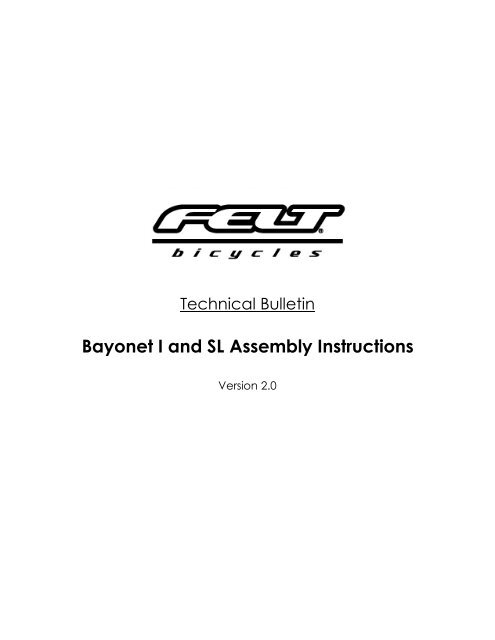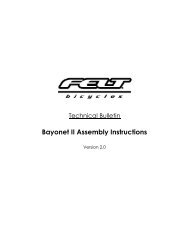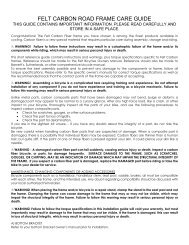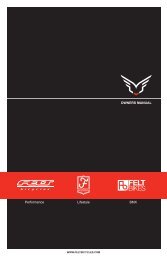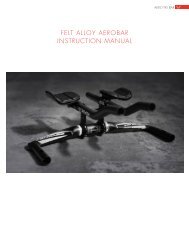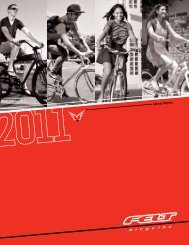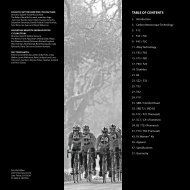Bayonet I and SL Assembly Instructions - Felt Bicycles
Bayonet I and SL Assembly Instructions - Felt Bicycles
Bayonet I and SL Assembly Instructions - Felt Bicycles
You also want an ePaper? Increase the reach of your titles
YUMPU automatically turns print PDFs into web optimized ePapers that Google loves.
Technical Bulletin<strong>Bayonet</strong> I <strong>and</strong> <strong>SL</strong> <strong>Assembly</strong> <strong>Instructions</strong>Version 2.0
Necessary parts:1x <strong>Bayonet</strong> Fork1x <strong>Bayonet</strong> Stem Base/Top Crown1x Steerer Shaft Nut1x Steerer Screw1x M6 x 30mm bolts1x M6 x 60mm bolt2x M6 Countersunk Head bolt1x <strong>Bayonet</strong> Stem Extension1x <strong>Bayonet</strong> Stem Knuckle <strong>Assembly</strong>1x Integrated 1” Headseto 1x Upper bearing raceo 1x Lower bearing raceo 2x 45x36 IS style Bearings)NOTE: FELT recommends that any maintenance needed to the FELT <strong>Bayonet</strong>Steering System is done by a certified mechanic at a FELT Authorized Dealer.However, a video <strong>and</strong> assembly instructions are included with every <strong>Felt</strong>bicycle or frame equip with a <strong>Felt</strong> <strong>Bayonet</strong> Steering System. These are alsoavailable on the <strong>Felt</strong> website.
Step 1) Install the Bearing Lower Race on the forks Steerer Shaft like you wouldon any st<strong>and</strong>ard fork. See Fig.1Fig. 1Step 2) Drop a st<strong>and</strong>ard 1” IS bearing over the Steerer Shaft of the fork <strong>and</strong> slipthe fork into the frame. See Fig. 2Fig. 2
Step 3) Slide the Bearing Top Race on to the Steerer Shaft Nut. See Fig. 3Fig. 3Step 4) Drop a st<strong>and</strong>ard 1” IS headset bearing into the top “cup” in the frame<strong>and</strong> then thread the Steerer Shaft Nut over the Steerer Shaft. Be sure to use anAnti-Seize Compound on the aluminum threads to prevent seizing <strong>and</strong> galling.Thread the Steerer nut down until it is snug up against the top bearing. This isexactly like tightening the top cap of a st<strong>and</strong>ard headset <strong>and</strong> will set thebearing preload. See Fig. 4Fig. 4
Step 5) Using a 6mm Allen key, thread the Steerer Lock Screw into the Shaft Nutuntil it hits the top of the Steerer Shaft. Only do this after the headset bearingsare adjusted (see previous step) as tightening the Steerer Screw will lock theheadset bearing adjustment in place. See Fig. 5Fig. 5Step 6) Thread the Steerer Compensator into the Steerer Nut.Be sure to use an Anti-Seize Compound on the aluminum threads to preventseizing <strong>and</strong> galling. Gently thread it all the way down. It does not need to betight, just out of the way for the next step. The top of the Steerer Compensatorshould sit below the top of the fork. See Fig. 6Fig. 6
Step 9) Insert the long M6 x 60 bolt into the top of the Stem Base. This is the finalcomponent to adjusting the headset <strong>and</strong> locks everything together! See Fig. 9Fig. 9Step 10) Slip the Stem Extension over the Stem Base. Then insert the SplinedShaft/Knuckle into the Stem Extension being sure to align the slot of the SplinedShaft with the slot in the Stem Base. This assures a smooth fit <strong>and</strong> that the SetScrew (which will be installed in step #12) will seat properly. This will set theangular position of the stem, so double check the Stem Extension’s positionbefore installing the Splined Shaft. See Fig. 10Fig. 10
Step 11) With the Splined Shaft completely installed through the Stem Extension<strong>and</strong> the Stem base, install the opposing Knuckle Cap with M6 x 30mm bolt. SeeFig. 11Fig. 11Step 12) For some 2008 <strong>and</strong> all 2009 models only. The final step to assemblingyour <strong>Bayonet</strong> fork system is installing the set screw into the back of the stembase. This locks down into the Splined Shaft <strong>and</strong> prevent any excessmovement in the system. See Fig. 12Fig. 12