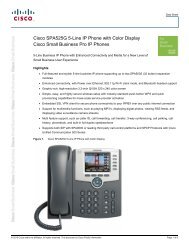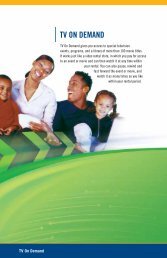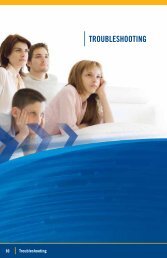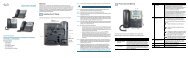Parental Controls - EATEL.com
Parental Controls - EATEL.com
Parental Controls - EATEL.com
- No tags were found...
You also want an ePaper? Increase the reach of your titles
YUMPU automatically turns print PDFs into web optimized ePapers that Google loves.
Wel<strong>com</strong>e tolight up your life
<strong>Parental</strong> <strong>Controls</strong><strong>Parental</strong> <strong>Controls</strong> allow you to lock programs thatmay be unsuitable for younger viewers. Activatingthe <strong>Parental</strong> <strong>Controls</strong> feature involves creatinga locking PIN (a 4-digit number) and enablinglock settings. Once <strong>Parental</strong> <strong>Controls</strong> have beenactivated, locked programs can only be viewed byentering the PIN.Create a PIN...................................................... 47Lock Specific Channels........................................ 48Lock Programs Based on Ratings............................ 49Lock Adult Content............................................. 50Lock Video On Demand Rentals.............................. 51Watch a Locked Program...................................... 5246 <strong>Parental</strong> <strong>Controls</strong>
Create a PIN1. Press MENU.2. Use the RIGHT arrow to select Settings.3. Select <strong>Parental</strong> <strong>Controls</strong>.• A lock appears next to <strong>Parental</strong> Locking if a PIN is alreadyset and locks are on.• An open lock means that a PIN is set but no parental locksare in effect.• No lock means that no PIN has been set.4. Select <strong>Parental</strong> Locking and press OK.5. Enter the default PIN - 0000.6. Re-enter the PIN to confirm. The <strong>Parental</strong> Locking Settingsscreen appears with all of your locking options.7. Use the RIGHT arrow to select Change PIN.8. Enter a new 4-digit PIN. Re-enter the PIN to confirm.Create a PIN47
Lock Specific Channels1. Open the <strong>Parental</strong> Locking Settings screen.2. Use the DOWN arrow to select Change beneath Channels.Press OK.3. Use the UP and DOWN arrow buttons to select channelsin the list.• Press OK to lock a channel. A lock symbol will appear.Press OK again to unlock it.• To unlock all channels, use the LEFT arrow to selectUnlock All. Press OK.• To view only the locked channels, select View Locked Only.4. Select Save and press OK.5. If you are finishing setting parental locks, select Lock.Press OK then EXIT TO LIVE TV.48Lock Specific Channels
Lock Video On Demand Rentals1. Open the <strong>Parental</strong> Locking Settings screen.2. Use the arrows to select Change beneath Rentals. Press OK.3. Use the RIGHT arrow to select Lock Renting and press OK.A lock symbol appears. (Press OK again to clear the lock.)4. Use the LEFT arrow to select Save. Press OK.5. If you are finished setting parental locks, select Lock.Press OK then EXIT TO LIVE TV.NOTE: When VOD rentals are locked, you will be required to enteryour <strong>Parental</strong> Locking PIN to rent a video.Lock Video On Demand Rentals51
Watch a Locked Program1. When a locked program screen appears, press OK.2. Enter your 4-digit PIN at the prompt.3. Use the UP and DOWN arrow buttons to select the unlockingoption and press OK.• To unlock the program and begin watching it immediately,select Unlock This Program. The program remains unlockeduntil it ends, then the program re-locks.• To unlock all programs temporarily, select Unlock All TVfor 4 hours.NOTE: If you have set up Video On Demand locking, you must stillenter the PIN to rent VOD programs.Locked program screen.52 Watch a Locked Program




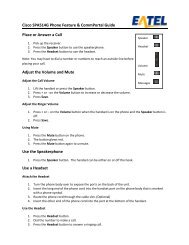
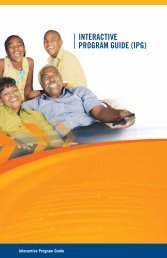


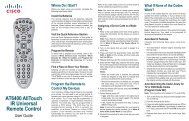

![Definition of Terms [33 pgs] - EATEL.com](https://img.yumpu.com/33822231/1/190x245/definition-of-terms-33-pgs-eatelcom.jpg?quality=85)