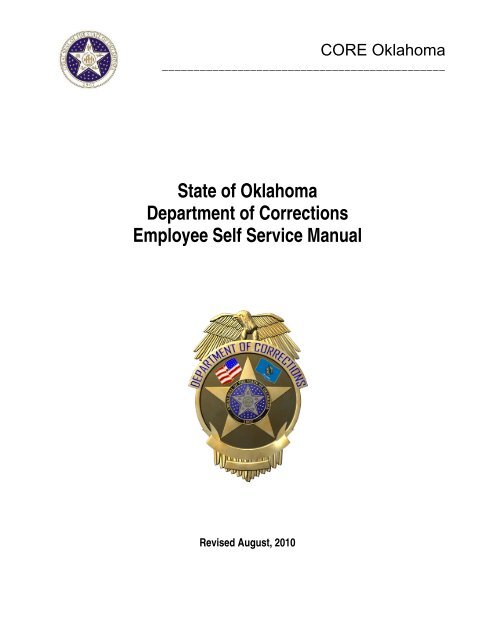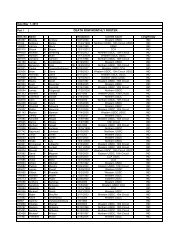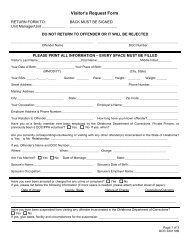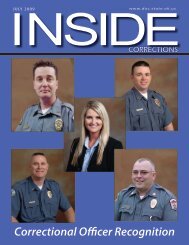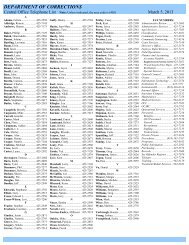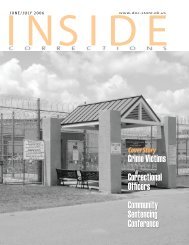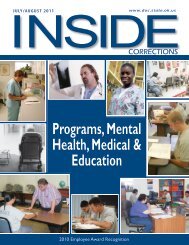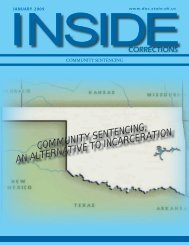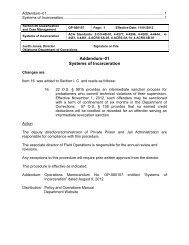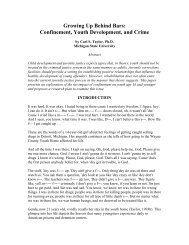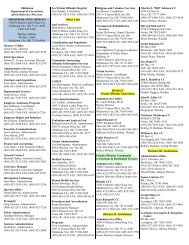PeopleSoft Employee Self-Service Manual - Oklahoma Department ...
PeopleSoft Employee Self-Service Manual - Oklahoma Department ...
PeopleSoft Employee Self-Service Manual - Oklahoma Department ...
You also want an ePaper? Increase the reach of your titles
YUMPU automatically turns print PDFs into web optimized ePapers that Google loves.
CORE <strong>Oklahoma</strong><br />
_____________________________________________<br />
State of <strong>Oklahoma</strong><br />
<strong>Department</strong> of Corrections<br />
<strong>Employee</strong> <strong>Self</strong> <strong>Service</strong> <strong>Manual</strong><br />
Revised August, 2010
Table of Contents<br />
CORE <strong>Oklahoma</strong><br />
<strong>Employee</strong> <strong>Self</strong>-<strong>Service</strong> ............................................................................... 3<br />
Objectives .................................................................................................................... 3<br />
Overview ...................................................................................................................... 3<br />
Step I – Signing Into Your System ............................................................ 4<br />
Step II – Changing My System Profile ...................................................... 8<br />
Personal Information Components ........................................................ 10<br />
Payroll Views ............................................................................................ 11<br />
View Paycheck .......................................................................................................... 12<br />
Payroll Advice ........................................................................................................ 13<br />
General .................................................................................................................. 14<br />
Tax Data ................................................................................................................ 14<br />
Paycheck Year to Date .......................................................................................... 14<br />
Earnings ................................................................................................................. 14<br />
Taxes, Before Tax Deductions, After Tax Deductions, Employer Paid Benefits .... 15<br />
Net Pay Distribution ............................................................................................... 15<br />
Voluntary Deductions ................................................................................................ 16<br />
Direct Deposit ............................................................................................................ 16<br />
Compensation History ............................................................................................... 17<br />
Reset Forgotten Password ...................................................................... 18<br />
DOC <strong>Employee</strong> <strong>Self</strong> <strong>Service</strong> <strong>Manual</strong> 2 of 24<br />
Revised August, 2010
EMPLOYEE SELF-SERVICE<br />
Objectives<br />
1. Sign On and Navigate<br />
2. View Records<br />
� Personal Information Summary (Address, Phone Numbers)<br />
� Paycheck<br />
� Voluntary Deductions<br />
� Direct Deposit<br />
� Compensation History<br />
CORE <strong>Oklahoma</strong><br />
Overview<br />
<strong>Employee</strong> <strong>Self</strong>-<strong>Service</strong> is a web-based application that provides employees with information related to<br />
their employment. The release of <strong>Employee</strong> <strong>Self</strong>-<strong>Service</strong> provides the employee the ability to view<br />
human resource and payroll data in the Human Resource/Payroll System.<br />
<strong>Employee</strong> <strong>Self</strong>-<strong>Service</strong> provides an excellent opportunity for you to ensure that the HR/Payroll information<br />
is accurate and kept up to date. The information can affect the accuracy of your employment data,<br />
including the pay and benefits you receive.<br />
One of the advantages of the <strong>Employee</strong> <strong>Self</strong> <strong>Service</strong> system is the data is real-time data.<br />
The following table describes the components that will be used.<br />
Page Name Page Description<br />
Personal Information Personal Information Summary (Address, Phone<br />
Numbers)<br />
General Profile Information Password, Personalizations<br />
Payroll and Compensation View Paychecks, Voluntary Deductions, Direct<br />
Deposit, View Compensation History<br />
DOC <strong>Employee</strong> <strong>Self</strong> <strong>Service</strong> <strong>Manual</strong> 3 of 24<br />
Revised August, 2010
STEP I – SIGNING INTO YOUR SYSTEM<br />
CORE <strong>Oklahoma</strong><br />
1. Call the Office State Finance Help Desk to activate your <strong>Employee</strong> <strong>Self</strong> <strong>Service</strong> Account<br />
OSF Help Desk Phone Numbers: 405 521-2444 or 866 521-2444 (Toll Free)<br />
2. Open your Internet web browser – Explorer.<br />
3. Enter <strong>Employee</strong> <strong>Self</strong> <strong>Service</strong> Link: https://corehr.ok.gov/mrhri/signon.html<br />
4. You may see a security alert message; click to proceed.<br />
The <strong>PeopleSoft</strong> sign-in page will appear:<br />
DOC <strong>Employee</strong> <strong>Self</strong> <strong>Service</strong> <strong>Manual</strong> 4 of 24<br />
Revised August, 2010
CORE <strong>Oklahoma</strong><br />
5. Enter your User ID and the Password supplied by the OSF Help Desk. User ID and<br />
Password are case sensitive.<br />
User ID – your 6 digit <strong>Employee</strong> ID<br />
Password: – The initial password will be provided by the OSF Help Desk.<br />
OSF Help Desk Phone Numbers: 405 521-2444 or 866 521-2444 (Toll Free).<br />
NOTE: Passwords always appear as asterisks in the display as you type them. If the password<br />
is entered incorrectly three (3) times, ESS will automatically lock out the user. After the initial log<br />
in, if you stop before the third incorrect entry, you may still use the Forgot Your Password link to<br />
reset your password. To have your password reset due to lock out, call the Office of State<br />
Finance Help Desk Phone Numbers are 405 521-2444 or 866 521-2444 (Toll Free).<br />
Click .<br />
The <strong>PeopleSoft</strong> online system will validate your User ID and Password.<br />
The first time you sign on to the system the following screen will appear.<br />
DOC <strong>Employee</strong> <strong>Self</strong> <strong>Service</strong> <strong>Manual</strong> 5 of 24<br />
Revised August, 2010
6. Click<br />
CORE <strong>Oklahoma</strong><br />
Current Password – When you call the OSF Help Desk, you will receive the initial/current<br />
password. An asterisk (*) in front of a field indicates it is a required field to complete.<br />
New Password – Type in a new password. New password must be at least 8 (eight) characters<br />
and contain at least 1 (one) number. You can use both CAPITAL and/or lower case characters.<br />
Your password will expire every 90 days.<br />
Confirm Password – Retype the new password.<br />
Click and the following message will appear.<br />
DOC <strong>Employee</strong> <strong>Self</strong> <strong>Service</strong> <strong>Manual</strong> 6 of 24<br />
Revised August, 2010
Click<br />
The system will display the following:<br />
NOTE: There are three (3) menu options on the top right hand corner of the web page<br />
Home, Help, and Sign out.<br />
CORE <strong>Oklahoma</strong><br />
� “Home” will take you to the first page. If you get lost, selecting “Home” will<br />
bring you back to the beginning.<br />
� “Sign Out” option will log you out.<br />
� “Help” option is not functional at this time.<br />
DOC <strong>Employee</strong> <strong>Self</strong> <strong>Service</strong> <strong>Manual</strong> 7 of 24<br />
Revised August, 2010
STEP II – CHANGING MY SYSTEM PROFILE<br />
CORE <strong>Oklahoma</strong><br />
In order for the Office of State Finance Help Desk to ensure you are the person requesting a<br />
password reset, you must complete the General Profile Information Page under My System<br />
Profile link. In addition, in order for you to use the Forgot Your Password steps, you must have<br />
completed the Change or set up forgotten password help process.<br />
Navigation: My System Profile<br />
Click .<br />
DOC <strong>Employee</strong> <strong>Self</strong> <strong>Service</strong> <strong>Manual</strong> 8 of 24<br />
Revised August, 2010
Question – Select drop down menu and choose a question.<br />
Response – Enter the answer to the question selected.<br />
Click .<br />
CORE <strong>Oklahoma</strong><br />
For information about resetting a forgotten password, please see page 18.<br />
DOC <strong>Employee</strong> <strong>Self</strong> <strong>Service</strong> <strong>Manual</strong> 9 of 24<br />
Revised August, 2010
PERSONAL INFORMATION COMPONENTS<br />
CORE <strong>Oklahoma</strong><br />
Navigation: <strong>Self</strong> <strong>Service</strong> > Personal Information > Personal Information Summary<br />
The system displays the following:<br />
NOTE:<br />
Emergency<br />
Contacts are<br />
maintained in<br />
the Oracle HR<br />
system, not in<br />
<strong>PeopleSoft</strong>.<br />
NOTE: <strong>Employee</strong>s will not be able to update any of the information on the Personal Information Page<br />
because the agency has chosen View Only access. Contact your facility/unit Human Resources<br />
representative if changes to the data are required (HRMS will send appropriate forms to Personnel).<br />
DOC <strong>Employee</strong> <strong>Self</strong> <strong>Service</strong> <strong>Manual</strong> 10 of 24<br />
Revised August, 2010
PAYROLL VIEWS<br />
Navigate to the Payroll and Compensation Components<br />
Navigation: <strong>Self</strong> <strong>Service</strong> > Payroll and Compensation<br />
The system will display the following:<br />
Links to choose:<br />
• View Paycheck<br />
• Voluntary Deductions<br />
• Direct Deposit<br />
• Compensation History<br />
Select the information you want to view.<br />
CORE <strong>Oklahoma</strong><br />
DOC <strong>Employee</strong> <strong>Self</strong> <strong>Service</strong> <strong>Manual</strong> 11 of 24<br />
Revised August, 2010
View Paycheck<br />
Step I – Navigate to the Payroll and Compensation Components<br />
Navigation: <strong>Self</strong> <strong>Service</strong> > Payroll and Compensation > View Paycheck<br />
The system will display the following:<br />
CORE <strong>Oklahoma</strong><br />
Select the check date you want to review by clicking on the blue Check Date link. The most current<br />
paycheck date will give you year-to-date totals even if the net pay is zero.<br />
PLEASE NOTE: Paycheck data is available to be viewed as soon as the payroll has been<br />
processed each month. However, the funds are not deposited and available to the employee until<br />
the scheduled payday (usually the last working day of each month).<br />
DOC <strong>Employee</strong> <strong>Self</strong> <strong>Service</strong> <strong>Manual</strong> 12 of 24<br />
Revised August, 2010
Payroll Advice<br />
CORE <strong>Oklahoma</strong><br />
This page will now print on one page. The following screen prints break down each section of the<br />
payroll advice.<br />
DOC <strong>Employee</strong> <strong>Self</strong> <strong>Service</strong> <strong>Manual</strong> 13 of 24<br />
Revised August, 2010
General<br />
Tax Data<br />
Paycheck Year‐to‐Date<br />
Earnings<br />
CORE <strong>Oklahoma</strong><br />
DOC <strong>Employee</strong> <strong>Self</strong> <strong>Service</strong> <strong>Manual</strong> 14 of 24<br />
Revised August, 2010
Taxes<br />
CORE <strong>Oklahoma</strong><br />
REMINDER: The most current paycheck date will provide year-to-date totals and leave balances<br />
even if the net pay is zero.<br />
Before Tax Deductions, After Tax Deductions and Employer Paid Benefits<br />
Net Pay Distribution<br />
DOC <strong>Employee</strong> <strong>Self</strong> <strong>Service</strong> <strong>Manual</strong> 15 of 24<br />
Revised August, 2010
Voluntary Deductions<br />
CORE <strong>Oklahoma</strong><br />
Navigation: <strong>Self</strong> <strong>Service</strong> > Payroll and Compensation > Voluntary Deductions<br />
NOTE: Be patient, the voluntary deductions can take time to load.<br />
Direct Deposit<br />
Navigation: <strong>Self</strong> <strong>Service</strong> > Payroll and Compensation > Direct Deposit<br />
NOTE: This is a view only page and the Edit, Delete and Add Account buttons have been grayed<br />
out.<br />
DOC <strong>Employee</strong> <strong>Self</strong> <strong>Service</strong> <strong>Manual</strong> 16 of 24<br />
Revised August, 2010
Compensation History<br />
Click Date of Change column blue link to view additional information.<br />
Click Return to <strong>Employee</strong> <strong>Self</strong> <strong>Service</strong> link or<br />
Click Return to Payroll and Compensation link.<br />
CORE <strong>Oklahoma</strong><br />
DOC <strong>Employee</strong> <strong>Self</strong> <strong>Service</strong> <strong>Manual</strong> 17 of 24<br />
Revised August, 2010
Reset Forgotten Password<br />
Overview<br />
CORE <strong>Oklahoma</strong><br />
In the <strong>Employee</strong> <strong>Self</strong> <strong>Service</strong>, (ESS) application, there is a capability to Reset your own password<br />
after the initial log-in, however, you must be aware of a few issues.<br />
NOTE: If you have not previously set up your challenge question in the My System Profile link<br />
within ESS application, please call the Office State Finance Help Desk at 405 521-2444 or 866<br />
521-2444 (Toll Free) to reset your password.<br />
NOTE: If the password is entered incorrectly three (3) times, ESS will automatically lock out the<br />
user. If you stop before the third incorrect entry, you may still use the Forgot Your Password link<br />
to reset your password. To have your password reset due to lock out, call the Office of State<br />
Finance Help Desk Phone Numbers are 405 521-2444 or 866 521-2444 (Toll Free).<br />
Following are dates when ESS will not be available.<br />
Maintenance Schedule:<br />
• 2nd Saturday of each month<br />
• 4th Saturday of each month<br />
• 2nd Weekend of each quarter<br />
Maintenance Schedule Link:<br />
http://www.ok.gov/OSF/OSF_Help_Desk/Helpdesk_-_<strong>PeopleSoft</strong>_System_Availability.html<br />
DOC <strong>Employee</strong> <strong>Self</strong> <strong>Service</strong> <strong>Manual</strong> 18 of 24<br />
Revised August, 2010
Step 1<br />
Step 2<br />
Click the Forgot your password? link.<br />
In the User ID Field: Enter your six (6) digit <strong>Employee</strong> User ID number.<br />
Click .<br />
CORE <strong>Oklahoma</strong><br />
DOC <strong>Employee</strong> <strong>Self</strong> <strong>Service</strong> <strong>Manual</strong> 19 of 24<br />
Revised August, 2010
Step 3<br />
System Prompts: Security Question you previously answered.<br />
In the Response Field, enter your response to the question.<br />
Click .<br />
CORE <strong>Oklahoma</strong><br />
DOC <strong>Employee</strong> <strong>Self</strong> <strong>Service</strong> <strong>Manual</strong> 20 of 24<br />
Revised August, 2010
Step 4<br />
The reset password is temporary.<br />
CORE <strong>Oklahoma</strong><br />
SUGGESTION: Write down the Temporary Password and note the Temporary Passwords are a<br />
mixture of numbers and CAPITAL letters.<br />
Highlight and copy the RESET CODE. HINT: Control C to copy the Reset Code.<br />
Exit <strong>Employee</strong> <strong>Self</strong> <strong>Service</strong>.<br />
Click File; Click Exit.<br />
DOC <strong>Employee</strong> <strong>Self</strong> <strong>Service</strong> <strong>Manual</strong> 21 of 24<br />
Revised August, 2010
Step 5<br />
Log into <strong>Employee</strong> <strong>Self</strong> <strong>Service</strong>.<br />
<strong>Employee</strong> <strong>Self</strong> <strong>Service</strong> Login Link: https://corehr.ok.gov/mrhri/signon.html<br />
Enter User ID Number. In the Password field type the Temporary Password or:<br />
Hint: Control V will paste the previously copied temporary password.<br />
System Prompts: “Your password has expired.”<br />
Click link: Click here to change your password.<br />
CORE <strong>Oklahoma</strong><br />
DOC <strong>Employee</strong> <strong>Self</strong> <strong>Service</strong> <strong>Manual</strong> 22 of 24<br />
Revised August, 2010
Step 6<br />
CORE <strong>Oklahoma</strong><br />
In the Current Password field, type the Temporary Password.<br />
REMEMBER: Temporary Passwords are a mixture of numbers and ALL CAPITAL letters.<br />
HINT: Control V will paste the previously copied temporary password.<br />
Enter New Password: The password must be eight (8) characters and include at least one<br />
(1) number, and cannot be a previously used password and characters can be upper<br />
and lower case.<br />
Enter New Password in the Confirm Password field.<br />
NOTE: The Confirm Password field must be entered exactly as the New Password field. If the<br />
password is entered incorrectly three (3) times, ESS will automatically lock out the user. If you<br />
stop before the third incorrect entry, you may still use the Forgot Your Password link to reset your<br />
password. To have your password reset due to lock out, call the Office of State Finance Help<br />
Desk Phone Numbers are 405 521-2444 or 866 521-2444 (Toll Free).<br />
DOC <strong>Employee</strong> <strong>Self</strong> <strong>Service</strong> <strong>Manual</strong> 23 of 24<br />
Revised August, 2010
Click .<br />
Click .<br />
CORE <strong>Oklahoma</strong><br />
You have successfully reset your password and should be viewing the ESS Main menu page.<br />
DOC <strong>Employee</strong> <strong>Self</strong> <strong>Service</strong> <strong>Manual</strong> 24 of 24<br />
Revised August, 2010