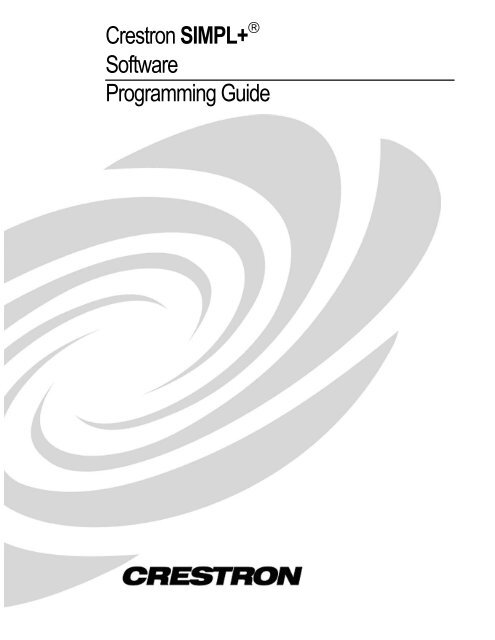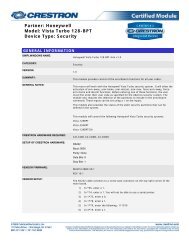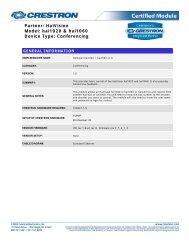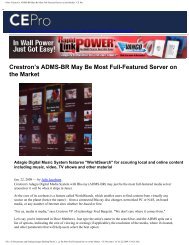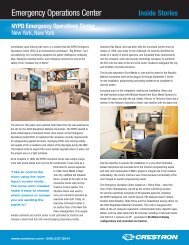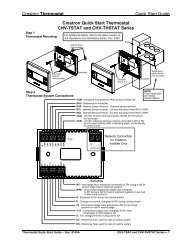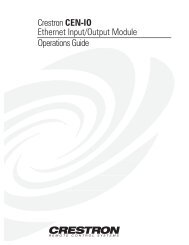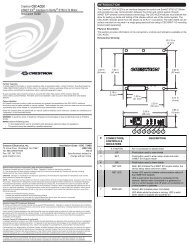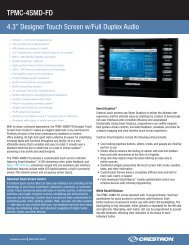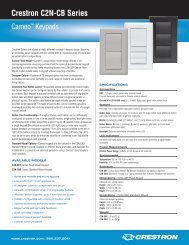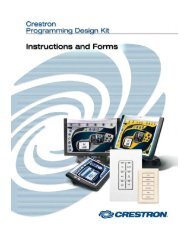Programming Guide - DOC. 5789 - Crestron
Programming Guide - DOC. 5789 - Crestron
Programming Guide - DOC. 5789 - Crestron
You also want an ePaper? Increase the reach of your titles
YUMPU automatically turns print PDFs into web optimized ePapers that Google loves.
<strong>Crestron</strong> SIMPL+ ®<br />
Software<br />
<strong>Programming</strong> <strong>Guide</strong>
This document was prepared and written by the Technical Documentation department at:<br />
<strong>Crestron</strong> Electronics, Inc.<br />
15 Volvo Drive<br />
Rockleigh, NJ 07647<br />
1-888-CRESTRON<br />
All brand names, product names and trademarks are the property of their respective owners.<br />
©2003 <strong>Crestron</strong> Electronics, Inc.
<strong>Crestron</strong> SIMPL+ ®<br />
Contents<br />
Software<br />
SIMPL+ ® 1<br />
Introduction ...............................................................................................................................1<br />
What is SIMPL+?........................................................................................................1<br />
For Whom is this <strong>Guide</strong> Intended?..............................................................................1<br />
Using SIMPL vs. SIMPL+..........................................................................................2<br />
What is Needed to Use SIMPL+?................................................................................2<br />
Where Can I Get More Information?...........................................................................2<br />
Quick Start.................................................................................................................................2<br />
Writing Your First SIMPL+ Program: “Hello world!” ...............................................2<br />
Making it Work ...........................................................................................................4<br />
The Structure of a SIMPL+ Program.........................................................................................5<br />
Compiler Directives.....................................................................................................5<br />
Include Libraries..........................................................................................................7<br />
Variable Declarations ..................................................................................................8<br />
User-Defined Functions.............................................................................................10<br />
Event Functions.........................................................................................................10<br />
Function Main ...........................................................................................................12<br />
Working with Data (Variables)................................................................................................13<br />
Input/Output Types....................................................................................................13<br />
All About Variables...................................................................................................16<br />
Arrays........................................................................................................................20<br />
Operators, Expressions, and Statements ..................................................................................22<br />
Operators ...................................................................................................................22<br />
Expressions................................................................................................................23<br />
Statements .................................................................................................................24<br />
Controlling Program Flow: Branching ....................................................................................24<br />
if–else ........................................................................................................................24<br />
switch–case................................................................................................................26<br />
Controlling Program Flow: Loops...........................................................................................27<br />
for Loops ...................................................................................................................27<br />
while and do-until Loops...........................................................................................29<br />
Exiting from Loops Early..........................................................................................30<br />
Using System Functions ..........................................................................................................30<br />
User Defined Functions ...........................................................................................................31<br />
Function Definitions..................................................................................................32<br />
Defining Local Variables In Functions......................................................................34<br />
Passing Variables to Functions as Arguments...........................................................35<br />
Functions That Return Values ...................................................................................36<br />
Function Libraries .....................................................................................................38<br />
Compact Flash Functions.........................................................................................................39<br />
CheckForDisk and WaitForNewDisk........................................................................39<br />
Reading and Writing Data.........................................................................................40<br />
Working with Time..................................................................................................................42<br />
Delay .........................................................................................................................42<br />
Pulse ..........................................................................................................................43<br />
<strong>Programming</strong> <strong>Guide</strong> – <strong>DOC</strong>. <strong>5789</strong>A Contents • i
Software <strong>Crestron</strong> SIMPL+ ®<br />
Wait Events ...............................................................................................................43<br />
Working with Strings...............................................................................................................45<br />
BUFFER_INPUT ......................................................................................................45<br />
Removing Data From Buffers ...................................................................................47<br />
Understanding Processing Order .............................................................................................49<br />
How SIMPL+ and SIMPL Interact............................................................................49<br />
Forcing a Task Switch...............................................................................................49<br />
Debugging ...............................................................................................................................50<br />
Compiler Errors.........................................................................................................50<br />
Run-time Errors.........................................................................................................50<br />
Debugging with Print()..............................................................................................51<br />
Software License Agreement...................................................................................................52<br />
Return and Warranty Policies..................................................................................................54<br />
Merchandise Returns / Repair Service ......................................................................54<br />
CRESTRON Limited Warranty.................................................................................54<br />
ii • Contents <strong>Programming</strong> <strong>Guide</strong> – <strong>DOC</strong>. <strong>5789</strong>A
<strong>Crestron</strong> SIMPL+ ®<br />
SIMPL+ ®<br />
Introduction<br />
What is SIMPL+?<br />
Software<br />
SIMPL+ is a language extension to SIMPL Windows ® . It does not replace SIMPL,<br />
but instead it enhances it. With SIMPL+ it is now possible to use a procedural “Clike”<br />
language to code elements of the program that were difficult, or impossible<br />
with SIMPL alone.<br />
A SIMPL+ program is a module that directly interacts with the control system. In<br />
order to interact with the control system, a module must contain a few essential<br />
elements. The first element is a starting point. A starting point is needed for two<br />
reasons. First, it serves as a convenient place to initialize any global variables that<br />
are declared within the module. Second, any functionality that the module needs to<br />
perform on its own (instead of being triggered though an event), can be instantiated<br />
here. Another element is event processing. In order for a SIMPL+ module and a<br />
control system to interact, they must be able to send and receive signals to and from<br />
one another. Input and output (I/O) signals are declared within the module and are<br />
then tied directly to the control system. Input signals are sent from the control<br />
system and are received within the SIMPL+ module. Output signals are sent from<br />
the SIMPL+ module to the control system. Events are functions that are triggered<br />
through input signals from the control system. I/O signals can be either digital,<br />
analog or serial and are declared within the SIMPL+ module. Events tell the<br />
SIMPL+ module that something has changed within the control system and allows<br />
the module to perform any action accordingly.<br />
For Whom is this <strong>Guide</strong> Intended?<br />
This manual assumes the reader has at least a working knowledge of the SIMPL<br />
Windows® programming environment. This includes the ability to configure a new<br />
program (define the hardware), and interconnect user-interfaces (e.g., a touchpanel)<br />
and system outputs (e.g., a relay). Knowledge of the SIMPL logic symbols is not<br />
required, but is helpful in understanding some of the examples presented herein.<br />
This guide is intended to be the complete SIMPL+ programming guide, appropriate<br />
for the beginning SIMPL+ programmer, or the expert programmer looking for a<br />
refresher course. This guide, along with The SIMPL+ Reference Manual should<br />
provide all the information needed for any SIMPL+ programmer.<br />
<strong>Programming</strong> <strong>Guide</strong> – <strong>DOC</strong>. <strong>5789</strong>A SIMPL+ ® • 1
Software <strong>Crestron</strong> SIMPL+ ®<br />
Quick Start<br />
Using SIMPL vs. SIMPL+<br />
SIMPL+, while exciting and powerful, does present the programmer with somewhat<br />
of a dilemma, namely, when to program in SIMPL and when in SIMPL+. The<br />
answer of course is not cut-and-dry, and just about any task can be accomplished<br />
entirely in one language or the other. However, the true power of <strong>Crestron</strong> ® control<br />
system programming is unleashed when the strengths of both environments are<br />
harnessed simultaneously.<br />
First, almost every program to be written will have some elements of SIMPL. Any<br />
time a button is needed to act as a toggle, or it is necessary to interlock a group of<br />
source buttons, it is generally simpler to handle these tasks with SIMPL.<br />
SIMPL+ is advantageous for more complex and algorithmic tasks, such as building<br />
complex strings, calculating checksums, or parsing data coming from another device.<br />
In addition, complex decision-making, especially when dealing with time and date, is<br />
generally much easier to handle in SIMPL+. Finally, data storage and manipulation<br />
may be better suited to SIMPL+ than to SIMPL (though many SIMPL programs<br />
have been written to do these chores).<br />
Of course, ultimately the decision as to how to program is up to the individual.<br />
Personal preference certainly comes in to play. With practice, a happy medium can<br />
be found that makes programming both efficient and fun.<br />
What is Needed to Use SIMPL+?<br />
SIMPL+ version 2.0 requires a CNX-series control processor and SIMPL Windows<br />
v1.23 or later.<br />
SIMPL+ version 3.0 accompanies SIMPL Windows v2.00 or later, and may be used<br />
to program either a 2-Series control system or a CNX-series control system.<br />
Where Can I Get More Information?<br />
This guide should contain all the information needed to program in SIMPL+. For<br />
specific information about the language syntax, refer to the latest revision of the<br />
SIMPL+ Language Reference <strong>Guide</strong> (Doc. 5797).<br />
Writing Your First SIMPL+ Program: “Hello world!”<br />
The best way to become acquainted with SIMPL+ is to write a simple program right<br />
off the bat. Although programs can be written in SIMPL+, it is important to<br />
understand that all control system “i/o” must be defined directly in SIMPL Windows.<br />
This SIMPL Windows program can be thought of as a “shell” in which the SIMPL+<br />
modules are contained. This shell consists of hardware definitions at the very least,<br />
but in most cases also consists of raw SIMPL code. SIMPL+ program(s) appear as<br />
logic symbols in the overall SIMPL program.<br />
Based on the fact that SIMPL+ programs can exist only inside this wrapper, it is<br />
necessary to create a skeleton SIMPL Windows program before testing the program.<br />
This is covered in a later section (to be supplied). For now, concentrate on writing<br />
the SIMPL+ code only.<br />
2 • SIMPL+ ® <strong>Programming</strong> <strong>Guide</strong> – <strong>DOC</strong>. <strong>5789</strong>A
<strong>Crestron</strong> SIMPL+ ®<br />
Software<br />
Start creating a new SIMPL+ program while running SIMPL Windows. Select File |<br />
New | New SIMPL+ Module. The SIMPL+ programming environment appears.<br />
Instead of a blank window, a skeleton program filled with commented code shows<br />
up. This commented out code makes it easy to remember the language syntax and<br />
structure. Simply locate the necessary lines, uncomment them, and add the<br />
appropriate code. To uncomment a line of code, either remove the “//” that appears at<br />
the start of the line or remove the multi-line comment indicators /*…*/.<br />
SIMPL+ programs communicate with the SIMPL Windows wrapper program via<br />
inputs and outputs. These inputs and outputs correspond to signals in the world of<br />
SIMPL and can be digital, analog, or serial signals (if these terms are unfamiliar,<br />
they are covered in more detail in “Input/Output Types”). For this first program, only<br />
a single digital input is defined. Find the line of code that says “//<br />
DIGITAL_INPUT”. Uncomment it and edit it so it looks like the following:<br />
DIGITAL_INPUT speak;<br />
This line defines the variable speak as the first digital input to the SIMPL+ program.<br />
Notice that most lines in SIMPL+ end in a semi-colon (;). To be precise, all<br />
statements end with a semi-colon. The definition of a statement in SIMPL+ can be<br />
found in the latest revision of the SIMPL+ Language Reference <strong>Guide</strong> (Doc. 5797).<br />
When a digital input goes from low to high, a push event is generated. To define a<br />
push event function for that signal, program this function to yield the desired actions.<br />
From the skeleton program, find the commented line of code that says “push {”.<br />
Uncomment the function block by removing the surrounding comment characters<br />
and edit it to read the following:<br />
PUSH speak<br />
{<br />
Print( “Hello world!”\n );<br />
}<br />
This function causes the string “hello world” plus a carriage return and line feed to<br />
be sent out the control system computer port (or Ethernet port) whenever the signal<br />
speak goes high. Notice the curly-braces ({}) surrounding the print statement above.<br />
In SIMPL+ these braces are used to group multiple statements into a compound<br />
statement. In the case of a function definition, always surround the contents of the<br />
function with these braces.<br />
The next step is to add another event function, one that responds when a signal goes<br />
from high to low. This event is called a release event. From the skeleton program,<br />
find the line of code that says “RELEASE input”. Uncomment and edit it to read the<br />
following:<br />
RELEASE speak<br />
{<br />
Print( “<strong>Crestron</strong> people make the difference”\n );<br />
}<br />
Finally, define what happens when the control system first boots up. This is<br />
accomplished using Function Main. Upon system startup, the program code defined<br />
in this function executes. Unless there are looping constructs (discussed in<br />
“Controlling Program Flow: Loops”) defined in this function, this code executes<br />
only one time for the life of the control system (or until it is rebooted). From the<br />
skeleton program, find the section of the program that says “Function Main”. Edit it<br />
to read the following.<br />
<strong>Programming</strong> <strong>Guide</strong> – <strong>DOC</strong>. <strong>5789</strong>A SIMPL+ ® • 3
Software <strong>Crestron</strong> SIMPL+ ®<br />
Function Main<br />
{<br />
Print( “I am born!”\n );<br />
}<br />
This causes the text “I am born” to be sent out the computer port only upon startup.<br />
To save the file, from the menu, select File | Save. Assign the name, My first<br />
SIMPL+. To compile the file, select Build | Save and Compile. This command<br />
saves the code module, compiles it, and tells SIMPL Windows how to present it to<br />
the SIMPL programmer. SIMPL+ version 2.0 requires that all SIMPL+ modules<br />
reside in the User SIMPL+ directory (this can be checked in SIMPL Windows by<br />
selecting Edit | Preferences and clicking on the Directories tab). In SIMPL+ 3.0<br />
and later, SIMPL+ modules can also reside in the corresponding SIMPL Windows<br />
Project Directory, where the SIMPL Windows program also resides.<br />
Each time the program is saved, an “update log” appears at the bottom of the screen.<br />
This log shows the results of the save, compile, and update process that just<br />
occurred. Review and become familiar with it. The window should display<br />
something similar to this code:<br />
Compiling c:\<strong>Crestron</strong>\simpl\usrsplus\my first simpl+.usp<br />
Total Error(s): 0<br />
Total Warning(s): 0<br />
SIMPL+ file saved successfully<br />
No errors found: SIMPL Windows Symbol Definition updated<br />
This first SIMPL+ program is complete. The next section explains how to<br />
incorporate this program into the required SIMPL Windows wrapper, and how to run<br />
and test it.<br />
Making it Work<br />
This section describes how to make the simple SIMPL+ program written in the last<br />
section work inside a <strong>Crestron</strong> control processor. As was mentioned earlier, SIMPL+<br />
programs cannot run all by themselves. They must be enclosed inside a SIMPL<br />
wrapper. This section discusses how to set up this program in SIMPL Windows.<br />
Create a new SIMPL Windows program and add a control processor from the<br />
Configuration Manager. Notice that only CNX-series or 2-Series control processors<br />
are compatible with SIMPL+. For this example, use the Test Manager to trigger the<br />
digital input. As a result, there is no need to define a touchpanel or other userinterface<br />
device, although it is even better if one is available for testing.<br />
After system is configured, switch to the Program Manager and make sure that the<br />
symbol library pane is visible on the left-hand side of the screen. Find the User<br />
SIMPL+ folder and open it. An icon representing the SIMPL+ program written in the<br />
previous section appears. Drag this icon into the Logic folder in the Program View<br />
pane. The SIMPL+ program now becomes just another symbol in the program.<br />
Double click on the logic symbol to bring it into the Detail window. It should have a<br />
single input, labeled “speak.” This of course corresponds directly to the declarations<br />
section of our SIMPL+ code, where only a single input and no outputs were defined.<br />
Define a signal for this input. The signal name here is not important, but for this<br />
example, call it “test_me.” Also note that if a user interface was defined in an earlier<br />
step, assign this same signal to a button press.<br />
That’s it! The first program is complete. All that is left is to compile the whole thing,<br />
transfer it to the control processor, and test it. As in SIMPL Windows, compile the<br />
4 • SIMPL+ ® <strong>Programming</strong> <strong>Guide</strong> – <strong>DOC</strong>. <strong>5789</strong>A
<strong>Crestron</strong> SIMPL+ ®<br />
Software<br />
program by clicking on the compile toolbar button or selecting Project |<br />
Convert/Compile. The compile process automatically recognizes that there is a<br />
SIMPL+ module in the program and compiles it along with the SIMPL code (even<br />
though it was already compiled when it was saved; SIMPL Windows always<br />
recompiles because it must link the modules together with the SIMPL Windows<br />
program).<br />
After compilation, transfer the program when prompted by SIMPL Windows. Click<br />
YES and the SIMPL code section is sent first (followed by the save permanent<br />
memory image). Once completed, the SIMPL+ program code is sent. The SIMPL+<br />
code resides in a separate area of memory, thus it is transferred in a separate step.<br />
Also realize that the SIMPL+ program is written directly to flash memory, thus there<br />
is no need to create a permanent memory image.<br />
At this point a program has been loaded into the control system and is ready to be<br />
tested. Start Test Manager, and select Status Window | Add Signal. A list of all the<br />
signals defined in the program appears. Click on the “test_me” signal and then click<br />
the Add button. Then select Close. An icon representing the signal in the status<br />
window appears.<br />
The program is ready to be tested. Make sure that the section of Test Manager<br />
labeled Incoming Data is visible in the left-most pane. Click on the “test_me” icon<br />
in the status window and then on the Assert button on the toolbar (or select Status<br />
Window | Assert Signals). The signal is driven to the high state, which triggers the<br />
push event. In the Incoming Data window, the string “Hello world!” appears.<br />
Click on the De-Assert button to drive the signal low and trigger the release event.<br />
In the Incoming Data window, the string “Goodbye cruel world!” appears.<br />
By clicking on the Positive Pulse button, both strings appear one after the other,<br />
since the push and release events are triggered in rapid succession.<br />
Finally, what happened to the startup text “I am born”? Remember that Function<br />
Main only runs on system startup and this occurred even before Test Manager was<br />
started. Thus it was missed. To see it now, reboot the control processor by selecting<br />
Options | Reset Rack.<br />
In addition to the latest revision of the SIMPL+ Language Reference <strong>Guide</strong> (Doc.<br />
5797), continue reading through this manual to learn more about how to program in<br />
SIMPL+.<br />
The Structure of a SIMPL+ Program<br />
What are the different elements that make up a SIMPL+ program? This section<br />
provides an overview of the code structure, given in the typical order that they are<br />
used.<br />
Compiler Directives<br />
Compiler directives should come at the beginning of the program, and are used to<br />
provide explicit instructions to the compiler. As such, these elements are not part of<br />
the SIMPL+ language itself. These directives are distinguished from actual SIMPL+<br />
code by preceding them with a pound sign (#).<br />
Currently there are seven compiler directives, each of which is provided in the<br />
template file that is created when a new program is started. The compiler directives<br />
are as follows.<br />
<strong>Programming</strong> <strong>Guide</strong> – <strong>DOC</strong>. <strong>5789</strong>A SIMPL+ ® • 5
Software <strong>Crestron</strong> SIMPL+ ®<br />
#SYMBOL_NAME - Allows the user to specify the name that SIMPL Windows<br />
uses for this module. If this directive is left out, the filename will be used by default.<br />
#HINT - Provides text that appears in the SIMPL Windows status bar whenever the<br />
module icon is clicked on.<br />
#CATEGORY – (SIMPL+ 3.0 and later) Specifies the SIMPL Windows symbol<br />
tree category number for this SIMPL+ module, which controls where the SIMPL+<br />
module is listed in the symbol tree in Program Manager. Selecting Edit | Insert<br />
Category from the menu will display a list of available categories to choose from<br />
and automatically insert the selected category in to the program module.<br />
#DEFAULT_VOLATILE – (SIMPL+ 3.0 and later) Specifies that all program<br />
variables will retain their values if hardware power is lost. If neither the<br />
#DEFAULT_VOLATILE nor #DEFAULT_NONVOLATILE are specified, the<br />
compiler will default all variables declared within the SIMPL+ module as<br />
nonvolatile.<br />
#DEFAULT_VOLATILE – (SIMPL+ 3.0 and later) Program variables will not<br />
retain their value if hardware power is lost.<br />
#HELP_BEGIN / #HELP_END - Allows on-line help to be entered for this<br />
module. This text appears when the user selects the module and presses F1 from<br />
within SIMPL Windows.<br />
#DEFINE_CONSTANT - Allows constant numeric/string values to be assigned to<br />
alphanumeric names. This is extremely useful for writing changeable and readable<br />
code.<br />
This last compiler directive deserves more discussion, since using constant<br />
definitions are a very important part of writing readable code. To illustrate this,<br />
examine the following example.<br />
PUSH vcr_select<br />
{<br />
switcher_input = 3;<br />
switcher_output = 2; // video projector<br />
}<br />
PUSH dvd_select<br />
{<br />
switcher_input = 4;<br />
switcher_output = 2; // video projector<br />
}<br />
In this example it should be clear that the value of a variable, switcher_input, is<br />
being set to 3 if the vcr button is pressed or 4 if the dvd button is pressed. In both<br />
cases, the variable, switcher_output, is set to 2, which is the output connected to the<br />
video projector. Presumably, these variables would be used somewhere else in the<br />
program to generate a command string to control a switcher. Using numbers in a<br />
small and simple program like this still produces a relatively readable program. Even<br />
so, a couple of problems should become evident. For one thing, if the switcher<br />
configuration is changed, and the inputs and outputs are rearranged, the user must<br />
carefully go through the program and change all the appropriate values for the<br />
switcher input and output. Secondly, in a larger program this technique becomes<br />
very hard to read. After all, the number 3 has no intrinsic relationship to a VCR.<br />
Examine the following equivalent program, which uses constant definitions in place<br />
of actual numbers.<br />
6 • SIMPL+ ® <strong>Programming</strong> <strong>Guide</strong> – <strong>DOC</strong>. <strong>5789</strong>A
<strong>Crestron</strong> SIMPL+ ®<br />
#DEFINE_CONSTANT VCR_INPUT 3<br />
#DEFINE_CONSTANT DVD_INPUT 4<br />
#DEFINE_CONSTANT VPROJ_OUTPUT 2<br />
PUSH vcr_select<br />
{<br />
switcher_input = VCR_INPUT;<br />
switcher_output = VPROJ_OUTPUT; // video projector<br />
}<br />
PUSH dvd_select<br />
{<br />
switcher_input = DVD_INPUT;<br />
switcher_output = VPROJ_OUTPUT; // video projector<br />
}<br />
Software<br />
Note the use of capital letters for the constant definitions. This is not required, but it<br />
makes it clear to see the difference between variables and constants when reading<br />
through a program (but of course is not useful if all caps are used for the rest of the<br />
program). Not only is this version of the program easier to read, even for a small<br />
example, but it is obvious that changing a numeric value in one place (the<br />
#DEFINE_CONSTANT) can affect the value everywhere in the program.<br />
Include Libraries<br />
Libraries are a way of grouping common functions into one source file to enable<br />
modularity and reusability of source code. Libraries are different from modules in<br />
that they do not contain a starting point (Function Main), and cannot interact with the<br />
control system (through I/O signals and events). Libraries can include other<br />
libraries, but cannot include a SIMPL+ module. Only functions and defined<br />
constants are allowed to be declared and defined within libraries. Global variable<br />
declarations are not allowed. Functions, however, can contain local variables. Other<br />
advantages are:<br />
1. Modularity. SIMPL+ programs can grow to be large and can be better<br />
organized by taking sections of code and placing them into a User-<br />
Library. It is best to create libraries that contain sets of related<br />
functions. For example, a library might be created that contains only<br />
functions that perform certain math related functions. Another library<br />
might be created that contains functions performing special string<br />
parsing routines.<br />
2. Reusability. As modules are written, it is common for SIMPL+<br />
modules to need pieces of functionality that were previously written in<br />
other modules. These common and repeatedly portions of code can be<br />
extracted and placed into one or more libraries. Once placed into a<br />
library, one or more SIMPL+ modules can include and make use of<br />
them.<br />
SIMPL+ modules include libraries using the following syntax:<br />
#USER_LIBRARY “”<br />
#CRESTRON_LIBRARY “”<br />
Note that library_name is the name of the library without the file extension. User-<br />
Libraries are libraries that the end user writes. These can exist either in the SIMPL+<br />
module’s project directory, or the User SIMPL+ directory (set in SIMPL Windows).<br />
<strong>Programming</strong> <strong>Guide</strong> – <strong>DOC</strong>. <strong>5789</strong>A SIMPL+ ® • 7
Software <strong>Crestron</strong> SIMPL+ ®<br />
The current release of<br />
SIMPL+ does not support<br />
passing parameters (constant<br />
values) from the SIMPL<br />
program into the SIMPL+<br />
module. Look for this feature<br />
in a future release.<br />
For more information on the<br />
buffer_input, refer to<br />
“Working with Strings” on<br />
page 45.<br />
<strong>Crestron</strong>-Libraries are provided from <strong>Crestron</strong> and are contained within the <strong>Crestron</strong><br />
Database.<br />
Variable Declarations<br />
Variables can be thought of as storage areas to keep data. When writing all but the<br />
most basic of programs, users need to use variables to store values.<br />
Any variable used in a SIMPL+ program must be declared before it is used. This<br />
also tells the operating system how much space must be reserved to hold the values<br />
of these variables. This section describes the different types of variables in SIMPL+<br />
and how to define them.<br />
Inputs, Outputs, and Parameters<br />
SIMPL+ programs communicate with the SIMPL program in which they are placed<br />
through input and output variables and through parameter values. This is similar in<br />
concept to the Define Arguments symbol used in SIMPL macros. Input variables<br />
can be of three types: digital, analog, and string types. These correspond directly to<br />
the same signal types in SIMPL and the buffer input, which is a special case of the<br />
string input. Output variables can only be of the digital, analog, or string variety.<br />
Input variables are declared using the following syntax.<br />
DIGITAL_INPUT ,,…;<br />
ANALOG_INPUT ,,…;<br />
STRING_INPUT [size],[size],<br />
...[size];<br />
BUFFER_INPUT [size],[size],<br />
...[size];<br />
Digital and analog output variables are declared in the same way, except the word<br />
input is replaced with output, as follow shown below. String output variables do not<br />
include a size value. There is no output version of the buffer variable.<br />
DIGITAL_OUTPUT ,,…;<br />
ANALOG_OUTPUT ,,…;<br />
STRING_OUTPUT ,,…;<br />
The inputs and outputs declared in this way govern the appearance of the SIMPL+<br />
symbols that are presented via SIMPL Windows. The order of the signal declarations<br />
is important only within signal types; in SIMPL Windows, digital signals always<br />
appear at the top of the list, followed by analogs, and then serials.<br />
Variables<br />
In addition to the input and output variables described in the last section, the user can<br />
define and use variables that are only seen by the SIMPL+ program. That is, the<br />
SIMPL program, which holds this module has no knowledge of these variables. In<br />
addition, any other SIMPL+ modules that are included in the SIMPL program would<br />
not have access to these variables.<br />
“Working with Data (Variables)” discusses variables in much more detail. For now,<br />
understand how to declare them. Declaring variables tells the SIMPL+ compiler how<br />
much memory to put aside to hold the workable data.<br />
These variable declarations are very similar to input/output declarations. However,<br />
instead of digital, analog, and serial (string and buffer) types, integer and string<br />
8 • SIMPL+ ® <strong>Programming</strong> <strong>Guide</strong> – <strong>DOC</strong>. <strong>5789</strong>A
<strong>Crestron</strong> SIMPL+ ®<br />
Software<br />
variables are also available with the INTEGER and STRING datatype. Integers are<br />
16 bit quantities. For the 2-series control system, 32 bit quantities are supported with<br />
the LONG_INTEGER datatype. Both INTEGER and LONG_INTEGER are treated<br />
as unsigned values. Signed versions for both of these datatypes are available by<br />
using the SIGNED_INTEGER and SIGNED_LONG_INTEGER datatypes. The<br />
following example illustrates how each of these datatypes can be used within a<br />
program module:<br />
INTEGER intA, intB, intC;<br />
STRING stringA[10], stringB[20];<br />
LONG_INTEGER longintA, longIntB;<br />
SIGNED_INTEGER sintA, sintB;<br />
SIGNED_LONG_INTEGER slongIntA;<br />
It is important to realize that all variables declared in this manner are non-volatile.<br />
That is, they remember their values when the control system reinitializes or even if<br />
the power is shut off and then turned back on. Since input/output variables are<br />
attached directly to signals defined in the SIMPL program, they do not have this<br />
property unless the signals they are connected to are explicitly made non-volatile<br />
through the use of special symbols.<br />
Structures<br />
Sometimes sets of data are needed rather than individual pieces. Variables store a<br />
piece of data, but are not related to other variables in any way. Structures are used to<br />
group individual pieces of data together to form a related set. Before structures can<br />
be used, a structure definition must be defined. Defining a structure is really defining<br />
a custom datatype (such as STRINGs and INTEGERs). Once this new type (the<br />
STRUCTURE) is defined, variables of that type can be declared. The following<br />
example illustrates how a structure can be defined and used within a program<br />
module:<br />
STRUCTURE PhoneBookEntry<br />
{<br />
STRING name[100];<br />
STRING address[100];<br />
STRING phone_number[25];<br />
INTEGER age;<br />
}<br />
PhoneBookEntry entry;<br />
PhoneBookEntry entries[50];<br />
To access a variable within a structure, the structure’s declared variable name is<br />
used, followed by a period (also known as the ‘dot’ or ‘dot operator’), followed by<br />
the structure member variable name. For example:<br />
entry.name = “David”;<br />
entries[1].age = 32;<br />
<strong>Programming</strong> <strong>Guide</strong> – <strong>DOC</strong>. <strong>5789</strong>A SIMPL+ ® • 9
Software <strong>Crestron</strong> SIMPL+ ®<br />
The term checksum byte is<br />
commonly used in serial<br />
communications to represent<br />
a byte (or bytes) that is<br />
appended to a command<br />
string. This byte is calculated<br />
from the other characters in<br />
the string using some<br />
specified algorithm.<br />
Checksum bytes are used to<br />
provide error-checking when<br />
communicating between<br />
devices.<br />
User-Defined Functions<br />
In programming, it is common to reuse the same code over and over again. For<br />
example, when writing a program to generate strings (to control a device), there may<br />
be a need to calculate a checksum byte. Once the code to calculate this byte is<br />
formulated, paste it in to the program after each instance where a command string is<br />
created.<br />
This technique has many flaws. First, the program can grow unnecessarily large and<br />
become hard to manage and debug. Second, if there is a need to change the code, it<br />
must be changed every place it was used, which is time consuming and error prone.<br />
The solution is to create user-defined functions to perform common tasks. A userdefined<br />
function is very similar to a “built-in” function like Date or MakeString,<br />
with some important exceptions.<br />
To invoke a user-defined function, use the following syntax:<br />
CALL MyUserFunction();<br />
Event Functions<br />
Event functions make up the heart of most SIMPL+ programs. Since a well-designed<br />
control system is “event-driven” in nature, most code is activated in response to<br />
certain events when they occur. Event functions allow the user to execute code in<br />
response to some change that has occurred to one or more of the input signals<br />
feeding the SIMPL+ module from the SIMPL program.<br />
Two things must be realized about event functions. They can be used with input<br />
variables only (not with locally defined variables). Also, they are only triggered by<br />
the operating system at the appropriate time (that is, they cannot be called manually<br />
by the programmer).<br />
Like everything else in the control system, event functions are multi-tasking. That is,<br />
an event can be triggered even if another event in the same SIMPL+ module is<br />
already processing. As described in “Understanding Processing Order” on page 49,<br />
this only happens if events are triggered on the same logic wave, or if one event<br />
function has caused a task switch.<br />
The structure of an event function is as follows.<br />
event_type <br />
{<br />
<br />
}<br />
In SIMPL+ there are three basic event types that can occur: PUSH, RELEASE, and<br />
CHANGE. In addition to these three is a fourth type simply called "EVENT." These<br />
event types are discussed in the following subsections.<br />
PUSH and RELEASE Events<br />
Push and release events are valid only for DIGITAL_INPUT variables. The push<br />
event is triggered when the corresponding digital input goes from a low to a high<br />
state (positive- or rising-edge). The release event occurs when the signal goes from a<br />
high to a low (negative- or falling-edge). For example, the following code sends a<br />
string to a camera unit to pan left when the left button is pressed and then send a stop<br />
command when the button is released.<br />
10 • SIMPL+ ® <strong>Programming</strong> <strong>Guide</strong> – <strong>DOC</strong>. <strong>5789</strong>A
<strong>Crestron</strong> SIMPL+ ®<br />
This example assumes that<br />
the camera unit being<br />
controlled continues to move<br />
in a given direction until a<br />
stop command is issued.<br />
Some devices function this<br />
way, but others do not.<br />
DIGITAL_INPUT cam_up, cam_down, cam_left, cam_right;<br />
STRING_OUTPUT camera_command;<br />
PUSH cam_left<br />
{<br />
camera_command = "MOVE LEFT";<br />
}<br />
RELEASE cam_left<br />
{<br />
camera_command = "STOP";<br />
}<br />
CHANGE Events<br />
Software<br />
Change events can be triggered by digital, analog, string, or buffer inputs. Anytime<br />
the corresponding signal changes its value, the change event will be triggered. For<br />
digital signals, this means that the event will trigger on both the rising and falling<br />
edges (push and release). For buffer inputs, this event triggers any time another<br />
character is added to the buffer.<br />
The following example sends a command to a CD player to switch to a different disc<br />
whenever the analog input disc_number changes value.<br />
ANALOG_INPUT disc_number;<br />
STRING_OUTPUT CD_command;<br />
CHANGE disc_number<br />
{<br />
CD_command = "GOTO DISC " + itoa(disc_number);<br />
}<br />
This program uses the itoa function to convert the analog value in disc_number into<br />
a string value which can be concatenated onto CD_command. The string<br />
concatenation operator (+) and system functions (i.e., itoa) are discussed in later<br />
sections of the manual and in the latest revision of the SIMPL+ Language Reference<br />
<strong>Guide</strong> (Doc. 5797).<br />
Compound Events<br />
Sometimes it is desired to have the same (or similar) action occur when any of a<br />
number of events occur. For example, there may be a need to generate a switcher<br />
command string each time any of a group of “output” buttons are pressed.<br />
Compound events can be created in two ways. One way is to provide a list of input<br />
signals separated by commas in the event function declaration. Refer to the following<br />
example.<br />
PUSH button1, button2, button3<br />
{<br />
<br />
}<br />
A second form of compound event occurs when combining different types of events<br />
into a single function. For example, there may be a need to execute some code when<br />
a button is pushed or the value of an analog signal changes. To accomplish this, stack<br />
the event function declarations, as follows.<br />
<strong>Programming</strong> <strong>Guide</strong> – <strong>DOC</strong>. <strong>5789</strong>A SIMPL+ ® • 11
Software <strong>Crestron</strong> SIMPL+ ®<br />
CHANGE output_value<br />
PUSH button1, button2<br />
{<br />
<br />
}<br />
A useful feature of SIMPL+ event functions is that a single input can have more than<br />
one event function defined for it. This makes it possible to write one event function<br />
for a specific input only and another event function for a group of inputs. Refer to the<br />
following example.<br />
PUSH button1<br />
{ // code here only runs when<br />
// button1 goes high<br />
}<br />
PUSH button1, button2, button3<br />
{ // this code runs when any of<br />
// these inputs goes high<br />
}<br />
The Global Event<br />
A special form of event exists, which is triggered anytime any of the inputs to the<br />
SIMPL+ module changes. This is simply a shortcut for having to build a compound<br />
event manually which includes all the inputs separated by commas in a CHANGE<br />
event declaration. Access this special event function by using the EVENT keyword,<br />
as follows.<br />
EVENT<br />
{ // this code runs anytime anything<br />
// on the input list changes<br />
}<br />
Be careful when using this global event function. If the user has a SIMPL+ program<br />
in which a change on any input causes the same code to execute, this type of event is<br />
useful. However, if additional inputs are added at a later time, remember that this<br />
event function exists, and is caused when these new inputs change as well. This may<br />
not be desirable.<br />
Function Main<br />
Main is a special case of a user-defined function. The Main function is executed<br />
when the control system initializes (boots up) and is never called again. In many<br />
cases, the main function is used to initialize variables; it may not contain any<br />
statements at all.<br />
However, in some cases, a loop may be placed in the Main function to perform a<br />
continuous action. Refer to the following example, and note that this example uses a<br />
while loop construct, which is discussed in “Controlling Program Flow: Loops” on<br />
page 27.<br />
Function Main()<br />
{<br />
x = 0; // this code executes only once<br />
12 • SIMPL+ ® <strong>Programming</strong> <strong>Guide</strong> – <strong>DOC</strong>. <strong>5789</strong>A
<strong>Crestron</strong> SIMPL+ ®<br />
Working with Data (Variables)<br />
}<br />
while (1)<br />
{<br />
// code in here runs<br />
// continuously<br />
}<br />
Software<br />
This loop runs continuously for as long as the control system is on. If a construct like<br />
this is used, it is recommended that a ProcessLogic or Delay function in the loop be<br />
included to allow the logic processor a chance to handle the rest of the system. If one<br />
of these statements is not included, the operating system forces a task switch at some<br />
point in time. These concepts are discussed in detail in “Understanding Processing<br />
Order” on page 49.<br />
<strong>Programming</strong> is really the manipulation of data. Examples of data in a program are<br />
the switcher input and output numbers, the name of the next speaker and the amount<br />
of time left before the system shuts down automatically. This section covers the<br />
different data types available in SIMPL+.<br />
Input/Output Types<br />
Input/output variables are used to transfer data between SIMPL+ modules and the<br />
surrounding SIMPL program. Each input or output variable in the SIMPL+ is<br />
connected directly to a signal in the SIMPL program. SIMPL programmers should<br />
already be familiar with the three signal types available in that language: digital,<br />
analog, and serial. The table below takes a closer look at the type of data conveyed<br />
by these signal types.<br />
SIMPL Signal Types<br />
SIGNAL TYPE DATA EXAMPLE<br />
Digital Single bit Button push/release<br />
Analog 16-bit (0 to 65,535) Volume level<br />
Serial Up to 255 bytes Serial data input from a COM port<br />
This table illustrates that digital signals only transfer a single bit of information<br />
between SIMPL+ and SIMPL. Of course this makes sense, as digital signals only<br />
have two possible states (on and off). Obviously, analog and serial signals allow the<br />
transfer of much more information per signal. Depending on the application, it may<br />
be more convenient to generate an analog signal in SIMPL and connect it to a<br />
SIMPL+ program, rather than connecting a large number of digital signals and<br />
setting some variable based on which was pressed last (though both methods should<br />
work).<br />
Digital Inputs/Outputs<br />
Digital signals comprise the bulk of signals in a typical SIMPL program. In SIMPL+<br />
they are used mainly to trigger events on the rising- or falling- edge of the signal,<br />
though they can also be used in expressions.<br />
The state (or value) of a digital signal is always either 1 or 0 (also referred to as ON<br />
or OFF). In SIMPL+, assigning a value of 0 to a digital signal turns it OFF.<br />
Assigning it any non-zero value will turn it ON (for clarity, in most cases, use the<br />
value 1).<br />
<strong>Programming</strong> <strong>Guide</strong> – <strong>DOC</strong>. <strong>5789</strong>A SIMPL+ ® • 13
Software <strong>Crestron</strong> SIMPL+ ®<br />
Analog Inputs/Outputs<br />
Analog signals are used in SIMPL to accomplish tasks for which digital signals are<br />
inadequate. Typical examples include volume control and camera pan/tilt control. In<br />
SIMPL+, analog signals take on even greater importance since they provide an easy<br />
way of transferring data (16 bits at a time) into and out of SIMPL+ modules.<br />
In SIMPL+, analog signals are treated much as they are in SIMPL. They are 16-bit<br />
numbers that can range between 0 and 65,535 (unsigned) or –32768 and +32,767<br />
(signed). Signed and unsigned numbers are discussed in detail in “Integers” on page<br />
16.<br />
String Inputs/Outputs and Buffer Inputs<br />
Perhaps the greatest advantage that SIMPL+ provides is related to string handling. In<br />
SIMPL, serial data can be generated dynamically and placed on serial signals.<br />
However, one problem that arises is due to the “transient nature” of these signals.<br />
Simply put, serial signals are invalid except for the time between when they are<br />
created and when they reach the next symbol. With careful programming this does<br />
not cause problems, but it requires a good understanding of SIMPL.<br />
SIMPL+ makes working with serial data much simpler by storing this data into<br />
temporary string variables. When a serial signal is connected to a SIMPL+ module<br />
and the SIMPL program causes data to be sent via this signal, the SIMPL+ program<br />
copies the data from this signal into local memory. The data is kept there until the<br />
SIMPL program changes it.<br />
By storing the serial data into a string variable, SIMPL+ programmers can now<br />
perform tasks on strings that were difficult or impossible with SIMPL alone. For<br />
example, it is easy to evaluate a string and then add a checksum byte on the end to<br />
insert or remove characters from a string, or to parse information out of a string for<br />
use elsewhere. Functions that are designed to work explicitly with string signals and<br />
string variables are discussed in detail in the latest revision of the SIMPL+ Language<br />
Reference <strong>Guide</strong> (Doc. 5797).<br />
Serial data is also unique in that unlike digital or analog signals, the data may not<br />
appear at one time, but instead it can “stream in” (e.g., if it comes from a COM port).<br />
This raises an interesting problem, namely, what happens if a command string<br />
coming in from a device is not picked up as one piece, but rather is broken up into<br />
two or more pieces? The problem arises in that a string input is completely replaced<br />
each time new data is detected on the input. To account for this, an alternate type of<br />
serial input type may be used, the buffer input. The buffer input differs from the<br />
string input in that serial data that comes in is appended onto data that already exists<br />
in the buffer, instead of replacing it. This type of behavior is critical for performing<br />
sophisticated string parsing and manipulation when dealing with streaming data.<br />
Refer to “Working with Strings” on page 45 for a detailed discussion of buffer<br />
inputs.<br />
Signal Scope<br />
Signals are global throughout the entire SIMPL program and to any SIMPL+<br />
program to which they are connected. In a SIMPL+ program, the values of digital,<br />
analog, and string inputs are read (their values can be evaluated). However, their<br />
values cannot be changed from within the SIMPL+, thus they are considered readonly.<br />
Buffer inputs can be read from and modified.<br />
Digital and analog output signals in SIMPL+ can be read and modified. String<br />
outputs can be modified, but cannot be read back. To understand this, the user must<br />
realize what is being seen when looking at the contents of an output variable in a<br />
14 • SIMPL+ ® <strong>Programming</strong> <strong>Guide</strong> – <strong>DOC</strong>. <strong>5789</strong>A
<strong>Crestron</strong> SIMPL+ ®<br />
Software<br />
SIMPL+ program. The value of any output is the value of the signal as seen by the<br />
outside SIMPL program at that instant. This is critical considering that SIMPL+ does<br />
not necessarily “propagate” outputs to the SIMPL program each time they are<br />
changed in the program. As a general rule, assume that analog and serial outputs are<br />
propagated at the time they are assigned new values. However, digital signals are not<br />
propagated until a task switch occurs.<br />
This explains reading values of analog and digital outputs, but why is it that string<br />
outputs cannot be read? The reason has to do with the nature of serial signals in<br />
SIMPL. Namely that these signals do not actually store strings in them, but rather<br />
point to locations in memory where a string exists. Since the data stored at a<br />
particular location in memory can change at some later time, there is no guarantee<br />
that the string data is still there. As a result, SIMPL+ does not allow a string output<br />
to be examined.<br />
Examine the following code example.<br />
DIGITAL_OUTPUT d_out;<br />
ANALOG_OUTPUT a_out;<br />
STRING_OUTPUT s_out;<br />
PUSH someEvent<br />
{<br />
d_out = 1; // set this digital output to ‘on’<br />
a_out = 2000; // set this analog output to 2000<br />
s_out = "hello"; // set this string output to "hello"<br />
}<br />
if (d_out = 1) // this WILL NOT be true until the<br />
Print ("d_out is on\n"); // next task-switch<br />
if (a_out = 2000) // this WILL be true<br />
Print ("a_out = 2000");<br />
if (s_out = "hello") // this WILL NOT be true due to the<br />
Print ("s_out is hello"); // nature of serial signals<br />
ProcessLogic(); // force a task-switch<br />
if (d_out = 1) // NOW this is true<br />
Print ("d_out is on\n");<br />
Function Main() // initialization<br />
{<br />
d_out=0;<br />
a_out = 0;<br />
}<br />
<strong>Programming</strong> <strong>Guide</strong> – <strong>DOC</strong>. <strong>5789</strong>A SIMPL+ ® • 15
Software <strong>Crestron</strong> SIMPL+ ®<br />
The 'if' language construct is<br />
described in detail in<br />
“Controlling Program Flow:<br />
Branching”. Evaluation of<br />
TRUE and FALSE<br />
expressions are covered in<br />
“Operators, Expressions,<br />
and Statements” on page 22.<br />
In this example, the digital output, d_out, and the analog output, a_out, are set to 0<br />
on system startup in the Function Main. In the push function, the first conditional if<br />
statement evaluates to FALSE because the digital output signal, d_out, is considered<br />
OFF until this value is propagated to the SIMPL program. With digital outputs, this<br />
does not happen until the SIMPL+ program performs a task switch. The analog and<br />
string outputs, on the other hand, are propagated as soon as they are assigned new<br />
values. Thus the second if condition evaluates to TRUE and the subsequent print<br />
statement is executed. The third if statement can still evaluate to FALSE however,<br />
due to the nature of serial signals in SIMPL, as previously described.<br />
Notice the ProcessLogic function call in the last example. This function forces a task<br />
switch from SIMPL+ to the SIMPL logic processor. This causes the digital signal to<br />
be propagated out to the SIMPL program. The next time the logic processor passes<br />
control back to this SIMPL+ program, it picks up where it left off. As a result, the<br />
fourth if condition evaluates to TRUE, thus executing the print statement.<br />
All About Variables<br />
In addition to input and output signals, additional variables can be declared that are<br />
only used inside the SIMPL+ program. That is, the outside SIMPL program has no<br />
knowledge of these variables and no access to them. These variables are critical for<br />
use as temporary storage locations for calculations.<br />
Unless otherwise specified with a compiler directive, all variables in SIMPL+ are<br />
“non-volatile,” which means that they remember their values even after the control<br />
system is shut off. This can be extremely useful, though it does require some<br />
caution. In the 2-series control system, the compiler directive,<br />
#DEFAULT_VOLATILE, can be used to change this behavior so that the variable’s<br />
values are not retained after the control system is shut off. Notably, it is generally a<br />
good idea to explicitly initialize variables to some value before using them, except in<br />
the cases where it becomes necessary to take advantage of their non-volatility. An<br />
obvious place to do this is in Function Main.<br />
SIMPL+ allows for two different types of variables: integers and strings. In addition,<br />
variables of either type may be declared as one- or two-dimensional arrays. The<br />
following sections explain these topics in detail.<br />
Integers<br />
Integers contain 16-bit “whole numbers.” That is, they can range between 0 and<br />
65,535 (unsigned, refer to paragraph after example) and cannot contain a decimal<br />
point. SIMPL programmers may recognize that this range is identical to that of<br />
analog signals. This is because analog signals are also treated as 16-bit values.<br />
Integers are declared as follows:<br />
INTEGER , ,…,;<br />
Depending on how they are used, integers can either be “unsigned” or “signed.”<br />
Unsigned integers have values between 0 and 65,535. Signed integers have values<br />
between –32768 and +32767.<br />
In reality, there is no difference between a signed and unsigned integer, the<br />
difference is solely in how the control system views them. That is, for any given<br />
value, that number can be thought of as either being a signed number or an unsigned<br />
number. Depending upon which operations are perform on a number, the control<br />
system decides whether to treat that number as signed or unsigned.<br />
16 • SIMPL+ ® <strong>Programming</strong> <strong>Guide</strong> – <strong>DOC</strong>. <strong>5789</strong>A
<strong>Crestron</strong> SIMPL+ ®<br />
Software<br />
When an integer has a value of between 0 and 32767, it is identical whether it is<br />
considered signed or unsigned. However, numbers above 32767 may be treated as<br />
negative numbers. If they are, they will have a value of x – 65536, where x is the<br />
unsigned value of the number. This means that the value 65,535 has a signed value<br />
of –1, 65534 is –2, etc. This scheme is referred to as two’s complement notation.<br />
Why is all this signed/unsigned nonsense important? Well, in most cases, it can be<br />
ignored and things work out fine. However, for those instances when it does make a<br />
difference, it pays to understand how to debug programs that are not working as<br />
expected.<br />
In control system programming, often there is not a need for negative numbers (e.g.,<br />
how often is a switcher switched to input number –12 ?). As a result, the most<br />
common operations treat integers as unsigned and it becomes necessary to use<br />
special “signed” operators or functions when treating numbers as signed. The table<br />
after this paragraph lists operators and functions that are unsigned and those that are<br />
signed. Any operators or functions that are not shown here do not need special<br />
consideration.<br />
Unsigned/Signed Operators and Functions<br />
DESCRIPTION<br />
UNSIGNED<br />
OPERATORS/FUNCTIONS<br />
SIGNED<br />
OPERATORS/FUNCTIONS<br />
Less than < S<<br />
Less than or equal to <br />
Greater than or equal to >= S>=<br />
Integer division / S/<br />
Maximum Max() SMax()<br />
Minimum Min() SMin()<br />
Examine the following:<br />
INTEGER j, k;<br />
Function Main()<br />
{<br />
j = 2;<br />
k = -1; // this is the same as k = 65535<br />
}<br />
if (j > k) // this will evaluate to FALSE<br />
Print( “j is bigger as unsigned numbers\n” );<br />
if (j S> k) // this will evaluate to TRUE<br />
Print( “j is bigger as signed numbers\n” );<br />
In this example, the first condition, j > k, evaluates to FALSE and the Print<br />
statement does not execute. This is because the > operator performs an “unsigned<br />
greater than” operation. If both j and k are converted to unsigned values, j remains at<br />
2, but k becomes 65,535, and thus k is obviously not smaller than j.<br />
The second condition, j S> k, evaluates to TRUE, because this time the “signed<br />
greater than” operator was used.<br />
<strong>Programming</strong> <strong>Guide</strong> – <strong>DOC</strong>. <strong>5789</strong>A SIMPL+ ® • 17
Software <strong>Crestron</strong> SIMPL+ ®<br />
Examine one more example:<br />
INTEGER a, b, c, d;<br />
Function Main()<br />
{<br />
a = 100;<br />
b = -4;<br />
}<br />
c = a / b; // c = 0 (100/65532)<br />
d = a S/ b; // d = -25 (100/-4)<br />
Notice that c calculates to zero because the / operator is unsigned. It treats the<br />
variable b as +65,532. Since the / operator truncates the decimal portion of the result,<br />
c becomes zero. In regard to the variable d, since the signed division operator S/ was<br />
used, b is treated as –4 and the result is –25.<br />
A final note regarding signed/unsigned integers, if an operation results in a number<br />
that is greater than 65,535 that number “overflows” and the value wraps around<br />
again starting at zero. This allows certain operators (e.g. +, -, and *) to operate with<br />
no regard to sign (the result is accurate when thinking of the numbers as signed or<br />
unsigned). This also means that when trying to add (or multiply) two unsigned<br />
numbers and the result is greater than 65,535, the answer may not be what is<br />
expected.<br />
Strings<br />
String variables are used to hold multiple characters in a single variable. The term<br />
string is used to illustrate the act of “stringing” together a number of characters to<br />
produce words, sentences, etc. Typically strings in SIMPL+ are used to hold things<br />
such as serial commands, database records, and so on.<br />
Strings are declared as follows:<br />
STRING , ,…,;<br />
The number in square brackets following the variable name defines the size of the<br />
string variable. When declaring strings, choose a size that is large enough to hold any<br />
amount of data that might be needed, but that is not overly large so as to waste space.<br />
That is, it is unnecessary to set the variable size to 100 characters when a given<br />
variable in an application does not contain more than 50 characters.<br />
Working with strings is not unlike working with other variable or signal types. To<br />
assign a value to a string, for example, do the following:<br />
STRING myString[50];<br />
myString = "Tiptoe, through the tulips\n";<br />
In the example above, a variable called myString is declared, which can contain up to<br />
50 characters of data. The value, “Tiptoe, through the tulips\n”, is the value being<br />
assigned to the variable. The double-quotation marks surrounding the data defines a<br />
literal string expression. That is, a string expression which is defined at compiletime<br />
(when the program is compiled) and cannot change during run-time (while the<br />
program is running). Also note the “\n” at the end of this string literal. This<br />
represents a “newline,” or a carriage return followed by a line feed. This character<br />
combination is used often, so a shortcut was developed. For a complete list of similar<br />
shortcuts, refer to the latest revision of the SIMPL+ Language reference <strong>Guide</strong> (Doc.<br />
5797). Finally, note that the square brackets were not included after the variable<br />
18 • SIMPL+ ® <strong>Programming</strong> <strong>Guide</strong> – <strong>DOC</strong>. <strong>5789</strong>A
<strong>Crestron</strong> SIMPL+ ®<br />
Software<br />
name, as was done when it was declared. When assigning a value to a string, that<br />
value is always assigned starting at the first character position.<br />
It is important to note that the length of the this value does not exceed total length<br />
allocated for myString (in this case, 50 characters). If the declared variable is not<br />
large enough to hold the data being assigned to it, the data is truncated to as many<br />
characters as the string can hold. Also, when the program is being executed, a string<br />
overflow error will be reported within the control system’s error log.<br />
The example above is useful, but does not really begin to tap the enormous stringgenerating<br />
capabilities of SIMPL+. A common task in control system programming<br />
is the control of an audio/video matrix router via RS-232. To control such a router,<br />
often it is necessary to specify the input and output which make up the desired matrix<br />
crosspoint. As an example, assume the device to be controlled expects to see a<br />
command in a format, shown as follows:<br />
INOUT<br />
This protocol allows the input and output to be specified as numbers. For example, to<br />
switch input 4 to output 10, the command would be as follows:<br />
IN4OUT10<br />
Where represents the carriage return and line feed characters. Obviously,<br />
for a router of any significant size, the number of possible crosspoints can grow very<br />
large. Thus creating a literal string expression for each case would be very<br />
inefficient. Instead, build the control string dynamically as the program runs. An<br />
easy way to do this is through the use of the “string concatenation” operator (+).<br />
Note that this is identical to the addition operator, but the SIMPL+ compiler is smart<br />
enough to know whether integers are added or string expressions are concatenated.<br />
This is addressed in the following code:<br />
DIGITAL_INPUT do_switch;<br />
STRING_OUTPUT switcher_out[10];<br />
INTEGER input, output;<br />
PUSH do_switch<br />
{<br />
switcher_out = "IN" + itoa(input) + "OUT" + itoa(output) +<br />
"\n";<br />
}<br />
In this example, the + operator is used to concatenate multiple string expressions.<br />
The itoa function has been used, which converts an integer value (in this case from<br />
analog input signals) into a string representation of that number (e.g. 23 becomes<br />
“23”).<br />
There is an alternate way to build strings in SIMPL+. The MakeString function<br />
provides functionality similar to the concatenation operator, while providing a bit<br />
more power and flexibility. The following line is equivalent to the concatenation<br />
statement above:<br />
MakeString( switcher_out, "IN%dOUT%d\n", input, output );<br />
This syntax is a bit more confusing. The first argument to the MakeString function,<br />
switcher_out, is the destination string. This is where the resulting string created by<br />
MakeString is placed. The second argument, the part embedded in double-quotation<br />
marks, is the “format specification”. This determines the general form of the data.<br />
<strong>Programming</strong> <strong>Guide</strong> – <strong>DOC</strong>. <strong>5789</strong>A SIMPL+ ® • 19
Software <strong>Crestron</strong> SIMPL+ ®<br />
Notice how the constant parts of the string are entered directly. The interesting thing<br />
about the format specification is the %d sequences, which are known as “type<br />
specifiers”.<br />
Variable Scope<br />
Variable declarations in a SIMPL+ program can be either global or local. Global<br />
variables are defined in the "Define Variables" section of the code, and "exist"<br />
throughout the entire SIMPL+ program. This means that any event function or userdefined<br />
function can reference and modify global variables. When the value of a<br />
global variable is being set or modified, it is reflected throughout the entire program.<br />
Local variables are defined inside a function declaration and exist only inside that<br />
particular function. In other words, if a local variable, byteCount, were defined inside<br />
of a function, CalcChecksum, any reference to byteCount, outside of the scope of this<br />
function (e.g. in another function) will result in a compiler syntax error. Note that<br />
different functions can use the same variable names when defining local variables.<br />
Take a look at the following example:<br />
// simple function to add up all the bytes in a<br />
// string and append the sum as a single byte<br />
// onto the original string.<br />
String_Function CalcChecksum(STRING argData)<br />
{<br />
INTEGER i, checksum;<br />
}<br />
checksum = 0;<br />
for (i = 1 to len(argData))<br />
checksum = checksum + byte(argData,i);<br />
return (argData + chr(checksum));<br />
In this example, i and checksum are local variables that only exist inside the function,<br />
CalcChecksum. This example also introduces an additional way to implement a local<br />
variable: by passing it as an argument to the function, as was done with the STRING<br />
variable, argData. The concept of local variables and argument passing is discussed<br />
in detail in the section "User-Defined Functions" on page 31.<br />
While the use of global variables may seem simpler, local variables can help keep<br />
your programs better organized and easier to debug. A significant disadvantage of<br />
global variables is that you must be careful each time you use or modify a variable<br />
that it does not have an adverse effect on another part of the program. Since local<br />
variables can only be used inside of a function, this is not a concern.<br />
Arrays<br />
When INTEGER or STRING variables are declared, the user may also declare them<br />
as one- or two-dimensional (INTEGERs only) arrays. An array is a group of data of<br />
the same type arranged in a table. A one-dimensional array can be thought of as a<br />
single row with two or more columns, while a two-dimensional array can be thought<br />
of as a table with multiple rows . In SIMPL+, arrays are declared as follows.<br />
INTEGER myArray1[15] // 1-D integer array with 16 elements<br />
INTEGER myArray2[10][3] // 2-D integer array with 11x4 elements<br />
STRING myArray3[50][8] // 1-D string array with 9 elements<br />
20 • SIMPL+ ® <strong>Programming</strong> <strong>Guide</strong> – <strong>DOC</strong>. <strong>5789</strong>A
<strong>Crestron</strong> SIMPL+ ®<br />
Software<br />
The first two examples above define 1D and 2D integer arrays, respectively. The last<br />
example looks like it declares a 2D array of strings, yet the comments states that it<br />
actually declares a 1D array of strings. Recall that in “Strings”, it was necessary to<br />
define the maximum size of the string in square brackets, which is the same notation<br />
used for arrays. So, in the example above, nine-element array of 50-byte strings is<br />
being declared. The user cannot declare a 2D array of strings in SIMPL+.<br />
Another question should have come to mind from the above examples. That is, why<br />
does declaring myArray1[15] create an array with 16 elements instead of 15? The<br />
answer is that array elements start at 0 and go to the declared size (15 in this case).<br />
This fact makes for an easy transition to SIMPL+ for programmers of other<br />
languages (some of which start at 0 and others which start at 1). That is, if the user is<br />
comfortable with treating arrays as starting with element 0, then the user can<br />
continue programming in this manner. If however, the user has used languages,<br />
which treat the first element in an array as element 1, then the user may want to use<br />
that notation instead.<br />
To reference a particular element of an array when programming, use the variable<br />
name followed by the desired element in square brackets. Using the arrays declared<br />
in the example above, the following statements are all valid in SIMPL+.<br />
j = 5; // set an integer variable to 5<br />
myArray1[3] = j; // set the 3rd element of the array to 5<br />
myArray1[j*2] = 100; // set the 10th element of the array<br />
// to 100<br />
myArray2[j][1] = k; // set the j,1 element of myArray2 to<br />
// the value of k<br />
m = myArray2[j][k-1]; // set the variable m to the value in<br />
// the j,k-1 element of the array<br />
myArray3[2] = "test"; // set the 3rd element of the string<br />
// array to "test"<br />
From these examples, it should be clear that the user may use constants, variables, or<br />
expressions (discussed in “Operators, Expressions, and Statements” on page 22)<br />
inside of the brackets to access individual array elements. Array elements can appear<br />
on either side of the assignment (=) operator. That is they can be written to (left side)<br />
or read from (right side). Of special interest is the notation used for storing a value<br />
into the string array myArray3. Notice that only one set of brackets was used here<br />
even though two sets of brackets are needed when declaring the array. Remember<br />
that the first set of brackets in the declaration specified the size (in characters) of<br />
each string element. Also recall from earlier in this section, that the size field is not<br />
included when referring to strings. For example, refer to the following.<br />
STRING myString[50]; // declare a 50-character string<br />
myString = "hello!"; // we do not use the size brackets here<br />
// to assign a value to a string variable<br />
As a result, when working with string arrays, only use one set of brackets, which<br />
refer to the array element, not the string size.<br />
<strong>Programming</strong> <strong>Guide</strong> – <strong>DOC</strong>. <strong>5789</strong>A SIMPL+ ® • 21
Software <strong>Crestron</strong> SIMPL+ ®<br />
Operators, Expressions, and Statements<br />
This section deals with the core programming elements in SIMPL+.<br />
Operators<br />
Operators take one or two “operands” and combine them in some way to produce a<br />
result. In SIMPL+ operators can be binary (takes two arguments) or unary (takes a<br />
single argument). For example, the + operator is binary (e.g., x + y), while the<br />
– operator can be binary or unary (e.g., x – y, or –x are valid). Most operators in<br />
SIMPL+ are binary. Notice that operands do not have to be simple constants or<br />
variables. Instead they can be complex expressions that result in an integer.<br />
SIMPL+ operators can be classified into three categories: arithmetic, bitwise, and<br />
relational. The sections below describe each category briefly. For a complete list of<br />
operators and their function, consult the latest revision of the SIMPL+ Language<br />
Reference <strong>Guide</strong> (Doc. 5797).<br />
Arithmetic Operators<br />
Arithmetic operators are used to perform basic mathematical functions on one or two<br />
variables. In all but one case, these operations make sense only for integer types<br />
(includes analog inputs and outputs). For example, to add two integers, x and y,<br />
together, use the addition operator +, as follows.<br />
x + y<br />
As mentioned in the previous paragraph, use these operators with integers in all but<br />
one case. The exception is the + operator when used with string variables. In this<br />
case the operator performs a concatenation instead of addition, which is very handy<br />
for generating complex strings from smaller parts. This is discussed in more detail<br />
later.<br />
Bitwise Operators<br />
Arithmetic operators deal with integers as a whole. Bitwise operators treat the<br />
individual binary bits of a number independently. For example, the unary operator<br />
NOT simply negates each bit in number, while the & operator performs a binary<br />
“and” operation to each bit in the arguments (bit0 and-ed with bit0, bit1 with bit1,<br />
etc.).<br />
Relational Operators<br />
Relational operators are used in expressions when it is necessary to relate (compare,<br />
equate, etc.) two values in some way (the exception to this is the unary operator<br />
NOT). When a comparison is done using a relational operator, the result is an<br />
integer, which represents TRUE or FALSE. In SIMPL+, TRUE results equal 1 and<br />
FALSE results equal 0. In general, any non-zero value is considered by SIMPL+ to<br />
be TRUE, while FALSE is always 0.<br />
Typically, relational operators are used to help control the program flow. That is, test<br />
certain conditions and the result determines what happens next. This is discussed in<br />
more detail in “Controlling Program Flow: Branching” on page 24.<br />
22 • SIMPL+ ® <strong>Programming</strong> <strong>Guide</strong> – <strong>DOC</strong>. <strong>5789</strong>A
<strong>Crestron</strong> SIMPL+ ®<br />
Expressions<br />
Software<br />
As reading through the later parts of this guide, as well as the latest revision of the<br />
SIMPL+ Language Reference <strong>Guide</strong> (Doc. 5797), the term expression is mentioned<br />
in many places. For example, in describing the syntax of the if-else construct, it may<br />
be described as the following:<br />
if (expression1)<br />
{<br />
// code to execute<br />
}<br />
else if (expression2)<br />
{<br />
// code the execute<br />
}<br />
In the above example, expression1 and expression2 can be any valid SIMPL+<br />
expression. This section describes what is and what is not an expression.<br />
An expression in SIMPL+ is anything that consists of operators and operands.<br />
Operators were discussed previously in this section, and operands are simply the<br />
things on which operators act. For example, refer to the following simple expression.<br />
x + 5<br />
In this expression the operator is the addition operator (+), and the operands are x<br />
and 5. Expressions can contain constants, variables, and function calls in addition to<br />
operators. One expression may be made up of many smaller expressions. The<br />
following are all valid SIMPL+ expressions.<br />
max(x,15)<br />
y * x
Software <strong>Crestron</strong> SIMPL+ ®<br />
Branching” and “Controlling Program Flow: Loops” on pages 24 and 27,<br />
respectively.<br />
Statements<br />
Statements in SIMPL+ consist of function calls, expressions, assignments, or other<br />
instructions. Statements can be of two types: simple or complex. Simple statements<br />
end in a semicolon (;). Examples of simple statements are as follows:<br />
x = MyInt / 10; // An assignment<br />
print("hello, world!\n"); // A function call<br />
checksum = atoi(MyString) + 5; /* Assignment using function<br />
calls and operators */<br />
A complex statement is a collection of simple statements surrounded with curly<br />
braces ( {} ). An example of a complex statement would be as follows:<br />
{ // start of a complex statement<br />
x = MyInt / 10;<br />
print("hello, world!\n");<br />
checksum = atoi(MyString) + 5;<br />
} // end of a complex statement<br />
Controlling Program Flow: Branching<br />
In any substantial program, making decisions must control the program. SIMPL+<br />
provides two constructs for branching the program based on the value of<br />
expressions: if-else and the switch-case statement.<br />
if–else<br />
if-else is the most commonly used branching construct. In its most basic form, it is<br />
structured as follows.<br />
if (expression1)<br />
{<br />
// do something here<br />
}<br />
Where expression1 represents any valid SIMPL+ expression, including variables,<br />
function calls, and operators. If this expression evaluates to TRUE, then the code<br />
inside the braces is executed. If this expression evaluates to FALSE, the code inside<br />
the braces is skipped.<br />
What is the definition of TRUE and FALSE in SIMPL+? As was discussed in<br />
“Working with Data (Variables)” on page 13, expressions, which evaluate to a nonzero<br />
result, are considered TRUE, and expressions that evaluate to 0 are considered<br />
FALSE. For example, refer to the expressions in the table that follows.<br />
24 • SIMPL+ ® <strong>Programming</strong> <strong>Guide</strong> – <strong>DOC</strong>. <strong>5789</strong>A
<strong>Crestron</strong> SIMPL+ ®<br />
<strong>Programming</strong> to anticipate<br />
user errors and handle them<br />
appropriately is called errortrapping.<br />
It is a<br />
recommended programming<br />
practice.<br />
Expressions<br />
EXPRESSION EVALUATES TO<br />
a = 3 true if a=3, false otherwise<br />
b*4 - a/3 true as long as the result is non-zero<br />
1 always true<br />
0 always false<br />
Software<br />
One limitation with the if construct, as shown above, is that the code inside the if is<br />
run whenever expression1 evaluates as TRUE, but any code after the closing braces<br />
runs regardless. It is often useful to execute one set of code when a condition is<br />
TRUE and then another set of code if that same condition is FALSE. For this<br />
application, use the if-else construct, which looks like the following.<br />
if (expression1)<br />
{<br />
// do something if expression1 is true<br />
}<br />
else<br />
{<br />
// do something else if expression1 is false<br />
}<br />
It should be clear that the code following the if runs whenever expression1 evaluates<br />
to TRUE and the code following the else executes whenever expression1 evaluates<br />
to FALSE. Obviously, there can never be a case where both sections of code execute<br />
together.<br />
The following example is designed to control a CD changer. Before telling the CD<br />
player to go to a particular disc number, it checks to see that the analog value, which<br />
represents the disc number, does not exceed the maximum value.<br />
#DEFINE_CONSTANT NUMDISCS 100<br />
ANALOG_INPUT disc_number;<br />
STRING_OUTPUT CD_command, message;<br />
CHANGE disc_number<br />
{<br />
if (disc_number
Software <strong>Crestron</strong> SIMPL+ ®<br />
today = getDayNum(); // gets the current day of the week<br />
if (today = 0) // is today Sunday?<br />
{<br />
// code to run on Sundays<br />
}<br />
else if (today = 5) // is today Friday?<br />
{<br />
// code to run on Friday<br />
}<br />
else if (today = 6) // is today Saturday?<br />
{<br />
// code to run on Saturdays<br />
}<br />
else // only gets here if the first three<br />
{ // conditions are false<br />
// code to run on all other days<br />
}<br />
NOTE: There can be as many if-else statements in a single construct as necessary.<br />
However, sometimes tasks like these are better handled with the switch - case<br />
construct, discussed in the next section.<br />
Finally, note that if statements can be nested inside other if statements.<br />
switch–case<br />
In the last section, it was shown that the if-else construct can be used for making<br />
complex decisions. Also it was used for making a choice between mutually exclusive<br />
conditions (conditions that cannot coexist), the syntax can become cumbersome. For<br />
this particular case SIMPL+ offers the switch-case construct.<br />
Think of switch-case as a compact way of writing an if-else construct. The basic<br />
form of the switch-case is shown after this paragraph.<br />
switch (expression)<br />
{<br />
case (expression1):<br />
{<br />
// code here executes if<br />
// expression = expression1<br />
}<br />
case (expression2):<br />
{<br />
// code here executes if<br />
// expression = expression2<br />
}<br />
default:<br />
{<br />
// code here executes if none<br />
// of the above cases are true<br />
}<br />
}<br />
NOTE: The use of the default keyword allows specific code to execute if none of<br />
the other cases are true. This is identical to the final else statement in the if-else<br />
construct mentioned in “if–else”.<br />
26 • SIMPL+ ® <strong>Programming</strong> <strong>Guide</strong> – <strong>DOC</strong>. <strong>5789</strong>A
<strong>Crestron</strong> SIMPL+ ®<br />
Software<br />
Examine an example using the switch-case construct. Perhaps there is a variable that<br />
should hold the number of days in the current month. The following example uses<br />
switch-case to set the value of this variable.<br />
switch (getMonthNum())<br />
{<br />
case (2): //February<br />
{<br />
if (leapYear) // this variable was set elsewhere<br />
numdays = 29;<br />
else<br />
numdays = 28;<br />
}<br />
case (4): // April<br />
numdays = 30;<br />
case (6): // June<br />
numdays = 30;<br />
case (9): // September<br />
numdays = 30;<br />
case (11): // November<br />
numdays = 30;<br />
default: // Any other month<br />
numdays = 31;<br />
}<br />
Notice that curly braces did not enclose many of the statements in the previous<br />
example. For most SIMPL+ constructs, the braces are only needed when more than<br />
one statement is to be grouped together. If the program has only a single statement<br />
following the case keyword, then the braces are optional.<br />
Controlling Program Flow: Loops<br />
“Controlling Program Flow: Branching” (on page 24) discussed constructs for<br />
controlling the flow of a program by making decisions and branching. Sometimes a<br />
program should execute the same code a number of times. This is called looping.<br />
SIMPL+ provides three looping constructs: the for loop, the while loop, and the dountil<br />
loop.<br />
for Loops<br />
The for loop is useful to cause a section of code to execute a specific number of<br />
times. For example, consider clearing each element of a 15-element string array (set<br />
it to an empty string). Use a for loop set to run 15 times and clear one element each<br />
time through the loop.<br />
Control the number of loops a for loop executes through the use of an index variable,<br />
which must be an integer variable previously declared in the variable declaration<br />
section of the program. Specify the starting and ending values for the index variable,<br />
and an optional step value (how much the variable increments by each time through<br />
the loop). Inside the loop, the executing code can reference this index.<br />
The syntax of the for loop is as follows.<br />
for ( = to step )<br />
{<br />
// code in here executes each time through the loop<br />
}<br />
<strong>Programming</strong> <strong>Guide</strong> – <strong>DOC</strong>. <strong>5789</strong>A SIMPL+ ® • 27
Software <strong>Crestron</strong> SIMPL+ ®<br />
To see an example of the for loop use the situation alluded to above. That is, a need<br />
to clear each string element in a string array. A program to accomplish this might<br />
look like the following.<br />
DIGITAL_INPUT clearArray; // a trigger signal<br />
INTEGER i; // the index variable<br />
STRING stringArray[50][14]; // a 15-element array<br />
PUSH clearArray // event function<br />
{<br />
for (i = 0 to 14)<br />
{<br />
stringArray[i] = ""; // set the ith element<br />
// to an empty string<br />
print("cleared element %d\n",i); // debug message<br />
} // this ends the for<br />
// loop<br />
} // this ends the push<br />
// function<br />
In this example, the loop index i is set to run from 0 to 14, which represents the first<br />
and last elements in stringArray respectively. Also notice that the step keyword is<br />
omitted. This keyword is optional and if it is not used, the loop index increments by<br />
1 each time through the loop. To clear only the even-numbered array elements, the<br />
following could have used.<br />
for (i = 0 to 14 step 2)<br />
{ . . . }<br />
The step value can also be negative, allowing the loop index to be reduced by some<br />
value each time though the loop.<br />
The for loop flexibility can be enhanced further by using expressions instead of<br />
constant values for the start, end, and step values. For example, there might be a need<br />
to add up the value of each byte in a string in order to calculate the value of a<br />
checksum character. Since the length of the string can change as the program runs,<br />
the number of iterations through the loop is unknown. The following code uses the<br />
built-in function, len, to determine the length of the string and only run through the<br />
for loop the necessary number of times. System functions are described in detail in<br />
“Using System Functions” on page 30.<br />
checksum = 0; // initialize the chucksum variable<br />
/* iterate through the string and add up the bytes.<br />
Note that the { } braces are not needed here<br />
because the contents of the for-loop is only<br />
a single line of code */<br />
for (i = 1 to len(someString))<br />
checksum = checksum + byte(someString,i);<br />
/* now add the checksum byte on to the string<br />
using the chr function. Note that in this<br />
example we only use the low-order byte from<br />
the checksum variable */<br />
someString = someString + chr(checksum);<br />
28 • SIMPL+ ® <strong>Programming</strong> <strong>Guide</strong> – <strong>DOC</strong>. <strong>5789</strong>A
<strong>Crestron</strong> SIMPL+ ®<br />
Endless loops cause the<br />
SIMPL+ module (in which<br />
they occur) to rerun the same<br />
code forever. However, due<br />
to the multi-tasking nature of<br />
the operating system, an<br />
endless loop in one module<br />
does not cause the rest of the<br />
SIMPL program (including<br />
other SIMPL+ modules) to<br />
stop running. This is<br />
discussed in more detail in<br />
“Understanding Processing<br />
Order” on page 49.<br />
while and do-until Loops<br />
Software<br />
The for loop discussed in an earlier section is useful for iterating through code a<br />
specific number of times. However, sometimes the exact number of times a loop<br />
should repeat is unknown. Instead, it may be necessary to check to see if a condition<br />
is true after each loop to decide whether or not the loop should execute again.<br />
There are two looping constructs in SIMPL+ which allows execution of a loop only<br />
for as long as a certain condition is true. These are the while and do-until loops. The<br />
while loop has the following syntax.<br />
while (expression)<br />
{<br />
<br />
}<br />
When the while statement is executed, the expression contained in parentheses is<br />
evaluated. If this expression evaluates to TRUE, then the statements inside the braces<br />
are executed. When the closed brace is reached, the program returns to the while<br />
statement and reevaluates the expression. At this point the process is repeated. It<br />
should become clear that the code inside the braces is executed over and over again<br />
as long as the while expression remains TRUE.<br />
The nature of the while loop means that it is the responsibility of the programmer to<br />
ensure that the loop is exited at some point. Unlike the for loop discussed previously,<br />
this loop does not run for a set number of times and then finishes. Consider the<br />
example after this paragraph.<br />
x = 5;<br />
while (x < 10)<br />
{<br />
y = y + x;<br />
print("Help me out of this loop!\n");<br />
}<br />
This example shows an endless loop. That is, a loop that runs forever and never<br />
exits. The problem is that the value of the while expression never changes once the<br />
loop is entered. Thus the expression can never evaluate to FALSE. Include code<br />
inside the loop that affects the while expression (in this case the variable x must be<br />
modified in some way) and allows the loop to exit at some point.<br />
The do-until looping construct is similar to the while loop. The difference lies in<br />
where the looping expression is evaluated and how this evaluation affects the loop.<br />
To see the difference, examine the form of a do-until loop.<br />
do<br />
{<br />
<br />
} until (expression)<br />
From the syntax, it is obvious that the looping expression for a do-until appears after<br />
the looping code. This expression appears before the code in a while loop. This<br />
discrepancy affects the way the loop is initially entered. As was shown above, a<br />
while loop first evaluates the expression to see if it is TRUE. If it is, then the loop<br />
runs through one time and then the expression is evaluated again.<br />
The do-until loop differs from this in that it always executes at least one time. When<br />
the do keyword is reached, the code that follows (enclosed in braces) is executed<br />
before the value of the until expression is evaluated. After the initial pass through<br />
<strong>Programming</strong> <strong>Guide</strong> – <strong>DOC</strong>. <strong>5789</strong>A SIMPL+ ® • 29
Software <strong>Crestron</strong> SIMPL+ ®<br />
this code, the value of this expression determines whether or not the code should be<br />
executed again. Here lies the other difference between the while and do-until. The<br />
while loop executes as long as the expression remains TRUE. A do-until loop<br />
executes until an expression becomes TRUE.<br />
When deciding which type of loop should be used, first understand that using any of<br />
the three types of loops discussed here can solve many problems. However, one<br />
particular loop is usually better suited for a given application than the others. As a<br />
general rule of thumb, when the number of iterations the code should execute is<br />
known, a for loop is preferred. A while or a do-until loop is ideal to execute a section<br />
of code continuously based on the value of some expression.<br />
Once a while or a do-until loop is determined suitable for a particular application, the<br />
question becomes which one of the two should be used? Once again realize that<br />
either one can usually accomplish the goal, but one type of loop may require less<br />
coding or be more readable in some cases. The basic question to ask is whether or<br />
not the loop needs to run through at least one time. If so, a do-until is the best choice.<br />
If instead, the value of an expression should be checked, then use the while loop.<br />
Exiting from Loops Early<br />
All three loops discussed above have built-in ways to exit. The for loop exits when<br />
the index variable reaches the stated maximum. The while loop exits when the<br />
expression becomes FALSE. The do-until loop exits when the expression becomes<br />
TRUE.<br />
Sometimes programming tasks do not always fall neatly into place regarding loops<br />
and it may be desirable (or necessary) to exit a loop prematurely. Consider the<br />
following example.<br />
INTEGER x,y;<br />
for (x=3 to z)<br />
{<br />
y = y + x*3 – z*z;<br />
if (y = 0)<br />
break;<br />
}<br />
Notice that in most (if not all) cases, the need for the break statement could be<br />
avoided by the use of a different type of loop. In the example above, this could be<br />
accomplished by using a do-until loop. Consider the following.<br />
x = 3;<br />
Using System Functions<br />
do<br />
{<br />
y = y + x*3 – z*z;<br />
x = x + 1;<br />
} until ((y = 0) || (x = z))<br />
Either technique would be considered acceptable.<br />
In order to make programming in SIMPL+ simpler and more powerful, the concept<br />
of functions is introduced. A function is essentially a more complicated<br />
30 • SIMPL+ ® <strong>Programming</strong> <strong>Guide</strong> – <strong>DOC</strong>. <strong>5789</strong>A
<strong>Crestron</strong> SIMPL+ ®<br />
Software<br />
programming task that has been predefined and given a name. Many of the examples<br />
in previous sections of this document have used special types of functions called<br />
system functions (or built-in functions). To employ system functions, use the<br />
following format.<br />
returnValue = FunctionName(Parameter1, Parameter2,...);<br />
The above syntax is called a function call, because it tells the function (calls it) to<br />
cause / perform an action. Notice that there are three elements to a function call.<br />
First, it is identified by FunctionName, which must be unique for every system<br />
function. The function name itself is followed by a comma-separated parameter list<br />
enclosed in parentheses. Each function may have a fixed number of parameters, a<br />
variable number of parameters, or no parameters at all. These parameters provide the<br />
means to supply information to a function. For example, the itoa function converts<br />
an integer value into its ASCII equivalent, which is very useful for creating strings to<br />
control switchers. The single parameter to this function would be the integer value<br />
that needs to be converted. Parameters can be any valid SIMPL+ expression.<br />
Consider the statements:<br />
returnValue = itoa(154); // constant param<br />
returnValue = itoa(input_num); // variable param<br />
returnValue = itoa(x*5-4); // general expression param<br />
All are valid function calls.<br />
User Defined Functions<br />
The variable to the left of the equal sign in the above function calls is used to hold<br />
the return value of the function. This value can be either an integer or a string,<br />
depending on the nature of the function. Clearly, if a given function returns an<br />
integer value, an integer variable must be used to accept this value and a string<br />
variable for those functions that return strings. In the itoa examples shown above, the<br />
return value is the ASCII string which represents the number being converted. Thus,<br />
returnValue in this case must be a string variable.<br />
Some functions do not return any values at all. Thus it makes no sense to assign a<br />
variable to a function as shown above. In addition, when using functions that do<br />
return values, sometimes the return value may not be needed. In both cases, use the<br />
Call keyword:<br />
Call FunctionName(Parameter1, Parameter2, ...);<br />
In this case, if the function being called does return a value, it is ignored.<br />
Be aware as well that some functions may need to return more than one value. Since<br />
functions can only have at most a single return value, there are some functions that<br />
modify the values of the parameters that are passed to it.<br />
SIMPL+ provides a large number of system functions, which are listed under a<br />
number of categories in the latest revision of the SIMPL+ Language Reference<br />
<strong>Guide</strong> (Doc. 5797). Many of these system functions are used as examples throughout<br />
this manual.<br />
The previous section details how to use system functions in SIMPL+. When<br />
programming, there may be a need to create functions of your own to simplify your<br />
programs. These functions are called user-defined functions. User-defined functions<br />
<strong>Programming</strong> <strong>Guide</strong> – <strong>DOC</strong>. <strong>5789</strong>A SIMPL+ ® • 31
Software <strong>Crestron</strong> SIMPL+ ®<br />
perform exactly like system functions with the only exception in that they must be<br />
defined before they are used.<br />
Function Definitions<br />
Since user-defined functions are created by the user (the SIMPL+ programmer), the<br />
user must make sure that the SIMPL+ compiler knows about these functions before<br />
the program tries to call them. This is accomplished by creating a function definition,<br />
which is different from a function call. Remember from the discussion of system<br />
functions that a function call is used to invoke a function. A function definition is<br />
what tells the SIMPL+ compiler “this is what this function does”.<br />
User functions are used for several reasons. It is not desirable to create one function<br />
that performs every task for the entire program. To help better organize program<br />
modules, creating several smaller functions makes programming easier to read and<br />
understand, and debug. User defined functions can also be called by any other<br />
function. Rather than have the same programming logic written out in several<br />
functions, one function can be defined with this logic and then called by any other<br />
function within the module. This will also greatly reduce the module’s size.<br />
To help the reusability of functions, any number of variables can be passed to<br />
functions. Variables are passed to functions through the function’s argument list.<br />
This is also called ‘parameter passing’, or ‘function arguments’. Function arguments<br />
can be thought of as passing a value into a function. Other variables or literal values<br />
can be passed to function arguments. Function arguments are another way of<br />
defining local variables. The difference between declaring a local variable within the<br />
function and declaring one as part of the parameter list is that the function argument<br />
will have the value of the calling function’s variable copied into it.<br />
It is also useful for a function to return a value. A function might be written to<br />
compute a value. Another function might want to perform a task and return an error<br />
code that can be evaluated by the calling function. Functions can only return at most<br />
one value, namely integers or strings. When defining a function, the returning value<br />
will determine what type of function to declare. The different types of functions are:<br />
FUNCTION, INTEGER_FUNCTION and STRING_FUNCTION. For the 2-series<br />
compiler, LONG_FUNCTION, SIGNED_INTEGER and<br />
SIGNED_LONG_FUNCTION are also available.<br />
The syntax of a SIMPL+ function call is as follows:<br />
FUNCTION MyUserFunction( [parameter1][, parameter2][,<br />
parametern] )<br />
{<br />
<br />
}<br />
INTEGER_FUNCTION MyUserIntFunction( [parameter1][,<br />
parameter2][, parametern] )<br />
{<br />
<br />
}<br />
STRING_FUNCTION MyUserStrFunction( [parameter1][, parameter2][,<br />
parametern] )<br />
{<br />
<br />
}<br />
32 • SIMPL+ ® <strong>Programming</strong> <strong>Guide</strong> – <strong>DOC</strong>. <strong>5789</strong>A
<strong>Crestron</strong> SIMPL+ ®<br />
Software<br />
The FUNCTION keyword is used to tell the SIMPL+ compiler that what follows is<br />
the definition of a function and not a function call. The FUNCTION keyword also<br />
specifies that there will be no return value for this function. INTEGER_FUNCTION<br />
and STRING_FUNCTION specify that an integer or string value will be returned as<br />
the result of the function. These keywords are also called the ‘function type’.<br />
The next keyword is a name provided by the SIMPL+ programmer that will become<br />
the name for this user function (called the ‘function name’). Be sure to use a unique<br />
name and not an existing SIMPL+ keyword, system function, or a previously<br />
declared variable name. Otherwise, a compile syntax error will result.<br />
Following the function name is the function’s argument list. If no arguments are<br />
needed within this function, then the list can remain empty. Otherwise, a parameter<br />
is defined by giving a variable type and name (i.e., INTEGER myIntArgument).<br />
One or more functions are possible by separating each with a comma.<br />
Function definitions are global to the SIMPL+ module in which they are defined.<br />
That is, any event function, the Function Main, or even another user-defined function<br />
can call a user-defined function that has been defined in the same SIMPL+ module.<br />
Functions defined in other modules are not accessible.<br />
When calling a function, it is critical not only that that function has been defined in<br />
the SIMPL+ module, but also that this function definition occur before the line of<br />
code which calls the function. For example, consider the following.<br />
INTEGER x;<br />
PUSH someSignal<br />
{<br />
call MyUserFunction1();<br />
x = MyUserFunction2( x, 10 );<br />
}<br />
FUNCTION MyUserFunction1()<br />
{<br />
print("This is MyFunction1 runnning!\n");<br />
}<br />
INTEGER_FUNCTION MyUserFunction2( INTEGER arg1, STRING arg2 )<br />
{<br />
print("This is MyFunction2 runnning!\n");<br />
}<br />
<strong>Programming</strong> <strong>Guide</strong> – <strong>DOC</strong>. <strong>5789</strong>A SIMPL+ ® • 33
Software <strong>Crestron</strong> SIMPL+ ®<br />
This code causes a compile error, because the function MyUserFunction1 has been<br />
called before it has been defined. This can easily be remedied by reversing the order:<br />
INTEGER x;<br />
FUNCTION MyUserFunction1()<br />
{<br />
print("This is MyFunction1 runnning!\n");<br />
}<br />
INTEGER_FUNCTION MyUserFunction2( INTEGER arg1, STRING arg2 )<br />
{<br />
print("This is MyFunction2 runnning!\n");<br />
}<br />
PUSH someSignal<br />
{<br />
call MyUserFunction1();<br />
x = MyUserFunction2( x, 10 );<br />
}<br />
This program compiles without any problems. Due to this dependence on order, the<br />
SIMPL+ module template that appears each time a new program is created provides<br />
a place to put function definitions. Notice that this section comes after the<br />
input/output and variable definitions, but before the event and main functions.<br />
Following the layout suggested by the template should prevent most of these errors.<br />
Defining Local Variables In Functions<br />
The concept of local variables was introduced in the section "All About Variables".<br />
In this section we will discuss the topic in greater detail and present a number of<br />
examples.<br />
What is a local variable? A local variable is a variable (i.e. an integer or string) with<br />
a limited "life span" and limited "scope." You can think of global variables as being<br />
immortal. That is, for as long as the control system is plugged in and the program is<br />
running, global variables retain their values unless a programming statement<br />
modifies them. In addition, global variables can be accessed (either to use their value<br />
or to modify them) anywhere in a SIMPL+ program. Here is a simple example:<br />
DIGITAL_INPUT go;<br />
INTEGER i,j,k; // define 3 global integers<br />
FUNCTION sillyFunction()<br />
{<br />
i = j * 2;<br />
k = i – 1;<br />
}<br />
FUNCTION anotherSillyFunction()<br />
{<br />
j = i + k;<br />
}<br />
PUSH go<br />
{<br />
i = 1;<br />
j = 2;<br />
k = 3;<br />
34 • SIMPL+ ® <strong>Programming</strong> <strong>Guide</strong> – <strong>DOC</strong>. <strong>5789</strong>A
<strong>Crestron</strong> SIMPL+ ®<br />
}<br />
Print("i = %d, j = %d, k = %d\n", i, j, k);<br />
Call sillyFunction();<br />
Print("i = %d, j = %d, k = %d\n", i, j, k);<br />
Call anotherSillyFunction();<br />
Print("i = %d, j = %d, k = %d\n", i, j, k);<br />
Software<br />
In this program, it should be clear to see that both of the functions defined, as well as<br />
the push event, have access to the three global integers i, j, and k.<br />
Local variables, on the other hand, can only be accessed within the function in which<br />
they are defined. If another user-defined function or event function tries to access a<br />
local variable defined elsewhere, a compiler error will be generated. In addition, as<br />
soon as the function completes execution, all of the functions' local variables are<br />
"destroyed." This means that any value they contained is lost. The next time this<br />
function is called the local variables are re-created.<br />
Creating local variables is identical to creating global variables, except that the<br />
declaration statement is placed inside of the function definition, as follows:<br />
FUNCTION localExample()<br />
{<br />
INTEGER i, count, test;<br />
STRING s[100], buf[50];<br />
}<br />
Passing Variables to Functions as Arguments<br />
The last section describes how to make your programs easier to read and maintain by<br />
defining variables local to functions. However, this does not change the fact that by<br />
their very nature most functions require access to one or more variables that have<br />
been declared elsewhere in the program, either as global variables or as local<br />
variables in a different function. The question is, how can your function access these<br />
variables.<br />
As we have already seen, global variables are available everywhere in a program,<br />
thus you can simply use such variables to share data between functions and the rest<br />
of the program. This is considered bad programming practice, however, and often<br />
leads to programs that are hard to read and even harder to debug. Functions can also<br />
access any input/output signals defined in the program, but as these signals can be<br />
thought of as global variables, this too is not considered good programming practice.<br />
Instead of using global variables to share data, we instead use the concept of passing<br />
arguments (also known as parameters) into functions. Arguments can be thought of<br />
as an ordered list of variables that are passed to a function by the calling function<br />
(the term calling function simply refers to the scope of the code statement which<br />
calls the function in question). To define a function’s parameters, you list them<br />
inside the parentheses following the function name. A typical function definition<br />
would look like this:<br />
FUNCTION some_function (INTEGER var1, INTEGER var2, STRING<br />
var3)<br />
{<br />
INTEGER localInt;<br />
STRING localStr[100];<br />
var1 = var1 + 1;<br />
localInt = var1 + var2;<br />
<strong>Programming</strong> <strong>Guide</strong> – <strong>DOC</strong>. <strong>5789</strong>A SIMPL+ ® • 35
Software <strong>Crestron</strong> SIMPL+ ®<br />
}<br />
localStr = left(var3, 10);<br />
Notice that the function shown above has three arguments, named var1, var2, and<br />
var3. var1 and var2 are integers, while var3 is a string. Shown below is an example<br />
of how to call this function from elsewhere in your program:<br />
Call some_function( intVal1, 5+1, stringVal1);<br />
Here we are assuming that the variable int1 has been defined as an integer earlier in<br />
the program, as has the string variable, string1. Also note that the second argument is<br />
a constant, and not a variable at all. This simply means that inside some_function,<br />
the value of var2 will be set to 6.<br />
ByRef, ByVal, and ReadOnlyByRef<br />
When defining a function’s argument list, there are optional keywords you can use<br />
which give you greater control over the behavior of the arguments. These keywords<br />
are ByRef, ByVal, and ReadOnlyByRef.<br />
What do these keywords mean? Essentially they describe the way that SIMPL+<br />
passes variables to the function. When a function argument is defined as ByRef, any<br />
variable that is passed to this argument will pass enough information about itself to<br />
allow the function to modify the value of the original variable. The term ByRef is<br />
used because we say a “reference” to the original variable is passed to the function.<br />
This reference can be thought of the memory location where the original variable<br />
lives. When a function argument is defined as “ByVal”, only the value of the<br />
variable and not the variable itself is passed to the function, so the original variable<br />
cannot be modified within the function. As an example, below is a function, which<br />
takes two strings as arguments. It inserts one string into the other at a specified<br />
character location:<br />
FUNCTION insertString(ByRef STRING string1, ByVal STRING<br />
string2, ByVal INTEGER position)<br />
{<br />
STRING leftpart[20], rightpart[20];<br />
}<br />
leftpart = left(string1,position);<br />
rightpart = right(string1,position);<br />
string1 = leftpart + string2 + rightpart;<br />
In this example, note that only the first string argument, string1, was defined as<br />
ByRef.<br />
Functions That Return Values<br />
To this point all user-defined functions we have discussed have had one thing in<br />
common: when the functions are finished executing they do not return a value to the<br />
calling code. This statement is ambiguous, because some of the functions do modify<br />
the values of their arguments, and thus these modified variables can be used by the<br />
calling procedure. However, the term return value is used to describe the core value,<br />
which is returned from the function to the calling procedure. Many system functions<br />
discussed earlier in this manual have return values. For example, here are some<br />
statements that use the return values of functions:<br />
36 • SIMPL+ ® <strong>Programming</strong> <strong>Guide</strong> – <strong>DOC</strong>. <strong>5789</strong>A
<strong>Crestron</strong> SIMPL+ ®<br />
String1 = itoa(int1);<br />
position = find(“Artist”,CD_data);<br />
int3 = max(int1, int2);<br />
Software<br />
For clarity, here are some example statements using system functions that do not<br />
have return values:<br />
Print(“Variable int1 = %d\n”,int1);<br />
ProcessLogic();<br />
CancelWait(VCRWait);<br />
It should be clear that, at least as far as system functions go, whether or not a<br />
function returns a value depends largely upon what that function is designed to do.<br />
For example, the itoa function would not be very valuable if it did not return a string,<br />
which could then be assigned to a variable, or used inside of an expression. On the<br />
other hand, the Print function simply outputs text to the console for viewing, and<br />
thus no return value is needed.<br />
Allowing a user-defined function to return a value is extremely useful, as it allows<br />
such functions to be used in flexible ways, such as inside of an expression. To enable<br />
a function to return a value, use a modified version of the function keyword, as<br />
shown below:<br />
STRING_FUNCTION strfunc1(); //function returns a string<br />
INTEGER_FUNCTION intfunc1(); //function returns an integer<br />
FUNCTION func1(); //function has no return value<br />
Clearly, functions defined using the STRING_FUNCTION keyword will return a<br />
string value, and those defined using the INTEGER_FUNCTION keyword will<br />
return an integer value. Function declared using the function keyword would have no<br />
return value.<br />
Once a function has been declared using the appropriate function type, it is the<br />
responsibility of the programmer to ensure that the proper value is returned. This is<br />
accomplished using the return function. To illustrate this, examine the following<br />
function example, which raises one number to the power determined by the second<br />
argument, and returns the result.<br />
INTEGER_FUNCTION power(INTEGER base, INTEGER exponent)<br />
{<br />
INTEGER i, result;<br />
}<br />
if (base = 0)<br />
return (0);<br />
else if (exponent = 0)<br />
return (1);<br />
else {<br />
result = 0; // initialize result<br />
for (i = 1 to exponent)<br />
result = result + result * base;<br />
}<br />
return (result);<br />
To use this function in a program, simply call the function just like you would any<br />
built-in system function. Here are a few usage examples:<br />
<strong>Programming</strong> <strong>Guide</strong> – <strong>DOC</strong>. <strong>5789</strong>A SIMPL+ ® • 37
Software <strong>Crestron</strong> SIMPL+ ®<br />
Print(“5 raised to the power of 3 = %d\n”,power(5,3));<br />
x = power(y,z);<br />
As a second example, we shall build a function which appends a simple checksum<br />
byte onto the end of a string. As was mentioned earlier in this manual, checksums are<br />
used by many devices to provide a basic form of error checking. In this example, the<br />
checksum is formed by simply adding up the values of each byte in the command<br />
string and then appending the equivalent ASCII character of the result onto the string<br />
itself. If the checksum value is larger than a single byte (255 decimal), we simply<br />
ignore the overflow and use the lower 8-bits of the result.<br />
DIGITAL_INPUT control_device1, control_device2;<br />
STRING_OUTPUT device1_out, device2_out;<br />
STRING device1_cmd[20], device2_cmd[20], tempCmd[20];<br />
STRING_FUNCTION appendChecksum(STRING command)<br />
{<br />
INTGEGER checksum, i; // define local variables<br />
}<br />
checksum = 0; // initialize variable<br />
for (i = 1 to len(command)) // calculate the sum<br />
checksum = checksum + byte(command,i);<br />
return(command + chr(checksum)); //append the byte<br />
PUSH vcr_play<br />
{<br />
vcr_out = appendChecksum(“PLAY”);<br />
}<br />
PUSH vcr_stop<br />
{<br />
vcr_out = appendChecksum(“STOP”);<br />
}<br />
In this example, the system function, byte, is used inside the function to get the<br />
numeric value of each byte in the string. After the checksum has been calculated, the<br />
chr function is used to append the corresponding ASCII character to the end of the<br />
command string. Realize that this example is useful for just one (very simple) type of<br />
checksum.<br />
Function Libraries<br />
You are likely to find that the longer you program in SIMPL+ the more you will<br />
need to repeat code you have already written. For example, a function that converts<br />
the temperature from Celsius to Fahrenheit might come in handy in more than one<br />
job.<br />
Clearly, code that has many applications is best placed inside of a function.<br />
Remember, however, that unlike system functions, which are globally available,<br />
user-defined functions are only available inside of the SIMPL+ program in which<br />
they exist. Thus is you need to use a user-defined function in more than one SIMPL+<br />
program, you must copy and paste it from one program to another. While this<br />
technique works, it can lead to problems when, for example, you find a bug in the<br />
function and fix it one program but forget to change it elsewhere.<br />
38 • SIMPL+ ® <strong>Programming</strong> <strong>Guide</strong> – <strong>DOC</strong>. <strong>5789</strong>A
<strong>Crestron</strong> SIMPL+ ®<br />
Compact Flash Functions<br />
Software<br />
To solve this problem, SIMPL+ has introduced the concept of function libraries.<br />
Simply put, a function library is a collection of user-defined functions placed in a<br />
separate file. A library can consist of only a single function, or can consist of every<br />
function you have ever written. More likely, you will organize your libraries so that<br />
each one contains related functions. For example, you may create a "string handling"<br />
library, which consists of a number of functions that perform useful operations on<br />
stings.<br />
Once a function has been included inside of a function library, it now becomes<br />
accessible to all SIMPL+ modules that are made aware of it. To make a SIMPL+<br />
program aware of a particular library, you must use the #USER_LIBRARY. To<br />
include a user library within a SIMPL+ module, the syntax is as follows:<br />
#USER_LIBRARY "MyStringFunctionLib"<br />
Note that the file extension (.usl in this case) is left out. The above example refers to<br />
the function library called "MyStringFunctionLib.usl." Any number of user libraries<br />
can be included within a SIMPL+ module.<br />
Special function libraries that are created by <strong>Crestron</strong> and made available to all<br />
customers can be used in a similar manner. The only difference is the use of the<br />
#CRESTRON_LIBRARY compiler directive in place of #USER_LIBRARY.<br />
<strong>Crestron</strong> function library files end with the extension .csl.<br />
The 2-series control system supports reading and writing to compact flash cards.<br />
Certain control systems have a built-in compact flash slot with the ability to easily<br />
insert and remove compact flash cards (i.e., AV2, PRO2, and PAC2).<br />
Data storage is a valuable, powerful and important part of programming. The ability<br />
to store and retrieve data from a removable data source can provide many useful and<br />
powerful solutions. Some of these solutions include the ability to backup data,<br />
transferring data from one control system to another, reading and writing data to and<br />
from formats that other database programs can recognize, and implementing<br />
database-driven programs (the ability for a program to act dynamically based on<br />
actions defined in the database).<br />
The SIMPL+ file functions perform file access with the control system’s compact<br />
flash card. Because of the overhead involved with maintaining current directory and<br />
file positions, there are restrictions on file I/O. Each SIMPL+ thread (main loop or<br />
event handler) that requires file operations must first identify itself with the operating<br />
system. This is done with the function, StartFileOperations. Before terminating the<br />
thread, the function, EndFileOperations must be called. Files cannot be opened<br />
across threads. In other words, you cannot open a file in one thread, such as Function<br />
Main, and then access the file with the returned file handle in another thread, such as<br />
an event handler. Files should be opened, accessed and closed within the same<br />
thread.<br />
CheckForDisk and WaitForNewDisk<br />
Before accessing compact flash, the program must either first check to see if a<br />
compact flash card exists within the control system, or wait for a card to be inserted.<br />
Certain programs might rely on the compact flash card being inserted within the<br />
control system. The function, CheckForDisk, will test for the existence of a compact<br />
<strong>Programming</strong> <strong>Guide</strong> – <strong>DOC</strong>. <strong>5789</strong>A SIMPL+ ® • 39
Software <strong>Crestron</strong> SIMPL+ ®<br />
flash card within the control system. The function will return an error code and the<br />
program can act accordingly.<br />
Other programs might prompt the end-user to insert a compact flash card. The<br />
function, WaitForNewDisk, will halt the program and resume when a compact flash<br />
card is detected within the control system.<br />
The following is an example of a program that needs to read data from a compact<br />
flash card upon startup:<br />
FUNCTION ReadMyCompactFlashCard()<br />
{<br />
// call functions to read the compact flash card<br />
//<br />
// Note that this function will exist within the same<br />
// thread as the calling function (Function Main).<br />
// Because of this, the functions, StartFileOperations<br />
// and EndFileOperations should not be used here.<br />
}<br />
Function Main()<br />
{<br />
StartFileOperations();<br />
}<br />
if (CheckForDisk() = 1)<br />
Call ReadMyCompactFlashCard();<br />
else if ( WaitForNewDisk() = 0 )<br />
Call ReadMyCompactFlashCard();<br />
EndFileOperations();<br />
If the program is dependent upon data that read in from the compact flash card, it is<br />
imperative for the program to validate the existence of the card. Otherwise, the<br />
program will not have the necessary data needed to execute properly. The above<br />
function will first check if the compact flash card is already inserted into the control<br />
system upon system startup. If so, it will call the user-defined function,<br />
ReadMyCompactFlashCard, to perform any file read operations on the compact<br />
flash card. If the compact flash card was not found in the control system, the<br />
program will wait for the card to be inserted before continuing. Once inserted, the<br />
same function, ReadMyCompactFlashCard, is called.<br />
Reading and Writing Data<br />
Once the existence of the compact flash card is verified, the reading and writing of<br />
data can be performed. Data can be read or written either with individual elements<br />
(i.e., a single integer or string), or with entire structures of data.<br />
Because each datatype (i.e.: INTEGER, STRING, LONG_INTEGER) uses a<br />
different amount of storage in memory, there are different functions to read and write<br />
each of these types. The return value of each of these functions is the actual number<br />
of bytes read or written to the file. The reason why different functions have to be<br />
called instead of having just one function is for the following reason. Data elements<br />
are written to a file by inserting one element after another. The file does not contain<br />
any information as to what that data is or how it is to be extracted out. It is up to the<br />
program that will ultimately read that file to know exactly what is contained within<br />
the file and how to extract the data back out of it.<br />
The following example demonstrates this:<br />
40 • SIMPL+ ® <strong>Programming</strong> <strong>Guide</strong> – <strong>DOC</strong>. <strong>5789</strong>A
<strong>Crestron</strong> SIMPL+ ®<br />
DIGITAL_INPUT readCompactFlashCard;<br />
DIGITAL_INPUT writeCompactFlashCard;<br />
INTEGER myInt;<br />
LONG_INTEGER myLongInt;<br />
STRING myStr[50];<br />
PUSH writeCompactFlashCard<br />
{<br />
SIGNED_INTEGER nFileHandle;<br />
INTEGER nNumBytes;<br />
}<br />
StartFileOperations()<br />
Software<br />
nFileHandle = FileOpen( "\\CF0\\MyFile.txt",<br />
_O_WRONLY | _O_CREAT );<br />
if( nFileHandle >= 0 )<br />
{<br />
nNumBytes = WriteInteger( nFileHandle, myInt );<br />
nNumBytes = WriteLongInteger( nFileHandle, myLongInt );<br />
nNumBytes = WriteString( nFileHandle, myStr );<br />
}<br />
FileClose( nFileHandle );<br />
EndFileOperations();<br />
PUSH readCompactFlashCard<br />
{<br />
SIGNED_INTEGER nFileHandle;<br />
INTEGER nNumBytes;<br />
}<br />
StartFileOperations()<br />
nFileHandle = FileOpen( "\\CF0\\MyFile.txt", _O_CREAT );<br />
if( nFileHandle >= 0 )<br />
{<br />
nNumBytes = ReadInteger( nFileHandle, myInt );<br />
nNumBytes = ReadLongInteger( nFileHandle, myLongInt );<br />
nNumBytes = ReadString( nFileHandle, myStr );<br />
}<br />
FileClose( nFileHandle );<br />
EndFileOperations();<br />
The functions, ReadStructure and WriteStructure, automate the reading and writing<br />
of the individual fields within the structure. These functions do not return the<br />
number of bytes read or written. Instead, both functions have an additional argument<br />
that will contain the number of bytes read or written after the function call executes.<br />
The following example demonstrates this:<br />
DIGITAL_INPUT readCompactFlashCard;<br />
DIGITAL_INPUT writeCompactFlashCard;<br />
STRUCTURE myStruct<br />
{<br />
INTEGER myInt;<br />
LONG_INTEGER myLongInt;<br />
STRING myStr[50];<br />
<strong>Programming</strong> <strong>Guide</strong> – <strong>DOC</strong>. <strong>5789</strong>A SIMPL+ ® • 41
Software <strong>Crestron</strong> SIMPL+ ®<br />
Working with Time<br />
}<br />
myStruct struct;<br />
PUSH writeCompactFlashCard<br />
{<br />
SIGNED_INTEGER nFileHandle;<br />
INTEGER nNumBytes;<br />
}<br />
StartFileOperations()<br />
nFileHandle = FileOpen( "\\CF0\\MyFile.txt",<br />
_O_WRONLY | _O_CREAT );<br />
if( nFileHandle >= 0 )<br />
{<br />
WriteStructure( nFileHandle, struct, nNumBytes );<br />
}<br />
Print( “The number of bytes written = %d”, nNumBytes );<br />
FileClose( nFileHandle );<br />
EndFileOperations();<br />
PUSH readCompactFlashCard<br />
{<br />
SIGNED_INTEGER nFileHandle;<br />
INTEGER nNumBytes;<br />
}<br />
StartFileOperations()<br />
nFileHandle = FileOpen( "\\CF0\\MyFile.txt", _O_CREAT );<br />
if( nFileHandle >= 0 )<br />
{<br />
ReadStructure( nFileHandle, myInt, nNumBytes );<br />
}<br />
Print( “The number of bytes read = %d”, nNumBytes );<br />
FileClose( nFileHandle );<br />
EndFileOperations();<br />
Up until now, this manual has discussed elements of the SIMPL+ language that have<br />
no concept of time. This means that each statement in a SIMPL+ program executes<br />
after the previous statement is completed. There are times when programming where<br />
there is a need to have control over exactly when the statements in the program<br />
execute. This section deals with those language constructs.<br />
Delay<br />
The Delay function pauses the execution of the current SIMPL+ for the time<br />
specified in the parameter field. As with most time values in SIMPL+, this time<br />
value is specified in hundredths of seconds. The following program causes the<br />
program to stop for five seconds before resuming.<br />
42 • SIMPL+ ® <strong>Programming</strong> <strong>Guide</strong> – <strong>DOC</strong>. <strong>5789</strong>A
<strong>Crestron</strong> SIMPL+ ®<br />
PUSH startMe<br />
{<br />
Print("I’m starting now...");<br />
Delay(500); //this equals 5 seconds<br />
Print("and I’m ending 5 seconds later.\n");<br />
}<br />
Software<br />
It is important to realize that the control system never allows a SIMPL+ program to<br />
“lock up” the rest of the system for any significant amount of time. Thus, whenever a<br />
delay function is reached, the control system performs a task switch, meaning that<br />
the execution of the current SIMPL+ module stops momentarily as the natural flow<br />
through the SIMPL program continues. In this case, even though the SIMPL+<br />
program has stopped for five seconds, other code in the overall SIMPL program<br />
(including standard logic symbols and other SIMPL+ modules) continues to operate<br />
normally. The concept of task switching is covered in more detail in the section<br />
marked “Understanding Processing Order” on page 49.<br />
Pulse<br />
The Pulse function is used to drive a digital output signal high for a specified amount<br />
of time. Once again, the time is specified in hundredths of seconds. When a Pulse<br />
statement is executed, the digital output signal specified is driven high and a task<br />
switch occurs. Such a task switch is necessary in order for the rest of the SIMPL<br />
program to recognize that the digital signal has indeed gone high. After the time<br />
specified has expired, the digital output is driven low and another task switch occurs.<br />
The following program causes the digital output signal, preset_1, to be pulsed for a<br />
half a second.<br />
#DEFINE_CONSTANT PULSE_TIME 50<br />
DIGITAL_OUTPUT preset_1, preset_2, preset_3;<br />
PUSH some_input<br />
{<br />
Pulse(PULSE_TIME, preset_1);<br />
}<br />
The Pulse function is very similar in operation to the SIMPL One Shot symbol. In<br />
fact, in many cases, it may be more convenient (or more sensible) to simply connect<br />
a One Shot, or Multiple One Shot symbols to the output signals of a SIMPL+<br />
module.<br />
Also notice that unlike the Delay function, Pulse does not cause a pause in the<br />
execution of the SIMPL+ code. Therefore, the statements that follow the Pulse<br />
execute immediately and do not wait for the expiration of the pulse time.<br />
Wait Events<br />
Wait events in SIMPL+ allow operations that are somewhat similar to the Delay<br />
SIMPL logic symbol. The syntax for a wait event is as follows.<br />
Wait (wait_time [, wait_name])<br />
{<br />
<br />
}<br />
<strong>Programming</strong> <strong>Guide</strong> – <strong>DOC</strong>. <strong>5789</strong>A SIMPL+ ® • 43
Software <strong>Crestron</strong> SIMPL+ ®<br />
This syntax defines a wait event to occur at some time in the future, defined by the<br />
value of wait_time. While the wait event is pending execution, it is said to have been<br />
“scheduled”. The wait event may have an optional name, which can be used to refer<br />
back to the event elsewhere in the code.<br />
When a wait event definition is reached during execution, the execution of the<br />
statements inside the braces (these braces are not needed if the event is only one<br />
statement long) is deferred until the time defined by wait_time has expired. Until this<br />
occurs, the remainder of the SIMPL+ program executes. If a wait event definition is<br />
nested inside of a loop, it is possible that it can be reached multiple times before it<br />
even executes once. If a wait event is pending (i.e., has been scheduled, but not<br />
executed), it is not scheduled again until it has been completed.<br />
Once a wait event has been scheduled to execute at some later point in time, various<br />
operations can be performed on the event before it actually executes. However, only<br />
named wait events can be modified in this manner, since it is necessary to use the<br />
name to refer to the event. The table on the next page lists the available functions,<br />
which can operate on wait events.<br />
Functions Available During Wait Events<br />
FUNCTION DESCRIPTION<br />
CancelWait(name) Removes the named wait from the schedule. The code never<br />
executes.<br />
CancelAllWait() Removes all pending waits from the schedule.<br />
PauseWait(name) Stops the timer for the named wait. The code does not execute<br />
until the timer is started again using ResumeWait().<br />
ResumeWait(name) Resumes the timer for the named wait, which had been paused<br />
earlier.<br />
PauseAllWait() Similar to PauseWait(), but acts on all pending wait events.<br />
ResumeAllWait() Similar to ResumeWait(), but acts on all paused wait events.<br />
RetimeWait(time, name) Sets the time for a pending wait event to the value specified.<br />
This example shows a typical use of wait events. Here, the SYSTEM ON button<br />
starts a power up sequence and the SYSTEM OFF button likewise starts a power<br />
down sequence.<br />
#DEFINE_CONSTANT PULSETIME 50 // half second<br />
DIGITAL_INPUT system_on, system_off;<br />
DIGITAL_OUTPUT screen_up, screen_down, lift_up, lift_down;<br />
DIGITAL_OUTPUT vcr_on, vcr_off, dvd_on, dvd_off;<br />
DIGITAL_OUTPUT vproj_on, vproj_off;<br />
DIGITAL_OUTPUT vproj_video1, vproj_video2, vproj_rgb;<br />
DIGITAL_OUTPUT lights_pre_1, lights_pre_2, lights_pre_3;<br />
PUSH system_on<br />
{<br />
CancelWait(sysOffWait); // cancel the system off wait event<br />
Pulse(2000, screen_down); // lower screen for 20 sec.<br />
Pulse(9500, lift_down); // lower lift for 9.5 sec.<br />
Wait (1000, sysOnWait1) // 10 second delay<br />
{<br />
Pulse(PULSETIME, vcr_on);<br />
Pulse(PULSETIME, dvd_on);<br />
Pulse(PULSETIME, lights_pre_1);<br />
44 • SIMPL+ ® <strong>Programming</strong> <strong>Guide</strong> – <strong>DOC</strong>. <strong>5789</strong>A
<strong>Crestron</strong> SIMPL+ ®<br />
Working with Strings<br />
}<br />
Pulse(PULSETIME, vproj_on);<br />
Wait (1500, sysOnWait2) // 15 second delay<br />
pulse(PULSETIME, vproj_video);<br />
} // end of push event<br />
PUSH system_off<br />
{<br />
CancelWait(sysOnWait1);<br />
CancelWait(sysOnWait2);<br />
Pulse(2000, screen_up);<br />
Pulse(PULSETIME, vproj_off);<br />
Pulse(PULSETIME, vcr_off);<br />
Pulse(PULSETIME, dvd_off);<br />
Wait(500, sysOffWait)<br />
{<br />
Pulse(9500, lift_up);<br />
Pulse(PULSETIME, lights_pre_3);<br />
}<br />
} // end of push event<br />
Software<br />
Notice that in this example, the CancelWait function was used to cancel any pending<br />
waits when the SYSTEM ON or SYSTEM OFF buttons were pressed. This is<br />
analogous to using the reset input on the Delay symbol in SIMPL.<br />
In “Working with Data (Variables)” on page 13 the concept of the BUFFER_INPUT<br />
was discussed. This section provides a more in-depth treatment of working with<br />
incoming serial data.<br />
BUFFER_INPUT<br />
To review what was discussed earlier, serial data entering a SIMPL+ program may<br />
be treated as either a STRING_INPUT or as a BUFFER_INPUT. What is the<br />
difference, and which one should be used?<br />
The difference between a STRING_INPUT and BUFFER_INPUT is quite simple.<br />
The value of a STRING_INPUT is always the last value of the serial signal that<br />
feeds it from the SIMPL program. This means that every time new data is generated<br />
on the serial signal in the SIMPL program, the STRING_INPUT variable in the<br />
SIMPL+ program changes to contain that data; any data that was previously<br />
contained in that variable is lost.<br />
BUFFER_INPUTs on the other hand do not lose any data that was stored there<br />
previously. Instead, any new data that is generated onto the serial signal in the<br />
SIMPL program is appended to the data currently in the BUFFER_INPUT variable.<br />
<strong>Programming</strong> <strong>Guide</strong> – <strong>DOC</strong>. <strong>5789</strong>A SIMPL+ ® • 45
Software <strong>Crestron</strong> SIMPL+ ®<br />
The Serial Send symbol<br />
simply generates the static<br />
text defined in its parameter<br />
field onto the output serial<br />
signal whenever the trigger<br />
input sees a rising signal.<br />
A logic wave is the time<br />
needed for a signal to<br />
propagate from the input to<br />
the output of a single logic<br />
symbol. This concept is<br />
discussed fully in<br />
“Understanding Processing<br />
Order” on page 49.<br />
To make this concept even clearer, consider the following simple example. The<br />
SIMPL program shown below contains two Serial Send symbols, each one triggered<br />
by a button press. The outputs of these symbols are tied together so that both<br />
symbols can generate a string onto the same serial signal. Next this signal is<br />
connected in two places to the SIMPL+ module. The first input is mapped to a<br />
STRING_INPUT and the second is mapped to a BUFFER_INPUT. The declaration<br />
section for this module should appear as follows.<br />
STRING_INPUT theString[100];<br />
BUFFER_INPUT theBuffer[100];<br />
The table below shows the state of these two input variables in response to button<br />
presses.<br />
States of Two Input Variables<br />
ACTION theString theBuffer<br />
system initializes empty empty<br />
button 1 pressed “Now is” “Now is”<br />
button 2 pressed “the time” “Now is the time”<br />
button 1 pressed “Now is” “Now is the time Now is”<br />
From this table, notice that each time the serial signal changes, theString assumes<br />
this value and the old data stored there is lost. On the other hand, theBuffer retains<br />
any old data and simply appends the new data onto the end.<br />
Each application should dictate whether it is appropriate to use a STRING_INPUT<br />
or a BUFFER_INPUT. In general, use STRING_INPUTs when the serial signal that<br />
is feeding it is being driven from a logic symbol like a Serial Send, Analog to Serial,<br />
or Serial Gather. In these cases, the serial data is issued on a single logic wave.<br />
Therefore, it is certain that the entire string is copied into the STRING_INPUT.<br />
If, on the other hand, the signal feeding into the SIMPL+ program comes from a<br />
streaming source such as a serial port, use a BUFFER_INPUT, which can gather up<br />
the data as it “dribbles in.”<br />
To solidify this concept, consider another example. Say the program is written for a<br />
CD jukebox, which is capable of sending text strings containing the current song<br />
information. Typical data received from this device might appear as the following.<br />
Artist=Frank Sinatra, Track=My Way, Album=Very Good Years<br />
Where the at the end of the string represents a carriage return character. This<br />
is a relatively long string of data and it is quite possible, even probable, that the<br />
operating system would not remove the entire string from the serial port in one piece.<br />
This is due to the fact that the control system checks the state of the serial ports very<br />
often and removes any data that is found there. Since this data takes some time to<br />
reach the port (depending on the baud rate), it is likely that the port’s input buffer is<br />
collected before the whole string is there. If there was a serial signal called<br />
jukebox_in connected to the rx terminal on the COM port definition, the program<br />
might be written as follows.<br />
first pass:<br />
jukebox_in = "Artist=Frank Sinatra, Trac"<br />
46 • SIMPL+ ® <strong>Programming</strong> <strong>Guide</strong> – <strong>DOC</strong>. <strong>5789</strong>A
<strong>Crestron</strong> SIMPL+ ®<br />
second pass:<br />
jukebox_in = "k=My Way, Album=Very Good Yea"<br />
third pass:<br />
jukebox_in = "rs"<br />
Software<br />
If this signal, jukebox_in, were then connected to a STRING_INPUT of a SIMPL+<br />
program, it is likely that the string might not be seen as one complete piece. Thus the<br />
artist’s name, the track name, and the album name might not be parsed out for<br />
display on a touchpanel. On the other hand, if a BUFFER_INPUT were used instead,<br />
this buffer would collect the data as it arrived. Therefore, after the processor read the<br />
port the third time, this BUFFER_INPUT would contain the complete string.<br />
Removing Data From Buffers<br />
Once data has been routed into a BUFFER_INPUT, techniques are required to<br />
extract data from it. Typically the first thing to be done with data on a<br />
BUFFER_INPUT is to pull off a completed command and store it into a separate<br />
variable. For example, most data that comes from other devices are delimited with a<br />
certain character (or characters) to denote the end of the command. In many<br />
instances a carriage return (or carriage return followed by a line feed) is used.<br />
The getc function is the most basic way to remove data from a buffer. Each call of<br />
getc pulls one character out of the buffer and returns that character’s ASCII value as<br />
the function’s return value. Characters are removed from the buffer in the order they<br />
arrived. Thus the first character in becomes the first character out. This function now<br />
provides the ability to extract data until the desired delimiter is seen. For example,<br />
the following code is read data from the buffer until a carriage return is seen.<br />
BUFFER_INPUT data_in[100];<br />
INTEGER nextChar;<br />
STRING temp[50], line[50];<br />
CHANGE data_in // trigger whenever a character comes in<br />
{<br />
do<br />
{<br />
nextChar = getc(data_in); // get the next character<br />
temp = temp + chr(nextChar);<br />
if (nextChar = 0x0D) // is it a carriage return?<br />
{<br />
line = temp;<br />
temp = "";<br />
}<br />
} until (len(data_in) = 0) // empty the buffer<br />
}<br />
Function Main()<br />
{<br />
temp = "";<br />
}<br />
<strong>Programming</strong> <strong>Guide</strong> – <strong>DOC</strong>. <strong>5789</strong>A SIMPL+ ® • 47
Software <strong>Crestron</strong> SIMPL+ ®<br />
Notice that a do-until loop was used in the example above. Every time a change<br />
event is triggered for the data_in buffer, it is uncertain that only one character has<br />
been inserted. In fact, many characters may have been added since the last change<br />
event. Due to this possibility, continue to pull characters out of the buffer with getc<br />
until the buffer is empty, which is what the expression (len(data_in) = 0) reveals.<br />
Also notice from the example that the extracted character is stored into an integer.<br />
This is because getc returns the ASCII value of the character, which is an integer. On<br />
the next line, the chr function is used to convert that value into a one-byte string,<br />
which can be added to temp.<br />
Although this example should work for real-world applications, there is a potential<br />
problem should multiple lines of data come in on the same logic wave. Should this<br />
happen, only the last complete line is stored into line and the rest is lost. To account<br />
for this, make line into a string array and store each subsequent line into a different<br />
array element. Another possibility is that any code that is needed to further act upon<br />
the data could be built directly into this loop. Thus removing the need to store more<br />
than one line of data.<br />
Once the data has been removed from the buffer and stored in a known format (in<br />
this case, one complete command from the device), the desired data can be extracted.<br />
Using the example above where the data was coming from a CD jukebox, the<br />
following example could be used to extract the artist, track, and album title.<br />
BUFFER_INPUT jukebox[100];<br />
STRING_OUTPUT artist, track, album;<br />
INTEGER startPos;<br />
STRING searchStr[20], tempStr[100];<br />
CHANGE jukebox<br />
{<br />
do<br />
{<br />
tempStr = tempStr + chr(getc(jukebox));<br />
if ( right(tempStr,1) = "\r" )<br />
{<br />
searchStr = "Artist=";<br />
startPos = Find(searchStr,tempStr);<br />
if (startPos) { // was the string found?<br />
startPos = startPos + len(searchStr);<br />
artist = mid(tempStr, startpos,<br />
Find(",",tempStr,startpos) - startpos);<br />
searchStr = "Track=";<br />
startpos = Find(searchStr,tempStr) + len(searchStr);<br />
track = mid(tempStr, startpos,<br />
Find("\r",tempStr,startpos) - startpos);<br />
searchStr = "Album=";<br />
startpos = Find(searchStr,tempStr) + len(searchStr);<br />
album = mid(tempStr, startpos,<br />
Find("\r",tempStr,startpos) - startpos);<br />
tempStr = "";<br />
}<br />
}<br />
}<br />
} until (len(jukebox) = 0);<br />
Function Main()<br />
{<br />
48 • SIMPL+ ® <strong>Programming</strong> <strong>Guide</strong> – <strong>DOC</strong>. <strong>5789</strong>A
<strong>Crestron</strong> SIMPL+ ®<br />
tempStr = "";<br />
Understanding Processing Order<br />
}<br />
Software<br />
This example introduces two new system functions, which are extremely useful for<br />
string manipulation, the Find and Mid functions. To search for the existence of a<br />
substring inside of another string, use Find. If it is located, the return value of the<br />
function is the character position where this string was found. If the substring was<br />
not found, then Find returns zero. Notice that towards the top of the example the<br />
program checked to see if the substring "Artist=" is found in the string. If it is not,<br />
then assume that the incoming data was of another format and there is no need to<br />
bother looking for the other search strings ("Track=" and "Album=").<br />
How SIMPL+ and SIMPL Interact<br />
Advanced SIMPL programmers should be familiar with how logic is processed in<br />
SIMPL programs. This guide does not attempt to explain this concept here, but it<br />
does detail how SIMPL+ programs fit into the picture. However, a couple of<br />
definitions may be helpful.<br />
Logic Wave - The act of propagating signals from the input to the output of a logic<br />
symbol. In a typical program, a single logic wave may include the processing of<br />
many symbols.<br />
Logic Solution - An arbitrary number of logic waves, processed until the state of all<br />
signals in the program have settled to a stable (i.e. unchanging) state.<br />
In general, when a SIMPL+ event function is triggered, it is processed to conclusion<br />
in a single logic wave. That is, if this event caused a change to one of the output<br />
signals, that signal would be valid one logic wave after the event was triggered. In<br />
this simple case, a SIMPL+ program acts identically to a SIMPL logic symbol from<br />
a timing standpoint. In addition, for multiple SIMPL+ events triggered on the same<br />
logic wave (whether or not they are in the same module), these events multi-task (run<br />
at the same time) and complete before the next wave.<br />
As SIMPL+ programs become more complex and processor intensive however, this<br />
general rule may no longer apply. Instead, the operating system may determine that<br />
too much time has elapsed and temporarily suspend the SIMPL+ program while it<br />
continues to process the SIMPL logic (which may also include other SIMPL+<br />
programs). For example, if an event function must run through a loop 2000 times<br />
before completing, the processor may decide to perform a task switch and process<br />
other logic before completing the loop.<br />
This task-switching ability has the benefit of not freezing up the rest of the program<br />
while a particularly intensive calculation is proceeding. After the completion of the<br />
current logic solution, the SIMPL+ program that was exited continues from where it<br />
left off.<br />
Forcing a Task Switch<br />
There may be times in programming when it is necessary to force a task switch to<br />
occur. For example, when a digital_output is set high, it normally is not propagated<br />
to the SIMPL program until the SIMPL+ completes. To guarantee that the digital<br />
signal is asserted, force the system to switch from the SIMPL+ module back into the<br />
SIMPL program.<br />
<strong>Programming</strong> <strong>Guide</strong> – <strong>DOC</strong>. <strong>5789</strong>A SIMPL+ ® • 49
Software <strong>Crestron</strong> SIMPL+ ®<br />
Debugging<br />
There are two ways to force a task switch: with the ProcessLogic function or the<br />
Delay function. To provide an immediate task switch out of the current SIMPL+<br />
module use ProcessLogic. When the logic processor enters this module on the next<br />
logic solution, execution begins with the line immediately following. An immediate<br />
task switch also results from Delay, but the SIMPL+ module does not continue<br />
executing until the time specified has elapsed. The Delay function is discussed in<br />
greater detail in “Working with Time” on page 42.<br />
Rare is the case where a program works perfectly on the first try. Usually, a<br />
programmer must make numerous modifications to the original code in order to get<br />
the desired results. <strong>Programming</strong> bugs can be mistakes in syntax, typos, design<br />
errors, or a misunderstanding of certain language elements. This section is not<br />
intended to prevent mistakes, but rather to find and fix them.<br />
Compiler Errors<br />
Of all the possible problems that a program can have, ones that cause the compiler to<br />
complain are perhaps the easiest to remedy. The reason is quite simple: the compiler<br />
reveals what the problem is and where in the program it is located. The only job is to<br />
recognize exactly what the compiler means and make the necessary changes.<br />
The following list provides the most common causes of compiler errors.<br />
• Missing a semi-colon at the end of a statement<br />
• Having a semi-colon where it does not belong (e.g., before an opening<br />
brace of a compound statement)<br />
• Trying to use a variable that has not been declared, or misspelling a<br />
variable<br />
• Attempting to assign a value to an input variable (digital, analog, string,<br />
or buffer)<br />
• Syntax errors<br />
If multiple error messages are received when compiling the program, always work<br />
with the first one before attempting to fix the rest. Many times, a missing semi-colon<br />
at the beginning of a program can confuse the compiler enough that it thinks there<br />
are many more errors. Fixing the first error may clear up the rest.<br />
Run-time Errors<br />
The term run-time error refers to an error, which is not caught by the compiler, but<br />
causes the program to crash while it is running. For example, consider the following<br />
statement.<br />
x = y / z;<br />
The compiler passes by this statement in the program with no problem, as it should.<br />
This is a perfectly valid statement. However, if during run-time, the variable z<br />
contains 0 when this statement executes, this becomes an illegal operation. Although<br />
the control system is robust enough to catch most errors like this and the system<br />
should not crash, unexpected results may occur.<br />
50 • SIMPL+ ® <strong>Programming</strong> <strong>Guide</strong> – <strong>DOC</strong>. <strong>5789</strong>A
<strong>Crestron</strong> SIMPL+ ®<br />
Software<br />
To determine if a run-time error is occurring in your program, watch the status of the<br />
control system's computer port with a program such as the Viewport (available<br />
through SIMPL Windows or <strong>Crestron</strong> VisionTools ® Pro-e). An "Interrupt" message<br />
or some other error message can clue the user in to a problem. Locate the problem by<br />
strategically placing Print statements in the code. The Print statement is covered in<br />
the next section.<br />
Debugging with Print()<br />
The most powerful debugging tool for use with SIMPL+ is the Print function. This<br />
function allows the user to print out messages and variable contents during program<br />
execution. The data that is generated by the Print function is sent to the computer<br />
port of the control system, making it viewable using a terminal emulation program<br />
such as the Viewport tool that comes with SIMPL Windows and VisionTools Pro.<br />
The Print function is nearly identical to the MakeString function discussed in<br />
“Working with Data (Variables)”. The only difference between the two functions is<br />
that MakeString generates a formatted string into a string variable, while Print<br />
generates a formatted string and spits it out of the control system's computer port.<br />
The syntax of Print is provided in the following example.<br />
Print("",);<br />
The is a string, which determines what the output looks like. It<br />
can contain static text intermixed with format specifiers. A format specifier is a<br />
percentage sign (%) followed by a type character. For example, %d is a format<br />
specifier for a decimal value, and %s is the format specifier for a string. Consider<br />
this specific example.<br />
INTEGER extension;<br />
STRING name[30];<br />
PUSH print_me<br />
{<br />
extension = 275;<br />
name = "Joe Cool";<br />
Print("%s is at extension %d", name, extension);<br />
}<br />
When this program is run and the digital input, print_me, goes high, the following<br />
text is output from the computer port:<br />
Joe Cool is at extension 275<br />
The Print statement works by replacing the format specifiers in the specification<br />
string with the value of the variables in the variable list. Notice that the order of the<br />
format specifiers must match the order of the variables in the list. In this example,<br />
the first format specifier encountered is %s, which corresponds to the string name.<br />
The next specifier is %d, which corresponds to the integer extension. If the variables<br />
in the list were reversed and the specification string kept the same, the output would<br />
be unpredictable because the system would try to print extension as a string and<br />
name as an integer.<br />
Refer to the latest revision of the SIMPL+ Language Reference <strong>Guide</strong> (Doc. 5797)<br />
for a complete listing of all available format specifiers for use with the Print and<br />
MakeString.<br />
<strong>Programming</strong> <strong>Guide</strong> – <strong>DOC</strong>. <strong>5789</strong>A SIMPL+ ® • 51
Software <strong>Crestron</strong> SIMPL+ ®<br />
Software License Agreement<br />
This License Agreement (“Agreement”) is a legal contract between you (either an individual or a single business entity) and<br />
<strong>Crestron</strong> Electronics, Inc. (“<strong>Crestron</strong>”) for software referenced in this guide, which includes computer software and, as applicable,<br />
associated media, printed materials, and “online” or electronic documentation (the “Software”).<br />
BY INSTALLING, COPYING, OR OTHERWISE USING THE SOFTWARE, YOU REPRESENT THAT YOU ARE AN<br />
AUTHORIZED DEALER OF CRESTRON PRODUCTS OR A CRESTRON AUTHORIZED INDEPENDENT PROGRAMMER<br />
AND YOU AGREE TO BE BOUND BY THE TERMS OF THIS AGREEMENT. IF YOU DO NOT AGREE TO THE TERMS OF<br />
THIS AGREEMENT, DO NOT INSTALL OR USE THE SOFTWARE.<br />
IF YOU HAVE PAID A FEE FOR THIS LICENSE AND DO NOT ACCEPT THE TERMS OF THIS AGREEMENT,<br />
CRESTRON WILL REFUND THE FEE TO YOU PROVIDED YOU (1) CLICK THE DO NOT ACCEPT BUTTON, (2) DO NOT<br />
INSTALL THE SOFTWARE AND (3) RETURN ALL SOFTWARE, MEDIA AND OTHER <strong>DOC</strong>UMENTATION AND<br />
MATERIALS PROVIDED WITH THE SOFTWARE TO CRESTRON AT: CRESTRON ELECTRONICS, INC., 15 VOLVO<br />
DRIVE, ROCKLEIGH, NEW JERSEY 07647, WITHIN 30 DAYS OF PAYMENT.<br />
LICENSE TERMS<br />
<strong>Crestron</strong> hereby grants You and You accept a nonexclusive, nontransferable license to use the Software (a) in machine<br />
readable object code together with the related explanatory written materials provided by Creston (b) on a central processing unit<br />
(“CPU”) owned or leased or otherwise controlled exclusively by You, and (c) only as authorized in this Agreement and the related<br />
explanatory files and written materials provided by <strong>Crestron</strong>.<br />
If this software requires payment for a license, you may make one backup copy of the Software, provided Your backup copy<br />
is not installed or used on any CPU. You may not transfer the rights of this Agreement to a backup copy unless the installed copy of<br />
the Software is destroyed or otherwise inoperable and You transfer all rights in the Software.<br />
You may not transfer the license granted pursuant to this Agreement or assign this Agreement without the express written<br />
consent of <strong>Crestron</strong>.<br />
If this software requires payment for a license, the total number of CPU’s on which all versions of the Software are installed<br />
may not exceed one per license fee (1) and no concurrent, server or network use of the Software (including any permitted back-up<br />
copies) is permitted, including but not limited to using the Software (a) either directly or through commands, data or instructions from<br />
or to another computer (b) for local, campus or wide area network, internet or web hosting services; or (c) pursuant to any rental,<br />
sharing or “service bureau” arrangement.<br />
The Software is designed as a software development and customization tool. As such <strong>Crestron</strong> cannot and does not<br />
guarantee any results of use of the Software or that the Software will operate error free and You acknowledge that any development<br />
that You perform using the Software or Host Application is done entirely at Your own risk.<br />
The Software is licensed and not sold. <strong>Crestron</strong> retains ownership of the Software and all copies of the Software and<br />
reserves all rights not expressly granted in writing.<br />
OTHER LIMITATIONS<br />
You must be an Authorized Dealer of <strong>Crestron</strong> products or a <strong>Crestron</strong> Authorized Independent Programmer to install or use<br />
the Software. If Your status as a <strong>Crestron</strong> Authorized Dealer or <strong>Crestron</strong> Authorized Independent Programmer is terminated, Your<br />
license is also terminated.<br />
You may not rent, lease, lend, sublicense, distribute or otherwise transfer or assign any interest in or to the Software.<br />
You may not reverse engineer, decompile, or disassemble the Software.<br />
You agree that the Software will not be shipped, transferred or exported into any country or used in any manner prohibited<br />
by the United States Export Administration Act or any other export laws, restrictions or regulations (“Export Laws”). By downloading<br />
or installing the Software You (a) are certifying that You are not a national of Cuba, Iran, Iraq, Libya, North Korea, Sudan, or Syria or<br />
any country to which the United States embargoes goods (b) are certifying that You are not otherwise prohibited from receiving the<br />
Software and (c) You agree to comply with the Export Laws.<br />
If any part of this Agreement is found void and unenforceable, it will not affect the validity of the balance of the Agreement,<br />
which shall remain valid and enforceable according to its terms. This Agreement may only be modified by a writing signed by an<br />
authorized officer of <strong>Crestron</strong>. Updates may be licensed to You by <strong>Crestron</strong> with additional or different terms. This is the entire<br />
agreement between <strong>Crestron</strong> and You relating to the Software and it supersedes any prior representations, discussions, undertakings,<br />
communications or advertising relating to the Software. The failure of either party to enforce any right or take any action in the event<br />
of a breach hereunder shall constitute a waiver unless expressly acknowledged and set forth in writing by the party alleged to have<br />
provided such waiver.<br />
52 • SIMPL+ ® <strong>Programming</strong> <strong>Guide</strong> – <strong>DOC</strong>. <strong>5789</strong>A
<strong>Crestron</strong> SIMPL+ ®<br />
Software<br />
If You are a business or organization, You agree that upon request from <strong>Crestron</strong> or its authorized agent, You will within<br />
thirty (30) days fully document and certify that use of any and all Software at the time of the request is in conformity with Your valid<br />
licenses from <strong>Crestron</strong> of its authorized agent.<br />
Without prejudice to any other rights, <strong>Crestron</strong> may terminate this Agreement immediately upon notice if you fail to comply<br />
with the terms and conditions of this Agreement. In such event, you must destroy all copies of the Software and all of its component<br />
parts.<br />
PROPRIETARY RIGHTS<br />
Copyright. All title and copyrights in and to the Software (including, without limitation, any images, photographs,<br />
animations, video, audio, music, text, and “applets” incorporated into the Software), the accompanying media and printed materials,<br />
and any copies of the Software are owned by <strong>Crestron</strong> or its suppliers. The Software is protected by copyright laws and international<br />
treaty provisions. Therefore, you must treat the Software like any other copyrighted material, subject to the provisions of this<br />
Agreement.<br />
Submissions. Should you decide to transmit to <strong>Crestron</strong>’s website by any means or by any media any materials or other<br />
information (including, without limitation, ideas, concepts or techniques for new or improved services and products), whether as<br />
information, feedback, data, questions, comments, suggestions or the like, you agree such submissions are unrestricted and shall be<br />
deemed non-confidential and you automatically grant <strong>Crestron</strong> and its assigns a non-exclusive, royalty-tree, worldwide, perpetual,<br />
irrevocable license, with the right to sublicense, to use, copy, transmit, distribute, create derivative works of, display and perform the<br />
same.<br />
Trademarks. CRESTRON and the Swirl Logo are registered trademarks of <strong>Crestron</strong> Electronics, Inc. You shall not remove<br />
or conceal any trademark or proprietary notice of <strong>Crestron</strong> from the Software including any back-up copy.<br />
GOVERNING LAW<br />
This Agreement shall be governed by the laws of the State of New Jersey, without regard to conflicts of laws principles.<br />
Any disputes between the parties to the Agreement shall be brought in the state courts in Bergen County, New Jersey or the federal<br />
courts located in the District of New Jersey. The United Nations Convention on Contracts for the International Sale of Goods, shall not<br />
apply to this Agreement.<br />
CRESTRON LIMITED WARRANTY<br />
CRESTRON warrants that: (a) the Software will perform substantially in accordance with the published specifications for a<br />
period of ninety (90) days from the date of receipt, and (b) that any hardware accompanying the Software will be subject to its own<br />
limited warranty as stated in its accompanying written material. <strong>Crestron</strong> shall, at its option, repair or replace or refund the license fee<br />
for any Software found defective by <strong>Crestron</strong> if notified by you within the warranty period. The foregoing remedy shall be your<br />
exclusive remedy for any claim or loss arising from the Software.<br />
CRESTRON shall not be liable to honor warranty terms if the product has been used in any application other than that for<br />
which it was intended, or if it as been subjected to misuse, accidental damage, modification, or improper installation procedures.<br />
Furthermore, this warranty does not cover any product that has had the serial number or license code altered, defaced, improperly<br />
obtained, or removed.<br />
Notwithstanding any agreement to maintain or correct errors or defects <strong>Crestron</strong>, shall have no obligation to service or<br />
correct any error or defect that is not reproducible by <strong>Crestron</strong> or is deemed in <strong>Crestron</strong>’s reasonable discretion to have resulted from<br />
(1) accident; unusual stress; neglect; misuse; failure of electric power, operation of the Software with other media not meeting or not<br />
maintained in accordance with the manufacturer’s specifications; or causes other than ordinary use; (2) improper installation by<br />
anyone other than <strong>Crestron</strong> or its authorized agents of the Software that deviates from any operating procedures established by<br />
<strong>Crestron</strong> in the material and files provided to You by <strong>Crestron</strong> or its authorized agent; (3) use of the Software on unauthorized<br />
hardware; or (4) modification of, alteration of, or additions to the Software undertaken by persons other than <strong>Crestron</strong> or <strong>Crestron</strong>’s<br />
authorized agents.<br />
ANY LIABILITY OF CRESTRON FOR A DEFECTIVE COPY OF THE SOFTWARE WILL BE LIMITED<br />
EXCLUSIVELY TO REPAIR OR REPLACEMENT OF YOUR COPY OF THE SOFTWARE WITH ANOTHER COPY OR<br />
REFUND OF THE INITIAL LICENSE FEE CRESTRON RECEIVED FROM YOU FOR THE DEFECTIVE COPY OF THE<br />
PRODUCT. THIS WARRANTY SHALL BE THE SOLE AND EXCLUSIVE REMEDY TO YOU. IN NO EVENT SHALL<br />
CRESTRON BE LIABLE FOR INCIDENTAL, CONSEQUENTIAL, SPECIAL OR PUNITIVE DAMAGES OF ANY KIND<br />
(PROPERTY OR ECONOMIC DAMAGES INCLUSIVE), EVEN IF A CRESTRON REPRESENTATIVE HAS BEEN ADVISED<br />
OF THE POSSIBILITY OF SUCH DAMAGES OR OF ANY CLAIM BY ANY THIRD PARTY. CRESTRON MAKES NO<br />
WARRANTIES, EXPRESS OR IMPLIED, AS TO TITLE OR INFRINGEMENT OF THIRD-PARTY RIGHTS,<br />
MERCHANTABILITY OR FITNESS FOR ANY PARTICULAR PURPOSE, OR ANY OTHER WARRANTIES, NOR<br />
AUTHORIZES ANY OTHER PARTY TO OFFER ANY WARRANTIES, INCLUDING WARRANTIES OF<br />
MERCHANTABILITY FOR THIS PRODUCT. THIS WARRANTY STATEMENT SUPERSEDES ALL PREVIOUS<br />
WARRANTIES.<br />
<strong>Programming</strong> <strong>Guide</strong> – <strong>DOC</strong>. <strong>5789</strong>A SIMPL+ ® • 53
Software <strong>Crestron</strong> SIMPL+ ®<br />
Return and Warranty Policies<br />
Merchandise Returns / Repair Service<br />
1. No merchandise may be returned for credit, exchange, or service without prior authorization<br />
from CRESTRON. To obtain warranty service for CRESTRON products, contact the factory<br />
and request an RMA (Return Merchandise Authorization) number. Enclose a note specifying<br />
the nature of the problem, name and phone number of contact person, RMA number, and<br />
return address.<br />
2. Products may be returned for credit, exchange, or service with a CRESTRON Return<br />
Merchandise Authorization (RMA) number. Authorized returns must be shipped freight<br />
prepaid to CRESTRON, Cresskill, N.J., or its authorized subsidiaries, with RMA number<br />
clearly marked on the outside of all cartons. Shipments arriving freight collect or without an<br />
RMA number shall be subject to refusal. CRESTRON reserves the right in its sole and<br />
absolute discretion to charge a 15% restocking fee, plus shipping costs, on any products<br />
returned with an RMA.<br />
3. Return freight charges following repair of items under warranty shall be paid by CRESTRON,<br />
shipping by standard ground carrier. In the event repairs are found to be non-warranty, return<br />
freight costs shall be paid by the purchaser.<br />
CRESTRON Limited Warranty<br />
CRESTRON ELECTRONICS, Inc. warrants its products to be free from manufacturing defects in<br />
materials and workmanship under normal use for a period of three (3) years from the date of<br />
purchase from CRESTRON, with the following exceptions: disk drives and any other moving or<br />
rotating mechanical parts, pan/tilt heads and power supplies are covered for a period of one (1)<br />
year; touchscreen display and overlay components are covered for 90 days; batteries and<br />
incandescent lamps are not covered.<br />
This warranty extends to products purchased directly from CRESTRON or an authorized<br />
CRESTRON dealer. Purchasers should inquire of the dealer regarding the nature and extent of the<br />
dealer's warranty, if any.<br />
CRESTRON shall not be liable to honor the terms of this warranty if the product has been used in<br />
any application other than that for which it was intended, or if it has been subjected to misuse,<br />
accidental damage, modification, or improper installation procedures. Furthermore, this warranty<br />
does not cover any product that has had the serial number altered, defaced, or removed.<br />
This warranty shall be the sole and exclusive remedy to the original purchaser. In no event shall<br />
CRESTRON be liable for incidental or consequential damages of any kind (property or economic<br />
damages inclusive) arising from the sale or use of this equipment. CRESTRON is not liable for<br />
any claim made by a third party or made by the purchaser for a third party.<br />
CRESTRON shall, at its option, repair or replace any product found defective, without charge for<br />
parts or labor. Repaired or replaced equipment and parts supplied under this warranty shall be<br />
covered only by the unexpired portion of the warranty.<br />
Except as expressly set forth in this warranty, CRESTRON makes no other warranties, expressed<br />
or implied, nor authorizes any other party to offer any warranty, including any implied warranties<br />
of merchantability or fitness for a particular purpose. Any implied warranties that may be imposed<br />
by law are limited to the terms of this limited warranty. This warranty statement supercedes all<br />
previous warranties.<br />
Trademark Information<br />
All brand names, product names, and trademarks are the sole property of their respective owners. Windows is a registered<br />
trademark of Microsoft Corporation. Windows95/98/Me/XP and WindowsNT/2000 are trademarks of Microsoft<br />
Corporation.<br />
54 • SIMPL+ ® <strong>Programming</strong> <strong>Guide</strong> – <strong>DOC</strong>. <strong>5789</strong>A
<strong>Crestron</strong> SIMPL+ ®<br />
This page intentionally left blank.<br />
Software<br />
<strong>Programming</strong> <strong>Guide</strong> – <strong>DOC</strong>. <strong>5789</strong>A SIMPL+ ® • 55
<strong>Crestron</strong> Electronics, Inc. <strong>Programming</strong> <strong>Guide</strong> – <strong>DOC</strong>. <strong>5789</strong>A<br />
15 Volvo Drive Rockleigh, NJ 07647 04.03<br />
Tel: 888.CRESTRON<br />
Fax: 201.767.7576 Specifications subject to<br />
www.crestron.com change without notice.