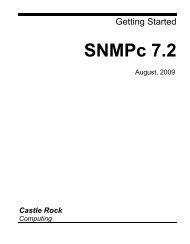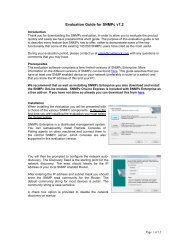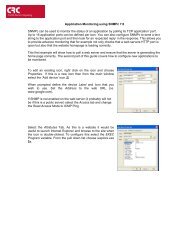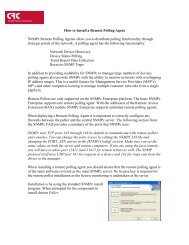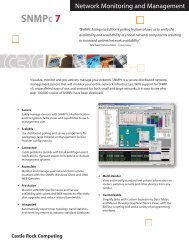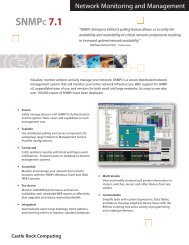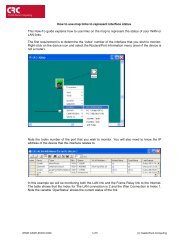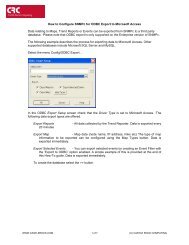Using the SNMPc Scripting Feature - Castle Rock Computing
Using the SNMPc Scripting Feature - Castle Rock Computing
Using the SNMPc Scripting Feature - Castle Rock Computing
Create successful ePaper yourself
Turn your PDF publications into a flip-book with our unique Google optimized e-Paper software.
<strong>Using</strong> <strong>the</strong> <strong>SNMPc</strong> 7.1 <strong>Scripting</strong> <strong>Feature</strong><strong>SNMPc</strong> 7.1 introduces a new scripting feature that allows you to call a script on a regular basis (poll) or asa reaction to a particular event. One of <strong>the</strong> benefits of <strong>the</strong> scripting functionality is that it allows you to usemanagement protocols o<strong>the</strong>r <strong>the</strong>n SNMP.The following guide provides an example of using <strong>the</strong> scripting function to monitor <strong>the</strong> status of aparticular Windows service using WMI (Windows Management Interface). Then restart it using a standardWindows command if it fails. O<strong>the</strong>r scripting examples are available from <strong>the</strong> Contributed Softwaresection of <strong>the</strong> <strong>Castle</strong> <strong>Rock</strong> <strong>Computing</strong> Help Desk (http://www.castlerock.com/support/default.htm)Please note that in order to monitor and restart services on a remote machine <strong>the</strong> <strong>SNMPc</strong> polling agentmust be running with <strong>the</strong> correct privileges. If monitoring services works on your local machine but not ona remote one it is likely a privileges issue.Creating a service monitor to monitor <strong>the</strong> state of a Windows service.This example utilizes a Visual Basic script call svctest.vbs. The file is included as part of a package ofexample scripts that can be downloaded here. Scripts should be saved to <strong>the</strong> <strong>SNMPc</strong> root directory.(typically C:\Program Files\<strong>SNMPc</strong> Network Manager\)To create <strong>the</strong> Windows Service monitor right-click on <strong>the</strong> relevant icon and select ‘Properties’. Then from<strong>the</strong> Attributes Tab highlight Service Polling and select <strong>the</strong>’ >>’ button displayed by <strong>the</strong> ‘Value’ field. Thiswill take you to <strong>the</strong> new Poll Services screen.Set <strong>the</strong> ‘Service Name’ field to <strong>the</strong> name of <strong>the</strong> service that you want to monitor (this example will use <strong>the</strong>service ‘Alerter’).The ‘Poll Exec’ string to poll a Windows Service iscscript.exe svctest.vbs $i “Name of Service to be monitored”
So in this examplecscript.exe svctest.vbs $i “Alerter$i is <strong>the</strong> map record of <strong>the</strong> device. We use <strong>the</strong> map record field so that once <strong>the</strong> service monitor has beendefined it can be used with any device on <strong>the</strong> network just be ‘Add’ing it to <strong>the</strong> list of Polled Services forthat device.Once all <strong>the</strong> information has been entered select ‘Add’ to include <strong>the</strong> custom service in <strong>the</strong> ‘All Services’list and <strong>the</strong>n select ‘Add>>’ to include it to <strong>the</strong> Polled Services list.A completed screenshot is shown below:
Restarting <strong>the</strong> Windows Service:To restart <strong>the</strong> service automatically you need to configure <strong>the</strong> event filter ‘<strong>SNMPc</strong>-Status-PollingpollServiceDown'. If you are going to be only monitoring Windows Services <strong>the</strong>n you can ‘Edit’<strong>the</strong> pre-existing ‘Default’ service. O<strong>the</strong>rwise right-click on ‘pollServiceDown’ and select ‘Add EventFilter…’ Select <strong>the</strong> Match Tab and <strong>the</strong> set <strong>the</strong> pollSvcType to <strong>the</strong> name of your service (in this caseAlerter). This will mean that <strong>the</strong> Event Filter will only be applicable to <strong>the</strong> ‘Alerter’ service poll that wepreviously created.Under <strong>the</strong> Actions tab you can use <strong>the</strong> standard Windows sc.exe application to restart <strong>the</strong> remote service.Where:sc.exe \\$A $’1$A = ipaddress$'1 = The name of <strong>the</strong> custom service poll (in this example it would be ‘Alerter’).The following screenshot shows <strong>the</strong> final config.
Select ‘OK’ to define <strong>the</strong> Filter