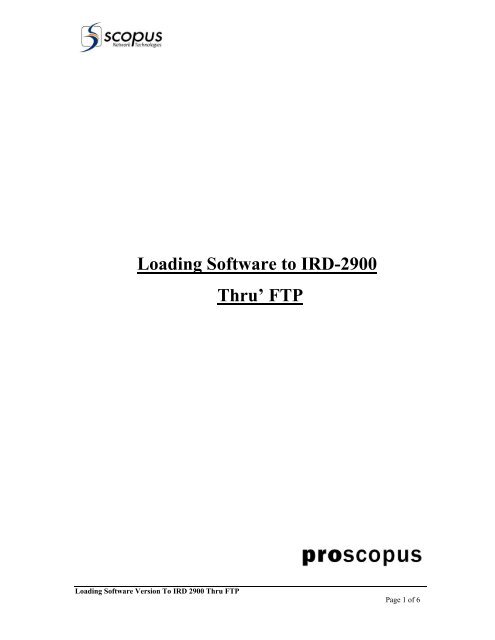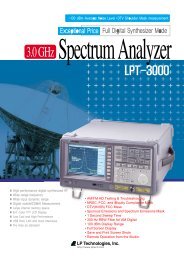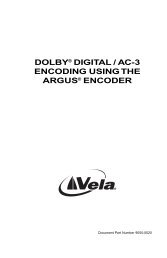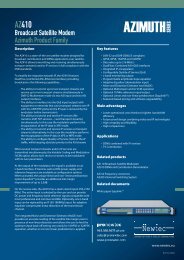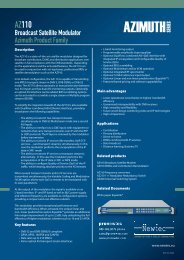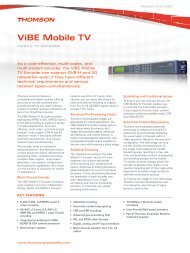Loading Software to IRD-2900 Thru' FTP - TBC Integration
Loading Software to IRD-2900 Thru' FTP - TBC Integration
Loading Software to IRD-2900 Thru' FTP - TBC Integration
Create successful ePaper yourself
Turn your PDF publications into a flip-book with our unique Google optimized e-Paper software.
<strong>Loading</strong> <strong>Software</strong> <strong>to</strong> <strong>IRD</strong>-<strong>2900</strong>Thru’ <strong>FTP</strong><strong>Loading</strong> <strong>Software</strong> Version To <strong>IRD</strong> <strong>2900</strong> Thru <strong>FTP</strong>Page 1 of 6
SCOPUS PROPRIETARYCOMMERCIAL CONFIDENTIALINTRODUCTION:<strong>IRD</strong> SETUP IPConfigure the <strong>IRD</strong>-<strong>2900</strong> IP-Management port according the network you connected. The <strong>IRD</strong>IP-Management setup can be done thru’ Front-panel:“Configuration->Unit->EthernetManagement Port”.Or thru Hyper Terminal in: “config/unit/ipconfig 1”The IP parameters need <strong>to</strong> be setup are: IP Address, Network Mask and the Gateway..PC <strong>FTP</strong> APPLICATIONThere are many PC <strong>Software</strong> Application that support <strong>FTP</strong>.We will focus on the built-in MS Windows ftp util.Note: To see the <strong>IRD</strong> version from Front-Panel:Status->Unit->Versions->Main Application<strong>Loading</strong> <strong>Software</strong> Version To <strong>IRD</strong> <strong>2900</strong> Thru <strong>FTP</strong>Page 2 of 6
SCOPUS PROPRIETARYCOMMERCIAL CONFIDENTIALINSTALLATION:<strong>Loading</strong> Through IP-<strong>FTP</strong>OPEN MS Windows <strong>FTP</strong> SeesionTo open <strong>FTP</strong> we need <strong>to</strong>:1. Click on Start but<strong>to</strong>n.2. Choose Run.3. In the window that open write ”cmd”.<strong>Loading</strong> <strong>Software</strong> Version To <strong>IRD</strong> <strong>2900</strong> Thru <strong>FTP</strong>Page 3 of 6
SCOPUS PROPRIETARYCOMMERCIAL CONFIDENTIALDefine The CommunicationOpen the <strong>FTP</strong> be typing “ftp ”, see example.<strong>IRD</strong> IP AddressLog OnNow we’ll get requirement <strong>to</strong> logon with user and password, both are null for the <strong>IRD</strong>.<strong>Loading</strong> <strong>Software</strong> Version To <strong>IRD</strong> <strong>2900</strong> Thru <strong>FTP</strong>Page 4 of 6
SCOPUS PROPRIETARYCOMMERCIAL CONFIDENTIALBlankBlankAfter connecting <strong>to</strong> <strong>IRD</strong> through <strong>FTP</strong> change the sending format <strong>to</strong> “bin”.Bin<strong>Loading</strong> The FileLoad the file <strong>to</strong> the <strong>IRD</strong> by using ftp command “put”.• In “Local File”- Write the file name (Notice- the software file name and path in thePC should be known) with the suffix.• In “Remote File”- /rom/sw_image.bin<strong>Loading</strong> <strong>Software</strong> Version To <strong>IRD</strong> <strong>2900</strong> Thru <strong>FTP</strong>Page 5 of 6
SCOPUS PROPRIETARYCOMMERCIAL CONFIDENTIALThe file must bein the samepath!!!File name with SuffixAfter confirmation the file will be loaded and we can see its progress on the <strong>IRD</strong> Front-Panel.After loading completion, the <strong>IRD</strong> reboot. Please wait until the <strong>IRD</strong> finished reboot with thenew <strong>Software</strong>.<strong>Loading</strong> <strong>Software</strong> Version To <strong>IRD</strong> <strong>2900</strong> Thru <strong>FTP</strong>Page 6 of 6