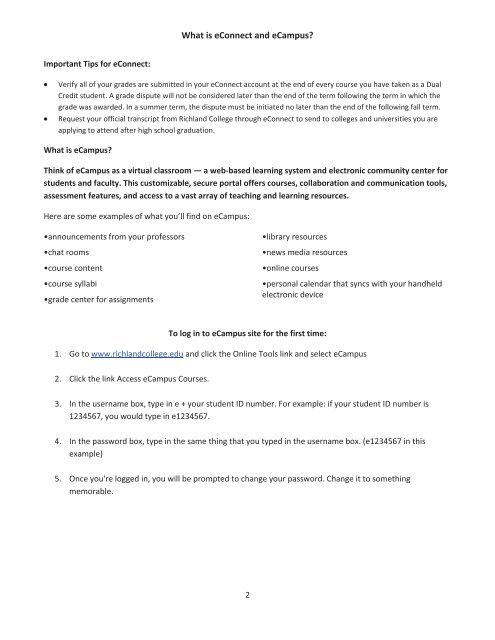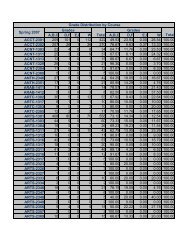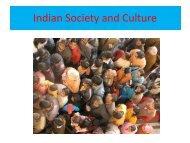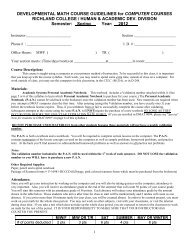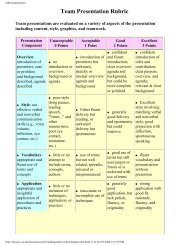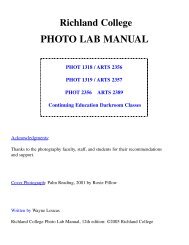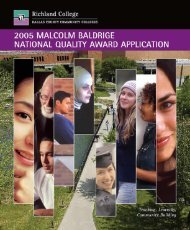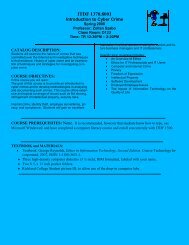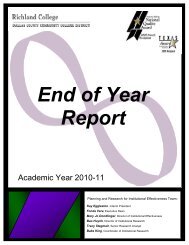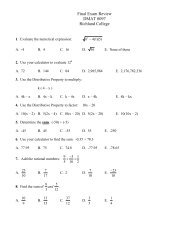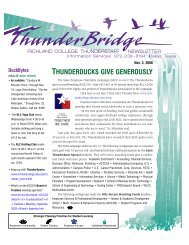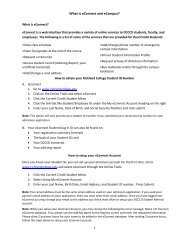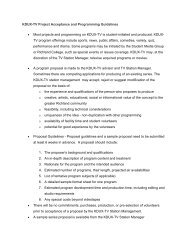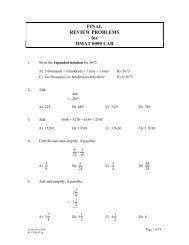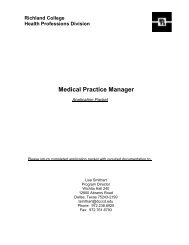What is eConnect and eCampus? - Richland College
What is eConnect and eCampus? - Richland College
What is eConnect and eCampus? - Richland College
Create successful ePaper yourself
Turn your PDF publications into a flip-book with our unique Google optimized e-Paper software.
<strong>What</strong> <strong>is</strong> <strong>eConnect</strong> <strong>and</strong> <strong>eCampus</strong>?Important Tips for <strong>eConnect</strong>:Verify all of your grades are submitted in your <strong>eConnect</strong> account at the end of every course you have taken as a DualCredit student. A grade d<strong>is</strong>pute will not be considered later than the end of the term following the term in which thegrade was awarded. In a summer term, the d<strong>is</strong>pute must be initiated no later than the end of the following fall term.Request your official transcript from Richl<strong>and</strong> <strong>College</strong> through <strong>eConnect</strong> to send to colleges <strong>and</strong> universities you areapplying to attend after high school graduation.<strong>What</strong> <strong>is</strong> <strong>eCampus</strong>?Think of <strong>eCampus</strong> as a virtual classroom — a web-based learning system <strong>and</strong> electronic community center forstudents <strong>and</strong> faculty. Th<strong>is</strong> customizable, secure portal offers courses, collaboration <strong>and</strong> communication tools,assessment features, <strong>and</strong> access to a vast array of teaching <strong>and</strong> learning resources.Here are some examples of what you’ll find on <strong>eCampus</strong>:•announcements from your professors•chat rooms•course content•course syllabi•grade center for assignments•library resources•news media resources•online courses•personal calendar that syncs with your h<strong>and</strong>heldelectronic deviceTo log in to <strong>eCampus</strong> site for the first time:1. Go to www.richl<strong>and</strong>college.edu <strong>and</strong> click the Online Tools link <strong>and</strong> select <strong>eCampus</strong>2. Click the link Access <strong>eCampus</strong> Courses.3. In the username box, type in e + your student ID number. For example: if your student ID number <strong>is</strong>1234567, you would type in e1234567.4. In the password box, type in the same thing that you typed in the username box. (e1234567 in th<strong>is</strong>example)5. Once you're logged in, you will be prompted to change your password. Change it to somethingmemorable.2