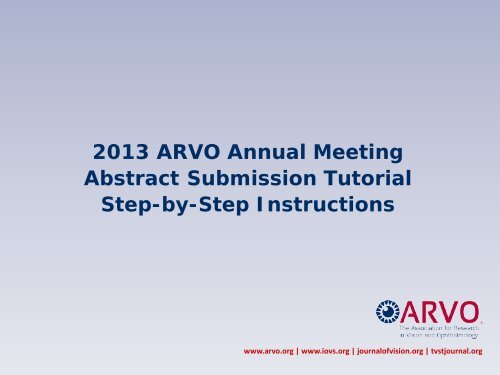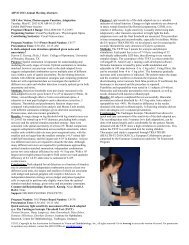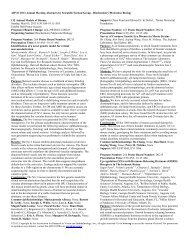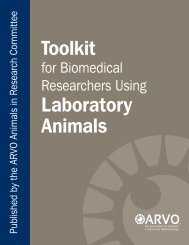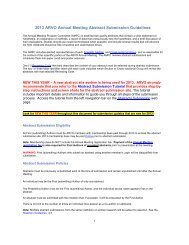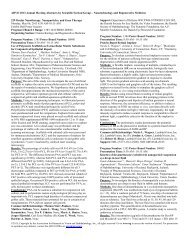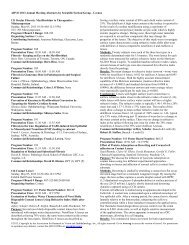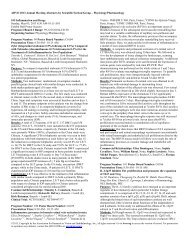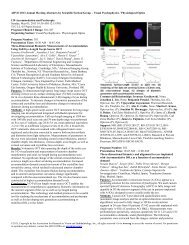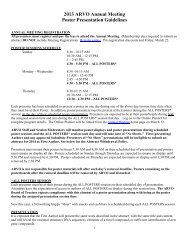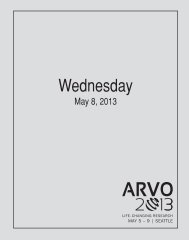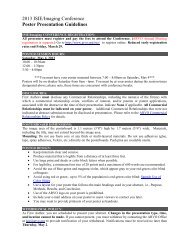Abstract Submission Tutorial - ARVO
Abstract Submission Tutorial - ARVO
Abstract Submission Tutorial - ARVO
Create successful ePaper yourself
Turn your PDF publications into a flip-book with our unique Google optimized e-Paper software.
<strong>Abstract</strong> Account Steps4. Select OK when prompted to complete your user information.5. Complete Step 1: Name. All fields designated with a red * arerequired fields.6. Select Save & Continue.4. 5.www.arvo.org | www.iovs.org | journalofvision.org | tvstjournal.org
<strong>Abstract</strong> Account Steps, cont.Complete Step 2: Primary Contact Info.7. Review and confirm that your e-mail address is correct. Allcorrespondence related to your abstract will be sent to this e-mail address.- If you update your name or email, you must also submit your update toarvo@arvo.org to update your membership record as well.- If you log out and return to your abstract submission site at a later date,your name and email from your membership record will overwrite anyupdates you have made.8. Select Save & Continue7.8.www.arvo.org | www.iovs.org | journalofvision.org | tvstjournal.org
<strong>Abstract</strong> Account Steps, cont.11. Step 4: Role Request.If more than one role is listed, select <strong>Abstract</strong> <strong>Submission</strong>.12. Select Save & Continue11.12.www.arvo.org | www.iovs.org | journalofvision.org | tvstjournal.org
<strong>Abstract</strong> Account Steps, cont.13. Complete Step 5: Additional Info / Commercial Relationship DisclosuresNEW THIS YEAR: Full disclosure of all commercial relationships within the last (12) monthsis required for all individuals associatedwith <strong>ARVO</strong> 2013 program content. Co-authors willreceive an email and link to submit their disclosures.It is your responsibility to confirm with them thatthey receive the email and submit their disclosures.<strong>Abstract</strong>s without disclosures from all theirauthors will be disqualified and reviewed.Click here for complete Disclosure Procedures.13.Click here for <strong>ARVO</strong> Commercial RelationshipsPolicy.List each commercial relationship companyand its corresponding Relationship Code on a singleline.• If you list a company name multiple times, copy and paste fromthe first entry to ensure identical company name entries.• If selecting “P” (inventor/developer) you mustadd patent/company name or patent ID number.• If you are employed by a company, you must select “E”and enter the name of the company.You must select “Finish”.www.arvo.org | www.iovs.org | journalofvision.org | tvstjournal.org
Member Login Step, cont.15. System will indicate your account has been changed.16. To continue to the <strong>Abstract</strong> <strong>Submission</strong> site, select the <strong>Submission</strong>Tab (circled).15. 16.www.arvo.org | www.iovs.org | journalofvision.org | tvstjournal.org
<strong>Abstract</strong> <strong>Submission</strong> Guidelines• Read the <strong>Abstract</strong> <strong>Submission</strong> Guidelines (linked from the leftnavigational tab on the <strong>Abstract</strong> web page) carefully.• Familiarize yourself with the <strong>Abstract</strong> Rejection Criteria.• Enter the title in mixed case. Do not put the title in quotationmarks. Do not add a period at the end of the title.• Enter your abstract using four distinct text boxes withprepopulated headers: Purpose, Methods, Results,Conclusions. Do not include these headers in yoursubmission text.• The maximum abstract length (character count) is 2500characters and spaces in the abstract title, abstract body andimage captions.• Your abstract submission indicates your understandingof and agreement to all 2013 abstract policies andguidelines.www.arvo.org | www.iovs.org | journalofvision.org | tvstjournal.org
<strong>Abstract</strong> <strong>Submission</strong> - Instructions• Carefully read all the information provided on this instruction screen.www.arvo.org | www.iovs.org | journalofvision.org | tvstjournal.org
<strong>Abstract</strong> <strong>Submission</strong> - Step 1: Title / Body- Type or copy-and-paste the title and body of your abstract into the textboxes provided: Title, Purpose, Methods, Results, Conclusions.- Authors should be careful to ensure that entered text appropriatelycorresponds with each text box’s header.- Enter the title in mixed case. Do not put the title in quotation marks. Donot add a period at the end of your title.- Special Characters: In most cases, Greek letters and other specialcharacters will transfer from your word processing software. A SpecialCharacters button is available if you need a special character that you areunable to find in your word processor.- Italics, underline, bold, superscript, subscript will not copy from Worddocument text. Use the Special Characters button to apply these featuresto your text.- Do not include diagrams, tables, boxes or borders. A diagram or tablecan be included with your submission as an image.www.arvo.org | www.iovs.org | journalofvision.org | tvstjournal.org
<strong>Abstract</strong> <strong>Submission</strong> – Step 1: Title / Body, cont.• Special Characters – This tool allows for inserting special charactersthat may not copy over with your regular text. The specialcharacters tool includes Greek / Special / Math / Latin / and Formatfunctions.• The Special Characters tool must also be used to format anytext as italic, underline, bold, superscript or subscript.www.arvo.org | www.iovs.org | journalofvision.org | tvstjournal.org
<strong>Abstract</strong> <strong>Submission</strong> – Step 1: Title / Body, cont.• Special Characters – greek / special / math / latin / format• Select from the horizontal menu located above character grid.Follow directions to copy/paste desired character or format.• Close window when finished.close windowwhen finishedwww.arvo.org | www.iovs.org | journalofvision.org | tvstjournal.org
<strong>Abstract</strong> <strong>Submission</strong>Step 1: Title / body• Complete your Title, Purpose, Methods, Results, and Conclusions.• Note: Current Character Count displays at top of screen.www.arvo.org | www.iovs.org | journalofvision.org | tvstjournal.org
<strong>Abstract</strong> <strong>Submission</strong>Step 1: Title / body• There is a limit of 2500 characters and spaces for the title, abstractbody text and image captions of your submission.• Character count at the top right of the page will not update until youselect Save or Save & Continue.www.arvo.org | www.iovs.org | journalofvision.org | tvstjournal.org
<strong>Abstract</strong> <strong>Submission</strong>Step 1: Title / body• Select Preview to preview your Proof. Then, select Save, or Save &Continue to proceed to Step 2.www.arvo.org | www.iovs.org | journalofvision.org | tvstjournal.org
<strong>Abstract</strong> <strong>Submission</strong>• Note: when you successfully complete a Step, a checkmark willappear for thatstep.www.arvo.org | www.iovs.org | journalofvision.org | tvstjournal.org
<strong>Abstract</strong> <strong>Submission</strong> - Step 2: Disclosure• Acknowledge your affirmations by selecting each box.- First Author is obligated to register and pay the fees to attend the 2012 AnnualMeeting if the abstract is accepted for presentation.- First Author must be the presenting author at the Annual Meeting and present thesame work submitted in the abstract.- First Author must reveal the essential structure (DNA sequence), the elements of anovel compound, or sufficient identification of new gene compounds (drugs, genes,etc.) in the presentation, if applicable.- The abstract represents data and conclusions not previously published norpreviously presented at <strong>ARVO</strong> by the same investigator, nor were redundant withabstracts submitted in the same year by the same group of investigators.- Any research reported was conducted in compliance with the <strong>ARVO</strong> Statement forthe Use of Animals in Ophthalmic and Visual Research and/or the Declarationof Helsinki.- First Author understands <strong>ARVO</strong>’s requirement to register a clinical trial prior toreporting on the trial in compliance with <strong>ARVO</strong>’s Clinical Trials Policy.- All co-authors of the abstract must provide a written transfer of copyright for thecontributions he/she made to the abstract. This should be submitted to the FirstAuthor who must convey copyright ownership of the abstract to <strong>ARVO</strong> on behalf ofall the authors. Click here for Copyright Transfer Document.www.arvo.org | www.iovs.org | journalofvision.org | tvstjournal.org
<strong>Abstract</strong> <strong>Submission</strong> - Step 2: Disclosure , cont.• Select Save & Continue to proceed to Step 3.www.arvo.org | www.iovs.org | journalofvision.org | tvstjournal.org
<strong>Abstract</strong> <strong>Submission</strong>Step 3: Presentation type/categorySelect your Presentation Type preference from the drop down menu.Paper #1, Poster #2 – This abstract may be scheduled as a Paper.Poster #1, Paper #2 – This abstract will likely be scheduled as a Poster, but may bescheduled as a Paper.Poster Only – This abstract will only be scheduled as a Poster.NOTE: Most abstracts will be scheduled asPosters. <strong>Abstract</strong>s accepted and scheduledfor poster presentation must be displayedall day from 8:30am-5:30pm on the scheduledday of presentation. First Author mustpresent the poster during BOTH thescheduled Poster Session time AND duringthe “All Posters” Session on that day.www.arvo.org | www.iovs.org | journalofvision.org | tvstjournal.org
<strong>Abstract</strong> <strong>Submission</strong>Step 3: Presentation type/category, cont.• Select your Reviewing Code from the drop down menu. Select oneReviewing Code from the dropdown menu that best represents thecontent of your abstract. The reviewing code you select determineswhich Section or Cross-sectional Group will review your abstract.Note:See 2013 Reviewing Codeslink on Annual Meeting /<strong>Abstract</strong>s web page to viewthe list prior to the start ofyour abstract submission.www.arvo.org | www.iovs.org | journalofvision.org | tvstjournal.org
<strong>Abstract</strong> <strong>Submission</strong>Step 3: Presentation type/category, cont.• Select the corresponding Section Code from the drop down menu.Note: Section code will default to corresponding Section/Group forthe selected Reviewing Code.• Select Save & Continue to proceed to Step 4.www.arvo.org | www.iovs.org | journalofvision.org | tvstjournal.org
<strong>Abstract</strong> <strong>Submission</strong>Step 4: Awards (Optional)• Select ‘Apply’ to apply for Travel Grants and/or the <strong>ARVO</strong>/Alcon Award.• If you Apply, select the corresponding Travel Grants or <strong>ARVO</strong>/Alcon Awardlink(s) to complete the Application Form(s).• To apply for the MIT Outstanding Poster Award, Select ‘Apply’ for TravelGrants and complete the Travel Grants Application Form, including TrainingQuestion 12.Select ‘Apply’Travel GrantsApplication Link<strong>ARVO</strong>/Alcon AwardApplication Linkwww.arvo.org | www.iovs.org | journalofvision.org | tvstjournal.org
<strong>Abstract</strong> <strong>Submission</strong> - Step 4: Awards, cont.Apply for a Travel Grant, MIT Outstanding Poster Award• All sections designated with a red * are required.• To complete your application, you must Agree to the affirmationstatement, and select Save.www.arvo.org | www.iovs.org | journalofvision.org | tvstjournal.org
<strong>Abstract</strong> <strong>Submission</strong> - Step 4: Awards , cont.Exit Travel Grant application form after Saving• After Saving your application details for a Travel Grant, selectx Close Window at the top of page.• System will prompt ‘Do you want to close this tab?’ Select Yes toreturn to the first Step 4: Awards screen.www.arvo.org | www.iovs.org | journalofvision.org | tvstjournal.org
<strong>Abstract</strong> <strong>Submission</strong> - Step 4: Awards, cont.Apply for an <strong>ARVO</strong>/Alcon Award• All sections designated with a red * are required.• To complete your application, you must acknowledge (select) thefinal eligibility statement, and select Save.www.arvo.org | www.iovs.org | journalofvision.org | tvstjournal.org
<strong>Abstract</strong> <strong>Submission</strong> - Step 4: Awards , cont.Exit <strong>ARVO</strong>/Alcon application form after Saving• After Saving your application details for the <strong>ARVO</strong>/Alcon Award,select x Close Window at the top of page.• System will prompt ‘Do you want to close this tab?’ Select Yes toreturn to the first Step 4: Awards screen.www.arvo.org | www.iovs.org | journalofvision.org | tvstjournal.org
<strong>Abstract</strong> <strong>Submission</strong> - Step 4: Awards , cont.To cancel your Travel Grant or Awards application(s)Exit application form(s) without saving to cancel your application(s).- In the application for a grant or award, choose to exit without Saving,and select x Close Window at the top of page.- System will prompt ‘Do you want to close this tab?’ Select Yes to returnto the first Step 4: Awards screen.- Select ‘Decline’ on the first Step 4: Awards screen.Declinewww.arvo.org | www.iovs.org | journalofvision.org | tvstjournal.org
<strong>Abstract</strong> <strong>Submission</strong> - Step 4: Awards, cont.• When you are finished the travel grant / award applications, selectSave & Continue to proceed to Step 5: Affiliations.• Travel grant awardees and award winners will be notified by emailand announced in mid-March.www.arvo.org | www.iovs.org | journalofvision.org | tvstjournal.org
<strong>Abstract</strong> <strong>Submission</strong> - Step 5: Affiliations• Institutional affiliations are entered prior to adding co-authors.• Enter the affiliations for yourself and all co-authors. Note:• Add an Affiliation by entering all Institution information, thenselecting +Add.If there are 2 or more departmentsat the same institution represented,beeach Department/Institution shouldentered separately.www.arvo.org | www.iovs.org | journalofvision.org | tvstjournal.org
<strong>Abstract</strong> <strong>Submission</strong>Step 5: Affiliations, cont.• Enter as many unique institutions/departments as needed forassigning to yourself and your co-authors.• Note: If three authors are affiliated with the same institution, enterthat institution only once.• Remember to add secondary affiliations, if applicable.• When finished, select Save & Continue.www.arvo.org | www.iovs.org | journalofvision.org | tvstjournal.org
<strong>Abstract</strong> <strong>Submission</strong> - Step 6: Authors• Select your own affiliation(s) and your Membership type from thedrop down lists.• Select Add Author to enter up to nine (9) co-author(s).List of Affiliations from Step 5www.arvo.org | www.iovs.org | journalofvision.org | tvstjournal.org
<strong>Abstract</strong> <strong>Submission</strong> - Step 6: Authors, cont.Add an Author• To add an author, select Add Author for access to the PersonSearch. Enter co-author criteria, select Search and persons withmatching criteria are returned.• If your author is not found, narrow your search criteria and repeat.• Select to include the author of your choice.• Note: You will not be able to correct prepopulated contact data for a coauthor.Co-authors are responsible for updates when they submit theirdisclosure information.www.arvo.org | www.iovs.org | journalofvision.org | tvstjournal.org
<strong>Abstract</strong> <strong>Submission</strong> - Step 6: Authors, cont.Add an Author, cont.• If the author does not appear in the search results, you may Clickhere to create a new person for your co-author.www.arvo.org | www.iovs.org | journalofvision.org | tvstjournal.org
<strong>Abstract</strong> <strong>Submission</strong> - Step 6: Authors, cont.Add an Author, cont.• First name, last name and email, designated with a red *, arerequired fields. When finished, select Save Author.www.arvo.org | www.iovs.org | journalofvision.org | tvstjournal.org
<strong>Abstract</strong> <strong>Submission</strong> - Step 6: Authors, cont.Add an Author, cont.• Continue to Add Author for all co-authors and enter affiliation(s) and <strong>ARVO</strong>Membership ID#, if applicable, for each.• Renumber the order in which the co-authors should appear in your abstract bychanging all numbers in the # column on the left. The First (submitting) Authormust always appear first and cannot be renumbered.• Make sure that ALL AUTHORS that should be included on your abstractare entered and are in the proper order. You will not be able to add authorsor make any changes after the final modification deadline of Sunday, December9, 2012, 11:59pm U.S. ET. No exceptions.• Provide Study Group, if applicable.• When finished, select Save & Continue.*List ofAffiliationswww.arvo.org | www.iovs.org | journalofvision.org | tvstjournal.org
<strong>Abstract</strong> <strong>Submission</strong> - Step 7: Keywords• Select the Keyword from the drop down menu. This information willbe used by participants for searching the program content in theonline Itinerary Planner.• One keyword is required; you may add up to three.• Select Save & Continue.www.arvo.org | www.iovs.org | journalofvision.org | tvstjournal.org
<strong>Abstract</strong> <strong>Submission</strong> - Step 8: Images• <strong>Abstract</strong> submission may include a maximum of two (2) images.• First - Browse for your image. Second - Upload. Your image willdisplay to the screen.Image Specs:JPEG or GIF format only600 dpi minimum resolution1MB max file size3.25" max image width6" max image heightwww.arvo.org | www.iovs.org | journalofvision.org | tvstjournal.org
<strong>Abstract</strong> <strong>Submission</strong> - Step 8: Images, cont.• You may add a caption (optional) to your image. Characters andspaces in an image’s caption are included in the abstract’s totalcharacter count.• Save & Continue.www.arvo.org | www.iovs.org | journalofvision.org | tvstjournal.org
<strong>Abstract</strong> <strong>Submission</strong> - Step 9: DetailsClinical Trial RegistrationAll clinical trials with two or more groups of subjects that will be reported inabstracts must be registered on a publically available database approved bythe WHO. Refer to the Statement on Registering Clinical Trials for details.1. If your abstract reports ona clinical trial, select YES;for your registry URL. IfYes - Other is selected,you must enter the registryURL in the Other RegistrySite text-in box.2. If your clinical trial isregistered with more thanone site, you only need toprovide registration detailsfor one of the sites.3. Enter the registrationnumber, the date the trialwas registered, and thedate the trial began.4. If your work does notreport on a clinical trial,select NO.www.arvo.org | www.iovs.org | journalofvision.org | tvstjournal.org
<strong>Abstract</strong> <strong>Submission</strong> - Step 9: DetailsNewsworthy• Select YES from the dropdown if you believe your research isworthy of a news article (new breakthrough, significant example oftranslational research, of human interest, etc.). You are required toselect either YES or NO.• Check the box(s) next to the audience(s) that may have an interest.www.arvo.org | www.iovs.org | journalofvision.org | tvstjournal.org
<strong>Abstract</strong> <strong>Submission</strong> - Step 9: DetailsSupport• If you have Grant Support; indicate YES.• In the Support Details text box, identify the support. (Example:NIH Grant EY01234)• If you answered NO, you enter None in the Support Details text box.• Select Save & Continue.If you answerNo here,type in Nonehere.www.arvo.org | www.iovs.org | journalofvision.org | tvstjournal.org
<strong>Abstract</strong> <strong>Submission</strong> - Step 10: Proof & Submit• Step 10 will display your <strong>Abstract</strong> Proof and allow you to Submityour abstract if all required information has been entered in theprevious steps.• In this example, Step 2: * Disclosures is incomplete, as listed in theErrors box and the missing check mark next to Step 2.• To complete this step and submit your abstract, select Step 2 * onleft sidebar or the link to disclosures in the Errors list on the Proofand Submit page.Link to disclosureswww.arvo.org | www.iovs.org | journalofvision.org | tvstjournal.org
<strong>Abstract</strong> <strong>Submission</strong> - Step 10: Proof & Submit, cont.Returning to complete a step for submission• Return to your incomplete step(s) and provide all requiredinformation.• Select ‘Save & Continue’ after completing a step(s).• You will now see the check mark beside the step that you justcompleted.• If all other steps are complete, you can go directly to Step 10: Proof& Submit.www.arvo.org | www.iovs.org | journalofvision.org | tvstjournal.org
<strong>Abstract</strong> <strong>Submission</strong> - Step 10: Proof & Submit, cont.Return to Step 10: Proof & Submit• When all steps are complete, Step 10 will display your <strong>Abstract</strong>’sProof and allow you to Submit (no errors listed on page and checkmark indicated for all required * fields.• Carefully review your abstract proof. Return to any steps, asnecessary, to make corrections before you submit yourabstract.www.arvo.org | www.iovs.org | journalofvision.org | tvstjournal.org
<strong>Abstract</strong> <strong>Submission</strong> - Step 10: Proof & Submit, cont.Submit your abstract• After reviewing your submission and making any updates, ifnecessary, select Submit at the bottom of the page to submit your<strong>Abstract</strong>.• <strong>Abstract</strong>s must be submitted by the modification deadline ofSunday, December 9, 11:59pm U.S. ET.www.arvo.org | www.iovs.org | journalofvision.org | tvstjournal.org
<strong>Abstract</strong> <strong>Submission</strong>Step 10: Proof & Submit• Screen view upon successfully submitting your abstract.www.arvo.org | www.iovs.org | journalofvision.org | tvstjournal.org
<strong>Abstract</strong> <strong>Submission</strong>View <strong>Submission</strong>s• Select View <strong>Submission</strong>s to now see your abstract listed in<strong>Submission</strong>s.www.arvo.org | www.iovs.org | journalofvision.org | tvstjournal.org
<strong>Abstract</strong> <strong>Submission</strong>Confirmation Email and Co-author Disclosures• You will receive a system-generated email confirming the submission of yourabstract.• Note: NEW DISCLOSURE COLLECTION PROCEDURES:Co-authors of your abstract must submit full disclosure of any commercialrelationships within the last (12) months. They will also receive an email instructingthem to log in to their account in the abstract system to provide their commercialrelationship disclosure(s). If they have no commercial relationship(s) to disclosure,they must log in to indicate that they have no disclosures. Disclosure submission isdue one week after receipt of the disclosure submission email.AS SUBMITTER, IT IS YOUR RESPONSIBILITY TO CONFIRM DIRECTLY WITHEACH CO-AUTHOR that they have received their disclosure submission email andhave submitted their disclosure(s) into their account by the one week due date.A co-author’s submitted disclosure will immediately populate from their account intoyour abstract submission. You can return to your submission at any time and click onView Proof. In the Commercial Relationship(s) Disclosure section of the Proof, ‘NoAnswer' will be indicated for individuals who have not submitted their disclosures.ABSTRACT SUBMISSIONS WITHOUT DISCLOSURES FROM ALL CO-AUTHORSWILL BE DISQUALIFIED AND NOT FORWARDED FOR REVIEW.www.arvo.org | www.iovs.org | journalofvision.org | tvstjournal.org
<strong>Abstract</strong> <strong>Submission</strong>View <strong>Submission</strong>s• If you need to revise your submission, select Return to Draft.www.arvo.org | www.iovs.org | journalofvision.org | tvstjournal.org
<strong>Abstract</strong> <strong>Submission</strong>View <strong>Submission</strong>s• Select OK to proceed returning your <strong>Submission</strong> to Draft status.• Revised abstracts must be re-submitted by the modificationdeadline of Sunday, December 9, 11:59pm U.S. ET.• No changes will be allowed after the modification deadline.www.arvo.org | www.iovs.org | journalofvision.org | tvstjournal.org
<strong>Abstract</strong> <strong>Submission</strong>View <strong>Submission</strong>s• Your abstract now appears in the Drafts section when viewingsubmissions. To edit, select Edit.www.arvo.org | www.iovs.org | journalofvision.org | tvstjournal.org
<strong>Abstract</strong> <strong>Submission</strong>Print• Once you’re completed and Submitted your abstract, select View<strong>Submission</strong>s, then select View Proof.www.arvo.org | www.iovs.org | journalofvision.org | tvstjournal.org
<strong>Abstract</strong> <strong>Submission</strong>Print• Select Print. Then, select Close Window to return to View<strong>Submission</strong>s screen.www.arvo.org | www.iovs.org | journalofvision.org | tvstjournal.org
<strong>Abstract</strong> <strong>Submission</strong>• Confirmations of <strong>Abstract</strong> <strong>Submission</strong>s will be emailed to First Authors on Tuesday, December 11, 2012.• This confirmation and all other abstract-related correspondence will be sent to the First Author’s emailaddress provided in the abstract.• If you updated your name or email in your abstract account, you must also submit your updatesto arvo@arvo.org to update your membership record as well.• If you log out of the abstract system and return at a later date, your name and email from yourmembership record will overwrite any of your name and email updates that you have made.• Add ts.acsupport@thomson.com to your address book to ensure delivery of all correspondence andto avoid firewalls and spam filter.• Only <strong>Abstract</strong> <strong>Submission</strong>s (one per First Author) with disclosures from all authors will be sent forward tothe Annual Meeting Program Committee for review.• To ensure the integrity and security of your data, you must Log Out using the bottom link on theleft navigation bar.<strong>Abstract</strong> <strong>Submission</strong> Assistance• For Technical Support during abstract submission, send your request tots.acsupport@thomson.com or contact by phone at +1.434.964.4100 or Toll Free (US Only)at 888.503.1050, Monday 12:00am – Friday 5:30pm (U.S. ET).• Policy and procedure questions should be directed to <strong>ARVO</strong> at arvoabstracts@arvo.org orcontact by phone at +1.240.221.2900, Monday – Friday, 8:30am – 5:00pm U.S. ET.www.arvo.org | www.iovs.org | journalofvision.org | tvstjournal.org
<strong>Abstract</strong> <strong>Submission</strong>• If the First Author is unable to present, he/she must send a written withdrawalnotice to arvoabstracts@arvo.org no later than 2pm, U.S. ET on the day priorto the scheduled presentation.• If the First Author cannot present due to illness, family emergency, change inemployment, or inability to obtain a visa, prior approval of a co-author to serveas a substitute presenter may be requested. Requests must be submittedthrough the online substitute presenter request link that will be included inabstract acceptances and will be posted on the <strong>ARVO</strong> Annual Meetingwebsite/Presenter Information/<strong>Abstract</strong> Withdrawal Policy. Emails cannot beaccepted. The deadline for submission of substitute presenter requests is 2pm,U.S. ET on the day prior to the scheduled presentation.• <strong>Abstract</strong>s withdrawn after Friday, February 1, 2013, will be published.• Acceptance notifications with presentation day/times will be emailed for FirstAuthors on February 19, 2013.• <strong>Abstract</strong>s may be scheduled on any day of the Annual Meeting, at thediscretion of the Annual Meeting Program Committee, and cannot berescheduled.• Full text of all abstracts accepted for presentation and publication will beavailable on the <strong>ARVO</strong> web site on March 12, 2013.• For more information contact arvoabstracts@arvo.org.www.arvo.org | www.iovs.org | journalofvision.org | tvstjournal.org