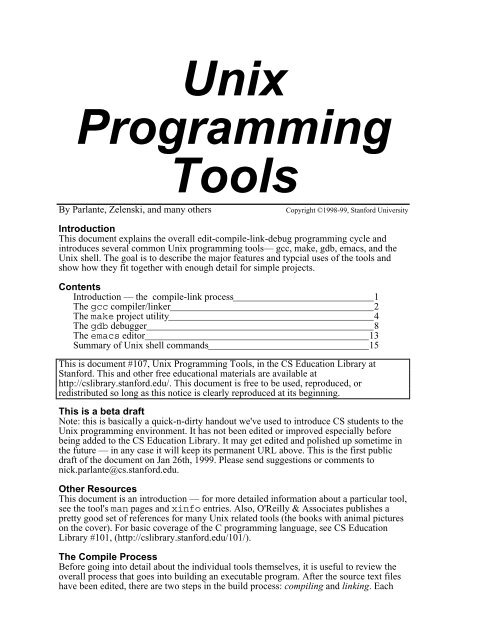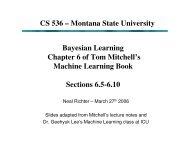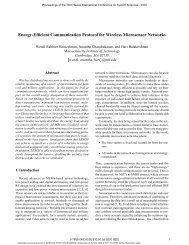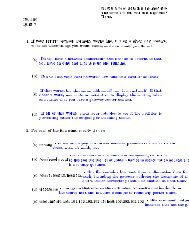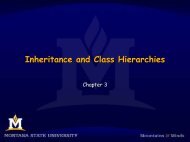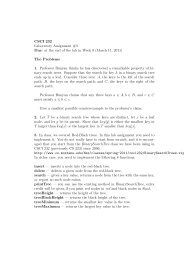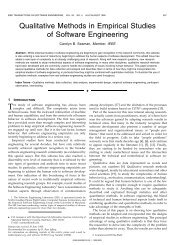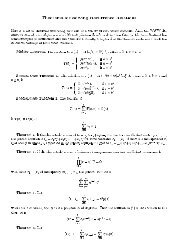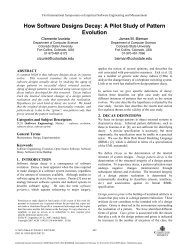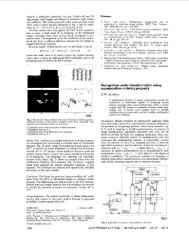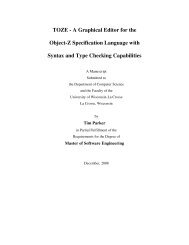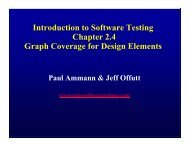Linux Programming pdf file
Linux Programming pdf file
Linux Programming pdf file
- No tags were found...
Create successful ePaper yourself
Turn your PDF publications into a flip-book with our unique Google optimized e-Paper software.
2source <strong>file</strong> (.c) is compiled into an object <strong>file</strong> (.o). Each object <strong>file</strong> contain a systemdependent, relocatable compiled representation of the program as described in its source<strong>file</strong>. Typically the <strong>file</strong> name of an object module is the same as the source <strong>file</strong> thatproduced it, but with a “.o” extension — “main.c” is compiled to produce “main.o”. Theindividual object <strong>file</strong>s are then linked together to produce a single executable <strong>file</strong> whichthe system loader can use when the program is actually run. The link step will also bringin library object <strong>file</strong>s that contain the definitions of library functions such as printf()and malloc(). The overall process is illustrated in the following drawing...C compilermain.c module1.c module2.cmain.o module1.o module2.oLinkerlibraryfunctionsprogramSection 1 — gccThe following discussion is about the gcc compiler, a production of the open-sourceGNU project (www.gnu.org). Using gcc has several advantages— it tends to be prettyup-to-date and reliable, it's available on a variety of platforms, and of course it's free andopen-source. Gcc can compile C, C++, and objective-C. Gcc is actually both a compilerand a linker. For simple problems, a single call to gcc will perform the entire compilelinkoperation. For example, for small projects you might use a command like thefollowing which compiles and links together three .c <strong>file</strong>s to create an executable named“program”.gcc main.c module1.c module2.c -o programThe above line equivalently could be re-written to separate out the three compilationsteps of the .c <strong>file</strong>s followed by one link step to build the program.gcc -c main.c ## Each of these compiles a .cgcc -c module1.cgcc -c module2.cgcc main.o module1.o module2.o -o programThe general form for invoking gcc is...gcc options <strong>file</strong>s## This line links the .o's## to build the programwhere options is a list of command flags that control how the compiler works, and<strong>file</strong>s is a list of <strong>file</strong>s that gcc reads or writes depending on the options
3Command-line optionsLike most Unix programs, gcc supports many command-line options to control itsoperation. They are all documented in its man page. We can safely ignore most of theseoptions, and concentrate on the most commonly used ones, which are: -c, -o, -g,-Wall, -I, -L, and -l.-c <strong>file</strong>s Direct gcc to compile the source <strong>file</strong>s into an object <strong>file</strong>s withoutgoing through the linking stage. Make<strong>file</strong>s (below) use this option tocompile <strong>file</strong>s one at a time.-o <strong>file</strong> Specifies that gcc's output should be named <strong>file</strong>. If this option isnot specified, then the default name used depends on the context...(a) ifcompiling a source .c <strong>file</strong>, the output object <strong>file</strong> will be named with thesame name but with a .o extension. Alternately, (b) if linking to create anexecutable, the output <strong>file</strong> will be named a.out. Most often, the -o optionis used to specify the output <strong>file</strong>name when linking an executable, whilefor compiling, people just let the default .c/.o naming take over.It's a memorable error if your -o option gets switched around in thecommand line so it accidentally comes before a source <strong>file</strong> like“...-o foo.c program” — this can overwrite your source <strong>file</strong> —Woo Hoo!-g Directs the compiler to include extra debugging information in its output.We recommend that you always compile your source with this option set,since we encourage you to gain proficiency using the debugger such asgdb (below).Note – the debugging information generated is for gdb, and could possiblycause problems with other debuggers such as dbx. This is because there istypically more information stored for gdb that dbx will choke on.Additionally, on some systems, some MIPS based machines for example,this information cannot encode full symbol information and somedebugger features may be unavailable.-WallGive warnings about a lot of syntactically correct but dubious constructs.Think of this option as being a way to do a simple form of compile-timeerror checking. We highly recommend that you compile your code withthis option set.Most of the time the constructs that are flagged are actually incorrectusages, but there are occasionally instances where they are what you reallywant. Instead of simply ignoring these warnings there are simpleworkarounds for almost all of the warnings if you insist on doing thingsthis way.This sort of contrived snippet is a commonly used construct in C to set andtest a variable in as few lines as possible :int flag;if (flag = IsPrime(13)) {...}
4The compiler will give a warning about a possibly unintended assignment.This is because it is more common to have a boolean test in the if clauseusing the equality operator == rather than to take advantage of the returnvalue of the assignment operator. This snippet could better be written as :int flag;if ((flag = IsPrime(13)) != 0) {...}so that the test for the 0 value is made explicit. The code generated will bethe same, and it will make us and the compiler happy at the same time.Alternately, you can enclose the entire test in another set of parentheses toindicate your intentions.-Idir Adds the directory dir to the list of directories searched for include <strong>file</strong>s.There are a variety of standard directories that will be searched by thecompiler by default, for standard library and system header <strong>file</strong>s, butsometimes you need to specify an additional directory for the compiler tofind include <strong>file</strong>s. There is no space between the option flag and thedirectory name.-lmylibSearch the library named mylib for unresolved names whenlinking. The actual name of the <strong>file</strong> will be libmylib.a, and must be foundin either the default locations for libraries or in a directory added with the-L flag.The position of the -l flag in the option list is important because thelinker will not go back to previously examined libraries to look forunresolved names. For example, if you are using a library that requires themath library it must appear before the math library on the command lineotherwise a link error will be reported. Again, there is no space betweenthe option flag and the library <strong>file</strong> name, and that's a lower case 'L', not thedigit '1'.-Ldir Adds the directory dir to the list of directories searched for library <strong>file</strong>sspecified by the -l flag. Here too, there is no space between the optionflag and the library directory name.Section 2 — makeTyping out the gcc commands for a project gets less appealing as the project gets bigger.The “make” utility automates the process of compiling and linking. With make, theprogrammer specifies what the <strong>file</strong>s are in the project and how they fit together, and thenmake takes care of the appropriate compile and link steps. Besides the advantage of lesstyping, make can speed up your compiles since it is smart enough to know that if youhave 10 .c <strong>file</strong>s but you have only changed one, then only that one <strong>file</strong> needs to becompiled before the link step. Make has some complex features, but just using it forsimple things is pretty simple.
5Running makeGo to your project directory and run make right from the shell with no arguments, or inemacs (below) [esc]-x compile will do basically the same thing. In any case, makelooks in the current directory for a <strong>file</strong> called Make<strong>file</strong> or make<strong>file</strong> for its buildinstructions. If there is a problem building one of the targets along the way the errormessages are written to standard error or the emacs compilation buffer.Make<strong>file</strong>sA make<strong>file</strong> consists of a series of variable definitions and dependency rules. A variable ina make<strong>file</strong> is a name defined to represent some string of text. This works much likemacro replacement in the C pre-processor. Variables are most often used to represent alist of directories to search, options for the compiler, and names of programs to run. Avariable is declared when it is set to a value. For example, the line :CC = gccwill create a variable named CC, and set its value to be gcc. The name of the variable iscase sensitive, and traditionally make variable names are in all capital letters.While it is possible to define your own variables there are some that are consideredstandard, and using them along with the default rules makes writing a make<strong>file</strong> mucheasier. The most important variables are: CC, CFLAGS, and LDFLAGS.CCThe name of the C compiler, this will default to cc or gcc in mostversions of make.CFLAGSLDFLAGSA list of options to pass on to the C compiler for all of your source<strong>file</strong>s. This is commonly used to set the include path to include nonstandarddirectories or build debugging versions, the -I and -gcompiler flags.A list of options to pass on to the linker. This is most commonlyused to set the library search path to non-standard directories andto include application specific library <strong>file</strong>s, the -L and -l compilerflags.Referencing the value of a variable is done by having a $ followed by the name of thevariable within parenthesis or curly braces. For example:CFLAGS = -g -I/usr/class/cs107/include$(CC) $(CFLAGS) -c binky.cThe first line sets the value of the variable CFLAGS to turn on debugging information andadd the directory /usr/class/cs107/include to the include <strong>file</strong> search path. Thesecond line uses the value of the variable CC as the name of the compiler to use passingto it the compiler options set in the previous line (all of these options are explainedbelow). If you use a variable that has not been previously set in the make<strong>file</strong>, make willuse the empty definition, an empty string.The second major component of make<strong>file</strong>s are dependency/build rules. A rule tells howto make a target based on changes to a list of certain <strong>file</strong>s. The ordering of the rules doesnot make any difference, except that the first rule is considered to be the default rule. Thedefault rule is the rule that will be invoked when make is called without arguments (themost common way).A rule generally consists of two lines: a dependency line followed by a command line.Here is an example rule :
6binky.o : binky.c binky.h akbar.htab$(CC) $(CFLAGS) -c binky.cThe dependency line says that the object <strong>file</strong> binky.o must be rebuilt whenever any ofbinky.c, binky.h, or akbar.h are changed. The target binky.o is said todepend on these three <strong>file</strong>s. Basically, an object <strong>file</strong> depends on its source <strong>file</strong> and anynon-system <strong>file</strong>s that it includes. The programmer is responsible for expressing thedependencies between the source <strong>file</strong>s in the make<strong>file</strong>. In the above example, apparentlythe source code in binky.c #includes both binky.h and akbar.h — if any of those<strong>file</strong>s change, then binky.c must be re-compiled. (The make depend facility tries toautomate that authoring of the make<strong>file</strong>, but it's beyond the scope of this document.)The command line lists the commands that build binky.o — invoking the C compilerwith whatever compiler options have been previously set (actually there can be multiplecommand lines). Essentially, the dependency line is a trigger which says when to dosomething. The command line specifies what to do.The command lines must be indented with a tab character— just using spaces will notwork, even though the spaces will sortof look right in your editor. (This design is a resultof a famous moment in the early days of make when they realized that the tab format wasa terrible design, but they decided to keep it to remain backward compatible with theiruser base — on the order of 10 users at the time. There's a reason the word “backward” isin backward compatible. Best to not think about it.)Because of the tab vs. space problem, make sure you are not using an editor or tool whichmight substitute space characters for an actual tab. This can be a problem when usingcopy/paste from some terminal programs. To check whether you have a tab character onthat line, move to the beginning of that line and try to move one character to the right. Ifthe cursor skips 8 positions to the right, you have a tab. If it moves space by space, thenyou need to delete the spaces and retype a tab character.For standard compilations, the command line can be omitted, and make will use a defaultbuild rule for the source <strong>file</strong> based on its extension, .c for C <strong>file</strong>s, .f for Fortran <strong>file</strong>s, andso on. The default build rule for C <strong>file</strong>s looks like...$(CC) $(CFLAGS) -c source-<strong>file</strong>.cIt's very common to rely on the above default build rule — most adjustments can be madeby changing the CFLAGS variable. Below is a simple but typical looking make<strong>file</strong>. Itcompiles the C source contained in the <strong>file</strong>s main.c, binky.c, binky.h, akbar.c,akbar.h, and defs.h. These <strong>file</strong>s will produce intermediate <strong>file</strong>s main.o,binky.o, and akbar.o. Those <strong>file</strong>s will be linked together to produce the executable<strong>file</strong> program. Blank lines are ignored in a make<strong>file</strong>, and the comment character is '#'.CC = gccCFLAGS = -g -I/usr/class/cs107/includeLDFLAGS = -L/usr/class/cs107/lib -lgraphPROG = programHDRS = binky.h akbar.h defs.hSRCS = main.c binky.c akbar.c## This incantation says that the object <strong>file</strong>s## have the same name as the .c <strong>file</strong>s, but with .oOBJS = $(SRCS:.c=.o)
7## This is the first rule (the default)## Build the program from the three .o's$(PROG) : $(OBJS)tab$(CC) $(LDFLAGS) $(OBJS) -o $(PROG)## Rules for the source <strong>file</strong>s -- these do not have## second build rule lines, so they will use the## default build rule to compile X.c to make X.omain.o : main.c binky.h akbar.h defs.hbinky.o : binky.c binky.hakbar.o : akbar.c akbar.h defs.h## Remove all the compilation and debugging <strong>file</strong>sclean :tabrm -f core $(PROG) $(OBJS)## Build tags for these sourcesTAGS : $(SRCS) $(HDRS)tabetags -t $(SRCS) $(HDRS)The first (default) target builds the program from the three .o's. The next three targetssuch as “main.o : main.c binky.h akbar.h defs.h” identify the .o's thatneed to be built and which source <strong>file</strong>s they depend on. These rules identify what needs tobe built, but they omit the second line build rule. Therefore they will use the default rulewhich knows how to build one .o from one .c with the same name. Finally, makeautomatically knows that a .o always depends on its source .c, so the main.c,binky.c, and akbar.c dependencies could have been omitted from the threedependency lines.The later targets, clean and TAGS, perform other convenient operations. The cleantarget is used to remove all of the object <strong>file</strong>s, the executable, and a core <strong>file</strong> if you'vebeen debugging, so that you can perform the build process from scratch . You can makeclean if you want to recover space by removing all the compilation and debuggingoutput <strong>file</strong>s. You also may need to make clean if you move to a system with adifferent architecture from where your object libraries were originally compiled, and soyou need to recompile from scratch. The TAGS rule creates a tag <strong>file</strong> that most Unixeditors can use to search for symbol definitions.Compiling in EmacsEmacs has built-in support for the compile process. To compile your code from emacs,type M-x compile. You will be prompted for a compile command. If you have amake<strong>file</strong>, just type make and hit return. The make<strong>file</strong> will be read and the appropriatecommands executed. The emacs buffer will split at this point, and compile errors will bebrought up in the newly created buffer. In order to go to the line where a compile erroroccurred, place the cursor on the line which contains the error message and hit ^c-^c.This will jump the cursor to the line in your code where the error occurred (“cc” is thehistorical name for the C compiler).
8Section 3 — gdbYou may run into a bug or two in your programs. There are many techniques for findingbugs, but a good debugger can make the job a lot easier. In most programs of anysignificant size, it is not possible to track down all of the bugs in a program just by staringat the source — you need to see clues in the runtime behavior of the program to find thebug. It's worth investing time to learn to use debuggers well.GDBWe recommend the GNU debugger gdb, since it basically stomps on dbx in everypossible area and works nicely with the gcc compiler. Other nice debuggingenvironments include ups and CodeCenter, but these are not as universally available asgdb, and in the case of CodeCenter not as cheaply. While gdb does not have a flashygraphical interface as do the others, it is a powerful tool that provides the knowledgeableprogrammer with all of the information they could possibly want and then some.This section does not come anywhere close to describing all of the features of gdb, butwill hit on the high points. There is on-line help for gdb which can be seen by using thehelp command from within gdb. If you want more information try xinfo if you arelogged onto the console of a machine with an X display or use the info-browser modefrom within emacs.Starting the debuggerAs with make there are two different ways of invoking gdb. To start the debugger fromthe shell just type...gdb programwhere program is the name of the target executable that you want to debug. If you donot specify a target then gdb will start without a target and you will need to specify onelater before you can do anything useful.As an alternative, from within emacs you can use the command [Esc]-x gdb whichwill then prompt you for the name of the executable <strong>file</strong>. You cannot start an inferior gdbsession from within emacs without specifying a target. The emacs window will then splitbetween the gdb buffer and a separate buffer showing the current source line.Running the debuggerOnce started, the debugger will load your application and its symbol table (whichcontains useful information about variable names, source code <strong>file</strong>s, etc.). This symboltable is the map produced by the -g compiler option that the debugger reads as it isrunning your program.The debugger is an interactive program. Once started, it will prompt you for commands.The most common commands in the debugger are: setting breakpoints, single stepping,continuing after a breakpoint, and examining the values of variables.Running the ProgramrunReset the program, run (or rerun) from thebeginning. You can supply command-linearguments the same way you can supply commandlinearguments to your executable from the shell.
9stepstep countnextfinishreturnjump addressRun next line of source and return to debugger. If asubroutine call is encountered, follow into thatsubroutine.Run count lines of source.Similar to step, but doesn't step into subroutines.Run until the current function/method returns.Make selected stack frame return to its caller.Continue program at specified line or address.When a target executable is first selected (usually on startup) the current source <strong>file</strong> is setto the <strong>file</strong> with the main function in it, and the current source line is the first executableline of the this function.As you run your program, it will always be executing some line of code in some source<strong>file</strong>. When you pause the program (when the flow of control hits a “breakpoint” of bytyping Control-C to interrupt), the “current target <strong>file</strong>” is the source code <strong>file</strong> in which theprogram was executing when you paused it. Likewise, the “current source line” is the lineof code in which the program was executing when you paused it.BreakpointsYou can use breakpoints to pause your program at a certain point. Each breakpoint isassigned an identifying number when you create it, and so that you can later refer to thatbreakpoint should you need to manipulate it.A breakpoint is set by using the command break specifying the location of the codewhere you want the program to be stopped. This location can be specified in severalways, such as with the <strong>file</strong> name and either a line number or a function name within that<strong>file</strong> (a line needs to be a line of actual source code — comments and whitespace don'tcount). If the <strong>file</strong> name is not specified the <strong>file</strong> is assumed to be the current target <strong>file</strong>, andif no arguments are passed to break then the current source line will be the breakpoint.gdb provides the following commands to manipulate breakpoints:info breakPrints a list of all breakpoints with numbers andstatus.break functionPlace a breakpoint at start of the specified functionbreak linenumberPrints a breakpoint at line, relative to current source<strong>file</strong>.break <strong>file</strong>name:linenumber Place a breakpoint at the specified line within thespecified source <strong>file</strong>.You can also specify an if clause to create a conditional breakpoint:break fn
10disable breaknumenable breaknumdelete breaknumcommands breaknumcontDisable/enable breakpoint identified by breaknum..Delete the breakpoint identified by breaknum.Specify commands to be executed when breaknumis reached. The commands can be any list of Cstatements or gdb commands. This can be useful tofix code on-the-fly in the debugger without recompiling(Woo Hoo!).Continue a program that has been stopped.For example, the commands...break binky.c:120break DoGoofyStuffset a breakpoint on line 120 of the <strong>file</strong> binky.c and another on the first line of the functionDoGoofyStuff. When control reaches these locations, the program will stop and giveyou a chance to look around in the debugger.Gdb (and most other debuggers) provides mechanisms to determine the current state ofthe program and how it got there. The things that we are usually interested in are (a)where are we in the program? and (b) what are the values of the variables around us?Examining the stackTo answer question (a) use the backtrace command to examine the run-time stack.The run-time stack is like a trail of breadcrumbs in a program; each time a function call ismade, a crumb is dropped (an run-time stack frame is pushed). When a return from afunction occurs, the corresponding stack frame is popped and discarded. These stackframes contain valuable information about the sequence of callers which brought us to thecurrent line, and what the parameters were for each call.Gdb assigns numbers to stack frames counting from zero for the innermost (currentlyexecuting) frame. At any time gdb identifies one frame as the “selected” frame. Variablelookups are done with respect to the selected frame. When the program being debuggedstops (at a breakpoint), gdb selects the innermost frame. The commands below can beused to select other frames by number or address.backtraceframe framenumberdownupShow stack frames, useful to find the callingsequence that produced a crash.Start examining the frame with framenumber. Thisdoes not change the execution context, but allowsto examine variables for a different frame.Select and print stack frame called by this one. (Themetaphor here is that the stack grows down witheach function call.)Select and print stack frame that called this one.
11info argsinfo localsShow the argument variables of current stackframe.Show the local variables of current stack frame.Examining source <strong>file</strong>sAnother way to find our current location in the program and other useful information is toexamine the relevant source <strong>file</strong>s. gdb provides the following commands:list linenumlist functionlistPrint ten lines centered around linenum in currentsource <strong>file</strong>.Print ten lines centered around beginning offunction (or method).Print ten more lines.The list command will show the source lines with the current source line centered inthe range. (Using gdb from within emacs makes these command obsolete since it doesall of the current source stuff for you.)Examining dataTo answeer the question (b) “what are the values of the variables around us?” use thefollowing commands...print expressionPrint value of expression. Expression is any valid Cexpression, can include function calls andarithmetic expressions, all evaluated within currentstack frame.set variable = expression Assign value of variable to expression. You canset any variable in the current scope. Variableswhich begin with $ can be used as temporaryvariables local to gdb.display expressionundisplayPrint value of expression each time the programstops. This can be useful to watch the change in avariable as you step through code.Cancels previous display requests.In gdb, there are two different ways of displaying the value of a variable: a snapshot ofthe variable’s current value and a persistent display for the entire life of the variable. Theprint command will print the current value of a variable, and the display commandwill make the debugger print the variable's value on every step for as long as the variableexists. The desired variable is specified by using C syntax. For example...print x.y[3]will print the value of the fourth element of the array field named y of a structure variablenamed x. The variables that are accessible are those of the currently selected function'sactivation frame, plus all those whose scope is global or static to the current target <strong>file</strong>.Both the print and display functions can be used to evaluate arbitrarily complicated
12expressions, even those containing, function calls, but be warned that if a function hasside-effects a variety of unpleasant and unexpected situations can arise.ShortcutsFinally, there are some things that make using gdb a bit simpler. All of the commandshave short-cuts so that you don’t have to type the whole command name every time youwant to do something simple. A command short-cut is specified by typing just enough ofthe command name so that it unambiguously refers to a command, or for the specialcommands break, delete, run, continue, step, next and
13Section 4 — emacsThe following is a quick introduction to the “emacs” text editor which is a free programproduced by GNU (www.gnu.org). It's a fine editor, and it happens to integrate withmany other Unix tools nicely. There's a fabulous history of various editor adherentshaving long and entertaining arguments about why their editor is best, but we're justgoing to avoid that subject entirely.To start editing a new or existing <strong>file</strong> using emacs, simply type the following to the UNIXprompt...emacs <strong>file</strong>namewhere <strong>file</strong>name is the <strong>file</strong> to be edited. The X-Windows version of emacs is calledxemacs, and if you're using it... well just look in the menus. The commands are all thesame, but you don't have to remember the funny key-combinations.All the fancy editing commands, such as find-and-replace, are invoked through typingspecial key sequences. Two important key sequences to remember are: ^x (holding downthe “ctrl” key while typing “x”) and [esc]-x (simply pressing the “esc” key followedby typing “x”), both of which are used to start many command sequences. Note that forhistorical reasons in most user manuals for emacs, the “esc” key is actually referred to asthe “Meta” or “M-” key. Therefore, you may see the [esc]-x written as equivalentlyas M-x.To save the <strong>file</strong> being edited the sequence is ^x^s. To exit (and be prompted to save)emacs, the sequence is ^x^c. To open another <strong>file</strong> within emacs, the sequence is ^x^f.This sequence can be used to open an existing <strong>file</strong> as well as a new <strong>file</strong>. If you havemultiple <strong>file</strong>s open, emacs stores them in different “buffers”. To switch from one bufferto another (very handy when you are editing a .c source <strong>file</strong> and need to refer to theprototypes and definitions in the .h header <strong>file</strong>), you use the key sequence ^x-b (notethe “b” is typed plain). You can then enter the name of the <strong>file</strong> to switch to thecorresponding buffer (a default name is provided for fast switching). The arrow keysusually work as the cursor movement keys, but there are other nagivation keycombinations listed below.Running emacsemacs ^z^x^c^x^f^x^v^x^s^x-kMoving About^f^b^n^pRun emacs (on a particular <strong>file</strong>). Make sure you don't already havean emacs job running which you can just revive with fg. Adding a'&' after the above command will run emacs in the background,freeing up your shell)Suspend emacs— revive with % command above, or the fgcommandQuit emacsLoad a new <strong>file</strong> into emacsLoad a new <strong>file</strong> into emacs and unload previous <strong>file</strong>Save the <strong>file</strong>Kill a bufferMove forward one characterMove backward one characterMove to next lineMove to previous line
14^a^e^vM-vM-^x-]^l^x-o^x-bSearching^s^rM-%Deleting^d^k^yMove to beginning of lineMove to end of lineScroll down a pageScroll up a pageMove to beginning of documentMove to beginning of pageMove to end of documentMove to end of pageRedraw screen centered at line under the cursorMove to other screenSwitch to another bufferSearch for a stringSearch for a string backwards from the cursor (quit both of thesewith ^f)Search-and-replaceDeletes letter under the cursorKill from the cursor all the way to the end of the lineYanks back all the last kills. Using the ^k ^y combination you canget a cut-paste effect to move text aroundRegionsemacs defines a region as the space between the mark and the point. A mark is set with^-space (control-spacebar). The point is at the cursor position.M-w^wScreen Splitting^x-2^x-3^x-1^x-0Copy the regionDelete the region. Using ^y will also yank back the last regionkilled or copied — this is the way to get a cut/copy/paste effect withregions.Split screen horizontallySplit screen verticallyMake active window the only screenMake other window the only screenMiscellaneousM-$Check spelling of word at the cursor^gIn most contexts, cancel, stop, go back to normal commandM-x goto-line num Goes to the given line number^x-uUndoM-x shellStart a shell within emacs
15CompilingM-x compile^c ^cGetting Help^h^h tCompile code in active window. Easiest if you have a make<strong>file</strong> setup.Do this with the cursor in the compile window, scrolls to the nextcompiler error. Cool!emacs helpRun the emacs tutorialemacs does command completion for you. Typing M-x space will give you a list of emacscommands. There is also a man page on emacs. Type man emacs in a shell.Printing Your Source FilesThere's a really neat way to print out hardcopies of your source <strong>file</strong>s. Use a commandcalled “enscript”. Commonly, it's used at the Unix command line as follows:enscript -2GrPsweet5 binky.c lassie.c *.hWhere we want to print the two source <strong>file</strong>s binky.c and lassie.c, as well as all ofthe header <strong>file</strong>s to printer sweet5. You can change these parameters to fit your needs.Section 5 — Unix ShellThis section summarizes many of the commands used in the Unix shell.Directory Commandscd directorypwdlsrm <strong>file</strong>mv old newcp old newmkdir namermdir nameChange directory. If directory is not specified, goes to homedirectory.Show current directory (print working directory)Show the contents of a directory. ls -a will also show <strong>file</strong>s whosename begins with a dot. ls -l shows lots of miscellaneous info abouteach <strong>file</strong>Delete a <strong>file</strong>Rename a <strong>file</strong> from old to new (also works for moving thingsbetween directories). If there was already a <strong>file</strong> named new, it getsoverwritten.Creates a <strong>file</strong> named new containing the same thing as old. If therewas already a <strong>file</strong> named new, it is overwritten.Create a directoryDelete a directory. The directory must be empty.Shorthand Notations & Wildcards. Current directory.. Parent directory~ Your home directory~userHome directory of user* Any number of characters (not '.') Ex: *.c is all <strong>file</strong>s ending in '.c'? Any single character (not '.')
16Miscellaneous Commandscat <strong>file</strong>Print the contents of <strong>file</strong> to standard outputmore <strong>file</strong>Same as cat, but only a page at a time (useful for displaying)less <strong>file</strong>Same as more, but with navigability (less is more)wpsjobsFind out who is on the system and what they are doingList all your currently active processesShow jobs that have been suspendedprogram&Runs program in the backgroundctrl-zSuspend the current program% Continue last job suspended, or use fg (foreground)% number Continue a particular jobkill process-idkill -9 processgrep exp <strong>file</strong>swc <strong>file</strong>scriptlpr <strong>file</strong>lpr -Pinky <strong>file</strong>Kill a processKill a process with extreme prejudiceSearch for an expression in a set of <strong>file</strong>sCount words, lines, and characters in a <strong>file</strong>Start saving everything that happens in a <strong>file</strong>. type exit when donePrint <strong>file</strong> to the default printerPrint <strong>file</strong> to the printer named inkydiff <strong>file</strong>1 <strong>file</strong>2 Show the differences between two <strong>file</strong>stelnet hostname Log on to another machinesource <strong>file</strong>Execute the lines in the given <strong>file</strong> as if they were typed to the shellGetting Helpman subjectman -k keywordRead the manual entry on a particular subjectShow all the manual pages for a particular keywordHistoryhistoryShow the most recent commands executed!! Re-execute the last command!numberRe-execute a particular command by number!stringRe-execute the last command beginning with string^wrong^right^ Re-execute the last command, substituting right for wrongctrl-PScroll backwards through previous commandsPipesa > ba >> ba >& ba < ba | bRedirect a's standard output to overwrite <strong>file</strong> bRedirect a's standard output to append to the <strong>file</strong> bRedirect a's error output to overwrite <strong>file</strong> bRedirect a's standard input to read from the <strong>file</strong> bRedirect a's standard output to b's standard input