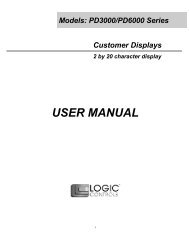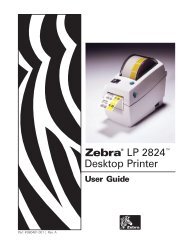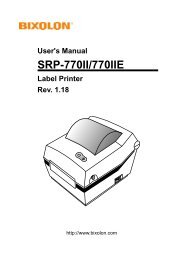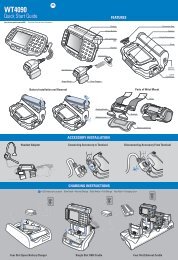TYSSO Barcode Scanner Programming Manual
TYSSO Barcode Scanner Programming Manual
TYSSO Barcode Scanner Programming Manual
Create successful ePaper yourself
Turn your PDF publications into a flip-book with our unique Google optimized e-Paper software.
<strong>Barcode</strong> <strong>Scanner</strong>MagstripeDecoder & <strong>Scanner</strong><strong>Programming</strong> <strong>Manual</strong>
CONTENTSGetting Started ............................................................ 2Setup Procedures ....................................................... 3Setup Flow Chart .........................................................4Group 0 : Interface Selection................................ 5Group 1 : Device Selection for keyboardInterface.............................................6-7Group 2 : Inter-character Delay.............................8Group 3 : Language for Keyboard Interface... 9-10Group 4 : Terminator......................................11-12Group 5 : Scan Mode.....................................13-14Group 6 : Preamble and Postamble.....................15Group 7 : RS-232 Parameters... ..................... 16-18Group 8 : Code 39 / Code 32... ....................... 19-20Group 9-1 : Interleaved 2 of 5... .............................21Group 9-2 : Industrial 2 of 5/IATA... .................... 22Group 9-3 : Matrix 2 of 5. ...................................... 23Group 9-4 : China Postage. .................................... 24Group 10 : Code 128. ............................................ 25Group 11 : Code 11. .............................................. 26Group 12 : Code 93. .............................................. 27Group 13 : MSI-PLESSY. ..................................... 28Group 14 : Codabar/NW7. .................................... 29Group 15 : Code 4. ................................................ 30Group 16-1 : EAN-13/JAN-13. ................................ 31Group 16-2 : UPC-A ................................................32Group 16-3 : EAN-8/JAN-8. .................................... 33Group 16-4 : UPC-E. ................................................ 34Group 16-5 : ISBN/ISSN. ......................................... 35Group 17 : General Parameter. .............................. 36Group 18 : Code ID Setting. ................................. 37Group 19 : Wand Type Parameters. ...................... 38Group 20-1 : Magnetic Parameters. .................... 39-40Group 20-2 : Magnetic Parameters. .......................... 41Group 21 : Function Key Emulation. ....................42Function Code for PC XT/AT. ..................... 43-44Table-Hex : Hexadecimal. .............................. 45ASCII Table. .................................................. 46Hexadecimal-Decimal Conversion Table. ......... 47Pin Assignments .......................................48-491
Getting StartedInstalling Keyboard Wedge <strong>Scanner</strong>To install a keyboard wedge barcode scanner, follow the stepslisted below:1) Make sure that the scanner has the correct Y (U)-cable for the system (a PC or terminal)2) Turn off the power of the system3) Unplug the keyboard from the system4) Connect the Y (U)- cable to the system andkeyboard5) Turn on the power of the system6) If the indicator LED lights up and the buzzersounds, the scanner is ready for readingInstalling a RS-232 Interface <strong>Barcode</strong> <strong>Scanner</strong>To install a RS-232 interface scanner, the host deviceshould have a RS-232 port to receive data from thescanner, follow the steps listed below:1) Make sure that the scanner has the right connectorfor the RS-232 port of the host device2) Make sure that there is a power supply to thescanner (if necessary)3) Connect the cable to the RS-232 port of the device4) If the indicator LED lights up and the buzzersounds, the scanner is ready for reading2
<strong>Barcode</strong> <strong>Scanner</strong> Setup Procedures1) Locate a group that contains the parameters to bechanged.2) Scan the "Enter Group #" label. The scanner willsound beeps indicate that setup is in progress3) Scan the label representing the parameter to bechanged4) Scan the "Exit" to end the group currently selected,the scanner will sound beeps5) Repeat the procedure for other groups including theparameters to be changedExample 1:Set the operating mode to "Continuous mode"1) Scan "Enter Group 5"2) Scan "Continuous/Trigger off"3) Scan "Exit"Example 2Assign Preamble string as "#", and postamble string as"END"1) Scan "Enter Group 6"2) Scan Preamble3) Scan "#" from "Full ASCII Table and Table-Hex."4) Scan "Confirm" Label in Table-Hex5) Scan "Postamble"6) Scan "E", "N", "D" from "Full ASCII Table andTable Hex" consecutively7) Scan "Confirm" Label in Table-Hex.8) Scan Exit3
Setup Flow ChartENTER GROUPSELECT ITEMSEXITSet All DefaultsShow VersionNote: (*) denotes default setting options marked by ( )are only available upon request.4
Group 0: Interface SelectionENTER GROUPEXITKEYBOARDRS-232(WAND)(OCIA)(DTMF)Reserved 2Resered 35Reserved 4Note: The interface is pre-set at factory according to themodel of the device.
Group 1: Device Selection for Keyboard InterfaceENTER GROUPEXITPC/AT, PS/2 50,60,70,80(*)PC/XTPS/2 25, 30(NEC 9801)(IBM 5550)(PS 55)(NEC N5520)(ACER 7300)(KW105D/CT-700A/WANG 5120)(WANG 5425)(MAC_SE)6(LC-6533)Note: Options marked by ( ) are only available upon request.
Group 1: Device Selection for Keyboard InterfaceENTER GROUPEXIT(IBM3196, 3197, 3476, 3477)Reserved QReserved RReserved TIBM3197IBM 3476IBM3477Reserved 5Reserved 6Reserved 7Reserved 87Reserved 9
Group 2: Intercharacter DelayENTER GROUPEXITStart Keyboard SettingScan Enter Group 2 Label -- >Scan Start Keyboard (or RS-232) Setting Label -->Scan two digits labels in Table-Hex -->Scan Exit LabelStart RS-232 SettingKeyboard Default Value: 05RS-232 Default Value : 008
Group 3: Language for Keyboard InterfaceENTER GROUPEXITU.S. (*)ENGLANDFRANCEGERMANYITALYBELGIUMSWEDEN/FINLANDSPANISHDENMARKPORTUGALSWISS9NORWAY
Group 3: Language for Keyboard InterfaceENTER GROUPEXITCANADAHOLLANDPOLANDLATINJAPANReserved 1Reserved 2Reserved 3(IBM THINK-PAD FOR JAPAN)(PANASONIC CF-IIFOR JAPAN)Note: Options marked by ( ) are only available upon request.10
Group 4: TerminatorENTER GROUPEXITKEYBOARDNONECR(*)SPACETABESCCTRL-CEXEC11
Group 4: TerminatorENTER GROUPEXITRS-232NONECR (*)CR/LFLFSPACETABESCCTRL-CSTX..ETXXON.. XOFFEOT12
Group 5: Scan ModeENTER GROUPEXIT1: Trigger On/Off2: Trigger On/Good Read Off (*)3: Trigger On/Good Read Off/Delay Timeout = ?4: Continuous/Trigger Off5: Continuous/LED Always on6: Continuous/No Trigger7: Continuous/TestingDelay Timeout Setting:Scan Enter Group 5 Label -->Scan 3 or 8 Label -->Scan two digit labels in Table-Hex -->Scan Confirm Label in Table-Hex -->Scan Exit Label8: Continuous/Trigger Off/Delay Timeout = ?Note: Scan mode setting is only available for CCD/LASERtype scanner.13
Group 5: Scan ModeENTER GROUPEXITFLASH OFF(*)FLASH ONNote: Scan mode setting is only available forCCD/Laser type scanner.14
Group 6: Preamble and PostambleENTER GROUPEXITPreamblePostamblePreamble & Postamble Setting:Scan Enter Group 6 Label -->Scan Preamble or Postamble Label -->Refer to ASCII Table(page 46), scan two digits in Table-Hex(Page 45)Representing one character, maximum 10 characters can beaccepted. -->Scan Confirm Label in Table-Hex (Page 45)Scan Exit LabelClearClear Preamble & Postamble :Scan Enter Group 6 Label -->Scan Preamble or Postamble Label -->Scan Clear Label-->Scan Exit Label15
Group 7: RS-232 ParametersENTER GROUPEXITParity :NONE (*)ODDEVENHandshaking:NONE (*)XON/XOFF<strong>Scanner</strong> ReadyData ReadyACK/NAK17
Group 7: RS-232 ParametersENTER GROUPEXIT(ACK/NAK Response TimeCTS Observation Time:)100 ms300 ms500 ms1 sec3 sec (*)5 sec10 sec1800
Group 8: CODE 39 / CODE 32ENTER GROUPEXITCode 39DisableEnable (*)Standard (*)Full ASCIITransmit Start/End CharacterDisable (*)EnableTransmit Check CharacterDisableEnable (*)Verify ChecksumDisable (*)Enable19
Group 8: CODE 39 / CODE 32ENTER GROUPEXITEnable CODE 32Disable CODE 32 (*)Verify Normal (*)Verify Strick20
Group 9-1: Interleaved 2 OF 5ENTER GROUPEXITDisable (*)EnableTransmit Check CharacterDisableEnable (*)Verify ChecksumDisable (*)Enable<strong>Barcode</strong> Length Setting:Scan Enter Group 9-1 Label -->Scan Length Define Label -->Scan Four Digit Labels in Table Hex (Page 43) -->Scan Confirm Label in Table-Hex -->Scan Exit LabelLength DefineMin: 4Max: 48User Define Length Setting:Scan Enter Group 9-1 LabelScan User Define Label-->Scan Six Digit Labels in Table Hex(Only 3 sets of length can be defined)Scan Confirm Label in Table Hex -->Scan Exit Label21User Define3 Sets Available
Group 9-2: Industrial 2 OF 5 / IATAENTER GROUPEXITDisable (*)EnableTransmit Check CharacterDisableEnable (*)Transmit Check CharacterDisable (*)Enable<strong>Barcode</strong> Length Setting:Scan Enter Group 9-2 Label -->Scan Length Define Label -->Scan Four Digit Labels in Table Hex (Page 43) -->Scan Confirm Label in Table-Hex -->Scan Exit LabelLength DefineMin: 2Max: 24User Define Length Setting:Scan Enter Group 9-2 LabelScan User Define Label-->Scan Six Digit Labels in Table Hex(Only 3 sets of length can be defined)Scan Confirm Label in Table Hex -->Scan Exit LabelUser Define3 Sets AvailableIATADisable (*)Enable22
Group 9-3: Matrix 2 OF 5ENTER GROUPEXITDisable (*)EnableTransmit Check CharacterDisableEnable (*)Verify ChecksumDisable (*)Enable<strong>Barcode</strong> Length Setting:Scan Enter Group 9-3 Label -->Scan Length Define Label -->Scan Four Digit Labels in Table Hex (Page 43) -->Scan Confirm Label in Table-Hex -->Scan Exit LabelLength DefineMin: 2Max: 40User Define Length Setting:Scan Enter Group 9-3 LabelScan User Define Label-->Scan Six Digit Labels in Table Hex(Only 3 sets of length can be defined)Scan Confirm Label in Table Hex -->Scan Exit Label23User Define3 Sets Available
Group 9-4: CHINA POSTAGEENTER GROUPEXITDisable (*)EnableTransmit Check CharacterDisableEnable (*)Verify ChecksumDisable (*)Enable<strong>Barcode</strong> Length Setting:Scan Enter Group 9-4 Label -->Scan Length Define Label -->Scan Four Digit Labels in Table Hex (Page 43) -->Scan Confirm Label in Table-Hex -->Scan Exit LabelLength DefineMin: 2Max: 40User Define Length Setting:Scan Enter Group 9-4 LabelScan User Define Label-->Scan Six Digit Labels in Table Hex(Only 3 sets of length can be defined)Scan Confirm Label in Table Hex -->Scan Exit Label24User Define3 Sets Available
Group 10: Code 128ENTER GROUPEXITDisableEnable (*)Enable/Disable CheckdigitDisableEnable (*)(not send checkdigit)UCC/EAN/128Disable (*)EnableNote: Options marked by ( ) are only available upon request25
Group 11: CODE 11ENTER GROUPEXITDisableEnable (*)Number of Check CharacterOneTwo (*)Transmit Check CharacterDisable (*)EnableEnable/Disable CheckdigitDisableEnable (*)26
Group 12: Code 93ENTER GROUPEXITDisable (*)EnableVerify CheckdigitDisableEnable (*)27
Group 13: MSI-PLESSEYENTER GROUPEXITDisableEnable (*)Verify CheckdigitDisableEnable (*)Enable MODEnable MOD 10 (*)Enable MOD 10-10Enable MOD 11-10Transmit/Truncate CheckdigitTransmit checkdigit (*)stTruncate 1 checkdigitstTruncate 1 & 2ndcheckdigit28
Group 14: CODABAR / NW7ENTER GROUPEXITEnable (*)DisableTransmit Start/End CharacterDisable (*)EnableStart/End Transmit TypeABCD/TN*EABCD/ABCDabcd/tn*eabcd/abcd (*)29
Group 15: Code 4ENTER GROUPEXITEnableDisable (*)30
Group 16-1: EAN-13/JAN-13ENTER GROUPEXITEnable (*)DisableADD-ON 2/5Disable (*)EnableTransmit Check CharacterDisableEnable (*)stTruncate 1 digitDisable (*)EnableTruncate 2nddigitDisable (*)EnableEAN CheckdigitDisableEnable (*)31
Group 16-2: UPC-AENTER GROUPEXITEnable (*)DisableADD-ON 2/5Disable (*)EnableTransmit Check CharacterDisableEnable (*)Truncate Leading DigitDisable (*)EnableUPC-A Convert to EAN-13Disable (*)Enable32
Group 16-3: EAN-8/JAN-8ENTER GROUPEXITEnable (*)DisableADD-ON 2/5Disable (*)EnableTransmit Check CharacterDisableEnable (*)Truncate Leading DigitDisable (*)EnableEAN-8 Convert to EAN-13Disable (*)Enable 1(add zeros in the frontof barcode)Enable 2(add zeros in the middleof barcode)33
Group 16-4: UPC-EENTER GROUPEXITEnable (*)DisableADD-ON 2/5Disable (*)EnableTransmit Check CharacterDisableEnable (*)Truncate Leading DigitDisable (*)EnableUPC-E Convert to UPC-ADisable (*)Enable34
Group 16-5: ISBN/ISSNENTER GROUPEXITEnableDisable (*)35
Group 17: General ParametersENTER GROUPEXITUpper CaseLower Case (*)UniversalALT ModeBuzzer Pitch(Default : 21)Buzzer Duration(Default: AA)Buzzer Pitch & Buzzer Duration Setting:Scan Enter Group 17 Label -->Scan Buzzer Pitch or Buzzer Duration Label -->Scan Two Digit Labels in Table-Hex -->Scan Confirm Label in Table-Hex -->Scan Exit LabelPower Up BeepingDisableEnable (*)NormalTurbo (*)36
Group 18: Code ID SettingENTER GROUPEXITCODE 39/CODE 32INTERLEAVED 2 OF 5INDUSTRIAL 2 OF 5MATRIX 2 OF 5CHINA POSTAGECODE 128CODE 93CODE 11MSI/PLESSEYCODABAR/NW7EAN-13EAN-8UPC-EUPC-ACODE 4Note: Refer to ASCII Table, scan two hexadecimal labelsin Table Hex to represent one character37
Group 19: WAND Type ParametersENTER GROUPEXITBAR=LOWBAR=HIGH(*)Scan SpeedLowestLow (*)HighHighestData FormatTransmit in Normal Format (*)Transmit in Code 39 FormatTransmit in Code 128 Format38
Group 20-1: (Magnetic Parameters)ENTER GROUPEXITEnable (*)DisableTrack OrderTrack 1/2/3 (*)Track 1/3/2Track 2/1/3Track 2/3/1Track 3/2/1Track 3/1/2Note: Options marked by ( ) are only available upon request39
Group 20-1: (Magnetic Parameters)ENTER GROUPEXITTrack SelectionTrack 1&2&3 any (*)Track 1 onlyTrack 2 onlyTrack 3 onlyTrack 1 and 2Track 2 and 3Track 1 and 2 and 3ISO (*)(JIS-2)Note: Options marked by ( ) are only available upon request40
Group 20-2: (Magnetic Parameters)ENTER GROUPEXITStart Sentinel:(SS)Tk1 Default : %Tk2 Default: ;Tk3 Default: ;End Sentinel:(ES)Tk1&2&3 Default: ?DLE:Tk1 Default : NullTk2 Default: NullTk3 Default: NullSTX:Tk1&2&3 Default: NullMagnetic Output Data Format:STX - Tk1 Start Sentinel - Tk1 Data - End Sentinel - Tk1 - DLESTX - Tk2 Start Sentinel - Tk2 Data - End Sentinel - Tk2 - DLESTX - Tk3 Start Sentinel - Tk3 Data - End Sentinel - Tk3 - DLENote: Options marked by ( ) are only available upon request41
Group 21: (Function Key Emulation)ENTER GROUPEXITEnableEnable Function Key Emulation:Scan Enter Group 21 Label -->Scan Enable Label -->Scan Exit LabelDisable (*)1:To concatenate a function key with input data, please refer toFunction Key Table for its hexadecimal representation.For Example:Preamble data with F1Scan Enter Group 6 Label -->Scan Preamble Label -->Scan Label 0 and 1 respectively in Table-Hex (Page 45) -->Scan Confrim Label in Table-Hex (page 45) -->Scan Exit LabelFunction Key Table (Full ASCII Code 39 Table)F1:01 F2:02 F3:04 F4:04F5:05 F6:06 F7:07 F8:08F9:09 F10:0A F11:0B F12:0CEnter:0D Tab:0E BS:0F Up:10Down:11 Left:12 Home:14 End:15PgUp:16 PgDn:17 Ins:18 Del:19Esc:1B Right:13 S-Tab:1C2:To scan a function key barcode label, Full ASCII must beenabled. Please refer to Full ASCII Code 39 Table to producethe function key barcode label.Full ASCII Code 39 Enable42
Function Code for PC XT/ATF1 ($A)F7 ($G)F2 ($B)F8 ($H)F3 ($C)F9 ($I)F4 ($D)F10 ($J)F5 ($E)F11 ($K)F6 ($F)F12 ($L)43
Function Code for PC XT/ATEnter ($M)End ($U) ($B)Tab ($N)PgUp ($V)BS ($O)PgDn ($W)Up ($P)Ins ($X)Down ($Q)Del ($Y)Left ($R)Esc (%A)Right ($S)Home ($T)44
Table-Hex : HEXADECIMAL0123456789ABCDEFConfirm45
H/I 0 1 2 3 4 5 6 70 NULL DLE SP 0 @ P ` p1 SOH DC1 ! 1 A Q a q2 STX DC2 " 2 B R b r3 ETX DC3 # 3 C S c s4 EOT DC4 $ 4 D T d t5 ENQ NAK % 5 E U e u6 ACK SYN & 6 F V f v7 BEL ETB ' 7 G W g w8 BS CAN ( 8 H X h x9 HT EM ) 9 I Y i yA LF SUB * : J Z j zB VT ESC + ; K [ k {C FF FS . < L \ l |D CR GS - =_ M ] m }E SO RS . > N ^ n ~F SI US / ? O - o DELASCII TABLE46
H/I 0 1 2 3 4 5 6 7 8 9 A B C D E F0 0 1 2 3 4 5 6 7 8 9 10 11 12 13 14 151 16 17 18 19 20 21 22 23 24 25 26 27 28 29 30 312 32 33 34 35 36 37 38 39 40 41 42 43 44 45 46 473 48 49 50 51 52 53 54 55 56 57 58 59 60 61 62 634 64 65 66 67 68 69 70 71 72 73 74 75 76 77 78 795 80 81 82 83 84 85 86 87 88 89 90 91 92 93 94 956 96 97 98 99 100 101 102 103 104 105 106 107 108 109 110 1117 112 113 114 115 116 117 118 119 120 121 122 123 124 125 126 1278 128 129 130 131 132 133 134 135 136 137 138 139 140 141 142 1439 144 145 146 147 148 149 150 151 152 153 154 155 156 157 158 159A 160 161 162 163 164 165 166 167 168 169 170 171 172 173 174 175B 176 177 178 179 180 181 182 183 184 185 186 187 188 189 190 191C 192 193 194 195 196 197 198 199 200 201 202 203 204 205 206 207D 208 209 210 211 212 213 214 215 216 217 218 219 220 221 222 223E 224 225 226 227 228 229 230 231 232 233 234 235 236 237 238 239F 240 241 242 243 244 245 246 247 248 249 250 251 252 253 254 255Hexadecimal-Decimal Conversion TableFor Example:Hexadecimal56 -> H:5 L:3D5-> H:D L:5Decimal8321347
PIN ASSIGNMENTS10Pin Modular PlugRJ-45 Male10P10CTTL WAND KB RS-232 KB USB1 RTS2 CTS3 PWR-CTL TX4 GND GND GND GND GND5GOOD- GOOD- PC- PC-READ READ DATA DATA6 DATA DATA PC-CLK PC-CLK7 VCC VCC VCC VCC VCC8 SW-DET KB-CLK9 S.O.S KB-DATA10 RX11010P10CTTL Signal OutputoFunction DB9F Din6M/5M(240 )Start of Scan 1 6Signal Data 2 2Led Indicator 3 ---Trigger 5 5Power Enable 6 4GND 7 3VCC+5V 9 1DB9F1 65 9Din6MDin5M (without pin#6)61542348
PIN ASSIGNMENTSWand Emulation Signal OutputFunction DB9F Din5M Din6M/Din5Moo(180 ) (240 )Signal Data 2 1 2GND 7 2 3VCC+5V 9 3 1163565423DB9F59Din5M (180 )o 14Din6MDin5M (without pin#6)12Note : "F" stands for a female connector, while "M" stands fora male connector.RS-232 Signal OutputFunctionDB9F+DC (or without DC)GND 5CTS 7RTS 8RX 3TX 2VCC+5V 9Note : For PC applications, a cable with DC power jack isrequired to accept external power input.1 6DB9F+DC -JackInner (+)5 949
Keyboard Signal OutputFuncion Din5F Din5M Mini-Din6M Mini-Din6FGND 4 4 5 5PC_Data --- 2 --- 4PC_CLK --- 1 --- 6Vcc+5V 5 5 2 2KB_CLK 1 --- 6 ---KB_Data 2 --- 4 ---DIN5M35MD6M46 2241DIN5F14531MD6F53 1235642USB Signal OutputFUNCTIONUSB-AGND 4Vcc 1D+ 3D- 2USB PLUG1450
V20040930


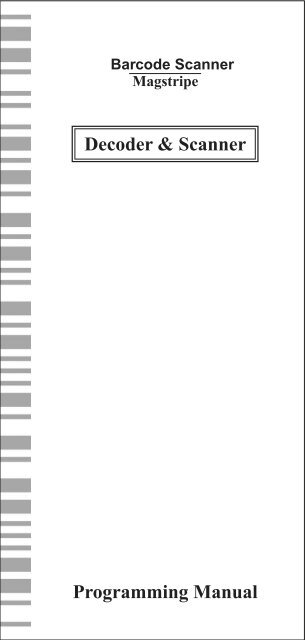
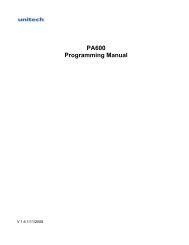




![MC9190-G Quick Start Guide [Spanish] (P/N 72-139206-01ES Rev. A)](https://img.yumpu.com/50178248/1/178x260/mc9190-g-quick-start-guide-spanish-p-n-72-139206-01es-rev-a.jpg?quality=85)