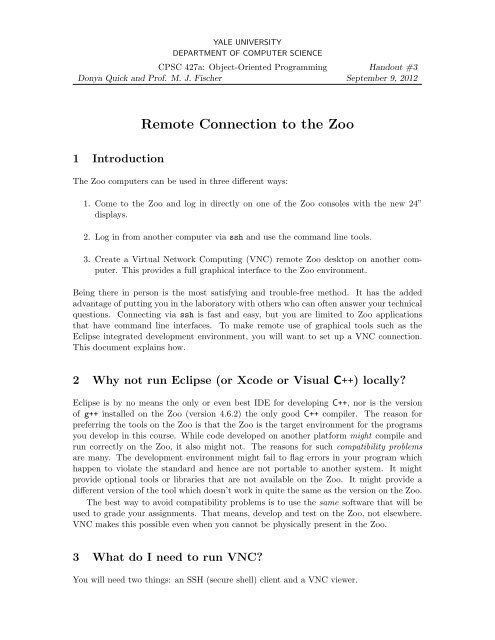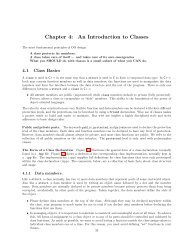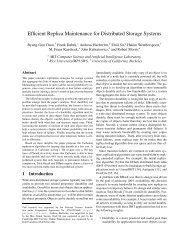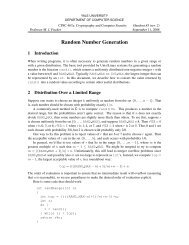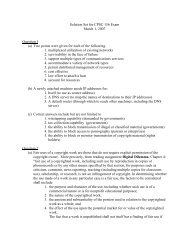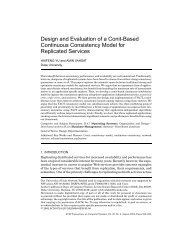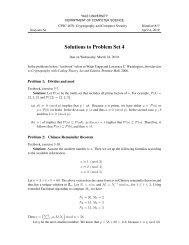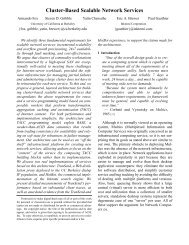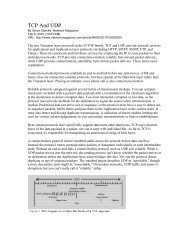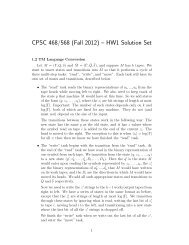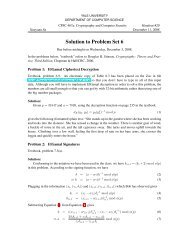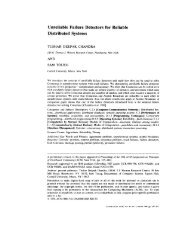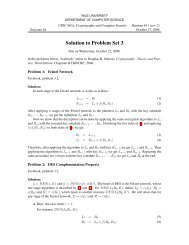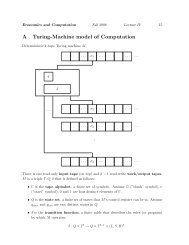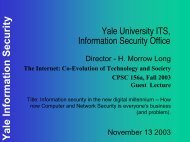Remote Connection to the Zoo - Zoo - Yale University
Remote Connection to the Zoo - Zoo - Yale University
Remote Connection to the Zoo - Zoo - Yale University
- No tags were found...
Create successful ePaper yourself
Turn your PDF publications into a flip-book with our unique Google optimized e-Paper software.
YALE UNIVERSITYDEPARTMENT OF COMPUTER SCIENCECPSC 427a: Object-Oriented Programming Handout #3Donya Quick and Prof. M. J. Fischer September 9, 2012<strong>Remote</strong> <strong>Connection</strong> <strong>to</strong> <strong>the</strong> <strong>Zoo</strong>1 IntroductionThe <strong>Zoo</strong> computers can be used in three different ways:1. Come <strong>to</strong> <strong>the</strong> <strong>Zoo</strong> and log in directly on one of <strong>the</strong> <strong>Zoo</strong> consoles with <strong>the</strong> new 24”displays.2. Log in from ano<strong>the</strong>r computer via ssh and use <strong>the</strong> command line <strong>to</strong>ols.3. Create a Virtual Network Computing (VNC) remote <strong>Zoo</strong> desk<strong>to</strong>p on ano<strong>the</strong>r computer.This provides a full graphical interface <strong>to</strong> <strong>the</strong> <strong>Zoo</strong> environment.Being <strong>the</strong>re in person is <strong>the</strong> most satisfying and trouble-free method. It has <strong>the</strong> addedadvantage of putting you in <strong>the</strong> labora<strong>to</strong>ry with o<strong>the</strong>rs who can often answer your technicalquestions. Connecting via ssh is fast and easy, but you are limited <strong>to</strong> <strong>Zoo</strong> applicationsthat have command line interfaces. To make remote use of graphical <strong>to</strong>ols such as <strong>the</strong>Eclipse integrated development environment, you will want <strong>to</strong> set up a VNC connection.This document explains how.2 Why not run Eclipse (or Xcode or Visual C++) locally?Eclipse is by no means <strong>the</strong> only or even best IDE for developing C++, nor is <strong>the</strong> versionof g++ installed on <strong>the</strong> <strong>Zoo</strong> (version 4.6.2) <strong>the</strong> only good C++ compiler. The reason forpreferring <strong>the</strong> <strong>to</strong>ols on <strong>the</strong> <strong>Zoo</strong> is that <strong>the</strong> <strong>Zoo</strong> is <strong>the</strong> target environment for <strong>the</strong> programsyou develop in this course. While code developed on ano<strong>the</strong>r platform might compile andrun correctly on <strong>the</strong> <strong>Zoo</strong>, it also might not. The reasons for such compatibility problemsare many. The development environment might fail <strong>to</strong> flag errors in your program whichhappen <strong>to</strong> violate <strong>the</strong> standard and hence are not portable <strong>to</strong> ano<strong>the</strong>r system. It mightprovide optional <strong>to</strong>ols or libraries that are not available on <strong>the</strong> <strong>Zoo</strong>. It might provide adifferent version of <strong>the</strong> <strong>to</strong>ol which doesn’t work in quite <strong>the</strong> same as <strong>the</strong> version on <strong>the</strong> <strong>Zoo</strong>.The best way <strong>to</strong> avoid compatibility problems is <strong>to</strong> use <strong>the</strong> same software that will beused <strong>to</strong> grade your assignments. That means, develop and test on <strong>the</strong> <strong>Zoo</strong>, not elsewhere.VNC makes this possible even when you cannot be physically present in <strong>the</strong> <strong>Zoo</strong>.3 What do I need <strong>to</strong> run VNC?You will need two things: an SSH (secure shell) client and a VNC viewer.
2 <strong>Remote</strong> <strong>Connection</strong> <strong>to</strong> <strong>the</strong> <strong>Zoo</strong>3.1 SSH clientSSH is used both <strong>to</strong> make <strong>the</strong> initial contact with <strong>the</strong> <strong>Zoo</strong> and <strong>to</strong> establish an encryptedtunnel between your machine and <strong>the</strong> <strong>Zoo</strong> for use by VNC.Most Linux distributions and Mac OS X already have ssh installed. For Windowsmachines, you will need <strong>to</strong> install an SSH client such as putty that supports tunneling.Putty can be downloaded here: http://www.chiark.greenend.org.uk/~sgtatham/putty/download.html.3.2 VNC viewerThe VNC viewer on your machine talks <strong>to</strong> <strong>the</strong> VNC server on <strong>the</strong> <strong>Zoo</strong>, so you will need<strong>to</strong> install a VNC viewer if one is not already installed. Many Linux distributions furnisha VNC viewer, although it won’t necessarily be installed by default. The <strong>Zoo</strong> machinesprovide <strong>the</strong> TightVNC server and viewer. Fedora supplies <strong>the</strong> TigerVNC viewer which worksperfectly well with <strong>the</strong> TightVNC server. O<strong>the</strong>r VNC viewers such as RealVNC can also beused, although <strong>the</strong>y won’t necessarily all give equally good performance.The TightVNC viewer for Windows can be downloaded here: http://www.tightvnc.com/download.html. There is no specific Mac version, but <strong>the</strong>re is a Java version that issupposed <strong>to</strong> be portable <strong>to</strong> any platform where Java is supported. For <strong>the</strong> Mac, I suggestyou try JollysFast VNC http://www.jinx.de/JollysFastVNC.html.4 Establishing a VNC <strong>Connection</strong>Establishing a VNC connection logically involves four steps:1. Use ssh <strong>to</strong> log in<strong>to</strong> a <strong>Zoo</strong> node.2. Start a VNC server on <strong>the</strong> <strong>Zoo</strong> node.3. Create an ssh tunnel.4. Start a VNC viewer on your machine <strong>to</strong> connect <strong>to</strong> <strong>the</strong> <strong>Zoo</strong> server over <strong>the</strong> tunnel.Depending which SSH client and VNC viewer you are using, some of <strong>the</strong>se steps can becombined. For example, most SSH implementations allow you <strong>to</strong> log in <strong>to</strong> a remote nodeand establish a tunnel (using port forwarding) at <strong>the</strong> same time, <strong>the</strong>reby combining steps 1and 3. On <strong>the</strong> o<strong>the</strong>r hand, some VNC viewers will create an SSH tunnel and <strong>the</strong>n connectthrough it, combining steps 3 and 4.4.1 Using SSH <strong>to</strong> connect <strong>to</strong> a <strong>Zoo</strong> node4.1.1 SSH on Linux and Mac OSXLinux machines and Macs with OSX should have a version of OpenSSH already installed.Open a terminal window, run <strong>the</strong> following command, and follow <strong>the</strong> prompts <strong>to</strong> log in:ssh node.zoo.cs.yale.eduThe special name node.zoo.cs.yale.edu selects one of <strong>the</strong> <strong>Zoo</strong> nodes au<strong>to</strong>matically foryou. You should make note of which node you are actually connected <strong>to</strong> in case you need<strong>to</strong> go back <strong>to</strong> it.
Handout #3—September 9, 2012 34.1.2 SSH Tunneling with Putty on WindowsThe instructions below describe how <strong>to</strong> use Putty on Windows <strong>to</strong> both open an SSH session<strong>to</strong> a <strong>Zoo</strong> node and also <strong>to</strong> forward <strong>the</strong> VNC over <strong>the</strong> same connection. The first VNC server<strong>to</strong> be started on a node uses port 5901, <strong>the</strong> second 5902, and so forth, so <strong>the</strong>se are <strong>the</strong> portsthat need <strong>to</strong> be forwarded from <strong>the</strong> <strong>Zoo</strong> node back <strong>to</strong> your machine.1. Connect <strong>to</strong> a free node in <strong>the</strong> zoo by using node.zoo.cs.yale.edu as <strong>the</strong> host. You canalso substitute a specific node name.2. To avoid having <strong>to</strong> perform all of <strong>the</strong>se steps every time you bring up putty, enter thissame value in <strong>the</strong> saved sessions textbox and click “save.”3. Select <strong>the</strong> new item from <strong>the</strong> saved session list and click “load.” You will now beediting <strong>the</strong> details for your saved session information.4. Before connecting, go <strong>to</strong> <strong>Connection</strong> > SSH > Tunnels on <strong>the</strong> left menu.5. You will need <strong>to</strong> add <strong>the</strong> ports that you will be using. Usually <strong>the</strong> ports will be 5901or 5902, but if <strong>the</strong>re is a lot of activity you may have higher ports. For each port youadd, in <strong>the</strong> destination text field, add localhost:portnumber. So, <strong>to</strong> add port 5901,you should put “localhost:5901” in <strong>the</strong> destination field.6. Once you have added some ports, go back <strong>to</strong> <strong>the</strong> Session option on <strong>the</strong> left panel.7. Make sure “only on clean exit” is selected at <strong>the</strong> bot<strong>to</strong>m before connecting.8. Click “save.” This step is important since it will save <strong>the</strong> session information you justedited so that you don’t have <strong>to</strong> add all <strong>the</strong> ports again <strong>the</strong> next time you want <strong>to</strong>connect. For future connections, you can just select <strong>the</strong> correct option in <strong>the</strong> savedsessions list and click “load” before connecting.9. To connect, click “open.” Once a command prompt pops up, log yourself in.4.2 Setting up <strong>the</strong> VNC ServerRegardless how you have connected <strong>to</strong> <strong>the</strong> <strong>Zoo</strong>, here are <strong>the</strong> instructions for starting <strong>the</strong>VNC server.1. Go <strong>to</strong> <strong>the</strong> command line interface created by SSH. This will be Putty in Windows,or <strong>the</strong> command prompt used in <strong>the</strong> immediately preceding step for Linux/OSX.2. Run <strong>the</strong> command vncserver. To set <strong>the</strong> window size, run vncserver -geometry800x600 (or whatever your preferred resolution is) instead of just vncserver.3. If this is <strong>the</strong> first time you have used vncserver, you will be asked <strong>to</strong> set up your serverat this point, and will need <strong>to</strong> supply a password for it. You will be asked for thispassword when running <strong>the</strong> VNC Viewer.4. Once set up, you will get a message like this:New ’X’ desk<strong>to</strong>p is grizzly:1
4 <strong>Remote</strong> <strong>Connection</strong> <strong>to</strong> <strong>the</strong> <strong>Zoo</strong>Make note of <strong>the</strong> node name and <strong>the</strong> number at <strong>the</strong> end, which is <strong>the</strong> X displaynumber. Your server is listening on port 5900+n, where n is <strong>the</strong> display number.When using Putty with SSH tunneling, that port must have been added previously<strong>to</strong> <strong>the</strong> list of ports <strong>to</strong> be forwarded <strong>to</strong> <strong>the</strong> local node.If 5900+n is higher than any port you added when configuring Putty, you’ll have <strong>to</strong>close Putty, restart it, add <strong>the</strong> new port(s), and <strong>the</strong>n connect again. Before closingPutty, be sure <strong>to</strong> shut down <strong>the</strong> server cleanly as described in Section 5.4.3 Setting up <strong>the</strong> VNC viewer4.3.1 On WindowsIf using Windows, open up TightVNC Viewer and tell it <strong>to</strong> connect <strong>to</strong> localhost:n. From<strong>the</strong> example above, this would be localhost:1. You should get a window asking for <strong>the</strong>password you created earlier.Do not make <strong>the</strong> mistake of connecting directly <strong>to</strong> grizzly:n. This will also work,but it will open an ordinary (unencrypted) TCP connection <strong>to</strong> <strong>the</strong> node “grizzly”, andyour connection password will go out in <strong>the</strong> clear. By connecting <strong>to</strong> localhost:n, you aresending your connection through <strong>the</strong> SSH-encrypted tunnel previously created.4.3.2 On LinuxWith Linux, it is possible <strong>to</strong> set up port forwarding with <strong>the</strong> initial SSH connection and<strong>the</strong>n connect <strong>the</strong> VNC viewer <strong>to</strong> localhost:n as described above for Windows. However,<strong>the</strong> Linux VNC viewer command supports <strong>the</strong> -via option that creates an SSH tunnel andconnects <strong>the</strong> viewer through it all in one go.From ano<strong>the</strong>r window, give <strong>the</strong> commandvncviewer -via nodename.zoo.cs.yale.edu localhost:nFollowing <strong>the</strong> example above, this would bevncviewer -via grizzly.zoo.cs.yale.edu localhost:1After entering <strong>the</strong> password created when running vncserver, a remote desk<strong>to</strong>p shouldshow up.5 Exiting CleanlyWhen you are done using <strong>the</strong> <strong>Zoo</strong> node, you must exit cleanly and make sure you do notleave behind running Xvnc server processes. (The command vncserver is used <strong>to</strong> createand terminate <strong>the</strong> server; <strong>the</strong> server itself is called Xvnc.) If you forget <strong>to</strong> kill <strong>the</strong> server,it will continue <strong>to</strong> run even after you log out. The next time you or anyone else runsvncserver, a new Xvnc process is created and assigned <strong>the</strong> next larger display number.The safest way <strong>to</strong> clean up is <strong>to</strong> issue <strong>the</strong> commandvncserver -kill :nwhere :n is :1 or :2 etc. depending on <strong>the</strong> display number n that was shown <strong>to</strong> you when<strong>the</strong> server started. You can also use <strong>the</strong> commandkillall Xvnc<strong>to</strong> kill all of <strong>the</strong> Xvnc server process that you own.
Handout #3—September 9, 2012 56 Using <strong>the</strong> <strong>Remote</strong> Desk<strong>to</strong>pWhen <strong>the</strong> remote desk<strong>to</strong>p is opened, it starts a new X session. X is very general andcan start any of several different window managers. By default, VNC uses <strong>the</strong> simple twmwindow manager.6.1 Using twmWhen <strong>the</strong> remote desk<strong>to</strong>p first opens under twm, you should see a window with a commandprompt showing. You can use this as you would a command prompt on <strong>the</strong> <strong>Zoo</strong>. If you typeeclipse, you may see a strange grid show up and nothing will happen. This will happenany time a window pops up. The grid allows you <strong>to</strong> pick where you want <strong>the</strong> new window<strong>to</strong> appear by clicking somewhere on <strong>the</strong> screen.If you accidentally close <strong>the</strong> command prompt, click and hold anywhere on <strong>the</strong> remotedesk<strong>to</strong>p and select “Xterm.” To move files back and forth between your computer and <strong>the</strong>one you are remotely connected <strong>to</strong>, you will still need <strong>to</strong> use putty or ano<strong>the</strong>r program likeWinSCP.Eclipse may occasionally experience some strange problems when being used remotely.Parts of <strong>the</strong> window may not display correctly (being a black box or blank space), and <strong>the</strong>program itself may stall. The entire remote desk<strong>to</strong>p may stall as well, especially if yourInternet connection is very slow or unreliable (particularly for wireless connections where<strong>the</strong> signal strength varies a lot over a short period of time). If this happens and you areunable <strong>to</strong> fix <strong>the</strong> problem from within <strong>the</strong> remote desk<strong>to</strong>p window itself, you may still exitcleanly as described below and force <strong>the</strong> remote desk<strong>to</strong>p <strong>to</strong> disconnect. To be safe, afterrunning vncserver -kill :n, check for any residual processes running before closing <strong>the</strong>command prompt used <strong>to</strong> start vncserver. You do not want <strong>to</strong> leave orphaned processesbehind when you exit.6.2 Using Gnome or KDEWhen logging in locally from a <strong>Zoo</strong> console, most users choose <strong>to</strong> use ei<strong>the</strong>r <strong>the</strong> Gnome or<strong>the</strong> KDE desk<strong>to</strong>p. To have <strong>the</strong> same experience when using VNC, you will need <strong>to</strong> tell <strong>the</strong>VNC server what window manager or desk<strong>to</strong>p <strong>to</strong> run.When <strong>the</strong> VNC server starts, it runs <strong>the</strong> script~/.vnc/xstartupThe first time you run VNC server, it will create such a script for you if it doesn’t alreadyexist. The one it creates will probably start <strong>the</strong> twm window manager described above. Forexample, here is <strong>the</strong> script that VNC created for me:#!/bin/shxrdb $HOME/.Xresourcesxsetroot -solid greyxterm -geometry 80x24+10+10 -ls -title "$VNCDESKTOP Desk<strong>to</strong>p" &twm &
6 <strong>Remote</strong> <strong>Connection</strong> <strong>to</strong> <strong>the</strong> <strong>Zoo</strong>This script loads my .Xresources file, sets <strong>the</strong> background color of <strong>the</strong> root window, startan xterm process, and <strong>the</strong>n passes control <strong>to</strong> <strong>the</strong> twm window manager.I chose <strong>to</strong> replace ~/.vnc/xstartup with#!/bin/shxsetroot -solid grey[ -r $HOME/.Xresources ] && xrdb $HOME/.Xresources[ -r $HOME/.Xmodmap ] && xmodmap $HOME/.Xmodmapstartkdekillall XvncThis sets <strong>the</strong> background color, loads my .Xresources and .Xmodmap files (<strong>to</strong> change keybindings) only if those files exist in my home direc<strong>to</strong>ry, and <strong>the</strong>n it starts up KDE. If <strong>the</strong>user logs out of KDE, <strong>the</strong>n <strong>the</strong> script kills all running Xvnc servers that <strong>the</strong> user owns.7 Au<strong>to</strong>mating <strong>the</strong> <strong>Connection</strong> from Linux ClientsIf you are running a Linux client, you can use <strong>the</strong> following script <strong>to</strong> au<strong>to</strong>mate <strong>the</strong> processof establishing a VNC connection <strong>to</strong> <strong>the</strong> <strong>Zoo</strong>. Here is <strong>the</strong> script zoovnc that I use:#!/bin/tcsh -f## Start vnc viewer on zoo node and connect <strong>to</strong> itset hostWin=‘(ssh node.zoo.cs.yale.edu vncserver -geometry 1540x1120) |& \sed -n "s/^New ’X’ desk<strong>to</strong>p is //p"‘echo $hostWinif ( $%hostWin == 0 ) <strong>the</strong>necho "<strong>Connection</strong> failed"exit 1endifset remoteHost=‘echo $hostWin | awk -F: ’{print $1}’‘.zoo.cs.yale.eduset remoteWindow=‘echo $hostWin |awk -F: ’{print $2}’‘echo "New ’X’ desk<strong>to</strong>p started on ${remoteHost}:${remoteWindow}"echo "Starting vncviewer on $remoteHost"vncviewer -via $remoteHost localhost:$remoteWindowecho "Shutting down Xvnc on host $remoteHost"ssh $remoteHost vncserver -kill :$remoteWindowThis script first uses ssh <strong>to</strong> connect <strong>to</strong> <strong>the</strong> <strong>Zoo</strong> and start a server. Next, it extracts<strong>the</strong> host name and window number <strong>to</strong> <strong>the</strong> shell variables remoteHost and remoteWindow,respectively. It <strong>the</strong>n starts <strong>the</strong> VNC viewer. When <strong>the</strong> viewer exists, it goes back <strong>to</strong> <strong>the</strong>host and kills <strong>the</strong> server in case it is still running.