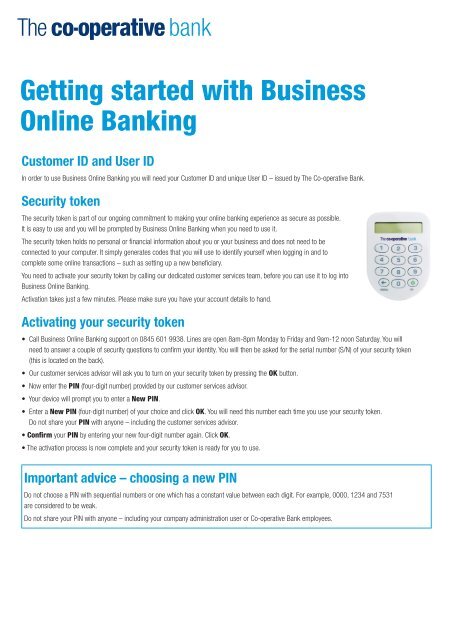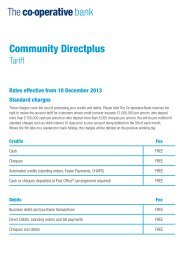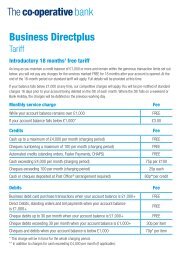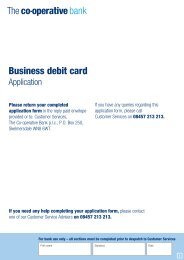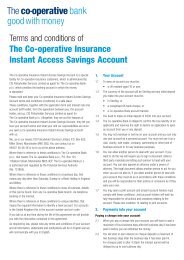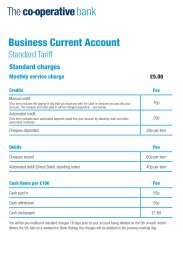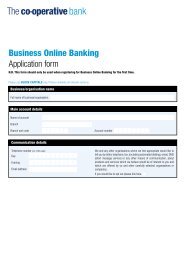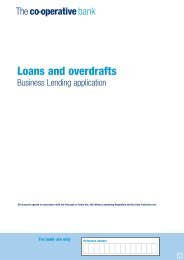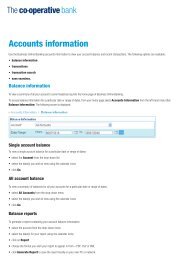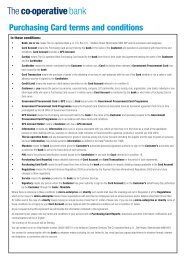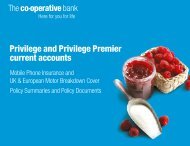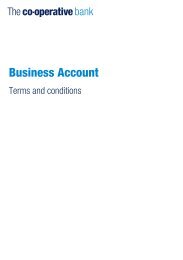Getting started with Business Online Banking - The Co-operative Bank
Getting started with Business Online Banking - The Co-operative Bank
Getting started with Business Online Banking - The Co-operative Bank
- No tags were found...
Create successful ePaper yourself
Turn your PDF publications into a flip-book with our unique Google optimized e-Paper software.
<strong>Getting</strong> <strong>started</strong> <strong>with</strong> <strong>Business</strong><strong>Online</strong> <strong><strong>Bank</strong>ing</strong>Customer ID and User IDIn order to use <strong>Business</strong> <strong>Online</strong> <strong><strong>Bank</strong>ing</strong> you will need your Customer ID and unique User ID – issued by <strong>The</strong> <strong>Co</strong>-<strong>operative</strong> <strong>Bank</strong>.Security token<strong>The</strong> security token is part of our ongoing commitment to making your online banking experience as secure as possible.It is easy to use and you will be prompted by <strong>Business</strong> <strong>Online</strong> <strong><strong>Bank</strong>ing</strong> when you need to use it.<strong>The</strong> security token holds no personal or financial information about you or your business and does not need to beconnected to your computer. It simply generates codes that you will use to identify yourself when logging in and tocomplete some online transactions – such as setting up a new beneficiary.You need to activate your security token by calling our dedicated customer services team, before you can use it to log into<strong>Business</strong> <strong>Online</strong> <strong><strong>Bank</strong>ing</strong>.Activation takes just a few minutes. Please make sure you have your account details to hand.Activating your security token• Call <strong>Business</strong> <strong>Online</strong> <strong><strong>Bank</strong>ing</strong> support on 0845 601 9938. Lines are open 8am-8pm Monday to Friday and 9am-12 noon Saturday. You willneed to answer a couple of security questions to confirm your identity. You will then be asked for the serial number (S/N) of your security token(this is located on the back).• Our customer services advisor will ask you to turn on your security token by pressing the OK button.• Now enter the PIN (four-digit number) provided by our customer services advisor.• Your device will prompt you to enter a New PIN.• Enter a New PIN (four-digit number) of your choice and click OK. You will need this number each time you use your security token.Do not share your PIN <strong>with</strong> anyone – including the customer services advisor.• <strong>Co</strong>nfirm your PIN by entering your new four-digit number again. Click OK.• <strong>The</strong> activation process is now complete and your security token is ready for you to use.Important advice – choosing a new PINDo not choose a PIN <strong>with</strong> sequential numbers or one which has a constant value between each digit. For example, 0000, 1234 and 7531are considered to be weak.Do not share your PIN <strong>with</strong> anyone – including your company administration user or <strong>Co</strong>-<strong>operative</strong> <strong>Bank</strong> employees.
Using your security tokenYou need to use your security token to log into <strong>Business</strong> <strong>Online</strong> <strong><strong>Bank</strong>ing</strong> and when carrying out certain transactions such as:• Managing beneficiaries, including:– create new beneficiary– delete beneficiary.• Managing and approving payments – including:– create/edit single payment to new beneficiary– approve/reject payment (on accounts where approvals are relevant).You do not need your security token to authenticate transfers and payments between linked accounts or to existing beneficiaries.Logging inOnce you have your Customer ID and User ID and have changed the default PIN you are ready to start using <strong>Business</strong> <strong>Online</strong> <strong><strong>Bank</strong>ing</strong>. This is aninternet-based service accessed from <strong>The</strong> <strong>Co</strong>-<strong>operative</strong> <strong>Bank</strong>’s website. Go to co-<strong>operative</strong>bank.co.uk/businessonlinebanking –or select <strong>Business</strong> login from the <strong><strong>Bank</strong>ing</strong> login drop-down menu on the <strong>Bank</strong>’s homepage.<strong>The</strong> login screen is displayed as below.Step 1(At the login screen – web page)• Enter your Customer ID and your unique User ID in the boxes provided.Please note: <strong>The</strong> Customer ID and User ID fields are NOT case-sensitive.Step 2(Security token)• Press the OK button to switch on your security token.• Enter your four-digit PIN and press OK.
Step 3(Security token to web page)• Enter the 10-digit passcode displayed on your security token into the Secure token passcode box on the web page.• Click Login.<strong>The</strong> following screen will appear.You are now logged in to <strong>Business</strong> <strong>Online</strong> <strong><strong>Bank</strong>ing</strong>.Please call 08457 213 213 if you would like to receive this information in an alternative formatsuch as large print, audio or Braille.<strong>The</strong> <strong>Co</strong>-<strong>operative</strong> <strong>Bank</strong> is authorised by the Prudential Regulation Authority and regulated by the Financial <strong>Co</strong>nduct Authority and the Prudential Regulation Authority (No.121885) and holds anInterim Permission in respect of consumer credit activities and subscribes to the Lending <strong>Co</strong>de and the Financial Ombudsman Service.Calls may be monitored or recorded for security and training purposes.<strong>The</strong> <strong>Co</strong>-<strong>operative</strong> <strong>Bank</strong> p.l.c., P.O. Box 101, 1 Balloon Street, Manchester M60 4EP. Registered in England and Wales No. 990937.MKT10441_WEB 07/2014