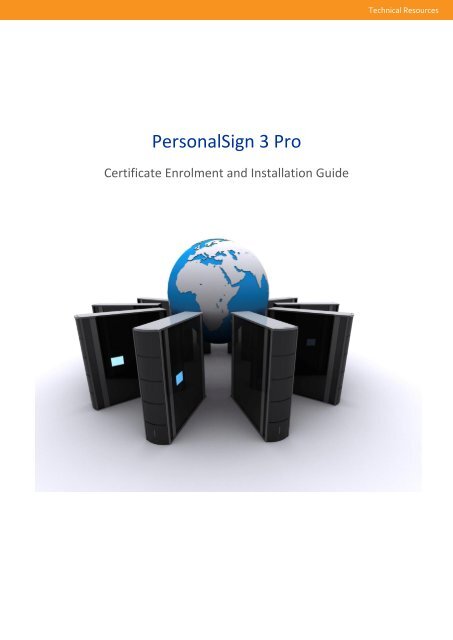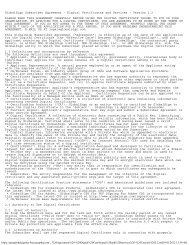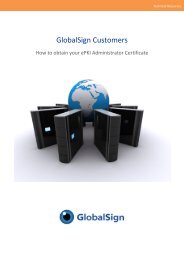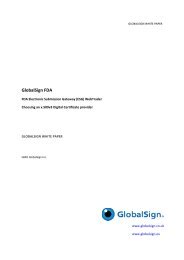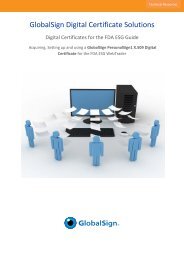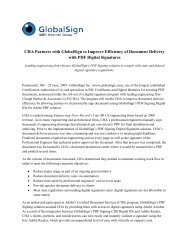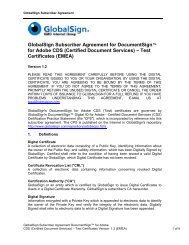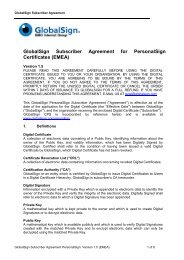User Guide - SSL
User Guide - SSL
User Guide - SSL
Create successful ePaper yourself
Turn your PDF publications into a flip-book with our unique Google optimized e-Paper software.
Technical ResourcesPersonalSign 3 ProCertificate Enrolment and Installation <strong>Guide</strong>
Contents .................................................................................................................................................. 2Ordering your certificate......................................................................................................................... 3Set up your GlobalSign account .......................................................................................................... 3Online application ............................................................................................................................... 4Order approval .................................................................................................................................... 7Legal authentication ........................................................................................................................... 7Downloading your certificate.................................................................................................................. 8Installing your certificate ...................................................................................................................... 10Installing your certificate on Internet Explorer or Chrome .............................................................. 10Installing your certificate on Firefox ................................................................................................. 14GlobalSign Contact Information .................................................................................................................. 162
Enter the subscriber’s details.Review the details of your order (ifyou wish to make changes, click the“Back” button). Once you have readthe subscriber agreement, tick thebox to agree, and click “Next” tocontinue.5
An approval email was sent to the email address you entered in the Certificate Identity Details. Clickon the link in the email to approve the certificate application.This will take you to the approver webpage. Simply click “I approve” to approve the application.Take your signed agreement, a copy of your photo ID, and your company documentation to yourlocal Chamber of Commerce for them to sign and fax back to GlobalSign using the number at thebottom of the agreement.Once GlobalSign has verified your application, your certificate will be issued and ready to bedownloaded.7
(Please note that Chrome does not enable the use of certificates for Intervat. We recommend youinstall your certificate on one of the other browsers).In Internet Explorer, Go to “InternetOptions” and click on the “Content”tab.Then click on “Certificates”In Chrome, go to “Settings” andexpand the advanced settings at thebottom of the page. Scroll down to“HTTPS/ <strong>SSL</strong>” and click on “Managecertificates”.10
For both Internet Explorer and Chrome, follow these instructions.Click on “Import”.The installation wizard starts. Click“Next”.11
On the next screen, click “Next”without making any change.Your certificate should now appear in the certificate store, ready for use.13
Once you have confirmed themaster password, go to the“Advanced” tab and click on “ViewCertificates”.Click on the first tab “YourCertificates”, and click on “Import”.Search for your certificate and click “Open”.Enter the certificate password thatyou set up when you downloadedthe certificate.15
Then enter your master passwordpreviously created.Your certificate should now appear in the certificate store, ready for use.GlobalSign EUTel: +32 16 891900www.globalsign.eusales@globalsign.comGlobalSign NLTel: +31 20 8908021www.globalsign.nlverkoop@globalsign.comGlobalSign FRTel: +33 1 82 88 01 24www.globalsign.frventes@globalsign.comGlobalSign ESTel: +34 91 116 00 48www.globalsign.esventas@globalsign.comGlobalSign DETel: +49 30 8878 9310www.globalsign.deverkauf@globalsign.comGlobalSign UKTel: +44 1622 766766www.globalsign.co.uksales@globalsign.com16