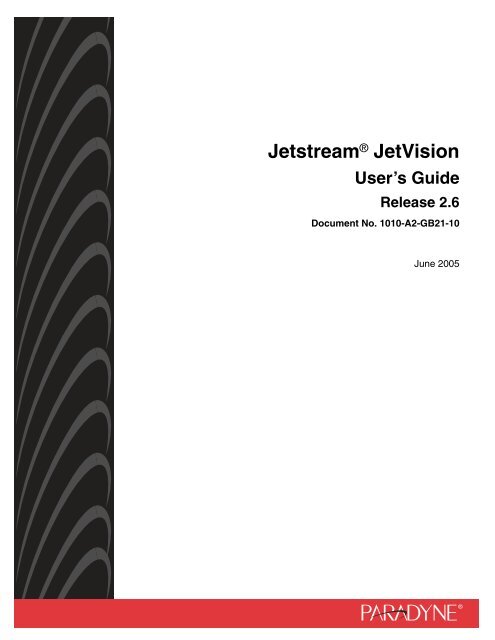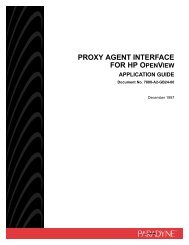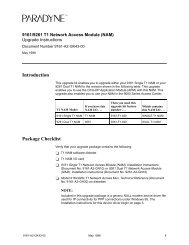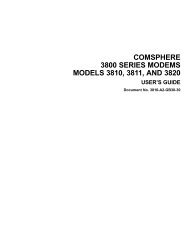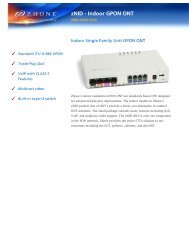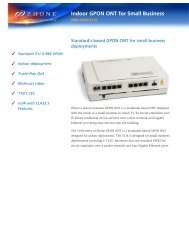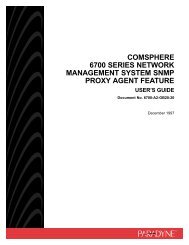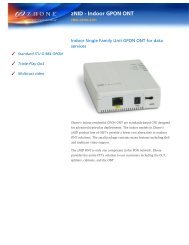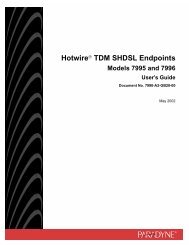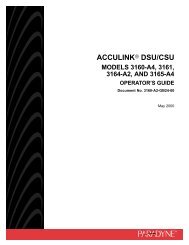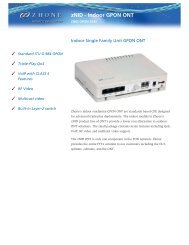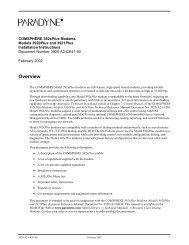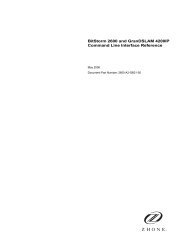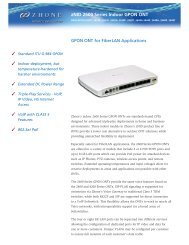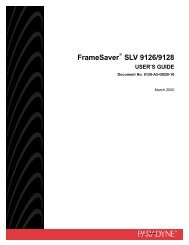Jetstream JetVision User's Guide, Release 2.6
Jetstream JetVision User's Guide, Release 2.6
Jetstream JetVision User's Guide, Release 2.6
Create successful ePaper yourself
Turn your PDF publications into a flip-book with our unique Google optimized e-Paper software.
<strong>Jetstream</strong> ® <strong>JetVision</strong>User’s <strong>Guide</strong><strong>Release</strong> <strong>2.6</strong>Document No. 1010-A2-GB21-10June 2005
1010-A2-GB21-10Copyright © 2002 Paradyne Corporation.All rights reserved.Printed in U.S.A.NoticeThis publication is protected by federal copyright law. No part of this publication may be copied or distributed,transmitted, transcribed, stored in a retrieval system, or translated into any human or computer language in any form orby any means, electronic, mechanical, magnetic, manual or otherwise, or disclosed to third parties without the expresswritten permission of Paradyne Corporation, 8545 126th Ave. N., Largo, FL 33773.Paradyne Corporation makes no representation or warranties with respect to the contents hereof and specificallydisclaims any implied warranties of merchantability or fitness for a particular purpose. Further, Paradyne Corporationreserves the right to revise this publication and to make changes from time to time in the contents hereof withoutobligation of Paradyne Corporation to notify any person of such revision or changes.Changes and enhancements to the product and to the information herein will be documented and issued as a newrelease to this manual.Warranty, Sales, Service, and Training InformationContact your local sales representative, service representative, or distributor directly for any help needed. Foradditional information concerning warranty, sales, service, repair, installation, documentation, training, distributorlocations, or Paradyne worldwide office locations, use one of the following methods:„ Internet: Visit the Paradyne World Wide Web site at www.paradyne.com. (Be sure to register your warranty atwww.paradyne.com/warranty.)„ Telephone: Call our automated system to receive current information by fax or to speak with a companyrepresentative.— Within the U.S.A., call 1-800-870-2221— Outside the U.S.A., call 1-727-530-2340Document FeedbackWe welcome your comments and suggestions about this document. Please mail them to Technical Publications,Paradyne Corporation, 8545 126th Ave. N., Largo, FL 33773, or send e-mail to userdoc@paradyne.com. Include thenumber and title of this document in your correspondence. Please include your name and phone number if you arewilling to provide additional clarification.Trademarks<strong>Jetstream</strong> is a registered trademark of Paradyne Corporation. All other products and services mentioned herein are thetrademarks, service marks, registered trademarks, or registered service marks of their respective owners.A June 2005
1010-A2-GB21-105. Limited Warranty and Disclaimer of WarrantiesThe media upon which any Software is contained is warranted to be free from defects in material andworkmanship for a period of thirty (30) days from the date of delivery to Licensee (the “Warranty Period”). Theentire liability of Paradyne (and, as applicable, its licensor(s)) and Licensee’s exclusive remedy for breach of theforegoing limited warranty shall be for Paradyne to replace any defective media which is returned to Paradyneduring the Warranty Period. PARADYNE DOES NOT WARRANT THAT ANY SOFTWARE WILL OPERATEERROR-FREE, WILL OPERATE UNINTERRUPTED IN YOUR OPERATING ENVIRONMENT, IS COMPATIBLEWITH ANY SOFTWARE OR HARWARE CONFIGURATION, OR IS FREE OF ERRORS OR “BUGS.” EXCEPTAS PROVIDED HEREIN, THE SOFTWARE IS PROVIDED “AS IS” AND PARADYNE MAKES NO WARRANTY,EXPRESS, IMPLIED, OR STATUTORY, WITH RESPECT TO THE SOFTWARE AND SPECIFICALLYDISCLAIMS THE IMPLIED WARRANTIES OF MERCHANTABILITY AND FITNESS FOR A PARTICULARPURPOSE AND ANY WARRANTY OF NON-INFRINGEMENT.6. Availability of SupportNo support (such as ongoing maintenance and delivery of upgrades) is provided for the Software under thisAgreement. Any support for the Software must be purchased separately.7. Intellectual Property IndemnificationParadyne shall defend or settle, at its own expense, any action brought against Licensee to the extent arising outof or based on any claim alleging that the unmodified Software or any portion thereof, as used within the scope ofthis Agreement, infringes or misappropriates any third-party rights in copyrights, patents, or trade secrets in theUnited States. Additionally, Paradyne shall pay any damages finally awarded against Licensee and attributable tosuch claim, or any costs of settlement to which Paradyne agrees; provided, that (a) Licensee gives prompt writtennotice of any such claim, demand, or action to Paradyne; (b) Licensee provides Paradyne with sole control of thedefense and settlement thereof; and (c) Licensee reasonably cooperates with Paradyne in the defense orsettlement thereof. In the event that any Software is held in such suit or proceeding to infringe or misappropriatesuch intellectual property right, and the use of the Software, or portion thereof, is enjoined, Paradyne shall, at itssole option and expense (i) procure for Licensee the right to continue using the Software, or portion thereof; (ii)replace the same with noninfringing programs of reasonably equivalent functionality; or (iii) accept return of theSoftware, or portion thereof. In the event that Paradyne accepts return of the Software, or portion thereof, Licenseeshall receive a refund of that portion of any fee paid in connection with the license for such Software, or portionthereof. Paradyne assumes no liability hereunder for claims which result from the use or combination of theSoftware with other than Paradyne hardware or Paradyne-compatible IADs. THIS SECTION 7 SETS FORTHTHE ENTIRE LIABILITY AND OBLIGATION OF PARADYNE AND LICENSEE’S SOLE REMEDY FOR ANYCLAIM OF INFRINGEMENT OR MISAPPROPRIATION OF PATENT, COPYRIGHT, TRADE SECRET OROTHER INTELLECTUAL PROPERTY RIGHTS.8. Limitation of LiabilityIN NO EVENT WILL PARADYNE (OR, AS APPLICABLE, ITS LICENSORS) BE LIABLE TO LICENSEE OR ANYOTHER PARTY FOR ANY CONSEQUENTIAL, INCIDENTAL, PUNITIVE, SPECIAL OR INDIRECT DAMAGESARISING OUT OF THIS AGREEMENT OR THE USE OR INABILITY TO USE THE SOFTWARE, INCLUDING,BUT NOT LIMITED TO, ANY LOST PROFITS OR COST SAVINGS, EVEN IF PARADYNE HAS BEEN ADVISEDOF THE POSSIBILITY OF SUCH DAMAGES.IN NO EVENT SHALL THE PARADYNE LIABILITY TO LICENSEE, WHETHER BASED ON AN ACTION ORCLAIM IN CONTRACT OR TORT (INCLUDING, WITHOUT LIMITATION, NEGLIGENCE AND, TO THE EXTENTPERMITTED BY LAW, STRICT LIABILITY) OR OTHERWISE, ARISING OUT OF OR RELATED TO THISAGREEMENT EXCEED THE AGGREGATE FEES PAID BY LICENSEE FOR THE SOFTWARE AS OF THEDATE SUCH ACTION OR CLAIM WAS FILED.9. Transfer and AssignmentNeither the licenses granted hereunder nor this Agreement (nor any portion of the Software) may be assigned ortransferred by Licensee except in connection with the sale or transfer of the Paradyne hardware orParadyne-compatible IAD with which the Software is used, and then only if (a) the entire Software and all copiesthereof, and related documentation, are transferred; and (b) the transferee agrees to be bound by the terms of thisAgreement.C June 2005
1010-A2-GB21-1010. U.S. Government Restricted RightsThe following terms shall apply where Licensee is an agency or unit of the U.S. government.a. Units of the DoD. Use, duplication or disclosure by the government is subject to restrictions as set forth inparagraph (c)(1)(ii) of the Rights in technical Data and Computer Software clause at DFARS 252.227-7013.Paradyne Corporation, 8546 126th Avenue North, Largo, Florida 33773.b. Civilian agencies. Use, reproduction or disclosure is subject to restrictions as set forth in subparagraphs (a)through (d) of the Commercial Computer Software-Restricted Rights clause at FARS 52.227-19 and thelimitations set forth in the Paradyne standard commercial agreement for this Software. Unpublished-rightsreserved under the copyright laws of the United States.11. Compliance with Laws and Payment of TaxesLicensee agrees to comply with all applicable laws in connection with its license and use of the Software. Licenseerepresents and warrants that it is authorized under applicable United States export laws and regulations to obtainand use the Software licensed hereunder and, and agrees that it will not export or re-export the Software inviolation of those laws and regulations. Licensee shall be responsible for payment of all sales or use taxes, dutiesor other governmental assessments upon the license of the Software to Licensee (exclusive of taxes on the netincome of Paradyne), and any property or other taxes assessed upon Licensee’s possession or use of theSoftware.12. MiscellaneousIn the event that any provision of this Agreement is found invalid or unenforceable pursuant to judicial decree ordecision, the remainder of this Agreement shall remain valid and enforceable according to its terms. ThisAgreement shall be construed and enforced in accordance with the laws of the State of Florida, exclusive of itschoice of law rules. The application of the United Nations Convention on the International Sale of Goods isexpressly excluded. Any action or proceeding arising out of or related to this Agreement shall be brought in a stateor federal court of competent jurisdiction located in the County of Pinellas, Florida and both parties hereby submitto the in personam jurisdiction of such courts for purposes of any such action or proceeding. Notwithstanding theforegoing, if Licensee resides outside the United States, any such action or proceeding shall be submitted tobinding arbitration in Pinellas County, Florida, and the arbitration hearing shall be conducted in the Englishlanguage and pursuant to the International Rules of the American Arbitration Association (as then in effect) andjudgment on the award may be entered by any court of appropriate jurisdiction. This Agreement may not bemodified, amended or altered except by a writing signed by a duly authorized representative of Paradyne andLicensee. No waiver of any provision of this Agreement or any right or obligation of either party shall be effectiveexcept pursuant to a writing signed by a duly authorized representative of Paradyne and Licensee. ThisAgreement constitutes the entire agreement between Paradyne and Licensee with respect to the transactionscontemplated herein and supersedes any and all prior or contemporaneous oral or written communications withrespect to the subject matter hereof.June 2005D
1010-A2-GB21-10E June 2005
6€y…py…„PrefaceAudience ....................................................................................xi<strong>JetVision</strong> Bundled Utilities ......................................................xiNew in This <strong>Release</strong> ................................................................xii<strong>JetVision</strong> features .....................................................................xiiOrganization ............................................................................xivRelated Documents..................................................................xvSymbols ....................................................................................xviChapter 1 Getting AcquaintedWindows Platform ..................................................................1-2Starting <strong>JetVision</strong> Server .................................................1-2Starting <strong>JetVision</strong> Client...................................................1-3Solaris Platform .......................................................................1-4Starting <strong>JetVision</strong> Server ..................................................1-4Starting <strong>JetVision</strong> Client ..................................................1-5Reconnecting to <strong>JetVision</strong> Server .........................................1-6<strong>JetVision</strong> Screens .....................................................................1-7Menu Bar ............................................................................1-8Toolbar Icons......................................................................1-8Tree View............................................................................1-9Geographic Map View....................................................1-10+VOFJ
5BCMFPG$POUFOUT"(#Textual View .................................................................... 1-11Network Map View ........................................................1-12Shelf View.........................................................................1-13Alarm Indicators ............................................................1-14Status Bar..........................................................................1-15Where to go Next ..................................................................1-16Chapter 2 AdministrationAdding a CPX-1000 ...............................................................2-2Updating CPX-1000 Information..........................................2-3Removing a CPX-1000 ...........................................................2-4Adding a Group ......................................................................2-4Modifying a Group .................................................................2-5Deleting a Group.....................................................................2-6Moving a Group......................................................................2-6Finding CPX-1000 ...................................................................2-7Monitoring <strong>JetVision</strong> User Sessions .....................................2-8Chapter 3 CPX-1000 ConfigurationChanging the CPX-1000 IP Address.....................................3-2Configuring Global VCI Settings..........................................3-3Setting CDV Value ..................................................................3-5Setting LBO Value ..................................................................3-6Configuring STS-1 Card.........................................................3-7Setting Clock Source ...............................................................3-8Annotating CPX-1000 Location ..........................................3-12Reviewing CPX-1000 Information .....................................3-14Chapter 4Protection Group ProvisioningAssigning Network Protection Group Members ...............4-2JJ+VOF
"(#5BCMFPG$POUFOUTAssigning PSTN Protection Group Members.....................4-5Swapping Protection Group Member ...............................4-7Removing Protection Group Members .............................4-9Chapter 5 Interface Groups ProvisioningCreating T-1 Interface Groups...............................................5-2Creating STS-1 Interface Groups ..........................................5-7Assigning Ports/Channels to a GR-303 Interface Group 5-11Removing Ports/Channels from GR-303 Interface Groups 5-13Assigning Ports/Channels to the T1 CAS Interface Group 5-15Removing Ports/Channels from the T1 CAS Interface Group5-17Modifying GR-303 Interface Groups..................................5-19Deleting GR-303 Interface Groups......................................5-22Switching Over......................................................................5-24Performing an EOC Switchover....................................5-25Performing a TMC Switchover .....................................5-26Configuring PPS Settings ..............................................5-28Chapter 6 IAD Profile ProvisioningAdding IAD Profiles ..............................................................6-2Modifying IAD Profiles..........................................................6-4Deleting IAD Profiles .............................................................6-6Chapter 7 IAD ProvisioningIAD Admin States ..................................................................7-2Provisioning IADs...................................................................7-4Creating Voiceband IADs Using the Wizard ................7-5Creating LES CAS IADs Using the Wizard................. 7-11+VOFJJJ
5BCMFPG$POUFOUT"(#Creating a Voiceband IAD Using the Create IADCommand ........................................................................7-19Creating a LES CAS IAD Using the Create IAD Command7-24Creating Bulk IADs.........................................................7-30Cloning IADs .........................................................................7-37Modifying IADs ....................................................................7-40Modifying an IAD...........................................................7-40Modifying Multiple IADs ..............................................7-42Deleting IADs ........................................................................7-47Filtering IADs .......................................................................7-49Chapter 8 Network Resource ManagerOverview..................................................................................8-1Provisioning.............................................................................8-2Modifying a Network Resource......................................8-3Deleting a Network Resource .........................................8-3Viewing Online Performance Charts ...................................8-4Viewing Historical Performance Charts ..............................8-4Chapter 9 <strong>JetVision</strong> Groups and Users<strong>JetVision</strong> Groups .....................................................................9-2Adding <strong>JetVision</strong> Groups.................................................9-2Modifying <strong>JetVision</strong> Groups............................................9-4Deleting <strong>JetVision</strong> Groups ...............................................9-6Reviewing <strong>JetVision</strong> Groups .................................................9-6<strong>JetVision</strong> Users.........................................................................9-7Adding <strong>JetVision</strong> Users....................................................9-7Modifying <strong>JetVision</strong> Users.............................................9-10Deleting <strong>JetVision</strong> Users................................................. 9-11Reviewing <strong>JetVision</strong> Users...................................................9-12Changing <strong>JetVision</strong> Default Password...............................9-12JW+VOF
"(#5BCMFPG$POUFOUTChapter 10 CPX-1000 UsersCreating CPX-1000 Users.....................................................10-2Modifying CPX-1000 Users .................................................10-4Deleting CPX-1000 Users .....................................................10-6Reviewing CPX-1000 Users .................................................10-6Chapter 11 Web Browser UsersModifying User ID and Password ..................................... 11-2Adding Users to Apache...................................................... 11-3Deleting Users From Apache .............................................. 11-4Chapter 12 AlarmsAlarm Indicators ...................................................................12-1<strong>JetVision</strong> Alarm Browsers....................................................12-4Customizing Alarm Filters ..................................................12-4Creating Active and Historical Data Filters ...............12-5Creating Event Filters.....................................................12-6Viewing Alarms From Filters ..............................................12-7Deleting an Alarm Filter ......................................................12-8Chapter 13 ReportsGenerating and Viewing Reports ......................................13-2Alarm Reports .......................................................................13-3Historical Alarm Reports.....................................................13-4Action Reports.......................................................................13-5Event Reports ........................................................................13-6IAD Reports ...........................................................................13-6Card Reports..........................................................................13-7CPX Reports...........................................................................13-8+VOFW
5BCMFPG$POUFOUT"(#Interface Groups Reports.....................................................13-8CRV Reports...........................................................................13-9Protection Groups Reports ................................................13-10Chapter 14 StatisticsStatistics Summary................................................................14-3Accessing Interface Groups .................................................14-7Accessing Network Protection Groups..............................14-8Accessing PSTN Protection Groups ...................................14-9Accessing STS-1 Port ..........................................................14-10Accessing DS-1 Port............................................................14-10Accessing IADs.................................................................... 14-11Polling Real-time Statistics ................................................14-13Understanding Historical Data Monitors........................14-15DbMonitor Window .....................................................14-15PM Data Collector Window.........................................14-16Filtering Graph Parameters ...............................................14-17Accessing MP or CP Cards ................................................14-18Accessing DS1 Graphs........................................................14-19Resetting DS1 Registers......................................................14-21Chapter 15 MaintenanceCPX-1000 Configuration Backup........................................15-2Creating a Destination Profile .............................................15-2Modifying Destination Profile ......................................15-4Deleting Destination Profile ..........................................15-6Performing an On-demand Backup ...................................15-7Creating a Backup Schedule................................................15-8Disabling a Backup Schedule ......................................15-12Enabling a Backup Schedule .......................................15-13Modifying a Backup Schedule ....................................15-14WJ+VOF
"(#5BCMFPG$POUFOUTDeleting a Backup Schedule ........................................15-16Reviewing Active Tasks .....................................................15-17Reviewing Backup Files .....................................................15-18Restoring CPX Configuration ...........................................15-19Performing a File Transfer .................................................15-21Rebooting the CPX-1000 ...................................................15-23Rebooting the MP or CP Card...........................................15-24Resynchronizing a CPX-1000 ............................................15-24Setting the CPX-1000 Internal Clock ................................15-25Switching..............................................................................15-26Ensuring Redundancy .................................................15-26Changing CP Card States.............................................15-27Performing a CP Switchover .......................................15-29Hot Swapping......................................................................15-30Hot Swapping MP Card ..............................................15-30Hot Swapping CP and HSC Cards ............................15-31Hot Swapping Line Cards ...........................................15-32Performing Loop Back Test................................................15-33Tracing STS-1 Path ..............................................................15-35CPX-1000 Management States...........................................15-35Changing to the Unmanaged State ............................15-36Changing to the Managed State..................................15-36Downloading IAD Software..............................................15-37Automated IAD Software Download ..............................15-41Configuring the IAD Auto Download Profiles ........15-43Add .....................................................................15-44Modify ................................................................15-44Delete ..................................................................15-45Close....................................................................15-45Remote Restarting of IADs................................................15-46Increasing the Historical Data Buffer...............................15-49Keeping the Same Data File.........................................15-50Adding Extra Data File ................................................15-53+VOFWJJ
5BCMFPG$POUFOUT"(#Chapter 16 Integrated MonitoringLaunching Integrated Monitor............................................16-2Interpreting Integrated Monitor Data................................16-4Refreshing Integrated Monitoring......................................16-5Chapter 17 InfoCenter ServicesStarting InfoCenter from Windows ...................................17-2Starting InfoCenter from Solaris.........................................17-2Using InfoCenter...................................................................17-3Setting a Refresh Time..........................................................17-6Checking Services .................................................................17-7Starting and Stopping Services ...........................................17-7Backing Up Oracle Database...............................................17-8Restoring Oracle Database ................................................17-10Adjusting the Thresholds of Historical Data .................. 17-11Changing the Geographic Map.........................................17-13Changing the Data Collector Server Values ...................17-14Customizing Colors on Integrated Monitor....................17-16Chapter 18 Jetutil DiagnosticsWindows Environment ........................................................18-2Checking Operating System Information....................18-3Checking Windows Services .........................................18-4Checking <strong>JetVision</strong> Database.........................................18-5Understanding Oracle Error Messages........................18-6Running Health Check Report......................................18-6Solaris Environment .............................................................18-7Checking Operating System Information....................18-8Checking Background Processes ..................................18-9Checking <strong>JetVision</strong> Database.......................................18-10WJJJ+VOF
"(#5BCMFPG$POUFOUTUnderstanding Oracle Error Messages...................... 18-11Running Health Check Report.................................... 18-11Appendix A <strong>JetVision</strong> Menu MapAppendix B Statistics DescriptionsAppendix C Alarm SummaryIndex+VOFJY
5BCMFPG$POUFOUT"(#Y+VOF
IƒpqfhpThis <strong>JetVision</strong> User’s <strong>Guide</strong> provides instructions for using <strong>JetVision</strong>software on Windows or Solaris computers. This guide explainshow to use <strong>JetVision</strong> to configure, provision, and monitorParadyne <strong>Jetstream</strong> equipment in broadband networks.For information on how to install <strong>JetVision</strong> on Windows andSolaris platforms, refer to <strong>JetVision</strong> Installation."VEJFODFThe <strong>JetVision</strong> User’s <strong>Guide</strong> is written for network operations centerpersonnel who manage and maintain voice gateway networks. It isassumed that these personnel are familiar with telecomequipment, telecom network management software, and telecomterminology. In particular, the reader should be familiar withParadyne <strong>Jetstream</strong> equipment and terminology.+FU7JTJPO#VOEMFE6UJMJUJFT<strong>JetVision</strong> provides two utility programs that are automaticallyinstalled with the <strong>JetVision</strong> server: InfoCenter and jetutil. You canuse InfoCenter to„ Start and stop <strong>JetVision</strong> and its related services„ Back up or restore Oracle database„ Adjust the size of historical alarm„ Add the geographical network map„ Change Data Collector Server values„ Customize colors on Integrated Monitor+VOFYJ
1SFGBDF"(#You can run jetutil anytime to help with system diagnostics. Jetutilenables you to check the following:„ Operating system information (i.e., memory, disk space,etc.)„ Individual services (i.e., Apache and Oracle)„ <strong>JetVision</strong> Database (i.e., Oracle version, schema structure,etc.)„ Oracle error messages„ System health check„ System requirement (perform this check before installing<strong>JetVision</strong>)/FXJO5IJT3FMFBTF<strong>Release</strong> <strong>2.6</strong> of <strong>JetVision</strong> includes the following enhancements:„ T1 Channel Associated Signaling (CAS) Interface Group„ Loop Emulation Service (LES) CAS Integrated AccessDevice (IAD)„ E&M Wink Start Signaling+FU7JTJPOGFBUVSFTThe following table lists <strong>JetVision</strong> features.'FBUVSFTCPX-1000 ConfigurationProvisioningInterface Groups for T1and STS-1%FTDSJQUJPO<strong>JetVision</strong> Server can manage up to 100 CPX-1000 units at a time.With backward compatibility, the <strong>JetVision</strong> <strong>2.6</strong> Client allows youto configure the CPX-1000 2.5 release.Besides BITS clock and multiple VPI/VCI settings, <strong>JetVision</strong>also supports Common Language Location Identifier (CLLI),Cell Delay Variation (CDV) for Frame Relay and ATM protocolsand Line Build Out (LBO).<strong>JetVision</strong> supports RT provisioning and up to nine IGs can beprovisioned, including T1 CAS.<strong>JetVision</strong> enables PPS settings and allows switchover on selectedEOC and TMC.YJJ+VOF
"(#1SFGBDF'FBUVSFTProtection Groups forPSTN and ATMIAD ProfilesIADsPerformance monitoringAlarms reportingTroubleshooting andmaintenanceIntegrated MonitorSecurity%FTDSJQUJPOA Protection Group provides a logical mapping for two ports,where only one port is active at a time and another port is in astandby state. Up to six PSTN and four ATM PGs can beprovisioned. <strong>JetVision</strong> also supports ATM APS configuration.<strong>JetVision</strong> provides a variety of default profiles.<strong>JetVision</strong> supports RT provisioning and up to 8,192 IADs can beprovisioned.Besides dynamic compression, <strong>JetVision</strong> also supports a null (0)Call Reference Value (CRV). This feature allows for a moreeffective use of the CRV IAD assignments when less than a fullset of ports are required to be provisioned for the IAD.<strong>JetVision</strong> allows bulk IAD provisioning and IAD cloning.<strong>JetVision</strong> includes performance monitoring tools to analyze theperformance of CPX-1000. When initiated, <strong>JetVision</strong> pollsvarious statistics for both the real-time performance monitoringand historical data monitoring.<strong>JetVision</strong> enables browsers to monitor both the active andhistorical alarms. Each browser provides filtering capability sothat you can define the criteria for which the browser displaysalarms.Auto and manual backup of CPX-1000 configuration.Switchover: <strong>JetVision</strong> allows you to initiate a switchover, wheretwo redundant cards exchange their active/standby states.Hot swap: <strong>JetVision</strong> allows you to hot swap (planned orunplanned) a card on module without affecting the operation ofthe CPX-1000.Loop back: <strong>JetVision</strong> provides a diagnostics tool to test theinbound traffic.In addition, you can maintain and upgrade the software forassociated IADs.A diagnostic tool to provide an a real-time view of the health ofa CPX-1000 and its associated managed domain.<strong>JetVision</strong> provides multiple user-privilege levels to controlaccess to <strong>JetVision</strong> and CPX-1000, and for report viewing.+VOFYJJJ
1SFGBDF"(#0SHBOJ[BUJPOThe <strong>JetVision</strong> User’s <strong>Guide</strong> is organized as follows:„ Chapter 1, Getting Acquainted, provides information aboutthe <strong>JetVision</strong> graphical user interface (GUI), as well asinformation about starting <strong>JetVision</strong> Server, and starting<strong>JetVision</strong> Client for Windows and Solaris computers.„ Chapter 2, Administration, provides instructions to addCXP-1000 to the <strong>JetVision</strong> managed domain and to creategrouping of CPX-1000 units in a network.„ Chapter 3, CPX-1000 Configuration, provides instructions toconfigure a CPX-1000.„ Chapter 4, Protection Group Provisioning, providesinstructions to provision ATM and PSTN Protection Groups.„ Chapter 5, Interface Groups Provisioning, providesinstructions to provision the T1, T1 CAS, and STS-1 InterfaceGroups.„ Chapter 6, IAD Profile Provisioning, provides instructionsto provision IAD Profiles.„ Chapter 7, IAD Provisioning, provides instructions toprovision and clone a single or multiple IADs.„ Chapter 8, Network Resource Manager, shows how to usethe Network Resource Manager for Call Admission Control.„ Chapter 9, <strong>JetVision</strong> Groups and Users, providesinstructions to create and administer <strong>JetVision</strong> user groupsand users.„ Chapter 10, CPX-1000 Users, provides instructions to createand administer CPX-1000 users.„ Chapter 11, Web Browser Users, provides instructions toadd, modify, and delete Apache Web server user IDs andpasswords.„ Chapter 12, Alarms, provides alarms information andinstructions to customize alarm filters to view both activeand historical alarms.„ Chapter 13, Reports, provides instructions to generate andview different reports.„ Chapter 14, Statistics, provides instructions to poll error andperformance statistics for real-time and historical datamonitoring.YJW+VOF
"(#1SFGBDF„ Chapter 15, Maintenance, provides instructions to hot swapcards, back up and restore the CPX-1000 configuration, andswitch the CP cards.„ Chapter 16, Integrated Monitoring, provides instructions tolaunch the Integrated Monitor and interpret the operationalstatus of each entity it monitors.„ Chapter 17, InfoCenter Services, provides instructions touse InfoCenter.„ Chapter 18, Jetutil Diagnostics, provides instructions to usea utility tool to help with system diagnostics.„ Appendix A, <strong>JetVision</strong> Menu Map, provides a hierarchicaloverview of the <strong>JetVision</strong> Client menu options.„ Appendix B, Statistics Descriptions, provides descriptionsfor statistics used in <strong>JetVision</strong>.„ Appendix C, Alarm Summary, provides a summary ofevent and error alarms used in <strong>JetVision</strong>.„ Index3FMBUFE%PDVNFOUTComplete documentation for this product is available online atwww.paradyne.com. Select Support → Technical Manuals →<strong>Jetstream</strong> Media Gateway Systems.„ <strong>JetVision</strong> InstallationDescribes how to install <strong>JetVision</strong> on Windows and Solarisplatforms.„ CPX-1000 Voice Services Platform Installation and OperationDescribes features and characteristics of the CPX-1000equipment, provides procedures to install the equipment,and provides instructions to troubleshoot and repair theCPX-1000.„ JetCraft User’s <strong>Guide</strong>Describes how to install and use JetCraft.To order a paper copy of a Paradyne document, or to talk to a salesrepresentative, please call 1-727-530-2000.+VOFYW
1SFGBDF"(#4ZNCPMTPay special attention to symbols with text next to them, becausethey contain important information. This document uses thefollowing special symbols:7PJDF%BUB*OUFSSVQUJPO5IJTTZNCPMBMFSUTZPVUPQSPDFEVSFUIBUEJTSVQUTWPJDFUSBGGJDNoteThroughout this guide, the pointing finger highlightsimportant information. Be sure to read this information.TipThis symbol points to helpful information.YWJ+VOF
$)"15&3@p……tyr4h‚†fty…piThis chapter provides information about the <strong>JetVision</strong> graphicaluser interface (GUI), as well as information about starting <strong>JetVision</strong>Server, and starting <strong>JetVision</strong> Client on Windows and Solariscomputers. This chapter includes these topics:„ Starting <strong>JetVision</strong> (Server and Client) on Windows(page 1-2)„ Starting <strong>JetVision</strong> (Server and Client) on Solaris (page 1-4)„ Reconnecting to <strong>JetVision</strong> Server (page 1-6)„ <strong>JetVision</strong> screens (page 1-7)„ <strong>JetVision</strong> configuration task flow (page 1-16)<strong>JetVision</strong> is a Java application that provides the primary elementmanagement interface to the CPX-1000. It can be used to centrallymanage the CPX-1000 equipment at multiple locations. <strong>JetVision</strong>provides a full suite of management capabilities, as well assupporting interfaces, to higher-level Network ManagementSystems (NMS). The client-server architecture of <strong>JetVision</strong>supports multiple remote and local client sessions on Windowsand Solaris environments.+VOF
(FUUJOH"DRVBJOUFE"(#8JOEPXT1MBUGPSN4UBSUJOH+FU7JTJPO4FSWFSStarting <strong>JetVision</strong> Server requires that you log on withadministrator privileges.If the autostart option was selected with the <strong>JetVision</strong> installation,<strong>JetVision</strong> Server automatically starts after you boot the hostcomputer (refer to <strong>JetVision</strong> Installation). If the autostart option wasnot selected, you can start <strong>JetVision</strong> Server one of three ways: Click the <strong>JetVision</strong> Server icon (Figure 1–1) on the desktop.'JHVSFo+FU7JTJPO4FSWFS*DPO Click Start > Programs > <strong>Jetstream</strong> > <strong>JetVision</strong> Server fromthe <strong>JetVision</strong> Programs menu. Type startemsserver.bat at the command window.A PM History and DbMonitor windows appear, followed by a<strong>JetVision</strong> Server window, showing the status of the Apache httpserver and three Oracle instances. After which, the server is ready.NotesYou can minimize all console windows or keep them inthe background; but do not close them. Closing any ofthese windows will terminate the correspondingapplication.The <strong>JetVision</strong> Server will stop running if the window isclosed. Because both the PM History and DbMonitorinteract with <strong>JetVision</strong> Server; their functions will becompromised if <strong>JetVision</strong> Server is closed.+VOF
"(#(FUUJOH"DRVBJOUFE4UBSUJOH+FU7JTJPO$MJFOU4UFQBefore you can start <strong>JetVision</strong> Client, <strong>JetVision</strong> Server must berunning on the host computer.To start <strong>JetVision</strong> Client:Double-click the <strong>JetVision</strong> Client icon (Figure 1–2) on the desktop.'JHVSFo+FU7JTJPO$MJFOU*DPO– Or –Click Start > Programs > <strong>Jetstream</strong> > <strong>JetVision</strong> Client from the<strong>JetVision</strong> Programs menu.– Or –Type startemsclient.bat at the command window.The <strong>JetVision</strong> Login window (Figure 1–3) appears.'JHVSFo+FU7JTJPO-PHJO8JOEPX4UFQType the IP address or host name of the <strong>JetVision</strong> Server in theServer IP field.NoteIf you are connecting via NAT, type the address that isoutside of the NAT network, i.e., the unused addresslocal to the NAT subnet.+VOF
(FUUJOH"DRVBJOUFE"(#4UFQType the server name of the computer into the Server Name field.The default server name is the same as the host computer.NotesThe Server name is the same as the Host name.To find the <strong>JetVision</strong> Server ID and Host names, go toControl panel > Network > Identification.4UFQType the user ID and password in their respective fields.„ If this is the first time you are starting <strong>JetVision</strong> Client, typejsems (default user ID) in the User ID field. Otherwise,type your assigned <strong>JetVision</strong> user ID.„ If this is the first time you are starting the <strong>JetVision</strong> Client,type jsems123 (default password) in the Password field.Otherwise, type your assigned <strong>JetVision</strong> password.4UFQClick OK.4PMBSJT1MBUGPSN4UBSUJOH+FU7JTJPO4FSWFSStarting <strong>JetVision</strong> Server requires that you log on withadministrator privileges.If the autostart option was selected with the <strong>JetVision</strong> installation,verify the <strong>JetVision</strong> Server has started by using this command:ps -eaf | grep startemsserverIf the autostart option was not selected with the <strong>JetVision</strong>installation, follow these steps:4UFQ4UFQGo to the <strong>JetVision</strong> Server installation directory and find thestartemsserver.sh file.Type the appropriate UNIX shell command. For example,cd /opt/jetstream/emsserver_v25/bin./startemsserver.sh4UFQVerify that <strong>JetVision</strong> Server started by using the followingcommand:ps -eaf | grep startemsserver+VOF
"(#(FUUJOH"DRVBJOUFE4UBSUJOH+FU7JTJPO$MJFOU4UFQ4UFQBefore you can start <strong>JetVision</strong> Client, <strong>JetVision</strong> Server must berunning on the host computer.To start <strong>JetVision</strong> Client:Locate the startemsclient.sh file in the <strong>JetVision</strong> Clientinstallation directory.Type the appropriate UNIX shell commands. For example:cd /opt/jetstream/emsclient_v25/bin./startemsclient.shThe <strong>JetVision</strong> Login window appears (Figure 1–4).'JHVSFo+FU7JTJPO-PHJO8JOEPX4UFQType the IP address or host name of the <strong>JetVision</strong> Server in theServer IP field.NoteIf you are connecting via NAT, type the address that isoutside of the NAT network (i.e., the unused addresslocal to the NAT subnet).4UFQType the server name of the computer into the Server Name field.The default server name is the same as the host computer.+VOF
(FUUJOH"DRVBJOUFE"(#4UFQ4UFQType the user ID and password in their respective fields.„ If this is the first time you are launching <strong>JetVision</strong> Client,type jsems (default user ID) in the User ID field.Otherwise, type your assigned <strong>JetVision</strong> user ID.„ If this is the first time you are starting the <strong>JetVision</strong> Client,type jsems123 (default password) in the Password field.Otherwise, type your assigned <strong>JetVision</strong> password.Click OK.3FDPOOFDUJOHUP+FU7JTJPO4FSWFSWhen connectivity is lost to the <strong>JetVision</strong> Server, the followingdialog box appears:Click Re-Login.„ For Windows, type your user ID and password in theirrespective fields when the <strong>JetVision</strong> Login windowreappears.„ For Solaris:— Verify that <strong>JetVision</strong> Server started by using thefollowing command:ps -eaf | grep startemsserver— If PID (Process ID) is missing, change to the appropriatedirectory and invoke the shell command. For example,cd /opt/jetstream/emsserver_v25/bin./startemsserver.sh— When the <strong>JetVision</strong> Login window appears, type youruser ID and password in their respective fields.+VOF
"(#(FUUJOH"DRVBJOUFE+FU7JTJPO4DSFFOTAfter successfully logging on to <strong>JetVision</strong> Client, <strong>JetVision</strong> Mainscreen appears (Figure 1–5). This screen is divided into six sections:„ the menu bar„ toolbar icons„ Tree View, Map View (changes to Shelf View when the Shelficon is selected)„ alarm indicators„ status barNumber inside indicatingnumber of IAD downNetwork alarm indicatorsMenu barToolbar iconsDouble-click to expand yournetwork to view the CPX-1000and its associated componentsStatus barMap or textual display areaUser ID'JHVSFo+FU7JTJPO.BJO4DSFFOYou can access commands from the menu bar, toolbar icons, andby right-clicking objects in the Tree and Map views. For a completelisting of options available for each menu and icons, refer toAppendix A, <strong>JetVision</strong> Menu Map.You can choose to view <strong>JetVision</strong> objects either in geographical ortextual presentation, but only one presentation is visible at onetime. You can switch between the two presentation at any time,and the presentation you selected will remain in effect until youchange it.To switch between the two presentations, select the desired optionfrom the View menu.+VOF
(FUUJOH"DRVBJOUFE"(#.FOV#BS5PPMCBS*DPOTTo use the <strong>JetVision</strong> menus to perform an operation, make surethat you have access to this operation and that you have selectedan appropriate CPX-1000 managed object for the operation. Ifyour access to the operation is restricted, that menu selection isgrayed out.Seven menus provide <strong>JetVision</strong> operations:„ File„ Configuration„ Fault„ Services„ Administration„ Report„ ViewThe Help menu provides a quick look-up of <strong>JetVision</strong> procedures.It also provides an easy and convenient way to view informationabout <strong>JetVision</strong>.For a complete listing of the options available for each menu, referto Appendix A, <strong>JetVision</strong> Menu Map.Click a CPX-1000 icon in the Tree view to display the toolbar icons.Five icons are used as shortcuts to some menu selections(Figure 1–6).Click here to create an IADClick here to perform IADmanagement functionsClick here to create an IAD ProfileClick here to create anSTS-1 Interface GroupClick here to create a T1Interface Group'JHVSFo5PPMCBS*DPOTNoteAll toolbar icons are enabled only when the CPX-1000icon is selected.+VOF
"(#(FUUJOH"DRVBJOUFE5SFF7JFXThe Tree view (Figure 1–7) provides a hierarchal “exploded” view ofthe CPX-1000 shelf. A plus sign (+) next to the CPX-1000 iconindicates that shelves are assigned to that CPX-1000. The name ofthe card includes the slot number and the name and number of theport. For example: a card labelled “07-CP-A” indicates that slot 7contains the primary Control Processor (CP) card.Double-click the network icon to expand and view your network.To expand and view the structure of the CPX-1000 cards, eitherdouble-click on the Tree View or click the plus sign (+) next tothat icon.You can also use the Tree View to quickly find specific shelf oralarm information. Right-click an element icon to select a graphfrom the menu or select a report from the Fault or Services menu.Network GroupCPX-1000Shelf icon associatedwith the CPX-1000Card iconPort iconProtection GroupiconInterface GroupiconIAD icon'JHVSFo5SFF7JFX+VOF
(FUUJOH"DRVBJOUFE"(#(FPHSBQIJD.BQ7JFXWhen Map View is selected from the View menu, a geographicmap is displayed in the background and the CPX-1000 units youhave created are displayed (Figure 1–8). If necessary, you can movethe CPX-1000 to any location on the map, and the CPX-1000 willremain on that location until you move it the next time.<strong>JetVision</strong> provides one background geographic map. Forinstructions to change the background map, refer to Chapter 2,Administration, For instructions about adding maps to thedepository, refer to Chapter 17, InfoCenter Services.Use this scroll bar toview the map verticallyUse this scroll bar to view the map horizontally'JHVSFo(FPHSBQIJD.BQ7JFX+VOF
"(#(FUUJOH"DRVBJOUFE5FYUVBM7JFXThe textual view allows you to view all information related to theselected <strong>JetVision</strong> objects simultaneously (Figure 1–9). To displaythe textual view, select List View from the View menu.You can sort, rearrange, and resize the columns. Click the columnheader to sort the columns. The sorting order is toggled betweendescending and ascending orders. You can also rearrange the orderof the columns by dragging-and-dropping a column in the headerarea. To resize the columns, drag the divider between the columns.NoteThe rearrangement and resizing of the column are notpersistent in the current release.'JHVSFo-JTU7JFX+VOF
(FUUJOH"DRVBJOUFE"(#/FUXPSL.BQ7JFXWhen the IAD icon on the Tree View is selected, the map ischanged to the Network Map View. Use the Network Map view(Figure 1–10) to select and view configuration, performance, andalarm information about the CPX-1000 and IADs. Right-click anelement and view configuration or report information.5BCMFo *DPOT%FTDSJQUJPO'JHVSFo/FUXPSL.BQ7JFXTable 1–1 describes icons in the Tree and Map views.5SFF7JFX*DPO%FTDSJQUJPOCPX-1000 icon: displays the Tree View to select a specificmanaged object (shelf, Interface Group, Protection Group, orIAD).Shelf icon: displays the Shelf view to select a specific shelf (cardor port).Card icon: selects a card and view the card configuration orreport information.Port icon: selects a port to perform an operation.IAD icon: selects a specific IAD to perform an operation.Protection Group icon: selects a Protection Group (ATM orPSTN) to perform an operation.Interface Group icon: selects an Interface Group (STS-1 or T1) toperform an operation.+VOF
(FUUJOH"DRVBJOUFE"(#5BCMFo $19$BSE%FTDSJQUJPOT$BSE5ZQF "CCSFWJBUJPO %FTDSJQUJPOATM-DS3 ATM-DS3 ATM DS-3 cardATM-OC3 ATM-OC3 ATM OC-3 cardCall Processor CP-A and CP-B Control Processor cardHSC HSC-A and HSC-B Hot Swap Controller cardManagement Processor MP Management Processor cardSTS-1 STS-1 Synchronous Transport Signal Level 1 cardTDM-12T1 TDM-12T1 12-Port TDM T1 card"MBSN*OEJDBUPSTNetwork alarms appear as colored oval indicators (Figure 1–12) onthe right-hand side of the menu bar. Each color indicates theseverity of the alarm (Table 1–3). A number displayed inside theoval indicates the number of alarms reported for that level ofseverity.For more information on alarms, refer to Chapter 12, Alarms.'JHVSFo"MBSN*OEJDBUPST+VOF
"(#(FUUJOH"DRVBJOUFE5BCMFo /FUXPSL"MBSN*OEJDBUPS%FGJOJUJPOT"MBSN*OEJDBUPSRed (Critical)Yellow (Major)Light yellow(Minor)White (IAD Down)"MBSN4FWFSJUZA severe, service-affecting condition hasoccurred; require immediate correctiveaction regardless of the time of day or dayof the week.A serious disruption of service or amalfunction or failure of importantcircuits has occurred; require immediatecorrective action and response to restoreor maintain system capabilities.A non-service-affecting condition hasoccurred; no immediate corrective actionis necessary.An IAD is no longer in service; requireimmediate corrective action.4UBUVT#BSAlarm events and messages are displayed in the status bar. Twocolors are used to indicate the type of message: blue for status andred for error. The names of the login user and <strong>JetVision</strong> Server arealso displayed at the right side of the status bar.+VOF
(FUUJOH"DRVBJOUFE"(#8IFSFUPHP/FYUFirst, follow the instructions in Chapter 2, Administration, to addCXP-1000 to the <strong>JetVision</strong> managed domain. Then follow the taskflow shown in Figure 1–13. It’s your preference whether to firstperform configuration and provisioning or to set up groups andusers. However, when you are within the task group, make sure toperform the tasks in the order presented. For example, if youchoose to perform configuration and provisioning first, you mustfinish configuring the CPX-1000 before provisioning the InterfaceGroups.Starting <strong>JetVision</strong> Serverand <strong>JetVision</strong> ClientConfigurationandProvisioningSecurityManagementPerformanceMonitoringMaintenanceandServiceChapter 3CPX-1000 ConfigurationChapter 8<strong>JetVision</strong> Groups, Users,and PasswordsChapter 11AlarmsChapter 14MaintenanceChapter 4Protection GroupsProvisioningChapter 9CPX-1000 UsersChapter 12ReportsChapter 15IntegratedMonitoringChapter 5Interface GroupProvisioningChapter 10Web Browser UsersChapter 13StatisticsChapter 16Services withInfoCenterChapter 6IAD Profile ProvisioningChapter 17Diagnosticswith JetutilChapter 7IAD Provisioning'JHVSFo+FU7JTJPO5BTL'MPX$IBSU+VOF
$)"15&34ixtyt„…ƒf…t€yThe <strong>JetVision</strong> Server can manage up to 20 CPX-1000 units at a time.To manage a large number of CPX-1000s, <strong>JetVision</strong> allows arbitraryand logical grouping of CPX-1000s in a network. These logicalgroups can be nested within other groups to form a hierarchy ofgroups of CPX-1000. Up to six levels can be nested within a group.The maximum number of nodes supported in a group is two timesthe CPX-1000 in the system. For example, if you have 10 CPX-1000units in your system, you can create 20 nodes.This chapter provides instructions to include these tasks:„ Adding a CPX-1000 (page 2-2)„ Updating CPX-1000 information (page 2-3)„ Removing a CPX-1000 (page 2-4)„ Adding a group (page 2-4)„ Modifying a group (page 2-5)„ Deleting a group (page 2-6)„ Moving a group (page 2-6)„ Finding a CPX-1000 location (page 2-7)„ Monitoring <strong>JetVision</strong> Sessions (page 2-8)JetVison automatically discovers all CPX-1000 managed elementswhen a CPX-1000 is added to the <strong>JetVision</strong> managed domain. Thestate of each CPX-1000 managed element is continuouslymonitored. The CPX-1000 managed elements include„ MP card„ CP cards„ Line cards and ports„ Associated IADs+VOF
"ENJOJTUSBUJPO"(#NoteBefore putting the CPX-1000 to service, ensure that theIP address (Chapter 3, CPX-1000 Configuration) as wellas date and time is accurate (Chapter 15, Maintenance)."EEJOHB$194UFQ4UFQTo add a CPX-1000:Click the group icon from the Tree View where the CPX-1000 willbe added.Select Create CPX from the Configuration menu. The Add CPXwindow appears (Figure 2–1).'JHVSFo"EE$198JOEPX4UFQ4UFQEnter information in the following fields:„ Name: An identifier for the CPX-1000 consisting of 4 to 16alphanumeric characters (no spaces, hyphens, or specialcharacters).„ IP Address: If DNS is running, enter the CPX-1000 name inthis field.„ User: Type cpxuser (default user ID).„ Password: Type cpxuser (default password).Click OK. The CPX-1000 you created appears in the Tree and Mapviews.+VOF
"(#"ENJOJTUSBUJPONoteAn out-of-sync icon and a gray-out CPX-1000 imageappear in the Map View during initialization. When theinitialization process completes, the icon disappears andthe color of the CPX-1000 returns to gray.6QEBUJOH$19*OGPSNBUJPO4UFQ4UFQ4UFQ4UFQWhen you use JetCraft to change CPX-1000 information, such as IPaddress, you can update the CPX-1000 with <strong>JetVision</strong>.To update CPX-1000 information:Locate the CPX-1000 by clicking the group icon from the Tree Viewwhere the CPX-1000 resides.Click a CPX-1000 and expand the tree.Click the CPX-1000 icon from the Tree View.Select Update CPX Info from the Administration menu. TheUpdate CPX Info window appears (Figure 2–2).'JHVSFo6QEBUF$19*OGP8JOEPX4UFQClick OK to accept the changes.+VOF
"ENJOJTUSBUJPO"(#3FNPWJOHB$19$BVUJPO3FNPWJOHB$19DPOGJHVSBUJPOEFMFUFTBMM+FU7JTJPOJOGPSNBUJPOTUPSFEGSPNUIFEBUBCBTFGPSUIBU$19To remove a CPX-1000:4UFQ4UFQ4UFQ4UFQ4UFQLocate the CPX-1000 by clicking the group icon from the Tree Viewwhere the CPX-1000 resides.Click a CPX-1000 and expand the tree.Click the CPX-1000 icon from the Tree View.Select Remove CPX from the Configuration menu. A promptappears, asking if you want to remove the CPX-1000.Click Yes to remove the CPX-1000. The CPX-1000 icon is removedfrom the Tree, Geographic, and Network Map views."EEJOHB(SPVQ4UFQTo add a group:Select Create Group from the Administration menu. The AddGroup window appears (Figure 2–3).'JHVSFo"EE(SPVQ8JOEPX4UFQType the name of the group in the Group Name field. (The nameconsists of 4—16 alphanumeric characters.)+VOF
"(#"ENJOJTUSBUJPONoteYou can use two special characters dash (–) andunderscore (_) with the name of the group.4UFQOptionally, select the background map from the drop-down list.(The background map displays in the Map View when this groupis selected.)NoteThe map images are stored in a repository. Refer toChapter 17, InfoCenter Services, for depositing imagesinto the repository.4UFQ Observe the Tree and Map views. A network icon with thenew group name is inserted in both views..PEJGZJOHB(SPVQ4UFQ4UFQTo modify a group:Click a group icon in the Tree or Map views.Select Modify Group from the Administration menu. The ModifyGroup window appears (Figure 2–4).'JHVSFo.PEJGZ(SPVQ8JOEPX4UFQ Modify the fields, as necessary (Adding a Group on page 2-4).+VOF
"ENJOJTUSBUJPO"(#%FMFUJOHB(SPVQ4UFQ4UFQ4UFQYou cannot delete the default Network group or a group withCPX-1000 units and sub-groups associated to it.To delete a group,Click a group icon in the Tree or Map views.Select Remove Group from the Administration menu. A messageappears, asking if you want to delete the selected group.Click Yes. The group is deleted..PWJOHB(SPVQ<strong>JetVision</strong> allows you to move one group to another after a group iscreated. The move does not affect the tree structure or the alarmsinformation; however, the move changes the location of the groupnode within the group hierarchy.When a group is moved, all the sub-groups and the CPX-1000 unitsin the group move with it, and the sub-tree remains the same afterthe move. All propagated alarms of this groups also go with thenew group.There are three conditions when a move is not allowed: You cannot move the default Network group. You cannot move to a group where the new parent groupalready contains a group with the same name. You cannot move a group to under any of its descendantgroups.To move a group, drag the desired group node and drop it on thenew parent group node or the Network node in the Tree View.+VOF
"(#"ENJOJTUSBUJPO'JOEJOH$194UFQ<strong>JetVision</strong> allows you to locate a CPX-1000 in the group hierarchyby name. To locate a CPX-1000:Select Find CPX from the Administration menu. The Find CPXwindow appears (Figure 2–5).'JHVSFo'*OE$198JOEPX4UFQType or select the name of the CPX-1000 from the CPX Namedrop-down list.When the CPX-1000 is found, its full path is displayed in the Foundpanel.NoteWild card searching is not supported. Ensure to enterthe name of the CPX-1000 exactly the same as it appearsin the Tree View.4UFQClick Go To. A message appears on the status line as shown inFigure 2–6, and the found CPX-1000 is highlighted and displayedin the Main screen.Displayed message'JHVSFo'*OE$198JOEPXXJUI.FTTBHF%JTQMBZFE+VOF
"ENJOJTUSBUJPO"(#.POJUPSJOH+FU7JTJPO6TFS4FTTJPOT4UFQ<strong>JetVision</strong> allows you to learn the identity and location of active<strong>JetVision</strong> users.To monitor user sessions:Select <strong>JetVision</strong> User Sessions from the Services menu. The<strong>JetVision</strong> User Sessions window appears (Figure 2–7).'JHVSFo+FU7JTJPO6TFS4FTTJPOT8JOEPX4UFQ4UFQReview the login information.Click Close when done.+VOF
$)"15&36IW6€yqtr†ƒf…t€yThis chapter provides instructions to configure the CPX-1000 VoiceServices Platform. This chapter includes these tasks:„ Changing the IP address (page 3-2)„ Configuring global VCI settings (page 3-3)„ Setting CDV value (page 3-5)„ Setting LBO value (page 3-6)„ Configuring STS-1 card (page 3-7)„ Setting the clock source (page 3-8)„ Annotating CPX-1000 location (page 3-12)The <strong>JetVision</strong> Server can manage up to 100 CPX-1000 units at atime. With backward compatibility, <strong>JetVision</strong> <strong>2.6</strong> Client allows youto configure the CPX-1000 2.5 release. However, you can configureonly features that exist in the loaded release. For example, theT1 CAS Interface Group is a <strong>2.6</strong> feature which can be used on the<strong>2.6</strong> release but not on the 2.5 release.+VOF
$19$POGJHVSBUJPO"(#$IBOHJOHUIF$19*1"EESFTTEach CPX-1000 is shipped with a default IP address (10.0.10.100)that is used during turn-up. Because there might be more than oneCPX-1000 installed in the network, we recommend changing thedefault IP address as soon as possible to a unique address to avoidaddressing conflicts.TipBefore changing the IP address, obtain a list of IPaddresses for each CPX-1000 in the network.To change the CPX-1000 IP address:4UFQ4UFQ4UFQ4UFQClick the network icon from the Tree View where the CPX-1000resides and expand the tree by clicking the + key.Click a CPX-1000 and expand the tree.Click the Shelf icon associated with the CPX-1000, and select theMP card from the Tree or Shelf View.Select IP Configuration from the Services menu. The CPX IPConfiguration window appears (Figure 3–1).'JHVSFo$19*1$POGJHVSBUJPO8JOEPX+VOF
"(#$19$POGJHVSBUJPO4UFQ4UFQType the IP address, subnet mask, and default gateway in theappropriate fields.Click OK. A dialog box appears, asking you if you want to rebootthe CPX-1000.8BSOJOHRebooting the MP card interrupts service.4UFQClick Yes.„ When the CPX-1000 reboots, your changes are accepted.„ If you click No, your changes will not take effect.NoteAfter you reboot the CPX-1000, we recommend that youexit and re-login to JetCraft.$POGJHVSJOH(MPCBM7$*4FUUJOHTThe default VCI value is 1024.You can change the VCI value only when there are no IADsprovisioned to the CPX-1000.8BSOJOH$IBOHJOHUIF7$*WBMVFSFRVJSFTSFCPPUJOHUIF$193FCPPUJOHUIF$19ESPQTBMMDBMMT+VOF
$19$POGJHVSBUJPO"(#To set the VCI value:4UFQ4UFQClick a desired CPX-1000 from the Tree View.Select Configure Global System from the Services menu. TheGlobal System Setting window appears (Figure 3–2).'JHVSFo(MPCBM4ZTUFN4FUUJOH8JOEPX4UFQType the VCI value or select one from the drop-down list. Youroptions are 64, 128, 256, 512, 1024.NoteThis value determines the number of VCIs allowed perVPI.4UFQClick OK. The following dialog box appears, informing you that areboot is required and asking if you want to continue with theupdate.4UFQClick Yes.+VOF
"(#$19$POGJHVSBUJPO4FUUJOH$%77BMVF4UFQ4UFQ4UFQ4UFQCell Delay Variation (CDV) is a QoS parameter that measures thetime needed for each cell to travel over the Virtual Circuit (VC).The value expressed is in the microsecond (ms). The higher theCDV value, the less the calls allowed.To set the CDV value:Locate the CPX-1000 by clicking the group icon from the Tree Viewwhere the CPX-1000 resides.Click a CPX-1000 and expand the tree.Click the CPX-1000 icon from the Tree View.Select Configure from the Configuration menu. The CPXConfiguration window appears (Figure 3–3).'JHVSFo$19$POGJHVSBUJPO8JOEPX4UFQ4UFQType the values between 1 – 60 in both the ATM and Frame Relayfields (default for ATM is 8 ms and frame relay is 28 ms).Click OK.+VOF
$19$POGJHVSBUJPO"(#4FUUJOH-#07BMVF4UFQ4UFQ4UFQ4UFQLine Build Out (LBO) is used to offset the output attenuation.To set the LBO value:Locate the CPX-1000 by clicking the group icon from the Tree Viewwhere the CPX-1000 resides.Click a CPX-1000 and expand the tree.Click the CPX-1000 icon from the Tree View.Select LBO Value from the Configuration menu.The following diaglog box appears.4UFQSelect the linear measurement (feet) from the drop-down lists.„ Ranges for T1 LBO are:— 0–133— 133–266 (default)— 266–366— 399–533— 533–655„ Options for STS1 LBO are Above 100 ft. (default) or Below100 ft.4UFQClick OK.+VOF
"(#$19$POGJHVSBUJPO$POGJHVSJOH454$BSE4UFQ4UFQ4UFQ4UFQTo change the frame format and line encoding on the STS-1 card:Click a CPX-1000 from the Tree View and expand the tree byclicking the + sign.Click the Shelf icon associated with the CPX-1000 and expand thetree by clicking the + sign.Expand the STS-1 card on the Tree View, and select BITs.Select Configure from the Configuration menu. The PortConfiguration window appears (Figure 3–4).'JHVSFo454#*541PSU$POGJHVSBUJPO+VOF
$19$POGJHVSBUJPO"(#4UFQ Click Status. The Status tab appears (Figure 3–5).'JHVSFo454#*541PSU$POGJHVSBUJPO‰4UBUVT5BC4UFQ4UFQSelect the frame format options (SF or ESF) from its drop-down list.Select the line encoding options (AMI or B8ZS) from its drop-downlist.4FUUJOH$MPDL4PVSDFClock source comes from BITS (STS-1 cards) and Interface Groups.There are 13 possible priorities. When present, priorities 1 through4 are used for STS-1 cards and 5 through 12 for interface groups.Priority 13 is reserved for system clock and is not userconfigurable.When “Revertive” is set, it takes place across all priorities. Forexample, priorities 1 and 2 lose the clock, and priority 3 takes overand is actively driving the bus. When priority 1 regains its clock,then priority 1 will then take control of driving the bus.NoteThe revertive behavior is on a CPX-1000 basis.+VOF
"(#$19$POGJHVSBUJPOTo assign priority of CPX clock source:4UFQ Select in the Tree View, then select Clock Synch from theConfiguration menu.– Or –Right-clickin the Tree View and select Clock Synch.The Clock Synch window similar to Figure 3–6) appears.'JHVSFo$MPDL4ZODI8JOEPXNotesThe Priority and Status fields are read only.The number of clock source available depends on thenumber of STS-1 cards and Interface Groups you haveconfigured on your CPX-1000.+VOF
$19$POGJHVSBUJPO"(#4UFQ4UFQSelect a row in which you want to remove a clock source.Remove the old clock source by double-clicking the Clock Sourcefield and selecting the blank line. The clock source is moved to theUnassigned Clocks panel (Figure 3–7).'JHVSFo$MPDL4ZODI8JOEPXXJUI$MPDLT6OBTTJHOFE4UFQSelect a row in which you want to set a new clock source.+VOF
"(#$19$POGJHVSBUJPO4UFQDouble-click the Clock Source field, and select a new clock source.The selected clock source is moved from the Unassigned Clockspanel and is displayed in the Clock Source field (Figure 3–8).'JHVSFo$MPDL4ZODI8JOEPXXJUI$MPDLT"TTJHOFE4UFQ4UFQSelect a revertibility policy (default is Revertive).Click OK.+VOF
$19$POGJHVSBUJPO"(#"OOPUBUJOH$19-PDBUJPO4UFQ4UFQ4UFQTo annotate a CPX-1000 location:Locate the CPX-1000 by clicking the group icon from the Tree Viewwhere the CPX-1000 resides.Click the Shelf icon associated with a CPX-1000 icon from the TreeView.Select Configure from Configuration menu. The CPXConfiguration window appears (Figure 3–9).'JHVSFo$19$POGJHVSBUJPO8JOEPX+VOF
"(#$19$POGJHVSBUJPO4UFQClick Reference, and the Reference tab window appears(Figure 3–10).'JHVSFo$19$POGJHVSBUJPO8JOEPX‰3FGFSFODF5BC4UFQType a string of up to 11 alphanumeric characters that identify theCPX-1000 in the CLLI (Common Language Location Identifier)field.4UFQ Type the physical location of the CPX-1000 of up to 32alphanumeric characters in the Location field.4UFQType any notes of up to 200 characters in the Annotation field.+VOF
$19$POGJHVSBUJPO"(#3FWJFXJOH$19*OGPSNBUJPOTo review the CPX-1000 information, click a CPX-1000 icon fromthe Tree View, then select CPX Configuration fromConfiguration menu. The CPX Configuration window appears,displaying the CPX-1000 read-only information.+VOF
$)"15&3Iƒ€…ph…t€y@ƒ€†Iƒ€‡t„t€ytyrThis chapter provides instructions to provision Network (ATM)and PSTN Protection Groups. This chapter includes the followingtasks:„ Assigning members to the ATM Network Protection Group(page 4-2)„ Assigning members to the PSTN Protection Group(page 4-5)„ Swapping Protection Group members (page 4-7)„ Removing members from the Protection Group (page 4-9)The ATM redundancy uses duplicate links between the ATMnetwork and ATM card (OC-3 or DS-3) whereby you can assignwhich ATM interfaces on the CPX-1000 are associated with aparticular Protection Group.Table 4–1 describes the fields in the Protection Group.5BCMFo 1SPUFDUJPO(SPVQ4VNNBSZ'JFMETIDPrimaryMemberSecondaryMember%FTDSJQUJPOFour network and six PSTN protectiongroups are assigned by CPX ManagementEntity (CME), you cannot add or deleteprotection groups.The active port of the Protection Group isspecified by slot_number/port_number andindicated by a green background.The standby port of the Protection Group isindicated by a blue background. “Notassigned” indicates that the Protection Grouphas no members.+VOF
1SPUFDUJPO(SPVQ1SPWJTJPOJOH"(#NoteThe gray background indicates that the states (active/standby) of the card are unknown because the cardcorresponding to a member has been removed;however, the slot/port information continues to display."TTJHOJOH/FUXPSL1SPUFDUJPO(SPVQ.FNCFST4UFQBefore assigning members to the ATM Network Protection Group,make sure that the CPX-1000 is up with redundant ATM cards(OC-3 or DS-3).To assign members to the ATM Protection Group:Expand the desired CPX-1000 from the Tree View.4UFQ Click Network PG on the Tree View, the right-hand panechanges to the Protection Group tabular view (Figure 4–1).'JHVSFo/FUXPSL1SPUFDUJPO(SPVQ.BOBHFS5BCVMBS7JFX4UFQSelect a Protection Group ID to which you want to assign member.+VOF
"(#1SPUFDUJPO(SPVQ1SPWJTJPOJOH4UFQSelect Configure from the Configuration menu.– Or –Right-click the highlighted selection and select Configure fromthe pop-up menu.The Configuration for Network PG window appears (Figure 4–2).'JHVSFo$POGJHVSBUJPOGPS/FUXPSL1(8JOEPX4UFQSelect a slot and port number for the Primary Member from theSlot/Port drop-down list. Once a port assignment is selected, allother fields in the area are automatically populated.NotesYou cannot assign ports that are already members ofsome other Protection Group.Ensure that you assign the same port type to the sameProtection Group.4UFQ4UFQSelect Unlocked from the Admin State drop-down list.Repeat Step 5 for the Secondary Member.+VOF
1SPUFDUJPO(SPVQ1SPWJTJPOJOH"(#4UFQSelect a cable type.„ For OC3 ports, select Straight.„ For DS3 ports, select either Ycable or Straight.NoteThe APS selection is enabled only when straight cable isselected.4UFQ4UFQClick to select the Unidirectional 1 Plus 1 to enable theATM switch to automatically switch the active to standby if thecard fails.Click OK to accept the configuration. The newly created ProtectionGroup displays in the Protection Group Manager tabular view(Figure 4–3).'JHVSFo5BCVMBS7JFXXJUI/FUXPSL1SPUFDUJPO(SPVQT%JTQMBZFE+VOF
"(#1SPUFDUJPO(SPVQ1SPWJTJPOJOH"TTJHOJOH145/1SPUFDUJPO(SPVQ.FNCFST4UFQBefore assigning members to the PSTN network Protection Group,make sure that the CPX-1000 is up with redundant STS-1 cards.To assign members to the PSTN Protection Group:Expand the desired CPX-1000 from the Tree View.4UFQ Click Network PSTN on the Tree View, the right-hand panechanges to the Protection Group tabular view (Figure 4–4).'JHVSFo145/1SPUFDUJPO(SPVQ.BOBHFS5BCVMBS7JFX4UFQ4UFQSelect a Protection Group ID to which you want to assign member.Select Configure from the Configuration menu.– Or –Right-click the highlighted selection and select Configure fromthe pop-up menu.The Configuration for Network PG window appears (Figure 4–5).+VOF
1SPUFDUJPO(SPVQ1SPWJTJPOJOH"(#'JHVSFo$POGJHVSBUJPOGPS145/1(8JOEPX4UFQSelect a slot and port number for the Primary Member from theSlot/Port drop-down list. Once a port assignment is selected, allother fields in the area are automatically populated.NotesYou cannot assign ports that are already members ofsome other Protection Group.Ensure that you assign the same port type to the sameProtection Group.4UFQ4UFQ4UFQSelect Unlocked from the Admin State drop-down list.Repeat Step 5 for the Secondary Member.Select Ycable.+VOF
"(#1SPUFDUJPO(SPVQ1SPWJTJPOJOH4UFQClick OK to accept the configuration. The updated PG is displayedin the Protection Group Manager tabular view (Figure 4–6).'JHVSFo5BCVMBS7JFXXJUI145/1SPUFDUJPO(SPVQT%JTQMBZFE4XBQQJOH1SPUFDUJPO(SPVQ.FNCFS4UFQTo swap between the primary and secondary members of theProtection Group:Click the desired PG icon (Network or PSTN) on the Tree View, theProtection Group Manager view similar to Figure 4–7 appears.'JHVSFo1SPUFDUJPO(SPVQ.BOBHFS+VOF
1SPUFDUJPO(SPVQ1SPWJTJPOJOH"(#4UFQ4UFQSelect a Protection Group ID to which you want to switch member.Select Configure from the Configuration menu.– Or –Right-click the highlighted selection and select Configure.The Protection Group Manager window similar to Figure 4–8appears.'JHVSFo$POGJHVSBUJPOGPS/FUXPSL1(8JOEPXNoteThe APS feature is not applicable for the PSTN PG.4UFQ4UFQ4UFQSelect Locked from the Admin State drop-down list.Click OK to return to the Protection Group Manager window.Select PG Swap from the Configuration menu.– Or –Right-click the highlighted selection and select PG Swap from thepop-up menu.4UFQObserve the colors. The Primary Member is now blue and theSecondary Member green.+VOF
"(#1SPUFDUJPO(SPVQ1SPWJTJPOJOH3FNPWJOH1SPUFDUJPO(SPVQ.FNCFST4UFQBefore removing members from a Protection Group, ensure thatthe port assigned to the group member is Locked.To remove members from a Protection Group:Click the desired PG icon (Network or PSTN) on the Tree View, theProtection Group Manager view similar to Figure 4–9 appears.'JHVSFo1SPUFDUJPO(SPVQ.BOBHFS8JOEPX4UFQ4UFQSelect a Protection Group member that you want to remove.Select Configure from the Configuration menu.– Or –Right-click the highlighted selection and select Configure fromthe pop-up menu.The Protection Group Manager window similar to Figure 4–10appears.+VOF
1SPUFDUJPO(SPVQ1SPWJTJPOJOH"(#'JHVSFo$POGJHVSBUJPOGPS/FUXPSL1(8JOEPX4UFQ4UFQ4UFQSelect Unassigned from the Slot/Port drop-down list for theSecondary Member.Select Locked from the Admin State drop-down list.Repeat Step 5 for the Primary Member.NoteThe unassigned list does not appear in the Slot/Port drop-down list in the Primary Member areauntil after you select unassigned for the SecondaryMember. This selection ensures that the primary port(Primary Member) remains assigned when thesecondary port is unassigned.4UFQClick OK.+VOF
$)"15&3By…pƒqfhp@ƒ€† „Iƒ€‡t„t€ytyrThis chapter provides detailed instructions to provision InterfaceGroups. This chapter includes the following tasks:„ Creating T1 Interface Groups (page 5-2)„ Creating STS-1 Interface Groups (page 5-7)„ Assigning ports/channels to GR-303 Interface Groups(page 5-11)„ Removing ports/channels from GR-303 Interface Groups(page 5-13)„ Assigning ports/channels to T1 CAS Interface Groups(page 5-15)„ Removing ports/channels from T1 CAS Interface groups(page 5-17)„ Modifying GR-303 Interface Groups (page 5-19)„ Deleting GR-303 Interface Groups (page 5-22)„ Performing an EOC switchover on GR-303 Interface Groups(Figure 5–23)„ Performing a TMC switchover on GR-303 Interface Groups(Figure 5–24)„ Configuring PPS settings (Figure 5–25)<strong>JetVision</strong> supports up to nine Interface Groups for each CPX-1000.Each Interface Group supports up to 28 DS1 lines or 28 channelsfrom the CPX-1000.Typically, the Interface Groups are created without a physicalconnection. As a result, the Interface Groups are alarmed as theyare created, then cleared when they are connected to the cable.NoteAn empty T1 CAS Interface Group (Interface Group 9) exists bydefault. Modification of a T1 CAS Interface Group entails onlyAssigning and Removing DS1s.+VOF
*OUFSGBDF(SPVQT1SPWJTJPOJOH"(#$SFBUJOH5*OUFSGBDF(SPVQT4UFQTo create a T-1 Interface Group:Expand the desired CPX-1000 from the Tree View.4UFQ Click on the Tree View, the right-hand pane changes to theInterface Group tabular view (Figure 5–1).'JHVSFo*OUFSGBDF(SPVQT5BCVMBS7JFX4UFQSelect Create T1 IG from the Configuration menu.– Or –Right-clickon the Tree View and select Create T1 IG.– Or –Clickon the toolbar.The View/Update Interface Groups window appears (Figure 5–2).+VOF
"(#*OUFSGBDF(SPVQT1SPWJTJPOJOH'JHVSFo7JFX6QEBUF*OUFSGBDF(SPVQT8JOEPX4UFQ4UFQType a name up to 32 alphanumeric characters (including spacesand/or hyphens) for the Interface Group in the Name field.Type a new name or select the type of Class 5 switch used from theModel drop-down list.If no Class 5 switches have been created, type a name in the Modelfield.4UFQType a new name or select the name of the Local Digital Switch(LDS) to which the Interface Group connects from the LDS dropdownlist.If no LDS names have been created, type a name in the LDS field.+VOF
*OUFSGBDF(SPVQT1SPWJTJPOJOH"(#4UFQClick to select the RT Provision checkbox if you want to enablethe Class 5 switch to assign CRVs on the CPX-1000.NotesYou can select Real Time (RT) provisioning only at theinitial creation of the Interface Group. You can neithermodify nor remove RT provisioning once it’s selected.If you want to remove RT provisioning after the creationof Interface Group, you must first delete the desiredInterface Group, then reprovision it without the RTprovisioning option.You cannot change the primary DS1.4UFQSelect a secondary DS1 number from the Secondary DS1 dropdownlist. For example, selecting 4 means that port 4 will beassigned as the secondary DS1 channel.NoteThe DS1 port assignment is populated sequentially. Forexample, the first assignment is for the primary and thesecond assignment is the secondary.4UFQSelect a DS1 by clicking the card/port, then make the assignmentby clicking the > button.NoteIf the port is assigned to the unintended DS1, click the
"(#*OUFSGBDF(SPVQT1SPWJTJPOJOH4UFQ Assign up to 28 ports to the Interface Group (Figure 5–3).TipTo select multiple cards/ports, hold down the Shift orCtrl key while making your selections. Using theShift key lets you make your selections in contiguousorder; the Ctrl key lets you select cards/ports in arandom order.'JHVSFo7JFX6QEBUF*OUFSGBDF(SPVQT8JOEPXXJUI1PSU"TTJHONFOUT+VOF
*OUFSGBDF(SPVQT1SPWJTJPOJOH"(#4UFQClick OK to save your settings. The following dialog box appears,asking if you want to continue with the changes (Figure 5–4).'JHVSFo.PEJGZ$POGJSNBUJPO%JBMPH4UFQClick Yes. The Interface Group tabular view appears, displayingthe newly created Interface Group information (Figure 5–5).'JHVSFo5BCVMBS7JFXXJUI*OUFSGBDF(SPVQT%JTQMBZFE+VOF
"(#*OUFSGBDF(SPVQT1SPWJTJPOJOH$SFBUJOH454*OUFSGBDF(SPVQT4UFQTo create a STS-1 Interface Group:Expand the desired CPX-1000 from the Tree View.4UFQ Click on the Tree View, the right-hand pane changes to theInterface Group tabular view (Figure 5–6).'JHVSFo*OUFSGBDF(SPVQT5BCVMBS7JFX4UFQSelect Create STS1 IG from the Configuration menu.– Or –Right-clickon the Tree View and select Create STS1 IG.– Or –Clickon the toolbar.The View/Update Interface Groups window appears (Figure 5–7).+VOF
*OUFSGBDF(SPVQT1SPWJTJPOJOH"(#'JHVSFo7JFX6QEBUF*OUFSGBDF(SPVQT8JOEPX4UFQ4UFQ4UFQ4UFQType a name up to 32 alphanumeric characters (including spacesand/or hyphens) for the Interface Group in the Name field.Type a new name or select the type of Class 5 switch used from theModel drop-down list.Type a new name or select the name of the Local Digital Switch(LDS) to which the Interface Group connects from the LDS dropdownlist.If no LDS names have been created, type a name in the LDS field.Click to select the RT Provision checkbox if you want to enablethe Class 5 switch to assign CRVs on the CPX-1000.+VOF
"(#*OUFSGBDF(SPVQT1SPWJTJPOJOHNotesYou can select Real Time (RT) provisioning only at theinitial creation of the Interface Group. You can neithermodify nor remove RT provisioning once it’s selected.If you want to remove RT provisioning after the creationof Interface Group, you must first delete the desiredInterface Group then reprovision it without the RTprovisioning option.You cannot change the primary DS1.4UFQSelect a secondary DS1 number from the Secondary DS1 dropdownlist. For example, selecting 4 means that port 4 will beassigned as the secondary DS1 channel.NoteThe DS1 port assignment is populated sequentially. Forexample, the first assignment is for the primary and thesecond assignment is the secondary.4UFQSelect a channel by clicking the PG/channel, then make theassignment by clicking the > button.NoteIf the channel is assigned to the unintended DS1, clickthe < button to return the port to the DS1 Assignmentarea.+VOF
*OUFSGBDF(SPVQT1SPWJTJPOJOH"(#4UFQ Assign up to 28 channels to the Interface Group (Figure 5–8).'JHVSFo7JFX6QEBUF(3*OUFSGBDF(SPVQT8JOEPXXJUI$IBOOFMT"TTJHONFOUT4UFQClick OK to save your settings. The following dialog box appears,asking if you want to continue with the changes (Figure 5–9).'JHVSFo.PEJGZ$POGJSNBUJPO%JBMPH+VOF
"(#*OUFSGBDF(SPVQT1SPWJTJPOJOH4UFQClick Yes. The Interface Group tabular view appears, displayingthe newly created Interface Group information (Figure 5–10).'JHVSFo5BCVMBS7JFXXJUI*OUFSGBDF(SPVQT%JTQMBZFE"TTJHOJOH1PSUT$IBOOFMTUPB(3*OUFSGBDF(SPVQ4UFQTo assign ports/channels to GR-303 Interface Groups:Expand the desired CPX-1000 from the Tree View.4UFQ Click on the Tree View, the right-hand pane changes to theInterface Group tabular view (Figure 5–10 on page 5-11).4UFQ4UFQSelect the name of the GR-303 Interface Group to which you wantto assign ports/channels.Select Modify IG from the Configuration menu.– Or –Right-click the highlighted selection and select Modify IG fromthe pop-up menu.The View/Update GR-303 Interface Groups window similar toFigure 5–11 appears.+VOF
*OUFSGBDF(SPVQT1SPWJTJPOJOH"(#'JHVSFo7JFX6QEBUF(3*OUFSGBDF(SPVQT8JOEPX4UFQ4UFQSelect a port/channel by clicking the Card/Port or PG/channel,then make the assignment by clicking the > button.Assign as many ports/channels (up to 28) as needed to theInterface Group.TipTo assign multiple ports/channels, hold down theShift or Ctrl key while making your selections. Usingthe Shift key lets you make your selections incontiguous order; the Ctrl key lets you select ports/channels in a random order.+VOF
"(#*OUFSGBDF(SPVQT1SPWJTJPOJOH4UFQClick OK to save your settings. The following dialog box appears,asking if you want to continue with the changes (Figure 5–12).'JHVSFo.PEJGZ$POGJSNBUJPO%JBMPH4UFQClick Yes.3FNPWJOH1PSUT$IBOOFMTGSPN(3*OUFSGBDF(SPVQT4UFQTo remove ports/channels from an Interface Group:Expand the desired CPX-1000 from the Tree View.4UFQ Click on the Tree View, the right-hand pane changes to theInterface Group tabular view (Figure 5–10 on page 5-11).4UFQ4UFQSelect the name of the Interface Group to which you want toremove ports/channels.Select Modify IG from the Configuration menu.– Or –Right-click the highlighted selection and select Modify IG fromthe pop-up menu.The View/Update Interface Groups window appears(Figure 5–13).+VOF
*OUFSGBDF(SPVQT1SPWJTJPOJOH"(#'JHVSFo7JFX6QEBUF(3*OUFSGBDF(SPVQT8JOEPXXJUI1PSU"TTJHONFOUT4UFQSelect the port/channel number that you want to remove in theDS1 area and click the < button. The removed DS1 returns to theDS1 Assignment area.TipTo select multiple ports/channels, hold down the Shiftor Ctrl key while making your selections. Using theShift key lets you make your selections in contiguousorder; the Ctrl key lets you select ports/channels in arandom order.+VOF
"(#*OUFSGBDF(SPVQT1SPWJTJPOJOH4UFQClick OK to save your settings. The following dialog box appears,asking if you want to continue with the changes (Figure 5–14).'JHVSFo.PEJGZ$POGJSNBUJPO%JBMPH4UFQClick Yes."TTJHOJOH1PSUT$IBOOFMTUPUIF5 $"4*OUFSGBDF(SPVQ4UFQTo assign ports/channels to the T1 CAS Interface Group:Expand the desired CPX-1000 from the Tree View.4UFQ Click on the Tree View. The right-hand pane changes to theInterface Group tabular view (Figure 5–10 on page 5-11).4UFQ4UFQExpand the Interface Group in the tree view.Click on the T1 CAS IG, then select Modify from theConfiguration menu.– Or –Right-click the highlighted selection and select Modify IG fromthe pop-up menu.The View/Update T1 CAS Interface Groups window similar toFigure 5–15 appears.+VOF
*OUFSGBDF(SPVQT1SPWJTJPOJOH"(#'JHVSFo7JFX6QEBUF5$"4*OUFSGBDF(SPVQT8JOEPX4UFQ4UFQSelect a port/channel by clicking the Card/Port or PG/channel,then make the assignment by clicking the > button.Assign as many ports/channels (up to 28) as needed to theInterface Group.TipTo select multiple ports/channels, hold down the Shiftor Ctrl key while making your selections. Using theShift key lets you make your selections in contiguousorder; the Ctrl key lets you select ports/channels in arandom order.+VOF
"(#*OUFSGBDF(SPVQT1SPWJTJPOJOH4UFQClick OK to save your settings. The following dialog box appears,asking if you want to continue with the changes (Figure 5–16).'JHVSFo.PEJGZ$POGJSNBUJPO%JBMPH4UFQClick Yes.3FNPWJOH1PSUT$IBOOFMTGSPNUIF5 $"4*OUFSGBDF(SPVQ4UFQTo remove ports/channels from the T1 CAS Interface Group:Expand the desired CPX-1000 from the Tree View.4UFQ Click on the Tree View, the right-hand pane changes to theInterface Group tabular view (Figure 5–10 on page 5-11).4UFQ4UFQExpand the Interface Group in the tree view. The T1 CAS group isdisplayed.Click on teh T1 CAS IG, then select Modify from theConfiguration menu.– Or –Right-click the highlighted selection and select Modify IG fromthe pop-up menu.The View/Update T1 CAS Interface Groups window appears(Figure 5–17).+VOF
*OUFSGBDF(SPVQT1SPWJTJPOJOH"(#'JHVSFo7JFX6QEBUF(3*OUFSGBDF(SPVQT8JOEPXXJUI1PSU"TTJHONFOUT4UFQSelect the port/channel number that you want to remove in theDS1 area and click the < button. The removed DS1 returns to theDS1 Assignment area.TipTo select multiple ports/channels, hold down the Shiftor Ctrl key while making your selections. Using theShift key lets you make your selections in contiguousorder; the Ctrl key lets you select ports/channels in arandom order.+VOF
"(#*OUFSGBDF(SPVQT1SPWJTJPOJOH4UFQClick OK to save your settings. The following dialog box appears,asking if you want to continue with the changes (Figure 5–18).'JHVSFo.PEJGZ$POGJSNBUJPO%JBMPH4UFQClick Yes.NoteDelete IG, Switchover EOC, Switchover TMC, PPSsettings, Error graphs, Performance graph, DS1 pathregisters actions are not supported for a T1 CASInterface Group. The error message "T1CAS IG does notsupport this action!" is displayed in the status bar if anyof the above actions is attempted (Figure 5–19).'JHVSFo"DUJPO/PU4VQQPSUFE.FTTBHF.PEJGZJOH(3*OUFSGBDF(SPVQTTo modify a GR-303 Interface Group:+VOF
*OUFSGBDF(SPVQT1SPWJTJPOJOH"(#4UFQExpand the desired CPX-1000 from the Tree View.4UFQ Click on the Tree View, the right-hand pane changes to theInterface Group tabular view (Figure 5–20).'JHVSFo5BCVMBS7JFXXJUI*OUFSGBDF(SPVQT%JTQMBZFE+VOF
"(#*OUFSGBDF(SPVQT1SPWJTJPOJOH4UFQ4UFQSelect the name of the Interface Group that you want to modify.Select Modify IG from the Configuration menu.– Or –Right-click the highlighted selection and select Modify IG fromthe pop-up menu.The View/Update Interface Groups window similar to Figure 5–21appears.'JHVSFo7JFX6QEBUF(3*OUFSGBDF(SPVQT8JOEPXXJUI1PSU"TTJHONFOUT+VOF
*OUFSGBDF(SPVQT1SPWJTJPOJOH"(#4UFQ4UFQModify the following fields, if necessary:„ Name„ Secondary DS1 NumberClick OK to save your settings. The following dialog box appears,asking if you want to continue with the changes (Figure 5–22).'JHVSFo.PEJGZ$POGJSNBUJPO%JBMPH4UFQClick Yes.%FMFUJOH(3*OUFSGBDF(SPVQT4UFQTo delete an Interface Group:Expand the desired CPX-1000 from the Tree View.4UFQ Click on the Tree View, the right-hand pane changes to theInterface Group tabular view (Figure 5–23).+VOF
"(#*OUFSGBDF(SPVQT1SPWJTJPOJOH'JHVSFo5BCVMBS7JFXXJUI*OUFSGBDF(SPVQT%JTQMBZFE+VOF
*OUFSGBDF(SPVQT1SPWJTJPOJOH"(#4UFQ4UFQClick the name of the Interface Group that you want to delete.Select Delete IG from the Configuration menu.– Or –Right-click the highlighted selection and select Delete IG fromthe pop-up menu. A prompt appears, asking if you want to deletethe Interface Group.NoteYou can only delete Interface Groups that are notassociated with IADs.4UFQClick Yes to delete the Interface Group.4XJUDIJOH0WFSEach GR-303 Interface Group has a primary and secondarychannel. When a primary channel fails, the secondary channeltakes over and vice versa. This switchover is automatic andrequires no user intervention or control over which channel toswitch. The new switching capabilities enables you to switch theEmbedded Operations Channel (EOC) and Timeslot ManagementChannel (TMC) on a specified Interface Group.+VOF
"(#*OUFSGBDF(SPVQT1SPWJTJPOJOH1FSGPSNJOHBO&0$4XJUDIPWFS4UFQTo perform an EOC switchover:Expand the desired CPX-1000 from the Tree View.4UFQ Click on the Tree View, the right-hand pane changes to theInterface Group tabular view (Figure 5–24).'JHVSFo5BCVMBS7JFXXJUI*OUFSGBDF(SPVQT%JTQMBZFE4UFQ4UFQSelect the name of the GR-303 Interface Group that you want toswitch.Select Switchover EOC from the Configuration menu.– Or –Right-click the highlighted selection and select Switchover EOCfrom the pop-up menu.The following dialog box appears.+VOF
*OUFSGBDF(SPVQT1SPWJTJPOJOH"(#4UFQ4UFQSelect the type of switchover you want to perform.„ Normal means that the switchover takes place undernormal working conditions (i.e., TMC/EOC is up).„ Forced means that the switchover takes place even when thestandby TMC/EOC is down.Click OK.NoteYou can launch the Integrated Monitor to view thestatus of the switchover (Chapter 16, IntegratedMonitoring).1FSGPSNJOHB5.$4XJUDIPWFS4UFQTo perform a TMC switchover:Expand the desired CPX-1000 from the Tree View.4UFQ Click on the Tree View, the right-hand pane changes to theInterface Group tabular view (Figure 5–25).'JHVSFo5BCVMBS7JFXXJUI*OUFSGBDF(SPVQT%JTQMBZFE+VOF
"(#*OUFSGBDF(SPVQT1SPWJTJPOJOH4UFQ4UFQSelect the name of the GR-303 Interface Group that you want toswitch.Select Switchover TMC from the Configuration menu.– Or –Right-click the highlighted selection and select Switchover EOCfrom the pop-up menu.The following dialog box appears.4UFQ4UFQSelect the type of switchover you want to perform.„ Normal means that the switchover takes place undernormal working conditions (i.e., TMC/EOC is up).„ Forced means that the switchover takes place even when thestandby TMC/EOC is down.Click OK.NoteYou can launch the Integrated Monitor to view thestatus of the switchover (Chapter 16, IntegratedMonitoring).+VOF
*OUFSGBDF(SPVQT1SPWJTJPOJOH"(#$POGJHVSJOH1144FUUJOHT4UFQThe Path Protection Switchover (PPS) capability enables you todetermine which channel (i..e, EOC and TMC) that you do notwant switched.To configure the PPS settings:Expand the desired CPX-1000 from the Tree View.4UFQ Click on the Tree View, the right-hand pane changes to theInterface Group tabular view (Figure 5–26).'JHVSFo5BCVMBS7JFXXJUI*OUFSGBDF(SPVQT%JTQMBZFE4UFQ4UFQSelect the name of the GR-303 Interface Group that you want toswitch.Select PPS Settings from the Configuration menu.– Or –Right-click the highlighted selection and select PPS Settingsfrom the pop-up menu.The PPS Settings window appears, displaying the current settings(Figure 5–27).+VOF
"(#*OUFSGBDF(SPVQT1SPWJTJPOJOH'JHVSFo1144FUUJOHT8JOEPX4UFQ4UFQ4UFQSelect the settings from the drop-down list.„ Uninhibited (default) means that the switchover is allowed,when initiated.„ Inhibit means that no switchover is allowed.Click OK. A dialog box appears, asking if you want to change thecurrent state.Click Yes.+VOF
*OUFSGBDF(SPVQT1SPWJTJPOJOH"(#+VOF
$)"15&3B47Iƒ€qtwpIƒ€‡t„t€ytyrThis chapter provides instructions to provision Integrated AccessDevice (IAD) Profiles. This chapter includes the following tasks:„ Adding IAD Profiles on page 6-2„ Modifying IAD Profiles on page 6-4„ Deleting IAD Profiles on page 6-6<strong>JetVision</strong> uses IAD Profiles to specify common default parametersfor identical IAD models. Once an IAD profile is created, you cancustomize the profile parameters for each IAD port. You can createas many IAD Profiles as you want or use one of the followingdefault IAD Profiles provided by <strong>JetVision</strong>:„ Generic DSX„ <strong>Jetstream</strong> IAD-1601„ <strong>Jetstream</strong> IAD-402„ <strong>Jetstream</strong> IAD-801„ <strong>Jetstream</strong> IAD-802„ <strong>Jetstream</strong> IAD-flex„ LES CAS E&M Wink„ LES CAS Loop Start„ Netopia WIAD+VOF
*"%1SPGJMF1SPWJTJPOJOH"(#"EEJOH*"%1SPGJMFT4UFQ4UFQTo add an IAD Profile:Click a desired CPX-1000 icon in the Tree view.Select Create IAD Profile from the Configuration menu.The Add IAD Profile window appears (Figure 6–1).'JHVSFo"EE*"%1SPGJMF8JOEPX4UFQ Type the name of the profile that you are creating (up to 32alphanumeric characters, including spaces, ampersands, andhyphens) in the Name field.4UFQSelect an IAD Type of Voiceband or LES CAS. The E&M Winkselection box becomes available if you select E&M Wink.+VOF
"(#*"%1SPGJMF1SPWJTJPOJOHNoteYou can select a combination of options available. Forexample, if your profile uses ATM and Frame Relay,select them both. Your selection appears in the DefaultValue field.4UFQ4UFQ4UFQClick to select the number of ports available for the profile.Click to select the data transport type.Click to select the compression type.NoteDynamic compression enables the immediate changefrom a compressed to an uncompressed call when fax ormodem tones are detected. While adding a LES CASprofile, do not select Dynamic 16kbps or Dynamic32kbps should not be selected. LES CAS does notsupport dynamic compression.4UFQ4UFQ4UFQClick to select the echo cancellation.Click to select the signaling type. The E&M Wink selection isavailable only if the IAD type selected is LES CAS.Click OK to save your IAD Profile.+VOF
*"%1SPGJMF1SPWJTJPOJOH"(#.PEJGZJOH*"%1SPGJMFTNoteYou cannot modify any default IAD Profiles. IADProfiles associated with an IAD cannot be modifiedunless all of the IADs that use that IAD Profile havebeen deleted.To modify an IAD Profile:4UFQ4UFQClick a desired CPX-1000 icon in the Tree view.Select IAD Profile Manager from the Configuration menu.– Or –Clickon the toolbar.The Modify IAD Profile window appears (Figure 6–2).From this window, you can also:„ add a profile (page 6-2)„ delete a profile (page 6-6)+VOF
"(#*"%1SPGJMF1SPWJTJPOJOH'JHVSFo.PEJGZ*"%1SPGJMF8JOEPX4UFQ Modify any fields, if necessary (Adding IAD Profiles on page 6-2).4UFQClick OK to modify the IAD Profile.+VOF
*"%1SPGJMF1SPWJTJPOJOH"(#%FMFUJOH*"%1SPGJMFTNoteYou cannot delete any default IAD Profiles. IAD Profilesassociated with an IAD cannot be deleted unless all ofthe IADs that use that IAD Profile have been deleted.To delete an IAD Profile:4UFQ4UFQClick a desired CPX-1000 icon in the Tree view.Select IAD Profile Manager from the Configuration menu.– Or –Clickon the toolbar.The Update IAD Profile window appears (Figure 6–2).'JHVSFo6QEBUF*"%1SPGJMF8JOEPX4UFQ4UFQClick the name of the IAD Profile that you want to delete.Click Delete. A message appears, asking if you want to delete theprofile.+VOF
"(#*"%1SPGJMF1SPWJTJPOJOH'JHVSFo*"%1SPGJMF%FMFUJPO$POGJSNBUJPO4UFQClick Yes to delete the profile.+VOF
*"%1SPGJMF1SPWJTJPOJOH"(#+VOF
$)"15&3B47Iƒ€‡t„t€ytyrThis chapter provides instructions for provisioning IADs. <strong>JetVision</strong>allows you to create one IAD at a time or multiple IADs at a time.You can also clone one or more IADs based on an existing IAD’sprovisioning attributes. This chapter includes these tasks:„ Creating single IADs (page 7-4):—Voiceband IAD— LES CAS Loop Start/Ground Start IAD— LES CAS E&M Wink IAD— LES CAS Mixed Port IAD„ Creating bulk IADs (page 7-30)„ Cloning IADs (page 7-37)„ Modifying single IAD (page 7-40)„ Modifying multiple IADs (page 7-42)„ Deleting IADs (page 7-47)„ Filtering IADs (page 7-49)For downloading IAD software instructions, refer to Chapter 15,Maintenance. For IADs reports and statistics information, refer toChapter 13, Reports, and Chapter 14, Statistics, respectively.Integrated Access Devices (IADs) are installed at the customer/subscriber premises. Figure 7–1 shows the relationship of an IADto a Voice-over-Broadband (VoBB) network.+VOF
*"%1SPWJTJPOJOH"(#Directory Number per Port-ID- Serial No.- InterfaceGroup- StatePhoneSysLANIADCPX-1000ATM TransportPhoneSysLANIADDSLAM- DSLAM Name- ILEC CompanyATMSwitchPermanent VirtualCircuit (PVC) per IAD- ATM/port- VPI- VCI0059'JHVSFo*"%*OTUBMMBUJPO*"%"ENJO4UBUFTThe IAD administrative state determines which IAD and IAD portoptions can be modified. Four administrative states are available:„ Provisional„ Unlocked„ Locked„ Shutting DownWhen an IAD is created before its physical installation, theadministrative state is Provisional, and the operational state isDisabled. When the IAD is discovered and initialized, theadministrative state automatically changes to Unlocked, and theoperational state changes to Enabled.Some options can be modified while others cannot, regardless ofthe administrative state of the IAD and its ports (Table 7–1).+VOF
"(#*"%1SPWJTJPOJOH5BCMFo .PEJGJBCMFBOE6ONPEJGJBCMF0QUJPOTJO"MM"ENJOJTUSBUJWF4UBUFT.PEJGJBCMF"UUSJCVUFTJO*"%AdminCompany6ONPEJGJBCMF"UUSJCVUFTJO*"%1PSUTCompressionEcho cancellationDSLAMSubscriberAn IAD administrative state determines attributes that can bemodified. The IAD and its port administrative states determine theCRV and signaling. For example, when an IAD administrativestate is Unlocked, and the port administrative state is Locked,both CRV and signaling can be modified for that port. When theadministrative state of the IAD and its ports are Unlocked, theCRV and signaling cannot be modified (Table 7–2).5BCMFo .PEJGJBCMF0QUJPOTJO%JGGFSFOU"ENJOJTUSBUJWF4UBUFTUFUB4JONE"TLT5BCreate IAD/Provisional"U*"%-FWFM…FNB/GJMFSP1HUJODGF"FJDSWF4SUTPG1PUFUB4JONESU"P1%*"Yes Yes Yes Locked orUnlocked73$"U1PSU-FWFM…4%4%HMJOBOJH4PID&Yes Yes Yes Yes Yes YesOJPTSFQNP$Modify IAD/ProvisionalNo No Yes LockedUnlockedYesNoYesNoYesNoYesNoYesYesNoModify IAD/UnlockedNo No No LockedUnlockedYesNoYesNoYesNoYesNoYesYesNo+VOF
*"%1SPWJTJPOJOH"(#5BCMFo .PEJGJBCMF0QUJPOTJO%JGGFSFOU"ENJOJTUSBUJWF4UBUFT $POUJOVFEUFUB4JONE"TLT5BModify IAD/LockedCreate/Modify IADw/RTProvisioned"U*"%-FWFM…FNB/GJMFSP1HUJODGF"FJDSWF4SUTPG1PUFUB4JONEU"SP1%*"No Yes Yes Locked orUnlockedYes Yes Yes Locked orUnlocked73$"U1PSU-FWFM…4%4%HMJOBOJH4PID&Yes Yes Yes Yes Yes YesYes NA NA No No NoOJPTSFQNP$1SPWJTJPOJOH*"%TThe CPX-1000 supports up to 8,192 IADs. The maximum numberof provisioned IADs is limited by the CRVs available (4096).Each IAD has a VPI and VCI assigned to it. An IAD group is a setof IADs with the same VCI but different VPIs. The maximumnumber of active calls supported in an IAD Group is limited to 63.NoteYou can provision more than 63 ports in an IAD group;however, only 63 of those ports can have active calls onthem at one time.You provision IADs on the CPX-1000 before the IADs arephysically installed. You can install an IAD first, but it will notfunction until it is provisioned on the CPX-1000.There are two ways to create IADs: one IAD at a time or multipleIADs at a time (Creating Bulk IADs on page 7-30). Depending onyour preference and experience, you can choose the followingmethods when creating an IAD:+VOF
"(#*"%1SPWJTJPOJOH„ Using IAD Wizard provides a step-by-step instruction to setup an IAD. This method is suited for new or less experienceusers.„ Using Create IAD, better suited for experience users,enables the IAD creation in an one-shot approach.$SFBUJOH7PJDFCBOE*"%T6TJOHUIF8J[BSE4UFQTo create a single Voiceband Loop Start/Ground Start IAD usingthe wizard:Click to expand a desired CPX-1000 icon in the Tree view.4UFQ Click in the Tree View.4UFQSelect IAD Wizard from the Configuration menu.– Or –Right-clickand select IAD Wizard from the pop-up menu.– Or –Click(IAD wizard icon) from the toolbar.The IAD Creation Wizard–Introduction screen appears(Figure 7–2).'JHVSFo*"%$SFBUJPO8J[BSEo*OUSPEVDUJPO4DSFFO+VOF
*"%1SPWJTJPOJOH"(#4UFQ Click Next. The Informational screen appears (Figure 7–3).'JHVSFo*"%$SFBUJPO8J[BSEo*OGPSNBUJPOBM4DSFFO4UFQClick Next. The IAD Creation Wizard–IAD Profile Selection screenappears (Figure 7–4).'JHVSFo*"%$SFBUJPO8J[BSEo*"%1SPGJMF4FMFDUJPO4DSFFONoteThe Next button is enabled when the profileinformation is selected.+VOF
"(#*"%1SPWJTJPOJOH4UFQ4UFQSelect a <strong>Jetstream</strong> IAD (for VB) Profile from the IAD Profile dropdownlist. The IAD Type field is automatically populated.Click Next. The IAD Creation Wizard–Interface Group Selectionscreen appears (Figure 7–5).'JHVSFo*"%$SFBUJPO8J[BSEo*(4FMFDUJPO4DSFFO4UFQ4UFQSelect a Interface Group from the Interface Group Namedrop-down list. The other two fields (Interface Group version andSwitch Provisioned) are automatically populated.Click Next. The IAD Creation Wizard–ATM Protection GroupConfiguration screen appears (Figure 7–6).'JHVSFo*"%$SFBUJPO8J[BSEo"5.1($POGJHVSBUJPO4DSFFO+VOF
*"%1SPWJTJPOJOH"(#4UFQ4UFQ4UFQ4UFQ4UFQSelect the Protection Group that the IAD is assigned from the ATMProtection Group drop-down list.Type the VPI value between 0 to 255 in the VPI field.Type the VCI value in the VCI field. This identifies thesubscriber-specific virtual circuit between the CPX-1000 and theATM network.„ If VPI is 0, then the VCI range is 32 to 1023.„ If VPI is greater than 0, then the VCI range is 0 to 1023.(Refer to Chapter 3, CPX-1000 Configuration, for VCIsetting.)Select either ATM or Frame Relay from the Transport drop-downlist. Transport selections are dependant upon the IAD Profile.Click Next. The Reference Configuration screen appears(Figure 7–7).'JHVSFo*"%$SFBUJPO8J[BSEo3FGFSFODF$POGJHVSBUJPO4DSFFO4UFQ4UFQType the optional information in their associated fields.„ Company—the company providing the voice service„ DSLAM—the DSLAM serving the subscribers„ Subscriber—the name of the subscriberClick Next. The IAD Creation Wizard - Associate NetworkResources screen appears (Figure 7–8).+VOF
"(#*"%1SPWJTJPOJOH'JHVSFo*"%$SFBUJPO8J[BSEo1PSU$POGJHVSBUJPO4DSFFO4UFQ4UFQSelect the appropriate Network Resources from the UnassignedNRs column and the right-arrow button to move the NetworkResource to the Assigned NRs column.Click Next.NoteAssignment of Network Resources is optional. Amaximum of eight NRs can be assigned to an IAD.4UFQClick Next. The IAD Creation Wizard–Port Configuration screenappears (Figure 7–9).+VOF
*"%1SPWJTJPOJOH"(#'JHVSFo*"%$SFBUJPO8J[BSEo1PSU$POGJHVSBUJPO4DSFFONoteThe number of ports is dependant upon the IAD Profile.The field is automatically populated based on the profileselection.4UFQType the starting CRV in the Starting CRV field.NoteAll CRV must be unique across IADs within the sameInterface Group.4UFQ4UFQClick to select the values for the following IAD port parametersfrom the associated drop-down list.„ Provisioning„ Admin State„ Signaling„ Compression„ Echo CancellationClick Next. The IAD Creation Summary screen appears, listing theIAD parameters you’ve just created (Figure 7–10).+VOF
"(#*"%1SPWJTJPOJOH'JHVSFo*"%$SFBUJPO4VNNBSZ4DSFFO4UFQReview the IAD parameters.„ If parameters are correct, click Finish.„ If any of parameters are incorrect, click Back until you reachthe screen in question and correct the parameters, thenproceed from that point forward.$SFBUJOH-&4$"4*"%T6TJOHUIF8J[BSE4UFQTo create a single LES CAS IAD using the wizard:Click to expand a desired CPX-1000 icon in the Tree view.4UFQ Click in the Tree View.4UFQSelect IAD Wizard from the Configuration menu.– Or –Right-clickand select IAD Wizard from the pop-up menu.– Or –Click(IAD wizard icon) from the toolbar.+VOF
*"%1SPWJTJPOJOH"(#The IAD Creation Wizard–Introduction screen appears(Figure 7–11).'JHVSFo*"%$SFBUJPO8J[BSEo*OUSPEVDUJPO4DSFFO4UFQ Click Next. The Informational screen appears (Figure 7–12).'JHVSFo*"%$SFBUJPO8J[BSEo*OGPSNBUJPOBM4DSFFO+VOF
"(#*"%1SPWJTJPOJOH4UFQClick Next. The IAD Creation Wizard–IAD Profile Selection screenappears (Figure 7–13).'JHVSFo*"%$SFBUJPO8J[BSEo*"%1SPGJMF4FMFDUJPO4DSFFONoteThe Next button is enabled when the profileinformation is selected.4UFQSelect a LES CAS (default or user-created) IAD Profile from theIAD Profile drop-down list. The IAD Type field is automaticallypopulated.+VOF
*"%1SPWJTJPOJOH"(#4UFQClick Next. The IAD Creation Wizard–Interface Group Selectionscreen appears (Figure 7–5).'JHVSFo*"%$SFBUJPO8J[BSE*(4FMFDUJPO4DSFFO4UFQ4UFQThe T1 CAS Interface Group is populated automatically. For aLoop/Ground Start or Mixed Port IAD, select a GR-303 InterfaceGroup name from the GR-303 Interface Group drop-down list.Click Next. The IAD Creation Wizard–ATM Protection GroupConfiguration screen appears (Figure 7–15).'JHVSFo*"%$SFBUJPO8J[BSEo"5.1($POGJHVSBUJPO4DSFFO4UFQ4UFQSelect the Protection Group that the IAD is assigned from the ATMProtection Group drop-down list.Type the VPI value between 0 to 255 in the VPI field.+VOF
"(#*"%1SPWJTJPOJOH4UFQ4UFQ4UFQType the VCI value in the VCI field. This identifies thesubscriber-specific virtual circuit between the CPX-1000 and theATM network.„ If VPI is 0, then the VCI range is 32 to 1023.„ If VPI is greater than 0, then the VCI range is 0 to 1023.(Refer to Chapter 3, CPX-1000 Configuration, for VCIsetting.)Select either ATM or Frame Relay from the Transport drop-downlist. Transport selections are dependant upon the IAD Profile.Click Next. The Reference Configuration screen appears(Figure 7–16).'JHVSFo*"%$SFBUJPO8J[BSEo3FGFSFODF$POGJHVSBUJPO4DSFFO4UFQType the optional information in its associated fields.„ Company—the company providing the voice service„ DSLAM—the DSLAM serving the subscribers„ Subscriber—the name of the subscriber+VOF
*"%1SPWJTJPOJOH"(#4UFQClick Next. The IAD Creation Wizard - Associate NetworkResources screen appears (Figure 7–17).'JHVSFo*"%$SFBUJPO8J[BSEo"TTPDJBUF/FUXPSL3FTPVSDFT4DSFFO4UFQ4UFQSelect the appropriate Network Resources from the UnassignedNRs column and click on the right-arrow button to move theNetwork Resource to the Assigned NRs column.Click Next.NoteAssignment of Network Resources is optional. Up toeight Network Resources can be assigned to an IAD.+VOF
"(#*"%1SPWJTJPOJOH4UFQClick Next. The IAD Creation Wizard–Port Configuration screenappears (Figure 7–18).'JHVSFo*"%$SFBUJPO8J[BSEo1PSU$POGJHVSBUJPO4DSFFOTNoteThe number and type of ports is dependant upon theIAD Profile. The field is automatically populated basedon the profile selection.4UFQClick to select the values for the following IAD port parametersfrom the associated drop-down list.„ Provisioning„ Admin State„ Signaling„ Compression„ Echo Cancellation+VOF
*"%1SPWJTJPOJOH"(#NoteDo not select static 16 kbps compression for LES CASIADs. LES CAS does not support 16 kbps compression.4UFQ4UFQFor:„ Loop or Ground Start ports – Type the starting CellReference Value (CRV) in the Starting CRV field. AllCRVs must be unique across IADs within the same InterfaceGroup.„ E&M Wink Start ports – Enter the proper DS1/DS0 values.All DS1/DS0 pairs must be unique across IADs within thesame Interface Group.Click Next. The IAD Creation Summary screen appears, listing theIAD parameters you’ve just created (Figure 7–19).'JHVSFo&YBNQMF*"%$SFBUJPO4VNNBSZ4DSFFO4UFQReview the IAD parameters.„ If parameters are correct, click Finish.„ If any of parameters are incorrect, click Back until you reachthe screen in question and correct the parameters, thenproceed from that point forward.+VOF
"(#*"%1SPWJTJPOJOH$SFBUJOHB7PJDFCBOE*"%6TJOHUIF$SFBUF*"%$PNNBOENoteThe operational state of ports must be locked beforemodifying CRV, DS1, DS0, or Signaling type whencreating an IAD through the Create IAD process. Afterthe modification is done the ports must be unlocked.To create a single Voiceband Loop Start/Ground Start IAD:4UFQ4UFQClick a desired CPX-1000 icon in the Tree view.Select Create IAD from the Configuration menu.– Or –Right-clickIAD.on the Tree View or Map View and select Create– Or –Clickon the toolbar.The Create IAD window appears (Figure 7–20).Switch Provision Info tab isgrayed out if Interface Groupis not RT provisioned.'JHVSFo$SFBUF*"%8JOEPX+VOF
*"%1SPWJTJPOJOH"(#NotesIf the Interface Group you selected is not RTprovisioned, the Switch Provision Info tab isgrayed out.The IAD ID and serial number appear in their respectivefields after you finish creating the IAD, and it issuccessfully initialized.4UFQ4UFQ4UFQ4UFQSelect an IAD Profile from the Profile Name drop-down list.Select an Interface Group from the GR-303 Interface Groupdrop-down list.Select the number of ports for the IAD from the Number ofPorts drop-down list.Select the values for the following IAD port parameters from theassociated drop-down list.„ CRV„ Admin State„ Signaling„ Compression„ Echo CancellationNotesIf you do not know the CRV or want to enter it later,enter 0 (null). The Admin state of the port with CRV 0 isautomatically locked.If the CRV is provisioned by the Class 5 switch, CMEreturns the available CRVs and their correspondingsignaling types.4UFQOptionally, type a directory number in the Reference field.4UFQ Click PVC. The PVC tab appears (Figure 7–21).+VOF
"(#*"%1SPWJTJPOJOH'JHVSFo$SFBUF*"%‰17$5BC4UFQ4UFQ4UFQ4UFQSelect a Protection Group to which the IAD is assigned from theNetwork Protection Group drop-down list.Type the VPI value between 0 to 255 in the VPI field.Type the VCI value in the VCI field. This identifies thesubscriber-specific virtual circuit between the CPX-1000 and theATM network.„ If VPI is 0, then the VCI range is 32 to 1023.„ If VPI is >0, then the VCI range is 0 to 1023.Select either ATM or Frame Relay from the Transportdrop-down list. Transport selections are dependant upon the IADProfile.NoteThe information on the Reference and Annotation tab isoptional and does not affect the operation of IADs. Itprovides easy record-keeping when using multipleDSLAMs or having different subscriber’s locations.4UFQClick Reference (Optional). The Create IAD Reference tabappears (Figure 7–22).+VOF
*"%1SPWJTJPOJOH"(#'JHVSFo$SFBUF*"%‰3FGFSFODF 0QUJPOBM5BC4UFQ4UFQ4UFQSelect the company providing the voice service from the Companydrop-down list. If the company is not listed, type the name of thecompany in the Company field.Select the DSLAM serving the subscriber from the DSLAMdrop-down list. If the DSLAM is not listed, type the name of theDSLAM in the DSLAM field.Select the subscriber from the Subscriber drop-down list. If thesubscriber is not listed, type the name of the subscriber in theSubscriber field.NoteWhen creating an IAD before its physical installation,the administrative state is Provisional (default). Whenthe CPX-1000 discovers and recognizes the IAD, theadministrative state automatically changes to Unlocked(IAD Admin States on page 7-2).4UFQ Click Annotation. The Annotation tab appears (page 7-23).+VOF
"(#*"%1SPWJTJPOJOH'JHVSFo$SFBUF*"%‰"OOPUBUJPO5BC4UFQ4UFQPlace your cursor in the text box, and type a description of up to200 alphanumeric characters (including punctuation and specialcharacters).Click Network Resources. The Network Resources tab appears(Figure 7–24).'JHVSFo$SFBUF*"%‰/FUXPSL3FTPVSDFT5BC+VOF
*"%1SPWJTJPOJOH"(#4UFQ4UFQSelect the appropriate Network Resources from the UnassignedNRs column and click on the right-arrow button to move theNetwork Resource to the Assigned NRs column.Click on OK to create the IAD.$SFBUJOHB-&4$"4*"%6TJOHUIF$SFBUF*"%$PNNBOE4UFQ4UFQTo create a single LES CAS Loop/Ground Start or E&M Wink StartIAD:Click a desired CPX-1000 icon in the Tree view.Select Create IAD from the Configuration menu.– Or –Right-clickIAD.on the Tree View or Map View and select Create– Or –Clickon the toolbar.The Create IAD window appears (Figure 7–20).Switch Provision Info tab isgrayed out if Interface Groupis not RT provisioned.'JHVSFo$SFBUF*"%8JOEPX+VOF
"(#*"%1SPWJTJPOJOHNotesIf the Interface Group you selected is not RTprovisioned, the Switch Provision Info tab isgrayed out.The IAD ID and serial number appear in their respectivefields after you finish creating the IAD and it issuccessfully initialized.4UFQ4UFQ4UFQ4UFQSelect a LES CAS IAD Profile from the Profile Name drop-downlist.For a Loop/Ground Start or Mixed Port IAD, select a GR-303Interface Group from the GR-303 Interface Group dropdownlist.Select the number of ports for the IAD from the Number ofPorts drop-down list.As appropriate for the IAD type, select the values for the followingIAD port parameters from the associated drop-down lists.„ CRV (Loop/Ground Start)„ DS1 (E&M Wink Start)„ DS0 (E&M Wink Start)„ Admin State„ Signaling„ Compression„ Echo CancellationNotesIf you do not know the CRV or want to enter it later,enter 0 (null). The Admin state of the port with CRV 0 isautomatically locked.If the CRV is provisioned by the Class 5 switch, CMEreturns the available CRVs and their correspondingsignaling types.Do not specify static 16 kbps compression for a LES CASIAD.4UFQOptionally, type a directory number in the Reference field.+VOF
*"%1SPWJTJPOJOH"(#4UFQ Click PVC. The PVC tab appears (Figure 7–21).'JHVSFo$SFBUF*"%‰17$5BC4UFQ4UFQ4UFQ4UFQSelect a Protection Group to which the IAD is assigned from theNetwork Protection Group drop-down list.Type the VPI value between 0 to 255 in the VPI field.Type the VCI value in the VCI field. This identifies thesubscriber-specific virtual circuit between the CPX-1000 and theATM network.„ If VPI is 0, then the VCI range is 32 to 1023.„ If VPI is >0, then the VCI range is 0 to 1023.Select either ATM or Frame Relay from the Transportdrop-down list. Transport selections are dependant upon the IADProfile.NoteThe information on the Reference and Annotation tab isoptional and does not affect the operation of IADs. Itprovides easy record-keeping when using multipleDSLAMs or having different subscriber’s locations.+VOF
"(#*"%1SPWJTJPOJOH4UFQClick Reference (Optional). The Create IAD Reference tabappears (Figure 7–22).'JHVSFo$SFBUF*"%‰3FGFSFODF 0QUJPOBM5BC4UFQ4UFQ4UFQSelect the company providing the voice service from the Companydrop-down list. If the company is not listed, type the name of thecompany in the Company field.Select the DSLAM serving the subscriber from the DSLAMdrop-down list. If the DSLAM is not listed, type the name of theDSLAM in the DSLAM field.Select the subscriber from the Subscriber drop-down list. If thesubscriber is not listed, type the name of the subscriber in theSubscriber field.NoteWhen creating an IAD before its physical installation,the administrative state is Provisional (default). Whenthe CPX-1000 discovers and recognizes the IAD, theadministrative state automatically changes to Unlocked.+VOF
*"%1SPWJTJPOJOH"(#4UFQ Click Annotation. The Annotation tab appears (page 7-23).'JHVSFo$SFBUF*"%‰"OOPUBUJPO5BC4UFQ4UFQPlace your cursor in the text box and type a description of up to200 alphanumeric characters (including punctuation and specialcharacters).Click Network Resources. The Network Resources tab appears(Figure 7–24).+VOF
"(#*"%1SPWJTJPOJOH'JHVSFo$SFBUF*"%‰/FUXPSL3FTPVSDFT5BC4UFQ4UFQSelect the appropriate Network Resources from the UnassignedNRs column and click on the right-arrow button to move theNetwork Resource to the Assigned NRs column.Click on OK to create the IAD.+VOF
*"%1SPWJTJPOJOH"(#$SFBUJOH#VML*"%TYou can specify a contiguous order or a range of CRVs whencreating multiple IADs. Regardless of your options, you mustspecify at least 1 CRV and cannot exceed 2,048 CRVs per IG.When specifying a range of CRV and some of the CRVs in betweenare already taken, then those CRVs are omitted during the bulkcreation. You can use one and/or any combinations of syntax listedin Table 7–3 when creating bulk IADs.5BCMFo #VML$SFBUJPO4ZOUBY4ZOUBYN or N–N N N%FTDSJQUJPOThe CRV starts from a continues ascending order.For example, if N=1. The CRV starts from the firstavailable one until it reaches the maximum CRVavailable.The CRV starts with multiple digits from acontinues ascending order. A space is placedbetween each digit.For example, if N N N= 1 2 3. The CRV starts fromthe first available one until it reaches the maximumCRV available.N, The specified CRV is used.For example, if N=40, then CRV used is 40.N, R1–R2 A specified CRV, then followed by a range ofCRVs.For example, if N=1, R1=100, and R2=200. TheCRV starts with 1, then move to 100 and continuesthrough 200 until the maximum CRV is reached.N, R1–R2 A specified CRV, then descends to a range of CRVs.For example, if N=200, R1=250, and R2=100. TheCRV starts with 200, then goes to 250 and descendsto 100 until the minimum CRV is reached.≤NAny available/not-used CRV less than or equal tothe number specified.For example, if N=1024. The CRV starts with 1024and descends until the minimum CRV is reached.+VOF
"(#*"%1SPWJTJPOJOH5BCMFo #VML$SFBUJPO4ZOUBY $POUJOVFE4ZOUBY%FTDSJQUJPON Any available CRV more than the numberspecified.For example, if N=1024. The CRV starts with 1025and continues until the maximum CRV is reached.NoteBulk creation of LES CAS E&M Wink and Mixed PortIADs is not supported.RT Provisioning is not supported when creatingmultiple IADs.4UFQ4UFQYou can create multiple IADs based on a common IAD Profile.To create multiple IADs:Click a CPX-1000 icon in the Tree View.Select IAD Manager from the Configuration menu.– Or –Right-click on the Tree View or Map View and select IADManager from the pop-up menu.– Or –Clickon the toolbar.The IAD Configuration Manager window appears (Figure 7–30).+VOF
*"%1SPWJTJPOJOH"(#'JHVSFo*"%$POGJHVSBUJPO.BOBHFS8JOEPX4UFQClick Bulk Creation. The Bulk IAD Creation window appears(Figure 7–31).Indicates the number of IADsthat you can create.'JHVSFo#VML*"%$SFBUJPO8JOEPX+VOF
"(#*"%1SPWJTJPOJOHNoteThe number of IADs you can create is the lower valuebetween PG and IG/CRV limits.4UFQ4UFQ4UFQ4UFQ4UFQ4UFQ4UFQ4UFQType the VPI value between 0 to 255 in the VPI field.Select an IAD Profile association for the IADs from the ProfileName drop-down list.Select an Interface Group association from the Interface Groupdrop-down list.Select a Protection Group association from the ATM ProtectionGroup drop-down list.Select Ascending or Descending from the Ordering VCIdrop-down list.Select the starting VCI value from the Starting VCI drop-down list.Type the number of IADs you want to create in the Num of IADsto create field.Select ATM or Frame Relay from the Transport drop-down list.+VOF
*"%1SPWJTJPOJOH"(#4UFQClick IAD Port Attribute. The IAD Port Attribute tab appears(Figure 7–32).'JHVSFo#VML*"%$SFBUJPO8JOEPX‰*"%1PSU"UUSJCVUF5BC4UFQ4UFQSelect the number of IAD ports that will be used by each IAD fromthe Num of IAD Ports drop-down list.Type the number of ports with “null” CRVs in the Null CRV Portlist field.NotesNull ports can be manually assigned CRVs from theModify IAD window (page 7-40).You can specify a range of CRV by using commas (,) anddashes (–).+VOF
"(#*"%1SPWJTJPOJOH4UFQ4UFQ4UFQ4UFQType the starting CRV number if you want to change the valueshown in the CRV Range field. (By default, this field shows thefirst available CRV.)Select Both or None echo support from the Echo drop-down list.Select Loop or Ground from the Signaling drop-down list.Select a compression type from the Compression drop-down list.NoteThe information on the Reference tab is optional anddoes not affect the operation of IADs. It provides easyrecord-keeping when using multiple DSLAMs or havingdifferent subscriber’s locations.4UFQClick Reference (Optional). The Reference (Optional) tabappears (Figure 7–33).'JHVSFo#VML*"%$SFBUJPO8JOEPX‰3FGFSFODF0QUJPOBM5BC+VOF
*"%1SPWJTJPOJOH"(#4UFQ4UFQ4UFQ4UFQSelect the company providing the voice service from the Companydrop-down list. If the company is not listed, type the name of thecompany in the Company field.Select the DSLAM serving the subscriber from the DSLAMdrop-down list. If the DSLAM is not listed, type the name of theDSLAM in the DSLAM field.Select the subscriber from the Subscriber drop-down list. If thesubscriber is not listed, type the name of the subscriber in theSubscriber field.Click on the Network Resources tab. The Network Resourcesscreen appears (Figure 7–34).'JHVSFo#VML*"%$SFBUJPO8JOEPX‰/FUXPSL3FTPVSDFT5BC4UFQ4UFQSelect and assign NRs as required. The Assign button (>) moves aselected NR from the Unassigned column to the Assigned column.The Unassign button (
"(#*"%1SPWJTJPOJOH$MPOJOH*"%TCloning IADs lets you create one or more IADs based on anexisting IAD’s provisioning attributes. IADs cloned from anexisting IAD have the same attributes as the original.NoteRT Provisioning is not supported when cloning IADs.Cloning of LESCAS E&M Wink and Mixed Port IADs isnot supported.To clone an existing IAD:4UFQ4UFQClick a desired CPX-1000 icon in the Tree view.Select IAD Manager from the Configuration menu.– Or –Right-click on the Tree View or Map View and select IADManager from the pop-up menu.– Or –Clickon toolbar.The IAD Configuration Manager window appears (Figure 7–35).+VOF
*"%1SPWJTJPOJOH"(#'JHVSFo*"%$POGJHVSBUJPO.BOBHFS8JOEPX4UFQ Click Show IADs. A list of available IADs appears (Figure 7–36).'JHVSFo*"%$POGJHVSBUJPO.BOBHFS8JOEPXXJUI*"%T%JTQMBZFE+VOF
"(#*"%1SPWJTJPOJOH4UFQSelect an IAD that you want to use for cloning from the IAD list.4UFQ Click Clone. The Clone IAD window appears (Figure 7–37).Indicates the number of IADs thatyou can clone'JHVSFo$MPOF*"%8JOEPX4UFQ4UFQ4UFQ4UFQ4UFQType the VPI value between 0 to 255 in the VPI field.Select the following VCI settings.„ Ascending or Descending from the Ordering VCIdrop-down list.„ the starting VCI value from the Starting VCI drop-down list.Select the following CRV settings.„ Ascending or Descending from the Ordering CRVdrop-down list.„ the starting CRV number from the Starting CRV drop-downlist.Type the number of IADs you want to create in the Num of IADsto create field.Click OK. A progress window appears, indicating the cloningstatus.When cloning is complete, the new IADs appear in the IAD list inthe IAD Configuration Manager window.+VOF
*"%1SPWJTJPOJOH"(#.PEJGZJOH*"%TYou can modify one IAD or multiple IADs at a time (ModifyingMultiple IADs on page 7-42).NoteThe Modification of DS1/DS0s in LES CAS E&M Winkor Mixed Port IADs is not supported. If modification forthose ports is required, the IAD must be deleted andrecreated..PEJGZJOHBO*"%4UFQ4UFQTo modify an IAD:Click a desired CPX-1000 icon in the Tree view.Select IAD Manager from the Configuration menu.– Or –Right-click on the Tree View or Map View and select IADManager from the pop-up menu.– Or –Clickon the toolbar.The IAD Configuration Manager window appears (Figure 7–38).+VOF
"(#*"%1SPWJTJPOJOH'JHVSFo*"%$POGJHVSBUJPO.BOBHFS8JOEPX4UFQ Click Show IADs. A list of available IADs appears (Figure 7–39).'JHVSFo*"%$POGJHVSBUJPO.BOBHFS8JOEPXXJUI*"%T%JTQMBZFE+VOF
*"%1SPWJTJPOJOH"(#4UFQSelect the IAD that you want to modify.4UFQ Click Modify. The Modify IAD window appears (Figure 7–40).'JHVSFo.PEJGZ*"%8JOEPX4UFQModify any information, as necessary (Provisioning IADs on page7-4).NotesThe Admin state of the IAD port must be locked beforethe CRV can be changedThe PVC tab cannot be modified.4UFQ4UFQClick OK to accept the changes and return to the IAD ConfigurationManager window.Click Close..PEJGZJOH.VMUJQMF*"%T4UFQ4UFQTo modify multiple IADs:Click a desired CPX-1000 icon in the Tree view.Select IAD Manager from the Configuration menu.+VOF
"(#*"%1SPWJTJPOJOH– Or –Right-click on the Tree View or Map View and select IADManager from the pop-up menu.– Or –Clickon the toolbar.The IAD Configuration Manager window appears (Figure 7–41).'JHVSFo*"%$POGJHVSBUJPO.BOBHFS8JOEPX4UFQ Click Show IADs. A list of available IADs appears (Figure 7–42).+VOF
*"%1SPWJTJPOJOH"(#'JHVSFo*"%$POGJHVSBUJPO.BOBHFS8JOEPXXJUI*"%T%JTQMBZFE4UFQSelect the IADs that you want to modify.NoteTo select multiple IADs, hold down the Shift or Ctrlkey while making your selections. Using the Shift keylets you make your selections in contiguous order; theCtrl key lets you select IADs in a random order.4UFQClick Modify. The Bulk IAD Modification window appears(Figure 7–43).+VOF
"(#*"%1SPWJTJPOJOH'JHVSFo#VML*"%.PEJGJDBUJPO8JOEPX4UFQClick to select the Modify Admin checkbox, and select Lockedfrom the drop-down list (Figure 7–44).'JHVSFo#VML*"%.PEJGJDBUJPO8JOEPXXJUI"ENJO4UBUF4FMFDUJPO+VOF
*"%1SPWJTJPOJOH"(#4UFQClick Configuration Attributes. The ConfigurationAttributes window appears (Figure 7–45).'JHVSFo#VML*"%.PEJGJDBUJPO‰$POGJHVSBUJPO"UUSJCVUFT5BC4UFQClick to select the appropriate modification checkbox and make aselection from the accompanying drop-down list.NoteThe information on the Reference tab is optional anddoes not affect the operation of IADs. It provides easyrecord-keeping when using multiple DSLAMs or havingdifferent subscriber’s locations.4UFQClick Reference (Optional). The Reference (Optional)window appears (Figure 7–46).+VOF
"(#*"%1SPWJTJPOJOH'JHVSFo#VML*"%.PEJGJDBUJPO‰3FGFSFODF0QUJPOBM5BC4UFQ4UFQ4UFQSelect the appropriate modification checkbox and make a selectionfrom the accompanying drop-down list.Click the Admin tab and select Unlocked from the accompanyingdrop-down list.Click OK to modify the IADs.%FMFUJOH*"%T4UFQ4UFQBefore deleting an IAD, set its administrative state to Locked(Modifying IADs on page 7-40).To delete an IAD:Click a desired CPX-1000 icon in the Tree view.Select IAD Manager from the Configuration menu.– Or –Right-click on the Tree View or Map View and select IADManager from the pop-up menu.– Or –Clickon the toolbar.The IAD Configuration Manager window appears (Figure 7–47).+VOF
*"%1SPWJTJPOJOH"(#'JHVSFo*"%$POGJHVSBUJPO.BOBHFS8JOEPX4UFQ Click Show IADs. A list of available IADs appears (Figure 7–48).'JHVSFo*"%$POGJHVSBUJPO.BOBHFS8JOEPXXJUI*"%T%JTQMBZFE+VOF
"(#*"%1SPWJTJPOJOH4UFQSelect the IADs that you want to delete.NoteTo select multiple IADs, hold down the Shift or Ctrlkey while making your selections. Using the Shift keylets you make your selections in contiguous order; theCtrl key lets you select IADs in a random order.4UFQClick Delete IAD. The Delete IAD window appears(Figure 7–49).'JHVSFo%FMFUF*"%8JOEPX4UFQ4UFQClick one of the following:„ Yes: deletes a single IAD and returns you to the IADConfiguration Manager window.„ Yes To All: deletes all selected IADs.„ No: returns you to the IAD Configuration Manager window.„ No To All: returns you to the IAD Configuration Managerwindow.Click Close to exit the IAD Configuration Manager window.'JMUFSJOH*"%TYou can customize the search of IADs by using one or acombination of the following areas:„ Company and DSLAM and Subscriber„ ATM Protection Group, Interface Group, IAD hardwaremodel and software versionSearching of LES CAS IADs based upon IAD hardware model andsoftware version is not supported.+VOF
*"%1SPWJTJPOJOH"(#To search for IADs:4UFQ4UFQClick a desired CPX-1000 icon in the Tree view.Select IAD Manager from the Configuration menu.– Or –Right-click on the Tree View or Map View and select IADManager from the pop-up menu.– Or –Clickon the toolbar.The IAD Configuration Manager window appears (Figure 7–47).Click one or bothcheckboxes to filter IADs.'JHVSFo*"%$POGJHVSBUJPO.BOBHFS8JOEPX4UFQSpecify your search by clicking one or a combination of thefollowing areas:„ Company and DSLAM and Subscriber„ Network Protection Groups, Interface Group, hardware(HW) model and software (SW) version4FBSDIJOHCZ$PNQBOZ%4-".BOE4VCTDSJCFS4UFQ Proceed as Steps 1 and 2 in Filtering IADs on page 7-49.4UFQClick the checkbox next to Company, and select the name of thecompany assigned to the IADs from the drop-down list. The DSLAMand the subscriber for that company is automatically selected.+VOF
"(#*"%1SPWJTJPOJOH4FBSDIJOHCZUIF/FUXPSL1SPUFDUJPO(SPVQT4UFQ Proceed as Steps 1 and 2 in Filtering IADs on page 7-49.4UFQ4UFQ4UFQ4UFQSelect Network Protection Group from the drop-down list.Both the VCI and VPI fields are enabled.Type the Network Protection Group identifier, or select it from thedrop-down list.Select a range of VCI values by using the less than () symbols from the drop-down list, then type a VCI value inthe text field.Select a range of VPI values by using the less than () symbols from the drop-down list, then type a VPI value inthe text field.NoteWhen the CRV/VCI/VPI value is not specified, All(default) is used. The default indicates that the filteronly applies to the Interface Group or NetworkProtection Group, regardless of the CRV/VCI/VPIvalue.4FBSDIJOHCZUIF*OUFSGBDF(SPVQT4UFQ Proceed as Steps 1 and 2 in Filtering IADs on page 7-49.4UFQ4UFQSelect Interface Group from the drop-down list.Type the Interface Group identifier, or select it from the drop-downlist.4UFQ Select a range of CRV by using the less than ()symbols from the drop-down list.4UFQType a CRV number, or select it from the drop-down list.4FBSDIJOHCZUIF)BSEXBSF.PEFMBOE4PGUXBSF7FSTJPO4UFQ Proceed as Steps 1 and 2 in Filtering IADs on page 7-49.4UFQ4UFQSelect HW Model from the drop-down list.Type the model type, or select it from the drop-down list.+VOF
*"%1SPWJTJPOJOH"(#4UFQTo further refine the search, select a software version fromthe SW Version drop-down list, or leave the default as ALL toselect all software versions..The software version(s) available in the list depends upon thehardware model chosen.+VOF
$)"15&3Gp…ˆ€ƒvQp„€†ƒhpFfyfrpƒ0WFSWJFXThe Network Resource Manager (NRM) is a mechanism to allowcarriers to manage constraints within their network. Theseconstraints may be bandwidth or number of calls a networkresource can handle without service degradation.In typical VoBB deployments, the first method of defense againstbandwidth over-allocation is prioritization: voice traffic is grantedpriority over data traffic, so as more calls are allowed to enter thenetwork, data traffic is reduced.However, it is critical that Call Admission Control be properlyperformed. If a packet link is overloaded with high priority traffic,the network cannot identify which packets to throw away, so allcalls are affected (not just those recently added). The results can becatastrophic, with dozens of calls rendered unintelligible.While the CPX-1000 does not have direct knowledge of thenetwork, it can track resources that are common to IADS. The CPXcan learn the topology of the network and the associated networkconstraints and perform the Call Admission Control (CAC).The CPX can support up to 256 network resources with aprovisionable bandwidth thresholds. The CPX can then trackutilization of each network resource. Before starting a call, itverifies that there is sufficient bandwidth available for theassociated network resource to accept the call. If not, the call isrejected.This chapter describes:„ Provisioning network resources„ Configuring network resources for IADs„ Viewing online performance charts for network resources„ Viewing historical performance charts for networkresources+VOF
FUXPSL3FTPVSDF.BOBHFS"(#1SPWJTJPOJOH4UFQ4UFQThe user can create, modify and delete network resources from theNRM window. These operations can be performed using the toolbar or the Operations menu in the Network Resource Managerwindow.To provision network resources:Click a desired CPX-1000 icon in the Tree view.Select Network Resource Manager from the Services menu. TheNetwork Resource Manager window appears (Figure 8–1).'JHVSFo/FUXPSL3FTPVSDF.BOBHFNFOU8JOEPX4UFQSelect Create from the Operations menu- Or -Click the Create iconappears.on the toolbar. A Create dialog box+VOF
"(#/FUXPSL3FTPVSDF.BOBHFS'JHVSFo/FUXPSL3FTPVSDF.BOBHFS$SFBUF%JBMPH4UFQ4UFQ.PEJGZJOHB/FUXPSL3FTPVSDF4UFQ4UFQEnter the following information:„ Network Resource Name. Enter from 4 to 63 alphanumericcharacters (including no spaces, hyphens, or specialcharacters).„ Maximum Bandwidth (Cells/sec). Enter a number between200 and 1466981, inclusive.Click on OK. The new network resource you created appears in theNetwork Resource Manager Window.To modify a provisioned network resource:Select a network resource in the Network Resource Managerwindow.Select Modify from the Operations menu– Or –Clickon the toolbar. The Modify dialog window appears.4UFQ4UFQMake your desired modifications.Click on OK.%FMFUJOHB/FUXPSL3FTPVSDFTo delete a provisioned network resource:+VOF
FUXPSL3FTPVSDF.BOBHFS"(#4UFQ4UFQSelect a network resource in the Network Resource Managerwindow.Click the Delete icon. A deletion confirmation window appears.Click on OK.Click on Close to exit the Network Resource Manager.7JFXJOH0OMJOF1FSGPSNBODF$IBSUT4UFQ4UFQ4UFQ4UFQ4UFQ4UFQThe CPX Network Management system provides the user withcurrent statistics of Allocated Bandwidth and Rejected Calls.To view online performance charts for NRM:Click a CPX node icon from the Tree View for the CPX-1000 thatthe Network Resources is associated with.Select Network Resource Manager from the Services menu. TheNetwork Resource Manager window appears.Select a network resource in the Network Resource ManagerwindowSelect Online Performance Graphs from Statistics menu- Or -Click on the Current PM icon on the toolbar. The PerformanceGraphs window appears.Click on the Show button to view the graphs.Click on the Close button to exit the window.7JFXJOH)JTUPSJDBM1FSGPSNBODF$IBSUT4UFQJetvision can also provide the user with 15-minute and 24-hourhistorical performance charts for each network resource. Thefollowing values are displayed:„ Allocated Bandwidth„ <strong>Release</strong>d Bandwidth„ Number of Rejected Calls„ Peak BandwidthTo view historical performance charts for NRM:Click a CPX node icon from the Tree View for the CPX-1000 thatthe Network Resource is associated with.+VOF
"(#/FUXPSL3FTPVSDF.BOBHFS4UFQ4UFQSelect Network Resource Manager from the Services menu. TheNetwork Resource Manager window appears.Select a network resource in the Network Resource Managerwindow, then click on the Historical PM icon from the toolbar, orselect Historical Performance Graphs from Statistics menu. ThePerformance Graphs window appears.The display can be shown in a table format (Figure 8–3), bar graph(Figure 8–4) or line graph (Figure 8–5). The tool bar in thiswindow has zoom, filter and summary features which can be usedto further refine the displayed data.'JHVSFo/3.)JTUPSJDBM1.o5BCMF'PSNBU+VOF
FUXPSL3FTPVSDF.BOBHFS"(#'JHVSFo/3.)JTUPSJDBM1.o#BS'PSNBU'JHVSFo/3.)JTUPSJDBM1.o-JOF'PSNBU+VOF
$)"15&3Cp…Ut„t€y@ƒ€† „fyiT„pƒ„This chapter provides instructions on how to create and administer<strong>JetVision</strong> user groups and users. This chapter includes thefollowing tasks:„ Creating or adding <strong>JetVision</strong> groups (page 9-2)„ Modifying <strong>JetVision</strong> group’s information (page 9-4)„ Deleting <strong>JetVision</strong> groups (page 9-6)„ Reviewing <strong>JetVision</strong> group’s information (page 9-6)„ Creating or adding <strong>JetVision</strong> users (page 9-7)„ Modifying <strong>JetVision</strong> user’s information (page 9-10)„ Deleting <strong>JetVision</strong> users (page 9-11)„ Reviewing <strong>JetVision</strong> user’s information (page 9-12)„ Changing default password (page 9-12)When you first start <strong>JetVision</strong>, you log on using the default<strong>JetVision</strong> user ID (jsems) and password (jsems123). To controlaccess to your CPX-1000 networks, we recommend changing thedefault password as soon as possible (Changing <strong>JetVision</strong> DefaultPassword on page 9-12).+VOF
+FU7JTJPO(SPVQTBOE6TFST"(#+FU7JTJPO(SPVQT"EEJOH+FU7JTJPO(SPVQT4UFQ<strong>JetVision</strong> comes with one default Admin group, which has accessto all <strong>JetVision</strong> operations. <strong>JetVision</strong> group specifies a profile ofoperations that a user can perform.To create or add a <strong>JetVision</strong> groups:Select Create <strong>JetVision</strong> Group from the Services menu. TheCreate Group window appears (Figure 9–1).'JHVSFo"EE(SPVQ8JOEPX4UFQ4UFQType the group name between 4 to 16 alphanumeric characters (nospaces, hyphens, or special characters) in the Name field.Optionally, type a description of the user group in theDescription field.+VOF
"(#+FU7JTJPO(SPVQTBOE6TFST4UFQ Click Access Rights. The Access Right tab appears (Figure 9–2).'JHVSFo$SFBUF(SPVQ8JOEPX‰"DDFTT3JHIUT5BC4UFQSelect the operations that the group provides its users by clickingthe checkbox next to the operation.NoteClick the plus (+) symbol to view the subtasks of eachcategory.4UFQClick OK to create the group.After a group is created, you can assign users to it (Adding<strong>JetVision</strong> Users on page 9-7).+VOF
+FU7JTJPO(SPVQTBOE6TFST"(#.PEJGZJOH+FU7JTJPO(SPVQT4UFQTo modify a <strong>JetVision</strong> group:Select <strong>JetVision</strong> Group Administration from the Servicesmenu. The <strong>JetVision</strong> Group Administration window appears(Figure 9–3).From this window, you can also„ add a <strong>JetVision</strong> group (page 9-2)„ delete a <strong>JetVision</strong> group (page 9-6)'JHVSFo+FU7JTJPO(SPVQ"ENJOJTUSBUJPO8JOEPX+VOF
"(#+FU7JTJPO(SPVQTBOE6TFST4UFQSelect the group whose information you want to modify, then clickModify. The Modify Group window appears (Figure 9–4).'JHVSFo.PEJGZ(SPVQ8JOEPX4UFQ4UFQClick Access Rights to modify the operations that the groupprovides its users by clicking the checkbox next to the operation(Adding <strong>JetVision</strong> Groups on page 9-2).Click OK.+VOF
+FU7JTJPO(SPVQTBOE6TFST"(#%FMFUJOH+FU7JTJPO(SPVQT4UFQWhen deleting a <strong>JetVision</strong> group, all users associated with thatgroup are deleted. When a user from a group is logged on to<strong>JetVision</strong>, that group cannot be deleted.To delete a <strong>JetVision</strong> group:Select <strong>JetVision</strong> Group Administration from the Servicesmenu. The <strong>JetVision</strong> Group Administration window appears(Figure 9–5).'JHVSFo+FU7JTJPO(SPVQ"ENJOJTUSBUJPO8JOEPX4UFQSelect a group you want to delete and click Delete. A promptappears, asking if you want to delete the selected user group.NoteYou cannot delete the default “admin” group unlessanother group with the same admin privileges is added.4UFQClick Yes to delete the group.3FWJFXJOH+FU7JTJPO(SPVQTTo review the <strong>JetVision</strong> groups that you have created, select<strong>JetVision</strong> Group Administration from the Services menu.The <strong>JetVision</strong> Group Administration window (Figure 9–5 on page9-6) appears displaying the group information.+VOF
"(#+FU7JTJPO(SPVQTBOE6TFST+FU7JTJPO6TFST"EEJOH+FU7JTJPO6TFST4UFQWhen creating a <strong>JetVision</strong> user, you assign that user to theappropriate <strong>JetVision</strong> group. <strong>JetVision</strong> groups contain operationalprofiles that the users perform. You can assign a user to multiplegroups.To add a <strong>JetVision</strong> user:Select Create <strong>JetVision</strong> User from the Services menu. TheAdd User window appears (Figure 9–6).'JHVSFo"EE6TFS8JOEPX4UFQEnter the following user information in their respective fields.„ Name: user log in name (up to 16 alphanumeric characters)„ Password: up to 16 alphanumeric characters„ Re-enter the password+VOF
+FU7JTJPO(SPVQTBOE6TFST"(#4UFQ Click Group. The Group information fields appear (Figure 9–7).'JHVSFo"EE6TFS‰(SPVQ5BC4UFQ4UFQSelect one or more groups for this user from the Unselected listin the Group field.Move each selected user group to the Selected list by clicking theright-arrow (>).NoteThe address and contact information are optional.4UFQClick Address. The Address information fields appear(Figure 9–8).'JHVSFo"EE6TFS‰"EESFTT5BC+VOF
"(#+FU7JTJPO(SPVQTBOE6TFST4UFQ4UFQEnter the following optional information (up to 32 characters):„ Street: user’s street number and name„ City: user’s city„ State: select from the drop-down list„ Zip: user’s zip codeSelect Contact. The Contact information fields appear(Figure 9–9).'JHVSFo"EE6TFS‰$POUBDU5BC4UFQEnter the following optional information:„ Phone: user’s phone number (up to 16 characters)„ Pager: user’s pager number (up to 32 characters)„ Email: user’s e-mail address (up to 32 characters)4UFQClick OK to add this user.+VOF
+FU7JTJPO(SPVQTBOE6TFST"(#.PEJGZJOH+FU7JTJPO6TFST4UFQTo modify a <strong>JetVision</strong> user’s information:Select <strong>JetVision</strong> User Administration from the Servicesmenu. The User Info window appears (Figure 9–10).From this window, you can also„ add a new user (page 9-7)„ delete an existing user (page 9-11)'JHVSFo+FU7JTJPO6TFS"ENJOJTUSBUJPO8JOEPX4UFQSelect the user whose information you want to modify, then clickModify. The Modify User window appears (Figure 9–11).'JHVSFo.PEJGZ6TFS8JOEPX+VOF
"(#+FU7JTJPO(SPVQTBOE6TFST4UFQ4UFQModify the fields in any of the Modify User tabs.Click OK to accept the changes.%FMFUJOH+FU7JTJPO6TFST4UFQTo delete a <strong>JetVision</strong> user:Select <strong>JetVision</strong> User Administration from the Servicesmenu. The <strong>JetVision</strong> User Administration window appears(Figure 9–12).'JHVSFo6TFS*OGP8JOEPX4UFQSelect the user that you want to delete.Notejsems is the <strong>JetVision</strong> default user and cannot be deleted.4UFQ4UFQClick Delete. A prompt appears, asking if you want to delete theselected user.Click Yes to delete the user.+VOF
+FU7JTJPO(SPVQTBOE6TFST"(#3FWJFXJOH+FU7JTJPO6TFSTTo review the <strong>JetVision</strong> users that you have created, select<strong>JetVision</strong> User Administration from the Services menu.The <strong>JetVision</strong> User Administration window (User Info Window onpage 9-11) appears, displaying the user information.$IBOHJOH+FU7JTJPO%FGBVMU1BTTXPSEThis section provides instructions to change the default password.To change another user’s password, refer to Modifying <strong>JetVision</strong>Users on page 9-10.NoteChanging the default password requires that you haveAdmin privileges.To change the default password:4UFQSelect Change <strong>JetVision</strong> User Password from the Servicesmenu. The Change Password window appears (Figure 9–13).'JHVSFo$IBOHF1BTTXPSE8JOEPX4UFQ4UFQ4UFQ4UFQType your old password.Type your new password.Retype your new password again.Click OK to change your password.+VOF
$)"15&36IWT„pƒ„This chapter provides instructions on how to administer CPX-1000users. This chapter includes the following tasks:„ Creating or adding CPX-1000 users (page 10-2)„ Modifying CPX-1000 users (page 10-4)„ Deleting CPX-1000 users (page 10-6)„ Reviewing CPX-1000 users (page 10-6)When you initially configure a CPX-1000, you log on to theCPX-1000 using the default CPX-1000 user ID (cpxuser) andpassword (cpxuser). To restrict access to the CPX-1000, you canuse <strong>JetVision</strong> to change the CPX-1000 user ID, password, anddefine the user operational privileges.Each CPX-1000 comes with three groups that define the tasks thatusers can perform (Table 10–1). You can create up to 17 users perCPX-1000.5BCMFo$196TFST"DDFTT4VNNBSZ(SPVQTAdminOperationsReports1SJWJMFHFTFull read-write access. This group canperform all operations; can add, modify,and delete all users.Full read-write access. This group canperform all operations, but cannot add,modify, and delete other users.Read-only access.+VOF
$196TFST"(#$SFBUJOH$196TFST4UFQ4UFQ4UFQTo create a CPX-1000 user:Select the network in which the CPX-1000 reside.Select a CPX-1000 from the Tree view.Select Create CPX-1000 User from the Services menu. TheCreate User window appears (Figure 10–1).'JHVSFo$SFBUF6TFS8JOEPX4UFQEnter the user information (up to 32 alphanumeric characters) intheir respective fields. (The default for the expiration date is 10years from the date when this user is created.)NoteThe address, contact, and comments fields are optional.+VOF
"(#$196TFST4UFQClick Address. The Address information fields appear(Figure 10–2).'JHVSFo$SFBUF6TFS‰"EESFTT5BC4UFQ4UFQType the optional information (up to 32 alphanumeric characters)in their respective fields.Click Contact. The Contact information fields appear(Figure 10–3).'JHVSFo$SFBUF6TFS‰$POUBDU5BC+VOF
$196TFST"(#4UFQType the optional contact information (up to 32 alphanumericcharacters) in their respective fields.4UFQ Click Comments. The Comment field appears (Figure 10–4)..'JHVSFo$SFBUF6TFS‰$PNNFOU5BC4UFQ4UFQType any comments related to the user.Click OK to create the CPX-1000 user..PEJGZJOH$196TFST4UFQTo modify a CPX-1000 user:Select CPX User Administration from the Services menu. TheUpdate User Information window (Figure 10–5) appears.From this window, you can also„ add a CPX-1000 user (page 10-2)„ delete a CPX-1000 user (page 10-6)+VOF
"(#$196TFST'JHVSFo6QEBUF6TFS*OGPSNBUJPO8JOEPX4UFQSelect the user whose information you want to modify and clickModify. The Modify User window appears (Figure 10–6).'JHVSFo.PEJGZ6TFS8JOEPX4UFQ4UFQModify the fields in any of the Modify Users tabs.Click OK to modify the CPX-1000 user.+VOF
$196TFST"(#%FMFUJOH$196TFST4UFQTo delete a CPX-1000 user:Select CPX User Administration from the Services menu. TheUpdate User Information window appears (Figure 10–7).'JHVSFo6QEBUF6TFS*OGPSNBUJPO8JOEPX4UFQ4UFQ4UFQSelect the CPX-1000 user that you want to delete.Click Delete. A prompt appears, asking if you want to delete theselected CPX-1000 user.Click Yes to delete the CPX-1000 user.3FWJFXJOH$196TFSTTo review the CPX-1000 users that you have created, select CPXUser Administration from the Services menu. The UpdateUser Information window (Figure 10–7 on page 10-6) appears,displaying the user information.+VOF
$)"15&3Vpg5ƒ€ˆ„pƒT„pƒ„Reports generated by <strong>JetVision</strong> can be viewed with any Webbrowser. <strong>JetVision</strong> provides a default user ID and password(jsreport) to view reports, both of which can be modified. Thischapter provides instructions for the following tasks:„ Modifying the Apache user ID and password (page 11-2)„ Adding users to Apache (page 11-2)„ Deleting users from Apache (page 11-2)NoteBecause the Apache Web server is included with the<strong>JetVision</strong> application, it is used throughout this section.+VOF
8FC#SPXTFS6TFST"(#.PEJGZJOH6TFS*%BOE1BTTXPSENoteWe recommend that you have an understanding of basicWeb security, such as login authentications, wheninteracting with the Web server.To modify a user ID and password in the Web server:4UFQ4UFQOpen a console window and change the directory to the Apache’s“bin” directory.„ For Windows, typeCD C:\<strong>Jetstream</strong>\Apache1312\bin„ For Solaris, typeCD /opt/<strong>Jetstream</strong>/Apache1312/binInvoke the Apache utility to change the password.Where„ Syntax for Windows,htpasswd.exe –bc „ Syntax for Solaris,htpasswd –bc –b indicates don’t prompt the user for thepassword-c indicates to create a new User File; useonly if you want to overwrite any existingusers information.an ASCII file that keeps track of the userID and encrypted passworda login user IDa login password+VOF
"(#8FC#SPXTFS6TFSTExample on Windows,htpasswd.exe –b C:\<strong>Jetstream</strong>\Apache1312\usersjsreport js123Example on Solaris,htpasswd –b /opt/<strong>Jetstream</strong>/Apache1312/usersjsreport js123"EEJOH6TFSTUP"QBDIF4UFQ4UFQTo add users to the Apache Web server:Change the directory to \reports. For example,C:\<strong>Jetstream</strong>\emsserver_2.5\reportsLocate the.htaccess file, edit the line that reads “require userjsreport” to “require user jsreport newuser.”Wherenewuser is the new user ID.NoteWhen adding multiple users, make sure to put a spacebetween each new user.4UFQProceed as steps 1 and 2 in Modifying User ID and Password onpage 11-2 to add a user to the Apache Web server.+VOF
8FC#SPXTFS6TFST"(#%FMFUJOH6TFST'SPN"QBDIF4UFQ4UFQ4UFQ4UFQ4UFQ4UFQ4UFQTo delete users from the Apache Web server:Open a console window and change to the Apache’s root directory.„ In Windows, for example,CD C:\<strong>Jetstream</strong>\Apache1312„ In Solaris, for example,cd /opt/jetstream/apache1312Locate the user file that was created initially (for example, “users”).Open the “users” file by using a text editor.„ For Windows, use notepad„ For Solaris, use viDelete the line that is associated with the user ID you want todelete.Change the directory to \reports. For example,„ In Windows, for example,C:\<strong>Jetstream</strong>\emsserver_2.5\reports„ In Solaris, for example,cd /opt/jetstream/emsclient_v25/reportsLocate the.htaccess file, edit the line that reads “require user ” to “require user .”Where is the deleted user, and is theremaining user.+VOF
$)"15&34wfƒx„This chapter provides alarms information and instructions tocustomize alarm filters to view both active alarms and historicaldata. This chapter includes these topics:„ Alarm indicators and alarmed elements (page 12-1)„ Alarm browsers (page 12-4)„ Customizing alarm filters (page 12-4)„ Viewing active alarms and historical data (page 12-7)„ Deleting alarm filters (page 12-8)<strong>JetVision</strong> monitors both the active alarms and historical data.Active alarms are current alarms that are updated dynamically.<strong>JetVision</strong> displays up to 1000 active alarms and/or events from theOracle database.Historical data are cleared alarms. The historical data buffer size isdetermined during <strong>JetVision</strong> installation (default is 150 MB). Youcan increase the buffer size (Chapter 15, Maintenance) and/oradjust the historical data disk threshold (Chapter 17, InfoCenterServices).Refer to Appendix C, Alarm Summary, for a list of alarmmessages."MBSN*OEJDBUPSTWhen alarms are detected, they can be viewed in several areas:Geographic Map, Network Map, Tree View, and Shelf View. Asshown in Figure 12–1, network alarms are displayed as coloredovals that appear on the top-right side of the menu bar. Each colorindicates the severity of the network alarm. A number displayedinside the oval indicates the number of alarms reported for thatlevel of severity.+VOF
"MBSNT"(#Number inside indicating numberof network reported alarmsNumber inside indicatingnumber of IAD downColored boundaryindicating a “propagated”alarmColored “X”indicating a sourcealarmColored boundary indicating a“propagated” alarm'JHVSFo"MBSN*OEJDBUPSTBOE"MBSNFE&MFNFOUTIn the Tree View, a propagated alarm is indicated as a coloredboundary around an icon (e.g., CPX-1000, shelf, or card). A sourcealarm is displayed as an “X” drawn over the managed object. Thecolor of the boundary or “X” indicates the severity of the alarm.+VOF
"(#"MBSNTTypically, the Interface Groups are created without a physicalconnection. As a result, the Interface Groups are alarmed as theyare created, then cleared when they are connected to the host Class5 switch.NoteNetwork alarms propagate from an originating sourceup to its CPX-1000, which reports the alarm. Thealarmed element shows the most severe alarmcondition.The Shelf View (Figure 12–2) displays alarm indicators onindividual MP, CP, and line cards. Indicators appear as coloredrectangles in the upper and lower regions on the card. The upperrectangle indicates a source alarm; the lower rectangle indicates apropagated alarm.Table 12–1 describes the alarm severity associated with each color.'JHVSFo"MBSNFE$BSET+VOF
"MBSNT"(#5BCMFo+FU7JTJPO"MBSN*OEJDBUPS%FTDSJQUJPO"MBSN*OEJDBUPSRed (Critical)Yellow (Major)Light yellow(Minor)White (IAD Down)"MBSN4FWFSJUZA severe, service-affecting condition has occurred; require immediatecorrective action regardless of the time of day or day of the week.A serious disruption of service or a malfunction or failure of importantcircuits has occurred; require immediate corrective action and responseto restore or maintain system capabilities.A non-service-affecting condition has occurred; no immediatecorrective action is necessary.An IAD is no longer in service; require immediate corrective action.+FU7JTJPO"MBSN#SPXTFST<strong>JetVision</strong> provides three methods (called “browsers”) to viewalarms and event:„ active alarm browser displays active (current) alarms and isupdated dynamically„ historical alarm browser displays both past and cleared alarms„ event browser displays the events informationEach browser provides filtering capability so that you can definethe criteria for which the browser displays alarms.$VTUPNJ[JOH"MBSN'JMUFST4UFQ4UFQTo customize an alarm filter for an alarm browser:Click the Network icon or a CPX-1000 icon in the Tree View.Select a browser type from the Fault menu. A browser windowappears (Figure 12–3, an active alarm browser is shown).+VOF
"(#"MBSNTClick here to createfiltersClick here to view,modify, or delete filtersNumber of alarms displayed'JHVSFo)JTUPSJDBM"MBSN#SPXTFS$SFBUJOH"DUJWFBOE)JTUPSJDBM%BUB'JMUFST4UFQTo create active and historical data filters:Proceed as Steps 1 and 2 in Customizing Alarm Filters on page12-4.4UFQ Click . and the Alarm Filter window appears (Figure 12–4).'JHVSFo"MBSN'JMUFS8JOEPX+VOF
"MBSNT"(#4UFQ4UFQType the name of the filter in the Name field.Select the start and end dates (e.g., month, day, and year) fromtheir respective drop-down lists.– Or –Click Select to enter your dates from the calendar.4UFQ4UFQ4UFQType the start and end times in their respective fields or use thedrop-down lists to select the time.Select the filtering criteria by clicking the checkboxes in the AlarmSeverity area, or click Select All to select all criteria.Click OK.$SFBUJOH&WFOU'JMUFST4UFQTo create event filters:Proceed as Steps 1 and 2 in Customizing Alarm Filters on page12-4.4UFQ Click . and the Event Filter window appears (Figure 12–5).'JHVSFo&WFOU'JMUFS8JOEPX+VOF
"(#"MBSNT4UFQ4UFQ4UFQ4UFQSelect the start and end dates (e.g., month, day, and year) fromtheir respective drop-down lists.– Or –Click Select to enter your dates from the calendar.Type the Event ID (this is a unique sequence ID).In the IAD Download Type section, place a check in the boxes forthe types of download events that you wish to view.Click OK.7JFXJOH"MBSNT'SPN'JMUFST4UFQTo view alarms from a customized filter:Click the Network icon or a CPX-1000 icon in the Tree View.NoteClicking the Network icon displays current alarms forthe entire CPX-1000 network. Clicking a CPX-1000 icondisplays alarms for that CPX-1000.4UFQSelect the alarm browsers type from the Fault menu. The browserwindow appears, displaying alarms per your filtering criteria.„ Select Active Alarm Browser to view the current alarms„ Select Historical Alarm Browser to view current and pastalarms„ Select Event Browser to view the current event information4UFQ Click . The Alarm Filter Manager window appears+VOF
"MBSNT"(#'JHVSFo"MBSN'JMUFSJOH8JOEPX4UFQSelect the desired filter and click Apply. The browser windowdisplays the alarms based on your criterion, as indicated in thestatus bar (Figure 12–7).Filtering criteriaNumber of alarms displayed'JHVSFo"MBSN#SPXTFS8JOEPXXJUI'JMUFSJOH$SJUFSJB%FMFUJOHBO"MBSN'JMUFS4UFQ4UFQTo delete an alarm filter:Click on the Network icon or a CPX-1000 icon in the Tree View.Select the alarm browser types from the Fault menu. The browserwindow appears.4UFQ Click . The Filter Manager appears (Figure 12–6 on page 12-8).+VOF
"(#"MBSNT4UFQSelect the filter that you want to delete and click Delete.Note<strong>JetVision</strong> provides no confirmation for deletion. Onceyou click delete, the selected filter is deleted.+VOF
"MBSNT"(#+VOF
$)"15&3Qp €ƒ…„<strong>JetVision</strong> provides a variety of informational reports that are usedfor monitoring and analyzing the CPX-1000 managed elements.This chapter provides instructions on how to generate and viewreports. This chapter includes these topics:„ Generating and viewing reports (page 13-2)„ Alarm Report (page 13-3)„ Historical Alarm Report (page 13-4)„ Action Report (page 13-5)„ Event Report (page 13-6)„ IAD Report (page 13-6)„ Card Report (page 13-7)„ CPX Report (page 13-8)„ Interface Groups Report (page 13-8)„ CRV Report (page 13-9)„ Protection Groups Report (page 13-10)Reports generated by <strong>JetVision</strong> can be viewed with any Webbrowsers. <strong>JetVision</strong> provides a default user ID and password(jsreport) to view reports, both of which can be modified. Youcan also add users to and delete users from the Apache Web server(Chapter 11, Web Browser Users).+VOF
3FQPSUT"(#(FOFSBUJOHBOE7JFXJOH3FQPSUT4UFQ4UFQTo generate or view a report:Click the Network icon or CPX-1000 icon in the Tree View.„ To set the viewing criteria for Alarm, Historical Alarm,Action, and Event reports, continue with Step 2.„ For other reports, proceed to Step 5.Select a report type from the Report menu. The Report Generatorwindow similar to Figure 13–1 appears.'JHVSFo3FQPSU(FOFSBUPS8JOEPXNoteThe Action and Event logs have slightly different GUIappearance.4UFQClick Select to set the start and end date of the reports.NoteSkip Step 4 for the Action Log Report and Event Report.+VOF
"(#3FQPSUT4UFQ4UFQSelect the filtering criteria by clicking any or all of the checkboxesin the Alarm Severity area.Click OK. The Enter Network Password window appears,(Figure 13–2).'JHVSFo&OUFS/FUXPSL1BTTXPSE8JOEPX4UFQType the user name and password in the respective fields (defaultis jsreport) and click OK. The report is displayed in your Webbrowser."MBSN3FQPSUTAlarm reports (Figure 13–3) provide information about alarmsreported by the CPX-1000 managed domain.'JHVSFo"MBSN3FQPSU+VOF
3FQPSUT"(#)JTUPSJDBM"MBSN3FQPSUTHistorical reports (Figure 13–4) provide information about alarmsthat occurred in the past up to the present.'JHVSFo)JTUPSJDBM3FQPSU+VOF
"(#3FQPSUT"DUJPO3FQPSUTAction reports (Figure 13–5) provide information about <strong>JetVision</strong>operations that were performed on a CPX-1000 managed element.You can use this report to list all operations for a specific timeinterval or to customize the report, specifying which operation(s)you want displayed. Operations that can be included:„ Add Network Element„ Add CPE-(IAD)„ Add IAD Profile„ Add/Modify IG„ Add New User'JHVSFo"DUJPO3FQPSU+VOF
3FQPSUT"(#&WFOU3FQPSUTEvent reports (Figure 13–6) provide event and alarm informationthat occurred during a specific time period.'JHVSFo&WFOU3FQPSU*"%3FQPSUTIAD reports (Figure 13–7) provide configuration and statusinformation about IADs.'JHVSFo*"%3FQPSU+VOF
"(#3FQPSUT$BSE3FQPSUTCard Reports (Figure 13–8) provide configuration and statusinformation about MP, CP, and line cards, on individual or allCPX-1000 units in the network.'JHVSFo$BSE3FQPSU+VOF
3FQPSUT"(#$193FQPSUTCPX Reports (Figure 13–9) provide configuration and statusinformation about a specific CPX-1000 or all CPX-1000 units in thenetwork.'JHVSFo$193FQPSU*OUFSGBDF(SPVQT3FQPSUTInterface Groups Reports (Figure 13–10) provide configuration andstatus information about GR-303 Interface Groups.'JHVSFo*OUFSGBDF(SPVQT3FQPSU+VOF
"(#3FQPSUT$373FQPSUTCRV Reports (Figure 13–11) provide configuration and statusinformation about Call Reference Value (CRV).'JHVSFo$373FQPSU+VOF
3FQPSUT"(#1SPUFDUJPO(SPVQT3FQPSUTProtection Groups Reports (Figure 13–12) provide configurationand status information about Protection Groups.'JHVSFo1SPUFDUJPO(SPVQT3FQPSU+VOF
$)"15&3R…f…t„…th„<strong>JetVision</strong> provides two monitors to analyze the performance ofCPX-1000: real-time performance monitoring and historical datamonitoring. This chapter provides instructions to poll variousstatistics for both the real-time performance monitoring andhistorical data monitoring.The real-time monitoring includes these elements:„ Interface Groups (page 14-7)„ Network Protection Group (page 14-8)„ PSTN Protection Group (page 14-9)„ STS 1 ports (page 14-10)„ DS-1 ports (page 14-10)„ IADs (page 14-11)„ CPX-1000, T-1 ports, CP, and MP card (page 14-13)The historical data monitoring includes these elements:„ MP card (page 14-18)„ CP card (page 14-18)„ DS1 lines or paths (page 14-19)Graphs display absolute and relative values. Clicking Show marksthe initial absolute value. Clicking Reset freezes the absolutevalue, and starts marking new relative values. Subsequent resetsadd the last relative value to the absolute value, and start markingnew relative values (Figure 14–1). These values are in minutes.Only online graphing is available for current data. Online graphsare charted over a user-defined interval, up to a maximum offifteen minutes.+VOF
4UBUJTUJDT"(#Click Show to mark theinitial absolute valueClick Reset to displaythe relative valueAbsoluteRelative'JHVSFo"CTPMVUFBOE3FMBUJWF7BMVFT+VOF
"(#4UBUJTUJDT4UBUJTUJDT4VNNBSZTable 14–1 lists error and performance statistics that you can graphfor various CPX-1000 managed entities. The statistics that areavailable for you to graph depend on the currently selectednetwork element. For example, if you select a port, that portstatistics will be available for you to graph. Refer to Appendix B,Statistics Descriptions, for definitions of errors and performacestatistics.5BCMFo4VNNBSZPG&SSPSBOE1FSGPSNBODF4UBUJTUJDT4FMFDUFE&MFNFOU &SSPS4UBUJTUJDT"WBJMBCMF 1FSGPSNBODF4UBUJTUJDT"WBJMBCMFCPX-1000Assembly errorsBlocked incallsBlocked outcallsCRC errorsIADs downNon echo callsRejected compress callsUncompressed callsUnsuccessful calls insufficientbandwidthActive callsActive compress callsCtrl cells rcvdCtrl cells sentCumulative compress callsCumulative outcallsIADs ProvisionedIADs UpPeak callsMP card Not applicable Available physical memory (MB)CPU usage (percent)Disk size (MB)Disk usage (MB)Disk usage (percent)Free disk space (MB)Free page size (MB)Page size (MB)Page usage (MB)Page usage (percent)Physical memory (MB)Physical memory usage (MB)Physical memory usage (percent)CP card Not applicable Percent CPU usedPercent flash usedPercent memory used+VOF
4UBUJTUJDT"(#5BCMFo4VNNBSZPG&SSPSBOE1FSGPSNBODF4UBUJTUJDT $POUJOVFE4FMFDUFE&MFNFOU &SSPS4UBUJTUJDT"WBJMBCMF 1FSGPSNBODF4UBUJTUJDT"WBJMBCMFInterface GroupDS-1NetworkProtectionGroupCCS PPS to PrimaryCCS PPS to SecondaryEOC PPS to PrimaryEOC PPS to SecondaryTimer timeoutsAlarm Indication Signal Seconds—last 15 minutesBipolar Violations—last 15 minutesControlled Slips Seconds—last 15minutesControlled Slips—last 15 minutesDegraded Minutes—last 15 minutesErrored Seconds—last 15 minutesExcessive Zeroes—last 15 minutesLine Coding Violations—last 15minutesLine Errored Seconds—last 15minutesOut Of Frame Seconds—last 15minutesSeverely Errored FramingSeconds—last 15 minutesSeverely Errored Seconds—last 15minutesUnavailable Seconds—last 15minutesNot applicableCCS PPS msgs rcvdCCS PPS msgs sentCCS msgs rcvdCCS msgs sentEOC PPS msgs rcvdEOC PPS msgs sentEOC msgs rcvdEOC msgs sentDS0s in useAutomatic switchesManual switchesSwitches to primarySwitches to secondary+VOF
"(#4UBUJTUJDT5BCMFo4VNNBSZPG&SSPSBOE1FSGPSNBODF4UBUJTUJDT $POUJOVFE4FMFDUFE&MFNFOU &SSPS4UBUJTUJDT"WBJMBCMF 1FSGPSNBODF4UBUJTUJDT"WBJMBCMFPSTN ProtectionGroupSTS-1 PortIADIAD PortCoding Violations—PathErrored Seconds—PathSeverely Errored Seconds—PathUnavailable Seconds—PathCoding Violations—LineErrored Seconds—LineSeverely Errored Seconds—LineUnavailable Seconds—LineCoding Violations—SectionErrored Seconds—SectionSeverely Errored Framed Seconds—SectionSeverely Errored Seconds—SectionAssembly errorsBlocked incallsBlocked outcallsCRC errorsI-Frames retransInvalid framesMDL Error A–ONon echo callsOutOfSeq I-FramesRejected compress callsUncompressed callsUnsuccessful calls insufficientbandwidthBlocked incallsBlocked outcallsNot applicableNot applicableActive callsActive compress callsCells rcvdCells sentCtrl cells rcvdCtrl cells sentCumulative callsCumulative compress callsFrames rcvdFrames sentI-Frames rcvdI-Frames sentPeak callsActive callsPeak callsCumulative calls+VOF
4UBUJTUJDT"(#5BCMFo4VNNBSZPG&SSPSBOE1FSGPSNBODF4UBUJTUJDT $POUJOVFE4FMFDUFE&MFNFOU &SSPS4UBUJTUJDT"WBJMBCMF 1FSGPSNBODF4UBUJTUJDT"WBJMBCMFATM DS-3ATM OC-3Far end alarm indicationFar end receive failureLoss of cell delineationLoss of frameLoss of signalOut of cell delineationRed countAAL1 byte CRC errorsAAL1 byte parity errorsAAL1 byte seq errorsClock generation failuresCorrectable errorsOAM line AISOAM line RDIOAM path AISOAM path RDIOverrun counter rolloverOverrrun errorsPhysical servicePointer byte parity errorsPointer byte range errorsRef cells lossRef cells out of syncRx Utopia FIFO overrunRx Utopia overrunSONET loss frameSONET loss pointerSONET loss signalTDM master clocks absentTx bandwidth errorsTxFIFO overrunUncorrectable errorsUnderrun counter rolloverUnderrun errorsNot applicableCells rcvdCells sentOpen Rx VCsOpen Tx VCsOpen Rx ChansOpen Rx Inactive ChansOpen Tx ChansOpen Tx Inactive ChansInterrupt countCounter rolloverCells rcvd in FIFOPhysical serviceCells rcvd by PHYCells sent by PHY+VOF
"(#4UBUJTUJDT"DDFTTJOH*OUFSGBDF(SPVQT4UFQ4UFQTo access Interface Groups statistics:Click the network icon from the Tree View where the CPX-1000resides and expand the tree by clicking the + key.Click a CPX-1000 and expand the tree.4UFQ Click on the Tree View to display the Interface Group list(Figure 14–2).'JHVSFo*OUFSGBDF(SPVQ.BOBHFS8JOEPX4UFQ4UFQSelect the Interface Group on which you want to poll the statistics.Select Error Graphs or Performance Graphs from the Reportmenu.– Or –Right-click the highlighted selection and select the desired graphs.4UFQ Continue with Step 5 in Polling Real-time Statistics on page 14-13.+VOF
4UBUJTUJDT"(#"DDFTTJOH/FUXPSL1SPUFDUJPO(SPVQT4UFQ4UFQTo access the network Protection Group statistics:Click the network icon from the Tree View where the CPX-1000resides and expand the tree by clicking the + key.Click a CPX-1000 and expand the tree.Click Network PG on the Tree View to display theProtectionn Group list (Figure 14–3).'JHVSFo1SPUFDUJPO(SPVQ.BOBHFS8JOEPX4UFQ4UFQSelect a Protection Group member on which you want to pollstatistics (only Performance statistics is available).Select Performance Graphs from the Report menu.– Or –Right-click the highlighted selection and make your selection.4UFQ Continue with Step 5 in Polling Real-time Statistics on page 14-13.+VOF
"(#4UBUJTUJDT"DDFTTJOH145/1SPUFDUJPO(SPVQT4UFQ4UFQTo access the PSTN Protection Group statistics:Click the network icon from the Tree View where the CPX-1000resides and expand the tree by clicking the + key.Click a CPX-1000 and expand the tree.4UFQ Click PSTN PG on the Tree View to display the ProtectionGroup list (Figure 14–3).'JHVSFo1SPUFDUJPO(SPVQ.BOBHFS8JOEPX4UFQ4UFQSelect a Protection Group member on which you want to pollstatistics (only Performance statistics is available).Select Performance Graphs from the Report menu.– Or –Right-click the highlighted selection and make your selection.4UFQ Continue with Step 5 in Polling Real-time Statistics on page 14-13.+VOF
4UBUJTUJDT"(#"DDFTTJOH4541PSU4UFQ4UFQ4UFQ4UFQTo access the STS-1 port statistics:Click the network icon from the Tree View where the CPX-1000resides and expand the tree by clicking the + key.Click a CPX-1000 and expand the tree.Click the Shelf icon associated with the CPX-1000 and expandthe tree.Click a STS-1 card on which you want to poll statistics.4UFQClick the desired port and select Line Error Graphs orSection Error Graphs from the Report menu.– Or –Right-click the selected port and make your selection.4UFQ Continue with Step 5 in Polling Real-time Statistics on page 14-13."DDFTTJOH%41PSU4UFQ4UFQTo access the DS-1 port statistics:Click the network icon from the Tree View where the CPX-1000resides and expand the tree by clicking the + key.Click a CPX-1000 and expand the tree.4UFQ Click on the Tree View to display the Interface Group list(Figure 14–5).'JHVSFo*OUFSGBDF(SPVQ.BOBHFS8JOEPX+VOF
"(#4UBUJTUJDT4UFQSelect the Interface Group (from the Map or List View) on whichyou want to poll the statistics. The Select DS1 window appears(Figure 14–6).'JHVSFo4FMFDU%48JOEPX4UFQSelect the desired DS1 #, then select DS1 Error Graphs or DS1Performance Graphs from the Configuration menu.– Or –Right-click the highlighted selection and select the desired graphsfrom the pop-up menu.4UFQ Continue with Step 5 in Polling Real-time Statistics on page 14-13."DDFTTJOH*"%T4UFQ4UFQTo access the IADs statistics:Click the network icon from the Tree View where the CPX-1000resides and expand the tree by clicking the + key.Click a CPX-1000 and expand the tree.+VOF
4UBUJTUJDT"(#4UFQSelect IAD Manager from the Configuration menu.– Or –Right-clickManager.on the Tree View or Map View and select IAD– Or –Clickon the toolbar.The View/Update IADs window appears.4UFQClick Show IADs. The View/Update IADs window appears(Figure 14–7). The configured IADs are displayed, and a messageappears in the status bar indicating how many IADs have beenretrieved.Number of IADsretrieved'JHVSFo6QEBUF*"%8JOEPXXJUI*"%%JTQMBZFE4UFQ4UFQSelect the IAD on which you want to poll statistics, the optionbuttons are enabled.Select Errors or Performance. The graphing window appears.4UFQ Continue with Step 5 in Polling Real-time Statistics on page 14-13.+VOF
"(#4UBUJTUJDT1PMMJOH3FBMUJNF4UBUJTUJDT4UFQ4UFQ4UFQ4UFQTo poll statistics on CPX-1000, T-1 ports, CP, or MP card:Locate the CPX-1000 by clicking the group icon from the Tree Viewwhere the CPX-1000 resides.Click a CPX-1000 and expand the tree.Select the desired icon in the Tree View. For example, to pollstatistics on a port, select the port icon in the Tree View.Select the type of graph from the Report menu or right-click theappropriate icon. The graphing window similar to Figure 14–8appears.Graph format selections'JHVSFo(SBQIJOH8JOEPX4UFQ4UFQSelect the items on which you want to poll statistics from theProperties panel by clicking the adjacent box. Or click SelectAll if you want to poll all items listed. (A maximum of 20properties can be graphed at a time.)Choose the type of graph you want to generate (format options area bar graph or a plot).+VOF
4UBUJTUJDT"(#4UFQ4UFQChoose the frequency of the data that will be graphed from theoptions in the On Line panel (your option is 15 seconds).Select a method to view your statistical presentation. Your optionsare Graph or Table.NoteGraphs display absolute and relative values. ClickingShow marks the initial absolute value. Clicking Resetfreezes the absolute value, and starts marking newrelative values. Subsequent resets add the last relativevalue to the absolute value, and start marking newrelative values.4UFQ4UFQClick Show. <strong>JetVision</strong> displays the graph based on the options youselected (Figure 14–9 and Figure 14–10).Click Close to exit this window.'JHVSFo4BNQMF(SBQI8JOEPX+VOF
"(#4UBUJTUJDT'JHVSFo4BNQMF5BCMF8JOEPX6OEFSTUBOEJOH)JTUPSJDBM%BUB.POJUPST<strong>JetVision</strong> uses two tools to monitor historical data: DbMonitorand Performance Management (PM) history. Both monitors startsimultaneously as <strong>JetVision</strong> Server. You can minimize theseconsole windows or keep them in the background, but do notclose them. Closing these windows will terminate thecorresponding application.NoteDo not close the <strong>JetVision</strong> Server console window.Because DbMonitor and PM history interact with<strong>JetVision</strong> Server, their functions will be compromised if<strong>JetVision</strong> Server is closed.%C.POJUPS8JOEPXDbMonitor monitors <strong>JetVision</strong> Server disk usage, which includesdata size and report html files. It also gathers Oracle databasestatistics so that Oracle can come up with optimal query executionplans. When the data exceeds the high threshold limit, data aretruncated to the low threshold. When data is at the low threshold,the data is purged in a FIFO (First In First Out) manner. Refer toChapter 17, InfoCenter Services, to change the threshold limits.+VOF
4UBUJTUJDT"(#1.%BUB$PMMFDUPS8JOEPXHistorical data is a useful tool for performance analysis. The size ofhistorical data buffer is specified during installation. Refer toChapter 17, InfoCenter Services, to increase the buffer size. Thehistorical performance monitors these elements:„ MP card„ CP card„ DS1 portsFigure 14–11 shows a historical performance management windowwhere you determine how your graph is displayed. For example,„ Click to filter the parameters.„ Click to view the predefined interval.„ Click to view the graph in tabular form.„ Click to view the chart summary.„ Click to display the legends in the graph.Click to filter the parametersClick to compress the viewClick to enlarge the viewClick to view linegraphformatClick to display the predefined intervalClick to display the tabular viewClick to display summary informationClick to display the graph legendsClick to closeClick to view bargraphformat'JHVSFo)JTUPSJDBM1FSGPSNBODF.BOBHFNFOU8JOEPX+VOF
"(#4UBUJTUJDT'JMUFSJOH(SBQI1BSBNFUFST<strong>JetVision</strong> enables you to select a range of parameters to present inthe graph. To filter the graph parameters:4UFQ Click at the historical performance management window(Figure 14–11 on page 14-16). A Historical PM Filter windowsimilar to Figure 14–12 appears.'JHVSFo)JTUPSJDBM1.'JMUFS8JOEPX4UFQ4UFQ4UFQClick to select the parameters for which you want to poll statistics,or click Select All.Select the time filter from the associate drop-down lists, or clickUser Configurable to define your time preference.Click Show. <strong>JetVision</strong> displays the graph based on the options youselected.+VOF
4UBUJTUJDT"(#"DDFTTJOH.1PS$1$BSET4UFQ4UFQ4UFQ4UFQTo poll historical performance data on the MP and CP cards:Expand the desired CPX-1000 from the Tree View.Click to expand the shelf associated with the CPX-1000.Select the desired card (MP or CP) from the Tree or Shelf views.Select Historical Performance Graphs (MP or CP) from the Reportmenu.– Or –Right-click your selection and select Historical PerformanceGraphs (MP or CP) from the pop-up menu.A Historical Performance Management window of your selectionappears (Figure 14–11 on page 14-16).4UFQFilter the graphing parameters (Filtering Graph Parameters onpage 14-17).Figure 14–13 shows a sample of a historical performancemanagement graph of the MP card.'JHVSFo4BNQMF)JTUPSJDBM1FSGPSNBODF.BOBHFNFOU(SBQI+VOF
"(#4UBUJTUJDT"DDFTTJOH%4(SBQIT4UFQ4UFQTo poll historical performance data on DS1s:Expand the desired CPX-1000 from the Tree View.Determine the type of DS1 graph you want to poll.„ To poll DS1 lines, expand the shelf as well as the desiredTDM-T1 card, and select the DS1 port on which you want topoll statistics. Then go to Step 5.„ To poll DS1 paths, continue with the next step.4UFQ Click on the Tree View, and select the Interface Group onwhich you want to poll statistics. the right-hand pane displays theDS1 information (Figure 14–14).'JHVSFo5BCVMBS7JFXXJUI%4*OGPSNBUJPO4UFQSelect the desired DS1 #, then select DS1 HistoricalPerformance Graph from the Report menu.– Or –Right-click the DS1# and select DS1 Historical PerformanceGraph from the pop-up menu.The Historical Performace Management window appears (Figure14–11 on page 14-16).+VOF
4UBUJTUJDT"(#4UFQSelect one of the following buttons from the toolbar to perform adesired operation.„ Select the type of graphs (bar or line) to display.„ Click to filter the parameters (Filtering GraphParameters on page 14-17).„ Click to view the predefined interval.„ Click to view the graph in tabular form.„ Click to view the chart summary.„ Click to display the legends in the graph.Figure 14–15 shows a sample of the graph in tabular format;Figure 14–16 shows a sample of the chart summary, andFigure 14–17 shows a sample of the graph with legends displayed.'JHVSFo)JTUPSJDBM1FSGPSNBODF4BNQMF5BCVMBS7JFX'JHVSFo4BNQMF$IBSU4VNNBSZ+VOF
"(#4UBUJTUJDT'JHVSFo)JTUPSJDBM1FSGPSNBODF4BNQMF(SBQI3FTFUUJOH%43FHJTUFST4UFQ4UFQOnce initiated, the historical database in the register is reset tozero.To reset DS1 registers:Expand the desired CPX-1000 from the Tree View.Determine which register you want to reset.„ To reset line registers, expand the shelf as well as the desiredTDM-T1 card, and select the DS1 port on which you want toreset registers. Then go to Step 5.„ To reset path registers, continue with the next step.4UFQ Click on the Tree View, the right-hand pane changes to theInterface Group tabular view (Figure 14–18).+VOF
4UBUJTUJDT"(#'JHVSFo5BCVMBS7JFXXJUI*OUFSGBDF(SPVQT%JTQMBZFE4UFQ4UFQSelect the Interface Group that you want to reset the register.Select DS1 Registers from the Configuration menu.– Or –Right-click the Interface Group and select DS1 Registers fromthe pop-up menu.The Reset Registers window of your specification appears.Figure 14–19 shows a sample of the DS1 path register.'JHVSFo3FTFU3FHJTUFST8JOEPX+VOF
"(#4UBUJTUJDT4UFQ4UFQSet the time frequency (15 minutes or 24 hours) for which youwant the register to reset.Click Reset.+VOF
4UBUJTUJDT"(#+VOF
$)"15&3Ffty…pyfyhpSome maintenance tasks, such as backing up CPX-1000configuration files, are performed routinely while others areperformed as needed. This chapter provides instructions toperform the following tasks:„ Creating a CPX-1000 configuration destination profile(page 15-2)„ Performing an on-demand CPX-1000 configuration backup(page 15-7)„ Creating a CPX-1000 configuration backup schedule(page 15-8)„ Reviewing active tasks (page 15-17)„ Reviewing backup files (page 15-18)„ Restoring CPX-1000 configuration (page 15-19)„ Rebooting the CPX-1000 (page 15-23)„ Rebooting the MP or CP card (page 15-24)„ Setting the CPX-1000 internal clock (page 15-25)„ Performing a switchover (page 15-26)„ Changing CP card states (page 15-27)„ Performing a hot swap (page 15-30)„ Performing a loop back test (page 15-33)„ Performing a path trace on STS-1 card (page 15-35)„ Changing the CPX-1000 managing states (page 15-35)„ Downloading IAD software (page 15-37)„ Automated IAD software download (page 15-41)„ Remote restart of IADs (page 15-46)„ Increasing the historical buffer (page 15-49)+VOF
.BJOUFOBODF"(#$19$POGJHVSBUJPO#BDLVQYou can perform an on-demand backup or a scheduled backup.Before performing a remote backup, you need to create adestination profile first.NoteEnsure that your user account have been created in theFTP server.$SFBUJOHB%FTUJOBUJPO1SPGJMF4UFQ4UFQA destination profile contains common parameters for the backupoperation.To create a destination profile:Locate the CPX-1000 by clicking the group icon from the Tree Viewwhere the CPX-1000 resides.Select CPXBackUpManager from the Services Menu. The CPXBackup Manager window appears (Figure 15–1).'JHVSFo$19#BDLVQ.BOBHFS+VOF
"(#.BJOUFOBODF4UFQRight-click Destination Profile and select Create from the pop-upmenu.– Or –Click Destination Profile and select Create from the Operationsmenu.– Or –Clickfrom the toolbar.The Create Destination Profile window appears (Figure 15–2).'JHVSFo$SFBUF%FTUJOBUJPO1SPGJMF8JOEPX4UFQType the information in the following fields.„ Profile Name: the name of the profile consists between 4 to32 alphanumeric characters, including dashes (-) andunderscores (_). No spaces allowed.„ IP Address: the IP address of the FTP server.„ Path Name: the relative path to the FTP directory. Forexample, if the FTP working directory is /usr/jsems andyou want to transfer the file to it, then the path name is./usr/jsems.„ FTP Login Name: this is the same login identifier as the FTPserver.„ FTP Login Password: this is the same login password as theFTP server.+VOF
.BJOUFOBODF"(#NoteA forward slash (/) is used for both Windows andSolaris environments. In Windows, the forward slashsignifies a relative path in respect to the configuration ofthe FTP server.4UFQClick OK..PEJGZJOH%FTUJOBUJPO1SPGJMFNoteYou cannot modify a destination profile if it is associatedwith any schedules.To modify destination profiles:4UFQ4UFQLocate the CPX-1000 by clicking the group icon from the Tree Viewwhere the CPX-1000 resides.Select CPXBackUpManager from the Services Menu. The CPXBackup Manager window appears (Figure 15–2 on page 15-3).4UFQ Click Destination Profile to display the profile list (Figure 15–3).'JHVSFo%FTUJOBUJPO1SPGJMF-JTU+VOF
"(#.BJOUFOBODF4UFQRight-click the profile you want to modify, and select Modify fromthe pop-up menu.– Or –Select the profile you want to modify, and select Modify from theOperations menu.The Modify Destination Profile window appears (Figure 15–4).'JHVSFo.PEJGZ%FTUJOBUJPO1SPGJMF8JOEPX4UFQModify any information, then click OK.+VOF
.BJOUFOBODF"(#%FMFUJOH%FTUJOBUJPO1SPGJMFNoteYou cannot delete a destination profile if it is associatedwith any schedules.To delete destination profiles:4UFQ4UFQ4UFQ4UFQLocate the CPX-1000 by clicking the group icon from the Tree Viewwhere the CPX-1000 resides.Select CPXBackUpManager from the Services Menu. The CPXBackup Manager window appears (Figure 15–2 on page 15-3).Click Destination Profile to display the profile list (Figure 15–3 onpage 15-4).Right-click the profile name you want to delete, and select Deletefrom the pop-up menu.– Or –Select the profile you want to delete, and select Delete from theOperations menu.– Or –Clickfrom the toolbar.A dialog box appears, asking if you want to delete the selectedprofile.4UFQClick Yes.+VOF
"(#.BJOUFOBODF1FSGPSNJOHBO0OEFNBOE#BDLVQ4UFQ4UFQTo perform an on-demand backup:Locate the CPX-1000 by clicking the group icon from the Tree Viewwhere the CPX-1000 resides.Select CPXBackUpManager from the Services Menu. The CPXBackup Manager window appears (Figure 15–5).'JHVSFo$19#BDLVQ.BOBHFS4UFQRight-click the CPX icon and select Backup CPXConfiguration from the pop-up menu.– Or –Click the shelf icon and select Backup CPX Configurationfrom the Operations menu.– Or –Click from the toolbar.The Backup CPX Configuration window appears (Figure 15–6).'JHVSFo#BDLVQ$19$POGJHVSBUJPO8JOEPX+VOF
.BJOUFOBODF"(#4UFQ4UFQ4UFQ4UFQType the name of the backup file in the File Name field.Select a file backup location.„ Local: the file is backed up to the MP backup directory. Thengo to Step 7.„ Remote: the file is backed up to the FTP server. TheDestination Profile is enabled when Remote is selected.Continue with the next step.Select the destination profile from its drop-down list.Click OK.$SFBUJOHB#BDLVQ4DIFEVMF4UFQ4UFQ4UFQ<strong>JetVision</strong> enables you to schedule a backup operation on apredefined interval. Once a schedule is defined, the configurationis automatically backed up to the specified destination.To schedule a backup interval:Locate the CPX-1000 by clicking the group icon from the Tree Viewwhere the CPX-1000 resides.Click the CPX-1000 icon you want to schedule a task.Select CPXBackUpManager from the Services Menu. The CPXBackup Manager window appears (Figure 15–7).'JHVSFo$19#BDLVQ.BOBHFS+VOF
"(#.BJOUFOBODF4UFQClick Schedule Tasks. The Introduction to the Scheduled TaskWizard (1 st of 6) screen appears (Figure 15–8).'JHVSFo4DIFEVMFE5BTL8J[BSEo*OUSPEVDUJPO4UFQClick Next. The Scheduled Task Wizard screen appears(Figure 15–9).'JHVSFo4DIFEVMFE5BTL8J[BSEo/BNF4UFQType the name of this task in the name field. (The name has norestriction of number of characters; however, you cannot placespace between characters.)+VOF
.BJOUFOBODF"(#NotesThe name must be unique for every CPX-1000. NoCPX-1000 can share the same name.The Next button is enabled when the schedule name isentered.4UFQClick Next. The Scheduled Task Wizard — Interval screen appears(Figure 15–10).'JHVSFo4DIFEVMFE5BTL8J[BSEo*OUFSWBM4UFQ Select the interval, then click Next. The Scheduled Task Wizard —Location screen appears (Figure 15–11).'JHVSFo4DIFEVMFE5BTL8J[BSEo-PDBUJPO+VOF
"(#.BJOUFOBODF4UFQ4UFQSelect one of the following backup location.„ Select the destination profile from the drop-down list(enabled when File Transfer is selected).„ Local Backup (default): type the prefix of the file name inthe name field.„ Type the prefix of the file name in the name field and selectthe destination profile from the drop-down list (enabledwhen Remote Backup is selected).Click Next. The Scheduled Task Wizard — Time screen appears(Figure 15–12).'JHVSFo4DIFEVMFE5BTL8J[BSEo5JNF4UFQSelect the starting time and date as well as the end date from thedrop-down lists. Or, click Select to choose the dates. TheSchedule Summary appears (Figure 15–13).'JHVSFo4DIFEVMFE5BTL8J[BSEo4VNNBSZ+VOF
.BJOUFOBODF"(#4UFQ%JTBCMJOHB#BDLVQ4DIFEVMF4UFQ4UFQ4UFQReview the summary.„ If the scheduled data is correct, click Finish. Thescheduled task is started and active from the 1 st effectivedate, and listed on the CPX Backup Manager window.„ If any of parameters are incorrect, click Back until you reachthe screen in question and correct the parameters, thenproceed from that point forward.To disable a backup schedule:Locate the CPX-1000 by clicking the group icon from the Tree Viewwhere the CPX-1000 resides.Click the CPX-1000 icon you want to disable a scheduled task.Select CPXBackUpManager from the Services Menu. The CPXBackup Manager window appears (Figure 15–14).'JHVSFo$19#BDLVQ.BOBHFS4UFQClick Schedule Tasks. A list of scheduled tasks appears on theright panel (Figure 15–15).'JHVSFo$19#BDLVQ.BOBHFSXJUI4DIFEVMFE5BTLT%JTQMBZFE+VOF
"(#.BJOUFOBODF4UFQClick the scheduled task you want to stop, disable the admin stateby selecting Disable from the Operations menu.NoteYou cannot disable a backup operation when it is inprogress. The disabled schedule takes effect from thenext schedule.4UFQ4UFQRight-click the scheduled task you want to disable, and selectStop Schedule. A dialog box appears, asking if you want todisable the selected scheduled task.Click Yes.&OBCMJOHB#BDLVQ4DIFEVMF4UFQ4UFQ4UFQ4UFQAfter a backup schedule have been disabled, you need to enable itto resume its operation. To enable a schedule:Locate the CPX-1000 by clicking the group icon from the Tree Viewwhere the CPX-1000 resides.Click a CPX-1000 and expand the tree.Click the CPX-1000 icon you want to enable a scheduled task.Select CPXBackUpManager from the Services Menu. The CPXBackup Manager window appears (Figure 15–16).'JHVSFo$19#BDLVQ.BOBHFS+VOF
.BJOUFOBODF"(#4UFQClick Schedule Tasks. A list of scheduled tasks appears on theright panel (Figure 15–17).'JHVSFo$19#BDLVQ.BOBHFSXJUI4DIFEVMFE5BTLT%JTQMBZFE4UFQ4UFQRight-click the scheduled task you want to enable, and selectStart Schedule. A dialog box appears, asking if you want toenable the selected scheduled task.Click Yes.NoteYou can start a scheduled task only when the adminstate of the intended scheduled task is disabled. TheStart Schedule option is disabled if the scheduled task isalready in the start state..PEJGZJOHB#BDLVQ4DIFEVMF4UFQ4UFQTo modify a backup schedule:Locate the CPX-1000 by clicking the group icon from the Tree Viewwhere the CPX-1000 resides.Click the CPX-1000 icon you want to schedule a task.+VOF
"(#.BJOUFOBODF4UFQSelect CPXBackUpManager from the Services Menu. The CPXBackup Manager window appears (Figure 15–18).'JHVSFo$19#BDLVQ.BOBHFS4UFQClick Schedule Tasks. A list of scheduled tasks appears on theright panel (Figure 15–19).'JHVSFo$19#BDLVQ.BOBHFSXJUI4DIFEVMFE5BTLT%JTQMBZFE4UFQRight-click the scheduled task you want to modify, and selectModify Schedule from the pop-up menu.– Or –Click the scheduled task you want to modify, and select ModifySchedule from the Operations menu.The Scheduled Task Wizard (1 st of 6) screen appears.4UFQRefer to Creating a Backup Schedule on page 15-8 to modify anyinformation.+VOF
.BJOUFOBODF"(#%FMFUJOHB#BDLVQ4DIFEVMF4UFQ4UFQ4UFQTo delete a backup schedule:Locate the CPX-1000 by clicking the group icon from the Tree Viewwhere the CPX-1000 resides.Click the CPX-1000 icon you want to delete a scheduled task.Select CPXBackUpManager from the Services Menu. The CPXBackup Manager window appears (Figure 15–20).'JHVSFo$19#BDLVQ.BOBHFS4UFQClick Schedule Tasks. A list of scheduled tasks appears on theright panel (Figure 15–21).'JHVSFo$19#BDLVQ.BOBHFSXJUI4DIFEVMFE5BTLT%JTQMBZFE+VOF
"(#.BJOUFOBODF4UFQ4UFQ4UFQRight-click the scheduled task you want to delete, and select StopSchedule from the pop-up menu. A dialog box appears, asking ifyou want to stop the selected scheduled task.Click Yes.Right-click the scheduled task you want to delete, and selectDelete Schedule from the pop-up menu.– Or –Click the scheduled task you want to delete, and select DeleteSchedule from the Operations menu.A dialog box appears, asking if you want to delete the selectedscheduled task.4UFQClick Yes.3FWJFXJOH"DUJWF5BTLT4UFQ4UFQWhen the backup are being executed, you can view the progressstatus.To review the active tasks:Locate the CPX-1000 by clicking the group icon from the Tree Viewwhere the CPX-1000 resides.Select CPXBackUpManager from the Services Menu. The CPXBackup Manager window appears (Figure 15–22).'JHVSFo$19#BDLVQ.BOBHFS+VOF
.BJOUFOBODF"(#4UFQClick Active Tasks. The right panel shows the status of thecurrent task being performed (Figure 15–23).'JHVSFo"DUJWF5BTL-JTU3FWJFXJOH#BDLVQ'JMFT4UFQ4UFQ4UFQTo review the backup file location:Locate the CPX-1000 by clicking the group icon from the Tree Viewwhere the CPX-1000 resides.Select CPXBackUpManager from the Services Menu. The CPXBackup Manager window appears (Figure 15–22 on page 15-17).Click BackUpFileList. The right panel shows a list of files thathave been backed up (Figure 15–24).'JHVSFo#BDL6Q'JMF-JTU+VOF
"(#.BJOUFOBODF3FTUPSJOH$19$POGJHVSBUJPO4UFQ4UFQYou can restore the configuration file on a CPX-1000 if you lose orchange it. Unless specified, the files are restored to the local disk.Refer to Performing a File Transfer on page 15-21 to send files to aremote location.To restore a CPX-1000 configuration file:Locate the CPX-1000 by clicking the group icon from the Tree Viewwhere the CPX-1000 resides.Select CPXBackUpManager from the Services Menu. The CPXBackup Manager window appears (Figure 15–25).'JHVSFo$19#BDLVQ.BOBHFS4UFQClick BackUpFileList. The right panel shows a list of files thathave been backed up (Figure 15–26).'JHVSFo#BDL6Q'JMF-JTU+VOF
.BJOUFOBODF"(#4UFQRight-click the file you want to restore, and select Restore CPXConfiguration from the pop-up menu.– Or –Click the file you want to restore, and select Restore CPXConfiguration from the Operations menu.– Or –Click thefrom the toolbar.The Restore CPX Configuration window appears (Figure 15–27)'JHVSFo3FTUPSF$19$POGJHVSBUJPO8BSOJOHRestoring CPX-1000 configuration requires rebootingthe MP card, which interrupts service.4UFQSelect the reboot option, then click OK.„ Reboot CPX starts the rebooting process.„ Don’t Reboot CPX means that you will reboot the CPX-1000manually at a later time (Rebooting the CPX-1000 on page15-23).NoteMake sure to reboot, or the configuration files will notbe restored.+VOF
"(#.BJOUFOBODF1FSGPSNJOHB'JMF5SBOTGFS4UFQ4UFQ<strong>JetVision</strong> enables you to send the backup files to any remotelocations so long they are included in the destination profile.To perform a file transfer:Locate the CPX-1000 by clicking the group icon from the Tree Viewwhere the CPX-1000 resides.Select CPXBackUpManager from the Services Menu. The CPXBackup Manager window appears (Figure 15–28).'JHVSFo$19#BDLVQ.BOBHFS4UFQClick BackUpFileList. The right panel shows a list of files thathave been backed up (Figure 15–29).'JHVSFo#BDL6Q'JMF-JTU+VOF
.BJOUFOBODF"(#4UFQRight-click the file you want to restore, and select FileTransfer from the pop-up menu.– Or –Click the file you want to restore, and select File Transferfrom the Operations menu.– Or –Clickfrom the toolbar.The File Transfer window appears (Figure 15–30)'JHVSFo'JMF5SBOTGFS4UFQ4UFQSelect a profile from the Destination Profile drop-down list.Click OK.NoteYou do not need to select the destination profile whenrestoring file from the FTP server to local machine. Thedestination profile associated to the selected file isautomatically displayed.+VOF
"(#.BJOUFOBODF3FCPPUJOHUIF$197PJDF%BUB*OUFSSVQUJPO8IFOSFCPPUJOHUIF$19BMMDBSETQPXFSEPXOHSBDFGVMMZ$BMMTBSFESPQQFEJNNFEJBUFMZTo reboot the CPX-1000:4UFQ Click the icon from the Tree View.4UFQSelect Reboot from the Services menu. The following dialog boxappears, asking if you want to continue.4UFQClick Yes.+VOF
.BJOUFOBODF"(#3FCPPUJOHUIF.1PS$1$BSEYou can reboot either the MP card or the standby CP card. Beforerebooting the standby CP card, put it to the Locked state(Changing CP Card States on page 15-27).8BSOJOHRebooting the MP card interrupts service.To reboot the MP or CP card:4UFQ4UFQ4UFQ4UFQ4UFQClick a CPX-1000 from the Tree View and expand the tree byclicking the + sign.Click the Shelf icon associated with the CPX-1000.Click either the MP or CP card icon from the Tree or Shelf views.Select Reboot from the Services menu. A prompt appears, askingif you want to continue.Click Yes to reboot.3FTZODISPOJ[JOHB$194UFQ4UFQ4UFQDepending on the size of the CPX-1000 managed domain,resynchronizing might take a few minutes.To resynchronize a CPX-1000:Click a CPX-1000 icon in the Tree view.Select Resynch CPX from the Administration menu. A promptappears, asking if you want to resynchronize the CPX-1000.Click Yes to resynchronize the CPX-1000.NoteAn out-of-sync icon and a gray-out CPX-1000 imageappear in the Map View during initialization. When theinitialization process completes, the icon disappears andthe color of the CPX-1000 returns to gray.+VOF
"(#.BJOUFOBODF4FUUJOHUIF$19*OUFSOBM$MPDL4UFQ4UFQ4UFQTo set the time and date:Click a CPX-1000 from the Tree view, and expand the tree byclicking the + sign.Click the Shelf icon associated with the CPX-1000, and click the MPcard.Select Time Configuration from the Services menu. The SetCPX Time window appears (Figure 15–31).'JHVSFo4FU$195JNF8JOEPX4UFQ Click Select. The Calendar window appears (Figure 15–32).'JHVSFo$BMFOEBS8JOEPX4UFQ4UFQ4UFQSelect the current month and year from the appropriate drop-downlists.Select the current day by clicking the date in the calendar.Click OK to return to the Set CPX Time window.+VOF
.BJOUFOBODF"(#4UFQ4UFQSet the time from the appropriate hour, minute, and secondsdrop-down lists.Click OK to set the time and date.4XJUDIJOH&OTVSJOH3FEVOEBODZWhen a forced switchover is performed, call control is transferredto the standby CP card, regardless of call progress. Calls being setup are dropped during a forced switchover (Performing a CPSwitchover on page 15-29).To ensure redundancy on the CPX-1000, both CP cards need to beinserted in their assigned slots. Figure 15–33 shows the slotassignments of CPX-1000 cards. The color shown indicates thestates of the cards: green for active and blue for standby. The twoCP and an MP cards are located in fixed slots assignment. Theprimary CP occupies slot 7 with its corresponding primary HSCcard in slot 10. The secondary CP occupies slot 9 with itscorresponding secondary HSC card in slot 8. The MP card occupiesslot 6.For a description of individual cards, refer to CPX-1000 VoiceServices Platform Introduction and Technical Description.The lock indicates this card isout of service'JHVSFo4IFMG7JFX+VOF
"(#.BJOUFOBODF$IBOHJOH$1$BSE4UBUFT4UFQ4UFQ4UFQA card is locked when a lock icon appears on the card just belowthe slot number.To change the CP cards administrative states:Click a CPX-1000 from the Tree View and expand the tree byclicking the + sign.Click the Shelf icon associated with the CPX-1000.Right-click the desired card in the Tree or Shelf views and selectCard Configuration. The Card Configuration window similarto Figure 15–34 appears, displaying the read-only information.'JHVSFo$BSE$POGJHVSBUJPO8JOEPX‰$POGJHVSBUJPO5BC+VOF
.BJOUFOBODF"(#4UFQSelect Status. The Status tab similar to Figure 15–35 appears,displaying the current service state of the card.'JHVSFo$BSE$POGJHVSBUJPO8JOEPX‰4UBUVT5BCNotesThe Performance Monitoring field (true or false)indicates whether the statistics are available for thatcard: True indicates statistics are available.The Administrative state is only displayed if it can bemodified.The Operational state is set to Enabled when the card isdiscovered.4UFQ4UFQ4UFQSelect the service state from the Administrative State drop-downlist. Your options are Locked or Unlocked.Click OK. A prompt appears asking if you want to change the state.Click Yes.+VOF
"(#.BJOUFOBODF1FSGPSNJOHB$14XJUDIPWFSBefore performing a switchover on a CP card, make sure that thefollowing conditions are present:„ two CP cards are inserted in their assigned slots„ there are no alarms on either CP card„ the states of CP cards if switching from CP-A to CP-B:4UBUFT $1" $1#ActiveStandbyAdministrative Unlocked UnlockedOperational Enabled EnabledPrimary Primary Secondary„ the states of CP cards if switching from CP-B to CP-A:4UBUFT $1# $1"ActiveStandbyAdministrative Unlocked UnlockedOperational Enabled EnabledPrimary Secondary Primary7PJDF%BUB*OUFSSVQUJPO$BMMTCFJOHTFUVQEVSJOHBGPSDFETXJUDIPWFSBSFESPQQFETo perform a switchover:4UFQ4UFQEnsure that the standby CP card is “unlocked” (Changing CP CardStates on page 15-27).Select the active card.+VOF
.BJOUFOBODF"(#4UFQClick the active CP card in the Tree or Shelf views and selectSwitchover from the Configuration menu.– Or –Right-click the active CP card in the Tree or Shelf views and selectSwitchover from the pop-up menu.A prompt appears, asking if you want to continue the operation.4UFQ4UFQClick Yes to perform the switchover.Observe the colors of the cards. The previously active cardbecomes the standby card and the previously standby card is nowthe active card.)PU4XBQQJOHHot swapping lets you remove and replace cards without shuttingdown and reconfiguring the CPX-1000. <strong>JetVision</strong> supports hotswapping on all cards.„ To hot swap a MP card, go to page 15-30„ To hot swap CP and HSC cards, go to page 15-31„ To hot swap line cards, go to page 15-32)PU4XBQQJOH.1$BSENoteArrange uninterruptible voice communications betweenyourself and a counterpart who will physically removeand replace the card.To hot swap the MP card:4UFQ4UFQ4UFQBack up the current CPX-1000 database (Performing an OndemandBackup on page 15-7).Locate the CPX-1000 by clicking the group icon from the Tree Viewwhere the CPX-1000 resides.Click the Shelf icon associated with the CPX-1000.+VOF
"(#.BJOUFOBODF4UFQClick the MP card from the Tree or Shelf views and select RemoveResources from the Configuration menu.– Or –Right-click the MP card from the Tree or Shelf views and selectRemove Resources from the pop-up menu.A prompt appears, asking if you want to remove all resourcesassociated with the card.4UFQ4UFQ4UFQ4UFQClick Yes. The card is removed from the Tree and Shelf views.Instruct your counterpart to physically remove and replace the MPcard.Confirm the MP card reinsertion from your counterpart.Restore the CPX-1000 configuration (Restoring CPX Configurationon page 15-19).)PU4XBQQJOH$1BOE)4$$BSET4UFQ4UFQ4UFQ4UFQ4UFQ4UFQ4UFQHSC cards are paired with CP cards. After the HSC card isreplaced, pairing with the CP card is automatically restored.To hot swap CP and HSC cards:Click a CPX-1000 from the Tree View and expand the tree byclicking the + sign.Click the Shelf icon associated with the CPX-1000.Click the CP card icon from the Tree or Shelf view.„ If hot swapping an active CP or HSC card, continue withStep 4.„ If hot swapping a standby CP or HSC card, continue withStep 5.Switch to place the active card in standby (Performing a CPSwitchover on page 15-29).Place the CP card to the Locked state (Changing CP Card States onpage 15-27).Select Remove Resources from the Configuration menu. Aprompt appears, asking if you want to remove all resourcesassociated with the card.Click Yes. The card is removed from the Tree and Shelf views.+VOF
.BJOUFOBODF"(#4UFQ4UFQ4UFQInstruct your counterpart to physically remove and replace the CPor HSC card.Confirm the card reinsertion from your counterpart. (Continuewith Step 10 if this is a standby CP or HSC card.)Place the CP card to the Unlocked state (Changing CP Card Stateson page 15-27).)PU4XBQQJOH-JOF$BSET4UFQ4UFQ4UFQ4UFQ4UFQ4UFQ4UFQLine cards include:„ ATM (OC-3 and DS-3)„ TDM-12T1„ STS-1To hot swap a line card:Click a CPX-1000 from the Tree View and expand the tree byclicking the + sign.Click the Shelf icon associated with the CPX-1000.Click a line card that you want to hot swap from the Tree or Shelfviews.Place the selected line card to the Locked state (Changing CP CardStates on page 15-27).Select Remove Resources from the Configuration menu. Aprompt appears, asking if you want to remove all resourcesassociated with the card.Click Yes. The card is removed from the Tree and Shelf views.Instruct your counterpart to physically remove and replace the linecard.Once the card is replaced, it is automatically “unlocked,” and allresources for that card are restored. The card reappears in the Treeand Shelf views.+VOF
"(#.BJOUFOBODF1FSGPSNJOH-PPQ#BDL5FTUA loop back test is a diagnostics tool to test the inbound traffic. Youcan perform loop back test on T-1 and STS-1 cards.7PJDF%BUB*OUFSSVQUJPO$BMMTBSFESPQQFEEVSJOHUIFMPPQCBDLUFTU1FSGPSNUIJTUFTUEVSJOHMPXUSBGGJDQFSJPETo perform the loop back test:4UFQ4UFQ4UFQClick a CPX-1000 from the Tree View and expand the tree byclicking the + sign.Click the Shelf icon associated with the CPX-1000 and expand thetree by clicking the + sign.Right-click the desired port icon and select Configure. The PortConfiguration window similar to Figure 15–36 appears.'JHVSFo1PSU$POGJHVSBUJPO+VOF
.BJOUFOBODF"(#4UFQ Click Status. The Status tab appears (Figure 15–37).'JHVSFo1PSU$POGJHVSBUJPO‰4UBUVT5BC4UFQ4UFQ4UFQSelect Lock from the Administrative state drop-down list.Select Near End Line Loop from the Loopback Modedrop-down list.Place the card to the Unlocked state when the test is completed.+VOF
"(#.BJOUFOBODF5SBDJOH4541BUI4UFQ4UFQTo trace an STS-1 path:Click to expand the PSTN PG icon by clicking the + sign.Click the desired Protection Group on the Tree View and selectPath Trace from the Configuration menu.– Or –Right-click the desired Protection Group on the Tree View andselect Path Trace.The Path Trace window appears (Figure 15–38).'JHVSFo1BUI5SBDF8JOEPX4UFQ4UFQType a character string of up to 62 characters in the Path Tracefield.Click Modify.$19.BOBHFNFOU4UBUFTBefore performing service-affecting operation, such as hot softwareupgrade, and to avoid the unnecessary alarms, you can place theCPX-1000 in the “unmanaged” state. After the operation, you canthen place the CPX-1000 in the “managed” state.„ Unmanaged means that the CPX-1000 is temporarilydisconnected (i.e., taken offline).„ Managed means that putting the CPX-1000 back online andresuming its live operations (<strong>JetVision</strong> continues to receivealarms for that CPX-1000).+VOF
.BJOUFOBODF"(#NoteWhile in the Unmanaged state (offline), you still canview configuration on cards and ports.$IBOHJOHUPUIF6ONBOBHFE4UBUF4UFQ4UFQ4UFQ4UFQ4UFQTo change the CPX-1000 to the unmanaged state:Locate the CPX-1000 by clicking the group icon from the Tree Viewwhere the CPX-1000 resides.Click a CPX-1000 and expand the tree.Click a CPX-1000 to which you want to place to the Unmanagedstate.Select Unmanaged CPX from the Administration menu.Observe the Map View. The CPX-1000 is now offline, indicated bythe gray-out image and a lock icon next to the image.$IBOHJOHUPUIF.BOBHFE4UBUF4UFQ4UFQ4UFQ4UFQ4UFQTo change the CPX-1000 to the managed state:Locate the CPX-1000 by clicking the group icon from the Tree Viewwhere the CPX-1000 resides.Click a CPX-1000 and expand the tree.Click a CPX-1000 to which you want to place to the Managed state.Select Managed CPX from the Administration menu.Observe the Map View. The color of the CPX-1000 returns to itsoriginal gray, and the lock icon disappears.+VOF
"(#.BJOUFOBODF%PXOMPBEJOH*"%4PGUXBSF4UFQ4UFQ4UFQ<strong>JetVision</strong> provides bulk download capabilities for downloadingsoftware to multiple IADs of the same type.To download IAD software:Click a CPX-1000 from the Tree View and expand the tree byclicking the + sign.Click a CPX-1000 icon in the Tree view.Select IAD Manager from the Configuration menu.– Or –Right-clickManager.on the Tree View or Map View and select IAD– Or –Clickon the toolbar.The IAD Configuration Manager window appears (Figure 15–39).Click here to display IADs'JHVSFo*"%$POGJHVSBUJPO.BOBHFS8JOEPX+VOF
.BJOUFOBODF"(#4UFQ Click Show IADs. A list of available IADs appears (Figure 15–40).Number of IADsretrieved'JHVSFo*"%$POGJHVSBUJPO.BOBHFS8JOEPXXJUI*"%T4IPXO4UFQSelect IADs to which you want to upgrade the software. Ensurethat the operational state of the IADs you select is Enabled and theadministrative state is Unlocked (refer to Chapter 7, IADProvisioning, for more information).NotesTo select multiple IADs, hold down the Shift or Ctrlkey while making your selections. Using the Shift keylets you make your selections in contiguous order; theCtrl key lets you select IADs in a random order.The IAD model number and current code version mustbe identical before performing a download.+VOF
"(#.BJOUFOBODF4UFQClick Download. The IAD Software Download window appears(Figure 15–41), displaying the IADs packages and versions.'JHVSFo*"%4PGUXBSF%PXOMPBE8JOEPX4UFQ4UFQ4UFQSelect the Restart IAD after download completescheckbox.Select the Delay restart of IAD until no active callscheckbox. (This option is dependent upon the option in Step 7being selected.)Select the package you want to download from the AvailablePackages drop-down list. (The packages are IAD dependant. Thesefour packages are download, config, kernel, and asic.)NoteYou can download the packages in any order sequence;however, you can download only one package at a time.+VOF
.BJOUFOBODF"(#4UFQ4UFQSelect the version associated with the package from theAvailable Versions drop-down list.Click Start to begin the download. The operational status,Waiting, is displayed in the Status column.When completed, The operation status is displayed as shown inFigure 15–42. Or if the operation fails, the reason is listed in theFailure Reason column.'JHVSFo*"%4PGUXBSF%PXOMPBE8JOEPXXJUI4UBUVT%JTQMBZFE4UFQClick Close to return to the IAD Configuration Manager window.+VOF
"(#.BJOUFOBODF"VUPNBUFE*"%4PGUXBSF%PXOMPBETo enable support for IAD Auto Download, you must enable theDownload Status for both the <strong>JetVision</strong> Server and the CPX.NotesBefore you use the Automated IAD Software Downloadtool, you must use the CPX IAD Firmware Loader(located on the CPX Installer CD) to load the IADsoftware into the correct directory on the MP. For furtherinformation, see the <strong>Jetstream</strong> CPX-1000 Voice ServicesPlatform Installation and Operation manual.To enable or disable this feature for the <strong>JetVision</strong> Server, followthese steps.4UFQ4UFQ4UFQSelect Configure Global IAD Auto Download from the Servicesmenu.Select Enable or Disable.Click OK.'JHVSFo(MPCBM*"%"VUP%PXOMPBE4UBUVT4DSFFOTo enable or disable this feature for a CPX, follow these steps:4UFQ4UFQClick the desired CPX-1000 icon from the Tree View.Select Configure from the Configuration menu.+VOF
.BJOUFOBODF"(#4UFQSelect the IAD Auto Download tab.'JHVSFo$19*"%"VUP%PXOMPBE$POGJHVSBUJPO4UBUVT4UFQ4UFQ4UFQIn the CPX IAD Auto Download Status section select Enable orDisable.Choose which system to base the IAD Auto Download Scheduleon. You can choose to have the schedule time based on the CPX-1000 or the <strong>JetVision</strong> Server time.Configure the start and stop time to have the download occur.„ Choose the Download Start Time: (0:00 - 23:00)„ Choose the Download End Time: (0:00 - 23:00)NotesDownload start and end times cannot be the same.+VOF
"(#.BJOUFOBODF4UFQClick OK.$POGJHVSJOHUIF*"%"VUP%PXOMPBE1SPGJMFT4UFQ4UFQTo configure the IAD Auto Download Profiles:Click the desired CPX-1000 icon from the Tree View.2.Select Configure IAD Download Versions from the Servicesmenu.'JHVSFo*"%"VUP%PXOMPBE'JSNXBSF7FSTJPO.BOBHFS4UFQSelect an action button from the bottom of the dialog.+VOF
.BJOUFOBODF"(#"EETo create an IAD Auto Download Profile:4UFQ4UFQClick on the Add button.The following dialog appears:'JHVSFo"EE*"%%PXOMPBE1SPGJMF4UFQ4UFQ4UFQSelect the IAD model. A list of IAD firmware present on the CPXfor this IAD model appears.Choose the IAD Firmware Version you want to associate with thisIAD model.Click OK..PEJGZTo modify an existing IAD Auto Download Profile:4UFQ4UFQSelect the IAD download profile you wish to modify and click onthe Modify button.The following dialog appears:'JHVSFo.PEJGZ*"%%PXOMPBE1SPGJMF+VOF
"(#.BJOUFOBODF4UFQChoose a different IAD Firmware Version to be associated with thisIAD model. (The IAD Hardware Model cannot be changed fromthis dialog.)%FMFUF4UFQTo remove an IAD Auto Download Profile associated with a CPX:Select the IAD Auto Download Profile you wish to remove, andClick Delete.'JHVSFo%FMFUF*"%%PXOMPBE1SPGJMF$MPTFClick on the Close button to close the IAD Auto Download ProfileManager dialog.+VOF
.BJOUFOBODF"(#3FNPUF3FTUBSUJOHPG*"%T4UFQ4UFQ4UFQ<strong>JetVision</strong> allows remote restarting of IADs.To remote restart an IAD:Click a CPX-1000 from the Tree View and expand the tree byclicking the + sign.Click a CPX-1000 icon in the Tree view.Select IAD Manager from the Configuration menu.– Or –Right-clickManager.on the Tree View or Map View and select IAD– Or –Clickon the toolbar.The IAD Configuration Manager window appears (Figure 15–39).Click here to display IADs'JHVSFo*"%$POGJHVSBUJPO.BOBHFS8JOEPX+VOF
"(#.BJOUFOBODF4UFQ Click Show IADs. A list of available IADs appears (Figure 15–50).'JHVSFo*"%$POGJHVSBUJPO.BOBHFS8JOEPXXJUI*"%T4IPXO4UFQSelect the IAD you would like to restart.NotesTo select multiple IADs, hold down the Shift or Ctrlkey while making your selections. Using the Shift keylets you make your selections in contiguous order; theCtrl key lets you select IADs in a random order.+VOF
.BJOUFOBODF"(#4UFQClick the Restart IAD button. The Restart IAD dialog box appears(Figure 15–51).'JHVSFo3FTUBSU*"%%JBMPH#PY4UFQSelect Yes.NotesTo immediately reboot the IAD, you must deselectDelay restart until no active calls.4UFQClick IAD Restart Status. The IAD Restart Status pop-upwindow displays the current IAD restart status (Figure 15–52).'JHVSFo*"%3FTUBSU4UBUVT+VOF
"(#.BJOUFOBODF*ODSFBTJOHUIF)JTUPSJDBM%BUB#VGGFSTwo methods are used to increase the buffer size; each with itsadvantage and drawback (Table 15–1).NoteWith the following procedures, we recommend that youhave working experience with Oracle, UNIX, and/orWindows.5BCMFo*ODSFBTFE)JTUPSJDBM#VGGFS.FUIPET4VNNBSZ.FUIPET "EWBOUBHF %SBXCBDLTKeeping the same data fileand control file contentsbut increasing the size ofdata fileAdding another data file toexisting tablespaceCold backup not requiredPreserve dataHistorical data not preserved;need to export data beforeoperations.Changes in the control file; youneed to save a control file andperform a complete cold backupbefore operations.+VOF
.BJOUFOBODF"(#,FFQJOHUIF4BNF%BUB'JMFTo increase the historical buffer size:4UFQ Use InfoCenter to stop <strong>JetVision</strong> Server service (Chapter 17,InfoCenter Services).4UFQ4UFQBack up the Oracle historical data (Chapter 17, InfoCenterServices).Create an sql file (e.g., recreate.sql) similar to Figure 15–53 forWindows or Figure 15–54 for Solaris.NoteThe sample files show the historical buffer capacity isincreased to 250 MB.4UFQ4UFQ4UFQSave the sql file to the appropriate directory.„ For Solaris: /tmp/recreate.sql„ For Windows: c:\temp\recreate.sqlType the following entry:„ For Solaris: #su – oracle$cd /tmp$svrmgrlsvrmgrl>@recreate„ For Windows: C:\temp>svrmgrlsvrmgrl>@recreateSave and back up the control.trc file to the appropriatedirectory.„ For Solaris: /opt/control.trc„ For Windows: c:\temp\control.trc+VOF
"(#.BJOUFOBODFconnect internal/oracle;alter tablespace JSDBLOG_TS offline;drop tablespace JSDBLOG_TS INCLUDING CONTENTS;CREATE TABLESPACE JSDBLOG_TSDATAFILE ’d: \orant\database\logjet2.dat’ SIZE 25M reuse autoextendon next 5M maxsize 250MDEFAULT STORAGE (INITIAL 200K NEXT 100KMINEXTENTS 1 MAXEXTENTS 999PCTINCREASE 10)ONLINE;alter database backup controlfile to ’c:\temp\control.trc’;alter database backup controlfile to TRACE;connect jsdbuser/jsdbuser;CREATE TABLE “JSDBUSER”.EVENTLOG(KEY VARCHAR2(200) NOT NULL,LO_TIME NUMBER NULL,ST_EVENT VARCHAR2(2000) NULL,PRIMARY KEY (KEY))STORAGE ( INITIAL 200K NEXT 100K MINEXTENTS 1MAXEXTENTS 999 ) TABLESPACE “JSDBLOG_TS”;CREATE TABLE “JSDBUSER”.OMACTIONEVENT(KEY VARCHAR2(200) NOT NULL,ST_RDN VARCHAR2(2000) NULL,ST_TIME VARCHAR2(2000) NULL,ST_USERID VARCHAR2(2000) NULL,ST_OPERATION VARCHAR2(2000) NULL,PRIMARY KEY (KEY))STORAGE ( INITIAL 200K NEXT 100K MINEXTENTS 1MAXEXTENTS 999 ) TABLESPACE "JSDBLOG_TS";CREATE TABLE "JSDBUSER".historyalarms(KEY VARCHAR2(200) NOT NULL,LO_TIMESTAMP NUMBER,ST_SOURCE VARCHAR2(2000),IN_SEVERITY NUMBER,IN_SEQUENCEID NUMBER,ST_DESCRIPTION VARCHAR2(2000),IN_ID NUMBER,BO_SERVICEAFFECTING VARCHAR2(6),ST_EXTRADATA VARCHAR2(2000),PRIMARY KEY(KEY))STORAGE ( INITIAL 200K NEXT 100K MINEXTENTS 1MAXEXTENTS 999 ) TABLESPACE "JSDBLOG_TS";'JHVSFo4BNQMF'JMFGPS*ODSFBTFE%BUB'JMF4J[F8JOEPXT+VOF
.BJOUFOBODF"(#connect internal/oracle;alter tablespace JSDBLOG_TS offline;drop tablespace JSDBLOG_TS INCLUDING CONTENTS;CREATE TABLESPACE JSDBLOG_TSDATAFILE ’/opt/jetstream/ora_unix/oracle/oradata/jet2/logjet2.dat’SIZE 25M reuse autoextend onnext 5M maxsize 250MDEFAULT STORAGE (INITIAL 200K NEXT 100KMINEXTENTS 1 MAXEXTENTS 999PCTINCREASE 10)ONLINE;alter database backup controlfile to ’/opt/control.trc’;alter database backup controlfile to TRACE;connect jsdbuser/jsdbuser;CREATE TABLE "JSDBUSER".EVENTLOG(KEY VARCHAR2(200) NOT NULL,LO_TIME NUMBER NULL,ST_EVENT VARCHAR2(2000) NULL,PRIMARY KEY (KEY))STORAGE ( INITIAL 200K NEXT 100K MINEXTENTS 1MAXEXTENTS 999 ) TABLESPACE "JSDBLOG_TS";CREATE TABLE "JSDBUSER".OMACTIONEVENT(KEY VARCHAR2(200) NOT NULL,ST_RDN VARCHAR2(2000) NULL,ST_TIME VARCHAR2(2000) NULL,ST_USERID VARCHAR2(2000) NULL,ST_OPERATION VARCHAR2(2000) NULL,PRIMARY KEY (KEY))STORAGE ( INITIAL 200K NEXT 100K MINEXTENTS 1MAXEXTENTS 999 ) TABLESPACE "JSDBLOG_TS";CREATE TABLE "JSDBUSER".historyalarms(KEY VARCHAR2(200) NOT NULL,LO_TIMESTAMP NUMBER,ST_SOURCE VARCHAR2(2000),IN_SEVERITY NUMBER,IN_SEQUENCEID NUMBER,ST_DESCRIPTION VARCHAR2(2000),IN_ID NUMBER,BO_SERVICEAFFECTING VARCHAR2(6),ST_EXTRADATA VARCHAR2(2000),PRIMARY KEY(KEY))STORAGE ( INITIAL 200K NEXT 100K MINEXTENTS 1MAXEXTENTS 999 ) TABLESPACE "JSDBLOG_TS";'JHVSFo4BNQMF'JMFGPS*ODSFBTFE%BUB'JMF4J[F4PMBSJT+VOF
"(#.BJOUFOBODF"EEJOH&YUSB%BUB'JMF*NQPSUBOU#FGPSFDPOUJOVJOHXJUIUIJTQSPDFEVSFNBLFTVSFUPQFSGPSNBDPMECBDLVQJFTIVUEPXOEBUBCBTFBOEDPQZUIFEBUBCBTFGJMFGSPN04UPBTUPSBHFNFEJVNTVDIBTBUBQFTo increase the historical buffer size:4UFQ Stop <strong>JetVision</strong> Server service by using InfoCenter (Chapter 17,InfoCenter Services).4UFQ4UFQBack up the Oracle historical data (Chapter 17, InfoCenterServices).Create an sql file (e.g., incr.sql) similar to Figure 15–55 forWindows or Figure 15–56 for Solaris.NoteThe sample files show that 150 MB is added to theexisting historical buffer.4UFQ4UFQSave the sql file to the appropriate directory.„ For Solaris: /tmp/incr.sql„ For Windows: c:\temp\incr.sqlType the following entry:„ For Solaris: #su – oracle$cd /tmp$svrmgrlsvrmgrl>@incr„ For Windows: C:\temp>svrmgrlSvrmgrl>@incr+VOF
.BJOUFOBODF"(#connect internal/oracle;alter tablespace JSDBLOG_TSadd datafile ’c:\orant\database\log2add.dat’ size 150M ;alter database backup controlfile to ’c:\temp\control.trc’;alter database backup controlfile to TRACE;'JHVSFo4BNQMF'JMFGPS"EEJOH%BUB'JMF8JOEPXTconnect internal/oracle;alter tablespace JSDBLOG_TSadd datafile ’/opt/jetstream/ora_unix/oracle/oradata/jet2/log2add.dat’ size 150M ;alter database backup controlfile to ’/tmp/control.trc’;alter database backup controlfile to TRACE;'JHVSFo4BNQMF'JMFGPS"EEJOH%BUB'JMF 4PMBSJT+VOF
$)"15&3By…prƒf…piF€yt…€ƒtyrThis chapter provides instructions to perform the following tasks:„ Launching Integrated Monitor (page 16-2)„ Interpreting Integrated Monitor information (page 16-2)„ Refreshing Integrated Monitor (page 16-5)Integrated Monitor serves as an “indicator panel” for a CPX-1000.The Integrated Monitor consists of three sections, showing thestatus of:„ GR-303 EOC and TMC links for each Interface Group„ Network Protection Group and PSTN Protection Group„ CPX-1000 connectionIntegrated Monitoring is not supported for the T1 CAS InterfaceGroup.Table 16–1 lists the monitoring operations of each entity. Entirelypassive, Integrated Monitor does not provide control over theCPX-1000 or associated managed domain. Rather, it provides an“at a glance” real-time view of the health of a CPX-1000 and itsassociated managed domain.+VOF
*OUFHSBUFE.POJUPSJOH"(#5BCMFo*OUFHSBUFE.POJUPS0QFSBUJPO&OUJUJFTGR-303 InterfaceGroupsProtection Groups(Network and PSTN).POJUPSJOH…„ It provides the physical mapping of the TMC/EOC/TMCPPS/EOCPPS with the DS1 # to an IG (i.e., T1 IG) and the physicalport to logical channel (i.e., STS IG). The Lock symbol indicatesthat the particular channel is down as it has been locked.„ the operational state of each TMC and EOC (i.e., Up or Down)„ the operational state for the PPS of the TMC and EOC (i.e., Upor Down)„ the standby state of each TMC and EOC (i.e., active or standby)„ the redundancy state of each TMC and EOC (i.e., primary orsecondary)„ the operational state of the Protection Groups (i.e., Up or Down)„ the standby state of the Protection Groups (i.e., active orstandby)„ the redundancy state of the Protection Groups (i.e., primary orsecondary)CPX-1000 „ the connection status of each entity-BVODIJOH*OUFHSBUFE.POJUPSIntegrated Monitor uses colors as visual cues to indicate thedifferent states of each entity. Refer to Chapter 17, InfoCenterServices, to customize colors of your preference.To launch the Integrated Monitor:4UFQ Ensure the service of <strong>JetVision</strong> Server is started (Chapter 17,InfoCenter Services).NoteThe Integrated Monitor will not run if the <strong>JetVision</strong>service is not running.4UFQLocate the CPX-1000 by clicking the group icon from the Tree Viewwhere the CPX-1000 resides.+VOF
"(#*OUFHSBUFE.POJUPSJOH4UFQClick the desired CPX-1000, and select IntegratedMonitoring from the Configuration menu.– Or –Right-click the desired CPX-1000, and select IntegratedMonitoring from the pop-up menu.The Integrated Monitor view similar to Figure 16–1 opens in aseparate window.Click here to close.Click here to refreshThe lock indicatesthe Admin state.'JHVSFo*OUFHSBUFE.POJUPSJOH7JFXNotePlace your cursor over the entity to display the tool tipinformation.+VOF
*OUFHSBUFE.POJUPSJOH"(#*OUFSQSFUJOH*OUFHSBUFE.POJUPS%BUBThe active links are bordered by yellow lines and the status area isdisplayed in white when the status cannot be retrieved for anentity. The entity is displayed in x(y, z) format (Table 16–2).Table 16–3 describes the meaning of different states.5BCMFo$19$POOFDUJPO4UBUVT1BSBNFUFST1BSBNFUFS*OUFSGBDF(SPVQ/FUXPSL1SPUFDUJPO(SPVQ145/1SPUFDUJPO(SPVQXIndicating the DS1number.Not applicableNot applicableYIndicating the cardnumber on which theDS1 is provisioned.Indicating the cardnumber to which theNetwork link isconnected.Indicating the cardnumber to which theSTS-1 link is connected.ZIndicating the port/channel* number towhich the DS1 isconnected.Indicating the portnumber of theNetwork link.Indicating the portnumber of the STS-1 link.* channel is a logical identifier in a STS-1 link.+VOF
"(#*OUFHSBUFE.POJUPSJOH5BCMFo*OUFHSBUFE.POJUPS$PMPS*OEJDBUPST&OUJUJFT "DUJWF4UBUF 4UBOECZ4UBUF $POOFDUJPO4UBUFInterfaceGroupsOperational state: UpStandby state: ActiveThe CPX-1000 istransmitting/receivingEOC/TMC messagesfrom the Class 5 switchon this link.Operational state: UpStandby state: StandbyThe CPX-1000 istransmitting/receivingEOC/TMC messagesfrom the Class 5 switchon this link if the activelink fails.Operational state: DownStandby state: Active/StandbyThe CPX-1000 is nottransmitting/receivingEOC/TMC messagesfrom the Class 5 switchon this link.NetworkProtectionGroupOperational state: UpStandby state: ActiveThe network link isfunctioning.Operational state: UpStandby state: StandbyThe network link is upbut kept as standby tothe active link.Operational state: DownStandby state: Active/StandbyThe network link isdown.PSTNProtectionGroupOperational state: UpStandby state: ActiveThe provisioned link isfunctioning.Operational state: UpStandby state: StandbyThe provisioned link isup but kept as standbyto the active link.Operational state: DownStandby state: Active/StandbyThe provisioned link isdown.3FGSFTIJOH*OUFHSBUFE.POJUPSJOH<strong>JetVision</strong> retrieves and updates the status at regular interval. IfIntegrated Monitor and the CPX-1000 become unsynchronized,click on the Integrated Monitor toolbar to retrieve and displaythe latest status information.+VOF
*OUFHSBUFE.POJUPSJOH"(#+VOF
$)"15&3Byq€6py…pƒRpƒ‡thp„This chapter describes InfoCenter—a diagnostic utility thatmonitors the status of <strong>JetVision</strong> and related services. You useInfoCenter to perform the following tasks:„ Starting InfoCenter on Windows (page 17-2)„ Starting InfoCenter on Solaris (page 17-2)„ Starting and stopping <strong>JetVision</strong> and its related services(page 17-7)„ Backing up Oracle database (page 17-8)„ Restoring Oracle database (page 17-10)„ Adjusting the size of historical data (page 17-11)„ Adding the geographical network map (page 17-13)„ Changing Data Collector Server values (page 17-14)„ Customizing colors on Integrated Monitor (page 17-14)+VOF
*OGP$FOUFS4FSWJDFT"(#4UBSUJOH*OGP$FOUFSGSPN8JOEPXTTo start InfoCenter from a Windows computer, double-click the<strong>JetVision</strong> InfoCenter icon on your computer’s desktop, or open acommand window and type:c:\<strong>Jetstream</strong>\common\InfoCenter_2.5\bin\startinfocenter.batThe <strong>JetVision</strong> InfoCenter main window appears (Figure 17–1).'JHVSFo*OGP$FOUFS.BJO8JOEPXNoteDepending on the application installed on yourworkstation, your InfoCenter might appear differentfrom Figure 17–1. For example, if you don’t have JetWayinstalled, the JetWay Proxy will not displayed.4UBSUJOH*OGP$FOUFSGSPN4PMBSJTTo start InfoCenter from a Solaris computer, open a consolewindow, go to the InfoCenter directory, and invoke thestartinfocenter.sh command. For example:cd /opt/jetstream/common/InfoCenter_v25/bin./startinfocenter.shThe <strong>JetVision</strong> InfoCenter main window similar to the one inFigure 17–1 appears.+VOF
"(#*OGP$FOUFS4FSWJDFT6TJOH*OGP$FOUFS<strong>JetVision</strong> InfoCenter is a diagnostic utility that monitors the statusof <strong>JetVision</strong> and related services. You can start and/or stop servicesfrom InfoCenter. You can use InfoCenter to refresh the applicationand change the application property settings of:„ <strong>JetVision</strong> Server„ <strong>JetVision</strong> Client„ Database Monitor„ Data Collector Server„ Integrated Monitoring„ JetWay Server„ Third-party softwareTable 17–1 describes the property settings of each application.5BCMFo"QQMJDBUJPO1SPQFSUZ4FUUJOHT%FTDSJQUJPO"QQMJDBUJPOT 1SPQFSUZ4FUUJOHT %FTDSJQUJPO<strong>JetVision</strong>Server<strong>JetVision</strong> Server IDOracle Connection StringDB Stats Gathering TimeDB Size Check TimerLog DB SizeThis field shows the current <strong>JetVision</strong> Server ID,which you can change.This read-only field shows the Oracle connectionstring.This field controls the time frequency that thedatabase monitor gathers database statistics.Thedefault is 10,800,000 ms (180 mins).This field controls the time frequency that thedatabase monitor checks whether the historicaldata and performance management data need tobe purged.The default is 86,400,000 ms (24 hrs).This field specifies the size of the historicaldatabase is expressed in megabytes.The size of historical data buffer is specifiedduring installation. Refer to Chapter 15,Maintenance, to increase the buffer size.+VOF
*OGP$FOUFS4FSWJDFT"(#5BCMFo"QQMJDBUJPO1SPQFSUZ4FUUJOHT%FTDSJQUJPO $POUJOVFE"QQMJDBUJPOT 1SPQFSUZ4FUUJOHT %FTDSJQUJPOUpper Log DB Size LimitThis field sets the historical data buffer upperlimit and is expressed as a % (the default is 90%).When the threshold exceeds the size specified(i.e., 90% of the historical buffer size), the alarmsare truncated to the low threshold. No alarms aregenerated.Lower Log DB Size Limit This field is expressed as a % (the default is 70).When the threshold goes below the size specified,the alarms are purged in a First in, First Outmanner.<strong>JetVision</strong>Server(continued)PM DB SizeUpper PM DB LimitThis field specifies the size of the database ofhistorical performance management and isexpressed in megabytes.The size of database buffer is specified duringinstallation. The default values are:„ small network (
"(#*OGP$FOUFS4FSWJDFT5BCMFo"QQMJDBUJPO1SPQFSUZ4FUUJOHT%FTDSJQUJPO $POUJOVFE"QQMJDBUJPOT 1SPQFSUZ4FUUJOHT %FTDSJQUJPOFilter DurationThis field specifies the time frequeny (e.g., to pollthe historical performance management statistics.The changes made in InfoCenter reflect on thehistorical PM filter window.Refer to Changing the Data Collector ServerValues to change the filter duration.<strong>JetVision</strong>Server(continued)Register Type This field specifies how much data (e.g., 15minutes) to poll the historical performancemanagement statistics.The changes made in InfoCenter reflect on thehistorical PM filter window.Refer to Changing the Data Collector ServerValues to change the register type.<strong>JetVision</strong>ClientDataCollectorServerIntegratedMonitoringJetWay ServerNetwork BackgroundBitmap<strong>JetVision</strong> Server IDWeb Browser Path<strong>JetVision</strong> Server IDColor for differentoperational states<strong>JetVision</strong> Server IDJetWay Server ID<strong>JetVision</strong> ServerHostnameUse this field to change a different network mapbackground.Refer to Customizing Colors on IntegratedMonitor for instructions.Use this field to change the Server ID that bindsthe <strong>JetVision</strong> Client.Use this field to change the path of the Webbrowser.This field shows the current <strong>JetVision</strong> Server ID.Use these fields to customize colors for theIntegrated Monitor.Refer to Customizing Colors on IntegratedMonitor for instructions.This field shows the ID of the current <strong>JetVision</strong>Server to which you are connecting.This field shows the ID of the JetWay Server.Use this field to change the Server ID that bindsthe <strong>JetVision</strong> Client.+VOF
*OGP$FOUFS4FSWJDFT"(#5BCMFo"QQMJDBUJPO1SPQFSUZ4FUUJOHT%FTDSJQUJPO $POUJOVFE"QQMJDBUJPOT 1SPQFSUZ4FUUJOHT %FTDSJQUJPOApache WebServerOracle ServerVisiBroker forJavaWeb Httpd PortDocument PathOracle SIDOracle User IDNot applicableUse this field to change the port number.This read-only field shows the path to theApache Web server.This read-only field shows the ID of Oracleserver.This read-only field shows the ID of Oracle user.4FUUJOHB3FGSFTI5JNF4UFQWhen starting and/or stopping <strong>JetVision</strong> related services andapplications outside of InfoCenter, you need to refresh the Oracledatabase to update the changes. By default, InfoCenter refreshesevery 60 minutes.To change the default time interval:Select Configure Refresh Rate from the Setting menu. ThePolling Time Interval window appears (Figure 17–2).'JHVSFo1PMMJOH5JNF*OUFWBM8JOEPX4UFQ4UFQ4UFQDelete the previous refresh rate in the Interval field.Type a new value, and select a polling interval.Click OK.+VOF
"(#*OGP$FOUFS4FSWJDFT$IFDLJOH4FSWJDFTTo check the state of each service, click <strong>Jetstream</strong>Applications at the main window. The right panel displays thestate of each service (Figure 17–3).'JHVSFo.BJO8JOEPXXJUI4FSWJDF4UBUF%JTQMBZFE4UBSUJOHBOE4UPQQJOH4FSWJDFT4UFQYou can use InfoCenter to start and stop services of„ <strong>JetVision</strong> Server„ DataCollector Server„ Integrated Monitoring„ JetWay Server„ Third-party softwareTo start or stop service:Select a <strong>JetVision</strong> service that you want to start or stop(Figure 17–4).Click to select a<strong>JetVision</strong> service'JHVSFo4FMFDUJOHB+FU7JTJPO4FSWJDF+VOF
*OGP$FOUFS4FSWJDFT"(#4UFQClick an operation button (Start or stop). A prompt appears,asking if you want to perform the service.NoteWhen stopping <strong>JetVision</strong> Server, you will need to enteryour login ID and password before the stopping processstarts.4UFQClick Yes. After the service completes, the operation appears inthe Status field.#BDLJOH6Q0SBDMF%BUBCBTFThis section provides instruction for backing up Oracle database.Besides the Oracle databse, the backup data also includes <strong>JetVision</strong>user information and CPX IP addresses and logons. To back up theCPX-1000 configuration files, refer to Chapter 15, Maintenance.Since InfoCenter can be launched with either <strong>JetVision</strong> Client or<strong>JetVision</strong> Server, the location of the backup/restore databasedepends on where both the JetVsion Server and Client are installedand which server to which the client binds. For example,„ Both <strong>JetVision</strong> client and server are installed on the samemachine, and the client binds to the server on the samemachine. In this case, the database is backed up to orrestored from the server installed on the same machine.„ Both <strong>JetVision</strong> client and server are installed on the samemachine, but the client binds to a server on differentmachine. In this case, the database is backed up to orrestored from the local server and not the server to whichthe client binds.NoteYou will be unable to perform the backup/restoreoperation when only <strong>JetVision</strong> Client is installed on onemachine, and it binds to a <strong>JetVision</strong> Server on a differentmachine.+VOF
"(#*OGP$FOUFS4FSWJDFTTo back up Oracle database:4UFQSelect <strong>JetVision</strong> Server from the <strong>JetVision</strong> InfoCenter window(Figure 17–5).View-only fields'JHVSFo+FU7JTJPO*OGP$FOUFS8JOEPX4UFQClick Backup. The Backup window appears, displaying thebackup file name and default directory path (Figure 17–6).'JHVSFo#BDLVQ8JOEPX4UFQ4UFQClick OK if you want to back up the server data to the defaultdirectory, or click Browse to navigate to a different directory.Click OK to complete the operation.+VOF
*OGP$FOUFS4FSWJDFT"(#3FTUPSJOH0SBDMF%BUBCBTF4UFQ4UFQ4UFQ.To restore Oracle database:Select <strong>JetVision</strong> Server from the <strong>JetVision</strong> InfoCenter window(Figure 17–5 on page 17-9).Click Stop to stop the service of <strong>JetVision</strong> server (Starting andStopping Services on page 17-7).Click Restore. The Restore window appears, listing the lastbackup file name and its location (Figure 17–7).'JHVSFo3FTUPSF8JOEPX4UFQClick OK if you want to restore the server data to the defaultdirectory, or click Browse to navigate to a different directory.NoteRefer to Backing Up Oracle Database on page 17-8 forrestored database location.4UFQ4UFQClick OK to return to the <strong>JetVision</strong> InfoCenter window.Click Start to start the service of <strong>JetVision</strong> server (Starting andStopping Services on page 17-7).+VOF
"(#*OGP$FOUFS4FSWJDFT"EKVTUJOHUIF5ISFTIPMETPG)JTUPSJDBM%BUB4UFQ<strong>JetVision</strong> lets you adjust the size of historical data stored in thedatabase by setting the folowing following DbMonitor properties:„ Log DB Size„ Upper Log DB Limit„ Lower Log DB Limit„ Upper PM DB Limit„ Lower PM DB LimitTo adjust the size of the history data:Start <strong>JetVision</strong> InfoCenter. The <strong>JetVision</strong> InfoCenter main windowappears (Figure 17–8).Click here to display theproperty settings'JHVSFo*OGP$FOUFS.BJO8JOEPX+VOF
*OGP$FOUFS4FSWJDFT"(#4UFQClick <strong>JetVision</strong> Server and its view-only status and propertysettings display on the right panel (Figure 17–9).View-only fields'JHVSFo+FU7JTJPO*OGP$FOUFS8JOEPXXJUI1SPQFSUZ4FUUJOHT%JTQMBZFE4UFQClick the following fields and adjust their values, as necessary:„ Log DB Size„ Upper Log DB Limit„ Lower Log DB Limit„ Upper PM DB Limit„ Lower PM DB Limit+VOF
"(#*OGP$FOUFS4FSWJDFT$IBOHJOHUIF(FPHSBQIJD.BQ<strong>JetVision</strong> InfoCenter lets you change the geographic map imagethat is displayed in the <strong>JetVision</strong> Server Main window.Geographic image files can be stored in any network or localdirectory. When changing the image, InfoCenter copies the imagefile from its original location to InfoCenter’s default directory:<strong>Jetstream</strong>/emsserver_2.5.X/imagesNotes<strong>JetVision</strong> provides only one geographic map image file.If you want to display an image of your geographic area,use image files from a third-party vendor.<strong>JetVision</strong> supports only GIF or JPEG formats. The BMPformat is not supported.To change the geographic image:4UFQ4UFQLaunch <strong>JetVision</strong> InfoCenter. The <strong>JetVision</strong> InfoCenter mainwindow appears (Figure 17–8 on page 17-11).Click <strong>JetVision</strong> Server and its view-only status and propertysettings display on the right side (Figure 17–10).'JHVSFo#BDLHSPVOE*NBHF4FMFDUJPOJO+FU7JTJPO*OGP$FOUFS8JOEPX+VOF
*OGP$FOUFS4FSWJDFT"(#4UFQClick Background Image then click Browse. The Choose a Filewindow appears (Figure 17–11).'JHVSFo$IPPTFB'JMF8JOEPX4UFQ4UFQ4UFQ4UFQNavigate to the directory where the new image file is located, andselect the image file name from the list.Click Open. InfoCenter copies the new image file to its defaultdirectory.Click Apply.Click Yes to continue. The new image file name appears in theBackground Image property value field in InfoCenter.$IBOHJOHUIF%BUB$PMMFDUPS4FSWFS7BMVFTThe Data Collector Server maintains the buffer size of the historicalperformance management on MP and CP cards, as well as on theDS1 lines and paths. You can specify how much database to keepbefore they are purged. You can also specify how much and howfrequent to poll historical performance management statistics.Refer to Table 17–1 on page 17-3 for a description of each field.+VOF
"(#*OGP$FOUFS4FSWJDFTTo change the property values of Data Collector Server:4UFQLaunch <strong>JetVision</strong> InfoCenter. The <strong>JetVision</strong> InfoCenter mainwindow appears (Figure 17–12).'JHVSFo*OGP$FOUFS.BJO8JOEPX4UFQVerify and ensure the service of <strong>JetVision</strong> Server is started (Startingand Stopping Services on page 17-7).NoteThe Data Collector server will not run if the PM historyconsole window is closed and/or the service of <strong>JetVision</strong>Server is stopped.4UFQClick <strong>JetVision</strong> Server. The right panel displays the DataCollector Server property (Figure 17–13).'JHVSFo+FU7JTJPO*OGP$FOUFS8JOEPXXJUI1SPQFSUZ4FUUJOHT%JTQMBZFE+VOF
*OGP$FOUFS4FSWJDFT"(#4UFQPlace the cursor inside the desired Value field and type the newvalue.NoteWhen changing values in the Filter Duration andRegister Type protperties, you can click the Durationand Type buttons, respectively, to display the selection.The changes made in Filter Duration and Register Typereflect on the historical PM filter window.$VTUPNJ[JOH$PMPSTPO*OUFHSBUFE.POJUPS4UFQBy default, Intergrated Monitor uses four colors to indicate thestates of each entity: green, blue, gray, and yellow. You cancustomize the color settings to represent each state.To customize Integrated Monitor colors:Launch <strong>JetVision</strong> InfoCenter. The <strong>JetVision</strong> InfoCenter mainwindow appears (Figure 17–14).'JHVSFo*OGP$FOUFS.BJO8JOEPX4UFQVerify and ensure the service of <strong>JetVision</strong> Server is started (Startingand Stopping Services on page 17-7).NoteThe Integrated Monitor will not run if the PM historyconsole window is closed and/or the service of <strong>JetVision</strong>Server is stopped.+VOF
"(#*OGP$FOUFS4FSWJDFT4UFQClick Integrated Monitoring. The right panel displays theIntegrated Monitoring property (Figure 17–15).'JHVSFo*OUFHSBUFE.POJUPSJOH1SPQFSUZ4UFQ4UFQClick Refresh to enable the coloring operation.Select the Integrated Monitoring operational state to which youwant to change color, then click Color. The Choose Color windowappears (Figure 17–16).This panel shows therecent selectedcolors.'JHVSFo$IPPTF$PMPS8JOEPX+VOF
*OGP$FOUFS4FSWJDFT"(#4UFQ4UFQ4UFQ4UFQSelect the color from one of the following:„ Swatches: the color appears on the right panel and previewarea.„ HSB: the Hue-Saturation-Brightness is an alternative to RGBfor specifying colors. HSB ranges from 0.0 to 1.0.„ RGB: represents the primary colors: red (R), green (G), andblue (B). Type numbers between 0–255 in each field.Click OK to return to the main window.Click Apply to set the color selection.Repeat Step 5 through Step 8 to customize color on another state.+VOF
$)"15&3Cp…†…tw7tfry€„…th„Jetutil is a utility tool that is automatically installed with the<strong>JetVision</strong> server. You can run jetutil anytime to help with systemdiagnostics. Jetutil enables you to check the following:„ Operating system information (i.e., memory, disk space,etc.)„ Individual services (i.e., Apache and Oracle)„ <strong>JetVision</strong> Database (i.e., Oracle version, schema structure,etc.)„ Oracle error messages„ System health check„ System requirement (perform this check before installing<strong>JetVision</strong>)While most checks are on individual services, system health checkprovides the comprehensive check on the whole system. When indoubt as to which service to check, perform a system health check.Although the operation between Windows and Solaris platforms issimilar, but they are not identical.„ For Windows environment, go to page 18-2„ For Solaris environment, go to page 18-7+VOF
+FUVUJM%JBHOPTUJDT"(#8JOEPXT&OWJSPONFOU4UFQ4UFQ4UFQTo access jetutil from Windows:Go to the drive where the <strong>JetVision</strong> application is installed, andlocate the jetutil folder (under Common).Expand the jetutil folder and click bin to display the content.Double-click startjetutil.bat. A console window appears,displaying the menu selection (Figure 18–1).'JHVSFo+FUVUJM.BJO.FOVFrom this menu, you can perform the following checks:„ Operating system information (page 18-3)„ Windows services (page 18-4)„ <strong>JetVision</strong> database (page 18-5)„ Oracle error messages (page 18-6)„ Health check report (page 18-6)+VOF
"(#+FUVUJM%JBHOPTUJDT$IFDLJOH0QFSBUJOH4ZTUFN*OGPSNBUJPO4UFQTo check operating system information,Type 1 at the main menu to select Operating SystemInformation, then press . The operating submenuappears (Figure 18–2).'JHVSFo0QFSBUJOH4ZTUFN4VCNFOVNoteJetutil displays only the current operating systeminformation, it does not display the operating systemrequirement.4UFQ4UFQ4UFQType a number that corresponds to your intended check. Theconsole displays the result of your selection.Press any key to return to the main menu.Type q, then press to quit. Or repeat Step 2 to continuewith system check.+VOF
+FUVUJM%JBHOPTUJDT"(#$IFDLJOH8JOEPXT4FSWJDFT4UFQTo check Windows Services,Type 2 at the main menu to select Windows Services, then press. The Windows Services submenu appears(Figure 18–3).'JHVSFo8JOEPXT4FSWJDFT4VCNFOV4UFQ4UFQ4UFQType 23 to select Check Service Status, then press .The console displays the status of services.Press any key to return to the main menu.„ If any services are down, type 21 to start the services.Contact JTAC if services do not start.„ If all services are up and <strong>JetVision</strong> Server does not, type 5 atthe main menu to run a set of diagnostic operations andsave it to a file. Send that file to JTAC.Type q, then press to quit. Or type a number to continuewith another service check.+VOF
"(#+FUVUJM%JBHOPTUJDT$IFDLJOH+FU7JTJPO%BUBCBTF4UFQTo check <strong>JetVision</strong> database,Type 3 at the main menu to select <strong>JetVision</strong> Database, thenpress . The <strong>JetVision</strong> Database submenu appears(Figure 18–3).'JHVSFo+FU7JTJPO%BUBCBTF4VCNFOV4UFQ4UFQ4UFQType a number that corresponds to your intended check. Theconsole displays the result of your selection.Press any key to return to the main menu.Type q, then press to quit. Or repeat Step 2 to continuewith database check.+VOF
+FUVUJM%JBHOPTUJDT"(#6OEFSTUBOEJOH0SBDMF&SSPS.FTTBHFT4UFQTo understand Oracle error messages,Locate the Logs folder. For example,4UFQc: /<strong>Jetstream</strong>/emsserver_2.5/logsWrite down the ORA-XXXX exception number, where XXXX is thenumber.4UFQ Start jetutil (page 18-2).4UFQ4UFQType 4 at the main menu to select <strong>JetVision</strong> Database, thenpress . You are prompted to enter the Oracle errornumber (from Step 2).Enter the number, and press . The error statementappears.NoteCall JTAC if you need help to understand the errormessages. Make sure to write down the messages andtheir associated numbers.4UFQ4UFQ3VOOJOH)FBMUI$IFDL3FQPSU4UFQ4UFQPress any key to return to the main menu.Type q, then press to quit.To run a health check report,Type 5 at the main menu to select Run Health Check Report,then press . You are prompted to enter a file name.Type the location to where the report will be written and file namefor the report, then press . You are prompted to enter thedatabase connection string. Jetutil displays the result and thelocation to where the report is written.NoteIf you did not enter the file location, the report will bewritten to the default folder (i.e., jetutil/Common/bin)4UFQ4UFQPress any key to return to the main menu.Type q, then press to quit.+VOF
"(#+FUVUJM%JBHOPTUJDT4PMBSJT&OWJSPONFOU4UFQTo check background processes:Use the appropriate UNIX shell command to start the utility. Forexample:cd /opt/jetstream/common/jetutil/bin./startjetutil.shA console window appears, displaying the menu selection(Figure 18–5).'JHVSFo+FUVUJM.BJO.FOVFrom this menu, you can perform the following checks:„ Operating system information (page 18-8)„ Background Processes (page 18-9)„ <strong>JetVision</strong> database (page 18-10)„ Oracle error messages (page 18-11)„ Health check report (page 18-11)+VOF
+FUVUJM%JBHOPTUJDT"(#$IFDLJOH0QFSBUJOH4ZTUFN*OGPSNBUJPO4UFQTo check operating system information,Type 1 at the main menu to select Operating SystemInformation, then press . The operating submenuappears (Figure 18–6).'JHVSFo0QFSBUJOH4ZTUFN4VCNFOVNoteJetutil displays only the current operating systeminformation, it does not display the operating systemrequirement.4UFQ4UFQ4UFQType a number that corresponds to your intended check. Theconsole displays the result of your selection.Press any key to return to the main menu.Type q, then press to quit. Or repeat Step 2 to continuewith system check.+VOF
"(#+FUVUJM%JBHOPTUJDT$IFDLJOH#BDLHSPVOE1SPDFTTFT4UFQTo check background processes,Type 2 at the main menu to select Background Processes, thenpress . The menu selection appears (Figure 18–7).'JHVSFo#BDLHSPVOE1SPDFTTFT.FOV4UFQ4UFQ4UFQType 23 to select Check Background Processes, then press. The console displays the status of services.Press any key to return to the main menu.„ If any services are down, type 21 to start the services.Contact JTAC if services do not start.„ If all services are up and <strong>JetVision</strong> Server does not, type 5 atthe main menu to run a set of diagnostic operations andsave it to a file. Send that file to JTAC.Type q, then press to quit. Or type a number to continuewith another service check.+VOF
+FUVUJM%JBHOPTUJDT"(#$IFDLJOH+FU7JTJPO%BUBCBTF4UFQTo check <strong>JetVision</strong> database,Type 3 at the main menu to select <strong>JetVision</strong> Database, thenpress . The <strong>JetVision</strong> Database submenu appears(Figure 18–8).'JHVSFo+FU7JTJPO%BUBCBTF4VCNFOV4UFQ4UFQ4UFQType a number that corresponds to your intended check. Theconsole displays the result of your selection.Press any key to return to the main menu.Type q, then press to quit. Or repeat Step 2 to continuewith database check.+VOF
"(#+FUVUJM%JBHOPTUJDT6OEFSTUBOEJOH0SBDMF&SSPS.FTTBHFT4UFQTo understand Oracle error messages,Locate the Logs directory. For example,4UFQ/opt/<strong>Jetstream</strong>/emsserver_v25/LogsWrite down the ORA-XXXX exception number, where XXXX is thenumber.4UFQ Start jetutil (page 18-7).4UFQ4UFQType 4 at the main menu to select <strong>JetVision</strong> Database, thenpress . You are prompted to enter the Oracle errornumber (from Step 2).Enter the number, and press . The error statementappears.NoteCall JTAC if you need help to understand the errormessages. Make sure to write down the messages andtheir associated numbers.4UFQ4UFQ3VOOJOH)FBMUI$IFDL3FQPSU4UFQ4UFQPress any key to return to the main menu.Type q, then press to quit.To run a health check report,Type 5 at the main menu to select Run Health Check Report,then press . You are prompted to enter a file name.Type the location to where the report will be written and file namefor the report, then press . You are prompted to enter thedatabase connection string. Jetutil displays the result and thelocation to where the report is written.NoteIf you did not enter the file location, the report will bewritten to the default folder (i.e., jetutil/Common/bin)4UFQ4UFQPress any key to return to the main menu.Type q, then press to quit.+VOF
+FUVUJM%JBHOPTUJDT"(#+VOF
"11&/%*9"Cp…Ut„t€yFpy†FfThe following menu map provides a linear, hierarchical overviewof the tasks and subtasks associated with <strong>JetVision</strong>.+VOF"
"+FU7JTJPO.FOV.BQ"(#Log OnMain Menu(<strong>JetVision</strong> User ID/Password)FileMenuConfigurationMenuFaultServicesMenuAdministrationMenuExitConfigureSwitchoverClock SynchIntegrated MonitoringLBO ValueCreate STS1 IGCreate T1 IGModify IGDelete IGSwitchover EOCSwitchover TMCPPS SettingsDS1 Line RegistersDS1 Path RegistersPG SwapPath TraceCreate IAD ProfileIAD Profile ManagerIAD WizardCreate IADIAD ManagerRemove ResourcesActive AlarmBrowserHistoricalAlarm BrowserEvent BrowserHelpMenuContents &IndexAboutCpxBackupManager Create CPXIP Configuration Remove CPXTime Configuration Update CPX InfoRebootResynch CPXCreate <strong>JetVision</strong> User Manage CPXChange <strong>JetVision</strong> Unmanage CPXUser PasswordCreate Group<strong>JetVision</strong> UserRemove GroupAdministrationModify Group<strong>JetVision</strong> UserSessionFind CPXCreate <strong>JetVision</strong> Group<strong>JetVision</strong> GroupAdministrationCreate CPX UserCPX User AdministrationConfigure Global SystemViewMenuMap ViewList ViewReportsMenu0447Alarm ReportHistorical Alarm ReportAction ReportEvent ReportIAD ReportCPX ReportCard ReportInterface Groups ReportProtection Groups ReportCRV ReportError & Performance GraphsLine, Section, & PathError GraphsDS1 Error & PerformanceGraphsCP Perf. & Historical GraphsMP Historical GraphsDS1 Line & Path Historical Graphs'JHVSF"o+FU7JTJPO.FOV.BQ"+VOF
"11&/%*9#R…f…t„…th„7p„hƒt …t€y„5BCMF#o &SSPS4UBUJTUJDT%FGJOJUJPOTTable B–1 and Table B–2 describe <strong>JetVision</strong> error and performancestatistics.&SSPS4UBUJTUJDT$194UBUJTUJDTAssembly errorsBlocked incallsBlocked outcallsCRC errorsIADs DownNon echo callsRejected compress callsUncompressed callsUnsuccessful callsinsufficient bandwidth*OUFSGBDF(SPVQ4UBUJTUJDTCCS PPS to PrimaryCCS PPS to SecondaryEOC PPS To PrimaryEOC PPS to SecondaryTimer timeouts%FTDSJQUJPONumber of Assembly errorsNumber of Blocked incallsNumber of Blocked outcallsNumber of CRC errorsNumber of IADs downNumber of echo callsNumber of compress calls rejectedNumber of uncompressed callsNumber of unsuccessful calls due to insufficient bandwidthNumber of CCS PPS messages sent to the Primary channelNumber of CCS PPS messages sent to the SecondarychannelNumber of EOC PPS messages sent to the Primary channelNumber of EOC PPS messages sent to the SecondarychannelTimer timeouts+VOF#
#4UBUJTUJDT%FTDSJQUJPOT"(#5BCMF#o &SSPS4UBUJTUJDT%FGJOJUJPOT $POUJOVFE&SSPS4UBUJTUJDT%41PSU4UBUJTUJDTAlarm Indication SignalSeconds—last 15 minutesBipolar Violations—last 15minutesControlled Slip Seconds—last 15 minutesControlled Slips—last 15minutesDegraded Minutes—last15 minutesErrored Seconds—last 15minutesExcessive Zeroes—last 15minutesLine Coding Violations—last 15 minutesLine Errored Seconds—last 15 minutesOut Of Frame Seconds—last 15 minutesSeverely Errored FramingSeconds —last 15 minutesSeverely Errored Seconds—last 15 minutesUnavailable Seconds—last15 minutes%FTDSJQUJPONumber of one-second intervals with one or more incomingAIS signals detected in the last 15 minutesNumber of Bipolar Violations in the last 15 minutesNumber of Controlled Slips Seconds in the last 15 minutesNumber of Controlled Slips in the last 15 minutesNumber of Degraded Minutes in the last 15 minutesNumber of one-second intervals with at least one linecondition in the last 15 minutesNumber of Excessive Zeroes in the last 15 minutesNumber of times the received DS1 signal contained abipolar violation (BPV) or an excessive number of zeroes(EXZ)Number of one-second intervals with a least one line codeviolationNumber of Out Of Frame Seconds in the last 15 minutesNumber of one-second intervals containing one or moreseverely errored framing (SEF) events in the last 15 minutesNumber of one-second intervals with 15 or more line codeviolations, as well as when the device receives an incomingOOF or AIS signal in the last 15 minutesNumber of one-second intervals during which the service isunavailable, determined by a transmission failure conditionin the last 15 minutes#+VOF
"(##4UBUJTUJDT%FTDSJQUJPOT5BCMF#o &SSPS4UBUJTUJDT%FGJOJUJPOT $POUJOVFE&SSPS4UBUJTUJDT"5.%4Far end alarm indicationFar end receive failureLoss of cell delineationLoss of frameLoss of signalOut of cell delineationRed count"5.0$AAL1 byte CRC errorsAAL1 byte parity errorsAAL1 byte seq errorsCells rcvd in FIFOClock generation failuresCorrectable errorsCounter rolloverOAM line AISOAM line RDIOAM path AISOverrun errorsOverrun counter rolloverPointer byte parity errorsPointer byte range errorsPhysical serviceRef cells lossRef cells out of syncRx Utopia FIFO overrunRx Utopia overrunSONET loss signal%FTDSJQUJPONumber of far-end-alarm indications.Number of far-end-receive failuresNumber of cell delineation losses.No incoming frame is detected by the received end.No incoming signal is detected by the received end.Number of out-of-cell delineations.Number of red counts.Number of AAL1 CRC errorsNumber of AAL1 byte parity errorsNumber of AAL1 byte sequence number errorsNumber of cells received in Rx FIFONumber of times the clock generation module failedNumber of single bit errors in the UNIX header (cell passed)Number of miscellaneous counter rollover eventsNumber of times OAM alarm Line AIS required serviceNumber of times OAM alarm Line RDI required serviceNumber of times OAM alarm Path AIS required serviceNumber of overrun errorsNumber of overrun counter rollover eventsNumber of pointer byte parity errorsNumber of pointer byte out of range errorsNumber of times physical required serviceNumber of timing reference cells lostNumber of times reference cells went out of syncNumber of FIFO overrunsNumber of Rx Utopia module overrunsNumber of times SONET alarm Loss of Signal requiredservice+VOF#
#4UBUJTUJDT%FTDSJQUJPOT"(#5BCMF#o &SSPS4UBUJTUJDT%FGJOJUJPOT $POUJOVFE&SSPS4UBUJTUJDTSONET loss frameSONET loss pointersTDM master clocks absentTx FIFO overrunTx bandwidth errorsUncorrectable errorsUnderrun counter rolloverUnderrun errors*"%4VCTDSJCFST4UBUJTUJDTAssembly errorsBlocked incallsBlocked outcallsCRC errorsCtrl cells rcvdCtrl cells sentI-Frames retransInvalid framesMDL Error AMDL Error BMDL Error CMDL Error DMDL Error EMDL Error FMDL Error GMDL Error HMDL Error IMDL Error JMDL Error K%FTDSJQUJPONumber of times SONET alarm Loss of Frame requiredserviceNumber of times SONET alarm Path Loss of Pointerrequired serviceNumber of times TDM clock became absentNumber of overruns on Tx FIFONumber of Tx bandwidth errorsNumber of multi-bit errors in the UNIX header cell (celldropped)Number of underrun counter rollover eventsNumber of underrun errorsNumber of Assembly errorsNumber of Blocked incallsNumber of Blocked outcallsNumber of CRC errorsNumber of Cells receivedNumber of Cells sentNumber of I-Frames retransNumber of Invalid framesUnsolicited S Frame (F=1)Unsolicited DM (F=1)Unsolicited VA (F=1)Unsolicited VA (F=0)Unsolicited DM (F=0)Peer Re-establishedSABME retrans limitDISC retrans limitEnquiry retrans limitN(R) errorFRMR received#+VOF
"(##4UBUJTUJDT%FTDSJQUJPOT5BCMF#o &SSPS4UBUJTUJDT%FGJOJUJPOT $POUJOVFE&SSPS4UBUJTUJDTMDL Error LMDL Error MMDL Error NMDL Error OOutOfSeq I-Frames*"%T1PSUBlocked incallsBlocked outcalls145/1SPUFDUJPO(SPVQCoding Violations—PathErrored Seconds—PathSeverely ErroredSeconds—PathUnavailable Seconds—Path4541PSUTCoding Violations—LineErrored Seconds—LineSeverely ErroredSeconds—LineCommand Violations—LineCoding Violations—Section%FTDSJQUJPOUndefined frame receivedI field not permittedFrame size errorN201 errorNumber of OutOfSeq I-FramesNumber of Blocked incallsNumber of Blocked outcallsNumber of times the received DS1 signal contained abipolar violation (BPV) or an excessive number of zeroes(EXZ)Number of one-second intervals with at least one linecondition occurredNumber of one-second intervals with 15 or more line codeviolations, as well as when the device receives an incomingOOF or AIS signal occurredNumber of one-second intervals during which the service isunavailable, determined by a transmission failure conditionoccurredNumber of times the received DS1 signal contained abipolar violation (BPV) or an excessive number of zeroes(EXZ)Number of one-second intervals with at least one linecondition occurredNumber of one-second intervals with 15 or more line codeviolations, as well as when the device receives an incomingOOF or AIS signal occurredNumber of one-second intervals during which the service isunavailable, determined by a transmission failure conditionoccurredNumber of times the received DS1 signal contained abipolar violation (BPV) or an excessive number of zeroes(EXZ)+VOF#
#4UBUJTUJDT%FTDSJQUJPOT"(#5BCMF#o &SSPS4UBUJTUJDT%FGJOJUJPOT $POUJOVFE&SSPS4UBUJTUJDTErrored Seconds—SectionSeverely Errored Frameseconds—SectionSeverely Errored seconds—Section%FTDSJQUJPONumber of one-second intervals with at least one linecondition occurredNumber of one-second intervals containing one or moreseverely errored framing (SEF) events occurredNumber of one-second intervals with 15 or more line codeviolations, as well as when the device receives an incomingOOF or AIS signal occurred5BCMF#o 1FSGPSNBODF4UBUJTUJDT%FGJOJUJPOT1FSGPSNBODF4UBUJTUJDT$194UBUJTUJDTActive callsActive compress callsCtrl cells rcvdCtrl cells sentCumulative compress callsCumulative outcallsIADs ProvisionedIADs UpPeak calls$1$BSEPercent CPU usedPercent flash usedPercent memory used*OUFSGBDF(SPVQ4UBUJTUJDTCCS PPS msgs rcvdCCS PPS msgs sentCCS msgs rcvdCCS msgs sentEOC PPS msgs rcvdEOC PPS msgs sentEOC msgs rcvdEOC msgs sent%FTDSJQUJPONumber of active callsNumber of active compress callsNumber of Ctrl cells receivedNumber of Ctrl cells sentNumber of cumulative compress callsNumber of cumulative outgoing callsNumber of IADs provisionedNumber of IADs upNumber of peak callsPercentage of CPU usagePercentage of flash memory usedPercentage of physical memory usedNumber of CCS PPS messages receivedNumber of CCS PPS messages sentNumber of CCS messages receivedNumber of CCS messages sentNumber of EOC PPS messages receivedNumber of EOC PPS messages sentNumber of EOC messages receivedNumber of EOC messages sent#+VOF
"(##4UBUJTUJDT%FTDSJQUJPOT5BCMF#o 1FSGPSNBODF4UBUJTUJDT%FGJOJUJPOT $POUJOVFE1FSGPSNBODF4UBUJTUJDT1PSU4UBUJTUJDTDS0s In Use*"%T4UBUJTUJDTActive callsActive compress callsCells rcvdCells sentCtrl cells rcvdCtrl cells sentCumulative callsCumulative compress callsFrames rcvdFrames sentI-Frames rcvdI-Frames sentPeak calls*"%T1PSUActive callsPeak callsCumulative calls/FUXPSL1SPUFDUJPO(SPVQTAutomatic switchesManual switchesSwitches to primarySwitches to secondary%FTDSJQUJPOHow many DS0s (channels) on a DS1 (T1 lines) arecurrently active (a call is in progress)Number of active callsNumber of active compress callsNumber of cells receivedNumber of cells sentNumber of Ctrl cells receivedNumber of Ctrl cells sentNumber of cumulative callsNumber of cumulative compress callsNumber of Frames receivedNumber of Frames sentNumber of I-Frames receivedNumber of I-Frames sentNumber of peak callsNumber of active callsNumber of peak callsNumber of cumulative callsNumber of switchovers invoked by the CPX-1000Number of switchovers invoked by usersNumber of switchovers invoked by the Primary memberNumber of switchovers invoked by the Secondary member+VOF#
#4UBUJTUJDT%FTDSJQUJPOT"(#5BCMF#o 1FSGPSNBODF4UBUJTUJDT%FGJOJUJPOT $POUJOVFE1FSGPSNBODF4UBUJTUJDT.1$BSEAvailable physical memory(MB)CPU usage (percent)Disk size (MB)Disk usage (MB)Disk usage (percent)Free disk space (MB)Page size (MB)Free page size (MB)Page usage (MB)Page usage (percent)Physical memory (MB)Physical memory usage(MB)Physical memory usage(percent)"5.1PSU4UBUJTUJDTCells rcvdCells sentCells rcvd by PHYCells sent by PHYCells rcvd in FIFOCounter rolloverInterrupt countOpen Rx ChansOpen Rx Inactive ChansOpen Rx VCsOpen Tx ChansOpen Tx Inactive ChansOpen Tx VCsPhysical service%FTDSJQUJPOAvailable RAM expressed in megabyteCPU usage expressed in percentageTotal hard disk space expressed in megabyteHard disk space usage expressed in megabyteHard disk space usage expressed in percentageAvailable hard disk space expressed in megabyteTotal page size expressed in megabyteAvailable page size expressed in megabytePage size usage expressed in megabytePage size usage expressed in percentageTotal RAM expressed in megabyteRAM usage expressed in megabyteRAM usage expressed in percentageNumber of cells receivedNumber of cells sentNumber of cells received by physical deviceNumber of cells sent by physical deviceNumber of cells in FIFONumber of miscellaneous counter rollover eventsTotal number of interrupts coming from any sourceNumber of open Rx channelsNumber of open Rx inactive channelsNumber of open Rx VCsNumber of open Tx channelsNumber of open Tx inactive channelsNumber of open Tx VCsNumber of times physical service required#+VOF
"11&/%*9$4wfƒxR†xxfƒTable C–1 provides a summary of <strong>JetVision</strong> alarms.NoteThe CPX-1000 database alarm can be cleared only byParadyne. Call Technical Support Center (TSC) at1-800-870-2221 (U.S. and Canada) or 1-727-530-2340(worldwide) to clear the CPX-1000 database alarm.5BCMF$o +FU7JTJPO"MBSN4VNNBSZ"GGFDUFE&MFNFOU"MBSN.FTTBHF %FTDSJQUJPO 4FWFSJUZ5SJHHFSFECZCPX-1000 General system alarm Indicates general systemalarm.MajorCORECPX is downIndicates CME lostconnection to all CPs.CriticalCMEError in databaseIndicates error in databaseduring startup andinitialization.MajorCME+VOF$
$"MBSN4VNNBSZ"(#5BCMF$o +FU7JTJPO"MBSN4VNNBSZ $POUJOVFE"GGFDUFE&MFNFOU"MBSN.FTTBHF %FTDSJQUJPO 4FWFSJUZ5SJHHFSFECZCP card Lost connection to a CP Indicates lost connection toCP.MajorCMECP lost heartbeat to peerIndicates CP lost heartbeatto peer CP.MajorCORECP found the peer CP faultyIndicates CP found the peerCP faulty.MajorCORECP detected that the peerCP has been removedIndicates CP has detectedthe removal of peer CP.MajorCOREIADIAD unknownalarmIndicates the IAD has notbeen initialized orrecognized.MajorCORELost link with IAD Indicates a lost link with theIAD.MajorCOREProvisioned ports aregreater than the reportedports Indicates the number ofprovisioned ports is greaterthan the number ofreported ports.MajorCMEVoice Quality AlarmVQA is triggered wheneverATM overruns andunderruns exceedpredefined thresholdsMinorCOREIAD PortsIAD port alarmIndicates the IAD port hasnot been initialized orrecognized.MajorCORE$+VOF
"(#$"MBSN4VNNBSZ5BCMF$o +FU7JTJPO"MBSN4VNNBSZ $POUJOVFE"GGFDUFE&MFNFOU"MBSN.FTTBHF %FTDSJQUJPO 4FWFSJUZ5SJHHFSFECZATMPorts — Lost ATMconnectionIndicates lost ATMconnection between theATM card and ATM port.CriticalCORE — No adapter isdriving the TDM masterclockIndicates no adapter isdriving the TDM masterclock between the ATMcard and ATM port.CriticalCORE — ATM adaptiverecovery scheme alarmIndicates an ATM adaptiverecovery scheme alarmbetween the ATM card andATM port.CriticalCORE — SONET lost signalIndicates SONET lost signalbetween the ATM card andATM port.CriticalCORE — SONET lost frameIndicates SONET lost framebetween the ATM card andATM port.CriticalCORE — SONET path lostpointerIndicates SONET path lostpointer between the ATMcard and ATM port.CriticalCORE — OAM Line AISalarmIndicates OAM Line AISalarm between the ATMcard and ATM port.CriticalCOREATMPorts — OAM Path AISalarmIndicates OAM Path AISalarm between the ATMcard and ATM port.CriticalCORE — OAM Line RDIalarmIndicates OAM Line RDIalarm between the ATMcard and ATM port.CriticalCORE — Unknown alarmIndicates the ATM card/port has not been initializedor recognized.CriticalCORE+VOF$
$"MBSN4VNNBSZ"(#5BCMF$o +FU7JTJPO"MBSN4VNNBSZ $POUJOVFE"GGFDUFE&MFNFOU"MBSN.FTTBHF %FTDSJQUJPO 4FWFSJUZ5SJHHFSFECZT1InterfaceGroupAlarmIndicates the InterfaceGroup has not beeninitialized or recognized.MajorCORECard missingIndicates a TDM-T1 card ismissing during startupverification against cardinformation from discovery.MajorCMECard missingIndicates a T1 port ismissing during startupverification against cardinformation from discovery.MajorCORECCS active link downIndicates the active ControlChannel Signaling (CCS)link is down.MajorCORECCS backup link downIndicates the backupControl Channel Signaling(CCS) link is down.MajorCOREEOC active link downIndicates the activeEmbedded OperationsChannel (EOC) link isdown.MajorCOREEOC backup link downIndicates the backupEmbedded OperationsChannel (EOC) link isdown.MajorCORE$+VOF
"(#$"MBSN4VNNBSZ5BCMF$o +FU7JTJPO"MBSN4VNNBSZ $POUJOVFE"GGFDUFE&MFNFOU"MBSN.FTTBHF %FTDSJQUJPO 4FWFSJUZ5SJHHFSFECZT1InterfaceGroup — UnknownalarmIndicates the InterfaceGroup link has not beeninitialized or recognized.MajorCORECCS Primary link downIndicates the primaryControl Channel Signaling(CCS) link is down.MajorCORECCS Secondary link downIndicates the secondaryControl Channel Signaling(CCS) link is down.MajorCORECCS PPS Primary linkdownIndicates the primaryControl Channel Signaling(CCS) and Path ProtectionSignaling (PPS) links aredown.MajorCORECCS PPS Secondary linkdownIndicates the secondaryControl Channel Signaling(CCS) and Path ProtectionSignaling (PPS) links aredown.MajorCOREEOC Primary link downIndicates the primaryEmbedded OperationsChannel (EOC) link isdown.MajorCOREEOC Secondary link downIndicates the secondaryEmbedded OperationsChannel (EOC) link isdown.MajorCOREEOC PPS Primary linkdownIndicates the primaryEmbedded OperationsChannel (EOC) and PathProtection Signaling (PPS)links are down.MajorCOREEOC PPS Secondary linkdownIndicates the secondaryEmbedded OperationsChannel (EOC) and PathProtection Signaling (PPS)links are down.MajorCORE+VOF$
$"MBSN4VNNBSZ"(#5BCMF$o +FU7JTJPO"MBSN4VNNBSZ $POUJOVFE"GGFDUFE&MFNFOU"MBSN.FTTBHF %FTDSJQUJPO 4FWFSJUZ5SJHHFSFECZDS1 Ports — Lost framesync — Red alarmIndicates the T1 has lostsync with the host. (Theremote end displays ayellow alarm.)MajorCORE — Receivedremote alarm indication —Yellow alarmIndicates a Remote AlarmIndication (RAI) signal isbeing received on the line.The remote end displays ared alarm; which means theremote end cannotsynchronize with the signaloriginating from the T1card.MajorCORE — Receivedremote alarm signal — BluealarmIndicates an AlarmIndication Signal (AIS) isbeing received. This meansthe remote end has lostconnection with its datasource or is in a test modeand is transmitting all 1s(AIS) instead.MajorCORE — Software errorin DS0 read. Please callTechnical SupportIndicates an attempt to readdata from a T1 card hasfailed.MajorCORE — UnknownalarmIndicates the DS1 has notbeen initialized orrecognized.MajorCOREProtectionGroupThe does not existIndicates the card does notexist during startupverification against cardinformation from discovery.CriticalCMEThe does notexistIndicates the port does notexist during startupverification against cardinformation from discovery.CriticalCME$+VOF
Byip‰"active alarm filters 12-5active alarms 12-1, 12-7number displayed 12-1active backup tasks 15-17addingApache Web server users 11-3CPX-1000 2-2CPX-1000 users 10-2<strong>JetVision</strong> groups 9-2<strong>JetVision</strong> users 9-7STS-1 Interface Groups 5-7T-1 Interface Groups 5-2Web browser users 11-3adjusting CPX-1000 clock setting 15-25administrative statesCP cards 15-27IAD 7-2alarm browsers 12-4viewing alarms 12-7alarm filters 12-4active alarm filters, creating 12-5event filters, creating 12-6historical data filters, creating 12-5alarm indicators 1-14, 12-1alarm severity 1-15, 12-4alarm types 1-15, 12-4alarms conditionpropagated 12-3source 12-3AMI 3-8annotatingCPX-1000 location 3-12Apache utility 11-2Apache Web serveradding users 11-3password 11-2start and stop services 17-7user ID, modifying 11-2users, deleting 11-4APS 4-4assigning primary T-1 port 5-4, 5-9assigning STS-1 channels 5-11, 5-15assigning T-1 ports 5-11, 5-15ATM 7-8, 7-15, 7-21, 7-26, 7-33ATM DS-3error statistics summary 14-6ATM OC-3error statistics summary 14-6performance statistics summary 14-6ATM Protection Groupassigning members 4-2assigning slot/port number 4-3, 4-6cable selection 4-4, 4-6deleting members 4-9filtered by 7-51members removal 4-9performance statistics summary 14-4searched by 7-51statistics polling 14-8swapping members 4-7ATM Protection Switching 4-4ATM redundancy 4-1, 4-2auto download profiles 15-43Automated IAD Software Download tool 15-41#B8ZS 3-8+VOF*
*OEFY"(#back upCPX configuration 15-2creating backup schedule 15-8deleting backup schedule 15-16destination profile 15-2, 15-4, 15-6disabling backup schedule 15-12enabling backup schedule 15-13file transfer 15-21immediate operation 15-7modifying backup schedule 15-14Oracle data 17-8reviewing active tasks 15-17reviewing backup file location 15-18Background processes 18-9backup locationremote 15-21BITS 3-8bufferPM, change size 17-14bulk IAD creation 7-30maximum number allowed 7-33bulk IAD deletion 7-49bulk IAD modification 7-42bulk IAD software download 15-37$cable type 4-4, 4-6Call Admission Control (CAC)performed by CPX 8-1CDVsetting value 3-5Cell Delay Variation. See also CDVchanging administrative statesCP cards 15-27changing CPX-1000 management states 15-36changing geographic map 17-13changing IP address 3-2changing <strong>JetVision</strong> default password 9-12changing VCI value 3-3checking background processes, Solaris 18-9checking <strong>JetVision</strong> database, Solaris 18-10checking <strong>JetVision</strong> database, Windows 18-5checking operating system information, Solaris 18-8checking operating system information,Windows 18-3checking services, Windows 18-4CLLI 3-13clock setting 15-25clock source 3-8removing 3-10cloningIADs 7-37cloning IADsmaximum number allowed 7-39color indicatorsIntegrated Monitor 17-16Common Language Location Identifier 3-13configuringIAD auto download profiles 15-43T-1 Interface Groups 5-2control file 15-49CP cardperformance statistics summary 14-3PM polling 14-18CP cardsadministrative states 15-27hot swap 15-31reboot 15-24slot assignments 1-13, 15-26switching 15-29CPX backup schedulecreating 15-8deleting 15-16disabling 15-12enabling 15-13modifying 15-14reviewing active tasks schedule 15-17reviewing backup file location 15-18*+VOF
"(#*OEFYCPX-1000adding 2-2adding a group 2-4CP cards reboot 15-24creating 2-2creating users 10-2deleting 2-4deleting a group 2-6deleting users 10-6error statistics summary 14-3group hierarchy 2-4group location 2-7IP address, changing 3-2managed elements 3-1managed state, changing 15-36maximum number supported 3-1modifying a group 2-5modifying information 2-3modifying user information 10-4moving a group 2-6MP card reboot 15-24performance statistics summary 14-3reboot 15-23redundancy 15-26removing 2-4removing users 10-6reviewing information 3-14setting time and date 15-25statistics polling 14-13unmanaged state, changing 15-36updating information 2-3users allowed, number of 10-1users privileges 10-1CPX-1000 configurationbacking up 15-2creating backup schedule 15-8disabling backup schedule 15-12enabling backup schedule 15-13modifying backup schedule 15-14, 15-16restore 15-19reviewing active tasks 15-17reviewing backup file location 15-18CPX-1000 groupadding 2-4deleting 2-6finding 2-7modifying 2-5moving 2-6creatingactive alarm filters 12-5CPX backup schedule 15-8CPX-1000 2-2CPX-1000 users 10-2destination profile 15-2event filters 12-6historical data filters 12-5IAD Profiles 6-2<strong>JetVision</strong> groups 9-2<strong>JetVision</strong> users 9-7multiple IADs 7-30single IAD 7-19, 7-24STS-1 Interface Groups 5-7T-1 Interface Groups 5-2CRV 7-20, 7-25, 7-34, 7-51number of 7-4customizingalarm filters 12-4%data file 15-49DbMonitor 14-15defaultCPX-1000 password 2-2CPX-1000 user ID 2-2, 10-1IAD Profiles 6-1<strong>JetVision</strong> password 1-4, 1-6, 9-1<strong>JetVision</strong> user ID 1-4, 1-6, 9-1definingalarm filters 12-4CPX-1000 users 10-2deletingApache Web server users 11-4CPX backup schedule 15-16CPX-1000 2-4CPX-1000 users 10-6customized alarm filter 12-8destination profile 15-6IAD Profiles 6-6IADs 7-47Interface Groups 5-22<strong>JetVision</strong> groups 9-6<strong>JetVision</strong> users 9-11Protection Group 4-9T-1 ports 5-13, 5-17Web browser users 11-4deleting CPX-1000 group 2-6+VOF*
*OEFY"(#deleting RT provisioning 5-4, 5-9destination profilecreating 15-2deleting 15-6modifying 15-4diagnosticsloop back 15-33DNS 2-2downloading IAD software 15-37DS1maximum number allowed 5-1PM polling 14-19DS-1 portstatistics polling 14-10DS1 registers 14-21&EOCswitchover 5-25error messagesOracle 18-6, 18-11error statistics summary 14-3ESF option 3-8event filters 12-6'file transferremote location 15-21filter durationPM 14-17, 17-5filtering graph parameters 14-17filtering IADs 7-49finding CPX-1000 2-7forced switchover 15-29format optionsSTS-1 card 3-8frame format 3-7Frame Relay 7-8, 7-15, 7-21, 7-26, 7-33FTP 15-21GR-303 Interface Groupsconfiguration instructions 5-7error statistics summary 14-4maximum number allowed 5-1performance statistics summary 14-4primary T-1 port assignment 5-4, 5-9graphics file formats 17-13group hierarchy 2-4grouping CPX-1000 2-4)historical alarms 12-1, 12-7default buffer capacity 12-1disk threshold definitions 17-4disk timer definitions 17-3log size 17-3historical dataadjusting disk thresholds 17-11historical data bufferincreasing capacity 15-49historical data filters 12-5historical performance charts 8-4Host name 1-4hot swappingCP cards 15-31HSC cards 15-31line cards 15-32MP card 15-30HSC cardshot swap 15-31slot assignments 1-13, 15-26(generating <strong>JetVision</strong> reports 13-2geographic mapchanging image 17-13GIF 17-13*+VOF
"(#*OEFY*IADadministrative states 7-2auto download profiles 15-43automated software download 15-41bulk deletion 7-49cloning 7-37creating multiple devices 7-30creating single device 7-19, 7-24creating using IAD Wizard 7-5, 7-11deleting 7-47error statistics summary 14-5filtering 7-49hardware model 7-51LES CAS 7-11locked state 7-2maximum numbers supported 7-4models 6-1modifiable options 7-42modifying multiple devices 7-42modifying single device 7-40multiple selection 7-44performance statistics summary 14-5provisional state 7-2provisioning 7-4remote restart 15-46searching 7-49software download 15-37statistics polling 14-11unlocked state 7-2IAD porterror statistics summary 14-5performance statistics summary 14-5IAD Profilescreating 6-2deleting 6-6modifying 6-4removing 6-6image file formats 17-13image file supported 17-13InfoCenterproperty settings, description 17-3setting refresh time 17-6Integrated Monitorcustomizing colors 17-16interpreting data 16-4operation 16-2starting 16-2Interface Groupstatistics polling 14-7Interface Groups 5-19deleting 5-22DS1 PM polling 14-19EOC switchover 5-25error statistics summary 14-4filtered by 7-51maximum number allowed 5-1modifying 5-19performance statistics summary 14-4PPS settingsprimary T-1 port assignment 5-4, 5-9removing 5-22searched by 7-51statistics polling 14-7STS-1 channels deletion 5-13, 5-17STS-1 channels removal 5-13, 5-17T-1 ports deletion 5-13, 5-17T-1 ports removal 5-13, 5-17TMC switchover 5-26+jetutilchecking background processes, Solaris 18-9checking <strong>JetVision</strong> database, Solaris 18-10checking <strong>JetVision</strong> database, Windows 18-5checking operating system information,Solaris 18-8checking operating system information,Windows 18-3checking services, Windows 18-4locale, Solaris 18-7locale, Windows 18-2running health check, Solaris 18-11running health check, Windows 18-6starting, Solaris 18-7starting, Windows 18-2<strong>JetVision</strong> Admin group privileges 9-2+VOF*
*OEFY"(#<strong>JetVision</strong> Clientrelogging 1-6Solaris, starting 1-5tasks flow 1-16Windows NT, starting 1-3<strong>JetVision</strong> database, Solaris 18-10<strong>JetVision</strong> database, Windows 18-5<strong>JetVision</strong> groupsadding 9-2deleting 9-6modifying 9-4operations 9-3privileges 9-3<strong>JetVision</strong> report typesaction report 13-5alarm report 13-3card report 13-7CPX report 13-8CRV report 13-9event report 13-6historical alarm report 13-4IAD report 13-6Interface Groups report 13-8Protection Group report 13-10<strong>JetVision</strong> reportsgenerating 13-2setting viewing criteria 13-2viewing criteria 13-2<strong>JetVision</strong> Serverbacking up Oracle data 17-8managed CPX-1000, number of 3-1restoring Oracle data 17-10Solaris, starting 1-4start and stop services 17-7Windows NT, starting 1-2<strong>JetVision</strong> user sessions 2-8<strong>JetVision</strong> usersadding 9-7assigning to multiple groups 9-8creating 9-7deleting 9-11modifying 9-10removing 9-11JPEG 17-13LDS 5-3, 5-8LES CAS IAD 7-11line build out. See also LBOline cardshot swap 15-32line encoding 3-7line error graphs 14-10line error statistics 14-5Local Digital Switch 5-3, 5-8locating CPX-1000 2-7loop back test 15-33.maximum number allowedDS1 5-1GR-303 Interface Groups 5-1modifying 5-19CPX backup schedule 15-14CPX-1000 information 2-3CPX-1000 user information 10-4destination profile 15-4IAD Profiles 6-4Interface Groups 5-19<strong>JetVision</strong> groups information 9-4<strong>JetVision</strong> user information 9-10multiple IADs 7-42single IAD 7-40Web browser user ID and password 11-2modifying CPX-1000 group 2-5monitoring <strong>JetVision</strong> user sessions 2-8moving CPX-1000 group 2-6MP cardhot swap 15-30performance statistics summary 14-3PM polling 14-18reboot 15-24slot assignments 1-13, 15-26statistics polling 14-13-LBOsetting value 3-6*+VOF
"(#*OEFY/Network Protection Groupassigning members 4-2deleting members 4-9members removal 4-9performance statistics summary 14-4statistics polling 14-8swapping members 4-7switching members 4-7Network Resource Manager 8-1NRM 8-1defining resources 8-20on-demand backup operation 15-7online performance charts 8-4operating system information, Solaris 18-8operating system information, Windows 18-3operations<strong>JetVision</strong> groups, selecting for 9-3Oraclestart and stop services 17-7Oracle databacking up 17-8Oracle error messagesunderstanding with jetutil, Solaris 18-11understanding with jetutil, Windows 18-61passwordApache Web server 11-1CPX-1000 2-2, 10-1<strong>JetVision</strong> 1-4, 1-6, 9-1<strong>JetVision</strong>, changing 9-12modifying 11-2path error 14-5Path Protection Switchover. See also PPS settingsperformance charts 8-4performance statistics summary 14-3PMdatabase buffer 17-4filter duration 14-17, 17-5filter duration, changing 17-14lower threshold definitions 17-4lower threshold, changing 17-14monitored elements 14-16register type 14-17, 17-5register type, changing 17-14upper threshold definitions 17-4upper threshold, changing 17-14PM bufferchanging size 17-14PM pollingCP card 14-18DS1 card 14-19MP card 14-18PPS settings 5-28privileges<strong>JetVision</strong> Admin group 9-2<strong>JetVision</strong> groups, selecting for 9-3propagated alarm 12-3Protection Groupdeleting members 4-9error statistics summary 14-5filtered by 7-51members assignment 4-2, 4-5members removal 4-9members swapped 4-7members switched 4-7searched by 7-51slot/port assignment 4-3, 4-6statistics polling 14-8, 14-9provisional state 7-2provisioning network resources 8-2PSTN Protection Groupassigning members 4-5deleting members 4-9members removal 4-9path error statistics summary 14-5statistics polling 14-9swapping members 4-7switching members 4-7+VOF*
*OEFY"(#3reboot 3-3CP cards 15-24CPX-1000 15-23MP card 15-24refresh timeInfoCenter 17-6register typePM 14-17, 17-5remote backup location 15-21remote restart of IADs 15-46removingApache Web server users 11-4CPX-1000 2-4CPX-1000 users 10-6customized alarm filter 12-8IAD Profiles 6-6IADs 7-47Interface Groups 5-22<strong>JetVision</strong> groups 9-6<strong>JetVision</strong> users 9-11Protection Group 4-9RT provisioning 5-4, 5-9T-1 ports 5-13, 5-17Web browser users 11-4report typesaction report 13-5alarm report 13-3card report 13-7CPX report 13-8CRV report 13-9event report 13-6historical alarm report 13-4IAD report 13-6Interface Groups report 13-8Protection Group report 13-10reportsgenerating 13-2setting viewing criteria 13-2viewing criteria 13-2restart 15-46restoreCPX configuration 15-19Oracle data 17-8, 17-10reviewingCPX-1000 information 3-14RT provisioningdeleting 5-4, 5-9running health check, Solaris 18-11running health check, Windows 18-64searching IADs 7-49section error graphs 14-10section error statistics 14-5Server name 1-4setting clock source 3-8setting VCI value 3-3SF option 3-8slot assignmentsCP cards 1-13, 15-26HSC cards 1-13, 15-26MP card 1-13, 15-26SolarisApache users and password, modifying 11-2deleting Apache Web server users 11-4deleting Web browser users 11-4InfoCenter, starting 17-2jetutil, starting 18-7<strong>JetVision</strong> Client, starting 1-5<strong>JetVision</strong> Server, starting 1-4Web browser users and password,modifying 11-2source alarm 12-2starting servicesApache Web server 17-7<strong>JetVision</strong> Server 17-7Oracle 17-7VisiBroker 17-7statistics pollingerror 14-13performance 14-13stopping servicesApache Web Server 17-7<strong>JetVision</strong> Server 17-7Oracle 17-7Visibroker 17-7STS-1line error statistics summary 14-5section error statistics summary 14-5*+VOF
"(#*OEFYSTS-1 cardformat options 3-8frame format 3-7line encoding 3-7loop back 15-33path trace 15-35STS-1 channelsassignment 5-11, 5-15STS-1 Interface Groupsadding 5-7creating 5-7STS-1 channels assignment 5-11, 5-15STS-1 portstatistics polling 14-10swappingATM Protection Group members 4-7Network Protection Group members 4-7PSTN Protection Group members 4-7switchingCP cards 15-29Network Protection Group members 4-7PSTN Protection Group members 4-7switching overCP cards 15-29switchoverEOC 5-25TMC 5-265T-1 cardloop back 15-33T1 CAS Interface Group 5-15, 5-17T-1 Interface Groups 5-2adding 5-2creating 5-2T-1 ports assignment 5-11, 5-15T-1 portsassignment 5-11, 5-15assignment, primary 5-4, 5-9deleting 5-13, 5-17error statistics summary 14-4performance statistics summary 14-4removing 5-13, 5-17T1 portsstatistics polling 14-13tablespace 15-49TMCswitchover 5-26tracing STS-1 path 15-356updatingCPX-1000 information 2-3user IDApache Web server 11-1CPX-1000 2-2CPX-1000defaultCPX-1000 password 10-1<strong>JetVision</strong> 1-4, 1-6, 9-1user sessionsmonitoring 2-8users accessCPX-1000 10-17VCI 3-3, 7-21, 7-26, 7-51verifying CPX-1000 time and date 15-25viewing alarmswith customized filter 12-7viewing <strong>JetVision</strong> reports 13-2VisiBrokerstart and stop services 17-78Web browseradding users 11-3password, modifying 11-2user ID, modifying 11-2users, deleting 11-4WindowsInfoCenter, starting 17-2jetutil, starting 18-2Windows NTdeleting Apache Web server users 11-4deleting Web browser users 11-4<strong>JetVision</strong> Client, starting 1-3<strong>JetVision</strong> Server, starting 1-2Web browser users and password,modifying 11-2Windows services 18-4WizardIAD 7-5, 7-11+VOF*