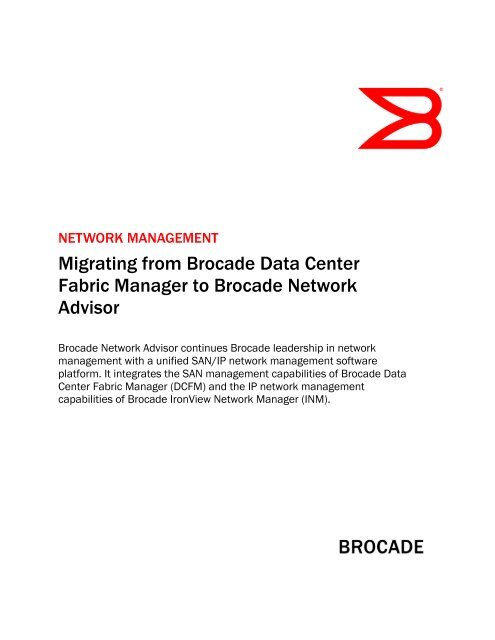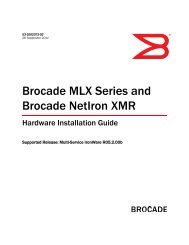Migrating from Brocade Data Center Fabric Manager to Brocade ...
Migrating from Brocade Data Center Fabric Manager to Brocade ...
Migrating from Brocade Data Center Fabric Manager to Brocade ...
Create successful ePaper yourself
Turn your PDF publications into a flip-book with our unique Google optimized e-Paper software.
NETWORK MANAGEMENTMIGRATION BRIEFMigration ProcedureThe migration is described in detail in the <strong>Brocade</strong> DCFM Migration Guide. For your convenience, thissection lists high-level steps required for the migration in a Windows environment, including:• Review the pre-migration requirements for your platform, making sure that:oooA version of <strong>Brocade</strong> DCFM that meets migration requirements is installed on your server.The fabric has FOS 5.0.x or later running on all switches in the fabric.You install Network Advisor on the same system as your current management application.NOTE: Ensure that all instances of the DCFM client are closed on the management server and onremote workstations.• Insert the Network Advisor installation DVD in<strong>to</strong> the DVD-ROM drive on a Windows or UNIX server andfollow onscreen directions.• Install Network Advisor and use the wizard <strong>to</strong> migrate data and settings (could take up <strong>to</strong> 30 minutes)and <strong>to</strong> perform other configuration tasks listed on the Welcome screen.• Start the Network Advisor server and client. Once all the Network Advisor services are started, you canlog in. You can use your Admin User ID and password <strong>from</strong> DCFM.DCFM 10.x license keys are forward compatible in Network Advisor 11.0. Conversely, license keysgenerated for Network Advisor 11.x are backward compatible in DCFM 10.x. This means that DCFM 10.xlicense keys are migrated and considered as SAN-only license keys. Existing DCFM cus<strong>to</strong>mers can upgrade<strong>to</strong> SAN + IP using a valid license key during migration.Below is a summary of the supported DCFM -> Network Advisor license migrations:• DCFM Enterprise 10.3.x and 10.4.x licenses are migrated <strong>to</strong> Network Advisor for SAN Enterpriselicenses.• DCFM Professional Plus 10.3.x and 10.4.x licenses are migrated <strong>to</strong> Network Advisor for SANProfessional Plus or Enterprise licenses.• DCFM Professional 10.3.x and 10.4.x licenses are migrated <strong>to</strong> Network Advisor for SAN Professional.• DCFM Enterprise 10.0 and 10.1 licenses are migrated <strong>to</strong> Network Advisor for SAN Enterprise• DCFM Professional 10.0 and 10.1licenses are migrated <strong>to</strong> Network Advisor for SAN Professional,Professional Plus, or Enterprise licenses.<strong>Migrating</strong> <strong>from</strong> <strong>Brocade</strong> DCFM <strong>to</strong> <strong>Brocade</strong> Network Advisor 5 of 24
NETWORK MANAGEMENTMIGRATION BRIEFMigration Facts• The following data <strong>from</strong> <strong>Brocade</strong> DCFM Enterprise will be migrated <strong>to</strong> <strong>Brocade</strong> Network Advisor SANversions:ooooo<strong>Fabric</strong> configurationSwitch configurationFTP Server configurationDefined zone set information (zone configurations saved <strong>to</strong> the switch, see Offline ZoneConfigurations section below)Admin User profiles• <strong>Brocade</strong> Network Advisor for SAN Enterprise supports a combination of pure FOS, pure M-EOS, andmixed FOS/M-EOS fabrics.• Some differences <strong>from</strong> <strong>Brocade</strong> DCFM (discussed in more detail later) are:ooooPackaging of PostgreSQL database (in place of Sybase and Derby)Role-Based Access Control (RBAC) enhancementsAuthorization, Authentication, and Accounting (AAA) enhancementsFault management enhancements• Cus<strong>to</strong>mers upgrading <strong>to</strong> <strong>Brocade</strong> Network Advisor Enterprise are required <strong>to</strong> purchase a serviceagreement with a minimum one-year term. If the existing DCFM Maintenance agreement has notcompleted its term, the unused dollar value can transferred <strong>to</strong> the Network Advisor EnterpriseMaintenance by providing the DCFM serial number on the purchase order 1Remote Client LaunchThis section describes the shortcut menu upgrade <strong>from</strong> DCFM 10.3.x/10.4.x <strong>to</strong> Network Advisor 11.0.0during remote client launch. Following are the steps <strong>to</strong> perform while doing the upgrade <strong>from</strong> DCFM10.3.x/10.4.x <strong>to</strong> Network Advisor 11.0.0:1) With DCFM 10.3.x/10.4.x installed on machine A, launch remote client <strong>from</strong> machine B. The shortcutmenu is created with name DCFM 10.3.x/10.4.x.2) Upgrade the server <strong>to</strong> Network Advisor 11.0.0 on machine A.3) From machine B, launch the remote client in a browser window, NOT by clicking the DCFM10.3.x/10.4.x shortcut menu icon. Another shortcut menu is created with the name Network Advisor11.0.0.4) If you want <strong>to</strong> remove the DCFM 10.3.x/10.4.x shortcut menu, then clear the Java cacheFor details about migrating <strong>to</strong> DCFM 10.4, see the <strong>Brocade</strong> DCFM Installation and Migration Guide forversion 10.4.x.1 This applies only <strong>to</strong> cus<strong>to</strong>mers who have <strong>Brocade</strong> DCFM under a <strong>Brocade</strong> direct support contract and who arepurchasing Network Advisor through <strong>Brocade</strong>’s distribution channels. OEM partners may have different policiesregarding remaining service terms.<strong>Migrating</strong> <strong>from</strong> <strong>Brocade</strong> DCFM <strong>to</strong> <strong>Brocade</strong> Network Advisor 6 of 24
NETWORK MANAGEMENTMIGRATION BRIEFPLANNINGAs with all technology upgrades in the data center, planning is a critical part of the process. When you aremigrating <strong>from</strong> one software application <strong>to</strong> another, you need <strong>to</strong> find out as much as you can about the newapplication and how it differs <strong>from</strong> the application you are currently using, that is, <strong>Brocade</strong> DCFM. Thendecide the right time <strong>to</strong> upgrade and start putting a task list, task owners, and a timeline in place.Migration ConsiderationsThere are several things <strong>to</strong> consider when you are making the decision <strong>to</strong> migrate <strong>to</strong> <strong>Brocade</strong> NetworkAdvisor:• Back up the <strong>Brocade</strong> DCFM server before starting the migration. To open the Server ManagementConsole, choose Start > DCFM > Server Management Console. Click the <strong>Data</strong>base tab, click Backup<strong>Data</strong>base, and click Backup.• It is recommended that you capture Technical Support information for the switches in your fabrics. See“Technical Support Information” later in this document.• The supported database in Network Advisor is PostgreSQL. See the “<strong>Data</strong>bases” section later in thisdocument for details.Roles and PrivilegesIn Network Advisor 11.0, privileges are not directly assigned <strong>to</strong> users. Instead, roles are assigned <strong>to</strong> users.Each role in turn can contain read-write privileges and read-only privileges. Default roles, their associatedprivileges, and consolidated privileges for Network Advisor are outlined in the product documentation.Firewall ConsiderationsCertain pro<strong>to</strong>cols must be open between the <strong>Brocade</strong> Network Advisor client and server processes. Alsoother pro<strong>to</strong>cols could optionally be exposed for other services via the intranet connection on the NetworkAdvisor server, that is, SMI-S, SNMP, HTTP, SSL, telnet, SSH, and FTP. If a firewall is put between theNetwork Advisor server and the managed devices, investigate which ports must be opened and which areoptional. Do not consider just day-<strong>to</strong>-day management, but also the also the services listed above.For details, see the <strong>Brocade</strong> Network Advisor User Manual.<strong>Migrating</strong> <strong>from</strong> <strong>Brocade</strong> DCFM <strong>to</strong> <strong>Brocade</strong> Network Advisor 7 of 24
NETWORK MANAGEMENTMIGRATION BRIEFCLIENT INTERFACEUsers of DCFM will be familiar and comfortable with the Network Advisor interface as mentioned earlier.Figure 1 shows the Network Advisor main window—with Dashboard, SAN, and IP tabs. Display of the tabs iscontrolled by the active licensing option; the Dashboard tab is available in all options.Figure 1. Network Advisor main desk<strong>to</strong>p with active SAN and IP licensingFigure 2: SAN tab in the View All window<strong>Migrating</strong> <strong>from</strong> <strong>Brocade</strong> DCFM <strong>to</strong> <strong>Brocade</strong> Network Advisor 8 of 24
NETWORK MANAGEMENTMIGRATION BRIEFDIFFERENCES TO NOTEThe feature/function differences between DCFM and Network Advisor mentioned earlier are discussedbriefly below.<strong>Data</strong>basesThe path of migrating data and settings <strong>from</strong> source <strong>to</strong> destination happen through the Network Advisor11.0 installer. The configuration wizard au<strong>to</strong>-detects any earlier installed version path for migration and theinstallation direc<strong>to</strong>ry is checked for credentials such as supported version. Once validation is successfullycompleted, data migration starts.The prerequisites for database migration <strong>from</strong> DCFM 10.3.x/10.4.x <strong>to</strong> Network Advisor 11.0 are:• Both source and target should be installed on the same system.• Service of the source version should be running.• Both remote and local client of source application should be shut down before migration.• In case of migration <strong>from</strong> 10.3.x <strong>to</strong> 11.0.0, the delta file is executed.Note that you can click the “Do not migrate his<strong>to</strong>rical performance data” check box for a faster datamigration process and smaller database migrated (check box is shown grayed out in Figure 3).Figure 3. <strong>Data</strong> Migration screen in the configuration wizard, showing the progress dialog boxMigration continues even if a minor error occurs, whereas it is aborted if a major error occurs. In eithercase, errors are logged in a log file located in /logs/cw.log. If the migrationfailed due <strong>to</strong> a major error, an error dialog is displayed. On successful completion of migration process, aconfirmation dialog is displayed in progress dialog of the configuration wizard.After migration, DCFM 10.3.x/10.4x is partially uninstalled; even if an older version of DCFM is installed onthe same machine and you choose not <strong>to</strong> migrate, legacy DCFM is partially uninstalled on the machine. Youcan recover DCFM 10.3.x/10.4.x after the migration if you choose <strong>to</strong>. Consult product documentation fordetails.<strong>Migrating</strong> <strong>from</strong> <strong>Brocade</strong> DCFM <strong>to</strong> <strong>Brocade</strong> Network Advisor 9 of 24
NETWORK MANAGEMENTMIGRATION BRIEFRole-Based Access Control (RBAC)RBAC, although present in DCFM, is enhanced in Network Advisor in the following areas:• Unified User Management for IP and SAN environmentsAs in DCFM, the user management interface is launched via the Users menu option. In NetworkAdvisor, the Users menu is relocated <strong>to</strong> the Server menu. Note that the Users menu option is availableonly for users with the User Management privilege and Read-Only or Read-Write permissions. TheUsers window has three tabs: Users, Policy, and LDAP Authorization (see Figure 4).Figure 4. Users tab in Users window• Area Of Responsibility (AOR)An AOR <strong>Manager</strong> allows users <strong>to</strong> place fabrics, hosts, products, product groups, and port groups inmanagement groups, which can then be assigned <strong>to</strong> Network Advisor users. Users can manage onlythe management groups assigned <strong>to</strong> them. What was called the “resource group” in DCFM is nowcalled the area of responsibility in Network Advisor, and is one of the entities used in defining NetworkAdvisor RBAC. The AOR can contain IP products in addition <strong>to</strong> all types of SAN products that wereassigned <strong>to</strong> the resource group in DCFM. All available AORs are listed in the AOR table at the bot<strong>to</strong>mright of the Users tab in the Users window (see Figure 4).• Role /Privilege ManagementAll available roles are listed in the Roles table at the bot<strong>to</strong>m left of the Users tab in the Users window(see Figure xx). The Roles table has the following default roles (in addition <strong>to</strong> user-defined roles) forSAN:oSAN System Administra<strong>to</strong>roNetwork Administra<strong>to</strong>r<strong>Migrating</strong> <strong>from</strong> <strong>Brocade</strong> DCFM <strong>to</strong> <strong>Brocade</strong> Network Advisor 10 of 24
NETWORK MANAGEMENTMIGRATION BRIEFoooooSecurity Administra<strong>to</strong>rZone Administra<strong>to</strong>rOpera<strong>to</strong>rSecurity OfficerHost Administra<strong>to</strong>rIn a SAN + IP environment, the system roles are:oooooooooSAN System Administra<strong>to</strong>rIP System Administra<strong>to</strong>rNetwork Administra<strong>to</strong>rSecurity Administra<strong>to</strong>rZone Administra<strong>to</strong>rOpera<strong>to</strong>rSecurity OfficerHost Administra<strong>to</strong>rReport User GroupThe DCFM default role System Administra<strong>to</strong>r is replaced with SAN System Administra<strong>to</strong>r in NetworkAdvisor 11.0.• User Account/Role/Resource Group migrationoooooooUsers without roles or resource groups are migrated—however they will have only SAN permissions;IP permissions will need <strong>to</strong> be added explicitly. All migrated users will have an active state.After migration, the equal sign (=) in role names will be replaced with the underscore character (_).If any user-defined role is matched with any newly introduced system role in Network Advisor, thenit is migrated with name __Migrated. The generatedis a random value. If DCFM had a role with the name and the textmatches any of the newly introduced default Network Advisor roles, then the respective role ismigrated with same name.All resource groups are migrated <strong>to</strong> AORs; resource groups without any members are migrated asempty AORs. The system resource group, All <strong>Fabric</strong>s, is migrated. Users assigned <strong>to</strong> resourcegroups are migrated.After migration, the equal sign (=) in resource group names will be replaced with the underscorecharacter (_).If any user-defined resource group is matched with any newly introduced system AOR in NetworkAdvisor, then it is migrated with name __Migrated. The generated is a random value. If DCFM had a resource group with the name and the text matches any of the newlyintroduced default Network Advisor AORs, then the respective resource group is migrated withsame name.All members (fabrics and hosts) of migrated resource groups are also migrated.<strong>Migrating</strong> <strong>from</strong> <strong>Brocade</strong> DCFM <strong>to</strong> <strong>Brocade</strong> Network Advisor 11 of 24
NETWORK MANAGEMENTMIGRATION BRIEFAuthorization, Authentication & Accounting (AAA)DCFM allows client-<strong>to</strong>-server authentication through local user accounts or external servers and theauthorization is entirely based on local mapping; in Network Advisor, authorization and authentication areoptionally externalized. Accounting is still not externalized and referenced <strong>from</strong> locally available information.Network Advisor provides options for primarily authenticating user accounts against Terminal AccessController Access-Control System Plus (TACACS+) servers configured externally on server host machines orother hosts reachable <strong>from</strong> the Network Advisor server. Authentication with TACACs+, RADIUS, LDAP, andSwitch is supported on Windows and Linux platforms. Authentication with Windows domain is supportedonly on Windows; authentication with an NIS/Password file is supported only on Linux platforms. The tabAuthentication is replaced by the name AAA Settings, as shown in Figure 5.Figure 5. AAA Settings tab in the Network Advisor Server ConsoleMaintaining DCFM behavior, configuring a local database as a secondary authentication, or failover, isapplicable for RADIUS, LDAP, and Switch. Network Advisor 11.0 also supports a local database or none assecondary authentication for TACACS+ servers. In the case of an LDAP server, in addition <strong>to</strong> “Server notreachable,” one more failover option, “User not found in LDAP,” is addressed.In Network Advisor, one more failover option, “ Authentication Failed,” isintroduced for RADIUS, TACACS+, and LDAP servers. Users can configure TACACS+ and RADIUS servers <strong>to</strong>perform failover <strong>to</strong> the local database when:• The server is not reachable• authentication failsDCFM supports authorization by maintaining configurations in a local database. Network Advisor allowsuser <strong>to</strong> authorize with external servers as an option by setting necessary parameters in external servers.Authorization via external server is turned off by default. Authorization via an external server is turned on bysetting the Authorization Preference option <strong>to</strong> Primary Authentication Server.<strong>Migrating</strong> <strong>from</strong> <strong>Brocade</strong> DCFM <strong>to</strong> <strong>Brocade</strong> Network Advisor 12 of 24
NETWORK MANAGEMENTMIGRATION BRIEFEnhancements <strong>to</strong> the audit trail have been added in Network Advisor. As shown in Figure 6, theAuthentication Audit Trail (Display) has been renamed Audit Trail (Display) and the Audit Trail dialog box alsodisplays authorization settings for audit purposes. In the Audit Trail window, the Authentication SettingsChanges tab has been renamed AAA Settings Changes and the four new columns have been added.Figure 6. AAA Settings tab in the Network Advisor Server Console and the Audit Trail windowAccounting behavior in Network Advisor is the same as it is in DCFM, that is, user actions are accounted aspart of application events/internal events. An event is triggered during user authentication and for anyapplication-specific operations. The application events raised by various modules are the way of accountingfor user actions in Network Advisor. RBAC does not mandate any such events and it is up <strong>to</strong> the modules <strong>to</strong>decide which events <strong>to</strong> trigger. All accounting-related information is referenced <strong>from</strong> the Network Advisorlocal database and not <strong>from</strong> any configured external server.In DCFM, security is not enforced nor is there any provision <strong>to</strong> enforce security in communication betweenthe DCFM and LDAP servers. In order <strong>to</strong> integrate security between the Network Advisor server and LDAPserver, you can enable or disable security while adding or editing a particular LDAP server. The underlyingstandards used for securing communication are SASL using GSSAPI and TLS is supported. By default thesecurity configuration is disabled. When security is enabled, communication is through the securedchannel, however Network Advisor does not perform host name verification and certificate management<strong>from</strong> Network Advisor is not supported. Network Advisor allows user <strong>to</strong> configure the authentication pro<strong>to</strong>colbetween the Network Advisor and LDAP servers. The supported pro<strong>to</strong>cols for authentication are MD5 (thedefault) and Kerberos.Fault ManagementNetwork Advisor uses the following pro<strong>to</strong>cols <strong>to</strong> communicate <strong>to</strong> the device being managed <strong>to</strong> get faultinformation <strong>from</strong> both IP and SAN switches:• Simple Network Management Pro<strong>to</strong>col (SNMP)• Network Management Request/Response Unit (NMRU) for M-EOS switches• User <strong>Data</strong>gram Pro<strong>to</strong>col (UDP) for Syslog<strong>Migrating</strong> <strong>from</strong> <strong>Brocade</strong> DCFM <strong>to</strong> <strong>Brocade</strong> Network Advisor 13 of 24
NETWORK MANAGEMENTMIGRATION BRIEFMaster LogThe Master Log displays both IP and SAN events based on the current context (an option <strong>to</strong> view both SANand IP events irrespective of the current context is also provided) and no user privileges are required.Events listed are limited <strong>to</strong> the user’s resource group. In Network Advisor, the following features are added<strong>to</strong> the features <strong>from</strong> DCFM (only the Pagination feature has been removed):• User acknowledgement of events• Show/Hide acknowledged events• Freezing au<strong>to</strong>-scrolling of the Master Log• Events shown are limited <strong>to</strong> the user’s AOR• Location of the device corresponding <strong>to</strong> the selected event• Syslog shown by default for IP devices in the MasterThe following DCFM right-click menu options have been removed: Hide All, Hide Selection, and Show, E-mail-> Date. The following right-click menu options have been added: Acknowledge, Unacknowledge, andLocate. The Display Details right-click menu option has been renamed Properties.FilteringFilters are migrated; the event filters that are configured in a SAN-only installation needs <strong>to</strong> be modifiedwhen upgrading <strong>to</strong> a SAN + IP installation <strong>to</strong> include the IP products; otherwise the IP events are not shown.Basic filtering combines the basic filtering options <strong>from</strong> INM and DCFM. By default basic filtering includes allthe products, the entire category and severity, and no filtering on event description. The filter specified isuser specific. Based on the license, the SAN or IP or SAN and IP tabs are available in the Define Filter dialogbox, the SAN version is shown in Figure 7.Figure 7. Basic (SAN) tab in the Network Advisor Define Filter dialog box<strong>Migrating</strong> <strong>from</strong> <strong>Brocade</strong> DCFM <strong>to</strong> <strong>Brocade</strong> Network Advisor 14 of 24
NETWORK MANAGEMENTMIGRATION BRIEFThe Advanced tab, shown in Figure 8, is similar <strong>to</strong> the DCFM Advanced filtering tab. Some of the changesare listed below:• Start Date can be used <strong>to</strong> display events that are logged after this date; overrides the basic and otheradvanced filter settings.• The event action is defined in the Event Actions dialog box.• The Include filter allows events in addition <strong>to</strong> those allowed by the basic filter; the exclude filterexcludes events meeting the exclude criteria even when allowed by the basic include filter.• If the advanced filter event action list is set, then events not selected in the list are disallowed (but canbe overridden by setting an include filter).• Filtering can be based on the following new columns available in the Event Column: Area,Acknowledged, Origin, and Product Address. The Event Column lists all the columns mentioned in theMaster Log table.Figure 8. Advanced (SAN) tab in the Network Advisor Define Filter dialog box<strong>Migrating</strong> <strong>from</strong> <strong>Brocade</strong> DCFM <strong>to</strong> <strong>Brocade</strong> Network Advisor 15 of 24
NETWORK MANAGEMENTMIGRATION BRIEFEvent MigrationThe way events are s<strong>to</strong>red in the DCFM server has changed with respect <strong>to</strong> the database schema inNetwork Advisor; hence migration needs <strong>to</strong> address the mapping of DCFM events <strong>to</strong> the new schema inNetwork Advisor. All events <strong>from</strong> the existing DCFM reposi<strong>to</strong>ry are migrated <strong>to</strong> new database tables with thenew schema. DCFM keeps Syslog events (other than audit events) in a separate table compared <strong>to</strong> otherevents such as traps and application events. All these events are merged <strong>to</strong> a single database table inNetwork Advisor—marking their origin appropriately based on the source of the events: trap, Syslog, andapplication events. DCFM user-configured event s<strong>to</strong>rage values are retained during migration. If the oldevent s<strong>to</strong>rage values are same as the default values, then during migration the default value changes <strong>to</strong> thenew default value.All the archived data is also migrated when upgrading <strong>to</strong> Network Advisor 11.0. Since the schema isdifferent, the archived events file is migrated as a new file with a prefix “Migrated_.” There is no impact inmigration in severity mapping except that the severity named Panic in DCFM is changed <strong>to</strong> Emergency in allapplicable entities such as events, filters, and policies after migration.INSTALLATION AND DEPLOYMENTInstalling Network AdvisorEnsure that you have your DCFM serial number or a license key before the installation. You can installNetwork Advisor by either:1) Using the DVD2) Downloading the software <strong>from</strong> the www.brocade.com (see Appendix A).Unlike DCFM, Network Advisor 11.0 provides a single installer, which allows configuration options such aschoosing packages and installation type via the configuration wizard. For detailed installation procedures,see the product documentation.Running the ClientLaunch the Network Advisor client either <strong>from</strong> the Start menu or use the “Web Start the Network AdvisorClient” link on the Network Advisor Web page. This displays the login screen. The default user name andpassword are the same as they were for DCFM: “Administra<strong>to</strong>r” and “password,” which is case sensitive.In some cases, a network may use Virtual Private Network (VPN) or firewall technology, which can prohibitcommunication between servers and clients. In other words, a client can find a server, appear <strong>to</strong> log in, butis immediately logged out because the server cannot reach the client. To resolve this issue, a set of portsneed <strong>to</strong> be opened up in the firewall. For a list of these ports, see the <strong>Brocade</strong> Network Advisor User in thesection entitled, “Management server and client.”<strong>Migrating</strong> <strong>from</strong> <strong>Brocade</strong> DCFM <strong>to</strong> <strong>Brocade</strong> Network Advisor 16 of 24
NETWORK MANAGEMENTMIGRATION BRIEFPOST-DEPLOYMENT CONFIGURATIONDiscovery of Environment• To display the Discovery window, choose Discovery > Setup in the View All window. You can also usethe Setup icon on the main <strong>to</strong>olbar. The RBAC discovery permission controls access <strong>to</strong> displaying thisdialog box and all its functions.• To find out if a switch has been discovered or not, use the switch’s Properties dialog box.• If a fabric has been discovered and some of its switches segment out in<strong>to</strong> single or multiple newfabrics, you can now easily rediscover those new fabrics in the Discover Setup window without enteringtheir credentials (see Figure 9).Figure 9. Network Advisor Discover Setup window<strong>Migrating</strong> <strong>from</strong> <strong>Brocade</strong> DCFM <strong>to</strong> <strong>Brocade</strong> Network Advisor 17 of 24
NETWORK MANAGEMENTMIGRATION BRIEFValidation TestingThe main way <strong>to</strong> ensure that data has been migrated <strong>from</strong> <strong>Brocade</strong> <strong>Fabric</strong> <strong>Manager</strong> <strong>to</strong> DCFM correctly is <strong>to</strong>look at the data in Network Advisor. For example, check the following types of data:Switch Configuration. All switches discovered in DCFM will be au<strong>to</strong>matically discovered in Network Advisorand the information below is migrated. Right-click on switches in a fabric and choose Properties <strong>to</strong> verify.• IP Address, WWN, Switch Name• Contact, Location• Description, Type, Model• Firmware Version• Vendor• Max Virtual Switch, Num Virtual Switch• Reachable, Unreachable Time• Operation Status• Syslog Registered, SNMP Registered• Call Home enabled• Mgmt Server IP<strong>Fabric</strong> Information. The fabric information listed below and s<strong>to</strong>red in DCFM will be migrated <strong>to</strong> NetworkAdvisor. Right-click on a fabric and choose Properties <strong>to</strong> verify.• <strong>Fabric</strong> ID, Seed Switch WWN, <strong>Fabric</strong> Name• Contact, Location• Description, Type• Secure• Admin Domain ENV• Managed• Track Changes• Active Zoneset NameFTP Server Information. Internal FTP information such as username, password, home direc<strong>to</strong>ry, and portnumber will be saved. External FTP information will include only the IP address of the external FTP server.Verify this through SAN > Options > FTP.• Zones. Network Advisor will populate its database with zoning information retrieved <strong>from</strong> eachdiscovered fabric. Choose Configure > Zoning <strong>to</strong> see all zoning information.• Administra<strong>to</strong>r User Profile. Network Advisor will import user credentials. Choose SAN > Users <strong>to</strong> seeregistered users and roles.<strong>Migrating</strong> <strong>from</strong> <strong>Brocade</strong> DCFM <strong>to</strong> <strong>Brocade</strong> Network Advisor 18 of 24
NETWORK MANAGEMENTMIGRATION BRIEFTechnical Support InformationAfter installing <strong>Brocade</strong> Network Advisor, take a snapshot <strong>to</strong> help with potential support issues. Open theServer Management Console <strong>to</strong> create a res<strong>to</strong>re point and perform these steps:1) Click the Technical Support Information tab. Note that the Technical Support Information tab isenhanced <strong>to</strong> provide options <strong>to</strong> include or exclude the database and <strong>to</strong> select Full or Partial database.2) Uncheck the Include <strong>Data</strong>base option if you wish. Or if you leave it checked, click Partial or Full (seedetails below).3) In the Output Path text box, specify the path <strong>to</strong> a location in which <strong>to</strong> save the Network Advisor servertechnical support information or browse <strong>to</strong> a location. Choose a location outside the local drive, so thatin the event of a system failure the Network Advisor server can still be res<strong>to</strong>red.4) Click Capture <strong>to</strong> gather all the information, and then click Close.Figure 10. DCFM Technical Support Information screenSince <strong>Brocade</strong> Network Advisor manages both SAN and IP, the database size and hence the support savemay grow in terms of GBs of size and it may be tedious <strong>to</strong> get the entire support save for troubleshootingissues. The database occupies the greatest amount of space in Network Advisor support save. In thedatabase, around 80% of the size is due <strong>to</strong> performance statistics and events data, which typically are notused for troubleshooting. Hence you have the following options for capturing Technical Support information:• To exclude the database completely if you do not want <strong>to</strong> send entire database for troubleshooting• To include the database completely or partially, as required in most cases; this is the default optionSelecting Partial captures the database excluding His<strong>to</strong>rical Performance Statistics data and Events data.However, <strong>to</strong> get information <strong>from</strong> recent Events and Stats, Network Advisor would include 5000 and 2000numbers of records <strong>from</strong> EVENT_DETAILS_INFO view and Performance stats tables respectively, by default.The numbers of records are externalized <strong>to</strong> the following properties file, which can be configurable.Local Client FilesIn previous DCFM releases, client log files, support save files, and saved login information for Web-startedclients were placed in a folder named: // The equivalent files for a local client were placed in: /In <strong>Brocade</strong> Network Advisor 11.0.0, files for the local client are placed in: //localhost. The client file locations are the same for Windows andLinux. Because of the new location, the local client’s saved login information (user name and password) isnot preserved during migration. You will need <strong>to</strong> re-enter the user name and password on the first loginafter upgrading <strong>from</strong> DCFM <strong>to</strong> Network Advisor.<strong>Migrating</strong> <strong>from</strong> <strong>Brocade</strong> DCFM <strong>to</strong> <strong>Brocade</strong> Network Advisor 19 of 24
NETWORK MANAGEMENTMIGRATION BRIEFAPPENDIX A: PURCHASING BROCADE NETWORK ADVISOR<strong>Brocade</strong> Network Advisor is available with flexible package and licensing options for a wide range ofnetwork deployments and for future network expansion. The no-cost Network Advisor for SAN Professionalis included with all <strong>Brocade</strong> hardware platforms. It includes a subset of features found in the NetworkAdvisor for SAN Professional Plus and is designed <strong>to</strong> manage <strong>Brocade</strong> FOS-based switches on a singlefabricbasis for up <strong>to</strong> 1,000 ports.<strong>Brocade</strong> Network Advisor software and documentation are shipped on a DVD or available via download (seethe Installation Guide for details). If you are interested in Network Advisor for SAN Professional Plus or SANEnterprise, a 75-day trial is available. If you decide <strong>to</strong> purchase SAN Professional Plus or SAN Enterprise,your data and configurations <strong>from</strong> SAN Professional can be migrated <strong>to</strong> SAN Professional Plus or SANEnterprise. You can upgrade <strong>from</strong> SAN Professional Plus <strong>to</strong> SAN Enterprise just by adding a new license key.• Network Advisor for SAN Professional can be downloaded <strong>from</strong> www.brocade.com/NetworkAdvisorPro.• Network Advisor for SAN Professional Plus or SAN Enterprise Trial versions can be downloaded <strong>from</strong>www.brocadeconnect.com/public/NetworkAdvisorEval.In addition <strong>to</strong> managing mixed fabrics, <strong>Brocade</strong> Network Advisor for SAN Professional Plus and SANEnterprise have other features not found in Network Advisor for SAN Professional, as detailed in thefollowing tables.Hardware PlatformNetwork Advisor forSAN ProfessionalNetwork Advisor forSAN Professional PlusNetwork Advisor forSAN Enterprise<strong>Brocade</strong> 40xx, 54xx Embedded Switch (1) (1) (1)<strong>Brocade</strong> 200E, 4x00, 5000, 48000 (1) (1) (1)<strong>Brocade</strong> 300, 5100, 5300, <strong>Brocade</strong> 7500/7500E,/FR4-18i (2) <strong>Brocade</strong> 7600, FA4-18 (3) (3) (3)<strong>Brocade</strong> FC4-16IP iSCSI Blade (2) <strong>Brocade</strong> DCX Backbone <strong>Brocade</strong> DCX-4S Backbone <strong>Brocade</strong> Encryption Switch <strong>Brocade</strong> FS8-18 Encryption Blade <strong>Brocade</strong> 8000 Switch <strong>Brocade</strong> FCOE10-24 Blade <strong>Brocade</strong> 7800 Extension Switch <strong>Brocade</strong> FX8-24 Extension Blade McDATA 4xxx Switches (4) (4)<strong>Brocade</strong> 6064/M6140 Direc<strong>to</strong>rs (4) (4)<strong>Brocade</strong> Mi10K Direc<strong>to</strong>r (4) (4)(1) Minimum FOS 5.0(2) Limited support(3) Basic Layer 2 configuration(4) Minimum M-EOS 9.6<strong>Migrating</strong> <strong>from</strong> <strong>Brocade</strong> DCFM <strong>to</strong> <strong>Brocade</strong> Network Advisor 20 of 24
NETWORK MANAGEMENTMIGRATION BRIEFFeatureNetwork Advisor forSAN ProfessionalNetwork Advisor forSAN Professional PlusNetwork Advisor forSAN Enterprise# of fabrics 1 4 24Type of fabrics supported FOS FOS, M-EOS, Mixed FOS, M-EOS, Mixed# of ports 1,000 2, 5609,000 (FOS)5,000 (M-EOS, Mixed)Virtual <strong>Fabric</strong>s (Limited support) FICON Encryption configuration Quality of Service (QoS) Traffic Isolation (TI) zones FCR/LSAN Zoning FCIP Tunnels Interface (FOS only) FCIP configuration Port fencing (FOS only) RBAC and security schemes (1) (1)Real-Time Performance His<strong>to</strong>rical Performance DBMS (ODBC and JDBC) (2) (2)Top Talkers Performance thresholds HBA/CNA management Server Virtualization support Access Gateway FCoE/DCB HBA management Partner software integration Call Home support Microsoft SCOM Management Pack Management Plugin for VMwarev<strong>Center</strong> Integrated SMI Agent (1) Support for Role-Based Access Control (RBAC) and security schemes (RADIUS, LDAP, Active Direc<strong>to</strong>ry,NIS/NIS+, and more)(2) <strong>Data</strong> persistence for up <strong>to</strong> two years of data, out-of-box Open <strong>Data</strong>base Connectivity (ODBC), and Java<strong>Data</strong>base Connectivity (JDBC) access<strong>Migrating</strong> <strong>from</strong> <strong>Brocade</strong> DCFM <strong>to</strong> <strong>Brocade</strong> Network Advisor 21 of 24
NETWORK MANAGEMENTMIGRATION BRIEFAPPENDIX B: INTEGRATION WITH PARTNER MANAGEMENT FRAMEWORKS(This information is available in several other documents, but as a convenience, it is added here <strong>to</strong>o.)<strong>Brocade</strong> Network Advisor is designed with open standards interfaces <strong>to</strong> simplify integration withmanagement frameworks supplied by server, s<strong>to</strong>rage, and infrastructure management partners such asVMware v<strong>Center</strong>, Microsoft System <strong>Center</strong> Operations <strong>Manager</strong> (SCOM), IBM Tivoli, Mo<strong>to</strong>rola, and McAfee.The Network Advisor open standards architecture has the following characteristics:• Simplifies partner integration using open standard interfaces (SNMP, SMI-S)• Improves cus<strong>to</strong>mer management of virtualized resources (server, fabric, s<strong>to</strong>rage)• Reduces management complexity of virtualized data centers• Improves administra<strong>to</strong>r productivity, <strong>to</strong> scale efficiently with s<strong>to</strong>rage and virtual server workloadsMicrosoft SCOM Management PackMicrosoft SCOM Management Pack is a Web application hosted on the Network Advisor server that servesWeb service end-points and following dynamic HTML content <strong>to</strong> the SCOM Console:• Information about fabrics and switches that are managed by Network Advisor• End-<strong>to</strong>-End (EE) moni<strong>to</strong>rs• SAN events : critical events for switches (those that trigger Call Home in managed fabrics)Server administra<strong>to</strong>rs can quickly identify SAN-related application performance or other issues by viewingstatistics such as Tx/Rx percentage utilization or CRC errors. Access <strong>to</strong> this statistical information helpsadministra<strong>to</strong>rs improve troubleshooting and resolution, as well as communications between theSAN/s<strong>to</strong>rage administra<strong>to</strong>r and the server administra<strong>to</strong>r.Key benefits of the integrated solution include:• The System <strong>Center</strong> Operations <strong>Manager</strong> plug-in displays fabric inven<strong>to</strong>ry information collected by<strong>Brocade</strong> Network Advisor in the Microsoft SCOM console.• The SCOM plug-in makes use of Management Pack and SCOM SDK services <strong>to</strong> extend the SCOMConsole UI and present fabric inven<strong>to</strong>ry information.• The SCOM plug-in serves dynamic HTML pages that display fabric inven<strong>to</strong>ry data and EE-Moni<strong>to</strong>rStatistics.• The SCOM plug-in retrieves Call Home events <strong>from</strong> the <strong>Brocade</strong> Network Advisor server and periodicallychecks the health of Network Advisor.NOTE: Only one SCOM server can be added <strong>to</strong> Network Advisor for EE or PPE in this release. Also, the SCOMserver and Network Advisor server must be on different host systems.<strong>Migrating</strong> <strong>from</strong> <strong>Brocade</strong> DCFM <strong>to</strong> <strong>Brocade</strong> Network Advisor 22 of 24
NETWORK MANAGEMENTMIGRATION BRIEFManagement Plug-in for VMware v<strong>Center</strong>The management plug-in for VMware v<strong>Center</strong> displays SAN connectivity information for managed ESXServer hosts and switch port statistics in the vSphere client. The current plug-in supports CNA and HBAconnectivity.The VMware v<strong>Center</strong> plug-in enables proactive SAN moni<strong>to</strong>ring in the following ways:• Provides Virtual Machine (VM)-<strong>to</strong>-s<strong>to</strong>rage LUN visibility• Enables VM-<strong>to</strong>-s<strong>to</strong>rage proactive port moni<strong>to</strong>ring• Provides visibility <strong>to</strong> SAN performance statistics• Enables forwarding of SAN performance and fault events• Empowers v<strong>Center</strong> administra<strong>to</strong>rs with bottleneck identificationNetwork Advisor and IBM Integration SolutionsNetwork Advisor simplifies the management of <strong>Brocade</strong> switches, direc<strong>to</strong>rs, and backbone platforms; and<strong>Brocade</strong> HBAs, and CNAs <strong>to</strong> help meet Service Level Agreements (SLAs) and reduce costs required for theworld’s most demanding data centers. Network Advisor also extends seamless management of virtual andphysical data center environments through integration with IBM Systems Direc<strong>to</strong>r and IBM Tivoli S<strong>to</strong>rageProductivity <strong>Center</strong>.IBM Systems Direc<strong>to</strong>r Integration SolutionIBM Systems Direc<strong>to</strong>r is the systems management foundation that streamlines the way physical and virtualsystems are managed across a multi-system environment. It is an easy-<strong>to</strong>-use, point-and-click, simplifiedmanagement solution. Through a single user interface, IBM Systems Direc<strong>to</strong>r provides consistent views forviewing managed systems, determining how these systems relate <strong>to</strong> one another while showing theirindividual status.Key benefits of the integrated solution include:• Simplifies the management of physical and virtual platform resources• Provides essential systems management support for all IBM servers, s<strong>to</strong>rage, and network devices• Unifies management of <strong>Brocade</strong> FOS, M-EOS, and mixed multipro<strong>to</strong>col fabrics including support forFCoE and DCB• Supports Virtual <strong>Fabric</strong>s and server virtualization, including viewing and setting QoS for virtualized workloads• Single sign-on and launch-in-context<strong>Migrating</strong> <strong>from</strong> <strong>Brocade</strong> DCFM <strong>to</strong> <strong>Brocade</strong> Network Advisor 23 of 24