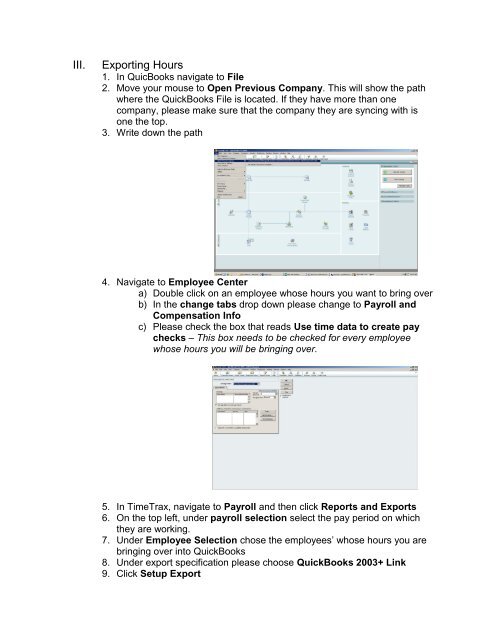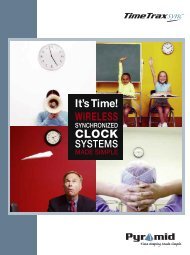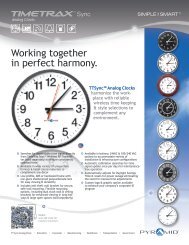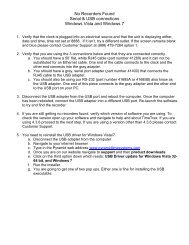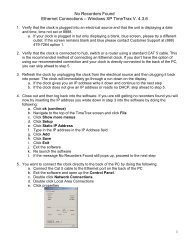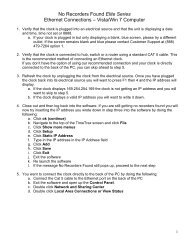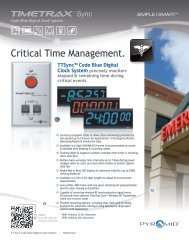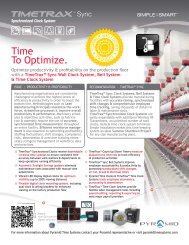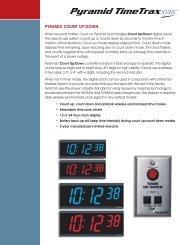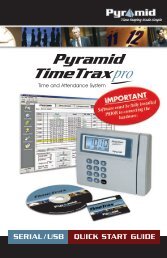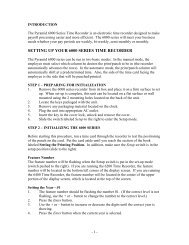III. Exporting Hours - Pyramid Technologies
III. Exporting Hours - Pyramid Technologies
III. Exporting Hours - Pyramid Technologies
Create successful ePaper yourself
Turn your PDF publications into a flip-book with our unique Google optimized e-Paper software.
<strong>III</strong>.<strong>Exporting</strong> <strong>Hours</strong>1. In QuicBooks navigate to File2. Move your mouse to Open Previous Company. This will show the pathwhere the QuickBooks File is located. If they have more than onecompany, please make sure that the company they are syncing with isone the top.3. Write down the path4. Navigate to Employee Centera) Double click on an employee whose hours you want to bring overb) In the change tabs drop down please change to Payroll andCompensation Infoc) Please check the box that reads Use time data to create paychecks – This box needs to be checked for every employeewhose hours you will be bringing over.5. In TimeTrax, navigate to Payroll and then click Reports and Exports6. On the top left, under payroll selection select the pay period on whichthey are working.7. Under Employee Selection chose the employees’ whose hours you arebringing over into QuickBooks8. Under export specification please choose QuickBooks 2003+ Link9. Click Setup Export
10. Click Automatically Approve and Proceed with Export11. Click Browse and follow the path that you wrote down in step 3 to locatethe QuickBooks company file12. You will want the customer to verify that the Regular Pay Item, Overtime1.5 Pay Item and the Overtime 2 Pay Item are named exactly the sameway in QuickBooks.13. You can check this in QuickBooks by navigating to Lists and then clickingeither Item List or Payroll Item list. If you are bringing over sick, vacationtime, etc the names in QuickBooks must match the names created inSpecial Pay Categories or the hours will not export.14. Click Start <strong>Exporting</strong> to QuickBooks.15. Once the export is complete you will want to check that the hours are inQuickBooks.16. Navigate to QuickBooks and in the Employee Center, click the drop downthat reads Enter Time and then click Use Weekly Time Sheet17. Chose the employee whose hours your brought over in the name dropdown18. Chose the dates that coincide with the pay period you brought over in thedate drop down and the hours should appear.