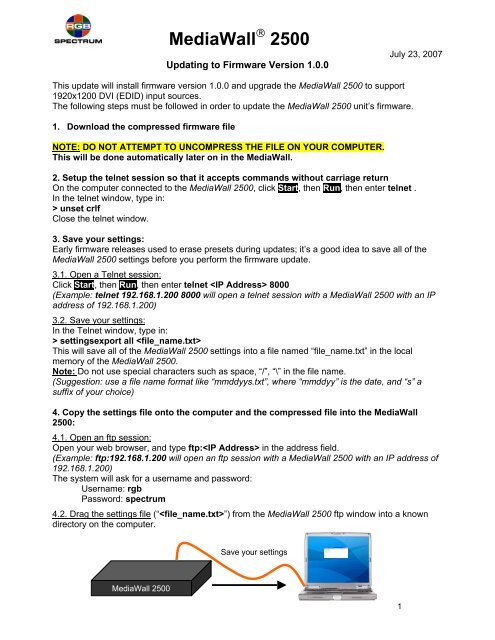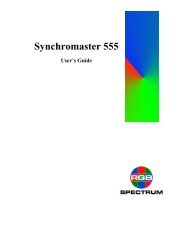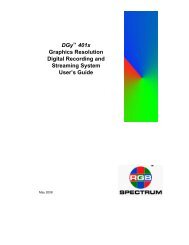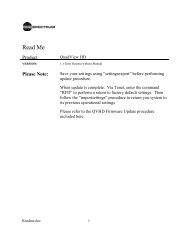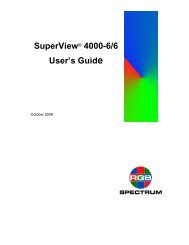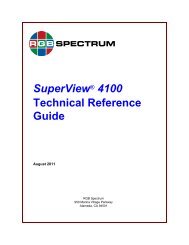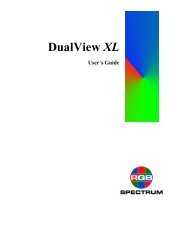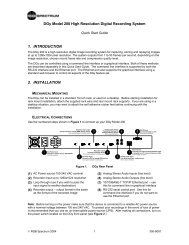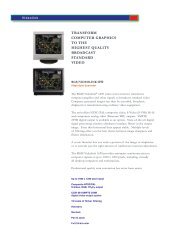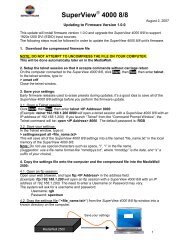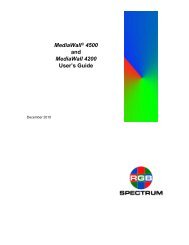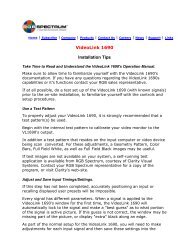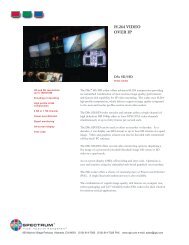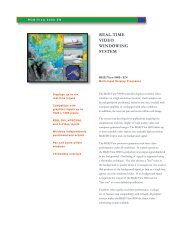Updating MediaWall 2000 Firmware - RGB Spectrum
Updating MediaWall 2000 Firmware - RGB Spectrum
Updating MediaWall 2000 Firmware - RGB Spectrum
- No tags were found...
You also want an ePaper? Increase the reach of your titles
YUMPU automatically turns print PDFs into web optimized ePapers that Google loves.
<strong>MediaWall</strong> ® 2500<strong>Updating</strong> to <strong>Firmware</strong> Version 1.0.0July 23, 2007This update will install firmware version 1.0.0 and upgrade the <strong>MediaWall</strong> 2500 to support1920x1200 DVI (EDID) input sources.The following steps must be followed in order to update the <strong>MediaWall</strong> 2500 unit’s firmware.1. Download the compressed firmware fileNOTE: DO NOT ATTEMPT TO UNCOMPRESS THE FILE ON YOUR COMPUTER.This will be done automatically later on in the <strong>MediaWall</strong>.2. Setup the telnet session so that it accepts commands without carriage returnOn the computer connected to the <strong>MediaWall</strong> 2500, click Start, then Run, then enter telnet .In the telnet window, type in:> unset crlfClose the telnet window.3. Save your settings:Early firmware releases used to erase presets during updates; it’s a good idea to save all of the<strong>MediaWall</strong> 2500 settings before you perform the firmware update.3.1. Open a Telnet session:Click Start, then Run, then enter telnet 8000(Example: telnet 192.168.1.200 8000 will open a telnet session with a <strong>MediaWall</strong> 2500 with an IPaddress of 192.168.1.200)3.2. Save your settings:In the Telnet window, type in:> settingsexport all This will save all of the <strong>MediaWall</strong> 2500 settings into a file named “file_name.txt” in the localmemory of the <strong>MediaWall</strong> 2500.Note: Do not use special characters such as space, “/”, “\” in the file name.(Suggestion: use a file name format like “mmddyys.txt”, where “mmddyy” is the date, and “s” asuffix of your choice)4. Copy the settings file onto the computer and the compressed file into the <strong>MediaWall</strong>2500:4.1. Open an ftp session:Open your web browser, and type ftp: in the address field.(Example: ftp:192.168.1.200 will open an ftp session with a <strong>MediaWall</strong> 2500 with an IP address of192.168.1.200)The system will ask for a username and password:Username: rgbPassword: spectrum4.2. Drag the settings file (“”) from the <strong>MediaWall</strong> 2500 ftp window into a knowndirectory on the computer.Save your settings<strong>MediaWall</strong> 25001
4.3. Drag the compressed firmware file from your local directory on your computer into the open<strong>MediaWall</strong> 2500 ftp window.Load compressedfirmware file4.4. Close the ftp browser window5. Update the <strong>MediaWall</strong> 2500 firmwareIn the telnet window opened previously (see 3.), type ufw, then type y when prompted.When the loading process has completed (may take up to two minutes) you will see a messagethat you may now restart the system. Reboot the <strong>MediaWall</strong> 2500 (turn power off, using the frontpanel switch, for at least 5 seconds then back on).6. Update the DVI Input timingPrevious releases of <strong>MediaWall</strong> 2500 firmware limited DVI Input resolution to 1600x1200. The1.0.0 release of firmware raises the allowable DVI input resolution to 1920x1200. However, afterupdating to Version 1.0.0, the 1920x1200 timing will not be supported for the DVI Inputs until thefollowing procedure is performed..6.1. Open a telnet sessionClick Start, then Run, then enter telnet 80006.2 Type 'updateEDID',:Response is:> updateedid<strong>MediaWall</strong> 25006.3 Disconnect all graphics inputs. (see Note 3)6.4 Reboot the <strong>MediaWall</strong> 2500.6.5 Wait 3 minutes after seeing the ‘>’ prompt before operating the unit. (see Note 2)Note 1: This command won't show up in the help.Note 2: If the user does not follow the above instructions, and reboots after fewer than 3minutes after seeing the prompt, the result is that all the upgrade task may not have beencompleted. Repeating steps 6.1 through 6.5, following the instructions can fix this with nolasting negative effects. If you are using Telnet, wait 3 minutes after establishing a Telnetconnection and login.Note 3: if the user does not follow the above instructions and reboots without havingdisconnected the input sources, depending on the type of source, the system may hang onbootup. To get out of this, remove the input sources, power cycle the unit, repeat the steps,following the instructions, and there will be no lasting negative effects.2
7. RESTORING <strong>MediaWall</strong> 2500 SETTINGSThis step is typically not required and is included only in the event that an unexpected error occursin the upgrade process. If your settings are normal you can ignore this procedure.7.1. Open an ftp session:Open your web browser, and type ftp: in the address field.The system will ask for a username and password:Username: rgbPassword: spectrum7.2. Drag the settings file (“”) from the local directory on the computer into the<strong>MediaWall</strong> 2500.Reload your settings<strong>MediaWall</strong> 25007.3. Close the ftp browser window7.4. Open a telnet sessionClick Start, then Run, then enter telnet 80007.5. Reload your settings:In the telnet session window, type in> settingsimport all ----------------------------------------------At this point the <strong>MediaWall</strong> 2500 has a new firmware and the settings (presets) that you had priorto the firmware update have been reloaded.The Update and Upgrade process is complete.<strong>RGB</strong> <strong>Spectrum</strong>Corporate Headquarters, USACorporate Headquarters. Europe950 Marina Village Parkway La Clairiere Chemin des AbeillesAlameda, CA 94501Quartier De Malouesse13080 Luynes, 13080, FrancePhone: 510-814-7000 Phone: +33 442 240884Fax: 510-814-70263
Release NotesProduct Mediawall 2500VERSION: 1.0.0PART # / CSUM: 369-9003COMPATIBILITY:NEW FEATURES:No Known Compatibility IssuesIntegrated Control System with KvM OptionCHANGES:The following changes are included in this release.Support for 1920x1200 DVI input EDIDBUG FIXES:The following bug fixes are included in this release.N/AKNOWN BUGS:The following discrepancies are known in this release1. If the cursor mode is active and the layout is changed, the cursor mode must berestarted for KVM to function properly.2. During loading of a background image the list may disappear or the followingmessage may appear "Can not establish communication with the unit. make surethe network cable is connected and restart the WCP." If the message appears,ignore the message and press OK. If the background list disappears, press therefresh button to restore the list.3. The following keys do not function within the RDA system: Tab, RMB, startmenu keyboard button, print screen/SysRq, Alt+Tab.4. There is no support for the Windows VISTA operating system.5. Background images must be saved with the extension .tiff, .jpg, or .jpeg.6. When the width of a window > output horizontal active, pixel(s) of garbage arevisible on the left edge of the window.Release Notes for MW2500 V1.00.doc 1
Release NotesProduct Mediawall 25007. The background color/image of the wall with mullions > 0 peeks through on theright edge of windows aligned against the right edge of the wall.RELEASE DATE 7/20/07Release Notes for MW2500 V1.00.doc 2