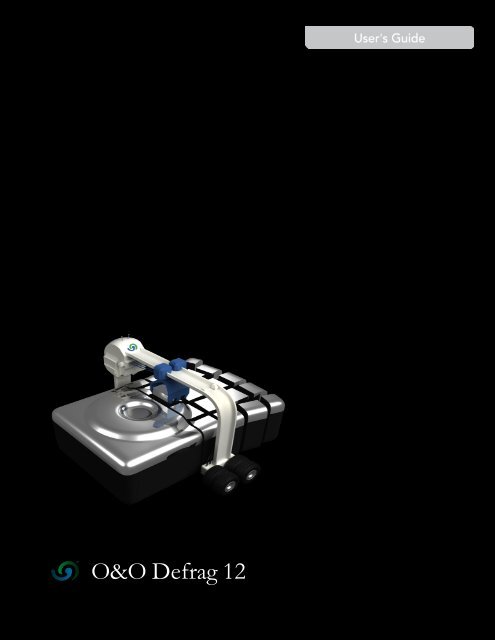PDF Output - O&O Software
PDF Output - O&O Software
PDF Output - O&O Software
You also want an ePaper? Increase the reach of your titles
YUMPU automatically turns print PDFs into web optimized ePapers that Google loves.
O&O Defrag 12
Job View 22Reports 22Drive Status 23File status 24O&O ClusterInspector 25View File Status 25O&O Defrag Screen Saver 26Settings 28General 28Online- and Offline-Defragmentation 30Offline Defragmentation 30Continue Working During Defragmentation 31Tuning 32Zone filing 33User-defined zone filing 34Previous defragmentation methods 36Conflicts with Shadow Copies during Defragmentation 37STEALTH Method 38Algorithm 38Recommended Application 39SPACE Method 39Algorithm 39Recommended Application 39COMPLETE/Access Method 39Algorithm 40Recommended Application 40COMPLETE/Modified Method 40Algorithm 40Recommended Application 41O&O Defrag - III
COMPLETE/Name Method 41Algorithm 41Recommended Application 41Set up periodic defragmentation 42Creating New Jobs 42Name 42Schedule 43Screen Saver Mode 44Drives 45General 46Tuning 47Running batches before and after a job 48Duplicate job 49Changing a Job 50Deleting a Job 50Work within the network 50Firewall settings 50Connect to networkNetwork 52Status Reports 54Creating Status Reports 54Evaluating Status Reports 54Deleting Status Reports 55Technical Information 56Using the Command Line Version 56Call 56Parameter 57Status notices and program output 58Event Logging of Online Defragmentation 58Notices from Offline Defragmentation 58O&O Defrag - IV
Data Security and Integrity 59Supported Hardware 59RAID 60Supported File Systems 60Free Space Needed for Defragmentation 61Size of the Allocation Units 61Size of Drive 61Folders 61Free Hard Disk Space 61Recommendations and Frequently Asked Questions 62Support and Contact 66Authorized Resellers 66End user license agreement 2.1 (EULA) 67O&O Defrag - V
About O&O Defrag 12About O&O Defrag 12Thank you for choosing O&O Defrag! O&O Defrag activates the hidden performance of your computer andpacks file fragments efficiently and securely together. Everything from a fully automated defragmentation to aprofessional set up is included in O&O Defrag. Everything a good defragmentation software should be able todo.Fragmentation slows down your computer drastically. The operating system distributed files all over the harddisk when saving data - this in turn slows down the accessing time. O&O Defrag helps you in this case!Defragmentation packs fragmented files together on the hard disk. This is the only way to restore the originalperformance of your computer.O&O Defrag 12 goes one step further. All your system's files will be sorted according to their level of use, andeach one will be separated into its own section of the hard disk. This Zone filing optimizes your system so thatall your files are placed at their best possible storage location. O&O Defrag 12 introduces 3 new defragmentationmethods that can also apply a user-defined classification of files to perfectly complement all previousmethods. This leads to a faster system, which you can feel immediately. Program start up faster and itprevents a build up of file fragments. In addition, successive defragmentations will run faster then before.The Screen saver mode is also very helpful. O&O Defrag optimizes your system whenever the screen saveris activated - whenever you are not using your computer.We hope that you’re satisfied with our new O&O Defrag and that it will keep your computer working at its best,just as it has helped millions of other users worldwide!Your O&O <strong>Software</strong> Teamhttp://www.oo-software.comMore:Overview of new and known functionsYour First Steps with O&O DefragThe Various Defragmentation MethodsAutomatic Defragmentation with the Integrated SchedulingHow to detect the condition of your computer based on the status reportsO&O Defrag User InterfaceO&O Defrag - 1
About O&O Defrag 12Overview of new and known functionsBesides the continuous maintenance and enhancement of the existing program components, you will find severaladditional new and helpful features in O&O Defrag 12.NEW: Drive zones and zone filingThe filing into zones divides the data logically. A special algorithm makes sure that the data on the disk is optimallyorganized after the defragmentation.Files are organized and moved into zones depending on theirintended use and the access frequency. For example, system files which have to be accessed quickly areseparated from other data, like user data.Free space is located between the zones so that new files can be moved directly into the correct zone. Thislogical grouping shortens follow up fragmentation; new fragmentation is permanently reduced and prevented.NEW: Three enhanced methods for defragmentationThese three new methods, Optimize, Optimize/Quick and Optimize/Complete will facilitate the selection ofthe defragmentation according to your needs. The new methods will group your data into drive zones and combinethem optimally with previous techniques. Of course, the older methods are still available whenever youdisable zone filing.New: Additional strategies to reduce fragmentationVery large files with high-levels of fragmentation can also be efficiently packed together into a few fragments.The result is clearly measurable.NEW: Enhanced Background MonitoringVery large files with high-levels of fragmentation can also be efficiently packed together into a few fragments.NEW: Enhanced O&O OneClickDefragThe Wizard for optimizing your system performance. With the click of a button, you can automate defragmentationso that you don't have to kick off the defragmentation manually anymore. The adaptation is possiblefor computer type and for the intended use. You can also configure the background monitor and select allor individual drives. In addition, an immediate defragmentation of your entire computer or selected drives ispossible with a few clicks.NEW: Compatible with Windows 7O&O is always up to date with the newest technology. O&O Defrag 12 was also developed and tested for Windows7 so that you reach optimal results with it. For this, the new file system exFAT is also supported, whichwas designed specifically to work with flash drives by Microsoft.Further properties• File Status provides an overview of the largest and most heavily fragmented files on your drive.• Integration in the Windows Explorer. Defragmentation of individual files and folders over by right-clicking.• User Interface with a clear and concise Ribbon Bar• Checks for new program versions• Enhanced functionality of Tray-Icons. Control O&O Defrag from the task bar.• Three new (eight in total) defragmentation methods for an optimal increase in speedO&O Defrag - 2
About O&O Defrag 12The O&O Enterprise Management Console is delivered on a separate CD – the O&O Network ComponentsCD. It is part of your software delivery when you have acquired licenses in the O&O EasyLicensing volumelicense program. . If you have not received a CD, or are not in possession of a volume license contract, pleasecontact us. We will send you the CD and provide consultation on application of the O&O Enterprise ManagementConsole within your company.E-Mail: sales@oo-software.comO&O Defrag - 4
System RequirementsSystem Requirements• The system requirement of each operating system have to be fulfilled• 50 MB free hard disk space for installation• Professional Edition: Windows 2000 Pro, XP, Vista® and Windows 7 (from Windows XP each 32-bit/64-bit)• Workstation Edition: Windows 2000 Pro, XP, Vista® and Windows 7 (from Windows XP each 32-bit/64-bit)• Server Edition: Windows 2000, 2003, XP, Vista®, 2008, Windows 7 (from Windows XP/Server2003 32-bit/64-bit)If you wish to use the network functionality, you must also have the following available:• Network card and connectionNote: O&O Defrag can also be used from Windows XP/Server 2003 on the 64-bit systems. That's whywe created a special 64-bit version, which can be found on the O&O Product CD or downloaded from ourwebsite.Operating Systems SupportedOperating SystemProfessionalEditionWorkstationEditionServerEditionWindows 7 yes yes yesWindows Server 2008 no no yes*Windows Vista yes yes yesWindows XP yes yes yesWindows Server 2003 no no yes*Windows 2000 Professional ja ja jaWindows 2000 Server no no yes** All variants of this server operating system are supported, except Core-InstallationsAccess PermissionsTo install O&O Defrag, you require local administration permissions. This is likely to be the case if you’vebeen able to install other applications.During the installation, you can also unlock O&O Defrag for ordinary users so that they will also be able tolater access O&O Defrag. Otherwise, only the local administrator(s) will have access.O&O Defrag - 5
System RequirementsIn a network, you must be the domain administrator if you wish to install and control O&O Defrag locally aswell as on the network computers.Microsoft Windows InstallerThe installation takes place with the help of the Microsoft Windows Installer. This is a component already integratedinto Windows which simplifies the installation process.If you are using Windows 2000 to SP3, the version of the installed Windows Installer will be checked beforethe actual installment of O&O Defrag. If there is no program on your system or only an older one, O&O DefragSetup will install a suitable version.O&O Defrag - 6
InstallationInstallationInstalling O&O Defrag is very easy. Please follow the steps below:1. Start the computer on which you would like to install O&O Defrag.2. Sign in as an administrator or equivalent.3. Start the O&O Defrag installation file that you downloaded from our web server or that is found on yourCD-ROM.4. Once you have successfully initialized the Setup Program, follow the instructions in the pop-up windowto install Defrag.5. Also, you can decide if you want to grant access to O&O Defrag the current or all users.More:Note about LicensingEnter licenseUninstallNote about LicensingO&O Defrag needs to be licensed per computer; in other words, you have to purchase a license for each computerwhere you want to employ O&O Defrag. You are not allowed to transfer this license on another computer.If you would like to implement O&O Defrag in your company or as a technician for your customers, thenplease contact one of our resellers or our Sales Department.Trial versionIf you do not enter a valid license key, you can still use O&O Defrag as a fully functional trial version for a limitedtime. Should you have any questions, please contact our Support Team.Entering the licenseNote: In order to activate the product after installation or to gain access to the Full Version at a later time, youmust possess a valid license key. This license key is also called a registration code, serial number, or productID.The dialogue for registration always appears automatically at the start to guide you if you are using an unregisteredversion or have entered the registration code incorrectly.The registration wizard allows for a simple registration process. When you select the option Enter your RegistrationCode, a dialog box will appear where you can enter the registration code you received when purchasingthe software. Please make sure that you do not confuse the digit “1” with “I” or enter any emptyspaces where they don’t belong.Press Next to save the registration data or Cancel to leave the dialogue without saving the data.When you have correctly entered the license code you will receive confirmation in the dialog window.Should you run into any problems when entering your registration code, please contact our Support Team.O&O Defrag - 7
InstallationNote: If you do not enter a valid license key, you can still use O&O Defrag as a fully functional trial versionfor a limited time. Should you have any questions, please contact our Support Team.Using the test versionRegistration Wizard: Enter the License KeyYou can test a fully functional trial version of O&O Defrag free of charge and with no obligation for a period of30 days. Each time you start the program, the registration wizard will appear informing you of the remainingtrial period. Should you have any questions, please contact our Support Team.UninstallTo uninstall O&O Defrag, please follow these steps:1. Open the Control Panel from the Start menu.2. Click Add/Remove programs3. Select O&O Defrag Professional Edition or O&O Defrag Server Edition in the list of programs.4. Click Remove.5. The O&O Defrag uninstallation program will be started.O&O Defrag - 8
Installation6. Confirm then the uninstallation of O&O Defrag. Once the uninstallation is complete, you may have torestart your computer.Installing Updates of O&O DefragYou can check whether new updates for O&O Defrag are available in the Help Menu.Help MenuWhen updating from a previous version of O&O Defrag, please follow the steps listed below:1. Uninstall all the previous version of O&O Defrag and keep your registration data handy.2. Start the update installation for O&O Defrag.3. Simply follow the normal installation instructions. Once finished, the new version is fully installed.O&O Defrag - 9
Online-RegistrationOnline-RegistrationIn order to register an O&O product online, you will need the license key, which you have received when youpurchased the program. This license key is also called a registration code, serial number, or product ID.More:Online RegistrationWhat are the advantages of online registration at O&O?How does online registration work?What are the advantages of online registration at O&O?Online registration gives you the benefit of having your customer data kept safely on our files, which meanswe can provide you with even better service. This comes in very handy if, for example, you’re unable to findthe license key for your product. The license key is needed for making Updates or reinstalling the O&O programson your computer if it ever needs to be set-up again.Further advantages will let you:• Be supplied with the latest information about our products• Make free updates on new versions of purchased items (minor updates)O&O Defrag - 10
Online-Registration• Upgrade to a new version at a special discount price (major update)• Obtain support from our Customer Service• And much, much more...How does online registration work?If your O&O program was purchased on our Online Shop, you’ve automatically registered with us. If you'vestarted the O&O program from CD, you will be asked to register online after the installation is complete. Youthen have the option of either registering immediately or at another time. All you’ll need is a functioning Internetconnection and a valid license key.You may also complete the registration form right here:http://www.oo-software.com/registerJust return the completed online form by clicking “Send” and you’ll be eligible to take full advantage of ourO&O Customer Service.O&O Defrag - 11
Getting startedGetting startedThe following chapters will explain how you can use O&O Defrag after it has been successfully installed. Todo this, start O&O Defrag from a shortcut on your desktop or under Start/All Programs/O&O <strong>Software</strong>/O&ODefrag. You can also have online help displayed by clicking Help or pushing F1.More:O&O Defrag Start pageO&O OneClickDefragAnalyzing your DrivesDefragmenting your DrivesSelect profileO&O OneClickDefragUsing O&O OneClickDefrag it is possible to automate the defragmentation of your computer with just a fewmouse clicks. Once its setup, you will never have to worry about the optimization of your hard disks again.O&O Defrag - 12
Getting startedEverything will be taken care of in the background by O&O Defrag.• You can start the Wizard by clicking Edit automatic settings in the ribbon bar of the Defragmentationtab.Set up automatic defragmentation1. Select Edit Automatic settings then click Next.2. Select computer type and scope of use by following the dialogue windows.3. After the wizard has been completed, the defragmentation of your computer is now automated.4. You can now close O&O Defrag. Defragmentation will now be carried out automatically in the backgroundand adapted to the level of fragmentation on your computer.You can disable this function at any time. Under Defragmentation in the ribbon bar click Change Automaticsettings and then Disable automatic settings.O&O-OneClickDefrag-AssistentConfigure background monitoringO&O Defrag - 13
Getting startedBackground monitoring will evaluate all newly arrived and modified files. Newly fragmented files will be automaticallydefragmented once they are no longer being accessed. This will ensure that your system is beingconstantly kept at its highest level of performance, and effectively prevent any additional fragmentation.You can set the background monitoring for either your entire computer (default) or selected partitions only. Thevarious zones of a drive will also be taken into consideration, when this option is enabled.• Background monitoring can be customized in the O&O OneClickDefrag wizard under Edit Automaticsettings/Configure Background monitoring.Defragment drives manually nowIf you’re looking to immediately defragment individual drives or all hard disks, click Edit Automatic settings/Defragmentdrive manually now. Once you’ve done this, you’ll be able to select individual drives.Clicking Finish will let you begin defragmentation.Analyzing your DrivesAnalyzing your hard disks gives you an overview of how files are organized and how heavily fragmented theyare. O&O Defrag creates a detailed status report about the fragmentation level once the analysis has beencompleted.This level will be somewhere between 0 and 100 – the lower the number (zero is the ideal), the less fragmentedyour hard disk. A value near 100 is the worst case – your files are almost completely fragmented. Even valuesof around 30 mean that the performance of your system is seriously suffering from the level of fragmentation,and that a defragmentation run is strongly recommended.LevelExplanation and action needed< 5% Almost all files are optimally organized on the hard disk. This is the ideal condition andcan only be achieved and maintained through regular defragmentation.5% –15%16% –40%From40%This level is reasonable, and means that your hard disks are in good condition.Your system is working slower than normal because of heavy fragmentation. Defragmentregularly and use the time planning feature included in O&O Defrag. This will keepyour system running at a good speed.Your system is very heavily fragmented and is suffering from very serious performanceloss. You should defragment your system right away and create jobs for periodic defragmentation.Compare the fragmentation levels before and after the defragmentation run.More:Starting an AnalysisStarting an Analysis1. Select the drive to be analyzed from the drive list.2. Start the Analysis via the Ribbon Bar under the tabDefragmentation or by right-clicking.O&O Defrag - 14
Getting started3. The analysis can take a few moments, depending on the size of the drive. You can follow the progressof the analysis on the drive symbol and the progress display.4. When the analysis is complete, you can view the detailed status report as a HTML document in yourweb browser.Note: You can analyze several drives simultaneously. Mark the various volumes by keeping the Ctrl keydepressed while selecting.Defragmenting Your DrivesO&O Defrag allows you to defrag single drives or entire computers with just a few mouse clicks.More:Defragment Single DrivesDefragment an Entire ComputerDefragmenting individual files and foldersDefragment Single Drives1. Select the drive you wish to defragment from the drive list.2. Start the defragmentation by clicking Start in the Ribbon Bar (Defragmentation Tab), or choose thedesired defragmentation method by right-clicking above the selected drive.3. Afterwards, select the method.4. Depending on the size of your drive, the defragmentation can take up to a few hours. You can followthe defragmentation process via the drive symbol and the progress display.5. Once the defragmentation is finished, you can have the detailed status report displayed as an HTMLdocument in your web browser.Note: You can defragment several drives simultaneously. Mark the various volumes by keeping the Ctrlkey depressed while selecting.Defragment an Entire ComputerTo defragment your whole computer, click on the Ribbon Bar in the Defragmentation tab on Defragmentcomputer.Depending on the size of your drive, the defragmentation can take up to a few hours. You can follow the defragmentationprocess via the drive symbol and the progress display.Defragmenting individual files and foldersYou can also defragment individual folders or files. Just right-click any file or folder on your computer and clickDefragment. O&O Defrag will be opened and the defragmentation begins. Defragmentation of smalleramounts of data is often completed within just a few seconds.O&O Defrag - 15
Getting startedDefragment folder by right-clickingRecommendations for Your First DefragmentationAs a rule, the first defragmentation will take the longest, as O&O Defrag has to perform a complete check onyour system and perhaps move fragmented files into an optimum position. Especially with systems that havebeen in use for a long time and have seldom or never been defragmented, this can take a long time.Selection of the defragmentation methodO&O Defrag 12 introduces three completely new defragmentation methods in addition to the previous five.The choice of the method appears, after you have pressed the Start button for the defragmentation.OPTIMIZEStandard method of O&O Defrag. It executes a SPACE defragmentation in all three zones of the selecteddrive. The files will be so arranged in order to maximize the resulting free disk space. This is the recommendedmethod, because it is working in detail as well as quick.OPTIMIZE/QuickQuick defragmentation with a shorter run time and doesn't use much space. It defragments in all drive zonesof fragmented files. It also moves files which are not located in the correct zone to the right one. This methodis new in that it aggressively reduces fragmentation of extremely fragmented files, without having to analyzethe entire file system.OPTIMIZE/CompleteO&O Defrag - 16
Getting startedReplaces or summarizes the existing COMPLETE methods. The user decides which method should be runon each zone (SPACE or COMPLETE-sorting). It is much more thorough due to the new sorting of the data,but also much slower than the standard Optimize method It is only necessary if the files are supposed to becompletely reorganized on the hard disk.Standard allocation (can be modified by the user under zone filing):• Zone 1 (operating system and installed programs) - COMPLETE/Name• Zone 2 (user data and settings) - COMPLETE/Access• Zone 3 (seldom used and large files) - SPACEOverviewThe following tables give an overview of using the right methods for each intended use. You will receive optimalresults if you consider the suitability of each method for each intended use. No mark (empty field) meansthat another method might be better suited for getting optimal results.Recommendation for: OPTIMIZE OPTIMIZE/Quick OPTIMIZE/CompleteFirst useOccasional repeated applicationOften repeated applicationAfter the installation of a larger programAfter the installation of a gameAfter the installation of a comprehensive Update(e.g. Service Pack)After the installation of a program or a gameDefragmentation of system drivesDefragmentation of data drivesVery large files, seldom changed100.000 files500.000 files1 M filesO&O Defrag - 17
Getting startedFrom 5 M filesCaption:Very well suitedWell suitedNote: If you have explicitly disabled zone filing, you will only have the methods of the previous versionsavailable. The explanation can be read in the chapter on Usual methods of O&O Defrag.Background monitoringThe background monitoring function in O&O Defrag is unique and takes away the necessity of having to setup the defragmentation manually. It is activated automatically after its installation and optimizes your harddisk in the background; without your computer losing any of its performance level. This innovative functionmakes it possible for administrators under pressure, as well as for non professionals, to maintain the highestperformance levels without loosing time getting to know the program.Note: The background monitor will only start-up on your hard disk, not on external storage volumes. Thishelps avoid inconsistencies and data loss, which can occur if the storage volume is removed accidentallyfrom your computer during an active background fragmentation.Background MonitoringO&O Defrag - 18
Getting startedAll write accesses and newly added files are monitored. Newly fragmented files are automatically defragmentedas soon as they are no longer being accessed by the user. This basically ensures your system’s fullperformance capacity while continually preventing new fragmentation. Furthermore, a defragmentation of allfiles will be performed at regular intervals which will minimize existing fragmentation and put little strain onavailable resources.The normal and regular use of your computer could lead to particular files being accessed very often. Thesefiles can be your registry database, container files of download programs, or Temporary Internet Files. Thefrequency of changes made on them prompts the background monitor to initially avoid them, so as not to disturbthe user with constant defragmentation. These files are then defragmented during the regular defragmentationsession without the user having to guide the process.• It is also possible to run the background monitor on only some partitions, read more in chapter O&OOneClickDefrag.Notes for the background monitor:If your background monitor often defragments particularly large files, e.g., a container file of virtual computers,without your consent, and your system slows down because of it, we recommend excludingthese files in the setup dialogue before defragmenting.The background monitoring function does not work on external USB or FireWire drives. This has beenrestricted for reasons of data security. It is possible to lose data if a drive is removed without having beenproperly logged off. As a result of the background monitor running constantly without any noticeable negativeeffects, it is easy to overlook an external drive that is in the process of being defragmented.The background defragmentation packs all fragmented files quickly and effectively together. It is, however,designed to use the least amount of resources so that the system is only minimally burdened andthe user can continue working undisturbed. It is, therefore, not possible for the background defragmentation,as a result of restructuring, to recreate the operating system’s prescribed optimal order of fileson the hard disk. To guarantee optimal performance, we recommend that you also run a regular (for example,monthly) Optimize or a Optimize/complete method.Please note that under Windows Vista, Windows 2003 Server, Windows Server 2008 and Windows 7, acomplete restructuring defragmentation of drives backed-up through shadow copies might lead to theloss of older savesets. This is a problem known to Microsoft, and these drives are marked accordingly inthe O&O Defrag user interface. We therefore recommend letting only O&O Defrag background monitoringfunction run on these drives.O&O Defrag - 19
User Interface (GUI)User Interface (GUI)The main view of O&O Defrag consists of the following components:More:Ribbon BarDrive ListBlock ViewJob ViewReport ViewDrive Status ViewFile Status ViewRibbon BarThe Ribbon Bar displays all the actions that you’ll be able to run using O&O Defrag. All settings and functionsare at your disposal with just a few clicks of the mouse. All views of O&O Defrag also come with contextmenus that will offer you the commands that can be run on any given view.Drive ListRibbon BarThe drive list displays information about the drive and the task which is currently being carried out. You canconfigure the list columns yourself. Just right-click the drive and click Change columns.As a default option, the following information is displayed; drive letter, status, progress in percent ("% completed"),fragmented files, the size of the drive, free disk space, file system type, and the current file/folderbeing processed.Drive ListO&O Defrag - 20
User Interface (GUI)Block ViewThe block view displays the allocation of the selected drives in the drive list by means of a block graphic.Please note that by selecting them simultaneously, you can view several drives in a split block view.Block ViewFor viewing purposes, a certain number of drive clusters will be summarized in one block. This number is displayedat the top of the block view. You can change the size of the blocks and the way they appear on screen (Classic Block View/Shaded Block View) in the Ribbon Bar (in tab View) or by right-clicking. The ShadedView will display the actual used space of a block in a mixed color. If you choose not to use shading, the blockwill be displayed in prioritized full color. The varying conditions that can be prioritized with color are listed inthe chart below.DescriptionIn processingExclusively lockedPaging fileFragmentedDirectoryCompressedExplanationO&O Defrag is currently working onone or more cluster in this block.The block contains files that are exclusivelylocked by Windows or otherapplications (e.g. the registry).Block contains clusters from the pagingfile.At least one cluster belongs to a fragmentedfile.Block contains a cluster of one ormore non-fragmented directories.At least one cluster is used by onenot- fragmented and compressed fileO&O Defrag - 21
User Interface (GUI)DescriptionExplanation(only NTFS).OccupiedSystemReserved for theMFTFreeAt least one cluster is used by onenot- fragmented file.At least one cluster is used, it couldnot be assigned to a file.At least one cluster is reserved forthe MFT.All clusters are empty.Job ViewIn Jobs at the bottom of the screen, all defragmentation jobs available on the computer will be displayed. Youcan edit or remove these jobs by highlighting them and selecting the relevant function from the Menu. You canalso access these functions by right-clicking.ReportsWhen you have chosen to have status reports created, these will be displayed in Reports at the bottom of thescreen. You can open a report by double-clicking it and having it displayed in your Internet browser.O&O Defrag - 22
User Interface (GUI)File statusDrive statusFile Status at the bottom of the screen provides an overview of the largest and most heavily fragmented fileson your drive. The contents of this file system statistic can also be found in the status reports. You have tofirst analyze the file statistics of a drive in order to have them displayed here. This will occur after you clickAnalysis in the Ribbon Bar.O&O Defrag - 24
User Interface (GUI)File statusO&O ClusterInspectorO&O Defrag’s ClusterInspector offers you a convenient way of finding individual files within the Block View.The ClusterInspector can be enabled by clicking on a block in the Block View. The dialogue displays the compositionof the file in the checked hard disk area.To choose another cluster or block, enter the Start Cluster number. The list will be immediately refreshed.More:All about the fileView File StatusClusterInspectorThe files status provides you with information, on how individual fragments of a file are distributed on a harddisk, and tells you all about the size and the fragmentation of the file.O&O Defrag - 25
User Interface (GUI)1. Click on a cluster in the Block View.2. The ClusterInspector will then be opened and gives you the option to receive more information underDetails.3. All the corresponding file fragments will be highlighted in the block view. You can see the number of filefragments the file is divided into and where the fragments are located on the hard disk. The size of therespective fragments will also be displayed.O&O Defrag Screen SaverThe O&O Defrag Screen Saver allows for the defragmentation of your partitions whenever you are not usingyour computer.When activated, the drive being defragmented is displayed in detail on screen, giving you the ability to followthe defragmentation process "live", as it happens.In addition, the status text generated by O&O Defrag is shown in the background.As is the case with most screen savers, the operation of the O&O Defrag Screen Saver stops as soon whenmouse or keyboard activity is detected.O&O Defrag Screen SaverTo change the settings for the O&O Defrag Screen Saver, double-click on the Display icon in the ControlPanel and then select the tab labeled Screen Saver. Select the O&O Defrag Screen Saver from the ScreenSaver drop down menu.O&O Defrag - 26
User Interface (GUI)By clicking the Settings button, you will be presented with a new window containing the settings for adjustingthe O&O Defrag Screen Saver's operation.Rotation SpeedThis slide bar regulates the rotation speed of the defragmentation display.FPS LimitFPS stands for "Frames Per Second". This is the number of frames displayed on screen per second. A higherFPS limit increases the load on the system and improves the resolution of the image.X, Y, and Z PositionThese slide bars can be used to control the horizontal and vertical positioning of the displayed drive. The "ZPosition" slide bar controls the size of the image.The "Z Position" slide bar controls the size of the image.Quadruple Edge SmoothingWhen supported by your graphics card, this option enables a smoother graphical representation of corners.ControlIn this section, it is possible to select the drives you wish to have defragmented, when the O&O DefragScreen Saver is active. In the column entitled "Action", select the desired method of defragmentation forthe corresponding drive.Additional information concerning the different methods of defragmentation can be found in the O&O DefragUser's Handbook under “Methods”.ViewIn this menu various parameters concerning the appearance of application can be changed.O&O Defrag - 27
SettingsSettingsTo adapt O&O Defrag optimally to your intended use, you can set different settings.More:• Click Settings in the ribbon bar of the Defragmentation tab.• To configure the division of the drive into zones or to disable click on Zone filing.GeneralOffline-DefragmentationTuningZone filingGeneralThe settings will specify the way O&O Defrag performs during analysis and defragmentation.Reports and LoggingYou can create status reports which you may be later examined as HTML documents. A maximum of 999reports can be saved for one computer.You can enable this option if you want to log all O&O Defrag actions simultaneously in the Windows result log.You’ll be able to specify the level of detail you want recorded, whereby Level 1 records only errors as opposedto Level 4 which saves all information. Please note that Level 4 can include an enormous number of resultswhich may end up using considerable disk space.Exclude FilesIf you don’t want to include certain files and/or directories in a defragmentation, you’ll be able to specify themhere. These files will be ignored in the defragmentation.Task Tray ControlIf desired, an icon can be created in the task tray which displays the present defrag status.By double-clicking, you can display the Status Monitor.By right-clicking you can control the defragmentation without opening the user interface.Under Settings/General/Task Tray Controlyou can assign icons to various functions.Deactivating this function means the user can only monitor the defragmentation but not control it.Deactivating this function means the user can only monitor the defragmentation but not control it.Set Hibernation ModeSet Hibernation Mode This will stop all defragmentation jobs or make sure they will not be started.O&O Defrag - 28
SettingsCheck Drives before Defragmentation (chkdsk)GeneralYou can have O&O Defrag check the integrity of your drives before a defragmentation. You can have O&ODefrag check the integrity of your drives before a defragmentation. This check is like the Windows chkdskfunction but errors that are found will not be corrected. These will have to be corrected manually using thechkdsk function.Please note: This option in O&O Defrag makes use of the native Windows chkdsk functionality. Whenactivated, O&O Defrag executes a chkdsk on the selected drive(s) prior to running a defragmentation. Ifchkdsk encounters a problem or error, O&O Defrag will refuse to initiate a defragmentation. If chkdskencounters a problem or error, O&O Defrag will refuse to initiate a defragmentation. As an added warning,a yellow triangle will appear next to the affected drives.A test of the connected drives in Windows can also be run manually. It is strongly recommended to thoroughlycheck a drive if an error is detected. More information can be found in the Windows Help file.O&O Defrag - 29
SettingsOnline- and Offline-DefragmentationO&O Defrag can carry out defragmentation runs online and offline.In this context, "online” means that the defragmentation is carried out in the background while your system isrunning. Thus, you can carry on your work as usual. However, some system files are locked by the operatingsystem while it is running, and these files can only be defragmented before the operating system has lockedthem. This is possible in the so-called start phase of Windows. As this occurs before the usual operating systemprocesses take place and you, as a user, are unable to start any applications, defragmentation at thistime is known as Offline defragmentation (or often Boot-time defragmentation).The following table shows which file types can be defragmented on- and offline, according to which operatingsystem you are running. If online defragmentation is impossible, O&O Defrag will automatically select offlinedefragmentation. This will take place at the next system start. You can stop this at any time by pressing anykey.The options for offline defragmentation can be viewed and changed simply and conveniently by way of theOptions dialog.Windows 7/Vista/XP/2003/2008 Windows 2000System files online+offline offline onlyPaging file offline only offline onlyMFT (NTFS volumes) online+offline offline onlyRegistry online+offline offline onlyFolders (NTFS volumes) online+offline online+offlineOffline DefragmentationUsing O&O Defrag, you can perform a so-called Offline Defragmentation – a defragmentation that is run uponsystem start-up, right before the whole operating system has been loaded. It is now possible, using this feature,to defragment files which are in exclusive use by the operating system. These files are usually the pagefile, the registry databases, the hibernation file and the MFT (Master File Table).Please note: starting from Windows XP/2003, MFT and registry databases are able to be defragmentedonline. An offline defragmentation for these files is not required.Please use the following steps in order to enable the offline defragmentation:• Please choose whether you would like the offline defragmentation to be Run once during next systemstartup or Run regularly during each system start-up (at each start-up).• Please select the drives to be defragmented upon system start-up from the drives list and enable theoffline defragmentation using the Enable Please highlight the desired drive in the list.You can disable the offline defragmentation at any time by using the Disabled button.O&O Defrag - 30
SettingsSettings: Offline DefragmentationContinue Working During DefragmentationO&O Defrag is the only defragmentation software to offer you the O&O ActivityGuard. This tool checks theCPU usage during the defragmentation process. Whenever you require the full performance of your computer,it will lower the strain caused by O&O Defrag to a minimum. O&O Defrag will keep operating unnoticed in thebackground which enables you to continue working undisturbed during the defragmentation. At times whenyou’re not using the PC, for example at lunchtime, O&O ActivityGuard notices this and automatically allocatesmore resources to O&O Defrag.To enable the O&O ActivityGuard Pro, under Defragmentation and Settings/Tuning select the option O&OAutosense or enter a maximum value in percentage terms of what should be put aside for the defragmentation.More:TuningO&O Defrag - 31
SettingsTuningO&O Defrag offers many ways in which you can make your defragmentation even more effective and efficient.The standard configurations are already optimized for most systems which means you won’t normallyhave to make any alterations here. You can, however, also adjust the tuning options yourself.O&O ActivityGuard ProThis feature controls the demand on your system and automatically adapts it to current conditions. You canthereby work undisturbed while your system is being defragmented in the background. This is particularly helpfulif you don’t know exactly when a computer will be available for a defragmentation. Thanks to the O&OActivityGuard Pro, you don’t have to worry about that anymore. The O&O AutoSense method regularly performsan automated check on how much of your resources are available for the defragmentation and is the recommendedconfiguration.If you want to run the defragmentation as quickly as possible, you should use all the system’s power for thispurpose. Please note that it is considerably difficult to work undisturbed during defragmentation on heavilystrained or older systems.You can also enter the percentage of the resources O&O Defrag should use manually. O&O Defrag will thenlimit itself to this percentage and the remaining resources will be available for other applications.Running a DefragmentationYou can defragment your drives either parallel or sequentially. Sequential defragmentation means that onedrive will be defragmented after the other, in alphabetical order.If you choose parallel defragmentation, drives (partitions) that lie on physically separate hard disks can bedefragmented simultaneously. This makes for a much faster defragmentation. If you only have one physicalhard disk in your computer, your volumes will be defragmented sequentially.Only in Windows XP and Windows Vista: During defragmentation, the Layout.ini-File is used as a referenceto optimize the layout of files on the hard disk. When you select to take into account the file Layout.ini duringdefragmentation, O&O Defrag will defragment according to the order of system files dictated by the operatingsystem. Doing so can accelerate the speed at which these files are loaded during a system's startup.Power ManagementPower Management is a special feature designed for notebooks. Using it, you can make sure that defragmentationwill not take place if the notebook is working from battery power. This will save power on your battery.The notebook will only be defragmented when it is reconnected to the main power.If your computer is switched off, O&O Defrag can "wake" it from standby mode in order to run a defragmentation.You can therefore defragment at night or on the weekend without having to leave your computerrunning all the time, and without your having to be there!O&O Defrag - 32
SettingsZone filingTuning SettingsThe filing into zones divides the data logically. A special algorithm makes sure that the data on the disk is optimallyorganized after defragmentation.Files are organized and moved into zones depending on their intendeduse and frequency of access As a result, system files, which have to be accessed quickly will be separatedfrom others.Free space is located between the zones so that new files can be moved directly into the correct zone. Thislogical grouping slows down successive fragmentation; new fragmentation is permanently reduced and prevented.Three zones are created as a standard. In the zone dialogue you can arrange files individually (see Userdefined zone filing).1.ZoneWindows and installed programs/applicationsO&O Defrag - 33
Settings2.Zoneuser data, e.g. Office documents, temporary files, user profile3.ZoneSeldom used data and very large files, e.g. Windows Recycle Bin and files over 500 MBMore:User defined zone filingThe zones in the block view will be color-codedUser-defined zone filingYou can create individual settings in the default configuration if you define your own rules for zones. Usingthese rules, and based on the file name and path, it will be decided to which zone a file should be moved.Click the corresponding zone on Add. Look at the following table to check out how to spell out rules:If you want to work on a file, then enter the absolute path.Example: c:\windows\explorer.exe - only this file is worked onIf you want to include all sub-entries (files and sub-folders) of a folder in a rule, the expression has to endwith "\*" .Example: c:\windows\system32\*Only include a folder without sub-folder:Example: c:\windows\system32You want to move all files of a certain type to a zone, because they are seldom or never changed oraccessed.Example: *.omg includes all files and folders ending in .omg . The star leaps over a random number ofsymbols and looks for the text behind the star.Certain files with a certain name and file extension should be included.Example: *test*123*.txt includes all text files, which contain a "test" and "123" in their name. So:test123.txt (the star can also leap over the zero symbol) or xtestyz123abc.txt.O&O Defrag - 34
SettingsFiles can also be approached that are not constrained by where they are stored in a drive.Example: The rule \datei.txt finds all files, which are called file.txt, and lie in the root directory of any drive.If no drive letter is given and the rule starts with a backslash, a path is meant - independent from the drive,where it is located.If you want to include all sub-folders of a folder, use the backslash in the beginning and at the end of thefolder name and the star.Example: \windows\* all sub-entries of all Windows folders on all hard disksFurther examples:c:\hall?.txt - Here the question mark is any symbol (not empty) symbol. As a result, you can also findc:\hallo.txt and c:\halli.txt here, or c:\hall8.txt .Zone filingO&O Defrag - 35
Previous defragmentation methodsPrevious defragmentation methodsO&O Defrag offers you five different methods of defragmenting your computer, besides the new methods:• STEALTH• SPACE• COMPLETE/Access• COMPLETE/Modified• COMPLETE/NameAll methods can be used on all drives, including volume sets, stripe sets with and without parity, etc., and areequipped for best possible data security. This is achieved by working together with the defragmentation routinesintegrated into Windows, and makes sure that data is not lost if your computer or network crashes, or ifthere is a power cut.Note: Please bear in mind that the usual methods can only be selected, if zone filing is disabled.Performance new and old methods of O&O DefragNew Methods O&O Defrag 12Previous MethodsOptimizeOptimize/QuickOptimize/CompleteSpace Stealth Complete/XYZDefragmentation offilesDefragmenting thefree spacePrevention of furtherfragmentationResults of high-levelfragmentation*Suitability for verylarge files(> 4 GB)Suitability for manyfiles(> 1 M)Run time of firstdefragmentation**Run time of repeatedO&O Defrag - 36
Previous defragmentation methodsdefragmentationRAM-RequirementCPU Loadwell suited (with runtime: quick)very well suited (with runtime: very quick)* Our understanding of high-level fragmentation is a rarely cared for drive, which contains many very heavilyfragmented files and only has little space available.** The run time of the first defragmentation lasts longer than with the previous version, since the data has to bedivided into zones.More:Conflicts with Shadow Copies during DefragmentationSTEALTH MethodeSPACE MethodeCOMPLETE Access MethodeCOMPLETE Modified MethodeCOMPLETE Name MethodeConflicts with Shadow Copies during DefragmentationThe operating systems Windows 7, Windows Vista, Windows XP64, Windows Server 2003 and 2008 offerusers the ability to create "Shadow Copies" for protecting their data. This new feature automatically createscopies of files currently in use at regular time intervals. Since Windows only captures changes in the files, nota lot of additional space is normally needed. Accidentally deleted files and folders or previous versions of documentscan be easily restored using a convenient command accessible through the context menu. Simplyright-click the object you want to restore and click "Restore Previous Versions".At the moment of installation Windows Vista (or newer) the shadow copy mechanism is set as default. WithWindows XP64 and Windows Server 2003/2008 systems it is deactivated by default.During defragmentation, files on a volume get moved. Vista perceives this as a deletion and creates a newShadow Copy for the moved file. Because defragmentation requires the moving of multiple files, manyShadow Copies are created, which in turn leads to the higher demand on disk space. This behaviour may overwriteolder shadow copies with newer ones. Unfortunately, this can also lead to the deletion of the systemrecovery points! These consequences are most frequent when using the COMPLETE method.Shadow copies are filed in the folder “System Volume Information” and cannot be defragmented. This can endup having a negative influence on the result of the defragmentation. There is, on the other hand, almost hardlyany loss in performance caused by fragmented shadow copies. Although these files will be displayed as fragmented,they still have only a minimal influence on the operating speed of your system.O&O Defrag - 37
Previous defragmentation methodsYou could disable the shadow copies to achieve improved defragmentation results but you would then wind uplosing the operating system’s built-in backup functionality. That’s why we recommend your leaving theshadow copies enabled.Microsoft is already aware of this problem, as this issue also occurs in the Windows native defragmentationsoftware. More details may be found in this article from Microsoft: http://-support.microsoft.com/default.aspx?kbid=312067In Windows XP64 and Windows 2003 Server, this problem will not occur as long as storage volumes havebeen formatted with a cluster size of 16KB or larger. If this cannot be changed or Windows Vista is in use, thisissue can be avoided by first performing a STEALTH defragmentation followed by a SPACE defragmentation.Notes about background defragmentation enabled by default:The background defragmentation packs all fragmented files quickly and effectively together. It is, however,designed to use the least amount of resources so that the system is only minimally burdened andthe user can continue working undisturbed. It is, therefore, not possible for the background defragmentation,as a result of restructuring, to recreate the operating system’s prescribed optimal order of fileson the hard disk. To guarantee optimal performance, we recommend that you also run a regular (for example,monthly) SPACE or complete method defragmentation.Please note that under Windows Vista, Windows 2003 Server and Windows Server 2008, a completerestructuring defragmentation of drives backed-up through shadow copies might lead to the loss of oldersavesets. This is a problem known to Microsoft, and these drives are marked accordingly in O&O Defraguser interface. We therefore recommend letting only O&O Defrag background monitoring function run onthese drives.STEALTH MethodThe STEALTH method differs from the other methods in that it is much faster and uses much less main memoryfor the defragmentation.More:AlgorithmRecommended ApplicationAlgorithmDie The STEALTH method is based on our unique STEALTH technology and allows an unprecedented levelof defragmentation on computers having a large number of files, little free space or available main memory.This method defragments all fragmented files and tries to consolidate them in order to optimize available freedisk space. Speed and resource usage are the main considerations here and the method is therefore not quiteas thorough as the SPACE and COMPLETE methods.O&O Defrag - 38
Previous defragmentation methodsRecommended ApplicationThe STEALTH method is particularly recommended for the following systems. STEALTH can also be usedfor regular defragmentation runs.• Initial defragmentation of your system• Computers with few available resources, as the method does not greatly increase the CPU usage anddoes not require much free hard disk space• Servers with very large hard disks (e.g. more than 4 terabytes)• Computers with a very large number of files (more than 3,000,000 files)SPACE MethodThe SPACE methods offer you a great solution for heavy fragmentation. It also allows you to consolidate yourdata so that the amount of contiguous free space is as large as possible and further fragmentation is prevented.The SPACE method is the best one for your initial defragmentation and for defragmentation in the background,as long as there is enough free space on the hard disk and the number of files is not too great. Otherwise, youshould consider using the STEALTH method.More:AlgorithmRecommended ApplicationAlgorithmAll fragmented files will be defragmented, and then placed into the free slots in which they fit. This maximizescontiguous free space. This method is very quick and efficient and it does reorganize your volume, but not asthoroughly as the COMPLETE methods.The SPACE method is ideal for the first defragmentation run on a system that has never been defragmented,as it requires far less free space than the COMPLETE methods.Recommended ApplicationThe SPACE method is particularly recommended for the following systems. SPACE can also be used for regulardefragmentation runs.• Initial defragmentation of your system• Computers with few available resources, as the method does not greatly increase the CPU usage anddoes not require much free hard disk space• Servers with large hard disks (e.g. more than 1 terabyte)• Computers with a large number of files (more than 100,000 files)COMPLETE/Access MethodThe COMPLETE/Access method defragments your files and reorganizes your file structure. Although thismethod is slower than the STEALTH and SPACE methods, it guarantees maximum system performancewhen your files are being read.The COMPLETE/Access method is suitable for servers and workstations. Please bear in mind that thismethod uses a lot of central memory due to the reorganization of your system. If this is likely to be a seriousproblem for your system, we recommend you use the STEALTH or SPACE methods.O&O Defrag - 39
Previous defragmentation methodsMore:AlgorithmRecommended ApplicationAlgorithmFiles are sorted according to when they were last accessed. The files that have been accessed the least willbe placed at the beginning of the partition and those accessed most frequently are put near the end. Seldomusedfiles are defragmented and will not need to be moved in future. Frequently-used files are placed at theend of the drive. This strategy means that future defragmentation runs will require the least amount of time, asfewer files need to be checked and defragmented.Recommended ApplicationDie The COMPLETE/Access method is particularly suitable for use on the following systems. If you want touse the COMPLETE/Access method for your regular defragmentation runs, you should bear in mind that youonly use this method on your drive. Combining various methods (COMPLETE, STEALTH, and SPACE) canresult in defragmentation taking much longer, as the file system would need to be reorganized each time.• Maximizes the read access performance on servers• For regularly defragmenting your volumes• On computers that have sufficient resources available when the defragmentation takes place – CPUusage is likely to increase significantly (it is strongly recommended that you use the O&O ActivityGuard).A larger amount of free disk space is necessary with this method.• All kinds of servers and workstationsCOMPLETE/Modified MethodThe COMPLETE/Modified method defragments your files and also reorganizes your file structure. Althoughthis method is slower than the STEALTH and SPACE methods, it guarantees maximum system performancewhen your files are being read.The COMPLETE method is particularly suitable for databases and file servers. It is important to bear in mindthat this method requires quite a lot of main memory due to file reorganization. If this is likely to be a seriousproblem for your system, we recommend you use the STEALTH or SPACE methods.More:AlgorithmRecommended ApplicationAlgorithmFiles are sorted according to the date on which they were last changed. The files which have not beenchanged recently are placed at the beginning of the partition and those recently changed are placed at the end.This option is a good one for file or database servers containing files that have never been changed (e.g. systemfiles), but where others, on account of their size or content, are frequently modified. (e.g., database files)This strategy means that future defragmentation will require the least amount of time, as only a few files needto be checked and defragmented.O&O Defrag - 40
Previous defragmentation methodsRecommended ApplicationDie The COMPLETE/Modified method is particularly suitable for use on the following systems. If you want touse the COMPLETE/Modified method for your regular defragmentation runs, you should bear in mind that youonly use this method on your drive. Combining various methods (COMPLETE, STEALTH, and SPACE) canresult in defragmentation taking much longer, as the file system would need to be reorganized each time.• Maximizes the performance for write access on servers• For regularly defragmenting your volumes• On computers that have sufficient resources available when the defragmentation takes place – CPUusage is likely to increase significantly (it is strongly recommended that you use the O&O ActivityGuard).A larger amount of free disk space is necessary with this method.• All kinds of servers and workstationsCOMPLETE/Name MethodThe COMPLETE/Name method defragments your files and also reorganizes your file structure. Although thismethod is slower than the STEALTH and SPACE methods, it guarantees maximum system performancewhen your files are being read.The COMPLETE/Name method is particularly suitable for system drives. It is important to bear in mind thatthis method requires quite a lot of main memory due to file reorganization. If this is likely to be a serious problemfor your system, we recommend you use the STEALTH or SPACE methods.More:AlgorithmRecommended ApplicationAlgorithmFiles are sorted alphabetically from the beginning to the end of the partition and this leads to quick access tofiles in a directory. When Windows starts up, many system files will be read in sequence from the \WI-NDOWS and the \WINDOWS\system32 directories (DLLs, system drives, etc.) and the start-up time willtherefore be shorter.This method is particularly recommended for computers on which the files rarely change. This reduces thereorganization time that is needed for every defragmentation.Recommended ApplicationDie The COMPLETE/Name method is particularly suitable for use on the following systems. Please bear inmind that if you use the COMPLETE/Name method for your regular defragmentation runs, it should be theonly one used on the drive. Combining various methods (COMPLETE, STEALTH, and SPACE) can result indefragmentation taking much longer, as the files will have to be rearranged each time.• Maximizes the performance for the read access to workstations• For regularly defragmenting your volumes• On computers that have sufficient resources available when the defragmentation takes place – CPUusage is likely to increase significantly (it is strongly recommended that you use the O&O ActivityGuard).A larger amount of free disk space is necessary with this method.• All kinds of servers and workstationsO&O Defrag - 41
Set up periodic defragmentationSet up periodic defragmentationDefragmentation on a regular basis is the key to maintaining top performance. O&O Defrag offers you asophisticated scheduling system so that you don’t have to run the defragmentation manually each time.So-called defragmentation jobs (in short, jobs) allow you to define the time, action and other parameters for thedefragmentation. You can configure all options the way you do in the Settings dialog.You have the power to create, change or delete jobs. If you want to leave out a job for a short period of time,but don’t wish to cancel it completely, you can disable it. In this way, the job will not be run until you onceagain enable it.With the automatic scheduling system, O&O Defrag automatically detects the right time for the next defragmentationusing heuristic methods. As a rule of thumb: the more severely and quickly your system fragments,the more often it will be defragmented. If your system does not show a high degree of fragmentation, thefrequency of defragmentation runs will decrease.More:Create new jobChanging a JobDelete jobCreating New JobsUnder Jobs and Reports in the Ribbon Bar click Create Jobs.You can then define all options for this job in the O&O Defrag job dialog.More:NameScheduleScreen Saver ModeDrivesGeneralTuningRunning Batches Before and After a JobNameEnter the name of your job. This will be used for the creation of reports and serves as information about whichaction is being carried out by the job. The name of the job is only important for this purpose and it is possible touse this name for other jobs too.In the field Notes, you can enter any other information you wish to remember or share about the job.Job EnabledIf you want to leave out a job for a short period of time, but don’t wish to delete it altogether, you can disable it.It won’t be run until you enable it once again.O&O Defrag - 42
Set up periodic defragmentationScheduleCreating a New JobOn the scheduling page, you can define the time at which the job should be carried out. You can run the jobjust once, weekly or even automatically. The options change according to the frequency you’ve chosen.You can also enter advanced options. The start and end dates let you define the period over which the jobshould be carried out. The maximum running time limits the running of a job to a particular time frame, afterwhich the job will stop whether it has finished or not. The job will then start from where it left off when the nextdefragmentation run begins.If you want a job to be run more than once a day, enter the required time interval under Advanced/Start date.The option of starting the job later if a defragmentation is not possible at a given time is intended for systemsthat are not always on. Normally, the job would simply be left out if the computer is switched off. If this optionis enabled, the defragmentation will be run whenever the computer is switched back on. This ensures thatyour job won’t be left out.O&O Defrag - 43
Set up periodic defragmentationScreen Saver ModeJob Dialogue: ScheduleO&O Defrag can be instructed to always start when the screen saver is active. This will allow O&O Defrag torun automatically when your computer is idle.Create a new job for doing this and in the Schedule tab, select Frequency/ScreenSaver. All other configurationswill be handled automatically by O&O Defrag.As soon as the screen saver is ended (through user activity on the computer), O&O Defrag ceases operation.When activated again, either manually or automatically, O&O Defrag will continue from where it left off.Please note that O&O Defrag will only run when the screen saver is enabled in Windows. More informationon enabling the screen saver can be found in the Windows help file.O&O Defrag - 44
Set up periodic defragmentationDrivesSelect the drives and defragmentation methods you wish to use. You can also enable offline defragmentationfor each drive, so that blocked files can be defragmented when your system starts up.By entering a minimal fragmentation level, you can define the fragmentation level at which defragmentationwill automatically be started. You can thereby reduce significantly the number of defragmentation runsneeded, if you don’t require a fully defragmented system all the time. A minimal level of fragmentation 0%means that defragmentation is underway at all times. We would recommend you enter a value of between 2%and 5%.If your system BIOS supports power management functions, you can get O&O Defrag to shut down or restartyour system when the defragmentation is finished. If you chose to restart, the program can perform an offlinedefragmentation run. You can then leave your computer while it is being defragmented – It will shut down afterwardautomatically.Job dialogue: Selection of drives and methodsO&O Defrag - 45
Set up periodic defragmentationGeneralYou can determine the settings for each job as well as defining them for a computer. These settings will thenoverride the computer settings while the job is being run.Reports and LoggingYou can create status reports in an HTML format. A maximum of 999 reports can be created and saved.You can enable this option if you want to log all O&O Defrag actions simultaneously in the Windows result log.You’ll be able to specify the level of detail you want recorded, whereby Level 1 records only errors as opposedto Level 4 which saves all information. Please note that Level 4 can include an enormous number of resultswhich may end up using considerable disk space.Exclude FilesIf you don’t want to include certain files and/or directories in a defragmentation, you’ll be able to specify themhere. These files will be ignored in the defragmentation.Check drivesYou can have O&O Defrag check the integrity of your drives before a defragmentation. If O&O Defrag finds anerror on one of your drives, the defragmentation will not be run (for safety reasons). This check is like the Windowschkdsk function but errors that are found will not be corrected. This can be done manually using thechkdsk function.O&O Defrag - 46
Set up periodic defragmentationTuningJob Dialogue: General SettingsO&O Defrag offers you many ways of making your defragmentation even more effective and efficient. Thestandard options are optimized for most systems, so these won’t normally have to be changed. You can, however,adapt these configurations to suit your requirements.You can read more about this in chapter Tuning in the settings.O&O Defrag - 47
Set up periodic defragmentationRunning batches before and after a jobJob Dialogue: O&O ActivityGuard ProRunning batch commands before and after a job enables you, for example, to pause certain Windows servicesbefore defragmenting and then continuing them afterwards. Files that are normally in use by other applicationscan now be defragmented online. If you are using O&O Defrag on a Microsoft Exchange or SQLserver, you can pause these services, run defrag, and then automatically restart them. Scripts are no longerneeded.Running a batch pre-jobWhen this option is enabled, all the commands entered into the text field will be run before defragmentation.You can also import an existing file and insert its contents into the text field. To do so, simply click the Importbutton and select the desired file in the dialog box (.BAT, .CMD, or .TXT). Confirm your selection by clickingOK.O&O Defrag - 48
Set up periodic defragmentationPlease note: All commands must exist and be capable of running on the target computer. All commandswill be carried out under the SYSTEM account.Running a batch post-jobIf this option is enabled, the commands entered in the text field will be run after defragmentation. The enteringand running of commands after a job are similar to those run before a job.Please note: All commands must exist and be capable of running on the target computer. All commandsare run under the SYSTEM username with the maximum system permissions.Duplicate jobIf you want to use a job that already exists as a guide, you can simply duplicate the job (Duplicate job).You can select the job with a double click, and then adapt and save it in the corresponding job dialogue. Alternatively,you can select the jobs in the job list and adapt it in the Ribbon Bar under Edit.Editing jobsO&O Defrag - 49
Set up periodic defragmentationChanging a JobYou can change a job by selecting it in the job view and clicking the Edit button in the Ribbon Bar under Jobsand Reports. The O&O Defrag job dialog will appear with the options for that job. Change the settings youwish and then confirm this by clicking OK. If you don’t want to apply the changes, simply click Cancel.You can find more explanation about the job options in the section "Creating New Jobs".Deleting a JobChoose a job from the job list and select Delete under Jobs and Reports. The job will then be removed fromthe computer. Any job currently running will be automatically canceled.Work within the networkNote: this function is only valid for the O&O Defrag Server Edition.The network function serves to control O&O Defrag from another computer in the network. You can built a connectionto a computer of your choice and run all the program functions on it while operating by remote control.O&O Defrag (Professional, Workstation or Server Edition) has to be installed on the target computer in orderto create a connection. You also have to open port 50300 of your firewall of the target system. If you’re using afirewall from another manufacturer, check with the respective program’s Help.Note: You will be able to operate within the range of comprehensive network functionality, if you addO&O Enterprise Management Console. Further information is available in chapter "Additional propertiesof the Server and Workstation Edition" or simply contact us.More:Firewall settingsEstablish connection within the networkFirewall settingsTo build a remote network with another computer, you have to make the following changes to your firewall settings:Hint: you can find the settings for the Windows Firewall on your computer under: Start/ControlPanel/Security Center/Windows Firewall/Change settings/Exceptions.• Create a new port.• Enter the number 50300 and name the port O&O Defrag.O&O Defrag - 50
Set up periodic defragmentation• Confirm the dialogue.• Place a check next to O&O Defrag in the list.Edit portO&O Defrag - 51
Set up periodic defragmentationFirewall settingsConnect to Network1. To establish a connection with another workstation in the network click on Network in the Ribbon Bar.2. Enter the name and/or the IP address of the target computer in the connection dialogue. Alternatively,you can also use the Search function, which lists all available computers.3. Afterwards, click on Connect to set up a connection, or on Cancel, if you want to exit the dialogue.4. If connecting was successful, you can execute all O&O Defrag functions you wish to perform on thetarget computer directly from your computer.O&O Defrag - 52
Set up periodic defragmentationConnect to network computerO&O Defrag - 53
Status ReportsStatus ReportsStatus reports give you information on the condition of your computer or the computers in your network. Theysum up the general information about a drive They contain all the relevant information summarized about adrive. They include information such as the drive name, -size, file system. And also the list of fragmentedfiles, level of fragmentation, recent actions, the time needed, etc.The reports are HTML documents and can be read with any Internet browser.Status Reports Show Increases in PerformanceStatus reports all have a date and time of creation Which allows you to compare them and see how performancehas improved.Creating Status ReportsStatus reports are made after each analysis and each defragmentation provided you’ve enabled the creation ofstatus reports. This can be done in the Settings dialog. The O&O Defrag agent can keep a maximum of 999reports for one computer, after which the oldest reports will be replaced by newer ones.• In the drive list, click the drive for which you wish to create a status report.• Create the status report using Create n the Ribbon Bar (under Jobs and Reports).• The drive will be analyzed Which you can see from the drive icon and the view of the progress.• Once the analysis is finished, the status report will be automatically saved and displayed.Tip: You can also create a status reports for several drives at the same time by holding the Ctrl key downand clicking the drives. Mark the various volumes by keeping the Ctrl key pressed while selecting.Evaluating Status ReportsO&O Defrag status reports allow you to keep track of the fragmentation and defragmentation of a system.They contain all important information regarding your hard disk drives.The level of fragmentation is particularly important As it represents a normalized fragmentation value whichcan be used for comparing hard disks having different sizes and using different systems. This value rangesfrom 0 (completely defragmented) to 100% (completely fragmented). It is best to have a lower value (below5%). You can also use this value in jobs when defining a threshold for an automatic defragmentation.O&O Defrag - 54
Status ReportsDeleting Status ReportsStatus ReportClick on the report you wish to delete in the list of reports and launch the command by clicking Delete in theRibbon Bar or by right-clicking the drive. The report will be removed from your system.O&O Defrag - 55
Technical InformationTechnical InformationThe following technical information will be helpful when applying O&O Defrag:More:Using the Command Line VersionStatus Reports and Program <strong>Output</strong>Data Security and IntegritySupported HardwareSupported File SystemsFree Space Needed for DefragmentationUsing the Command Line VersionYou can also control the defragmentation by means of the command line version of O&O Defrag. In this way,you can also integrate O&O Defrag into scripts that you run at startup or login.A start from the command line is not displayed in the main window. A mini O&O Defrag icon will appear in thetask tray, and you can follow the progress of the actions in your DOS prompt.O&O Defrag runs independently of the main user interface and the DOS prompt in the background. If youclose the DOS prompt or cancel the command line tool with Ctrl+Break/Ctrl+C, you can choose whether toend the program or have it continue in the background. You can also cancel the processes later by using theS-TOP-command.Tip: If you start O&O Defrag from the command line, you can also start the main user interface later. Thiswill show you the status as usual without interrupting or stopping the running processes.More:CallParametersCallThe following list shows you the possible parameters for the command line version.OODCMD {C:[,] | ... | Z:} | {/{}:{C[,] | ... | Z | ALL}}[/OUTPUTFILE:] [/SILENT] [/NOHEADER] [/NOWAIT] [/WAITKEY] must be one of the following volume commands:ANALYSIS, OPTIMIZE, QUICK, COMPLETE, COMPNAME, COMPACC, COMPMOD, FRAGFILES,SPACE, STEALTHO&O Defrag - 56
Technical InformationParameterSyntax/ANALYSIS:{C[,] |... | Z | ALL}/OPTIMIZE:{C[,] | ...| Z | ALL}/QUICK:{C[,] | ... | Z| ALL}/COMPLETE:{C[,] |... | Z | ALL}/COMPACC:{C[,] |... | Z | ALL}/COMPMOD:{C[,] |... | Z | ALL}/COMPNAME:{C[,] |... | Z | ALL}/FRAGFILES:{C[,] |... | Z | ALL}/INFO:{C[,] | ... | Z |ALL}/NOHEADER/NOWAIT/OUTPUTFILE:/SILENTDescriptionAnalyzes the given drives. The result will be shown in the standard output device(generally the DOS prompt) or written into the output file.Starts OPTIMIZE defragmentation on the given drives or on all drives (ALL).Starts OPTIMIZE/QUICK defragmentation on the given drives or on all drives(ALL).Starts OPTIMIZE/Complete defragmentation on the given drives or on all drives(ALL).Please bear in mind that the defragmentation method does not support anydrive zones.Starts COMPLETE/Access defragmentation on the given drives, or on all drives(ALL). Please bear in mind that the defragmentation method does not support anydrive zones.Starts COMPLETE/Modified defragmentation on the given drives, or on all drives(ALL). Please bear in mind that the defragmentation method does not support anydrive zones.Starts COMPLETE/Name defragmentation on the given drives or on all drives(ALL). Please bear in mind that the defragmentation method does not support anydrive zones.Analyzes the given drive and lists the fragmented files. The result will be shown inthe standard output device (generally the DOS prompt), or written into the outputfile.Shows the drive information for the given drives or for all drives (ALL).Stops the display of program information when the program is started from the DOSprompt.Starts the given operation and ends the command line program immediately. Theoperation runs in the background. This is useful if you want to start an operationwith a multiple file, but don’t wish to wait until this process has finished.All output will be redirected to a file with the given path and name.No output is being displayed.O&O Defrag - 57
Technical InformationSyntax/SPACE:{C[,] | ... | Z| ALL}/STEALTH:{C[,] | ...| Z | ALL}/STOP:{C[,] | ... | Z |ALL}/WAITKEYDescriptionStarts SPACE defragmentation on the given drives or on all drives (ALL). Please bearin mind that the defragmentation method does not support any drive zones.Starts STEALTH defragmentation on the given drives or on all drives (ALL). Pleasebear in mind that the defragmentation method does not support any drive zones.Stops all processes (analysis, defragmentation etc) on the given drives or on alldrives (ALL).Waits for a keystroke before ending the command line program (once the operationhas ended).Status notices and program outputMore:Event logging of Online DefragmentationNotices from Offline DefragmentationEvent Logging of Online DefragmentationO&O Defrag logs the events in the system application log (Event viewer) according to the option you havechosen.How to start the event viewer when running Windows:• To open the Event Viewer open the Control Panel of your computer and double-click AdministrativeTools and then Event Viewer.Notices from Offline DefragmentationThe following table contains a list of all possible outputs from the offline defragmentation, along with an explanation.Ouput Type ExplanationOK STATUS The given file was successfully defragmented.Already defragmentedDrive xyz couldnot be openedCould not opendriveSTATUSERRORERRORThe given file has already been defragmented.The given drive could not be found by the system, or the file system is notsupported.An internal error has occurred, suggesting a lack of free space or wrong registryentries for the boot time defragmentation.O&O Defrag - 58
Technical InformationOuput Type ExplanationCould not openfileNot enoughspace to moveCould not bemovedMFT could notbe defragmentedNot enoughspace to movethe MFTCould not writeto partitionAttribute errorin the MFT.Please startchkdsk.ERRORERRORERRORERRORERRORERRORERRORThe given file could not be found, is encrypted or has been exclusivelylocked by the system.Contiguous free space is required to move a file somewhere else on the disk,and this amount of space must be at least as large as the file. The defragmentationcannot take place because there is not enough free space available.The defragmentation failed because of problems with the file system. Thefile is still fragmented.The defragmentation of the MFT failed because of problems with the file systemIt is still fragmented.In order to defragment the MFT, contiguous free space at least as large asthe MFT must be available. The defragmentation cannot be run becausethere is not enough free space available.During the MFT defragmentation, a file system error occurred which blockedwriting on the disk. The MFT has not been changed and is still fragmented.The drive should be checked for errors.Erroneous entries in the MFT were found during the defragmentation. Thedrive should be checked for errors.Data Security and IntegrityO&O Defrag guarantees you complete data integrity and security. Only functions that are implemented by Windowsand their operating systems are used by the defragmentation and synchronize all files accesses witheach other.File attributes (Date, Time, System, Archive etc.) and the security settings for NTFS drives will not bechanged. Access rights also remain unchanged. In addition, only one file per drive will be processed at anyone time. This ensures that even in a worst case scenario, only one file will be lost (e.g. if there is a powercut). If you have any further questions about data security or need more information, please don’t hesitate tocontact us.Supported HardwareO&O Defrag supports all hardware components that are also supported by Windows. Please note the softwarerequirements of the corresponding manufacturer.As a rule: if you can access your hardware with Windows as you would a normal Windows partition and thispartition is formatted using a supported file system, then this hardware can be defragmented. Exceptions areremovable drives such as CD-RWs, or streamers – as it makes little sense to defragment such drives.O&O Defrag - 59
Technical InformationMore:RAIDRAIDO&O Defrag supports all known RAID systems. According to many hardware manufacturers, defragmentingRAID systems is especially important – as their files are spread over several hard disks, their fragmentationlevel is likely to be very high.Supported File SystemsO&O Defrag supports all Windows file systems although certain conditions must be respected in order forO&O to work without any problem. The following paragraphs will tell you more about each of these file systems.:File SystemexFATFATFAT32NTFSVolume-, Stripe-, Mirror-Setsand Hardware-RAIDEFSExplanationExFAT file systems are also supported for Windows 7, which wasdesigned by Microsoft considering flash drives. It delivers a better performancethan FAT and is much more secure against structural damagesto the file system and data loss.FAT is the oldest data system, the roots of which go back to MS DOS. Itis supported by Windows. O&O Defrag can be used without any problemon FAT drives.FAT32 is the native file system of Windows 95b/98/Me. It offers certainadvantages when compared to the old FAT. FAT32-Laufwerkewerden von Windows standardmäßig unterstützt und können mitO&O Defrag problemlos defragmentiert werden.The NTFS file system is the continuation of FAT for Windows. It providessecurity restrictions for accessing data and offers a higher levelof security regarding file errors, and faster data access.It is native supported. O&O Defrag is able to achieve the best defragmentationresults on NTFS drives.Volume-, Stripe-, Mirror-Sets and Hardware-RAIDWindows 2000 introduced a new file system based on NTFS and with ahigher level of data security against unauthorized access and abuse.The Encrypted File System (EFS) leaves files unreadable for nonauthorizedusers. O&O Defrag supports EFS hard drives and does notchange or disturb the data integrity and security of these files.O&O Defrag - 60
Technical InformationFree Space Needed for DefragmentationThe following limitations are valid for O&O Defrag and are caused by Windows. They cannot be bypassedwithout endangering the integrity of your files.More:Size of the Allocation UnitsSize of DriveFoldersFree Hard Disk SpaceSize of the Allocation UnitsThe size of the allocation units on NTFS drives on Windows 2000 has to be equal to or smaller than 4096Bytes. NTFS drives with larger clusters cannot be defragmented. The size of the allocation unit cannot bechanged after Windows has been formatted. You will, however, find third party tools which give you this possibility.Note: These limitations were removed with Windows Vista/XP and Windows 2003 so that all drives,regardless of the size of their allocation unit, can be defragmented.Size of DriveAll drive sizes supported by Windows are supported by O&O Defrag.O&O Defrag was optimized for use on file systems having an especially large number of files. The storagecapacity of a drive is therefore irrelevant.FoldersAny number of folders can be defragmented. O&O Defrag has an optimized memory management whichallows it to record all file and folder information.Free Hard Disk SpaceDrives without any free disk space cannot be defragmented. For the best possible results, at least 5% of thewhole hard disk capacity should be free. It might not be possible to defragment files larger than the availablefree and contiguous disk space.To speed up the defragmentation process, we recommend you keep about 10 to 15% of free space availableon your hard disk, although the larger the hard disk, the smaller this percentage will be. What really matters isthe size of the largest file which needs to be defragmented or moved around - for a file like this, you must haveenough contiguous free space available.O&O Defrag - 61
Recommendations and Frequently Asked QuestionsRecommendations and Frequently Asked QuestionsDefragment your system regularly!Only defragmentation on a regular basis can ensure that you always get the best out of your system! O&ODefrag offers you the best way of planning an optimum defragmentation of your system.Recommended use defragmentation planRecommendationfor:BackgroundMonitoringManual defragmentationScreensaver-JobScheduledjobsAutoJob(O&O One-ClickDefrag)Game computeroperating for hoursPrivate DesktopPCWorkstation DesktopWorkstationNotebook runningon batteryVideo cut, HarddiskRecordingServer with largefiles(>4 GB)Server with manyfiles(> 1 Mio)Well suitedVery well suitedFor constantly running gaming computers we recommend manual defragmentation. Only the gamer himselfcan decide when he can bear to lose system performance due to defragmentation. We also recommend to disablingthe background monitoring function during the gaming session.For a regular desktop PC, where mainly Internet or office applications are used, or even some games areplayed, we recommend to keep the default set up of O&O Defrag 12. Background Monitoring makes sure thatyour system is always working at its highest capacity – without your involvement.O&O Defrag - 62
Recommendations and Frequently Asked QuestionsFor office computers with a medium performance requirement, the same applies as for a private desktopPC: We recommend to keep the default set up of O&O Defrag 12 as it is.With video editing or hard disk recording systems the data throughput of the disk subsystem plays a decisiverole. In particular with hard disk recording systems, some unwanted failures might occur, which canrender an entire recording session useless. We recommend manual defragmentation of drives before and aftera session. Please don't use Background Monitoring or the automatic schedule for jobs, since your drivesmight be scanned while you are working!For Servers used heavily during the week or in daytime, we recommend a nightly job which runs an Optimize/Quickas well as a complete Optimize on the weekend.Don’t wait too long before you defragment!As soon as you’ve installed your operating system, the file system will begin to fragment. Avoid reduced performanceright from the beginning and install O&O Defrag in right away! Only then can you be sure that yourhard disks can access your files quickly. You will also avoid unnecessary wear and tear on your hardware dueto increased movement of the read/write head.Avoid moving large numbers of files during defragmentationO&O Defrag will calculate the best position for your files before and during the defragmentation. If you copy,move or delete files, these calculations will have to be carried out again. This will take time and lengthen thedefragmentation time. Please keep this in mind!Automatic defragmentation with the threshold toolAlong with its default background monitoring, O&O Defrag offers you the option of automatically defragmentingyour system using a schedule. You can additionally increase your system’s performance by definingthreshold values for your defragmentation. This means that defragmentation will only take place when a particulardegree of fragmentation is reached. You can thereby avoid unnecessary defragmentation runs. In thejob dialogue under Drives, just enter a degree of fragmentation, e.g., 5%, upon which the job should be run.O&O Defrag on notebooksWe have introduced a new kind of power management in the latest version of O&O Defrag. This allows you tosuppress defragmentation runs when your notebook is running from battery power. The length of your battery’slife will therefore not be affected and you won’t have to stop the defragmentation manually. O&O Defragrecognizes the switch between main and battery power and will run the defragmentation according to yourown configuration. You can read more on this in the section about Settings.Which defragmentation method for which type of system?Below, you will find several pieces of advice concerning which method is the best for your system. Search forthe relevant tip and use this to determine the best defragmentation method for you!New Methods O&O Defrag 12Previous methods O&O Defrag11OptimizeOptimize/QuickOptimize/CompleteSpace Stealth Complete/XYZDefragmentation offilesO&O Defrag - 63
Recommendations and Frequently Asked QuestionsDefragmenting thefree spacePrevention of furtherfragmentationResults of high-levelfragmentation*Suitability for verylarge files(> 4 GB)Suitability for manyfiles (>1 M)Run time of firstdefragmentation**Run time of repeateddefragmentationRAM-BedarfCPU-Lastwell suited (with runtime: quick)very well suited (with runtime: very quick)Continue working undisturbed while defragmentingParticularly in the case of workstations or servers that are under pressure all the time, it is important thatdefragmentation take place in the background without negatively affecting the day-to-day running of the system.In such situations, we recommend you use O&O ActivityGuard Pro for keeping an eye on the resourceusage and automatically adjusting the burden placed on your system by O&O Defrag.O&O Defrag and FirewallsWhen I start O&O Defrag my firewall tells me that someone is trying to access my hard drive and I receiveError Message "10061". Why is this and how can I solve the problem?The communication between the components of O&O Defrag (e.g. the Agent and the GUI) is based onTCP/IP. This communication takes place only internally, and doesn't access the internet. Most firewalls, however,are programmed to recognize internal IP communication, so you receive a warning message.You don't have to turn off your firewall! Simply open up port 50300. Since O&O Defrag automatically checksaccess permissions, there can be no external access over this port even if you are connected to the internet.O&O Defrag - 64
Recommendations and Frequently Asked QuestionsIn most cases, it is enough to authorize O&O Defrag for exclusively internal communication when the softwareis started for the first time.If this did not happen, however, including the files OODAG.EXE and OODCNT.EXE on your firewall’s list oftrusted programs has also proven successful with all of the firewalls we have tested.Please consult your firewall’s documentation for precise configuration procedures.Note: If you have configured your firewall accordingly and are still receiving Error Message “10061”,please verify that the services "O&O Defrag" and "Event Viewing" are enabled. If this is not the case,please enable these services.O&O Defrag - 65
Support and ContactSupport and ContactTo receive more information about O&O Defrag, please visit our website, http://www.oo-software.com, andget the latest information about product developments and support. Also included on our website are regularlyupdated FAQs and Knowledge Bases that address the most common problems and questions regarding ourproducts.All registered customers receive installation and product support free of charge for the first 90 days after registration.When contacting our support department, please remember to have your registration code available.In addition, it may be helpful to read our frequently asked questions (FAQ) section of our website before youcontact our support department. It is always possible that your specific question or problem may have alreadybeen addressed.O&O <strong>Software</strong> GmbHAddress: Am Borsigturm 4813507 BerlinGermanyTelephone: +49(0)30 4303 4303Fax: +49(0)30 4303 4399Web:E-Mail:http://www.oo-software.comsales@oo-software.comsupport@oo-software.comAuthorized ResellersFor answers to all questions regarding the licensing and purchase of our software products, our authorizedreseller partners in over 30 countries stand ready to assist you. Their names and addresses may be found onour website under the 'Purchase' heading. We would also be more than happy to assist you in finding the partnerclosest to you.O&O Defrag - 66
End user license agreement 2.1 (EULA)End user license agreement 2.1 (EULA)O&O <strong>Software</strong>General and Specialized SectionGeneral SectionIMPORTANT – PLEASE READ CAREFULLYThis End User License Agreement (EULA) is organized into 2 sections: a general part, which is valid for allO&O products, and a specialized part, which includes the particular terms of each corresponding product. Byaccepting both parts of the license terms they automatically form part of your contract with O&O <strong>Software</strong>,Am Borsigturm 48, 13507 Berlin. If you have any questions regarding this contract and the license terms, ourService Team is available to help you under info@oo-software.com.The software product is protected by copyright laws and international copyright contracts as well as otherlaws and agreements concerning intellectual property.1.Object and form of delivery(1) You receive the software covered by the contract in executable form (Binary code) together with the relevantdocumentation released by O&O according to Section (6).(2) The software provides the range of functions described in the given documentation. The documentationregarding functionality may be consulted prior to concluding the contract in the internet presentation on the followingsite http://www.oo-software.com/ .(3) Delivery will be made according to the way in which you have purchased the software, either by having adisk directly handed over or sent by mail to an address you have supplied or through the forwarding of licenseas well as any required download information to a given E-mail address.(4) If you are currently receiving updates as part of a maintenance agreement, these will continue to be suppliedin the same way as the initial software delivery, i.e., for a disk sent by mail, a disk containing the updatewill be sent to the given address: for electronically delivered keys, a key for downloading updates will be sentto the given E-mail address.(5) Changes to the delivery or E-mail address can only be taken into consideration when they are supplied inwriting or by E-mail to the address or E-mail address indicated on http://www.oo-software.com at least twoweeks before delivery of the update.(6) A printed copy of the documentation will not be included in delivery. The documentation consists primarilyof electronic aids.2.Requirements for application (system requirements)(1) Installation of the software is not part of the agreement.(2) Depending on the software, there are certain system requirements that must be met in order to use the softwareaccording to the terms of this contract. These will be defined according to each product in the specializedsection of this contract.3.Rights of use, including test versions, unauthorized transfer, and application(1) O&O grants you, upon payment of the agreed one-time fee, a permanent, spatially unlimited and non-exclusiveright to use the software.O&O Defrag - 67
End user license agreement 2.1 (EULA)(2) Test versions – if you have installed a test version of one of our products taken from the O&O Websitehttp://www.oo-software.com/,the right of use will be, according to the program, for a limited time onlyand/or technically restricted.(3) One copy of the software is entitled to be used on a maximum of one (1) output device/workstation simultaneously.(4) If you want to use the software on more than one output device/workstation, the rights of use must beextended accordingly. To find out which O&O products are also available as volume licenses, please consult(http://www.oo-software.com/). The separate price list concerning O&O Volume Licenses will apply to extendingthe rights of use without redelivery.(5) Any use beyond that agreed upon in the contract is one in violation of the contract. In such a case, you arerequired to report this use that exceeds the rights of use to the supplier without any delay. The parties will thentry to bring about an agreement for extending the rights of use. For the duration of the excessive usage, i.e.,until the conclusion of such an agreement or the cessation of the excessive usage, you are required to paycompensation for this excessive usage according to the amount indicated in our price lists. The amount ofcompensation will be calculated on the basis of a four year, straight-line depreciation. If we are not informed ofthe excessive usage, a contract penalty in the amount three times the price of the usage indicated in the pricelist will be due O&O.(6) You are entitled to create a backup copy of the software and to conduct ordinary data backups. The creationof more copies than the amount needed for the backing up of any future usage (including the backupcopies and data backups) is not allowed.(7) Copyrights and other trademarks within the software may not be altered or removed. They must be transferredonto every copy of the software.(8) Unauthorized transfer – only when you have purchased the software with an accompanying disk are youpermitted to transfer it and then, only under the following conditions: a resale of the software is only permittedwhen it involves an entire software copy, i.e., by surrendering your own usage of the purchased copy, you areentitled to transfer these rights of use of the disk onto a third party according to the terms of the agreementexisting between you and O&O. When making such a transfer, you are required to hand over to the third partyall materials related to the software that are covered in the contract and to delete the software from any storagevolumes (e.g., hard disks) remaining in your possession.(9) Unauthorized rental and service – The purchase of this contract does not entitle you to any public transferor rental of the software. You are also not entitled to include the software as part of your providing services forand in the presence of any third parties. You may purchase an appropriate license from O&O for doing this.4.Payment(1) The prices are given with the corresponding sales taxes included, unless otherwise indicated.(2) Test versions – Downloads of test versions offered by O&O are provided free of charge, unless otherwiseindicated.(3) If you receive updates of your programs as part of a Maintenance Agreement, the terms of payment inthese contracts will apply to these Maintenance Agreements.(4) O&O is entitled to forward any data it has received onto third parties requiring it for purposes of collection.(5) Until payment is made in full, O&O retains possession of all rights, particularly those concerning copyrightedrights of use, on the materials included in this contract. O&O is specifically entitled to cancel aO&O Defrag - 68
End user license agreement 2.1 (EULA)contract, for example, when your payment is delayed, it prohibits the further using of the software anddemands the surrendering of all copies or this being impossible, to demand their deletion. Should a third partyhave access to the object of purchase before payment is completed for the contractual software, you arerequired to inform this third party about the object being the property of O&O and to inform O&O, in writing,about the third party’s access.5.Material defect and defect of title(1) The software package or download you receive is free of any material defect or defect of title.(2) A material defect exists when the software is unable to be used as described in the documentation appearingon the website and included in delivery or available for downloading.O&O is constantly checking to make sure that other sources are not misrepresenting the functions and propertiesof the software as described in the documentation. You can therefore assume that any descriptionsbeyond those found in the software documentation have not originated with O&O and are also unknown to it.Please inform O& O if you learn of any software descriptions that include functions and properties not mentionedin the documentation.(3) Please inform O&O if you learn of any software descriptions that include functions and properties not mentionedin the documentation.(4) Any claims concerning defects of material and/or title related to the software have a limitation period of twoyears subsequent to delivery of the program or transmission of the serial number needed for downloading. Ifyou are not a private individual, the warranty period is shortened to one year.If O&O has fraudulently concealed a material defect, a three year limitation period will cover claims related tothis defect.Payment for compensation that you might have been entitled to as a result of cancelation or an abatement canbe refused upon expiration of the limitation period.(5) You are required to inform O&O, in writing if possible, of any defects that arise immediately upon their discovery.While doing so you should also describe, as well as possible, how the defect is communicated, theeffect it has on the program, and under which circumstances it occurs.(6) Should defects be reported to O&O within the limitation period, it will undertake a cure free of charge.(7) As part of the cure, the corrected software will be redelivered as agreed. An on-site analysis and correctionof the error on your system will not take place.O&O assumes the ensuing expenses for the cure, in particular the costs for transport, labor, and material. Youare personally responsible for installation. O&O specifically does not assume on-site installation as part of itsobligation with regard to defects of material or title.Should a change of the program be required as part of the cure, O&O will make the necessary changes in thedocumentation without any charges.(8) After the unsuccessful expiration of a deadline you set for cure, you can cancel the contract or reduce thepurchase price and demand compensation instead of service or the replacement of any futile expenditures.(9) A deadline is not required whena) O&O refuses both kinds of cure, even if it is entitled to do so as a result of the arising expenses orb) the cure is impossible orO&O Defrag - 69
End user license agreement 2.1 (EULA)c) the cure is unacceptable to you ord) the cure is unsuccessful.A subsequent improvement is considered a failure after the second unsuccessful attempt unless there issomething particular about the type of software or the defect itself or the surrounding circumstances thatwould indicate otherwise.(10) You are not entitled to cancel the contract if the defect is negligible, nor may you, in this event, demandcompensation instead of full service.(11) In the event of cancellation, compensation is due for any uses made. The compensation for use will bebased on a four year, straight-line depreciation of the purchase price.(12) As a result of the abatement, the purchase price will be reduced by the amount which is calculated fordeducting the defect from the value of the software. The standard used will be its value at the time the contractwas concluded. The amount, when necessary, is to be calculated by estimation. As a result of this reduction,any amount larger than that paid for the reduced purchase price will be refunded.If it turns out that a reported problem did not arise as a result of a defect in the software and if you can beaccused of malice or gross negligence, then O&O is entitled to invoice you for: 1) services; 2) the expensesfor analysis and; 3) correction of the problem, according to the amount stated in the price list.(14) The seller’s warranty is canceled when changes are made on the software without expressed written consentor when the software is not used as intended or used in an improper software environment, unless youcan prove that these facts had nothing to do with the problems that occurred.6.Limitation of compensation(1) O&O is liable for compensation for every legal ground to the extent described in the following provisions.(2) The extent of liability of O&O for damages caused by malice or gross negligence arising from O&O itself orone of its vicarious or legal agents is unlimited.(3) There is no limit to the extent of liability of O&O or any of its legal or vicarious agents for damages involvinginjury to life, physical well-being or health, or for simple breach of duty.(4) There is unlimited liability for damages caused by serious organizational fault on the part of O&O as well asfor damages arising from a missing guaranteed characteristic.(5) For the breach of an essential contractual duty, O&O is liable for damages normally foreseen in a contractwhen none of the instances in provisions (2) – (4) applies.(6) Any further liability for compensation is excluded, specifically excluded is liability without fault.(7) Liability as defined by the product liability law remains untouched.(8) If damage can be traced to have arisen through a fault on the part of O&O as well as on the part of yourself,you must have your share of the fault evaluated.You are responsible for making a standard backup of your data at least once a day. For data loss caused byO&O, O&O is only liable for the expense of duplicating the data on your backup copies that need to be createdand for the restoration of data which would have also been lost during a standard backup procedure.7.Final provisions(1) You may only balance claims from O&O with indisputable or legally valid claims.O&O Defrag - 70
End user license agreement 2.1 (EULA)(2) Changes and amendments to this contract must be made in writing. This also applies to changes to thisprovision.(3) The contract is subject to German law. The uniform UN purchasing law (CISG) as well as the UNIDROITFactoring Agreement of Ottawa do not apply.(4) Any general terms and conditions on your part will not be applied.In the event you are not a private individual or a resident of the Federal Republic of Germany, we agree thatthe district court in Berlin will be the competent court for litigation arising from this contract.8. ContactIf you have any questions concerning the O&O <strong>Software</strong> License Agreement or wish to speak with O&O,please get in touch with us.O&O <strong>Software</strong> GmbH, Am Borsigturm 48, 13507 Berlin, Germany.Telephone: +49 (0)30 4303 4303, Fax: +49 (0)30 4303 4399E-Mail info@oo-software.com / sales@oo-software.com, Web www.oo-software.comSpecial sectionO&O BlueConImportant note on the Windows PE Start CDThe Microsoft® Windows Preinstallation Environment contained in this hardware or this software may onlybe used for starting, diagnosing, setup, restoration, installation, configuration, testing or disaster recovery.NOTE: THIS SOFTWARE CONTAINS A SECURITY FEATURE THAT WILL CAUSE END USER’S SYS-TEM TO REBOOT WITHOUT PRIOR NOTIFICATION TO THE END USER AFTER 72 HOURS OF CON-TINUOUS USE.Amendment to: 2. Requirements for application (system requirements)The software requires the Windows 2000 (all Editions), Windows Server 2003 (all Editions), Windows XP (allEditions), Windows Vista (all Editions) or Windows Server 2008 (all Editions) operating systems.Usage withinthe terms of this contract is not achieved without the application of these operating systems.The product at hand can only be employed according to the acquired license. The following license types existfor O&O BlueCon:O&O BlueCon Admin EditionYou are authorized to install and use the software product on all computers a) in the possession of the company(legal person or natural person(s) in the case of corporations) owning the license and b) all located at asingle site. This license is bound to a single natural person and is non-transferable.O&O BlueCon Tech EditionYou are authorized to install and use the software product on all computers. This includes computers that donot belong to the company owning the license (also known as Service Technician's License). This license isbound to a single natural person and is non-transferable.O&O CleverCacheO&O Defrag - 71
End user license agreement 2.1 (EULA)Amendment to: 2. Requirements for application (system requirements)O&O CleverCache Professional EditionThe software requires the Windows 2000 Professional or Windows XP (all Editions) or Windows Vista (all Editions)operating systems. Usage within the terms of this contract is not achieved without the application ofthese operating systems.O&O CleverCache Server EditionThe software requires the Windows 2000 (all Editions), Windows Server 2003 (all Editions), Windows XP (allEditions), Windows Vista (all Editions) or Windows Server 2008 (all Editions) operating systems.Usage withinthe terms of this contract is not achieved without the application of these operating systems.O&O DefragAmendment to: 2. Requirements for application (system requirements)O&O Defrag Professional EditionThe software requires the Windows 2000 Professional or Windows XP (all Editions) or Windows Vista (all Editions)operating systems. Usage within the terms of this contract is not achieved without the application ofthese operating systems. Control of the program through a network management is not possible.O&O Defrag Workstation EditionThe software requires the operating systems Windows 2000 (all editions), Windows Server 2003 (all editions),Windows XP (all editions), Windows Vista (all editions), or Windows Server 2008 (all editions). Usage withinthe terms of this contract is not achieved without the application of these operating systems. The O&O DefragWorkstation Edition may be used on computers with or without the user interface. You are entitled to controlthis program over the separately obtainable network manager.O&O Defrag Server EditionThe software requires the Windows 2000 (all Editions), Windows Server 2003 (all Editions), Windows XP (allEditions), Windows Vista (all Editions) or Windows Server 2008 (all Editions) operating systems. Usagewithin the terms of this contract is not achieved without the application of these operating systems. The O&ODefrag Server Edition may be used on computers with or without the user interface. You are entitled to controlthis program over the separately obtainable network manager.O&O DiskImageImportant note on the Windows PE Start CDThis note is only valid for the O&O DiskImage Professional and the Server Edition Start CD. The Microsoft®Windows Preinstallation Environment (Windows PE) is not a part of O&O DiskImage Express and the WorkstationEdition!The Microsoft® Windows Preinstallation Environment contained in this hardware or this software may onlybe used for starting, diagnosing, setup, restoration, installation, configuration, testing or disaster recovery.NOTE: THIS SOFTWARE CONTAINS A SECURITY FEATURE THAT WILL CAUSE END USER’S SYS-TEM TO REBOOT WITHOUT PRIOR NOTIFICATION TO THE END USER AFTER 72 HOURS OF CON-TINUOUS USE.Amendment to: 2. Requirements for application (system requirements)O&O DiskImage Express EditionO&O Defrag - 72
End user license agreement 2.1 (EULA)The software requires the Windows 2000 Professional or Windows XP (all Editions) or Windows Vista (all Editions)operating systems. Usage within the terms of this contract is not achieved without the application ofthese operating systems. Control of the program through a network management is not possible.O&O DiskImage Professional Edition and Special EditionThe software requires the Windows 2000 Professional or Windows XP (all Editions) or Windows Vista (all Editions)operating systems. Usage within the terms of this contract is not achieved without the application ofthese operating systems. Control of the program through a network management is not possible.O&O DiskImage Workstation EditionThe software requires the operating systems Windows 2000 (all editions), Windows Server 2003 (all editions),Windows XP (all editions), Windows Vista (all editions), or Windows Server 2008 (all editions). Usage withinthe terms of this contract is not achieved without the application of these operating systems. The O&O DiskImageWorkstation Edition may be used on computers with or without the user interface. You are entitled tocontrol this program over the separately obtainable network manager.O&O DiskImage Server EditionThe software requires the Windows 2000 (all Editions), Windows Server 2003 (all Editions), Windows XP (allEditions), Windows Vista (all Editions) or Windows Server 2008 (all Editions) operating systems. Usagewithin the terms of this contract is not achieved without the application of these operating systems. The O&ODiskImage Server Edition may be used on computers with or without the user interface. You are entitled tocontrol this program over the separately obtainable network manager.Amendment to: 3. Rights of use, including test versions, unauthorized transfer, and applicationCreation and restoration of imagesThe source computer and each target computer are required to hold licenses, to create and restore imagesusing O&O DiskImage. One license is sufficient under the previously mentioned terms, if the source and thetarget computer is one non-virtual workstation. Each virtual machine is seen as an independent computer; inother words, each virtual machine needs its own license.O&O DiskRecoveryAmendment to: 2. Requirements for application (system requirements)The software requires the Windows 2000 (all Editions), Windows Server 2003 (all Editions), Windows XP (allEditions), Windows Vista (all Editions) or Windows Server 2008 (all Editions) operating systems.Usage withinthe terms of this contract is not achieved without the application of these operating systems.The product at hand can only be employed according to the acquired license. The following license types existfor O&O DiskRecovery:O&O DiskRecovery Personal EditionYou are authorized to install and use the software product on only one computer. Other limitations may applyin the software itself. Please consult the software documentation for more information on these limitations.O&O DiskRecovery Admin EditionYou are authorized to install and use the software product on all computersO&O Defrag - 73
End user license agreement 2.1 (EULA)a) in the possession of the company (legal person or natural person(s) in the case of corporations) owning thelicense and b) all located at a single site. This license is bound to a single natural person and is non-transferable.O&O DiskRecovery Tech EditionYou are authorized to install and use the software product on all computers. This includes computers that donot belong to the company owning the license (also known as Service Technician's License). This license isbound to a single natural person and is non-transferable.O&O DiskStatAmendment to: 2. Requirements for application (system requirements)O&O DiskStat Professional EditionThe software requires the Windows 2000 Professional or Windows XP (all Editions) or Windows Vista (all Editions)operating systems. Usage within the terms of this contract is not achieved without the application ofthese operating systems.O&O DiskStat Workstation EditionThe software requires the operating systems Windows 2000 (all editions), Windows Server 2003 (all editions),Windows XP (all editions), Windows Vista (all editions), or Windows Server 2008 (all editions). Usage withinthe terms of this contract is not achieved without the application of these operating systems. The O&O Disk-Stat Workstation Edition may be used on computers with or without the user interface. You are entitled to controlthis program over the separately obtainable network manager.O&O DiskStat Server EditionThe software requires the Windows 2000 (all Editions), Windows Server 2003 (all Editions), Windows XP (allEditions), Windows Vista (all Editions) or Windows Server 2008 (all Editions) operating systems.Usage withinthe terms of this contract is not achieved without the application of these operating systems.O&O DriveLEDAmendment to: 2. Requirements for application (system requirements)The software requires the operating systems Windows 2000 (all editions), Windows Server 2003 (all editions),Windows XP (all editions).Usage within the terms of this contract is not achieved without the application ofthese operating systems.O&O Enterprise Management ConsoleImportant note on the Microsoft SQL ServerThis product uses the Microsoft SQL Server or Microsoft SQL Server Express Edition. To the extent thatthese programs are part of the installation of this product, the terms of their licensing related to the use of thissoftware will also apply to the terms of this agreement.The use of Microsoft SQL Server Express Edition is free of charge in conjunction with this product. The purchaseof licenses for O&O Enterprise Management Console and related products is separate from any possiblepurchase of SQL Server products.Amendment to: 2. Requirements for application (system requirements)O&O Defrag - 74
End user license agreement 2.1 (EULA)The software requires the Windows 2000 (all Editions), Windows Server 2003 (all Editions), Windows XP (allEditions), Windows Vista (all Editions) or Windows Server 2008 (all Editions) operating systems. Usagewithin the terms of this contract is not achieved without the application of these operating systems.O&O FormatRecoveryAmendment to: 2. Requirements for application (system requirements)The software requires the Windows 2000 (all Editions), Windows Server 2003 (all Editions), Windows XP (allEditions), Windows Vista (all Editions) or Windows Server 2008 (all Editions) operating systems.Usage withinthe terms of this contract is not achieved without the application of these operating systems.The product at hand can only be employed according to the acquired license. The following license types existfor O&OFormatRecovery:O&O FormatRecovery Personal EditionYou are authorized to install and use the software product on only one computer. Other limitations may applyin the software itself. Please consult the software documentation for more information on these limitations.O&O FormatRecovery Admin EditionYou are authorized to install and use the software product on all computers a) in the possession of the company(legal person or natural person(s) in the case of corporations) owning the license and b) all located at asingle site. This license is bound to a single natural person and is non-transferable.O&O FormatRecovery Tech EditionYou are authorized to install and use the software product on all computers. This includes computers that donot belong to the company owning the license (also known as Service Technician's License). This license isbound to a single natural person and is non-transferable.O&O MediaRecoveryAmendment to: 2. Requirements for application (system requirements)The software requires the Windows 2000 (all Editions), Windows Server 2003 (all Editions), Windows XP (allEditions), Windows Vista (all Editions) or Windows Server 2008 (all Editions) operating systems.Usage withinthe terms of this contract is not achieved without the application of these operating systems.O&O PartitionManagerImportant note on the Windows PE Start CDThe Microsoft® Windows Preinstallation Environment contained in this hardware or this software may onlybe used for starting, diagnosing, setup, restoration, installation, configuration, testing or disaster recovery.NOTE: THIS SOFTWARE CONTAINS A SECURITY FEATURE THAT WILL CAUSE END USER’S SYS-TEM TO REBOOT WITHOUT PRIOR NOTIFICATION TO THE END USER AFTER 72 HOURS OF CON-TINUOUS USE.Amendment to: 2. Requirements for application (system requirements)O&O PartitionManager Professional EditionO&O Defrag - 75
End user license agreement 2.1 (EULA)The software requires the operating systems Windows 2000 (all editions), Windows Server 2003 (all editions),Windows XP (all editions), Windows Vista (all editions), or Windows Server 2008 (all editions). Usage withinthe terms of this contract is not achieved without the application of these operating systems.O&O RegEditorImportant note for working with the Microsoft Windows RegistryBefore making changes to the Microsoft Windows Registry (in the following Registry), you should prepare abackup copy of the Registry and ensure that you’ll be able to restore the Registry if a problem should arise.O&O formally declares that it is not responsible for damages arising from the improper use of O&O RegEdit.Changes to the Registry should only be made by experienced users who are aware of the consequences ofsuch changes. A defective Registry can influence the entire stability of the system and lead to a crash of thecomputer or make it unable to start. This can further lead to loss of data.Amendment to: 2. Requirements for application (system requirements)The software requires the Windows 2000 (all Editions), Windows Server 2003 (all Editions), Windows XP (allEditions), Windows Vista (all Editions) or Windows Server 2008 (all Editions) operating systems.Usage withinthe terms of this contract is not achieved without the application of these operating systems.Amendment to: 4. PaymentO&O demands no fee for the use of this license. In addition, a fee for this license and this program may not bedemanded by any Third Parties, unless this is done with the expressed approval of O&O. When in doubt,please get in touch with us.O&O RescueBoxImportant note on the Windows PE Start CDThe Microsoft® Windows Preinstallation Environment contained in this hardware or this software may onlybe used for starting, diagnosing, setup, restoration, installation, configuration, testing or disaster recovery.NOTE: THIS SOFTWARE CONTAINS A SECURITY FEATURE THAT WILL CAUSE END USER’S SYS-TEM TO REBOOT WITHOUT PRIOR NOTIFICATION TO THE END USER AFTER 72 HOURS OF CON-TINUOUS USE.Amendment to: 2. Requirements for application (system requirements)The software requires the Windows 2000 (all Editions), Windows Server 2003 (all Editions), Windows XP (allEditions), Windows Vista (all Editions) or Windows Server 2008 (all Editions) operating systems.Usage withinthe terms of this contract is not achieved without the application of these operating systems.The product at hand can only be employed according to the acquired license. The following license types existfor O&O RescueBox:O&O RescueBox Personal EditionYou are authorized to install and use the software product on only one computer. Other limitations may applyin the software itself. Please consult the software documentation for more information on these limitations.O&O RescueBox Admin EditionO&O Defrag - 76
End user license agreement 2.1 (EULA)You are authorized to install and use the software product on all computers a) in the possession of the company(legal person or natural person(s) in the case of corporations) owning the license and b) all located at asingle site. This license is bound to a single natural person and is non-transferable.O&O RescueBox Tech EditionYou are authorized to install and use the software product on all computers. This includes computers that donot belong to the company owning the license (also known as Service Technician's License). This license isbound to a single natural person and is non-transferable.O&O SafeEraseAmendment to: 2. Requirements for application (system requirements)The software requires the Windows 2000 (all Editions), Windows Server 2003 (all Editions), Windows XP (allEditions), Windows Vista (all Editions) or Windows Server 2008 (all Editions) operating systems.Usage withinthe terms of this contract is not achieved without the application of these operating systems.O&O UnEraseAmendment to: 2. Requirements for application (system requirements)The software requires the Windows 2000 (all Editions), Windows Server 2003 (all Editions), Windows XP (allEditions), Windows Vista (all Editions) or Windows Server 2008 (all Editions) operating systems.Usage withinthe terms of this contract is not achieved without the application of these operating systems.The product at hand can only be employed according to the acquired license. The following license types existfor O&O UnErase:O&O UnErase Personal EditionYou are authorized to install and use the software product on only one computer. Other limitations may applyin the software itself. Please consult the software documentation for more information on these limitations.O&O UnErase Admin EditionYou are authorized to install and use the software product on all computers a) in the possession of the company(legal person or natural person(s) in the case of corporations) owning the license and b) all located at asingle site. This license is bound to a single natural person and is non-transferable.O&O UnErase Tech EditionYou are authorized to install and use the software product on all computers. This includes computers that donot belong to the company owning the license (also known as Service Technician's License). This license isbound to a single natural person and is non-transferable.O&O Defrag - 77