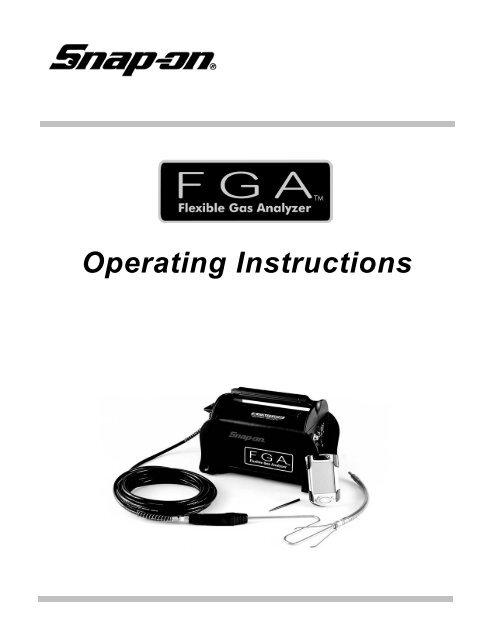Operating Instructions - Snap-on Equipment
Operating Instructions - Snap-on Equipment
Operating Instructions - Snap-on Equipment
Create successful ePaper yourself
Turn your PDF publications into a flip-book with our unique Google optimized e-Paper software.
Table of C<strong>on</strong>tentsUsing this Manual . . . . . . . . . . . . . . . . . . . . . . . . . . . . . . . . . . . . . . . . . . . . . . . . . . . . . . . . . . . vUsing FGA Software. . . . . . . . . . . . . . . . . . . . . . . . . . . . . . . . . . . . . . . . . . . . . . . . . . . . . . . . . . . . vC<strong>on</strong>venti<strong>on</strong>s . . . . . . . . . . . . . . . . . . . . . . . . . . . . . . . . . . . . . . . . . . . . . . . . . . . . . . . . . . . . . . . . . . vTrademark Acknowledgements . . . . . . . . . . . . . . . . . . . . . . . . . . . . . . . . . . . . . . . . . . . . . . . . . . viiSoftware License Agreement . . . . . . . . . . . . . . . . . . . . . . . . . . . . . . . . . . . . . . . . . . . . . . . . . . . . viiiSafety Informati<strong>on</strong> . . . . . . . . . . . . . . . . . . . . . . . . . . . . . . . . . . . . . . . . . . . . . . . . . . . . . . . . . . . IIntroducti<strong>on</strong> and <strong>Equipment</strong> Overview . . . . . . . . . . . . . . . . . . . . . . . . . . . . . . . . . . . . . . . . . 1-1<strong>Equipment</strong> Overview . . . . . . . . . . . . . . . . . . . . . . . . . . . . . . . . . . . . . . . . . . . . . . . . . . . . . . . . . .1-1FGA Functi<strong>on</strong>al Descripti<strong>on</strong> . . . . . . . . . . . . . . . . . . . . . . . . . . . . . . . . . . . . . . . . . . . . . . . . .1-2FGA Opti<strong>on</strong>s and Accessories . . . . . . . . . . . . . . . . . . . . . . . . . . . . . . . . . . . . . . . . . . . . . . .1-4Pocket PC . . . . . . . . . . . . . . . . . . . . . . . . . . . . . . . . . . . . . . . . . . . . . . . . . . . . . . . . . . . . . . .1-5Powering the Analyzer . . . . . . . . . . . . . . . . . . . . . . . . . . . . . . . . . . . . . . . . . . . . . . . . . . . . .1-5Initializing the Flexible Gas Analyzer Unit . . . . . . . . . . . . . . . . . . . . . . . . . . . . . . . . . . . . . . . . . .1-6Manual Overview . . . . . . . . . . . . . . . . . . . . . . . . . . . . . . . . . . . . . . . . . . . . . . . . . . . . . . . . . . . . .1-6Using FGA with the Pocket PC . . . . . . . . . . . . . . . . . . . . . . . . . . . . . . . . . . . . . . . . . . . . . . . . 2-1Pocket PC Software Overview . . . . . . . . . . . . . . . . . . . . . . . . . . . . . . . . . . . . . . . . . . . . . . .2A-1Main Screen Layout . . . . . . . . . . . . . . . . . . . . . . . . . . . . . . . . . . . . . . . . . . . . . . . . . . . . . . . . . 2A-1Main Menu Butt<strong>on</strong>s . . . . . . . . . . . . . . . . . . . . . . . . . . . . . . . . . . . . . . . . . . . . . . . . . . . . . . 2A-2Active Customer Name . . . . . . . . . . . . . . . . . . . . . . . . . . . . . . . . . . . . . . . . . . . . . . . . . . . 2A-2Battery Check Ic<strong>on</strong>. . . . . . . . . . . . . . . . . . . . . . . . . . . . . . . . . . . . . . . . . . . . . . . . . . . . . . . 2A-3Status Bar . . . . . . . . . . . . . . . . . . . . . . . . . . . . . . . . . . . . . . . . . . . . . . . . . . . . . . . . . . . . . 2A-3Software Flowchart. . . . . . . . . . . . . . . . . . . . . . . . . . . . . . . . . . . . . . . . . . . . . . . . . . . . . . . . . . 2A-5Pocket PC Software Installati<strong>on</strong> . . . . . . . . . . . . . . . . . . . . . . . . . . . . . . . . . . . . . . . . . . . . . .2B-1Pre-installed Software . . . . . . . . . . . . . . . . . . . . . . . . . . . . . . . . . . . . . . . . . . . . . . . . . . . . . . . 2B-1Parts and Accessories List . . . . . . . . . . . . . . . . . . . . . . . . . . . . . . . . . . . . . . . . . . . . . . . . . . . 2B-1Knowledge Requirements . . . . . . . . . . . . . . . . . . . . . . . . . . . . . . . . . . . . . . . . . . . . . . . . . . . . 2B-2Installing FGA . . . . . . . . . . . . . . . . . . . . . . . . . . . . . . . . . . . . . . . . . . . . . . . . . . . . . . . . . . . . . . 2B-2Multimedia Card Installati<strong>on</strong> and Upgrade <str<strong>on</strong>g>Instructi<strong>on</strong>s</str<strong>on</strong>g> . . . . . . . . . . . . . . . . . . . . . . . . . . . 2B-2CD-ROM Installati<strong>on</strong> and Upgrade <str<strong>on</strong>g>Instructi<strong>on</strong>s</str<strong>on</strong>g>. . . . . . . . . . . . . . . . . . . . . . . . . . . . . . . . . 2B-3Installati<strong>on</strong> Verificati<strong>on</strong> . . . . . . . . . . . . . . . . . . . . . . . . . . . . . . . . . . . . . . . . . . . . . . . . . . . . 2B-4Starting FGA. . . . . . . . . . . . . . . . . . . . . . . . . . . . . . . . . . . . . . . . . . . . . . . . . . . . . . . . . . . . . . . 2B-4Pocket PC Meters/Graph . . . . . . . . . . . . . . . . . . . . . . . . . . . . . . . . . . . . . . . . . . . . . . . . . . . .2C-1Manual Meters / Strip Chart / Bar Graph . . . . . . . . . . . . . . . . . . . . . . . . . . . . . . . . . . . . . . . . . 2C-1Manual Meters . . . . . . . . . . . . . . . . . . . . . . . . . . . . . . . . . . . . . . . . . . . . . . . . . . . . . . . . . . 2C-1Strip Chart . . . . . . . . . . . . . . . . . . . . . . . . . . . . . . . . . . . . . . . . . . . . . . . . . . . . . . . . . . . . . 2C-3Bar Graph. . . . . . . . . . . . . . . . . . . . . . . . . . . . . . . . . . . . . . . . . . . . . . . . . . . . . . . . . . . . . . 2C-5Display Setup. . . . . . . . . . . . . . . . . . . . . . . . . . . . . . . . . . . . . . . . . . . . . . . . . . . . . . . . . . . 2C-6Results . . . . . . . . . . . . . . . . . . . . . . . . . . . . . . . . . . . . . . . . . . . . . . . . . . . . . . . . . . . . . . . . 2C-9Pump . . . . . . . . . . . . . . . . . . . . . . . . . . . . . . . . . . . . . . . . . . . . . . . . . . . . . . . . . . . . . . . . . . . . 2C-9Tachometer . . . . . . . . . . . . . . . . . . . . . . . . . . . . . . . . . . . . . . . . . . . . . . . . . . . . . . . . . . . . . . 2C-10Pocket PC Automatic Tests . . . . . . . . . . . . . . . . . . . . . . . . . . . . . . . . . . . . . . . . . . . . . . . . .2D-1TSI Test . . . . . . . . . . . . . . . . . . . . . . . . . . . . . . . . . . . . . . . . . . . . . . . . . . . . . . . . . . . . . . . . . . 2D-1High RPM Test. . . . . . . . . . . . . . . . . . . . . . . . . . . . . . . . . . . . . . . . . . . . . . . . . . . . . . . . . . 2D-3Idle RPM Test . . . . . . . . . . . . . . . . . . . . . . . . . . . . . . . . . . . . . . . . . . . . . . . . . . . . . . . . . . 2D-4Pass / Fail . . . . . . . . . . . . . . . . . . . . . . . . . . . . . . . . . . . . . . . . . . . . . . . . . . . . . . . . . . . . . 2D-4Test Complete . . . . . . . . . . . . . . . . . . . . . . . . . . . . . . . . . . . . . . . . . . . . . . . . . . . . . . . . . . 2D-5i
Table of C<strong>on</strong>tentsTSI Results. . . . . . . . . . . . . . . . . . . . . . . . . . . . . . . . . . . . . . . . . . . . . . . . . . . . . . . . . . . . . 2D-5Excessive Diluti<strong>on</strong> Error . . . . . . . . . . . . . . . . . . . . . . . . . . . . . . . . . . . . . . . . . . . . . . . . . . 2D-6Idle Test . . . . . . . . . . . . . . . . . . . . . . . . . . . . . . . . . . . . . . . . . . . . . . . . . . . . . . . . . . . . . . . . . . 2D-6Catalyst Test . . . . . . . . . . . . . . . . . . . . . . . . . . . . . . . . . . . . . . . . . . . . . . . . . . . . . . . . . . . . . . 2D-6Meters. . . . . . . . . . . . . . . . . . . . . . . . . . . . . . . . . . . . . . . . . . . . . . . . . . . . . . . . . . . . . . . . . . . 2D-11Tachometer . . . . . . . . . . . . . . . . . . . . . . . . . . . . . . . . . . . . . . . . . . . . . . . . . . . . . . . . . . . . . . 2D-11Pocket PC Customer/Vehicle . . . . . . . . . . . . . . . . . . . . . . . . . . . . . . . . . . . . . . . . . . . . . . . .2E-1New Customer . . . . . . . . . . . . . . . . . . . . . . . . . . . . . . . . . . . . . . . . . . . . . . . . . . . . . . . . . . . . . 2E-1Edit Customer. . . . . . . . . . . . . . . . . . . . . . . . . . . . . . . . . . . . . . . . . . . . . . . . . . . . . . . . . . . . . . 2E-3Delete Customer. . . . . . . . . . . . . . . . . . . . . . . . . . . . . . . . . . . . . . . . . . . . . . . . . . . . . . . . . . . . 2E-4Delete Data. . . . . . . . . . . . . . . . . . . . . . . . . . . . . . . . . . . . . . . . . . . . . . . . . . . . . . . . . . . . . . . . 2E-5Pocket PC Results . . . . . . . . . . . . . . . . . . . . . . . . . . . . . . . . . . . . . . . . . . . . . . . . . . . . . . . . .2F-1Test Results . . . . . . . . . . . . . . . . . . . . . . . . . . . . . . . . . . . . . . . . . . . . . . . . . . . . . . . . . . . . . . . 2F-1Change Standards . . . . . . . . . . . . . . . . . . . . . . . . . . . . . . . . . . . . . . . . . . . . . . . . . . . . . . . . . . 2F-3Pocket PC Maintenance . . . . . . . . . . . . . . . . . . . . . . . . . . . . . . . . . . . . . . . . . . . . . . . . . . . 2G-1Gas Calibrati<strong>on</strong> . . . . . . . . . . . . . . . . . . . . . . . . . . . . . . . . . . . . . . . . . . . . . . . . . . . . . . . . . . . . 2G-1Leak Check . . . . . . . . . . . . . . . . . . . . . . . . . . . . . . . . . . . . . . . . . . . . . . . . . . . . . . . . . . . . . . . 2G-7Zero Calibrati<strong>on</strong> . . . . . . . . . . . . . . . . . . . . . . . . . . . . . . . . . . . . . . . . . . . . . . . . . . . . . . . . . . . . 2G-9Stati<strong>on</strong> Informati<strong>on</strong> . . . . . . . . . . . . . . . . . . . . . . . . . . . . . . . . . . . . . . . . . . . . . . . . . . . . . . . . . 2G-10Setup . . . . . . . . . . . . . . . . . . . . . . . . . . . . . . . . . . . . . . . . . . . . . . . . . . . . . . . . . . . . . . . . . . . 2G-11General Setup . . . . . . . . . . . . . . . . . . . . . . . . . . . . . . . . . . . . . . . . . . . . . . . . . . . . . . . . . 2G-11Standards. . . . . . . . . . . . . . . . . . . . . . . . . . . . . . . . . . . . . . . . . . . . . . . . . . . . . . . . . . . . . 2G-17New NOx Sensor . . . . . . . . . . . . . . . . . . . . . . . . . . . . . . . . . . . . . . . . . . . . . . . . . . . . . . 2G-18Diagnostics . . . . . . . . . . . . . . . . . . . . . . . . . . . . . . . . . . . . . . . . . . . . . . . . . . . . . . . . . . . 2G-20Pocket PC Maintenance . . . . . . . . . . . . . . . . . . . . . . . . . . . . . . . . . . . . . . . . . . . . . . . . . . . . . 2G-26Water Trap / Filter Maintenance Warnings . . . . . . . . . . . . . . . . . . . . . . . . . . . . . . . . . . . 2G-26Pocket PC Error and Status Messages . . . . . . . . . . . . . . . . . . . . . . . . . . . . . . . . . . . . . . 2G-28Pocket PC Other Functi<strong>on</strong>s . . . . . . . . . . . . . . . . . . . . . . . . . . . . . . . . . . . . . . . . . . . . . . . . .2H-1About . . . . . . . . . . . . . . . . . . . . . . . . . . . . . . . . . . . . . . . . . . . . . . . . . . . . . . . . . . . . . . . . . . . . 2H-1Exit . . . . . . . . . . . . . . . . . . . . . . . . . . . . . . . . . . . . . . . . . . . . . . . . . . . . . . . . . . . . . . . . . . . . . . 2H-1Using FGA with the PC . . . . . . . . . . . . . . . . . . . . . . . . . . . . . . . . . . . . . . . . . . . . . . . . . . . . . .3-1PC Software Overview . . . . . . . . . . . . . . . . . . . . . . . . . . . . . . . . . . . . . . . . . . . . . . . . . . . . .3A-1Main Screen Layout . . . . . . . . . . . . . . . . . . . . . . . . . . . . . . . . . . . . . . . . . . . . . . . . . . . . . . . . . 3A-1Battery Check Ic<strong>on</strong>. . . . . . . . . . . . . . . . . . . . . . . . . . . . . . . . . . . . . . . . . . . . . . . . . . . . . . . 3A-2Cursor . . . . . . . . . . . . . . . . . . . . . . . . . . . . . . . . . . . . . . . . . . . . . . . . . . . . . . . . . . . . . . . . 3A-2Butt<strong>on</strong>s. . . . . . . . . . . . . . . . . . . . . . . . . . . . . . . . . . . . . . . . . . . . . . . . . . . . . . . . . . . . . . . . 3A-2Commands 1-10. . . . . . . . . . . . . . . . . . . . . . . . . . . . . . . . . . . . . . . . . . . . . . . . . . . . . . . . . 3A-3Error/Status Message . . . . . . . . . . . . . . . . . . . . . . . . . . . . . . . . . . . . . . . . . . . . . . . . . . . . 3A-3Software Info and Customer Name . . . . . . . . . . . . . . . . . . . . . . . . . . . . . . . . . . . . . . . . . . 3A-3Date and Time . . . . . . . . . . . . . . . . . . . . . . . . . . . . . . . . . . . . . . . . . . . . . . . . . . . . . . . . . . 3A-3Software Flowcharts . . . . . . . . . . . . . . . . . . . . . . . . . . . . . . . . . . . . . . . . . . . . . . . . . . . . . . . . . 3A-4Butt<strong>on</strong>s . . . . . . . . . . . . . . . . . . . . . . . . . . . . . . . . . . . . . . . . . . . . . . . . . . . . . . . . . . . . . . . 3A-4Commands . . . . . . . . . . . . . . . . . . . . . . . . . . . . . . . . . . . . . . . . . . . . . . . . . . . . . . . . . . . . 3A-5PC Software Installati<strong>on</strong> . . . . . . . . . . . . . . . . . . . . . . . . . . . . . . . . . . . . . . . . . . . . . . . . . . . .3B-1Parts and Accessories List . . . . . . . . . . . . . . . . . . . . . . . . . . . . . . . . . . . . . . . . . . . . . . . . . . . 3B-1Knowledge Requirements . . . . . . . . . . . . . . . . . . . . . . . . . . . . . . . . . . . . . . . . . . . . . . . . . . . . 3B-1System Requirements . . . . . . . . . . . . . . . . . . . . . . . . . . . . . . . . . . . . . . . . . . . . . . . . . . . . . . . 3B-2Installing FGA . . . . . . . . . . . . . . . . . . . . . . . . . . . . . . . . . . . . . . . . . . . . . . . . . . . . . . . . . . . . . 3B-2Missing Files or Device Error . . . . . . . . . . . . . . . . . . . . . . . . . . . . . . . . . . . . . . . . . . . . . . . 3B-4Starting FGA . . . . . . . . . . . . . . . . . . . . . . . . . . . . . . . . . . . . . . . . . . . . . . . . . . . . . . . . . . . . . . 3B-4PC Meters/Strip Chart . . . . . . . . . . . . . . . . . . . . . . . . . . . . . . . . . . . . . . . . . . . . . . . . . . . . . .3C-1ii
Table of C<strong>on</strong>tentsManual Meters/Strip Chart . . . . . . . . . . . . . . . . . . . . . . . . . . . . . . . . . . . . . . . . . . . . . . . . . . . . 3C-1Manual Meters . . . . . . . . . . . . . . . . . . . . . . . . . . . . . . . . . . . . . . . . . . . . . . . . . . . . . . . . . 3C-1Strip Chart . . . . . . . . . . . . . . . . . . . . . . . . . . . . . . . . . . . . . . . . . . . . . . . . . . . . . . . . . . . . . 3C-5Strip Chart Display Setup . . . . . . . . . . . . . . . . . . . . . . . . . . . . . . . . . . . . . . . . . . . . . . . . . 3C-7Manual Meters / Strip Chart Results . . . . . . . . . . . . . . . . . . . . . . . . . . . . . . . . . . . . . . . . . 3C-8Pump . . . . . . . . . . . . . . . . . . . . . . . . . . . . . . . . . . . . . . . . . . . . . . . . . . . . . . . . . . . . . . . . . . . 3C-10Tachometer . . . . . . . . . . . . . . . . . . . . . . . . . . . . . . . . . . . . . . . . . . . . . . . . . . . . . . . . . . . . . . 3C-11PC Automatic Tests. . . . . . . . . . . . . . . . . . . . . . . . . . . . . . . . . . . . . . . . . . . . . . . . . . . . . . . .3D-1TSI Test . . . . . . . . . . . . . . . . . . . . . . . . . . . . . . . . . . . . . . . . . . . . . . . . . . . . . . . . . . . . . . . . . . 3D-1Gas Bench Zero . . . . . . . . . . . . . . . . . . . . . . . . . . . . . . . . . . . . . . . . . . . . . . . . . . . . . . . . 3D-2Tachometer C<strong>on</strong>figurati<strong>on</strong> . . . . . . . . . . . . . . . . . . . . . . . . . . . . . . . . . . . . . . . . . . . . . . . . . 3D-3High RPM Test . . . . . . . . . . . . . . . . . . . . . . . . . . . . . . . . . . . . . . . . . . . . . . . . . . . . . . . . . 3D-4Idle RPM Test . . . . . . . . . . . . . . . . . . . . . . . . . . . . . . . . . . . . . . . . . . . . . . . . . . . . . . . . . . 3D-5Pass/Fail . . . . . . . . . . . . . . . . . . . . . . . . . . . . . . . . . . . . . . . . . . . . . . . . . . . . . . . . . . . . . . 3D-6Test Completed . . . . . . . . . . . . . . . . . . . . . . . . . . . . . . . . . . . . . . . . . . . . . . . . . . . . . . . . . 3D-6TSI Results . . . . . . . . . . . . . . . . . . . . . . . . . . . . . . . . . . . . . . . . . . . . . . . . . . . . . . . . . . . . 3D-7Special Test Sequences . . . . . . . . . . . . . . . . . . . . . . . . . . . . . . . . . . . . . . . . . . . . . . . . . . 3D-7Idle Test . . . . . . . . . . . . . . . . . . . . . . . . . . . . . . . . . . . . . . . . . . . . . . . . . . . . . . . . . . . . . . . . . . 3D-8Meters. . . . . . . . . . . . . . . . . . . . . . . . . . . . . . . . . . . . . . . . . . . . . . . . . . . . . . . . . . . . . . . . . . . . 3D-8Tachometer . . . . . . . . . . . . . . . . . . . . . . . . . . . . . . . . . . . . . . . . . . . . . . . . . . . . . . . . . . . . . . . 3D-8PC Customer/Vehicle. . . . . . . . . . . . . . . . . . . . . . . . . . . . . . . . . . . . . . . . . . . . . . . . . . . . . . .3E-1New Customer . . . . . . . . . . . . . . . . . . . . . . . . . . . . . . . . . . . . . . . . . . . . . . . . . . . . . . . . . . . . . 3E-1Find Customer . . . . . . . . . . . . . . . . . . . . . . . . . . . . . . . . . . . . . . . . . . . . . . . . . . . . . . . . . . . . . 3E-3View/Edit Customer . . . . . . . . . . . . . . . . . . . . . . . . . . . . . . . . . . . . . . . . . . . . . . . . . . . . . . . . . 3E-5Close Customer . . . . . . . . . . . . . . . . . . . . . . . . . . . . . . . . . . . . . . . . . . . . . . . . . . . . . . . . . . . . 3E-6PC Results . . . . . . . . . . . . . . . . . . . . . . . . . . . . . . . . . . . . . . . . . . . . . . . . . . . . . . . . . . . . . . .3F-1Test Results . . . . . . . . . . . . . . . . . . . . . . . . . . . . . . . . . . . . . . . . . . . . . . . . . . . . . . . . . . . . . . . 3F-1PC Maintenance . . . . . . . . . . . . . . . . . . . . . . . . . . . . . . . . . . . . . . . . . . . . . . . . . . . . . . . . . 3G-1Gas Calibrati<strong>on</strong> . . . . . . . . . . . . . . . . . . . . . . . . . . . . . . . . . . . . . . . . . . . . . . . . . . . . . . . . . . . . 3G-1Leak Check . . . . . . . . . . . . . . . . . . . . . . . . . . . . . . . . . . . . . . . . . . . . . . . . . . . . . . . . . . . . . . . 3G-3New NOx Sensor . . . . . . . . . . . . . . . . . . . . . . . . . . . . . . . . . . . . . . . . . . . . . . . . . . . . . . . . . . . 3G-5Zero Calibrati<strong>on</strong> . . . . . . . . . . . . . . . . . . . . . . . . . . . . . . . . . . . . . . . . . . . . . . . . . . . . . . . . . . . . 3G-5Shop Informati<strong>on</strong> . . . . . . . . . . . . . . . . . . . . . . . . . . . . . . . . . . . . . . . . . . . . . . . . . . . . . . . . . . . 3G-7Setup . . . . . . . . . . . . . . . . . . . . . . . . . . . . . . . . . . . . . . . . . . . . . . . . . . . . . . . . . . . . . . . . . . . . 3G-8General Setup . . . . . . . . . . . . . . . . . . . . . . . . . . . . . . . . . . . . . . . . . . . . . . . . . . . . . . . . . . 3G-8Standards. . . . . . . . . . . . . . . . . . . . . . . . . . . . . . . . . . . . . . . . . . . . . . . . . . . . . . . . . . . . . 3G-14Diagnostics . . . . . . . . . . . . . . . . . . . . . . . . . . . . . . . . . . . . . . . . . . . . . . . . . . . . . . . . . . . 3G-15PC Other Functi<strong>on</strong>s . . . . . . . . . . . . . . . . . . . . . . . . . . . . . . . . . . . . . . . . . . . . . . . . . . . . . . . .3H-1Change Password . . . . . . . . . . . . . . . . . . . . . . . . . . . . . . . . . . . . . . . . . . . . . . . . . . . . . . . . . . 3H-1About . . . . . . . . . . . . . . . . . . . . . . . . . . . . . . . . . . . . . . . . . . . . . . . . . . . . . . . . . . . . . . . . . . . . 3H-2Exit . . . . . . . . . . . . . . . . . . . . . . . . . . . . . . . . . . . . . . . . . . . . . . . . . . . . . . . . . . . . . . . . . . . . . . 3H-2General Maintenance. . . . . . . . . . . . . . . . . . . . . . . . . . . . . . . . . . . . . . . . . . . . . . . . . . . . . . . . 4-1General Routine Maintenance . . . . . . . . . . . . . . . . . . . . . . . . . . . . . . . . . . . . . . . . . . . . . . . . . . .4-1Accessories and Opti<strong>on</strong>s . . . . . . . . . . . . . . . . . . . . . . . . . . . . . . . . . . . . . . . . . . . . . . . . . . . . . . .4-2Standard . . . . . . . . . . . . . . . . . . . . . . . . . . . . . . . . . . . . . . . . . . . . . . . . . . . . . . . . . . . . . . . .4-2Opti<strong>on</strong>s . . . . . . . . . . . . . . . . . . . . . . . . . . . . . . . . . . . . . . . . . . . . . . . . . . . . . . . . . . . . . . . . .4-3Using the Opti<strong>on</strong>al RPM Kit . . . . . . . . . . . . . . . . . . . . . . . . . . . . . . . . . . . . . . . . . . . . . . . . . . . . .4-3Using The Inductive Probe. . . . . . . . . . . . . . . . . . . . . . . . . . . . . . . . . . . . . . . . . . . . . . . . . . .4-4RFI, Radio Frequency Probe (N<strong>on</strong>-c<strong>on</strong>tact) . . . . . . . . . . . . . . . . . . . . . . . . . . . . . . . . . . . . .4-6OBD RPM Pickup . . . . . . . . . . . . . . . . . . . . . . . . . . . . . . . . . . . . . . . . . . . . . . . . . . . . . . . . .4-6Using the Opti<strong>on</strong>al Oil Temperature Kit . . . . . . . . . . . . . . . . . . . . . . . . . . . . . . . . . . . . . . . . . . . .4-7iii
Table of C<strong>on</strong>tentsC<strong>on</strong>necting to the Engine. . . . . . . . . . . . . . . . . . . . . . . . . . . . . . . . . . . . . . . . . . . . . . . . . . . .4-7Water Trap / Filter Maintenance . . . . . . . . . . . . . . . . . . . . . . . . . . . . . . . . . . . . . . . . . . . . . . . . .4-8Exhaust Fan Filter Maintenance . . . . . . . . . . . . . . . . . . . . . . . . . . . . . . . . . . . . . . . . . . . . . . . . .4-9Battery Maintenance . . . . . . . . . . . . . . . . . . . . . . . . . . . . . . . . . . . . . . . . . . . . . . . . . . . . . . . . . .4-9Battery Management Tools . . . . . . . . . . . . . . . . . . . . . . . . . . . . . . . . . . . . . . . . . . . . . . . . .4-10<strong>Equipment</strong> Guidelines and Safety Precauti<strong>on</strong>s . . . . . . . . . . . . . . . . . . . . . . . . . . . . . . . . . . . . .4-11Interpretati<strong>on</strong> . . . . . . . . . . . . . . . . . . . . . . . . . . . . . . . . . . . . . . . . . . . . . . . . . . . . . . . . . . . . . . 5-1Data Analysis Guidelines . . . . . . . . . . . . . . . . . . . . . . . . . . . . . . . . . . . . . . . . . . . . . . . . . . . . . . .5-2Air-Fuel Ratio Effects . . . . . . . . . . . . . . . . . . . . . . . . . . . . . . . . . . . . . . . . . . . . . . . . . . . . . . . . . .5-3Correcti<strong>on</strong> Factors . . . . . . . . . . . . . . . . . . . . . . . . . . . . . . . . . . . . . . . . . . . . . . . . . . . . . . . . . . . .5-3Diluti<strong>on</strong> Correcti<strong>on</strong> Factors . . . . . . . . . . . . . . . . . . . . . . . . . . . . . . . . . . . . . . . . . . . . . . . . . .5-3Humidity Correcti<strong>on</strong> Factors . . . . . . . . . . . . . . . . . . . . . . . . . . . . . . . . . . . . . . . . . . . . . . . . .5-4Using Correcti<strong>on</strong> Factors (DCF and HCF) for Repair . . . . . . . . . . . . . . . . . . . . . . . . . . . . . .5-4Five Gas Combinati<strong>on</strong> Readings . . . . . . . . . . . . . . . . . . . . . . . . . . . . . . . . . . . . . . . . . . . . . . . . .5-5CO Corrected . . . . . . . . . . . . . . . . . . . . . . . . . . . . . . . . . . . . . . . . . . . . . . . . . . . . . . . . . . . .5-6Lambda and AFR Calculati<strong>on</strong> . . . . . . . . . . . . . . . . . . . . . . . . . . . . . . . . . . . . . . . . . . . . . . . .5-8Lambda (l) and Catalytic C<strong>on</strong>verter Efficiency . . . . . . . . . . . . . . . . . . . . . . . . . . . . . . . . . . . .5-8O2 and NOx Measurement . . . . . . . . . . . . . . . . . . . . . . . . . . . . . . . . . . . . . . . . . . . . . . . . . .5-8Appendix A: OBD II C<strong>on</strong>necti<strong>on</strong>s . . . . . . . . . . . . . . . . . . . . . . . . . . . . . . . . . . . . . . . . . . . . . .A-1iv
Using this ManualThis manual c<strong>on</strong>tains instructi<strong>on</strong>s for set-up and use of the Flexible GasAnalyzer. It c<strong>on</strong>tains a table of c<strong>on</strong>tents to make informati<strong>on</strong> easy to find.Using FGA SoftwareThis manual assumes that the Flexible Gas Analyzer (FGA) software is properlyinstalled and operating <strong>on</strong> a computer compatible with the software. Theinstructi<strong>on</strong>s assume that the operator has a basic understanding of pers<strong>on</strong>alcomputer (PC), Pocket PC, and MODIS operati<strong>on</strong>. For questi<strong>on</strong>s related to the host(PC or Pocket PC) refer to the manuals that accompany those instruments.Warranty ServiceRepair and service must be performed according to your warranty/serviceagreement. Refer to the warranty statement at the back of this manual for exactcoverage and details. Call EquiServ at1-800-225-5786 for analyzer repair, service, and assistance.C<strong>on</strong>venti<strong>on</strong>sThis secti<strong>on</strong> lists the various types of informati<strong>on</strong> used in this manual.Check NoteA check note provides additi<strong>on</strong>al informati<strong>on</strong> about the subject in the precedingparagraph.Chapter ReferencesExample:✓ You will be billed for all computer virus service calls.Additi<strong>on</strong>al informati<strong>on</strong> in text is referenced by chapter secti<strong>on</strong> and page number.Example:See Powering the Analyzer, page 1-5.Make sure the computer you use has virusprotecti<strong>on</strong> software. If not already present, it isstr<strong>on</strong>gly recommended that you purchase andinstall virus protecti<strong>on</strong> software <strong>on</strong> your computerhard drive.✓ You will be billed for all computer virusservice calls.v
Using this ManualTrademark Acknowledgements<str<strong>on</strong>g>Snap</str<strong>on</strong>g>-<strong>on</strong>® and FGA® are registered trademarks of <str<strong>on</strong>g>Snap</str<strong>on</strong>g>-<strong>on</strong> Technologies, Inc.MS-DOS TM is a trademark of Microsoft Corporati<strong>on</strong>.Windows CE® is a registered trademark of Microsoft Corporati<strong>on</strong>.<str<strong>on</strong>g>Snap</str<strong>on</strong>g>-<strong>on</strong> Diagnostics, A Divisi<strong>on</strong> of IDSC Holdings Inc., Lincolnshire, ILEquiServ, A Divisi<strong>on</strong> of IDSC Holdings Inc., C<strong>on</strong>way, AR.Copyright Informati<strong>on</strong>Flexible Gas Analyzer <str<strong>on</strong>g>Operating</str<strong>on</strong>g> <str<strong>on</strong>g>Instructi<strong>on</strong>s</str<strong>on</strong>g> ©2003, <str<strong>on</strong>g>Snap</str<strong>on</strong>g>-<strong>on</strong> Tools Company LLCThe informati<strong>on</strong>, specificati<strong>on</strong>s and illustrati<strong>on</strong>s in this manual are based <strong>on</strong> the latest informati<strong>on</strong>available at the time of printing. <str<strong>on</strong>g>Snap</str<strong>on</strong>g>-<strong>on</strong> reserves the right to make changes at any time withoutnotice.vii
Using this ManualSoftware License AgreementYOU SHOULD CAREFULLY READ THE FOLLOWING TERMS AND CONDITIONS BEFORE OPENING THIS SOFTWARE PACKAGE. WHOEVEROPENS THIS SOFTWARE PACKAGE MUST EITHER BE THE PERSON WHO ACQUIRED THE SOFTWARE OR A PERSON AUTHORIZED BYTHE PERSON OR ENTITY WHO ACQUIRED THE SOFTWARE TO ACCEPT THE FOLLOWING TERMS ON SUCH PERSON’S OR ENTITY’SBEHALF. “YOU” AND “YOUR” SHALL REFER TO THE PERSON OR ENTITY WHO ACQUIRED THIS PRODUCT. IF YOU DO NOT AGREE WITHTHEM, YOU SHOULD PROMPTLY RETURN THE PACKAGE UNOPENED TO THE PLACE OF PURCHASE FOR A FULL REFUND.LICENSE. Up<strong>on</strong> your acceptance of this License Agreement (the “Agreement”), <str<strong>on</strong>g>Snap</str<strong>on</strong>g>-<strong>on</strong> Tool Company LLC grants to the pers<strong>on</strong> or business entitywho originally acquired the Software a n<strong>on</strong>-exclusive license to use the Software subject to the terms and c<strong>on</strong>diti<strong>on</strong>s of this Agreement. The Softwarein this package is a proprietary product of <str<strong>on</strong>g>Snap</str<strong>on</strong>g>-<strong>on</strong> Diagnostics and is protected by copyright law, as well as other intellectual property laws. <str<strong>on</strong>g>Snap</str<strong>on</strong>g>-<strong>on</strong>Diagnostics retains title and ownership of the Software and it is being licensed to you and not sold. All rights not expressly granted to you are reservedby <str<strong>on</strong>g>Snap</str<strong>on</strong>g>-<strong>on</strong> Diagnostics. PERMITTED USES. YOU MAY: (i) install the Software <strong>on</strong> a single automotive diagnostic computer provided you keep theoriginal solely for backup or archival purposes. (ii) transfer the Software and License to another party if the other party agrees to accept the terms andc<strong>on</strong>diti<strong>on</strong>s of this Agreement, you retain no copies of the Software, and you transfer all of the Software.PROHIBITED USES. YOU MAY NOT: (i). copy the Software into any machine readable or printed form for backup or archival purposes. (ii) Modify,merge, translate, decompile, reverse engineer, disassemble, decode, or otherwise alter or attempt to derive the source code of the Software, exceptand <strong>on</strong>ly to the extent such activity is expressly permitted by applicable law notwithstanding this limitati<strong>on</strong>. (iii) use the Software <strong>on</strong> more than <strong>on</strong>ediagnostic computer at the same time. (iv) separate the Software’s comp<strong>on</strong>ent parts for use <strong>on</strong> more than <strong>on</strong>e computer. (v) transfer, assign, rent,lease, sell, or otherwise dispose of the Software <strong>on</strong> temporary or permanent basis except as expressly provided herein.TERM. The license is effective until terminated. You may terminate it any other time by destroying the Software. It will also terminate automatically withoutnotice from <str<strong>on</strong>g>Snap</str<strong>on</strong>g>-<strong>on</strong> Diagnostics if you fail to comply with any provisi<strong>on</strong> of this Agreement. You agree up<strong>on</strong> such terminati<strong>on</strong> to destroy the Software.LIMITED WARRANTY. <str<strong>on</strong>g>Snap</str<strong>on</strong>g>-<strong>on</strong> Diagnostics warrants the disk or other media (the “disk”) <strong>on</strong> which the Software is furnished to be (i) free from defectsin materials and workmanship and (ii) will perform substantially in accordance with the accompanying packaging and documentati<strong>on</strong>, under normaluse for a period of sixty (60) days from the date of delivery to you as evidenced by a copy of your sales receipt. THIS LIMITED WARRANTY ISPROVIDED IN LIEU OF ANY OTHER EXPRESS WARRANTIES (IF ANY), ALL OF WHICH ARE DISCLAIMED BELOW. THIS LIMITED WARRANTYIS THE ONLY EXPRESS WARRANTY THAT IS PROVIDED TO YOU.WARRANTY DISCLAIMER. EXCEPT AS SET FORTH IN THE ABOVE LIMITED WARRANTY AND TO THE MAXIMUM EXTENT PERMITTED BYAPPLICABLE LAW, THE SOFTWARE IS PROVIDED “AS IS”, WITH ALL FAULTS AND WITHOUT WARRANTY, EITHER EXPRESS, IMPLIED ORSTATUTORY, INCLUDING, BUT NOT LIMITED TO THE IMPLIED WARRANTIES OF MERCHANTABILITY AND FITNESS FOR A PARTICULARPURPOSE, OF LACK OF VIRUSES, AND OF LACK OF NEGLIGENCE OR LACK OF WORKMANLIKE EFFORT AND ALL SUCH WARRANTIESARE HEREBY EXPRESSLY DISCLAIMED. SNAP-ON DIAGNOSTICS DOES NOT WARRANT, GUARANTEE, OR MAKE ANY REPRESENTATIONSREGARDING THE USE, OR THE RESULTS OF THE USE, OF THE SOFTWARE OR WRITTEN MATERIALS IN TERMS OF CORRECTNESS,ACCURACY, RELIABILITY, CURRENTNESS, OR IN TERMS OF YOUR REQUIREMENTS. ALSO, THERE IS NO WARRANTY OF TITLE ORNONINFRINGEMENT IN THE SOFTWARE. NO ORAL OR WRITTEN INFORMATION OR ADVICE GIVEN BY SNAP-ON DIAGNOSTICS, ITSAGENTS, OR EMPLOYEES SHALL CREATE A WARRANTY OR IN ANY WAY INCREASE THE SCOPE OF THIS WARRANTY, AND YOU MAY NOTRELY ON ANY SUCH INFORMATION OR ADVICE.YOUR EXCLUSIVE REMEDY. <str<strong>on</strong>g>Snap</str<strong>on</strong>g>-<strong>on</strong> Diagnostics entire liability and your exclusive remedy as to the Software (including without limitati<strong>on</strong>, thedisks) shall be, at <str<strong>on</strong>g>Snap</str<strong>on</strong>g>-<strong>on</strong> Diagnostics’ opti<strong>on</strong>, either (i) the return of the price paid (if any) for, or (ii) the repair or replacement at no charge of, anydisk not meeting this Limited Warranty and which is returned to <str<strong>on</strong>g>Snap</str<strong>on</strong>g>-<strong>on</strong> Diagnostics at your expense with a copy of the sales receipt. If failure of thedisk has resulted from accident, abuse or misapplicati<strong>on</strong>, <str<strong>on</strong>g>Snap</str<strong>on</strong>g>-<strong>on</strong> Diagnostics shall replace the damaged disk <strong>on</strong> an as-available basis, up<strong>on</strong> return ofthe old disk and a replacement fee. Any replacement Software will be warranted for the remainder of the original warranty period of thirty (30) days,whichever is l<strong>on</strong>ger.EXCLUSION OF CONSEQUENTIAL, INCIDENTAL AND CERTAIN OTHER DAMAGES. TO THE MAXIMUM EXTENT PERMITTED BYAPPLICABLE LAW, NEITHER SNAP-ON DIAGNOSTICS NOR ANY ONE ELSE WHO HAS BEEN INVOLVED IN THE CREATION, PRODUCTION,OR DELIVERY OF THE SOFTWARE SHALL BE LIABLE TO YOU FOR ANY INDIRECT, CONSEQUENTIAL, INCIDENTAL OR PUNITIVE DAMAGESWHATSOEVER (INCLUDING BUT NOT LIMITED TO DAMAGES FOR LOSS OF BUSINESS OR PERSONAL PROFITS, BUSINESSINTERRUPTION, LOSS OF BUSINESS OR PERSONAL OR CONFIDENTIAL INFORMATION, OR ANY OTHER PECUNIARY LOSS, DAMAGESFOR LOSS OF PRIVACY, OR FOR FAILURE TO MEET ANY DUTY, INCLUDING ANY DUTY OF GOOD FAITH OR TO EXERCISE COMMERICALLYREASONABLE CARE OR FOR NEGLIGENCE) ARISING OUT OF OR IN ANY WAY RELATED TO THE USE OR INABILITY TO USE SUCHSOFTWARE, EVEN IF SNAP-ON DIAGNOSTICS HAS BEEN ADVISED OF THE POSSIBILITY OF SUCH DAMAGES. Some states/jurisdicti<strong>on</strong>s d<strong>on</strong>ot allow the exclusi<strong>on</strong> or limitati<strong>on</strong> of incidental or c<strong>on</strong>sequential damages, so the above limitati<strong>on</strong> or exclusi<strong>on</strong> may not apply to you.GENERAL. This Agreement will be governed by the laws of the State of Illinois. You acknowledge that you have read this Agreement, understand itand agree to be bound by its terms and c<strong>on</strong>diti<strong>on</strong>s. You further agree that it is the complete and exclusive statement of the Agreement between youand <str<strong>on</strong>g>Snap</str<strong>on</strong>g>-<strong>on</strong> Diagnostics which supersedes any proposal or prior agreement, oral or written, and any other communicati<strong>on</strong>s between you and <str<strong>on</strong>g>Snap</str<strong>on</strong>g><strong>on</strong>Diagnostics relating to the subject of this Agreement. Should you have any questi<strong>on</strong>s c<strong>on</strong>cerning this Agreement, you may c<strong>on</strong>tact <str<strong>on</strong>g>Snap</str<strong>on</strong>g>-OnDiagnostics, 420 Barclay Blvd., Lincolnshire, Illinois 60069.viii
Safety Informati<strong>on</strong>For your safety, read this manual thoroughly before operating the Flexible GasAnalyzer.The Flexible Gas Analyzer is intended for use by properly trained, skilledprofessi<strong>on</strong>al automotive technicians. The safety messages presented in thissecti<strong>on</strong> and throughout this manual are reminders to the operator to exerciseextreme care when using this test instrument.There are many variati<strong>on</strong>s in procedures, techniques, tools and parts for servicingvehicles, as well as in the skill of the individual doing the work. Because of the vastnumber of test applicati<strong>on</strong>s and variati<strong>on</strong>s in the products that can be tested withthis instrument, the manufacturer cannot possibly anticipate or provide advice orsafety messages to cover every situati<strong>on</strong>. It is the automotive technician'sresp<strong>on</strong>sibility to be knowledgeable of the system that is to be tested. It is essentialto use proper service methods and test procedures and to perform tests in anappropriate and acceptable manner that does not endanger your safety, the safetyof others in the work area or the equipment or vehicle being tested.It is assumed that, before using this tool, the operator has a thoroughunderstanding of vehicle systems. Understanding the principles and operatingtheories of vehicle systems is necessary for competent, safe and accurate use.Before using the Flexible Gas Analyzer, always refer to and follow the safetymessages and applicable test procedures provided by the manufacturer of theequipment or vehicle being tested.Read All <str<strong>on</strong>g>Instructi<strong>on</strong>s</str<strong>on</strong>g>Read all instructi<strong>on</strong>s and safety messages in this manual. All safety messages inthis secti<strong>on</strong> c<strong>on</strong>tain a signal word, a three-part message, and, in some instances,a symbol/pictorial.The signal word indicates the level of hazard in a situati<strong>on</strong>.• Danger indicates an imminently hazardous situati<strong>on</strong> which, if not avoided, willresult in death or serious injury to the operator or bystanders.• Warning indicates a potentially hazardous situati<strong>on</strong> which, if not avoided, couldresult in death or serious injury to the operator or bystanders.• Cauti<strong>on</strong> indicates a potentially hazardous situati<strong>on</strong> which, if not avoided, mayresult in moderate or minor injury to the operator or bystanders.Safety messages in this secti<strong>on</strong> c<strong>on</strong>tain three different type styles.• Normal type states the hazard.• Bold type states how to avoid the hazard.• Italic type states the possible c<strong>on</strong>sequences of not avoiding the hazard.An ic<strong>on</strong>, when present, gives a graphical descripti<strong>on</strong> of the potential hazard.I
Safety Informati<strong>on</strong>IMPORTANT SAFETY INSTRUCTIONSRisk of electric shock.• C<strong>on</strong>nect power cord to properly grounded outlet. Do notremove or bypass the grounding pin.• Do not touch igniti<strong>on</strong> coils, coil terminals and spark plugswhile operating. Igniti<strong>on</strong> coils, coil terminals and sparkplugs emit high voltage.• Use extreme care when working around spark plugs, sparkplug wires and coil terminals while engine is running.• Do not use any test lead, pickup or adaptor, other thanthose intended for use with this product.Electric shock can cause serious injury.Risk of pois<strong>on</strong>ing.• Use this equipment in locati<strong>on</strong>s with mechanical ventilati<strong>on</strong>providing at least four air changes per hour. Engine exhaustc<strong>on</strong>tains carb<strong>on</strong> m<strong>on</strong>oxide gas, a colorless, odorless lethalgas.• Route exhaust outside while testing with engine running.Pois<strong>on</strong>ing can result in death or serious injury.Risk of explosi<strong>on</strong>.• Wear safety goggles and protective clothing, user andbystander.• Use this equipment in locati<strong>on</strong>s with mechanical ventilati<strong>on</strong>providing at least four air changes per hour.• Do not smoke, strike a match, place metal tools <strong>on</strong> batteryor cause a spark in the vicinity of the battery. Battery gasescan ignite.• Avoid making accidental c<strong>on</strong>necti<strong>on</strong> between batteryterminals through tools, jumper leads, etc.• Properly secure calibrati<strong>on</strong> gas bottle to prevent damage.Damaged gas bottles can explode.Explosi<strong>on</strong> can cause death or serious injury.Risk of fire.• Wear safety goggles and protective clothing, user andbystander.• Do not positi<strong>on</strong> head directly over or in fr<strong>on</strong>t of thecarburetor or throttle body. Do not pour gasoline down thecarburetor or throttle body when cranking or running theengine, when working with fuel delivery systems or anyopen fuel line. Engine backfire can occur when the aircleaner is out of normal positi<strong>on</strong>.• Do not use carburetor sprays or fuel injector cleaningsolvents when performing diagnostic testing.• Keep a dry chemical (Class B) fire extinguisher rated forgasoline, chemical and electrical fires in the work area.Fire can cause death or serious injury.II
Safety Informati<strong>on</strong>Risk of fire.• Be aware that many systems maintain residual pressure inthe line after the engine is turned off.• Wipe up fuel spills immediately.• Turn vehicle off before c<strong>on</strong>necting or disc<strong>on</strong>nectingequipment.• Keep shop rags, towels, paper, oils, fuel, plastics and othercombustible materials clear of vehicle exhaust andevacuati<strong>on</strong> hoses.• Keep a dry chemical (Class B) fire extinguisher rated forgasoline, chemical and electrical fires in the work area.Flames can cause serious injury.Risk of expelling fuel, oil vapors, hot steam, hot toxic exhaustgases and other debris.• Wear safety goggles and protective clothing, user andbystander.• Engine systems can malfuncti<strong>on</strong> expelling fuel, oil vapors,hot steam, hot toxic exhaust gases and other debris.Fuel, oil vapors, hot steam, hot toxic exhaust gases, and otherdebris can cause serious injury.Risk of burns.Do not remove radiator cap unless engine is cold.Pressurized engine coolant may be hot.Hot engine coolant can cause serious burns.Risk of burns.• Do not touch hot exhaust systems, manifolds, engines,radiators, sample probe, etc.• Wear gloves when handling hot engine comp<strong>on</strong>ents, suchas PCV and EGR valve.• Wear gloves when handling hot exhaust sample probe.Hot comp<strong>on</strong>ents can cause burns.The engine compartment c<strong>on</strong>tains electrical c<strong>on</strong>necti<strong>on</strong>s and hotor moving parts.• Do not place test equipment or tools <strong>on</strong> fenders or otherplaces in the engine compartment.• Keep yourself, test leads, clothing and other objects clearof electrical c<strong>on</strong>necti<strong>on</strong>s and hot or moving engine parts.• Keep hands, feet, clothing and test equipment away frommoving parts.• Barriers are recommended to help identify danger z<strong>on</strong>es intest area.C<strong>on</strong>tact with electrical c<strong>on</strong>necti<strong>on</strong>s and hot or moving parts cancause injury.III
Safety Informati<strong>on</strong>FGA SAFETY MESSAGESAccumulated fumes can ignite.• Do not expose gasoline to flames, sparks or othersources of igniti<strong>on</strong>.• Use in well ventilated area.Explosi<strong>on</strong> and flames can cause injury.Batteries produce explosive gases and can explode.• Keep flames and sparks away from batteries.• Read and follow instructi<strong>on</strong>s.Battery explosi<strong>on</strong> and ignited gases can cause injury.Engine exhaust c<strong>on</strong>tains toxic gases.• Vent exhaust away from work area.• Do not breathe exhaust.Exhaust gases can cause injury.Probe becomes hot with use.• Use protective gloves.• Keep self and tools clear of probe.Hot probe can cause burns.Vehicles may cause injury to pers<strong>on</strong>s or property.• Observe proper driving safety while operating vehicle.Moving vehicles can cause injury.SAVE THESE INSTRUCTIONSIV
Introducti<strong>on</strong> and <strong>Equipment</strong> OverviewFGA Functi<strong>on</strong>al Descripti<strong>on</strong>This secti<strong>on</strong> describes the physical comp<strong>on</strong>ents of the FGA as detailed in Figure1-1.Figure 1-1: FGA Analyzer with Pocket PCA Carrying Handle Sturdy carrying handle for portabilityB C<strong>on</strong>necti<strong>on</strong> Panel Provides electrical interface c<strong>on</strong>necti<strong>on</strong>sC TACH/TEMP Use to c<strong>on</strong>nect:RPM kit, part number EAK0213L10AorOil temperature kit, part number EAK0213L12A1-2
Introducti<strong>on</strong> and <strong>Equipment</strong> OverviewD POWER OUT C<strong>on</strong>nects the internal battery to the Pocket PCMaximum voltage available is 5VDCE RS232 IN C<strong>on</strong>nects the computing device (PC or Pocket PC) to the FGAF RS232 OUT C<strong>on</strong>nects the OBD RPM device to the FGAG USB IN Not used at this time.HUSB Cable ClampFittingSecures USB cable if used.I POWER IN C<strong>on</strong>nects to an external battery (through the cigarette lighter orauto battery clamps) or to the external power supply/chargerJ Cooling Vent Vents the analyzer to maintain acceptable internal temperatureK Comp<strong>on</strong>ent Panel Provides c<strong>on</strong>necti<strong>on</strong>s for the filter and incoming and outgoinggasesL Cooling Fan Filter Located behind the filter and not shown in this illustrati<strong>on</strong>, thecooling fan filter c<strong>on</strong>sists of a foam filter covered by a plastic grillM Sample C<strong>on</strong>necti<strong>on</strong> for the vehicle exhaust probe hose.N Exhaust Vents the exhaust gas out of the FGA.✓ For safety a hose must always be c<strong>on</strong>nected to the portor the pump will turn off.O Calibrati<strong>on</strong> Gas In C<strong>on</strong>nects FGA to the calibrati<strong>on</strong> bottle regulatorP Clear Hose Channels gas sample into the FGAQ Water Drain Hose Channels water and residuals out of the filterR Water Trap/ Filter Traps and c<strong>on</strong>tains residues and water from exhaust gases toprevent them from entering the analyzer; c<strong>on</strong>tains float.The float prevents water from entering the analyzer in the event theunit is tipped over. If this happens, a low flow will occur and thepump may shut down. To correct the problem, release the vacuumand restart the pump.✓ The hose (P) must be removed to release the vacuum inthe system,SPocket PC Case(opti<strong>on</strong>al)A storage case for the handheld computer that displays and storestesting data.T ID Plate C<strong>on</strong>tains the following informati<strong>on</strong>:Model numberSerial numberVoltage requirementsPatent informati<strong>on</strong>/listingsWarning/Informati<strong>on</strong>✓ The FGA analyzer does not have an On / Off switch. The analyzer isactivated by communicati<strong>on</strong> from the software. If you want the analyzer toperform an acti<strong>on</strong>, select the acti<strong>on</strong> from the pocket PC or PC software.1-3
Introducti<strong>on</strong> and <strong>Equipment</strong> OverviewFGA Opti<strong>on</strong>s and AccessoriesThis secti<strong>on</strong> describes the physical comp<strong>on</strong>ents of the FGA as detailed in Figure 1-2.Figure 1-2: FGA Opti<strong>on</strong>s and AccessoriesABCDEExhaust SampleProbeCalibrati<strong>on</strong> KitOpti<strong>on</strong>Battery PowerAdapterCigarette LighterAdapterLeak CheckAdapterCollects exhaust sample for analysis,part numbers AL 410-0027, AL 410-0162Pressure regulator and hose for calibrating the analyzer,part number EAK0213L11APowers the FGA using vehicle battery by clamping <strong>on</strong>to battery posts,part number AL 710-0227Powers the FGA using the vehicle battery from cigarette lighter, partnumber AL 410-0411Covers the exhaust probe for leak check,part number AL 410-0048F L<strong>on</strong>g Clear Hose Vents exhaust gas from analyzer,part number AL 410-01691-4
Introducti<strong>on</strong> and <strong>Equipment</strong> OverviewG Short Clear Hose Drains exhaust sample water and residue from analyzer,part number AL 410-0215HOil TemperatureProbe KitMeasures vehicle oil temperature,part number EAK0213L12AI RPM Kit Measures vehicle RPMs during testing,part number EAK0213L10AJLoop BackAdaptorTests communicati<strong>on</strong>s between the FGA and pocket PC,part number AL 410-0077Pocket PCPowering the AnalyzerThe hand held display used in FGA is typically called a pocket PC. The display hasa touch screen <strong>on</strong> which you use a small stylus or your finger to press the differentbutt<strong>on</strong>s and menus that run the emissi<strong>on</strong>s software. The hand held computer usesWindows CE to run the FGA software.If the stylus that comes with the pocket PC has been lost, do not use any otherdevice <strong>on</strong> the display. Display damage may result from the use of an improperpointing device. It is OK to use your finger <strong>on</strong> the display.For further informati<strong>on</strong>, c<strong>on</strong>sult the manual that comes with the pocket PC.The FGA can use four different sources of 12VDC power:• L<strong>on</strong>g-life internal battery.• 12VDC source with cigarette lighter adapter (A).• 12VDC direct from vehicle battery (B).• External 13.2VDC high output power supply (C) that also charges the internalbattery.Figure 1-3: FGA Power1-5
Introducti<strong>on</strong> and <strong>Equipment</strong> OverviewInitializing the Flexible Gas Analyzer UnitManual OverviewBefore beginning to use the Flexible Gas Analyzer for the first time, it is essentialto plug it in and fully charge the battery.✓ Overnight (8 hours) is recommended.✓ The FGA analyzer does not have an On/Off switch. The analyzer isactivated by communicati<strong>on</strong> from the software. If you want the analyzer toperform an acti<strong>on</strong>, select the acti<strong>on</strong> from the pocket PC or PC software.The pocket PC also uses a rechargeable battery. The pocket PC should beplugged into its charger for recharging when not in use. If the pocket PC loses itscharge, the FGA software will have to be reinstalled. If FGA is not present <strong>on</strong> theStart menu of the pocket PC, reinstall the software. See Installing FGA,page 2B-2.This manual discusses the FGA and how to use it with both the pocket PC anddesktop PC software.Chapters 2A–2H describe pocket PC operati<strong>on</strong>andChapters 3A–3H describe PC operati<strong>on</strong> .Additi<strong>on</strong>al chapters pertain to the FGA in general, including overview,maintenance, interpretati<strong>on</strong>, and OBD II.✓ The analyzer software leads the operator step-by-step through testfuncti<strong>on</strong>s. All analyzer functi<strong>on</strong>s display <strong>on</strong> the screen and are c<strong>on</strong>trolledby the keyboard or stylus. The software operates in a Windowsenvir<strong>on</strong>ment and the basic operati<strong>on</strong> of the analyzer is menu, commandand butt<strong>on</strong> driven.✓ Software for the pocket PC and PC is similar but not identical.✓ Software updates and performance enhancements are producedperiodically. C<strong>on</strong>tact your sales representative or EquiServ yearly andask if new software is available to purchase for your analyzer.1-6
Using FGA with thePocket PC2The Flexible Gas Analyzer (FGA) software works with the <str<strong>on</strong>g>Snap</str<strong>on</strong>g>-<strong>on</strong> FGAhardware to perform emissi<strong>on</strong> and diagnostic tests <strong>on</strong> vehicles. The softwareprovides the ability to perform tests, view results, record tests and print results forfuture reference. Chapters 2A–2H describe how to use the FGA software <strong>on</strong> apocket computer (pocket PC).• Pocket PC Software Overview, Chapter 2A• Pocket PC Software Installati<strong>on</strong>, Chapter 2B• Pocket PC Meters/Graph, Chapter 2C• Pocket PC Automatic Tests, Chapter 2D• Pocket PC Customer/Vehicle, Chapter 2E• Pocket PC Results, Chapter 2F• Pocket PC Maintenance, Chapter 2G• Pocket PC Other Functi<strong>on</strong>s, Chapter 2H2-1
2-2Using FGA with the Pocket PC
Pocket PCSoftware Overview2AThe pocket PC c<strong>on</strong>tains screens and butt<strong>on</strong>s enabling you to operate the FGAsoftware. This chapter describes the layout of the main screen and provides aflowchart that maps all the screens and butt<strong>on</strong>s.• Main Screen Layout, page 2A-1• Software Flowchart, page 2A-5Main Screen LayoutInformati<strong>on</strong> needed to operate the analyzer with a Pocket PC appears <strong>on</strong> thedisplay screen as shown in Figure 2A-1. The main analyzer display screen isdivided into several areas as described below.Butt<strong>on</strong>sActive CustomerBattery CheckFigure 2A-1: Pocket PC Main Display Screen with Active Customer2A-1
Pocket PC Software OverviewMain Menu Butt<strong>on</strong>sButt<strong>on</strong>s provide access to the functi<strong>on</strong>s of the gas analyzer and may displaymenus c<strong>on</strong>taining further opti<strong>on</strong>s.Meters/Graphs— Use opti<strong>on</strong>s to view manual meters, strip chart and bar graph displays.Automatic Tests— Use to perform gas analyzer tests including the Two Speed Idle Test,Idle Only Test and Catalytic C<strong>on</strong>verter Test.Customer/Vehicle— Use to add a new customer, find an existing customer, view/edit acustomer, delete a customer or delete customer vehicle data.Results— Use to view results of gas analyzer tests.Active Customer NameMaintenance— Provides access to diagnostics and setup. Also use to perform gascalibrati<strong>on</strong>, leak check, or install a new NO x sensor.Exit— Closes the gas analyzer software program and returns to Windows CE.✓ The chapters of this manual are ordered as shown in the butt<strong>on</strong>s above.The name at the bottom left corner of the Main screen shown in Figure 2A-1indicates that the active customer is the default. If no specific customer informati<strong>on</strong>is entered the FGA assumes a default customer and displays “Default, <str<strong>on</strong>g>Snap</str<strong>on</strong>g>-<strong>on</strong>FGA” in place of the customer name.Default CustomerFigure 2A-2: Pocket PC Main Display Screen with Default Customer2A-2
Pocket PC Software OverviewBattery Check Ic<strong>on</strong>The battery check ic<strong>on</strong> at the lower right corner of the main screen provides ameans of checking the internal battery voltage of the gas analyzer. Simply selectthe ic<strong>on</strong> and the Battery Check screen displays as shown in Figure 2A-3. Thebattery in this example has a voltage of 12.48 volts and the bar graph indicates it isnot low or in need of charging at this time.✓ Review the pocket PC manual for details <strong>on</strong> checking its battery.Figure 2A-3: Battery Check ScreenStatus BarAt times a green or yellow status bar appears at the top of the main screen toindicate a mode, required acti<strong>on</strong>, or to request a zero calibrati<strong>on</strong> as shown inFigure 2A-4. Also see Pocket PC Error and Status Messages, page 2G-28.Demo ModeDemo Mode (green) c<strong>on</strong>figures whether the FGA pocket PC communicates to thegas analyzer in real time or generates random readings. Enabling Demo Mode isoften useful for training or dem<strong>on</strong>strati<strong>on</strong> purposes. Specify the demo modesetting in Main menu > Maintenance > Setup > General Setup > General settings.See Pocket PC Setup, page 4-4.Standby ModeStandby Mode (green) is a power saving mode. FGA goes into standby mode aftera 10 minute period of inactivity and comes out when there is activity such as abutt<strong>on</strong> press.Zero Calibrati<strong>on</strong> RequiredThe Zero Calibrati<strong>on</strong> Required message (yellow) is set internally from the FGAbench. The bench informs the software that it needs a zero periodically. If a zerocalibrati<strong>on</strong> is required, FGA performs the zero the next time you enter a screenthat requires gas values.2A-3
Pocket PC Software OverviewFigure 2A-4: Pocket PC Main Display Screen with Status Bar2A-4
Pocket PC Software OverviewSoftware FlowchartThe software flowchart provides an overview of the software structure.Figure 2A-5: Pocket PC FGA Software Flowchart2A-5
2A-6Pocket PC Software Overview
2BPocket PCSoftware Installati<strong>on</strong>The Flexible Gas Analyzer (FGA) software works with the <str<strong>on</strong>g>Snap</str<strong>on</strong>g>-<strong>on</strong> FGAhardware to perform emissi<strong>on</strong> and diagnostic tests <strong>on</strong> vehicles. The softwareprovides the ability to perform tests, view results, record tests and print results forfuture reference. This chapter describes how to install the FGA software <strong>on</strong> apocket computer (pocket PC).• Pre-installed Software, page 2B-1• Parts and Accessories List, page 2B-1• Knowledge Requirements, page 2B-2• Installing FGA, page 2B-2• Starting FGA, page 2B-4Pre-installed SoftwareIf you purchased an FGA that comes with a pocket PC, the software is alreadyinstalled <strong>on</strong> the pocket PC. All you have to do is charge the pocket PC and startthe program.Refer to the pocket PC user manual to set the date, time and other preferences.Be sure the battery is charged before installing the software or attempting to usethe pocket PC.✓ For instructi<strong>on</strong>s <strong>on</strong> starting the FGA software, see Starting FGA,page 2B-4.Parts and Accessories ListPart Number Descripti<strong>on</strong> QuantityAL 190-0400 Flexible Gas Analyzer software (<strong>on</strong>e CD-ROM) 1AL 410-0412 6" Yellow pocket PC power cable 1AL 410-0217iPAQ Series 3800 Serial and power cable forpocket PC1AL 490-0403 FGA iPAQ multimedia card 12B-1
Pocket PC Software Installati<strong>on</strong>Knowledge RequirementsInstalling FGAThese instructi<strong>on</strong>s assume that Windows CE is already installed <strong>on</strong> the pocketPC. Using the FGA software requires:• A basic, working knowledge of Windows CE• Using the stylus for pointing, clicking, and dragging• Choosing commands from menus• Starting and quitting applicati<strong>on</strong>s• Opening and closing windows• Using scroll bars✓ In order to print from FGA, you must have a compatible printer set up towork with the infrared port <strong>on</strong> the pocket PC.The software can be installed from either the enclosed multimedia card or from aPC with ActiveSync installed. Both assume the pocket PC is initialized (procedurerequired by the pocket PC the first time it is started out of the box or after thebatteries have died) and ready for use. If the unit has not been initialized, followthe manufacturer's instructi<strong>on</strong>s. ActiveSync software allows the pocket PC totransfer informati<strong>on</strong> to and from the desktop PC and must be installed and workingcorrectly to use CD-ROM installati<strong>on</strong>. C<strong>on</strong>sult the manufacturer's instructi<strong>on</strong>s forfurther informati<strong>on</strong>.✓ Before attempting installati<strong>on</strong> you should be familiar with:— Software installati<strong>on</strong>,— PC hardware, and— Pocket PC hardware.The pocket PC software package c<strong>on</strong>tains additi<strong>on</strong>al details about softwareinstallati<strong>on</strong> and should be referenced during installati<strong>on</strong>.Refer to the pocket PC user manual to set the date, time and other preferences.Be sure the battery is charged before installing the software or attempting to usethe pocket PC.✓ For instructi<strong>on</strong>s <strong>on</strong> starting the FGA software, see Starting FGA,page 2B-4.Multimedia Card Installati<strong>on</strong> and Upgrade<str<strong>on</strong>g>Instructi<strong>on</strong>s</str<strong>on</strong>g>1. From the pocket PC, select the Start menu butt<strong>on</strong> followed by Settings andthen the System tab located at the bottom of the Settings window. Fromthe System tab locate and select the About selecti<strong>on</strong>. From the Versi<strong>on</strong>tab, take note of the pocket PC Versi<strong>on</strong> number and the processor type asthis will be needed in Step 4 below.2. Insert the FGA multimedia card into the top of the pocket PC. Select theStart menu butt<strong>on</strong> followed by Programs and then the File Explorerselecti<strong>on</strong>.2B-2
Pocket PC Software Installati<strong>on</strong>3. From File Explorer, click <strong>on</strong> the My Documents drop down arrow near thetop of the screen (just below the File Explorer window capti<strong>on</strong>). If you havepreviously used File Explorer to browse the Pocket PC files, MyDocuments may not be the folder displayed at the top. Select My Device toview the file and folder informati<strong>on</strong> for your Pocket PC. From the My Deviceview, select the Storage Card or SD Card folder. (If the folder does notappear, exit File Explorer, remove card, and proceed back to Step 2.)4. If the pocket PC Versi<strong>on</strong> number obtained from Step 1 is 4.20 or greater,select the PPC2003+ folder followed by the <str<strong>on</strong>g>Snap</str<strong>on</strong>g>On.ARMV4 file andproceed to Step 6. If the Versi<strong>on</strong> number is less than 4.20, select the Pre-PPC2003 folder. At this point you will have 3 files to choose from:<str<strong>on</strong>g>Snap</str<strong>on</strong>g>On.ARM, <str<strong>on</strong>g>Snap</str<strong>on</strong>g>On.MIPS, and <str<strong>on</strong>g>Snap</str<strong>on</strong>g>On.SH3. If the Processor typefrom Step 1 is ARM or Intel, select the <str<strong>on</strong>g>Snap</str<strong>on</strong>g>On.ARM file and proceed toStep 5. If the Processor type from Step 1 is SH3, select the <str<strong>on</strong>g>Snap</str<strong>on</strong>g>On.SH3file and proceed to Step 5. If the Processor type from Step 1 is MIPS,select the <str<strong>on</strong>g>Snap</str<strong>on</strong>g>On.MIPS file and proceed to Step 5.5. The installati<strong>on</strong> program starts and proceeds until <str<strong>on</strong>g>Snap</str<strong>on</strong>g>-<strong>on</strong> FGA softwareis installed. If you are re-installing the software or are installing a softwareupgrade and receive the “<str<strong>on</strong>g>Snap</str<strong>on</strong>g>-<strong>on</strong> FGA is already installed. Re-install?”message, select OK to c<strong>on</strong>tinue with the installati<strong>on</strong>. If prompted by thepocket PC to overwrite existing file(s), choose Yes to All. Additi<strong>on</strong>ally, ifyou receive a message saying “A file may be in use or ROM…”, chooseIgnore to c<strong>on</strong>tinue.6. When the installati<strong>on</strong> has completed you will be returned to the FileExplorer window. Close the File Explorer by selecting the X in the upperright-hand corner. Remove the multimedia card from the pocket PC andstore in a safe locati<strong>on</strong>.CD-ROM Installati<strong>on</strong> and Upgrade <str<strong>on</strong>g>Instructi<strong>on</strong>s</str<strong>on</strong>g>1. From the pocket PC, select the Start menu butt<strong>on</strong> followed by Settings andthen the System tab located at the bottom of the Settings window. Fromthe System tab locate and select the About selecti<strong>on</strong>. From the Versi<strong>on</strong>tab, take note of the pocket PC Versi<strong>on</strong> number as it will be needed in Step3 below.2. Insert the FGA installati<strong>on</strong> CD-ROM into the PC that is c<strong>on</strong>nected to thepocket PC through ActiveSync and then select the Windows Start menufollowed by the Run… menu item.3. If the pocket PC Versi<strong>on</strong> number, obtained from Step 4 of the MultimediaCard <str<strong>on</strong>g>Instructi<strong>on</strong>s</str<strong>on</strong>g>, is 4.20 or greater, type “D:\PPC2003+\Setup.exe” intothe Open dialog box. Click OK to begin the installati<strong>on</strong> and proceed toStep 4. If the Versi<strong>on</strong> number is less than 4.20, type “D:\Pre-PPC2003\Setup.exe” into the Open dialog box. Click OK to begin theinstallati<strong>on</strong> and proceed to Step 4.4. During the installati<strong>on</strong> you will be prompted to enter a Destinati<strong>on</strong> Folderfor the files; click OK to use the default directory. When the installati<strong>on</strong>prompts you to create the directory, select Yes. NOTE: If you receive a“Failed to copy file” message up<strong>on</strong> selecting OK, use My Computer tolocate and delete the Destinati<strong>on</strong> Folder. For example, if the Destinati<strong>on</strong>Folder is “C:\Program Files\FGA”, browse to the Program Files directoryand delete the FGA folder.5. The PC installati<strong>on</strong> will now begin interacting with the pocket PC throughActiveSync. When you receive the “Install ‘<str<strong>on</strong>g>Snap</str<strong>on</strong>g>-<strong>on</strong> FGA’ using the defaultapplicati<strong>on</strong> install directory?” PC message, select Yes to proceed.2B-3
Pocket PC Software Installati<strong>on</strong>Installati<strong>on</strong> Verificati<strong>on</strong>6. When you receive the “Please check your mobile device screen to see ifadditi<strong>on</strong>al steps are necessary to complete the installati<strong>on</strong>” PC message,select OK to finish the PC porti<strong>on</strong> of the installati<strong>on</strong> process.7. At this time, you will see the pocket PC installing the FGA applicati<strong>on</strong> <strong>on</strong>the pocket PC. If you are re-installing the software or are installing asoftware upgrade and receive the “<str<strong>on</strong>g>Snap</str<strong>on</strong>g>-<strong>on</strong> FGA is already installed. Reinstall?”message, select OK to c<strong>on</strong>tinue with the installati<strong>on</strong>. If promptedby the pocket PC to overwrite existing file(s), choose Yes to All.Additi<strong>on</strong>ally, if you receive a message saying “A file may be in use orROM…”, choose Ignore to c<strong>on</strong>tinue.8. When the pocket PC installati<strong>on</strong> has completed you will be returned to thepocket PC main window. Remove the CD-ROM from the PC and store in asafe locati<strong>on</strong>.1. Select the Start menu butt<strong>on</strong> followed by Programs and then FGA for thepocket PC selecti<strong>on</strong>. It will take some time (two minutes) to load. If thepocket PC is not c<strong>on</strong>nected to the FGA, a communicati<strong>on</strong>s failure isdisplayed. This is normal.2. Select Agree after reading the Software License Agreement and check thebox in the lower left to prevent the agreement from being displayed in thefuture. This agreement is also in your operator’s manual for reference.3. The Main menu screen displays c<strong>on</strong>firming installati<strong>on</strong>. If you encounterproblems following these instructi<strong>on</strong>s, remove the FGA software using theWindows Remove Programs utility (Start > Settings > Systems tab) andthen reinstall it.Starting FGARead the manual that came with the pocket PC to learn how to use Windows CE.This FGA manual does not tell how to use standard Windows CE.To run the FGA software,1. Turn <strong>on</strong> the pocket PC using the butt<strong>on</strong> <strong>on</strong> the upper right.2. When the main screen appears, tap the word Start at the top left of thescreen.— The Start menu drops down.3. Select Programs and then FGA.— The FGA program begins to load. This could take a minute or more.✓ Alternatives for launching the FGA program can be found in thepocket PC manual.To keep the pocket PC charged, store in the base when not in use.• Some informati<strong>on</strong> is lost from the pocket PC if the batteries losetheir charge.• If the main battery and the backup battery become drained, theFGA software must be reinstalled.• FGA disappears off the Start menu if the batteries have died or theprogram will not load.2B-4
Pocket PCMeters/Graph2CThis chapter describes the pocket PC manual meters, strip chart and bar graphprocess, results and display setup. It also describes how to toggle the analyzerpump <strong>on</strong>/off and set up the tachometer.• Manual Meters / Strip Chart / Bar Graph, page 2C-1• Pump, page 2C-9• Tachometer, page 2C-10Manual Meters / Strip Chart / Bar GraphViewing the Manual Meters, Strip Chart or Bar Graph display can assist you todiagnose problems and properly tune a vehicle. Manual Meters, Strip Chart andBar Graph provide different views of the same informati<strong>on</strong>. The meters provide adigital readout of available emissi<strong>on</strong>s signals including HC, CO 2 %, CO%, O 2 %,NO x , Lambda and others. The Strip Chart provides a general trend of theemissi<strong>on</strong>s measurements in a wave form display. The Bar Graph, available <strong>on</strong>ly <strong>on</strong>the pocket PC, provides the same informati<strong>on</strong> in bar graph form. In all displays,you can freeze a snapshot of the signals or record a progressi<strong>on</strong> of signalmeasurements over a time span.✓ You can slow or increase the speed for updating displayed values byusing the Perform Averaging opti<strong>on</strong> in Maintenance > Setup > GeneralSet-up > Misc. See Misc, page 2G-16 for additi<strong>on</strong>al informati<strong>on</strong>.Manual MetersTo begin Manual Meters,1. Tap the Meters / Graph butt<strong>on</strong> <strong>on</strong> the main screen.— The Meters / Graph menu opens.orTap the Automatic Tests butt<strong>on</strong> <strong>on</strong> the main screen.— The Automatic Tests menu opens.DCF and HCF: DCF (Diluti<strong>on</strong> Correcti<strong>on</strong> Factor) and HCF (HumidityCorrecti<strong>on</strong> Factor) butt<strong>on</strong>s display at the bottom of the Meters / Graph andAutomatic Tests menus. The butt<strong>on</strong>s read DCF or HCF Off if the correcti<strong>on</strong>factor is turned off, DCF or HCF On if the correcti<strong>on</strong> factor is turned <strong>on</strong>.DCF and HCF settings change TSI results so be sure to set them asneeded before beginning TSI. See Correcti<strong>on</strong> Factors, page 5-3.2C-1
Pocket PC Meters/Graph2. Choose Meters.— The Meters screen opens showing an active display of currentemissi<strong>on</strong>s values. To set up the Meters display see Display Setup,page 2C-6.The lower edge of the screen c<strong>on</strong>tains four butt<strong>on</strong>s:— Start Recording— Freeze— Pump— Back (Arrow)Figure 2C-1: Manual Meters ScreenStart Recording—Press the Start Recording butt<strong>on</strong> to begin recording aset of readings over a time span. During recording, the Start Recordingbutt<strong>on</strong> becomes the Stop Recording butt<strong>on</strong>. Press Stop Recording to endthe recording.To view the results go to the FGA main screen or Meters/Graph screenand choose Results. See Results, page 2C-9.Freeze—Press the Freeze butt<strong>on</strong> to stop the display and freeze a singleset of values for viewing. After the display is stopped, the Freeze butt<strong>on</strong>becomes the Resume butt<strong>on</strong>. Press Resume to reactivate the changingmeters display.Pump—Press to toggle the sample pump <strong>on</strong>/off when in the Meters,Graph or Bar Chart screens.Back Arrow—Returns you to the Meters / Graph menu to facilitateswitching between display types.2C-2
Pocket PC Meters/GraphStrip ChartTo begin the Strip Chart,1. Tap the Meters / Graph butt<strong>on</strong> <strong>on</strong> the main screen.— The Meters / Graph menu opens.Figure 2C-2: Meters / Graph Menu ScreenDCF and HCF: DCF (Diluti<strong>on</strong> Correcti<strong>on</strong> Factor) and HCF (HumidityCorrecti<strong>on</strong> Factor) butt<strong>on</strong>s display at the bottom of the Meters / Graph andAutomatic Tests menus. The butt<strong>on</strong>s read DCF or HCF Off if the correcti<strong>on</strong>factor is turned off, DCF or HCF On if the correcti<strong>on</strong> factor is turned <strong>on</strong>.DCF and HCF settings change TSI results so be sure to set them asneeded before beginning TSI. See Correcti<strong>on</strong> Factors, page 5-3.2. Choose Strip Chart.— The Strip Chart screen opens showing a changing display of currentemissi<strong>on</strong>s values. To set up the Strip Chart display see Display Setup,page 2C-6.The lower edge of the screen c<strong>on</strong>tains four butt<strong>on</strong>s:— Start Recording— Freeze— Pump— Back (Arrow)2C-3
Pocket PC Meters/GraphFigure 2C-3: Strip Chart Screen✓ The first four items chosen in the Display Setup Order list are graphed. Tograph other informati<strong>on</strong>, use Display Setup and reorder your choices. SeeDisplay Setup, page 2C-6.Start Recording—Press the Start Recording butt<strong>on</strong> to begin recording aset of readings over a time span. During recording, the Start Recordingbutt<strong>on</strong> becomes the Stop Recording butt<strong>on</strong>. Press Stop Recording to endthe recording.To view the results go to the FGA main screen or Meters/Graph screenand choose Results. See Results, page 2C-9.Freeze—Press the Freeze butt<strong>on</strong> to stop the display and freeze a singleset of values for viewing. After the display is stopped, the Freeze butt<strong>on</strong>becomes the Resume butt<strong>on</strong>. Press Resume to reactivate the changingmeters display.Pump—Press to toggle the sample pump <strong>on</strong>/off when in the Meters,Graph or Bar Chart screens. The pump can also be c<strong>on</strong>trolled <strong>on</strong> Meters,Strip Chart and Graph screens by selecting the butt<strong>on</strong> displayed.Back Arrow—Returns you to the Meters / Graph menu.2C-4
Pocket PC Meters/GraphBar GraphTo begin the Bar Graph,1. Tap the Meters / Graph butt<strong>on</strong> <strong>on</strong> the main screen.— The Meters / Graph menu opens.DCF and HCF: DCF (Diluti<strong>on</strong> Correcti<strong>on</strong> Factor) and HCF (HumidityCorrecti<strong>on</strong> Factor) butt<strong>on</strong>s display at the bottom of the Meters / Graph andAutomatic Tests menus. The butt<strong>on</strong>s read DCF or HCF Off if the correcti<strong>on</strong>factor is turned off, DCF or HCF On if the correcti<strong>on</strong> factor is turned <strong>on</strong>.DCF and HCF settings change TSI results so be sure to set them asneeded before beginning TSI. See Correcti<strong>on</strong> Factors, page 5-3.2. Choose Bar Graph.— The Bar Graph screen displays showing a changing display of currentemissi<strong>on</strong>s values. To set up the Bar Graph display see Display Setup,page 2C-6.The lower edge of the screen c<strong>on</strong>tains four butt<strong>on</strong>s:— Start Recording— Freeze— Pump— Back (Arrow)Figure 2C-4: Bar Graph Screen✓ The first four items chosen in the Display Setup Order list are graphed. Tograph other informati<strong>on</strong>, use Display Setup and reorder your choices. SeeDisplay Setup, page 2C-6.Start Recording—Press the Start Recording butt<strong>on</strong> to begin recording aset of readings over a time span. During recording, the Start Recordingbutt<strong>on</strong> becomes the Stop Recording butt<strong>on</strong>. Press Stop Recording to endthe recording.To view the results go to the FGA main screen or Meters/Graph screenand choose Results. See Results, page 2C-9.2C-5
Pocket PC Meters/GraphFreeze—Press the Freeze butt<strong>on</strong> to stop the display and freeze a singleset of values for viewing. After the display is stopped, the Freeze butt<strong>on</strong>becomes the Resume butt<strong>on</strong>. Press Resume to reactivate the changingmeters display.Pump—Press to toggle the sample pump <strong>on</strong>/off when in the Meters,Graph or Bar Chart screens.Back Arrow—Returns you to the Meters / Graph menu.Display SetupTo begin Manual Meters / Strip Chart / Bar Graph setup,1. Tap the Meters / Graph butt<strong>on</strong> <strong>on</strong> the main screen.— The Meters / Graph menu opens.2. Choose Display Setup.— The Display Setup window opens.Butt<strong>on</strong>s at the lower edge of the screen include• C<strong>on</strong>figurati<strong>on</strong>• Trace Settings.C<strong>on</strong>figurati<strong>on</strong> Display SetupChoosing the C<strong>on</strong>figurati<strong>on</strong> butt<strong>on</strong> displays the following screenFigure 2C-5: C<strong>on</strong>figurati<strong>on</strong> Display Setup Screen2C-6
Pocket PC Meters/GraphC<strong>on</strong>figurati<strong>on</strong> Display Setup allows you to set the following items.Chart Time Frame—The number of sec<strong>on</strong>ds it takes for the strip chart to plot afull window of traces. At the end of this interval the strip chart begins to scroll rightto left.Screen Color—Sets the background color of the strip chart screen.Y Axis Color—Sets the color of the axis lines, marks and words <strong>on</strong> the strip chartscreen.Trace Settings Display SetupChoosing the Trace Settings butt<strong>on</strong> displays the following screen.Figure 2C-6: Trace Settings Display Setup ScreenTrace Settings Display Setup allows you to set the following items.Trace Selecti<strong>on</strong>—The trace selecti<strong>on</strong> list box c<strong>on</strong>tains all the measurement itemsavailable to display in Manual Meters, Strip Chart and Bar Graph. You cannotmake changes to the Trace Selecti<strong>on</strong> list.Order—The Order list c<strong>on</strong>tains a subset of the Trace Selecti<strong>on</strong> list. It sets theitems you have selected for FGA to display in Manual Meters, Strip Chart and BarGraph and lists them in order from most important to least important.Manual Meters displays a maximum of six meters, Strip Chart displays a maximumof four traces and Bar Graph displays a maximum of four bars. Manual Meters,Strip Chart and Bar Graph display measurement items shown in the Order list,starting at the top, up to their maximum.To add an item to the Order list,1. Select the item in the Trace Selecti<strong>on</strong> list.2. Tap the arrow pointing to the Order list.— The item is now displayed in the Order list.To delete an item from the Order list,1. Select the item in the Order list.2. Tap the arrow pointing to the Trace Selecti<strong>on</strong> list.— The item is now deleted from the Order list.2C-7
Pocket PC Meters/GraphTo move an item up or down in the Order list,1. Select the item in the Order list.2. Tap the arrow pointing up or down.— The item is now moved to the new positi<strong>on</strong>.✓ If the number of items selected for display in Manual Meters, StripChart or Bar Graph is less than the number of items in the Orderlist, FGA displays items starting from the top of the list.Trace Color—Sets the color of the wave form trace or bar for the selected item.Select the item in the Order list, then set the color for that item. To set the color,tap the colored bar and choose the new color from the color palette that displays.Min—Sets the lowest value to be drawn <strong>on</strong> the strip chart or bar graph for thattrace. For example, if you set Min to 50 for HC, an HC reading of 50 or less wouldbe drawn at the bottom of the strip chart. Select an item in the Order list, then setthe Min.Full Scale—Sets the largest value to be drawn <strong>on</strong> the strip chart or bar graph forthat trace. For example, if you set Full Scale to 500 for HC, an HC reading of 500or greater would be drawn at the top of the strip chart or bar graph. The purpose isto separate the traces for improved viewing clarity while using the strip chart.Select an item in the Order list, then set Full Scale.✓ In Strip Chart, the trace is scaled to the Min and Full Scale values. Forexample, in a case where Min is 50 and Full Scale is 500, a value of 275would be drawn in the middle of the strip chart.✓ In Bar Graph, the bar is scaled to the Min and Full Scale values. Forexample, in a case where Min is 50 and Full Scale is 500, the bar wouldbe 50% filled for a reading of 275, 100% filled for a reading of 500 orgreater, and 0% filled for a reading of 50 or less.✓ In Meters, if the reading is between the Min and Full Scale value, the textfor the reading is displayed in green. Otherwise, it is red.Display DefaultsList Order Color LimitsHC Yellow 50–500CO Green 0.40–5.00CO 2 Aqua 6.0–15.0AFR Gray 8.0–15.0O 2 Red 0–5.0NO x Purple 500–2000CO c Gray 0-7.0Lambda Red 0-32C-8
Pocket PC Meters/GraphResultsThe pocket PC does not automatically display recorded results after runningmanual meters, strip chart or bar graph. To view results you must return to theMeters Graph menu or the Main menu and choose Results. See Test Results,page 2F-1.PumpRunning the pump clears the water trap/filter of water and residual gases.To toggle the Pump <strong>on</strong> or off,1. Tap the Meters / Graph butt<strong>on</strong> <strong>on</strong> the main screen.— The Meters / Graph menu opens.2. Select the Pump butt<strong>on</strong> <strong>on</strong> the Meters / Graph menu.— The Pump toggles On or Off.✓ Recommended practice is to run the pump after testing to clean and drythe sample system.2C-9
Pocket PC Meters/GraphTachometerUse the Tachometer C<strong>on</strong>figurati<strong>on</strong> window to input and verify settings for thetachometer c<strong>on</strong>necti<strong>on</strong> to the vehicle. The tachometer should be c<strong>on</strong>nected to thevehicle to the manufacturer specificati<strong>on</strong>.To set up the tachometer,✓ Make sure the tachometer functi<strong>on</strong> has been activated (see RPM/TempKit page 2G-13 and Using the Opti<strong>on</strong>al RPM Kit, page 4-3).1. Tap the Meters / Graph butt<strong>on</strong> <strong>on</strong> the main screen.— The Meters / Graph menu opens.orTap the Automatic Tests butt<strong>on</strong>.— The Automatic Tests menu opens.2. Select the Tachometer butt<strong>on</strong>.— The Tachometer Setup screen opens.Figure 2C-7: Tachometer Setup ScreenIf you make changes to the settings in Igniti<strong>on</strong> Type or Igniti<strong>on</strong> C<strong>on</strong>necti<strong>on</strong>, selectApply to rec<strong>on</strong>figure the tachometer.Before selecting the C<strong>on</strong>tinue butt<strong>on</strong>, verify that the RPM values displayed (lowerleft of screen) corresp<strong>on</strong>d with the actual RPM.✓ The opti<strong>on</strong>al RPM kit, part number EAK0213L10A, must be installed touse this functi<strong>on</strong>.2C-10
Pocket PCAutomatic Tests2DTSI TestThis secti<strong>on</strong> describes the Gas Emissi<strong>on</strong>s Tests, the primary functi<strong>on</strong> of theanalyzer.• TSI Test, page 2D-1• Idle Test, page 2D-6• Catalyst Test, page 2D-6• Meters, page 2D-11• Tachometer, page 2D-11The Two Speed Idle Test (TSI) provides standardized testing to assure thattechnicians run the test in a similar manner from vehicle to vehicle. The TSI Test inFGA is designed to run following user c<strong>on</strong>figured parameters.To begin the Two Speed Idle (TSI) Test,1. Tap the Automatic Tests butt<strong>on</strong> <strong>on</strong> the main screen.— The Automatic Tests menu opens.Figure 2D-1: Automatic Tests Menu Screen✓ Make sure the vehicle exhaust sample probe is NOT in the tail pipe untilafter auto zero is complete.DCF and HCF: DCF (Diluti<strong>on</strong> Correcti<strong>on</strong> Factor) and HCF (HumidityCorrecti<strong>on</strong> Factor) butt<strong>on</strong>s display at the bottom of the Automatic Tests andMeters/Graph menus. The butt<strong>on</strong>s say DCF / HCF Off if the correcti<strong>on</strong>factor is turned off, DCF / HCF On if the correcti<strong>on</strong> factor is turned <strong>on</strong>. DCFand HCF settings change TSI results so be sure to set them as neededbefore beginning TSI. See Correcti<strong>on</strong> Factors, page 5-3.2D-1
Pocket PC Automatic Tests2. Choose Two Speed Idle from the menu.— The TSI Test Preparati<strong>on</strong> screen displays.Figure 2D-2: TSI Test Preparati<strong>on</strong> Screen✓ Abort the test at any time by pressing the Abort butt<strong>on</strong>.3. Warm up the engine.4. Put the transmissi<strong>on</strong> in neutral or park.5. Turn off all accessories.6. Positi<strong>on</strong> the RPM probe (if equipped).7. Press the C<strong>on</strong>tinue butt<strong>on</strong>.— The Insert Probe screen displays.Figure 2D-3: Prepare for TSI Test Screen8. After the engine reaches operating temperature, insert the exhaust probeinto the tailpipe.9. Select C<strong>on</strong>tinue to begin the test.— The TSI High RPM Stage screen displays.2D-2
Pocket PC Automatic TestsHigh RPM Test10. Press the Start Test butt<strong>on</strong>.Figure 2D-4: TSI Test High RPM Stage Start Screen11. To begin the test, accelerate the vehicle to the required RPM range asindicated at the top of the screen, 2500 RPM ±10% in this case.— The Time Remaining counter counts down from 30 to 0 (or the numberof sec<strong>on</strong>ds set in High Speed Test Length down to 0) as l<strong>on</strong>g as RPMis within range.✓ You can access TSI Test Setup to set Test Length, Max RPM andMin RPM from the FGA main screen by pressing Maintenance >Setup > General Setup > TSI/Idle. See TSI / Idle Setup,page 2G-15.Figure 2D-5: TSI Test High RPM Stage Countdown ScreenThe system warns you and the test restarts if:— Low flow is detectedor— Minimum diluti<strong>on</strong> requirements are not met2D-3
Pocket PC Automatic Tests✓ Diluti<strong>on</strong> limit is set at 6% and is CO + CO 2 . To change, selectMaintenance > Setup > General Setup> General.FGA allows a maximum of three restarts. A fourth restart causes the TSITest to abort.✓ Press the Abort butt<strong>on</strong> at any time to stop the test.Idle RPM TestWhen the high RPM Test is complete, the idle RPM Test begins.Figure 2D-6: TSI Test Low RPM Stage Screen12. Accelerate the vehicle to the RPM range indicated at the top of the screen,750 ±10% in this case.13. Press Start Test to begin the test.14. Maintain accelerati<strong>on</strong> within the RPM range using the digital meter.— The Time Remaining counter counts down from 30 to 0 (or the numberset in Idle Test Length) as l<strong>on</strong>g as RPM is within range, low flow is notdetected, and minimum diluti<strong>on</strong> requirements are met.The system warns you and the test restarts if:— Low flow is detectedor— Minimum diluti<strong>on</strong> requirements are not met✓ Press the Abort butt<strong>on</strong> at any time to stop the test.Pass / FailAfter the vehicle passes or fails the TSI Test, FGA proceeds to testcompleti<strong>on</strong>, discussed in Test Complete, page 2D-5.2D-4
Pocket PC Automatic TestsTest CompleteWhen the TSI Test is complete, the Test Complete window displays.Figure 2D-7: TSI Test Complete Screen15. Turn off the igniti<strong>on</strong>.16. Remove the RPM probe.17. Remove the sample probe from the tailpipe.18. Press C<strong>on</strong>tinue.— The TSI Results screen displays.TSI ResultsThe TSI Results screen that displays immediately after the test is available forviewing results of the current test <strong>on</strong>ly.Figure 2D-8: TSI Test Results ScreenUse the Change Standards butt<strong>on</strong> to change the cutpoints against which testresults are compared. See Standards, page 2G-17.If you want to print the results or view previous results, return to the FGA mainscreen and choose Results. The Results screen lists all stored results by customername and date and allows you to print. See Test Results, page 2F-1.2D-5
Pocket PC Automatic Tests✓ If you did not enter a customer name the system uses the default customer.You can locate results for the default customer by date and time of test.For more informati<strong>on</strong> see Test Results, page 2F-1.Excessive Diluti<strong>on</strong> ErrorOccasi<strong>on</strong>ally FGA may signal an Excessive Diluti<strong>on</strong> Error.Figure 2D-9: TSI Excessive Diluti<strong>on</strong> Error ScreenAn Excessive Diluti<strong>on</strong> Error is caused when the software does not sense enoughemissi<strong>on</strong>s from the analyzer bench. Normally this means the probe is not in thevehicle’s exhaust pipe or there is a hole in the exhaust pipe.The level of diluti<strong>on</strong> checked for by the software can be altered in the Minimum Diluti<strong>on</strong>field of General Setup (Main menu > Maintenance > Setup > General Setup).Idle TestDiluti<strong>on</strong> value is measured by calculating CO + CO 2 . If CO + CO 2 is less than thesetting in the Minimum Diluti<strong>on</strong> field, then FGA signals the error.The Idle Test follows almost the same sequence as the TSI Test but it tests theengine at idle speed. Whereas the TSI Test requires the engine to be run at twospeed ranges, the Idle Test allows the engine to idle naturally.To run the Idle Test <strong>on</strong> the pocket PC,1. Tap the Automatic Tests butt<strong>on</strong> <strong>on</strong> the main screen.— The Automatic Tests menu opens.2. Choose Idle.— The Idle Test begins.✓ For more informati<strong>on</strong> about the TSI Test Sequence see TSI Test,page 2D-1.2D-6
Pocket PC Automatic TestsCatalyst TestThe Catalyst Test checks catalytic c<strong>on</strong>verter functi<strong>on</strong>. It is based <strong>on</strong> the procedurespecified by the California Bureau of Automotive Repair in the Bar97 specificati<strong>on</strong>.The test is NOT designed to be the final determinati<strong>on</strong> of a good or bad c<strong>on</strong>verter.It is designed to provide a snap-shot view of the c<strong>on</strong>verter performance. Vehiclemanufacturer testing procedures must be followed before a catalyst is replaced asdefective.The test c<strong>on</strong>sists of three basic steps after the catalyst is “hot”. Before the test isperformed, the catalyst and engine must be fully warmed up by driving the vehiclefor a minimum of 10 minutes. After the drive, the catalyst should be testedimmediately.✓ Engine problems such as igniti<strong>on</strong>, fuel or compressi<strong>on</strong> can result incatalyst failure. All performance problems must be corrected before acatalyst is replaced.✓ Catalysts fail most often as a result of engine performance problems.Correcting these problems may allow catalyst performance to return.To run the Catalyst Test <strong>on</strong> the pocket PC,1. Tap the Automatic Tests butt<strong>on</strong> <strong>on</strong> the main screen.— The Automatic Tests menu opens.2. Choose Catalyst.— The Catalyst Test begins.Figure 2D-10: Catalyst Test Prepare Screen2D-7
Pocket PC Automatic Tests3. Make sure the engine is fully warm and prepare the vehicle for testing asinstructed. After the probe is inserted in the tailpipe, press C<strong>on</strong>tinue andthen increase the engine speed to 2500 RPM.Figure 2D-11: Catalyst Test High Speed Screen4. When the engine speed is stable, start the test.Figure 2D-12: Catalyst Test Idle Speed Screen2D-8
Pocket PC Automatic Tests5. When prompted, reduce the engine speed to idle for 30 sec<strong>on</strong>ds.Figure 2D-13: Catalyst Test Sec<strong>on</strong>d High Speed Screen6. After the idle period, increase the engine speed again to 2500 RPM for 30sec<strong>on</strong>ds.Figure 2D-14: Catalyst Test Complete Screen2D-9
Pocket PC Automatic Tests7. At the completi<strong>on</strong> of the test sequence (warm-up, 2500, idle, 2500) turn offthe engine and remove all probes c<strong>on</strong>nected.Figure 2D-15: Catalyst Test Acceptable ScreenAt the end of the test, results are displayed but not stored. Test results can be acceptable(Figure 2D-15), inc<strong>on</strong>clusive (Figure 2D-16), or not acceptable (Figure 2D-17).Figure 2D-16: Catalyst Test Inc<strong>on</strong>clusive Screen2D-10
Pocket PC Automatic TestsIf the results of the first high speed test and sec<strong>on</strong>d do not agree, perform the testagain or retest the vehicle using the manufacturer’s specific procedure.✓ Always perform the vehicle manufacturer recommended test procedurebefore a catalyst is replaced.Figure 2D-17: Catalyst Test Not Acceptable ScreenIf the results of the two test procedures are not acceptable, the results screendisplays the average values obtained and the standards used to make thedeterminati<strong>on</strong>.✓ Always retest using the vehicle manufacturer’s recommendati<strong>on</strong>s.MetersSee Manual Meters / Strip Chart / Bar Graph, page 2C-1.TachometerSee Tachometer, page 2C-10.2D-11
2D-12Pocket PC Automatic Tests
Pocket PCCustomer/Vehicle2EFGA is designed to work with or without customer and vehicle informati<strong>on</strong>,however, some minor differences in the operati<strong>on</strong> of the software occur. Thismanual refers to an open customer/vehicle as active. If you run TSI, Idle, ManualMeters, Strip Chart, or Bar Graph without an active customer, FGA uses thedefault customer. Other effects of having an active customer versus a n<strong>on</strong>-activecustomer are discussed when appropriate.• New Customer, page 2E-1• Edit Customer, page 2E-3• Delete Customer, page 2E-4• Delete Data, page 2E-5The Customer/Vehicle butt<strong>on</strong> opens a window that provides opti<strong>on</strong>s to add a newcustomer, view/edit a customer, delete a customer, or delete data.New CustomerTo create a new customer,1. Tap the Customer/Vehicle butt<strong>on</strong>.— The Customers screen displays. See Figure 2E-1.Figure 2E-1: Customer/Vehicle Screen2. Choose the New Customer butt<strong>on</strong>.2E-1
Pocket PC Customer/Vehicle— The New Customer screen opens.Figure 2E-2: New Customer Screen, Customer Data.Use the keyboard at the bottom of the screen and the stylus to entercustomer informati<strong>on</strong>.✓ You can toggle the keyboard <strong>on</strong> and off by selecting the keyboard ic<strong>on</strong> in thebottom right corner. See the Windows CE instructi<strong>on</strong>s for keyboard use.Figure 2E-3: New Customer Screen, Vehicle DataScroll down to enter vehicle informati<strong>on</strong>. Required fields include Last Name, Year,Equivalent Test Weight (ETW) and Vehicle Type.Any field with a down arrow shown al<strong>on</strong>g the right side has a pull-down list boxwith available selecti<strong>on</strong>s to make entering informati<strong>on</strong> easier.When the customer and vehicle informati<strong>on</strong> is entered, choose the OK butt<strong>on</strong> topermanently save the customer and vehicle informati<strong>on</strong> and return to theCustomer/Vehicle screen (Figure 2E-1). Choosing the Back butt<strong>on</strong> closes theCustomer/Vehicle Informati<strong>on</strong> window and displays the customer name in the mainscreen informati<strong>on</strong> bar at the bottom. See Figure 2E-4. This is now the active customer.2E-2
Pocket PC Customer/Vehicle✓ To display or hide the keyboard, select the keyboard ic<strong>on</strong> at the bottom rightcorner of the screen. See the Windows CE instructi<strong>on</strong>s for keyboard use.Edit CustomerActive customer name displayedFigure 2E-4: Main Screen Showing Active Customer Informati<strong>on</strong>After you select a customer, informati<strong>on</strong> about the customer is available forviewing and editing.To view or edit informati<strong>on</strong> about a customer,1. Tap the Customer/Vehicle butt<strong>on</strong> <strong>on</strong> the main screen.— The Customers screen opens.Figure 2E-5: Customers Screen Showing List of Customers2. Select the customer to view or edit.2E-3
Pocket PC Customer/Vehicle3. Choose Edit Customer.The Customer/Vehicle Informati<strong>on</strong> screen displays. See Figure 2E-6.Delete CustomerYou can modify any of the customer or vehicle data in this screen.✓ To display or hide the keyboard, select the keyboard ic<strong>on</strong> at thebottom right corner of the screen. See the Windows CEinstructi<strong>on</strong>s for keyboard use.Delete Customer removes the customer and all related informati<strong>on</strong> from thedatabase in the Pocket PC.To delete a customer,Figure 2E-6: Customer Informati<strong>on</strong> Screen1. Tap the Customer/Vehicle butt<strong>on</strong>.— The Customers screen displays.Figure 2E-7: Customers Screen Showing List of Customers2E-4
Pocket PC Customer/Vehicle2. Choose the name of the customer to delete.3. Choose the Delete Customer butt<strong>on</strong>.FGA provides a warning before it deletes. Choose No if you do notwant to delete the customer after all.Figure 2E-8: Delete Customer Warning MessageDelete DataChoose Yes if you want to delete.The customer record and vehicle test data are now deleted.Delete Data deletes all vehicle test data for a selected customer. This purges andremoves all previously recorded tests and data.✓ It is good maintenance practice to remove old data records no l<strong>on</strong>gerbeing used. The pocket PC has limited storage capabilities and will runout of memory if records are not deleted periodically.✓ Always check vehicle informati<strong>on</strong> after a Delete.To delete vehicle test data from the selected customer,1. Tap the Customer/Vehicle butt<strong>on</strong>.The Customers screen opens.Figure 2E-9: Customers Screen Showing List of Customers2. Select the name of the customer whose vehicle test data you want todelete.3. Choose the Delete Data butt<strong>on</strong>.2E-5
Pocket PC Customer/VehicleFGA provides a warning before it deletes. Choose No if you do notwant to delete the vehicle data after all.Figure 2E-10: Delete Customer Warning MessageChoose Yes if you want to delete.The vehicle test data is now deleted.2E-6
2FPocket PC ResultsTest ResultsThe Test Results window allows you to view and print test and diagnostic resultsthat have been saved or stored temporarily for the customer/vehicle.• Test Results, page 2F-1• Change Standards, page 2F-3To access test results,1. Press the Results butt<strong>on</strong> <strong>on</strong> the FGA main screen.— The Test Results screen displays. See examples in Figure 2F-1 andFigure 2F-2.HighSpeedIdleSpeedOnlyLowSpeedGreen if Pass1 Red if Fail2Figure 2F-1: Test Results Screens: (1) TSI and (2) Idle2F-1
Pocket PC ResultsGraphChartMeters1 2 3Figure 2F-2: Test Results screens: (1) Bar Graph Recording, (2) Strip Chart Recording, and (3) Meters Recording2. Tap the arrow next to the Name box and choose the customer name whosetest results you want to view.— If no customer name was entered when the test was run, results arestored in the default customer (currently Default, <str<strong>on</strong>g>Snap</str<strong>on</strong>g>-<strong>on</strong> FGA).3. Tap the arrow next to the Time box and choose the time of the test.4. Tap the arrow next to the Test Type box and choose the type of testcutpoints you want applied to the test results.✓ To print test results from the pocket PC, you must have an infraredprinter set up.✓ The scroll bars <strong>on</strong> the right and bottom of the Results grid <strong>on</strong> theBar Graph, Strip Chart and Meters screens allow you to seeadditi<strong>on</strong>al informati<strong>on</strong>. Scrolling down to end of the Time ID listusing the scroll bar at the right displays the average values and amessage.Notice in the Recording Test Results screens, an identifying letterfollows the AM or PM in the Time text box. See Figure 2F-2. Theseletters identify whether the recordings came from Meters, Strip Chartor Bar Graph recordings:M —Meters recordingC —Strip Chart recordingG —Bar Graph recordingThe Test Results screen displays the recorded data as well as genericcutpoint standards for comparis<strong>on</strong>. For TSI and Idle Tests, cutpointstandards display in the Cutpoint column at the right of the screen(see Figure 2F-1); for meters, strip chart or bar graph recordings,cutpoint standards display in the Generic Standards table at thebottom of the screen. See Figure 2F-2.2F-2
Pocket PC ResultsChange StandardsCutpoints are based <strong>on</strong> vehicle year and standard test types listed inthe Test Type list. When you choose a test from the Test Type list box,you will see the obtained results compared to the cutpoints for the testtype you selected. The Test Type list box allows you to view cutpointsfor the Idle, Two Speed Idle, ASM2525, EPA IM240 and ASM 5015Tests.The Result column for Recordings displays either a P(ass) or F(ail) toindicate that the values at the particular time interval passed or failedthe generic standards for that test type.When viewing results from a TSI/Idle Test, values that display in greentype are passing values (when compared to the cutpoints) and valuesthat display in red type are failing values. These values havecorresp<strong>on</strong>ding cutpoints listed in the Cutpoint column.The Change Standards butt<strong>on</strong> at the lower end of the Results screensallows you to change the Year and Weight to be used for obtaining thestandards, as well as the Test Type.Pressing the Change Standards butt<strong>on</strong> displays the ChangeStandards screen.Figure 2F-3: Change Standards ScreenIn this screen the cutpoints are based <strong>on</strong> the Two Speed Idle Test,vehicle year 2002, and weight 3000. The TSI Idle and TSI High boxeslist the cutpoints for those settings. Press the Apply butt<strong>on</strong> to acceptthese standards and use them as the cutpoints for your test results.2F-3
2F-4Pocket PC Results
Pocket PCMaintenance2GThis secti<strong>on</strong> discusses several maintenance tasks.• Gas Calibrati<strong>on</strong>, page 2G-1• Leak Check, page 2G-7• Zero Calibrati<strong>on</strong>, page 2G-9• Stati<strong>on</strong> Informati<strong>on</strong>, page 2G-10• Setup, page 2G-11— General Setup, page 2G-11— Standards, page 2G-17— New NOx Sensor, page 2G-18— Diagnostics, page 2G-20• Pocket PC Maintenance, page 2G-26— Water Trap / Filter Maintenance Warnings, page 2G-26— Pocket PC Error and Status Messages, page 2G-28Gas Calibrati<strong>on</strong>During normal operati<strong>on</strong>, a gas analyzer should be calibrated periodically toensure accurate gas measurement. The gas bench is calibrated using a specialcompositi<strong>on</strong> of gases that have been certified for c<strong>on</strong>centrati<strong>on</strong>. Calibrati<strong>on</strong>intervals may vary depending <strong>on</strong> the applicati<strong>on</strong> and use, but quarterly as part ofroutine maintenance is recommended, more frequently with heavy use.The two gases recommended for calibrati<strong>on</strong> are Bar97 Mid 2 Gas and Bar97 HighGas, compositi<strong>on</strong> as follows:Bar97 Mid 2 Gas Bar97 High GasPropane 1920 ppm 3200 ppmCO 4.80% 8.00%CO 2 7.20% 11.00%NO 1800 ppm 3000 ppmTo begin Gas Calibrati<strong>on</strong>,1. Press the Maintenance butt<strong>on</strong> <strong>on</strong> the main menu.— The Maintenance menu displays.2. Choose Calibrati<strong>on</strong> from the Maintenance menu.— The initial Gas Calibrati<strong>on</strong> window opens.2G-1
Pocket PC MaintenanceFigure 2G-1: Initial Gas Calibrati<strong>on</strong> Screen3. Verify that the gas analyzer sample system exhaust hose is c<strong>on</strong>nected tothe port labeled Exhaust.4. Disc<strong>on</strong>nect the vehicle exhaust sample hose from the filter bowl.5. Press the Start butt<strong>on</strong> to begin Calibrati<strong>on</strong>.Figure 2G-2: Calibrati<strong>on</strong> Values ScreenThe Calibrati<strong>on</strong> Values screen shown in Figure 2G-2 displays allowing youto verify that the calibrati<strong>on</strong> values being used match the c<strong>on</strong>centrati<strong>on</strong>values of the calibrati<strong>on</strong> bottle. Change the values if necessary.✓ You can change the values <strong>on</strong> this screen by tapping <strong>on</strong> thenumber and editing in place or in Maintenance > Setup > GeneralSetup > Calibrati<strong>on</strong>.2G-2
Pocket PC Maintenance6. Press OK to c<strong>on</strong>tinue.— FGA purges old gases and residue out of the system.Figure 2G-3: Purging Screen— FGA then performs a zero calibrati<strong>on</strong>.✓ Make sure the vehicle exhaust sample probe is in fresh air, NOTc<strong>on</strong>nected to the filter bowl Quick Coupler. The analyzer mustsample fresh air.Figure 2G-4: Zero Calibrati<strong>on</strong> Screen2G-3
Pocket PC Maintenance7. After zero, attach the calibrati<strong>on</strong> gas hose to the calibrati<strong>on</strong> bottle and theanalyzer calibrati<strong>on</strong> gas port.Figure 2G-5: Attach Calibrati<strong>on</strong> Gas Hose Screen8. Turn <strong>on</strong> the calibrati<strong>on</strong> gas and press OK.✓ Make sure the pressure gauge <strong>on</strong> the gas regulator reads at least30 psi. Replace the bottle if pressure is low.9. Press OK.— FGA then verifies the values it is reading.Figure 2G-6: Verifying Readings Screen2G-4
Pocket PC MaintenanceIf the readings are not within allowable limits, the following screendisplays.Figure 2G-7: Not Within Allowable Limits ScreenMake sure you have attached the correct calibrati<strong>on</strong> gas bottle, the bottlevalve is open and the values are correct.10. To Retry the verificati<strong>on</strong> press Retry. To c<strong>on</strong>tinue calibrati<strong>on</strong> withoutcorrecting the calibrati<strong>on</strong> problem, or if you are absolutely certain thevalues entered match the bottle and the bottle has adequate pressure,press Ignore. To stop the calibrati<strong>on</strong> press Abort.When the gas calibrati<strong>on</strong> has passed, the following screen displays.Figure 2G-8: Gas Calibrati<strong>on</strong> Passed Screen11. Turn off the gas calibrati<strong>on</strong> bottle.12. Disc<strong>on</strong>nect the bottle from the analyzer.13. When the gas calibrati<strong>on</strong> has successfully completed, press C<strong>on</strong>tinueto c<strong>on</strong>tinue using FGA.2G-5
Pocket PC MaintenanceIf the gas calibrati<strong>on</strong> fails, the Gas Calibrati<strong>on</strong> Failed screen displays.Figure 2G-9: Gas Calibrati<strong>on</strong> Failed Screen1. Verify that the gas bottle was open.2. Make sure pressure is present at the calibrati<strong>on</strong> gas hose outlet. (Gasmust be coming out the end of the hose.)3. Verify that the gas bottle was properly plugged into the gas bench.4. Verify that the gauge <strong>on</strong> the calibrati<strong>on</strong> gas regulator read at least 30 psi.5. Verify the proper calibrati<strong>on</strong> gas bottle values.6. Rerun the calibrati<strong>on</strong>.Resetting NO x Cell Output Voltage: From time to time during normal use andcalibrati<strong>on</strong>, the NO x cell output voltage, used to determine NO x values, must bereset. If after a gas calibrati<strong>on</strong> the NO x Warning screen shown in Figure 2G-10appears, perform the gas calibrati<strong>on</strong> again. However, DO NOT use the Calibrati<strong>on</strong>functi<strong>on</strong>. Instead select and perform the New NO x Sensor sequence (Maintenance> Setup > New NO x ); this procedure resets the NO x cell output voltage. (See NewNOx Sensor, page 2G-18.)Figure 2G-10: NO x Warning Screen2G-6
Pocket PC Maintenance✓ Always make sure the gas bottle values match the screen.✓ If the message does not clear after every calibrati<strong>on</strong>, replace the NO x cell.Other possible c<strong>on</strong>diti<strong>on</strong>s that cause the NO x warning include,1. Calibrati<strong>on</strong> was run without gas in the cell.2. NO x cell has degraded by more than 20%.3. Bad NO x cell.Possible soluti<strong>on</strong>s include,1. C<strong>on</strong>firm that you are using a BAR97 calibrati<strong>on</strong> gas with NO x present.C<strong>on</strong>firm that you are using <strong>on</strong>ly an FGA calibrati<strong>on</strong> kit.2. The low NO x sensor voltage flag or bad NO x sensor flag is an indicator thatthe NO x cell has degraded by at least 20% from its original calibrati<strong>on</strong>. TheNO x cell is not necessarily bad and will still likely have a l<strong>on</strong>g life.3. If this message appears, run New NO x sensor from the menu (see NewNOx Sensor, page 2G-18). Next, rerun gas calibrati<strong>on</strong> (see GasCalibrati<strong>on</strong>, page 2G-1). This chould clear the NO x cell flag.4. After running, flow calibrati<strong>on</strong> gas and read the NO x cell.5. If it appears to read NO x properly, the NO x cell is fine.Leak CheckPerforming a leak check <strong>on</strong> the sample system helps to ensure that no vacuumleaks or hardware leaks exist to cause inaccurate readings. Leak check intervalsmay vary depending <strong>on</strong> the applicati<strong>on</strong> and use, but <strong>on</strong>ce per week as part ofroutine maintenance is recommended, more frequently with heavy use.To perform a Leak Check,1. Press the Maintenance butt<strong>on</strong> <strong>on</strong> the main menu.The Maintenance menu displays.2. Choose Leak Check.— The Leak Check window opens.Figure 2G-11: Leak Check Start Screen2G-7
Pocket PC Maintenance3. Seal the probe tip.4. Press Start to begin the test.A visual indicati<strong>on</strong> shows that the leak check is in progress. When the leakcheck is completed a message displays with the result.5. When the leak check has successfully completed, remove the probe capfrom the exhaust probe.6. Select C<strong>on</strong>tinue to c<strong>on</strong>tinue using FGA.If the leak check fails,Figure 2G-12: Leak Check Pass ScreenFigure 2G-13: Leak Check Fail Screen1. Inspect the exhaust hose, exhaust probe, fittings, and c<strong>on</strong>necti<strong>on</strong> to thefilter bowl.2. Remove the hose from the sample port <strong>on</strong> the filter and seal the inlet.Repeat the leak check. If it now passes, the vehicle sample hose or probehas a leak. If it fails again, go to Step 3.2G-8
Pocket PC Maintenance3. Remove the hose from the top fitting <strong>on</strong> the right of the sample filter bowland seal it. Repeat the leak check. If it now passes, the filter bowl isleaking and needs repair. The most likely problem is the O-ring seal.✓ After a successful leak check, it may be necessary to remove thehose discussed in Step 3 to relieve the system vacuum and allow thepump to run.Zero Calibrati<strong>on</strong>In normal operati<strong>on</strong> the gas analyzer frequently performs a zero calibrati<strong>on</strong>. Duringthis check, the gas analyzer submits clean air, room air, into the sample system toverify that the analyzer reads properly when there is no gas present in the samplecell. FGA periodically performs zero calibrati<strong>on</strong>s as requested by the gas analyzer.In additi<strong>on</strong>, you may perform a zero calibrati<strong>on</strong> at any time.To begin Zero Calibrati<strong>on</strong>,1. Press the Maintenance butt<strong>on</strong> <strong>on</strong> the main menu.— The Maintenance menu displays.2. Choose Zero Calibrati<strong>on</strong>.✓ To perform an auto zero, the probe must be sampling fresh room air, NOTvehicle exhaust.✓ You can set FGA whether to perform auto zero calibrati<strong>on</strong>s automaticallywhile in meters, strip chart or bar chart, or to notify you when an auto zerois recommended. Use Maintenance > Setup > General Setup > Misc toset this opti<strong>on</strong>. See Misc, page 2G-16.Figure 2G-14: Zero Calibrati<strong>on</strong> ScreenThe zero calibrati<strong>on</strong> runs.✓ Make sure the vehicle exhaust sample probe is in fresh air, NOT samplingany exhausts gases.2G-9
Pocket PC MaintenanceStati<strong>on</strong> Informati<strong>on</strong>The Stati<strong>on</strong> Informati<strong>on</strong> window c<strong>on</strong>tains informati<strong>on</strong> about the individual shopwhere the gas analyzer is located. This informati<strong>on</strong> is displayed <strong>on</strong> printed reportsgenerated by FGA. The first thing to do is to fill in the informati<strong>on</strong>.To fill in Shop Informati<strong>on</strong> <strong>on</strong> the pocket PC,1. Tap the Maintenance butt<strong>on</strong> <strong>on</strong> the main screen.— The Maintenance menu opens.2. Choose Stati<strong>on</strong> Info from the Maintenance menu.— The Stati<strong>on</strong> Info window opens.Figure 2G-15: Stati<strong>on</strong> Info Screen3. Fill in the stati<strong>on</strong> informati<strong>on</strong> by typing the following:Stati<strong>on</strong> Name— Shop name.Address 1 and Address 2— Shop address. Use both lines if necessary.City— Shop city.State / Province— Shop state or province.Zip / Postal— Shop zip or postal code.Ph<strong>on</strong>e— Shop ph<strong>on</strong>e number.Fax— Shop fax number.4. When all Shop Informati<strong>on</strong> is entered, select OK to store the informati<strong>on</strong>.✓ C<strong>on</strong>sult your Windows CE manual for proper keyboard use.2G-10
Pocket PC MaintenanceSetupThis secti<strong>on</strong> describes general setup, standards, new NO x sensor, and unitdiagnostics.General SetupGeneral Setup specifies settings for general operati<strong>on</strong> as well as calibrati<strong>on</strong> andTSI/Idle parameters.To operate properly, the FGA gas analyzer and emissi<strong>on</strong>s test must be c<strong>on</strong>figuredusing the Setup window. It is extremely important that you change <strong>on</strong>ly what isneeded, because incorrect setup c<strong>on</strong>figurati<strong>on</strong> adversely affects the analyzer.To begin Setup,1. Tap the Maintenance butt<strong>on</strong> <strong>on</strong> the Main menu.— The Maintenance menu displays.2. Press the Setup butt<strong>on</strong>.— The Setup menu opens.3. Press the General Setup butt<strong>on</strong>.— The General Setup screen opens.Figure 2G-16: General Setup Screen✓ Defaults are as shown in Figure 2G-16.Butt<strong>on</strong>s at the lower edge of the screen include• General• Calibrati<strong>on</strong>• TSI/Idle• Misc2G-11
Pocket PC MaintenanceGeneral SetupThe General butt<strong>on</strong> allows you to access General Setup and specify details aboutthe bench module, gas com port, RPM and other items.Bench Type—In the future, FGA may provide a choice of gas bench modules.— Default is <str<strong>on</strong>g>Snap</str<strong>on</strong>g>-<strong>on</strong> FGA-5.Comm Port—Specifies the communicati<strong>on</strong>s port that c<strong>on</strong>nects the pocketPC to the analyzer.— Default is Comm 1.✓ If you change either the gas bench module or the gascommunicati<strong>on</strong>s port, FGA verifies that communicati<strong>on</strong> to thedevice is working properly when you select the OK butt<strong>on</strong>.Bluetooth—Specifies that the communicati<strong>on</strong>s port being used is aBluetooth port. This should be checked <strong>on</strong>ly when using the Bluetooth forcommunicati<strong>on</strong>.— Default is off.✓ If you select the Bluetooth opti<strong>on</strong>, this warning message displays.Figure 2G-17: Bluetooth Warning ScreenRecord Rate—C<strong>on</strong>figures the interval rate (in sec<strong>on</strong>ds) at which data isrecorded in meters, strip chart and bar chart— Default is 1 sec<strong>on</strong>d.Touch Screen—Specifies whether the software will start/stop a recordingwith a touch of the screen in meters, strip chart and bar chart. If checked,the unit starts recording when you tap anywhere <strong>on</strong> the screen.— Default is no checkmark.Demo Mode—C<strong>on</strong>figures whether the FGA pocket PC communicates tothe gas analyzer in real time or generates random readings. EnablingDemo Mode is often useful for training or dem<strong>on</strong>strati<strong>on</strong> purposes.— Default is no checkmark (off).2G-12
Pocket PC MaintenanceRPM/Temp Kit—Specifies whether or not an RPM / Temp Kit is attached.— Default is no checkmark. If the opti<strong>on</strong>al RPM kit is purchased with theanalyzer, check this box.Audible—C<strong>on</strong>figures whether the pocket PC beeps while a data recordingis in process.— Default is checked (<strong>on</strong>).English Units—C<strong>on</strong>figures whether to display measurements in Englishunits or metric units.— Default is English. Metric is available.Language—C<strong>on</strong>figures whether to display the software in English or otherlanguages in the future.— Default is English.✓ Only English is available as of December 2003.Pump Off Rate—The number of sec<strong>on</strong>ds the gas bench pump remains <strong>on</strong>after exiting meters, strip chart and bar chart as well as at the end of theTSI, idle or catalyst tests. This is recommended to help reduce HC hangupand help purge water from the analyzer.— Default is 60.Minimum Diluti<strong>on</strong>—Used for determining when the probe is in the tail pipe.— Default is 6% and should not be changed. This is CO + CO 2 , aminimum value.✓ A fixed value of 6% is always used to determine when the probe isout of the tail pipe for performing auto zero. Changing this numberin this place does NOT affect zero purge.Days Between Filter Check—Triggers the Check Filter message.Minimum 15 days, maximum 30 days.— Default is 15 days.✓ Always service the filter when prompted by the warning. See WaterTrap / Filter Maintenance Warnings, page 2G-26.Reset Filter Warning Butt<strong>on</strong>—If the Check Filter message appears,service the filter, then use this butt<strong>on</strong> to reset the Check Filter messageback to the number of days specified in Days Between Filter Check.2G-13
Pocket PC MaintenanceCalibrati<strong>on</strong> SetupThe Calibrati<strong>on</strong> butt<strong>on</strong> accesses Calibrati<strong>on</strong> Setup, which allows you to specifyc<strong>on</strong>centrati<strong>on</strong>s for calibrati<strong>on</strong> gases used for gas calibrati<strong>on</strong>, and the number ofdays between calibrati<strong>on</strong>s and leak checks.Figure 2G-18: Calibrati<strong>on</strong> Setup Screen✓ Defaults are as shown in Figure 2G-18.Enter the appropriate gas c<strong>on</strong>centrati<strong>on</strong>s for the calibrati<strong>on</strong> bottle being used. You canalso specify the number of days between performing gas calibrati<strong>on</strong>s and leak checks.Days Between Calibrati<strong>on</strong>—Sets the number of days betweencalibrati<strong>on</strong>s.— Default is 365.Days Between Leak Check—Sets the number of days between leakchecks.— Default is 365.✓ For the FGA analyzer, it is recommended that leak checks beperformed weekly and calibrati<strong>on</strong>s quarterly, more frequently withheavy use.Display Calibrati<strong>on</strong> Warning—When this box is checked, FGA displayswarning messages to calibrate the analyzer based <strong>on</strong> Days BetweenCalibrati<strong>on</strong> or other factors (such as a current calibrati<strong>on</strong> status of Fail).Checking this box specifies that you want advisory messages to display.— Default is Off, no check in the box, no advisory messages.2G-14
Pocket PC MaintenanceTSI / Idle SetupThe TSI / Idle Tests are standardized to ensure that technicians run the test in asimilar manner from vehicle to vehicle. The TSI Test in FGA using the pocket PC isdesigned to run according to the user c<strong>on</strong>figured parameters displayed in the TSI/Idle Setup screen. The pocket PC TSI Test is discussed in TSI Test, page 2D-1.Figure 2G-19: TSI/Idle Setup Screen✓ Defaults are as shown in Figure 2G-19.Idle Test Length—Length of idle speed test in sec<strong>on</strong>ds.Idle Test Max RPM—Maximum RPM allowed during the idle RPM porti<strong>on</strong>of the TSI.Idle Test Min RPM—Minimum RPM allowed during the idle RPM porti<strong>on</strong>of the TSI.High Speed Test Length—Length of high speed test in sec<strong>on</strong>ds.High Speed Max RPM—Maximum RPM allowed during the high speedRPM porti<strong>on</strong> of the TSI.High Speed Min RPM—Minimum RPM allowed during the high speedRPM porti<strong>on</strong> of the TSI.2G-15
Pocket PC MaintenanceMiscThe Misc butt<strong>on</strong> sets the Auto Zero Calibrati<strong>on</strong> and Perform Averaging opti<strong>on</strong>s.Figure 2G-20: Misc Setup ScreenAuto Zero Calibrati<strong>on</strong>When this opti<strong>on</strong> is Off (no check in the box) and the system requires an auto zerocalibrati<strong>on</strong> while in Meters, Strip Chart or Bar Graph, the software displays amessage across the top of the screen: Zero Calibrati<strong>on</strong> Required. You must initiatethe auto zero calibrati<strong>on</strong> manually. See Zero Calibrati<strong>on</strong>, page 2G-9.If Auto Zero Calibrati<strong>on</strong> is On (the box is checked), the software interrupts the testand automatically performs the zero calibrati<strong>on</strong> procedure when you are in Meters,Strip Chart or Bar Graph and the gas bench requests it.— Auto Zero Calibrati<strong>on</strong> defaults to Off.Checking the box (On) may result in slightly more accurate readings.Perform AveragingWhen this opti<strong>on</strong> is On (the box is checked), the system averages the values inMeters, Strip Chart and Bar Graph.If Averaging is Off (no check in the box) the values in Meters, Strip Chart and BarGraph are not averaged and the refresh time while tuning the vehicle and viewingthe readings is faster.— Averaging defaults to On.Disable Auto Power OffWhen this opti<strong>on</strong> is On, the software prevents the pocket PC from automaticallyturning off due to user inactivity.✓ WARNING: When using this feature, do not leave the software runningunattended.✓ This feature is <strong>on</strong>ly used by the FGA software and does not affect thedefault pocket PC c<strong>on</strong>figurati<strong>on</strong> when the software is not running.2G-16
Pocket PC MaintenanceStandardsThe Standards command <strong>on</strong> the pocket PC provides a set of standards with whichto compare results obtained from the vehicle being tested. This makes it possibleto assess whether the vehicle would pass or fail a state I/M Test.The Standards command displays the standards available in the FGA software.FGA measures and compares emissi<strong>on</strong>s levels against limits. The standards usedare EPA Guidance Standards to be as universal as possible for all tests andvarying state test programs.To review the Standards,1. Press the Maintenance butt<strong>on</strong> <strong>on</strong> the main menu.— The Maintenance menu displays.2. Choose Setup.— The Setup menu displays.3. Choose Standards.— The Standards screen displays. From the drop down menus, select theTest Type, Year and use the keyboard to input the Weight.✓ Set the Test Type value to the default value desired when viewingrecording results <strong>on</strong> the Results screen. For example, if you setTest Type to ASM 5015 <strong>on</strong> the Standards screen, ASM 5015 willbe the default test type displayed when viewing recording results<strong>on</strong> the Results screen.After changing the Test Type, Year or Weight, you must select theApply butt<strong>on</strong> to load the corresp<strong>on</strong>ding standards.The corresp<strong>on</strong>ding standards display. A set of standards is shown inFigure 2G-21 and Figure 2G-22.1 2Figure 2G-21: Standards Screens: (1) TSI and (2) Idle2G-17
Pocket PC Maintenance1 2 3Figure 2G-22: Standards Screens: (1) ASM 5015, (2) ASM 2525, and (3) IM240New NO x SensorNew NO x sensor procedure is required when the cell is replaced, however periodicrecalibrati<strong>on</strong> is necessary as prompted during the normal Gas Calibrati<strong>on</strong> sequence(see Resetting NO x Cell Output Voltage, page 2G-6). Perform a new NO x sensorinitializati<strong>on</strong> whenever the NO x sensor is replaced, which should <strong>on</strong>ly be d<strong>on</strong>e byqualified pers<strong>on</strong>nel or when the NO x warning appears.To perform a new NO x sensor initializati<strong>on</strong>,1. Press the Maintenance butt<strong>on</strong> <strong>on</strong> the main menu.— The Maintenance menu displays.2. Choose Setup.— The Setup menu displays.3. Choose New NO x .— The NO x Sensor Initializati<strong>on</strong> screen displays.2G-18
Pocket PC MaintenanceFigure 2G-23: NO x Sensor Initializati<strong>on</strong> Screen4. Make sure the exhaust hose is c<strong>on</strong>nected to the exhaust port.5. Select Start to begin NO x sensor initializati<strong>on</strong>.The procedure then followed is the c<strong>on</strong>venti<strong>on</strong>al gas calibrati<strong>on</strong> procedure.See Gas Calibrati<strong>on</strong>, page 2G-1.If the new NO x sensor initializati<strong>on</strong> fails,Figure 2G-24: NO x Sensor Initializati<strong>on</strong> Fail Screen1. Verify that the gauge(s) read at least 30 psi.2. Verify that the gas bottle is properly attached.3. Re-run the new NO x sensor initializati<strong>on</strong>.4. Check the calibrati<strong>on</strong> gas bottle values.2G-19
Pocket PC MaintenanceDiagnosticsService utilities include diagnostics and setup. Diagnostics provides a means ofanalyzing and diagnosing problems in the analyzer. Setup allows you to specifybasic settings.Diagnostics is a process of diagnosing problems that may occur within the gasanalyzer. The diagnostics window in the FGA software is not intended to functi<strong>on</strong>as a measurement tool.✓ If you experience problems, select Diagnostics for informati<strong>on</strong> that mayhelp to determine the cause of the difficulty.To begin Diagnostics,1. Press the Maintenance butt<strong>on</strong> <strong>on</strong> the Main menu.— The Maintenance menu displays.2. Press the Setup butt<strong>on</strong>.— The Setup menu screen opens.3. Press the Unit Diagnostics butt<strong>on</strong>.— The Diagnostic screen opens.The lower edge of the screen c<strong>on</strong>tains the following butt<strong>on</strong>s:• Bench• Board• System ID• Comm TestBench DiagnosticsFigure 2G-25: Bench Diagnostics ScreenThe Bench Diagnostics screen displays the status of the gas bench, showing avariety of c<strong>on</strong>diti<strong>on</strong>s. Please c<strong>on</strong>tact EquiServ for assistance in diagnosingproblems with the gas analyzer.2G-20
Pocket PC MaintenanceBoard DiagnosticsThe Board Diagnostics screen shows measurements associated with analyzeractivities.Figure 2G-26: Board Diagnostics Screen✓ This screen is often useful for checking the Battery Voltage, which refersto the internal FGA battery voltage, and calibrati<strong>on</strong> and leak check setup.Other fields c<strong>on</strong>tain the following informati<strong>on</strong>:RPMOil TemperatureAmbientTemperatureHumidityBattery Voltage OutBattery VoltageCalibrati<strong>on</strong> DatesLive reading if the opti<strong>on</strong> is installed.Live reading if the opti<strong>on</strong> is installed.Internal temperature of the FGA.• Temperatures above 130 degrees F cause the internalbattery charger to charge at a reduced rate.• Temperatures above 150 degrees F cause the internalbattery charger to stop charging.• Temperatures above 122 degrees F prevent chargingof the pocket PC by the FGA.• Temperatures below 35 degrees F prevent charging ofthe pocket PC by the FGA.Humidity as measured at the gas analyzer bench insidethe FGA.Voltage preset output for charging the pocket PC.Voltage of the internal FGA battery. If the voltage dropsbelow 10V, the FGA turns off and must be charged.Shows the last date the analyzer was gas calibrated.2G-21
Pocket PC MaintenanceSystem ID DiagnosticsThe System ID screen displays pertinent informati<strong>on</strong> about the gas analyzerhardware and software, including the software revisi<strong>on</strong> number. It also displaysgas values being returned from the gas bench for diagnosis and service testing.Figure 2G-27: System ID Diagnostics ScreenOther fields c<strong>on</strong>tain the following informati<strong>on</strong>:Gas ValuesMeasure PropaneBoxBarometric PressureZero Calibrati<strong>on</strong>PumpReset Calibrati<strong>on</strong>Reset BenchLive values similar to the digital display data.Allows the HC value shown <strong>on</strong> this screen ONLY to bedisplayed as N-Hexane or Propane. N-Hexane is used tomeasure vehicle exhaust gas. Propane is used to measurecalibrati<strong>on</strong> gas.Barometric pressure inside the gas bench.Performs a zero calibrati<strong>on</strong>.Allows you to turn the sample pump <strong>on</strong>/off.Resets the FGA gas calibrati<strong>on</strong> values to the originalfactory values.Reboots the FGA internal software.✓ Use the items in the Diagnostics window <strong>on</strong>ly under the directi<strong>on</strong> ofService. The Diagnostics window allows the service technician to helpyou diagnose and service problems that may be occurring within the gasanalyzer. It is not intended to functi<strong>on</strong> as a measurement tool.Comm Test DiagnosticsThe Comm Test checks the communicati<strong>on</strong> port <strong>on</strong> the pocket PC and the cablebeing used from the pocket PC to the analyzer. The test verifies that the port andcable are working correctly if you have repeated communicati<strong>on</strong> problemsbetween the pocket PC and the FGA. This specialized test requires the use of aLoop Back Tester (Figure 2G-29), which is provided with the analyzer or can bepurchased for older units (part number AL 419-0077).2G-22
Pocket PC MaintenanceTo perform the Comm Test,1. Select Setup, then Unit Diagnostic menu from the Maintenance menu,then select Comm Test. (Maintenance > Setup > Unit Diagnostics > CommTest).Figure 2G-28: Comm Test Diagnostics Screen2. Disc<strong>on</strong>nect the serial c<strong>on</strong>nector from the FGA. Keep the cable c<strong>on</strong>nectedto the pocket PC.3. Insert the loop back tester into the communicati<strong>on</strong>/serial cable end disc<strong>on</strong>nectedfrom the FGA.Figure 2G-29: Loop Back Tester4. Select Start Test.— The test runs automatically and reports either Good or Bad.2G-23
Pocket PC Maintenance5. If the test is Good, the Communicati<strong>on</strong>s Good status displays.Figure 2G-30: Communicati<strong>on</strong>s Good Diagnostics StatusProceed to Step 7.6. If test results are Bad, the Communicati<strong>on</strong>s Bad status displays. Thisindicates a problem with the communicati<strong>on</strong>/serial cable c<strong>on</strong>necti<strong>on</strong> to thepocket PC, a faulty cable, the software <strong>on</strong> the pocket PC is corrupted orthe pocket PC has failed.Figure 2G-31: Communicati<strong>on</strong>s Bad Diagnostics Status— Unplug the pocket PC communicati<strong>on</strong>/serial cable from the pocket PC.Rec<strong>on</strong>nect and repeat the test or try a replacement cable (a spare isprovided with the pocket PC).— Reload software <strong>on</strong> the pocket PC and try again.— If the problem c<strong>on</strong>tinues, try a different pocket PC.Proceed to Step 7.2G-24
Pocket PC Maintenance7. Press the Stop Test butt<strong>on</strong> to finish the test. The Finish Test screendisplays, Figure 2G-32.Figure 2G-32: Comm Test Finish Diagnostics Screen8. When the test has completed, remove the loop back tester and selectFinish.✓ Be sure to remove the loop back tester before selecting Finish.If the communicati<strong>on</strong>s status is Good, rec<strong>on</strong>nect the communicati<strong>on</strong>/serial cable tothe FGA. The system should be working.— If you c<strong>on</strong>tinue to experience communicati<strong>on</strong> problems with the FGAeven though the Comm Test is good, check the FGA operator’smanual for a possible FGA problem.— If problems still occur, charge the FGA for 24 hours and repeat thetest.2G-25
Pocket PC MaintenancePocket PC MaintenanceThe pocket PC software provides water trap / filter maintenance warnings, batterymaintenance tools, and a set of error and status messages.Water Trap / Filter Maintenance WarningsTo assist in proper maintenance of the FGA, the pocket PC software displays aFilter Warning Message, as shown in Figure 2G-33. This message appears at setintervals (see Days Between Filter Check page 2G-27) to remind you to inspectand if necessary replace the sample system filter.Figure 2G-33: Filter Service WarningAfter you inspect or change the filter, you must reset the filter warning message.To reset the filter warning message,1. Tap the Maintenance butt<strong>on</strong> <strong>on</strong> the Main menu.— The Maintenance menu opens.2. Press the Setup butt<strong>on</strong>.— The Setup menu opens.3. Press the General Setup butt<strong>on</strong>.— The General Setup screen opens.2G-26
Pocket PC MaintenanceFigure 2G-34: General Setup Screen4. Select the Reset Filter Warning butt<strong>on</strong>.— The Reset Filter Warning Successful message displays.Figure 2G-35: Reset Filter Warning SuccessfulDays Between Filter Check: You can set the time period between warnings usingthe Days Between Filter Check text box shown in Figure 2G-34 and Figure 2G-35.Customize this time period according to how you use your FGA ranging from theminimum period of 15 days to a maximum of 30 days.2G-27
Pocket PC MaintenancePocket PC Error and Status MessagesThe FGA software displays error and status messages as required to advise you ofproblems.Error MessagesError messages appear in a yellow bar at the top of the screen as shown in theexample below.Error MessageFigure 2G-36: Example Error Message ScreenCommunicati<strong>on</strong>s FailureTwo possible reas<strong>on</strong>s for communicati<strong>on</strong>s failure:1. Cable is not properly c<strong>on</strong>nected, cable is damaged, hardware is notfuncti<strong>on</strong>ing.2. Unit is not externally powered and the internal battery voltage is belowoperati<strong>on</strong>al level. To resolve, apply external power either by plugginginto the wall or cigarette lighter.Process In Progress - System is busyYou are allowed to resume use when the process completes, typically lessthan 60 sec<strong>on</strong>ds. You should never experience this error unless you arecreating communicati<strong>on</strong>s time-outs by c<strong>on</strong>necting/rec<strong>on</strong>necting the unitwhile the software is in the process of performing an acti<strong>on</strong>, for example,zero calibrati<strong>on</strong>.Channel ErrorThis occurs if an error is encountered in the HC, CO, CO 2 , O 2 or NO xchannels/data as reported by the gas analyzer. A typical resoluti<strong>on</strong> for thiserror would be a passing gas calibrati<strong>on</strong>.Low NO x Sensor Output DetectedThis message could appear at the end of a gas calibrati<strong>on</strong> and indicatesthe NO x cell may need to be replaced. Perform the gas calibrati<strong>on</strong> asec<strong>on</strong>d time. If the message repeats, replace the NO x cell.✓ If this message appears, perform gas calibrati<strong>on</strong> again using theNew NO x Cell Calibrati<strong>on</strong> procedure in place of the standard gascalibrati<strong>on</strong>. (Maintenance > Setup > New NO x )2G-28
Pocket PC MaintenanceLow Out FlowThis message displays when the bench/gas analyzer exhaust out hose isplugged or disc<strong>on</strong>nected and the pump turns off. Correct the problem andturn <strong>on</strong> the pump.Low In FlowThe gas analyzer senses when the inlet sample hose is plugged. If thescreen indicates low flow, you must clear the hose to enable furthertesting. If low flow persists and the source of the low flow cannot be found,locate the quick disc<strong>on</strong>nect <strong>on</strong> the hose leaving the water filter bowl (thisfitting has a red ring above the hose) and remove the c<strong>on</strong>necti<strong>on</strong>. Pushupward <strong>on</strong> the red ring and pull the hose out. Wait ten sec<strong>on</strong>ds andrec<strong>on</strong>nect.If excessive water accumulates in the bowl the analyzer indicates LOW INFLOW. The filter bowl has a float located inside to protect the analyzerbench. Empty the water from the filter bowl and change the filter. SeeWater Trap / Filter Maintenance Warnings, page 2G-26. Then, locate thequick disc<strong>on</strong>nect <strong>on</strong> the hose leaving the water filter bowl (this fitting has ared ring above the hose) and remove the c<strong>on</strong>necti<strong>on</strong>. Push upward <strong>on</strong> thered ring and pull the hose out. Wait ten sec<strong>on</strong>ds and rec<strong>on</strong>nect.Low flow may occur when operating the analyzer upside down or when theanalyzer is sitting <strong>on</strong> a severe incline.NO x Cell Low VoltageThis message could appear at the end of a gas calibrati<strong>on</strong> and indicatesthe NO x cell may need to be replaced.✓ If this message appears, perform gas calibrati<strong>on</strong> again using theNew NO x Cell Calibrated procedure in place of the standard gascalibrati<strong>on</strong>. (Maintenance > Setup > New NO x )Pump OffThe FGA software provides the ability to toggle the gas bench pump Onand Off. From the Main menu select Meters / Graph and then Pump to turnthe pump <strong>on</strong> or off. Normally, the pump turns <strong>on</strong> automatically any timeyou enter TSI, Idle, Meters, Strip Chart or Bar Graph. If you see the PumpOff message, it means an error has caused the pump to turn off. Exit thescreen you are <strong>on</strong> and re-enter to turn the pump back <strong>on</strong>.Excess Diluti<strong>on</strong>An Excessive Diluti<strong>on</strong> Error is caused when the software does not senseenough emissi<strong>on</strong>s from the analyzer bench. Normally this means theprobe is not in the vehicle’s exhaust pipe or there is a hole in the exhaustpipe.The level of diluti<strong>on</strong> checked for by the software can be altered in theMinimum Diluti<strong>on</strong> field of General Setup (Main menu > Maintenance >Setup > General Setup). Diluti<strong>on</strong> value is measured by calculating CO +CO 2 . If CO + CO 2 is less than the setting in the Minimum Diluti<strong>on</strong> field, thenFGA signals the error.2G-29
Pocket PC MaintenanceStatus MessagesStatus messages appear in a green or yellow bar at the top of the screen asshown in the example below.Status MessageFigure 2G-37: Example Status Message ScreenDemo ModeDemo Mode (green) indicates that the FGA software is generating randomreadings rather than actually communicating with the gas analyzer. DemoMode is enabled in Main menu > Maintenance > Setup > General Setup >General. Enabling Demo Mode is often useful for training or dem<strong>on</strong>strati<strong>on</strong>purposes.Standby ModeStandby Mode (green) indicates you have been inactive for 10 or moreminutes while the menu was displayed. Any acti<strong>on</strong> takes the system out ofthis mode and resumes normal functi<strong>on</strong>ing.Initializing OBDInitializing OBD (yellow) appears if OBD RPM is selected for use and thesystem determines that the OBD c<strong>on</strong>nector is attached to a vehicle, eitherrunning or with the key in ON positi<strong>on</strong>. This message appears until thec<strong>on</strong>necti<strong>on</strong> is established. Once the c<strong>on</strong>necti<strong>on</strong> is established, themessage goes away.Zero Calibrati<strong>on</strong> RequiredZero Calibrati<strong>on</strong> Required (yellow) is the gas analyzer signal that a zerocalibrati<strong>on</strong> is required.Using General Setup, you can c<strong>on</strong>figure the Auto Zero so it must beperformed automatically rather than just issuing a warning. It is a goodidea to set it to perform automatically. Use Maintenance > Setup > GeneralSetup > Misc to set this opti<strong>on</strong>. See Misc, page 2G-16.2G-30
Pocket PCOther Functi<strong>on</strong>s2HAboutThis chapter c<strong>on</strong>tains informati<strong>on</strong> about several analyzer functi<strong>on</strong>s not covered inother chapters, including:• About, page 2H-1• Exit, page 2H-1Although the pocket PC software does not have an About command, versi<strong>on</strong>informati<strong>on</strong> about the software is located in Unit Diagnostics > System ID. SeeSystem ID Diagnostics, page 2G-22.ExitExit closes the FGA software.To exit the FGA pocket PC software,1. Press the Exit butt<strong>on</strong> <strong>on</strong> the main screen.— The FGA pocket PC software closes.2H-1
2H-2Pocket PC Other Functi<strong>on</strong>s
3Using FGA with the PCThe Flexible Gas Analyzer (FGA) software works with the <str<strong>on</strong>g>Snap</str<strong>on</strong>g>-<strong>on</strong> FGAhardware to perform emissi<strong>on</strong> and diagnostic tests <strong>on</strong> vehicles. The softwareprovides the ability to perform tests, view results, record tests and print results forfuture reference. Chapters 3A–3H describe how to use the FGA software <strong>on</strong> a PC.• PC Software Overview, Chapter 3A• PC Software Installati<strong>on</strong>, Chapter 3B• PC Meters/Strip Chart, Chapter 3C• PC Automatic Tests, Chapter 3D• PC Customer/Vehicle, Chapter 3E• PC Results, Chapter 3F• PC Maintenance, Chapter 3G• PC Other Functi<strong>on</strong>s, Chapter 3H3-1
3-2Using FGA with the PC
3APC Software OverviewThe PC versi<strong>on</strong> c<strong>on</strong>tains butt<strong>on</strong>s and commands that enable you to operate theFGA software. This chapter describes the layout of the main screen and providesflowcharts that map all the butt<strong>on</strong>s and commands.• Main Screen Layout, page 3A-1• Software Flowcharts, page 3A-4Main Screen LayoutInformati<strong>on</strong> needed to operate the analyzer appears <strong>on</strong> the PC m<strong>on</strong>itor displayscreen as shown in Figure 3A-1. The main analyzer display screen is divided intoseveral areas as described below.Battery Ic<strong>on</strong>CursorButt<strong>on</strong>sCommands 1-10Error / Status MessageSoftware Info and Active Customer NameDate and TimeFigure 3A-1: PC Main Display Screen3A-1
PC Software OverviewBattery Check Ic<strong>on</strong>CursorButt<strong>on</strong>sThe battery check ic<strong>on</strong> <strong>on</strong> the upper left side of the main screen provides a meansof checking the internal battery voltage of the gas analyzer. Simply select the ic<strong>on</strong>and the Battery Check screen displays.The cursor is shaped like a wrench. Using the mouse to drag the cursor, place thetip of the handle (top of the cursor) over the item you want to select, then click theleft mouse butt<strong>on</strong>.Butt<strong>on</strong>s and commands both provide access to the functi<strong>on</strong>s of the gas analyzer,however they are organized differently. Butt<strong>on</strong>s display menus c<strong>on</strong>taining furtheropti<strong>on</strong>s whereas commands are tied more directly to tasks.Customer/Vehicle— Provides opti<strong>on</strong>s to add a new customer, find an existingcustomer, view/edit a customer, or delete a customer.Gas— Use to perform gas analyzer tests that include:• TSI Test• Manual Meters• Strip Chart• Service Utilities (diagnostics and setup)Calibrati<strong>on</strong>— Use to perform a gas calibrati<strong>on</strong>, leak check, or install anew NO x sensor.Shop Informati<strong>on</strong>— Provides opti<strong>on</strong>s to enter or obtain shop informati<strong>on</strong>,change the password, access <strong>on</strong>line help, and viewversi<strong>on</strong> and memory usage informati<strong>on</strong> about thesoftware.Exit— Closes the gas analyzer software program.3A-2
PC Software OverviewCommands 1-10Commands provide access to the gas analyzer software, just as the butt<strong>on</strong>s do,but the commands are tied more directly to acti<strong>on</strong>s.1 Manual MetersBegins the process of checking gases (CO 2 , CO, HC, NO, O 2 , Air FuelRatio (AFR), RPM, Temperature) from the vehicle and displaying,printing, or saving the results.2 TSI TestBegins the process of performing the Two Speed Idle Test.3 Idle TestBegins the process of performing the Idle Only Test.4 New CustomerUse to input informati<strong>on</strong> about a new customer.5 Find CustomerUse to search for an existing customer.6 Gas Calibrati<strong>on</strong>Displays opti<strong>on</strong>s to perform a leak check, gas calibrati<strong>on</strong>, or install anew NO x sensor.7 HelpDisplays <strong>on</strong>line help.Error/Status Message8 SetupUse to c<strong>on</strong>figure the hardware, calibrati<strong>on</strong>, TSI and miscellaneoussettings. Setup requires a password.9 State StandardsDisplays the emissi<strong>on</strong>s standards for various states.10 ExitCloses the gas analyzer software program.The bar at the bottom left displays error or status messages. In the illustrati<strong>on</strong> thesystem is “Ready”.Software Info and Customer NameThe bar at the bottom middle c<strong>on</strong>tains the name of the software and the activecustomer.Date and TimeThe bar at the bottom right provides the current date and time.3A-3
PC Software OverviewSoftware FlowchartsButt<strong>on</strong>sThe software flowcharts provide an overview of the software structure. TheButt<strong>on</strong>s flowchart traces the flow starting with the Main screen butt<strong>on</strong>s whereasthe Commands flowchart traces the flow starting with the Main screen commands.Figure 3A-2: PC FGA Software Flowchart: Butt<strong>on</strong>s3A-4
PC Software OverviewCommandsFigure 3A-3: PC FGA Software Flowchart: Commands3A-5
3A-6PC Software Overview
3BPC SoftwareInstallati<strong>on</strong>The Flexible Gas Analyzer (FGA) software works with the <str<strong>on</strong>g>Snap</str<strong>on</strong>g>-<strong>on</strong> FGAhardware to perform emissi<strong>on</strong> and diagnostic tests <strong>on</strong> vehicles. The softwareprovides the ability to perform tests, view results, record tests and print results forfuture reference.• Parts and Accessories List, page 3B-1• Knowledge Requirements, page 3B-1• System Requirements, page 3B-2• Installing FGA, page 3B-2• Starting FGA, page 3B-4This secti<strong>on</strong> describes installati<strong>on</strong> of the Flexible Gas Analyzer (FGA) software<strong>on</strong> a Windows PC. To install FGA, you must be able to specify informati<strong>on</strong> aboutyour computer and where you want FGA files to be stored <strong>on</strong> the hard drive.Parts and Accessories ListPart Number Descripti<strong>on</strong> QuantityAL 190-0401 Flexible Gas Analyzer Software <strong>on</strong> CD-ROM 1AL 610-0011 25' RS232 PC cable (DB9 Female to DB9 Female) 1Knowledge RequirementsThese instructi<strong>on</strong>s assume that Windows is already installed <strong>on</strong> the PC and theprinter has been set up. Using the FGA software requires:• A basic, working knowledge of Windows,• Using the mouse for pointing, clicking, and dragging,• Choosing commands from menus,• Starting and quitting applicati<strong>on</strong>s,• Opening, closing, moving, and resizing windows,• Using scroll bars,• Copying files for backup purposes, and• Printing to a printer installed in Windows.3B-1
PC Software Installati<strong>on</strong>System RequirementsMinimum requirements for PC systems to run the FGA software include:• IBM 486 DX or 100% compatible— IBM 586 or higher is str<strong>on</strong>gly recommended• Windows 95/98/2000/XP• 64 MB of RAM or more• FGA software requires 30 MB minimum available hard drive disk space• VGA or SVGA video card— Local bus video recommended,• CD-ROM drive• Microsoft mouse or 100% compatible• 1 available RS-232 portInstalling FGA✓ You should be familiar with installing software before you attemptinstallati<strong>on</strong>. You should also be familiar with PC hardware.1. Start Windows.— It is very important to make sure that no other programs are loaded intomemory before beginning the FGA install. Close all applicati<strong>on</strong>s, otherthan Windows, before proceeding. Verify that nothing else is loaded byholding down the Alt key and pressing the Tab key. If the screen does notchange, Windows is the <strong>on</strong>ly program running.✓ If problems occur during the installati<strong>on</strong> process it may benecessary to remove all programs loaded in under the ProgramsStart Up group. Keep in mind, the more applicati<strong>on</strong>s running whileyou are working with FGA, the slower the software will run.2. Select Run from the Windows 95/98/2000 Start menu.— See Figure 3B-1.3. Type D:\Setup.exe (or appropriate CD-ROM drive letter) in the Open fieldand press OK.— You may also use the Browse butt<strong>on</strong> to select the setup file from theCD-ROM drive.Figure 3B-1: Starting the Installati<strong>on</strong>— The setup program begins running and displays several introductoryscreens. The software license agreement screen appears.4. Press Agree.— The license must be agreed to before the setup c<strong>on</strong>tinues.3B-2
PC Software Installati<strong>on</strong>5. If this is an update to a previous versi<strong>on</strong> of FGA, additi<strong>on</strong>al steps must betaken. To maintain your existing data, select the Custom setup type. SeeFigure 3B-2. If it is not an update, select Typical.Figure 3B-2: Choosing Custom Installati<strong>on</strong>— After selecting Custom setup and selecting the Next butt<strong>on</strong>, thescreen in Figure 3B-3 appears.6. Remove the check from the Data Files Only box to keep your existing data.✓ If the check is not cleared from the Data Files Only box, yourexisting data will be over written with the default files shipped withthe installati<strong>on</strong> program. If this is a c<strong>on</strong>cern, Cancel the setupprogram now and backup up your existing data. Then, restart thesetup program and c<strong>on</strong>tinue.Figure 3B-3: Choosing Custom Installati<strong>on</strong>3B-3
PC Software Installati<strong>on</strong>7. If you encounter any errors during the install, choose Ignore or OK andc<strong>on</strong>tinue with the install. Write down all errors that occur, as they will beneeded to troubleshoot any software problems. At the end of theinstallati<strong>on</strong> process you will be prompted to restart Windows to completethe installati<strong>on</strong>. Select Yes to restart Windows.After the installati<strong>on</strong> is complete run FGA by selecting it from the Windows 95/98/2000 Programs menu. Once in FGA, the software runs in demo mode. When theprogram is in demo mode, it generates random values for the tests and diagnosticfeatures instead of communicating to your hardware devices.To take the software out of demo mode,1. Enter the Shop Informati<strong>on</strong> screen.2. Remove the check in the Demo Mode box.When you are out of demo mode, the software verifies communicati<strong>on</strong>s to thehardware. If communicati<strong>on</strong>s are unsuccessful, an error message occursprompting you to check the system c<strong>on</strong>figurati<strong>on</strong>.The password you need to access various porti<strong>on</strong>s of the software is “STATION”,all uppercase letters. You may change the password by clicking <strong>on</strong> the ShopInformati<strong>on</strong> butt<strong>on</strong> and selecting the Change Password menu item.Missing Files or Device ErrorSometimes the software installs properly, but up<strong>on</strong> rebooting, errors occurindicating missing files or device in Windows 95/98 installati<strong>on</strong>s.Starting FGATo troubleshoot this problem,1. Boot up the PC and when errors occur, press any key so the computer willc<strong>on</strong>tinue booting up.2. Select the Start menu and choose Run.3. Type “sysedit” (without the quotes) in the Open: box and click OK.4. Select the Window menu and choose C:\Windows\system.ini.5. Scroll down and locate the line “device=SSIACT.386” (without the quotes).Delete this line.6. Locate the line “EMMEXCLUDE=C800-CFFF” (without the quotes). Deletethis line.7. Select the File menu and choose Save.8. Select the File menu and choose Exit.9. Restart the computer.To run the FGA program, press the Windows Start butt<strong>on</strong>, then Programs, thenclick <strong>on</strong> <str<strong>on</strong>g>Snap</str<strong>on</strong>g>-<strong>on</strong> FGA.✓ The gas analyzer must be c<strong>on</strong>nected to Comm 1 <strong>on</strong> the PC.✓ You can also launch the program from a desktop shortcut. See yourWindows manual for instructi<strong>on</strong>s.3B-4
3CPC Meters/Strip ChartThis chapter describes the PC manual meters and strip chart process, results anddisplay setup. It also describes how to toggle the analyzer pump <strong>on</strong>/off and set upthe tachometer.• Manual Meters/Strip Chart, page 3C-1• Pump, page 3C-10• Tachometer, page 3C-11Manual Meters/Strip ChartViewing the Manual Meters or Strip Chart display can assist you to diagnoseproblems and properly tune a vehicle. Manual Meters and Strip Chart providedifferent views of the same informati<strong>on</strong>. The meters provide a digital readout ofavailable emissi<strong>on</strong>s signals including HC, CO 2 %, CO%, O 2 %, NO x , Lambda andothers. The strip chart provides a general trend of the emissi<strong>on</strong>s measurements ina wave form display. In both displays, you can freeze a snapshot of the signals orrecord a progressi<strong>on</strong> of signal measurements over a time span.Manual MetersTo view the Manual Meters or Strip Chart display,Press the Gas butt<strong>on</strong> and choose Manual Meters or Strip Chart from the menu.orSelect the 1 Manual Meters command.✓ You can also toggle between Manual Meters and Strip Chart using theTest Acti<strong>on</strong>s menu.The system then performs a zero check.For more informati<strong>on</strong> about the zero check, see Gas Bench Zero, page 3D-2.After the zero check has passed, the Manual Meters screen displays. The ManualMeters screen provides an active view of the changing emissi<strong>on</strong>s readings.3C-1
PC Meters/GraphMenusFigure 3C-1: Manual Meters ScreenYou can change the value displayed in any meter box by using the drop-downmenu at the bottom of each box. Simply select the arrow to view the menu andchoose the value you want to display in that meter box.The Manual Meters screen c<strong>on</strong>tains three menus and a set of butt<strong>on</strong>s:• Test Acti<strong>on</strong>s• Gas Bench• Tachometer• Butt<strong>on</strong>sTest Acti<strong>on</strong>s MenuThe Manual Meters Test Acti<strong>on</strong>s menu, top left <strong>on</strong> the Manual Meters screen,c<strong>on</strong>tains a save command, several commands that c<strong>on</strong>trol recording and acommand to switch to the strip chart display.Save—Saves all values and displays them <strong>on</strong> the Single Save tab of the TestResults window. See the secti<strong>on</strong> below titled Manual Meters / Strip Chart Results.Start Recording—Begins recording all signals. The system stores all valuesduring the recording period.Pause—You can select Pause at any time. The Pause menu item suspends valuesfrom being updated, in effect it freezes the screen. If a recording is in progress, italso suspends recording. Select Pause a sec<strong>on</strong>d time to resume.Stop Recording—The Stop Recording menu item is enabled <strong>on</strong>ly when arecording is in progress. Stop Recording ends the recording. When you selectStop Recording, the results of the recording are displayed in the Test Resultswindow. See the secti<strong>on</strong> below titled Manual Meters / Strip Chart Results.Strip Chart—Displays the Strip Chart view (discussed in the Strip Chart secti<strong>on</strong>).3C-2
PC Meters/GraphGas Bench MenuThe Gas Bench menu, top left <strong>on</strong> the Manual Meters screen, c<strong>on</strong>tains commandsthat c<strong>on</strong>trol gas bench settings.Pump On—Turns the gas bench pump <strong>on</strong> or off. A check next to Pump Onindicates that the pump is <strong>on</strong>, no check indicates the pump is off.Zero—Activates the Gas Bench Zero process. Use this command if you want toverify that the analyzer reads properly when there is no gas present in the samplecell.✓ To perform an Auto Zero, the probe must be out of the tailpipe samplingfresh air.Fuel Type—Notifies the system what type of fuel the vehicle burns, which is usedto calculate the Diluti<strong>on</strong> Correcti<strong>on</strong> Factor (DCF). The setting defaults to Gasolinebut you can select the appropriate vehicle fuel type. A check to the left of the fuelindicates the fuel type selected.GasolineMethanol / EthanolCompressed Natural GasLiquid Propane GasRefresh Rate—C<strong>on</strong>tains settings for the Manual Meters display.Instantaneous (Default)— Displays readings as they happen5 Sec<strong>on</strong>d Rolling Average— Calculates and displays an average every 5 sec<strong>on</strong>ds. (California ASMmandated averaging)Tachometer MenuThe Tachometer menu, top left <strong>on</strong> the Manual Meters screen, c<strong>on</strong>tains a singlecommand to set up the tachometer.The Setup command opens the Tachometer C<strong>on</strong>figurati<strong>on</strong> window.3C-3
PC Meters/GraphUse the tachometer c<strong>on</strong>figurati<strong>on</strong> window to input and verify the settings for thetachometer c<strong>on</strong>necti<strong>on</strong> to the vehicle. The tachometer should be c<strong>on</strong>nected to thevehicle to the manufacturer specificati<strong>on</strong>. If you make changes to the settings inIgniti<strong>on</strong> Type or Igniti<strong>on</strong> C<strong>on</strong>necti<strong>on</strong> the Apply Changes butt<strong>on</strong> becomes available.Select Apply Changes to rec<strong>on</strong>figure the tachometer.Before selecting the C<strong>on</strong>tinue butt<strong>on</strong>, verify that the RPM values displayedcorresp<strong>on</strong>d with the actual RPM.✓ The opti<strong>on</strong>al RPM kit, part number EAK0213L10A, must be installed touse this functi<strong>on</strong>.Butt<strong>on</strong>sFigure 3C-2: Tachometer C<strong>on</strong>figurati<strong>on</strong> ScreenIn additi<strong>on</strong> to the menu items, the following butt<strong>on</strong>s appear in the lower left corner<strong>on</strong> the Manual Meters screen:Start Recording—When you select the Start Recording butt<strong>on</strong>, the center blackporti<strong>on</strong> of the butt<strong>on</strong> flashes between black and red indicating a recording is inprogress. During the recording process all values are stored.Pause—You can select the Pause butt<strong>on</strong> at any time. The Pause butt<strong>on</strong> suspendsvalues from being updated, in effect it freezes the screen. If a recording is inprogress, it also suspends recording. Select Pause a sec<strong>on</strong>d time to resume.When you press the Pause butt<strong>on</strong>, it flashes between black and red.Stop Recording—The Stop Recording butt<strong>on</strong> is enabled <strong>on</strong>ly when a recording isin progress. The Stop Recording butt<strong>on</strong> ends the recording. When you select StopRecording, the results of the recording are displayed in the Test Results window.See Manual Meters / Strip Chart Results, page 3C-8.Menu—The Menu butt<strong>on</strong> exits the current screen and displays the Main screen.3C-4
PC Meters/GraphStrip ChartTo view the Strip Chart display,Press the Gas butt<strong>on</strong> and choose Strip Chart from the menu.✓ You can also toggle between Manual Meters and Strip Chart using theTest Acti<strong>on</strong>s menu.The analyzer performs a zero check and then displays the Strip Chart.✓ The probe must be out of the tailpipe.The Strip Chart screen displays emissi<strong>on</strong>s values in an active wave form.Figure 3C-3: Strip Chart ScreenThe Strip Chart screen c<strong>on</strong>tains three menus and a set of butt<strong>on</strong>s:• Test Acti<strong>on</strong>s• Gas Bench• Tachometer• Butt<strong>on</strong>s3C-5
PC Meters/GraphTest Acti<strong>on</strong>s MenuThe Strip Chart Test Acti<strong>on</strong>s menu c<strong>on</strong>tains a strip chart setup command, two testc<strong>on</strong>trol commands, several commands that c<strong>on</strong>trol recording, a command toswitch to the manual meters display, and an exit command.Strip Chart—Displays a setup window that allows you to c<strong>on</strong>figure the valuesdisplayed, their scale factor, and general c<strong>on</strong>figurati<strong>on</strong> of the strip chartappearance. See Strip Chart Display Setup, page 3C-7.Reset—Clears the wave forms from the screen and restarts the display.Save—Saves all values and displays them <strong>on</strong> the Single Save tab of the TestResults window. See Manual Meters / Strip Chart Results, page 3C-8.Start Recording—Begins recording all signals. The system stores all valuesduring the recording period.Pause—You can select Pause at any time. The Pause menu item suspends valuesfrom being updated, in effect it freezes the screen. If a recording is in progress, italso suspends recording. Select Pause a sec<strong>on</strong>d time to resume.Stop Recording—The Stop Recording menu item is enabled <strong>on</strong>ly when arecording is in progress. Stop Recording ends the recording. When you selectStop Recording, the results of the recording are displayed in the Test Resultswindow. See Manual Meters / Strip Chart Results, page 3C-8.Meters—Displays the Manual Meters view. See Manual Meters, page 3C-1.Exit—Closes Strip Chart and returns you either to the Main screen or to ManualMeters, depending <strong>on</strong> whether you originally selected Strip Chart from the Mainscreen or from the Manual Meters Miscellaneous menu.Gas Bench MenuSee Gas Bench Menu, page 3C-3.Tachometer MenuThe Tachometer menu c<strong>on</strong>tains a single command to set up the tachometer.For more informati<strong>on</strong> about setting up the tachometer, see Tachometer,page 3C-11.Butt<strong>on</strong>sSee Butt<strong>on</strong>s, page 3C-4.3C-6
PC Meters/GraphStrip Chart Display SetupThe Strip Chart Setup window makes it possible to finely c<strong>on</strong>figure the Strip Chartwindow. It c<strong>on</strong>tains a C<strong>on</strong>figurati<strong>on</strong> secti<strong>on</strong> and a Trace Settings secti<strong>on</strong>.With the Strip Chart displayed, select the Miscellaneous menu, then choose StripChart > Setup.The Strip Chart Setup window opens.Figure 3C-4: Strip Chart Setup ScreenC<strong>on</strong>figurati<strong>on</strong>The C<strong>on</strong>figurati<strong>on</strong> secti<strong>on</strong> of the window sets the physical appearance of the stripchart.Minimum Y Value—Value at which the Y Axis begins.✓ The Y Axis is the vertical line <strong>on</strong> the left side.Maximum Y Value—Value at which Y Axis ends.Y Tick Marks—The number of marks between the Minimum Y Value andMaximum Y Value.Trace Width—The width of the traces for the values being plotted (<strong>on</strong>e value forall traces).✓ The larger the number, the wider the trace.Chart Time Frame—The number of sec<strong>on</strong>ds it takes for the strip chart to plot afull window of traces. At the end of this interval the strip chart begins to scrollhoriz<strong>on</strong>tally, following the line across the bottom (X Axis).Chart Color—The back color of the chart.Y Axis Color—Color of the X and Y Axis, including the tick marks and Y values.Trace SettingsThe Trace Settings secti<strong>on</strong> sets the items displayed in the Strip Chart window.Meter Selecti<strong>on</strong>—Provides a list of the available measurements from which toselect. You cannot alter this list.3C-7
PC Meters/GraphOrder—Specifies which measurements to include in the strip chart and in whatorder.Add butt<strong>on</strong>—To add an item to the Order list, select the item in theMeter Selecti<strong>on</strong> list and press Add.Remove butt<strong>on</strong>—To remove an item from the Order list, select theitem in the Order list and press Remove.Up butt<strong>on</strong>—To move an item up in the Order list, select the item in theOrder list and press Up until the item is in the desired positi<strong>on</strong>.Down butt<strong>on</strong>—To move an item down in the Order list, select the itemin the Order list and press Down until the item is in the desiredpositi<strong>on</strong>.Trace Color—Sets the color of the trace for each item being plotted. To changethe color, select the item in the Order list and double-click the Trace Color box.Choose the new color from the color selector.Scale Reading by x—Allows you to scale the actual reading of an item by a factorof x. The default factor is 1. For example, if you select HC in the Order list andchange the scale factor to 10, the instantaneous value is multiplied by 10 when thepoint is plotted <strong>on</strong> the strip chart. Put in max Y divided by max reading expected.Manual Meters / Strip Chart ResultsThe results window allows you to view and print the results obtained. When youselect Save <strong>on</strong> the Test Acti<strong>on</strong>s menu of the Manual Meters or Strip Chart window,the results are displayed <strong>on</strong> the Single Save tab of the Test Results window asshown in Figure 3C-5.Figure 3C-5: Single Save Test Results3C-8
PC Meters/GraphWhen you select the Stop butt<strong>on</strong> or the Stop Recording menu item to end arecording sessi<strong>on</strong>, the results are displayed <strong>on</strong> the Recordings tab of the TestResults window as shown in Figure 3C-6.Figure 3C-6: Recordings Test ResultsYou can save multiple recordings or single save results during a Manual Meters orStrip Chart Test.At the bottom of the Test Results screen a box will be checked to indicate whetherthe readings taken were instantaneous or 5 sec<strong>on</strong>d rolling average. If you applyDCF to the readings, the results screen inserts the letters DCF in the titles of theappropriate gases. See Diluti<strong>on</strong> Correcti<strong>on</strong> Factors, page 5-3.✓ This screen also allows you to view results from an Idle or TSI Test, ifperformed.For informati<strong>on</strong> about viewing results from previous tests, see Test Results,page 3F-1.3C-9
PC Meters/GraphPumpRunning the pump clears the water trap/filter of water and residual gases.To toggle the Pump <strong>on</strong> or off,1. Press the Gas butt<strong>on</strong> and choose Manual Meters from the menu.orSelect the 1 Manual Meters command.— The Manual Meters screen displays.Gas Bench menuFigure 3C-7: Manual Meters Screen2. Select the Gas Bench menu located top left <strong>on</strong> the Manual Meters screen.— The Gas Bench menu displays.3. Select the Pump On command to toggle the gas bench pump <strong>on</strong> or off.— A check next to Pump On indicates that the pump is <strong>on</strong>, no checkindicates the pump is off.3C-10
PC Meters/GraphTachometerUse the Tachometer C<strong>on</strong>figurati<strong>on</strong> window to input and verify settings for thetachometer c<strong>on</strong>necti<strong>on</strong> to the vehicle. The tachometer should be c<strong>on</strong>nected to thevehicle following the manufacturer specificati<strong>on</strong>.The Tachometer menu, top left <strong>on</strong> the Manual Meters screen, c<strong>on</strong>tains a singlecommand to set up the tachometer.To set up the tachometer,✓ Make sure the tachometer functi<strong>on</strong> has been activated (see RPMEnabled page 9 and Using the Opti<strong>on</strong>al RPM Kit, page 4-3).1. Press the Gas butt<strong>on</strong> and choose Manual Meters from the menu.orSelect the 1 Manual Meters command.— The Manual Meters screen displays.Tachometer menuFigure 3C-8: Manual Meters Screen2. Select the Tachometer menu.— The Tachometer menu displays.The Setup command opens the Tachometer C<strong>on</strong>figurati<strong>on</strong> window.3C-11
PC Meters/GraphFigure 3C-9: Tachometer C<strong>on</strong>figurati<strong>on</strong> ScreenIf you make changes to the settings in Igniti<strong>on</strong> Type or Igniti<strong>on</strong> C<strong>on</strong>necti<strong>on</strong> theApply Changes butt<strong>on</strong> becomes available. Select Apply Changes to rec<strong>on</strong>figurethe tachometer.Before selecting the C<strong>on</strong>tinue butt<strong>on</strong>, verify that the RPM values displayedcorresp<strong>on</strong>d with the actual RPM.✓ The opti<strong>on</strong>al RPM kit, part number EAK0213L10A, must be installed touse this functi<strong>on</strong>.3C-12
PC Automatic Tests3DTSI TestThis secti<strong>on</strong> describes the Gas Emissi<strong>on</strong>s Tests, the primary functi<strong>on</strong> of theanalyzer.• TSI Test, page 3D-1• Idle Test, page 3D-8• Meters, page 3D-8• Tachometer, page 3D-8The Two Speed Idle Test (TSI) provides standardized testing so the techniciansrun the test in a similar manner from vehicle to vehicle. The TSI Test in FGA ismodeled after a California BAR97 TSI test.To begin the Two Speed Idle (TSI) Test,1. Press the Gas butt<strong>on</strong> and choose TSI Test from the menu.orSelect the 2 TSI Simulati<strong>on</strong> command.✓ Make sure the exhaust sample probe is NOT in the vehicle tailpipeuntil after auto zero is complete.The system then prompts you through a series of preliminary tests leadingto the TSI simulati<strong>on</strong>.2. If no active customer exists, the first screen that displays is the Customer/Vehicle Informati<strong>on</strong> screen. If you are working with a new customer, enterany required informati<strong>on</strong> and press OK.— If you are working with an existing customer but forgot to select thecustomer, press Cancel to close the Customer/Vehicle Informati<strong>on</strong> screenand then select Find Customer to activate an existing customer.✓ The TSI Test will not proceed until the Last Name, Address, Yearand GVWR fields are entered.The system then moves to the zero check.3D-1
PC Automatic TestsGas Bench Zero3. Remove the probe from the tailpipe and press OK in the warning box.Figure 3D-1: Remove Probe Warning4. The analyzer then performs a zero check.Figure 3D-2: Gas Bench Zero ScreenDuring the zero check the system brings clean air into the sample systemto verify that the analyzer reads properly when there is no gas present inthe sample cell.3D-2
PC Automatic TestsTachometer C<strong>on</strong>figurati<strong>on</strong>If you have the opti<strong>on</strong>al RPM kit, part number EAK0213L10A, theTachometer C<strong>on</strong>figurati<strong>on</strong> screen then displays. Make any neededchanges to Igniti<strong>on</strong> Type and Igniti<strong>on</strong> C<strong>on</strong>necti<strong>on</strong> settings and press theApply Changes butt<strong>on</strong> to rec<strong>on</strong>figure the tachometer.Figure 3D-3: Tachometer C<strong>on</strong>figurati<strong>on</strong> Screen✓ For more informati<strong>on</strong> about setting up the tachometer, seeTachometer, page 3C-11.5. Attach the tachometer lead according to the manufacturer’s specificati<strong>on</strong>and verify RPM readings.6. Insert the probe in the tailpipe.7. Select C<strong>on</strong>tinue to begin the test.✓ The test can be performed without the RPM kit, but you mustdetermine RPM. To allow bypass, go to Setup > TSI and check theBypass box.3D-3
PC Automatic TestsHigh RPM Test8. The TSI Test begins with the 2500 RPM Test.Figure 3D-4: TSI Simulati<strong>on</strong> Test at 2500 RPM✓ The software sets all minimum RPM requirements to 0 when theDisable RPM box is checked.9. To begin the test, accelerate the vehicle to the required RPM range asindicated below the slide meter, 2500 ± 10%.— Before the simulati<strong>on</strong> begins, a test initializati<strong>on</strong> occurs. Testinitializati<strong>on</strong> is completed when the vehicle maintains the RPM range,low flow is not detected, and the minimum diluti<strong>on</strong> requirements aremet for a period of two c<strong>on</strong>secutive sec<strong>on</strong>ds (or to the setting for TimeRequired Inside Initializati<strong>on</strong>).10. When test initializati<strong>on</strong> is complete, maintain accelerati<strong>on</strong> within the RPMrange using the slide meter and digital meter.— The Time counter, located in the upper left meter, counts down from30 to 0 (or the number of sec<strong>on</strong>ds set in High Idle RPM Time down to0) as l<strong>on</strong>g as RPM is within range, low flow is not detected, andminimum diluti<strong>on</strong> requirements are met.The system warns you and the test restarts if:— Low flow is detected,or— Minimum diluti<strong>on</strong> requirements are not met,or— RPM values are outside the range for more than two c<strong>on</strong>secutive sec<strong>on</strong>ds(or the time set in Time Allowed Outside RPM Range), or a total of tensec<strong>on</strong>ds (or the number set in Total Time Allowed Outside RPM Range).3D-4
PC Automatic TestsIdle RPM TestFGA allows a maximum of three restarts (or the number set in MaxRestarts). A fourth restart (or the number in Max Restarts+1) causes theTSI Test to abort.✓ Select the Tachometer butt<strong>on</strong> at any time to rec<strong>on</strong>figure thetachometer. The test then restarts.✓ Press the Abort butt<strong>on</strong> at any time to stop the test.When the 2500 RPM Test is complete, the idle RPM Test begins.Figure 3D-5: TSI Simulati<strong>on</strong> Test at Idle RPM11. To begin the idle phase of the test, accelerate the vehicle to the RPMrange indicated below the slide meter, 450–1300 in this case.— Before the simulati<strong>on</strong> begins, a test initializati<strong>on</strong> occurs. Testinitializati<strong>on</strong> is complete when the vehicle maintains the RPM range,low flow is not detected, and the minimum diluti<strong>on</strong> requirements aremet for a period of two c<strong>on</strong>secutive sec<strong>on</strong>ds (or to the setting for TimeRequired Inside Initializati<strong>on</strong>).12. When test initializati<strong>on</strong> is complete, maintain accelerati<strong>on</strong> within the RPMrange using the slide meter and digital meter.— The Time counter, located in the upper left meter, counts down from30 to 0 (or the number of sec<strong>on</strong>ds set in Idle RPM Time down to 0) asl<strong>on</strong>g as RPM is within range, low flow is not detected, and minimumdiluti<strong>on</strong> requirements are met.3D-5
PC Automatic TestsThe system warns you and the test restarts if:— Low flow is detected,or— Minimum diluti<strong>on</strong> requirements are not metor— RPM values are outside the range for more than two c<strong>on</strong>secutivesec<strong>on</strong>ds (or the time set in Time Allowed Outside RPM Range) or atotal of ten sec<strong>on</strong>ds (or the number set in Total Time Allowed OutsideRPM Range).Pass/FailFGA allows a maximum of three restarts (or the number set in MaxRestarts). A fourth restart (or the number in Max Restarts+1) causes theTSI Test to abort.✓ Select the Tachometer butt<strong>on</strong> at any time to rec<strong>on</strong>figure thetachometer. The test then restarts.✓ Press the Abort butt<strong>on</strong> at any time to stop the test.When the TSI Test ends, FGA proceeds to test completi<strong>on</strong>, discussed inTest Completed, page 3D-6.Test Completed13. When the TSI Simulati<strong>on</strong> is complete, the Test Completed windowdisplays.Figure 3D-6: Test Completed Screen14. Remove the tachometer lead and sample probe from the vehicle.15. Press OK.3D-6
PC Automatic TestsTSI Results16. The TSI Results screen displays.Figure 3D-7: TSI Test Results ScreenYou may view the results of the current TSI Test as well as previous testslisted in the drop down list box of Available Tests.For informati<strong>on</strong> about viewing results from previous tests, see TestResults, page 3F-1.✓ You can specify whether or not to correct CO, HC and NO x using theSetup screen. Most states use corrected CO and HC during theirtests. Corrected values can be higher than actual values ifexcessive diluti<strong>on</strong> exists. See Using Correcti<strong>on</strong> Factors (DCF andHCF) for Repair, page 5-4. If you are unsure, turn both off in Setup.✓ The Change Standards butt<strong>on</strong> <strong>on</strong> the lower right side of theTSI Test Results screen allows you to change the state to beused for obtaining the cutpoints. Pressing the ChangeStandards butt<strong>on</strong> displays the State Standards screen. SeeStandards, page 3G-14.17. Press the Print butt<strong>on</strong> to print the test results being viewed.✓ For informati<strong>on</strong> <strong>on</strong> setting up the TSI Test, see TSI Test Setup,page 3G-11.Special Test SequencesBAR97 requires special TSI test sequences for certain vehicles.1981-1986 Fords and 1984-1985 H<strong>on</strong>da PreludesAt the end of the standard 180 sec<strong>on</strong>d prec<strong>on</strong>diti<strong>on</strong>ing sequence, you should allowthe vehicle to return to idle and immediately turn the igniti<strong>on</strong> key off. Leave the3D-7
PC Automatic Testsigniti<strong>on</strong> key off for a period of 10 sec<strong>on</strong>ds and then restart the engine. The sec<strong>on</strong>dchance 2500 RPM Stage then begins.1981-1984 Ford Sedans with 5.8L EnginesTurn the igniti<strong>on</strong> key off for a period of 10 sec<strong>on</strong>ds before beginning the 2500 RPMStage and Idle RPM Stage. If an RPM violati<strong>on</strong> occurs during the delay, thecountdown restarts. At the end of 10 sec<strong>on</strong>ds you are directed to restart theengine and the 2500 RPM Stage begins.1984 Jeeps with 2.5L EnginesDuring the 2500 RPM Stage, the upper RPM limit should be 2650.1984 Chrysler/Dodge/Plymouth Sedans with 2.2L Fuel Injected Engines andAutomatic Transmissi<strong>on</strong>sBefore beginning the Idle RPM Stage, set the parking break, press the brake pedaland run the idle stage with the vehicle in DRIVE. When the idle stage is complete,return the transmissi<strong>on</strong> to PARK and release the parking brake.1984-1987 BMW, 1985-1988 Volvo 740, and 1986-1987 Peugeot 505 Sedanswith Automatic Transmissi<strong>on</strong>sIt is preferable for this vehicle to be inspected at its dealership due to the possibilityof transmissi<strong>on</strong> damage. If you still want to c<strong>on</strong>tinue, the vehicle should be at normaloperating temperature. If the vehicle is not, drive the vehicle until it is warm. Do notperform the 2500 RPM stage but proceed directly to the Idle RPM Stage. If thevehicle fails the Idle RPM Stage, due to the possibility of transmissi<strong>on</strong> damage, it ispreferable that the vehicle be tested at its dealership.1985-1986 Ford Ranger and 1986 Ford Aerostar with 2.3L Engines******Idle RPM Stage - TEST IS INCOMPLETE BASED ON VIRGINIA SPECIdle Test1981-1985 GM Sedans with 5.0L Engines and Vin “Y” in Eighth Positi<strong>on</strong>Before beginning the 2500 RPM Stage, start the vehicle and allow it to idle for aperiod of 156 sec<strong>on</strong>ds.The Idle Test follows almost the same sequence as the TSI Test but it tests theengine at idle speed. Whereas the TSI Test requires the engine to be run at twospeed ranges, the Idle Test allows the engine to idle naturally.To run the Idle Test <strong>on</strong> the PC, choose the 3 Idle Test command <strong>on</strong> the mainscreen.✓ For more informati<strong>on</strong> about the Idle Test Sequence see TSI Test,page 3D-1.MetersSee Manual Meters/Strip Chart, page 3C-1.TachometerSee Tachometer, page 3C-11.3D-8
3EPC Customer/VehicleFGA is designed to work with or without customer and vehicle informati<strong>on</strong>,however, some minor differences in the operati<strong>on</strong> of the software occur. Thismanual refers to an open customer/vehicle as active. If you run TSI, Idle, ManualMeters, Strip Chart, or Bar Graph without an active customer, FGA uses thedefault customer. Other effects of having an active customer versus a n<strong>on</strong>-activecustomer are discussed when appropriate.• New Customer, page 3E-1• Find Customer, page 3E-3• View/Edit Customer, page 3E-5• Close Customer, page 3E-6New CustomerThe Customer/Vehicle butt<strong>on</strong> or New Customer command opens a menu thatprovides opti<strong>on</strong>s to add a new customer, find an existing customer, view/edit acustomer, or end a sessi<strong>on</strong> with the active customer.To create a new customer,Press the Customer/Vehicle butt<strong>on</strong>.The Customer/Vehicle menu displays.Choose New Customer from the menu.orSelect the 4 New Customer command.The Customer/Vehicle Informati<strong>on</strong> screen displays. See Figure 3E-1.3E-1
PC Customer/VehicleFigure 3E-1: Customer/Vehicle Informati<strong>on</strong> ScreenEnter customer informati<strong>on</strong> <strong>on</strong> the left side and vehicle informati<strong>on</strong> <strong>on</strong> the rightside. Required fields include Last Name, Year, Engine Size, # Cylinders and GrossVehicle Weight Rating (GVWR). These fields are required to use Standards. Whenselecting New Customer, the city, state/province, and country default to thesettings entered in Shop Informati<strong>on</strong>, assuming that most customers are from thelocal area. If the new customer is not from the local area, change these fields toreflect the correct informati<strong>on</strong>.Any field with a down arrow shown al<strong>on</strong>g the right side has a pull-down list boxwith available selecti<strong>on</strong>s to make entering informati<strong>on</strong> easier. The vehicle Makeand Model selecti<strong>on</strong> lists c<strong>on</strong>tain <strong>on</strong>ly a partial listing of available vehicles. If aparticular vehicle Make or Model is not listed, simply enter the informati<strong>on</strong>.Figure 3E-2: Customer Notes ScreenThe Notes butt<strong>on</strong> allows you to enter additi<strong>on</strong>al informati<strong>on</strong> about the customer orvehicle in the Customer Notes text area. See Figure 3E-2.When the customer and vehicle informati<strong>on</strong> is entered, press the OK butt<strong>on</strong> topermanently save the customer and vehicle informati<strong>on</strong> to the hard drive. Pressingthe OK butt<strong>on</strong> closes the Customer/Vehicle Informati<strong>on</strong> window and displays thecustomer name in the main screen informati<strong>on</strong> bar at the bottom. See Figure 3E-3.This is now the active customer.3E-2
PC Customer/VehicleInformati<strong>on</strong> bar showing customer nameFigure 3E-3: Main Screen Showing Active Customer Informati<strong>on</strong> In Informati<strong>on</strong> BarFind CustomerTo locate and retrieve previously entered customer and vehicle informati<strong>on</strong>,Press the Customer/Vehicle butt<strong>on</strong> and choose Find Customer from the menu.orSelect the 5 Find Customer command.— The Find Customer screen displays. See Figure 3E-4.3E-3
PC Customer/VehicleChoose the customer from the list of existing customers or search using specificcustomer or vehicle data.To select a customer from the list of existing customers, simply arrow downthrough the list until the desired customer is highlighted.To perform a search,Figure 3E-4: Find Customer Screen1. Select the search field from the customer or vehicle list box.Figure 3E-5: Partial Find Customer Screen Showing Search Drop-Down List2. Enter the search criteria to the right in the box following the word “for”.3. Press enter or select the GO! butt<strong>on</strong>.All customers matching the criteria are displayed in the grid below. Wildcards arealso available for use in the search criteria. Selecting “Customer Last Name” andentering “b*” as search criteria returns all customers with last names beginningwith “b”. Entering “*ba*” locates all customer last names c<strong>on</strong>taining “ba”. If nomatches are located, a message box displays and the list is refreshed to display allexisting customers.3E-4
PC Customer/VehicleWhen the desired customer informati<strong>on</strong> is highlighted in the grid, double-click <strong>on</strong>the line or press OK. The Customer/Vehicle Informati<strong>on</strong> screen displays c<strong>on</strong>tainingthe informati<strong>on</strong> related to this customer, discussed further in the following secti<strong>on</strong>titled View/Edit Customer.View/Edit CustomerFigure 3E-6: Find Customer Search ResultsAfter a customer has been made active and the customer’s name appears at thebottom of the main screen, informati<strong>on</strong> about the customer is available for viewingand editing.To view or edit informati<strong>on</strong> about the active customer,Press the Customer/Vehicle butt<strong>on</strong> and choose View/Edit Customer from themenu.The Customer/Vehicle Informati<strong>on</strong> screen displays. See Figure 3E-7.3E-5
PC Customer/VehicleClose CustomerFigure 3E-7: Customer/Vehicle Informati<strong>on</strong> Screen C<strong>on</strong>taining Customer Informati<strong>on</strong>You can modify any of the customer or vehicle data in this screen. Note that twoadditi<strong>on</strong>al butt<strong>on</strong>s are available, New Vehicle and Vehicle History.The New Vehicle butt<strong>on</strong> allows multiple vehicles to be linked to a single customer.When New Vehicle is selected, the vehicle inputs clear to allow entry of the newvehicle informati<strong>on</strong>. After completing the vehicle inputs, selecting OK sets thenewly created vehicle to be the active vehicle.The Vehicle History butt<strong>on</strong> allows you to review and print previous tests that haveoccurred for the customer/vehicle through the Test Results window. The TestResults window is discussed in further detail in Test Results, page 3F-1.Selecting the Close Customer menu item ends the sessi<strong>on</strong> with the currentlyactive customer and removes the related informati<strong>on</strong> from the main windowinformati<strong>on</strong> bar.To close the active customer,Press the Customer/Vehicle butt<strong>on</strong> and choose Close Customer from the menu.✓ When the Customer/Vehicle butt<strong>on</strong> is selected without an active customer,it c<strong>on</strong>tains a ghosted menu item titled Close Customer. Anytime a customeris opened (active), this menu item becomes available and the title changesto Close - [Customer First Name] [Customer Last Name].Figure 3E-8: Customer/Vehicle Menu Without and With an Active Customer3E-6
3FPC ResultsThe Test Results window allows you to view and print test and diagnostic resultsthat have been saved or stored temporarily for the customer/vehicle.Test ResultsTo access test results for the active customer,1. Press the Customer/Vehicle butt<strong>on</strong> and choose View/Edit Customer fromthe menu. If no customer is active, use Find customer to identify thecustomer whose results you want to view.— The Customer/Vehicle Informati<strong>on</strong> screen, shown in Figure 3F-1,displays.Figure 3F-1: Customer/Vehicle Informati<strong>on</strong> Screen C<strong>on</strong>taining Customer Informati<strong>on</strong>3F-1
PC Results2. Press the Vehicle History butt<strong>on</strong>.— The Test Results screen displays.Figure 3F-2: Test Results ScreenThe Test Results screen c<strong>on</strong>tains three tabs: Recordings, Single Save and TSI. Oneach tab, the Available Tests list box c<strong>on</strong>tains a complete list of previous testsorganized by date and time. To view a previous test, scroll or arrow to highlight thetest and click. After locating the desired test, you can use the print butt<strong>on</strong> to sendthe results to the printer.When no active customer/vehicle has been selected, recordings or single savesobtained in Manual Meters or Strip Chart are not permanently stored. Theinformati<strong>on</strong> obtained with no active customer is <strong>on</strong>ly stored for a single day.Recordings and single saves are stored temporarily for viewing and printingpurposes, however, when the program is executed, it deletes all temporaryrecordings and single saves that were not obtained <strong>on</strong> that day.For example, if 15 different recordings and 20 different single saves wereperformed <strong>on</strong> 9/12/2002 with no active customer/vehicle, those 15 recordings and20 single saves are available to view and print <strong>on</strong>ly <strong>on</strong> 9/12/2002. If FGA is closed(program exited) at day’s end <strong>on</strong> 9/12/2002 and reopened <strong>on</strong> 9/13/2002, therecordings and single saves taken the previous day are not available.✓ Pass or Fail indicati<strong>on</strong>s for Idle or TSI Tests are based <strong>on</strong> the stateselected under State Standards. See Standards, page 3G-14.3F-2
3GPC MaintenanceGas Calibrati<strong>on</strong>This secti<strong>on</strong> discusses several maintenance tasks.• Gas Calibrati<strong>on</strong>, page 3G-1• Leak Check, page 3G-3• Zero Calibrati<strong>on</strong>, page 3G-5• New NOx Sensor, page 3G-5• Shop Informati<strong>on</strong>, page 3G-7• Setup, page 3G-8— General Setup, page 3G-8— Standards, page 3G-14— Diagnostics, page 3G-15During normal operati<strong>on</strong>, a gas analyzer should be calibrated periodically to ensureaccurate gas measurement. The gas bench is calibrated using a specialcompositi<strong>on</strong> of gases that have been certified for c<strong>on</strong>centrati<strong>on</strong>. Calibrati<strong>on</strong>intervals may vary depending <strong>on</strong> the applicati<strong>on</strong> and use, but quarterly as part ofroutine maintenance is recommended, more frequently with heavy use.The two gases recommended for calibrati<strong>on</strong> are Bar97 Mid 2 Gas and Bar97 HighGas, compositi<strong>on</strong> as follows:Bar97 Mid 2 GasBar97 High GasPropane 1920 ppm 3200 ppmCO 4.80% 8.00%CO 2 7.20% 11.00%NO 1800 ppm 3000 ppmTo begin Gas Calibrati<strong>on</strong>,1. Press the Calibrati<strong>on</strong> butt<strong>on</strong> and choose Gas Calibrati<strong>on</strong> from the menu.✓ Verify the calibrati<strong>on</strong> bottle is not c<strong>on</strong>nected or turned <strong>on</strong>.3G-1
PC MaintenanceThe initial Gas Calibrati<strong>on</strong> window opens.Figure 3G-1: Initial Gas Calibrati<strong>on</strong> Screen✓ A warning displays and will automatically disappear followed by an autozero.2. The system then performs a zero calibrati<strong>on</strong>. In zero calibrati<strong>on</strong>, the gasanalyzer submits clean air, room air, into the sample system to verify thatthe analyzer reads properly when there is no gas present in the sample cell.✓ Make sure the vehicle exhaust sample probe is in fresh air, NOTsampling vehicle exhaust of any type.3. The Calibrati<strong>on</strong> Bottle Values screen then displays. Verify or change thevalues to match your calibrati<strong>on</strong> gas.— To change values, Tab to the value you want to change, press Deleteand input the correct value.Figure 3G-2: Calibrati<strong>on</strong> Bottle Values Screen4. Press OK. The Attach Calibrati<strong>on</strong> Bottle screen displays.Figure 3G-3: Attach Calibrati<strong>on</strong> Bottle Screen3G-2
PC Maintenance5. Attach the calibrati<strong>on</strong> bottle to the calibrati<strong>on</strong> port and open the calibrati<strong>on</strong>bottle valve.6. Verify that the bottle pressure gauge reads at least 30 psi (207 kPa).7. Select C<strong>on</strong>tinue to perform the gas calibrati<strong>on</strong>.8. Turn the Gas Calibrati<strong>on</strong> bottle off and disc<strong>on</strong>nect when the calibrati<strong>on</strong> iscomplete.Figure 3G-4: Gas Calibrati<strong>on</strong> Complete Screen9. When the gas calibrati<strong>on</strong> has successfully completed, select Exit toc<strong>on</strong>tinue using FGA.If the gas calibrati<strong>on</strong> fails,1. Verify that the gauge(s) read at least 50 psi.2. Verify that the gas bottle is properly attached.3. Re-run the calibrati<strong>on</strong>.4. Verify that the proper gas values were entered.Leak CheckPerforming a leak check <strong>on</strong> the sample system helps to ensure that no vacuumleaks or hardware leaks exist to cause inaccurate readings. Leak check intervalsmay vary depending <strong>on</strong> the applicati<strong>on</strong> and use, but <strong>on</strong>ce per week as part ofroutine maintenance is recommended, more frequently with heavy use.To perform a Leak Check,1. Press the Calibrati<strong>on</strong> butt<strong>on</strong> and choose Leak Check from the menu.— The Leak Check window opens.Figure 3G-5: Leak Check initial Screen3G-3
PC Maintenance2. Place the probe cap <strong>on</strong> the exhaust probe.3. Select the Start Test butt<strong>on</strong> to begin the leak check.Figure 3G-6: Leak Check In Progress ScreenA visual indicati<strong>on</strong> shows that the leak check is in progress. When the leakcheck is completed a message displays with the result.Figure 3G-7: Leak Check Successful Screen4. When the leak check has successfully completed, remove the probe capfrom the exhaust probe.5. Select Exit to c<strong>on</strong>tinue using FGA.If the leak check fails,Figure 3G-8: Leak Check Complete Screen1. Verify that the sample hose, probe, and all sample fittings do not c<strong>on</strong>tainany leaks.2. Remove the hose from the sample port <strong>on</strong> the filter and seal the inlet.Rerun the leak check. If it now passes, the vehicle sample hose or probehas a leak. If it fails again, go to Step 3.3. Remove the hose from the top fitting <strong>on</strong> the right of the sample filter bowland seal it. Repeat the leak check. If it now passes, the filter bowl isleaking and needs repair. The most likely problem is the o-ring seal.✓ After a successful leak check, it may be necessary to remove thehose discussed in Step 3 to relieve the system vacuum and allowthe pump to run.3G-4
PC MaintenanceNew NO x SensorNew NO x sensor procedure is required when the cell is replaced, however periodicrecalibrati<strong>on</strong> is necessary as prompted during the normal Gas Calibrati<strong>on</strong> sequenceor when the NO x warning appears. Perform a new NO x sensor initializati<strong>on</strong> wheneverthe NO x sensor is replaced, which should <strong>on</strong>ly be d<strong>on</strong>e by qualified pers<strong>on</strong>nel or whenthe NO x warning appears.To perform a new NO x sensor initializati<strong>on</strong>,1. Press the Calibrati<strong>on</strong> butt<strong>on</strong> and choose New NO x Sensor from the menu.— The New NO x Sensor Initializati<strong>on</strong> window opens.The procedure then followed is the c<strong>on</strong>venti<strong>on</strong>al gas calibrati<strong>on</strong> procedure.See Gas Calibrati<strong>on</strong>, page 3G-1.If the new NO x sensor initializati<strong>on</strong> fails,1. Verify that the gas bottle is properly attached.2. Verify that the pressure gauge reads at least 30 psi (207 kPa).3. If the bottle is properly attached and c<strong>on</strong>tains the appropriate psi, enter theSetup window to verify that the gas calibrati<strong>on</strong> tag values are correct forthe bottle.4. Rerun the new NO x sensor initializati<strong>on</strong>.Zero Calibrati<strong>on</strong>In normal operati<strong>on</strong> the gas analyzer frequently performs a zero calibrati<strong>on</strong>. Duringthis check, the gas analyzer submits clean air, room air, into the sample system toverify that the analyzer reads properly when there is no gas present in the samplecell. FGA periodically performs zero calibrati<strong>on</strong>s as requested by the gas analyzer.In additi<strong>on</strong>, you may perform a zero calibrati<strong>on</strong> at any time.To perform a zero calibrati<strong>on</strong>,1. Press the Gas butt<strong>on</strong> and choose Manual Meters from the menu.orSelect the 1 Manual Meters command.3G-5
PC Maintenance— The Manual Meters window opens.Gas Bench MenuFigure 3G-9: Manual Meters Screen2. Select the Gas Bench menu, top left <strong>on</strong> the Manual Meters screen.3. Choose the Zero command.— The Zero process runs.✓ To perform a zero calibrati<strong>on</strong>, the probe must be out of the tailpipesampling fresh air.Figure 3G-10: Gas Bench Zero Screen3G-6
PC MaintenanceShop Informati<strong>on</strong>The Shop Informati<strong>on</strong> window c<strong>on</strong>tains informati<strong>on</strong> about the individual shopwhere the gas analyzer is located. This informati<strong>on</strong> is displayed <strong>on</strong> printed reportsgenerated by FGA. The first thing to do is fill in the informati<strong>on</strong>.The Shop Informati<strong>on</strong> butt<strong>on</strong> displays a menu c<strong>on</strong>taining commands that definesettings for the gas analyzer at an individual shop, and show <strong>on</strong>line help andsoftware versi<strong>on</strong> informati<strong>on</strong>.To fill in Shop Informati<strong>on</strong> <strong>on</strong> the PC,1. Press the Shop Informati<strong>on</strong> butt<strong>on</strong>.— The Shop Informati<strong>on</strong> menu opens.2. Choose Shop Informati<strong>on</strong> from the menu.— The Shop Informati<strong>on</strong> window shown in Figure 3G-11 opens.Figure 3G-11: Shop Informati<strong>on</strong> Screen3. Fill in the shop informati<strong>on</strong> by typing the following:Name— Shop name.Address— Shop address. Use both lines if necessary.City— Shop city.State / Province— Shop state or province.Country— Shop country.3G-7
PC MaintenanceZip / Postal Code— Shop zip or postal code.Ph<strong>on</strong>e #— Shop ph<strong>on</strong>e number.Fax #— Shop fax number.Message— Enter up to a four line sales message that prints <strong>on</strong> FGA printedreports.Language— Select the language in which to display all text.Metric— Select metric to show FGA informati<strong>on</strong> in metric measurements. (Thedefault is English measurements: inch, gall<strong>on</strong>, pound etc.)Setup4. When all Shop Informati<strong>on</strong> is entered, select OK to store the informati<strong>on</strong>.This secti<strong>on</strong> describes general setup, standards, new NO x sensor, and unitdiagnostics.General SetupGeneral Setup specifies settings for general operati<strong>on</strong> as well as calibrati<strong>on</strong> andTSI/Idle parameters.To operate properly, the FGA gas analyzer and emissi<strong>on</strong>s test must be c<strong>on</strong>figuredusing the Setup window. It is extremely important that you change <strong>on</strong>ly what isneeded, because incorrect setup c<strong>on</strong>figurati<strong>on</strong> adversely affects the analyzer.To begin the Setup,1. Press the Gas butt<strong>on</strong> and choose Service Utilities > Setup from the menu.orSelect the 8 Setup command.— The system then prompts you to enter a password.Figure 3G-12: Service Password Screen2. Enter the password and press C<strong>on</strong>tinue. The default is “STATION” (alluppercase).— The Setup window opens.✓ For more informati<strong>on</strong> about the password, see Change Password,page 3H-1.Use the Setup window to c<strong>on</strong>figure FGA for normal operati<strong>on</strong>.3G-8
PC MaintenanceThe Setup window c<strong>on</strong>tains four tabs:• Hardware C<strong>on</strong>figurati<strong>on</strong>• Calibrati<strong>on</strong>• TSI• MiscellaneousHardware C<strong>on</strong>figurati<strong>on</strong> SetupThe Hardware C<strong>on</strong>figurati<strong>on</strong> tab allows you to specify details about the benchmodule, gas communicati<strong>on</strong>s port and RPM items.Figure 3G-13: Hardware C<strong>on</strong>figurati<strong>on</strong> Setup ScreenBench Module: In the future, FGA may provide a choice of several gasbench modules. Select the appropriate gas bench module and set the gascommunicati<strong>on</strong>s port appropriately. FGA is equipped with the following gasbench modules:— <str<strong>on</strong>g>Snap</str<strong>on</strong>g>-<strong>on</strong> FGA-5Gas Com Port: Default is 1. You can use other ports.RPM Module: FGA is equipped with <strong>on</strong>ly <strong>on</strong>e RPM module, <str<strong>on</strong>g>Snap</str<strong>on</strong>g>-<strong>on</strong> FGARPM.RPM Enabled: If the opti<strong>on</strong>al RPM Kit is installed, check (✓) this box.✓ If you change the gas bench module or gas communicati<strong>on</strong>s port,FGA verifies that communicati<strong>on</strong> to the device is working properlywhen you select the OK butt<strong>on</strong>.3G-9
PC MaintenanceCalibrati<strong>on</strong> SetupThe Calibrati<strong>on</strong> tab allows you to specify c<strong>on</strong>centrati<strong>on</strong>s for calibrati<strong>on</strong> gases, andthe number of days between calibrati<strong>on</strong>s and leak checks.Figure 3G-14: Calibrati<strong>on</strong> Setup Screen✓ Defaults are shown in Figure 3G-14.Enter the appropriate gas c<strong>on</strong>centrati<strong>on</strong>s for the calibrati<strong>on</strong> bottle being used. Theminimum and maximum allowable gas c<strong>on</strong>centrati<strong>on</strong> for each gas is listed to theright in the blue boxes.You can also specify the number of days between performing gas calibrati<strong>on</strong>s andleak checks.3G-10
PC MaintenanceTSI Test SetupThe TSI tab specifies settings for the TSI Test. The TSI Test is standardized toensure that technicians run the test in a similar manner from vehicle to vehicle.The settings discussed here are used to c<strong>on</strong>figure the test. The TSI Test isdiscussed in TSI Test, page 3D-1.Figure 3G-15: TSI Setup Screen✓ Defaults are shown in Figure 3G-15.Idle RPM Time—Length of Idle RPM Stage in sec<strong>on</strong>ds.High Idle RPM Time—Length of 2500 RPM Stage in sec<strong>on</strong>ds.Idle Minimum RPM—Minimum RPM allowed during the Idle RPM Stageporti<strong>on</strong> of the TSI.Idle Maximum RPM—Maximum RPM allowed during the Idle RPM Stageporti<strong>on</strong> of the TSI.High Speed Minimum RPM—Minimum RPM allowed during the 2500RPM Stage porti<strong>on</strong> of the TSI.High Speed Maximum RPM—Maximum RPM allowed during the 2500RPM Stage porti<strong>on</strong> of the TSI.High Speed Target—Target RPM during the 2500 RPM Stage porti<strong>on</strong> ofthe TSI.Time Allowed Outside RPM Range—C<strong>on</strong>secutive number of sec<strong>on</strong>dsthe RPM may be out of range for the Idle RPM Stage and the 2500 RPMStage before the test restarts.Total Time Allowed Outside RPM Range—Cumulative number ofsec<strong>on</strong>ds the RPM may be out of range for the Idle RPM Stage and the2500 RPM Stage before the test restarts.3G-11
PC MaintenanceMax Restarts—Total number of restarts for the Idle RPM Stage and the2500 RPM Stage before the test is aborted.Time Required Inside Initializati<strong>on</strong>—The number of sec<strong>on</strong>ds the IdleRPM Stage and 2500 RPM Stage must meet the following c<strong>on</strong>diti<strong>on</strong>sbefore the test will begin:— RPM in range— minimum diluti<strong>on</strong> requirements— adequate flow rate in the sample probeDefault is 2.Allow RPM Bypass—Allows TSI/Idle testing without RPM. Default ischecked, with or without RPM kit.Apply DCF—Used by many state programs to correct for leaking exhaustsystems. We recommend checking this box.✓ See Diluti<strong>on</strong> Correcti<strong>on</strong> Factors, page 5-3.Apply HCF—Used by many state programs for humidity correcti<strong>on</strong> of NO x .We recommend no check in this box.✓ See Diluti<strong>on</strong> Correcti<strong>on</strong> Factors, page 5-3.Miscellaneous SetupThe Miscellaneous tab c<strong>on</strong>figures bench zero and miscellaneous settings.Figure 3G-16: Miscellaneous Setup Screen✓ Defaults are shown in Figure 3G-16.Room Air Zero—Place a check here to force the gas bench to performzeros from the room air port. This <strong>on</strong>ly applies to the zeros performed <strong>on</strong>entry into the TSI Simulati<strong>on</strong>, Manual Meters and Strip Chart.✓ This must be checked. It is the <strong>on</strong>ly opti<strong>on</strong> available.3G-12
PC MaintenanceZero Purge Time(s)—Length of time the analyzer takes to clear outresidual gases before calibrati<strong>on</strong>. Default is 60 and cannot be changed.Meter / Strip Chart Recording Interval—Enter the length, in sec<strong>on</strong>ds,between recording measurements. See Strip Chart Display Setup,page 3C-7 for further details.Pump Off Delay—Number of sec<strong>on</strong>ds the gas bench pump remains <strong>on</strong>after exiting Manual Meters and Strip Chart as well as at the end of the TSITest. This is recommended to help reduce HC hangup and help purgewater from the analyzer.Minimum Oil Temperature—The minimum oil temperature requiredbefore the Temperature Test can begin countdown. Applies <strong>on</strong>ly if an oiltemperature kit is installed.Temperature Test Length—Length of the Temperature Test in sec<strong>on</strong>ds.Applies <strong>on</strong>ly if an oil temperature kit is installed.Minimum Temperature Test RPM—Minimum RPM allowed during thetest. Applies <strong>on</strong>ly if an oil temperature kit is installed.Maximum Temperature Test RPM—Maximum RPM allowed during thetest. Applies <strong>on</strong>ly if an oil temperature kit is installed.Maximum HC Hangup—Maximum HC Hangup allowed while performingHC Hangup Test.HC Test Length—Length of the HC Test in sec<strong>on</strong>ds.Minimum Diluti<strong>on</strong>—The minimum diluti<strong>on</strong> required during a TSI Test.Default is 6.3G-13
PC MaintenanceStandardsThe State Standards command <strong>on</strong> the PC provides a set of standards with whichto compare results obtained from the vehicle being tested. This makes it possibleto assess whether the vehicle would pass or fail a state I/M Test. The PC FGAsoftware c<strong>on</strong>tains all available state-by-state Idle/TSI standards.State StandardsThe State Standards command displays a set of standards for a selected state.FGA measures and compares emissi<strong>on</strong>s levels against limits specified by theselected state.To choose a state for its state standards,1. Select the 9 State Standards command.— The state standards screen opens.Figure 3G-17: Customer/Vehicle Informati<strong>on</strong> Screen2. Press the arrow <strong>on</strong> the States drop-down list and choose the desired statefrom the list.— The array changes to that state’s standards.FGA will now use the newly selected state’s standards for all tests untilchanged.3G-14
PC MaintenanceDiagnosticsService utilities include diagnostics and setup. Diagnostics provides a means ofanalyzing and diagnosing problems in the analyzer. Setup allows you to specifybasic settings.Diagnostics is a process of diagnosing problems that may occur within the gasanalyzer. The Diagnostics window in the FGA software is not intended to functi<strong>on</strong>as a measurement tool.To begin Diagnostics,1. Press the Gas butt<strong>on</strong>.— The Gas butt<strong>on</strong> menu opens.2. Choose Service Utilities.— The Service Utilities menu displays two commands: Diagnostics andSetup.3. Choose Diagnostics.The system then prompts you to enter a password.Figure 3G-18: Service Password ScreenEnter the password and press C<strong>on</strong>tinue. The default is “STATION” (alluppercase). The Diagnostics window opens showing System Statusdiagnostics. For more informati<strong>on</strong> about the password, see ChangePassword, page 3H-1.3G-15
PC MaintenanceFigure 3G-19: Diagnostics Screen✓ Use the items in the Diagnostics window <strong>on</strong>ly under the directi<strong>on</strong> ofService. The Diagnostics window allows the service technician to helpyou diagnose and service problems that may be occurring within the gasanalyzer. It is not intended to functi<strong>on</strong> as a measurement tool.This screen displays the status of the gas bench and provides a variety ofcommands and settings. Please c<strong>on</strong>tact EquiServ for assistance in diagnosingproblems with the gas analyzer.The left panel c<strong>on</strong>tains a list of categories for diagnosis. When you select a category,the display <strong>on</strong> the right changes to include items appropriate to that category.3G-16
PC Other Functi<strong>on</strong>s3HThis chapter c<strong>on</strong>tains informati<strong>on</strong> about several analyzer functi<strong>on</strong>s not covered inother chapters, including:• Change Password, page 3H-1• About, page 3H-2• Exit, page 3H-2Change PasswordThe FGA PC software provides secure access to two of the more sensitive areasof the software, Diagnostics and Setup. The default password at installati<strong>on</strong> is“STATION”, all uppercase letters. You are allowed to change the password at anytime, provided you know the current password.To change the password,1. Press the Shop Informati<strong>on</strong> butt<strong>on</strong> and choose Change Password from themenu.— The Service Password window opens.Figure 3H-1: Service Password Screen2. Enter the current password and press C<strong>on</strong>tinue.— The Change Password window opens.Figure 3H-2: Change Password Screen3. Enter the password in both input boxes.✓ The password— Must c<strong>on</strong>tain 8 characters— Can c<strong>on</strong>sist of any 8 characters— Is case sensitive4. Select OK to finalize the password change.✓ If you forgot the password, you must remove and reload the software.3H-1
PC Other Functi<strong>on</strong>sAboutThe About command displays memory and versi<strong>on</strong> informati<strong>on</strong> about the software.To view the About window:Press the Shop Informati<strong>on</strong> butt<strong>on</strong> and choose About from the menu.— The About window displays.ExitFigure 3H-3: About ScreenExit closes the FGA software.To exit the FGA PC software,1. Press the Exit butt<strong>on</strong>.orSelect the 10 Exit command.— The FGA PC software closes.3H-2
4General MaintenanceThis chapter addresses several maintenance-related subjects, including:• General Routine Maintenance, page 4-1,• Accessories and Opti<strong>on</strong>s, page 4-2.• Exhaust Fan Filter Maintenance, page 4-9• Battery Maintenance, page 4-9• <strong>Equipment</strong> Guidelines and Safety Precauti<strong>on</strong>s, page 4-11An operator should perform the analyzer maintenance and service procedures inthis secti<strong>on</strong> <strong>on</strong> a regular or as-needed basis. All other service should be performedby an authorized service representative.General Routine MaintenanceProper maintenance is essential to accurate, efficient functi<strong>on</strong>ing of the FlexibleGas Analyzer. Perform routine maintenance as described below.Recommend WeeklyLeak CheckPerforming a leak check <strong>on</strong> the sample system helps to ensure that no vacuumleaks or hardware leaks exist in the system to cause inaccurate readings. Leakcheck intervals may vary depending <strong>on</strong> the applicati<strong>on</strong> and use, but <strong>on</strong>ce per weekas part of routine maintenance is recommended. See Leak Check, page 3G-3.Recommend QuarterlyGas Calibrati<strong>on</strong>During normal operati<strong>on</strong>, a gas analyzer may be calibrated periodically to ensureaccurate gas measurement. The gas bench is calibrated using a specialcompositi<strong>on</strong> of gases that have been certified for c<strong>on</strong>centrati<strong>on</strong>. Calibrati<strong>on</strong>intervals may vary depending <strong>on</strong> the applicati<strong>on</strong> and use, but quarterly as part ofroutine maintenance is recommended, more frequently with heavy use. See GasCalibrati<strong>on</strong>, page 3G-1.Recommend BiweeklyWater Trap / FilterReplace the water trap / filter every two weeks or if low flow exists that will not goaway. Also, replace this filter if excessively high HC readings exist that do not goaway after allowing the pump to run for several minutes. See Water Trap / FilterMaintenance, page 4-8.Exhaust Fan FilterClean the exhaust fan filter at the same time you replace the water trap / filter. Theexhaust fan filter is located directly behind the water trap / filter bowl. See ExhaustFan Filter Maintenance, page 4-9.4-1
General MaintenanceAs NeededNO x SensorReplace the NO x sensor when calibrati<strong>on</strong> fails, indicating a new NO x sensor isneeded. To replace the NO x sensor, c<strong>on</strong>tact EquiServ. See New NOx Sensor,page 3G-5.✓ If a warning message appears regarding the NO x cell voltage or lowoutput at the end of the Gas Calibrati<strong>on</strong> procedure, the cell may need tobe replaced.O 2 SensorIf the oxygen readings vary widely from what they should be when measuringclean air (20.9%) or the readings do not drop to a low number when testing severalcatalyst-equipped vehicles, then the oxygen sensor may need replacing. Toreplace the O 2 sensor, c<strong>on</strong>tact EquiServ.Miscellaneous• Clean the test leads periodically with waterless hand cleaner and wipe dry.• Wipe down the case periodically with a damp cloth.• Inspect all hoses, probes, cables and c<strong>on</strong>necti<strong>on</strong>s for damage. Replace as needed.✓ Do not use damaged cables.Accessories and Opti<strong>on</strong>sStandardThe FGA analyzer can be purchased in standard c<strong>on</strong>figurati<strong>on</strong>s with or without apocket PC. Opti<strong>on</strong>al accessories are available as listed below.Standard c<strong>on</strong>figurati<strong>on</strong>s of the FGA analyzer include a versi<strong>on</strong> without the pocketPC and a versi<strong>on</strong> with the pocket PC. Both versi<strong>on</strong>s and the included items aredescribed below.Item<str<strong>on</strong>g>Snap</str<strong>on</strong>g>-<strong>on</strong> Flexible 5-Gas Analyzer, Standard AccessoriesIncludes:293-0001 <str<strong>on</strong>g>Snap</str<strong>on</strong>g>-<strong>on</strong> Flexible Gas AnalyzerZEEEA300A <str<strong>on</strong>g>Operating</str<strong>on</strong>g> <str<strong>on</strong>g>Instructi<strong>on</strong>s</str<strong>on</strong>g> ManualAL 413-0006 13.2 Volt DC power supply and cableAL 410-0040 Package of 3 replacement filtersAL 410-0409 6' Yellow Power supply to gas analyzer cableAL 410-0411 DC Power cable with cigar lighter adapterAL 710-0227 Battery power adapter with alligator clipsAL 410-0169 Clear polypropylene drain/exhaust tube with male fitting (L<strong>on</strong>g)AL 410-0215 Clear polypropylene drain/exhaust tube with male fitting (Short)AL 410-0027 Exhaust Sample hose with handle and retaining chainAL 410-0162 Exhaust Sample Flex probeAL 410-0048 Leak Check Adapter (Mounted <strong>on</strong> Flex Probe)610-0011 MODIS RS232 CableAL 410-0077 Loop Back Tester<str<strong>on</strong>g>Snap</str<strong>on</strong>g>-<strong>on</strong> Flexible 5-Gas Analyzer, Color Pocket PC Display, Other AccessoriesIncludes:AL 410-0206 Compaq iPAQ 3830 Pocket PC Display UnitAL 410-0110 Pocket PC storage/carrying case (mounted to FGA analyzer)4-2
General MaintenanceOpti<strong>on</strong>sPart NumberOpti<strong>on</strong>al accessories include the following:ItemEAK0213L10A <str<strong>on</strong>g>Snap</str<strong>on</strong>g>-<strong>on</strong> RPM Kit (See Using the Opti<strong>on</strong>al RPM Kit, page 4-3)Includes:AL 410-0139AL 410-0216AL 410-0212AL 410-0407AL 413-0406OBD II diagnostic interface10' DB9 male to DB9 female adapter cable12' Yellow RPM extender cableRFI RPM probe with 15' cableNumber <strong>on</strong>e cylinder inductive pick-up clamp with 6' cableEAK0213L12A<str<strong>on</strong>g>Snap</str<strong>on</strong>g>-<strong>on</strong> FGA Temperature Kit (See Using the Opti<strong>on</strong>al Oil Temperature Kit,page 4-7)Includes:AL 410-0403AL 410-0413AL 410-041420' cable with temperature probeY-c<strong>on</strong>nector adapter12' Y-c<strong>on</strong>nector extensi<strong>on</strong> cableEAK0213L11A<str<strong>on</strong>g>Snap</str<strong>on</strong>g>-<strong>on</strong> FGA Calibrati<strong>on</strong> Kit without Gas (Also used with MODIS)Includes:AL 210-015215 psi Regulator with 3' hoseEEEA300ASWEEEA301ASWPC Software for Flexible Gas AnalyzerIncludes:AL 490-0403 Flexible Gas Analyzer Software <strong>on</strong> CD-ROMAL 610-0011 25' RS232 PC cable (DB9 Female to DB9 Female)Pocket PC Software OnlyIncludes:AL 490-0403 Flexible Gas Analyzer Software (<strong>on</strong>e CD-ROM)AL 410-0412 6" Yellow Pocket PC Power CableAL 410-0217 iPAQ Series 3800 Serial and Power Cable for Pocket PCAL 490-0403 FGA iPAQ CardC<strong>on</strong>tact your <str<strong>on</strong>g>Snap</str<strong>on</strong>g>-<strong>on</strong> Sales Representative for complete details and informati<strong>on</strong>.Using the Opti<strong>on</strong>al RPM KitThe opti<strong>on</strong>al RPM kit can be used with the pocket PC or desktop/laptop PCsoftware packages. The RPM kit c<strong>on</strong>tains three individual RPM probes that allowyou to obtain RPMs from most vehicles. Under some c<strong>on</strong>diti<strong>on</strong>s certain vehicleswill not provide a stable RPM signal independent of which method is used toattempt to obtain RPM.4-3
General MaintenanceThe Opti<strong>on</strong>al RPM kit c<strong>on</strong>tains several unique vehicle probes to obtain RPM. RPMs,depending <strong>on</strong> the vehicle and its year, can be obtained from the following sources.SourceSpark Plug WireIgniti<strong>on</strong> Coil PrimaryIgniti<strong>on</strong> System NoiseOBD IIProbeInductive ProbeInductive ProbeRFI, Radio Frequency Probe1996 and Newer Vehicles through the OBDDiagnostic C<strong>on</strong>nectorEach method for reading RPM requires a different setup of the FGA softwarebefore RPM can be read. In additi<strong>on</strong> <strong>on</strong>ly <strong>on</strong>e RPM pickup can be used at a time.The c<strong>on</strong>necti<strong>on</strong> of the RPM probes to the FGA was described in the assemblyinstructi<strong>on</strong>s provided with the RPM kit. As a quick review, the probes arec<strong>on</strong>nected as follows:12' Yellow RPM Extender Cable c<strong>on</strong>nects to the Communicati<strong>on</strong>s Panel of theFGA. Into this cable you can c<strong>on</strong>nect either the Inductive Probe or the RFI Probe.10' DB9 to DB9 communicati<strong>on</strong>s cable c<strong>on</strong>nects to the RS232 OUT c<strong>on</strong>necti<strong>on</strong><strong>on</strong> the FGA. C<strong>on</strong>nect the OBD II diagnostic interface into the other end of the cable.Using The Inductive ProbeThe Inductive probe can be used to read igniti<strong>on</strong> system high voltage, from a plugwire or igniti<strong>on</strong> system primary voltage at the igniti<strong>on</strong> coil. Reading engine RPMfrom a plug wire is the preferred, and in most cases the most reliable, enginespeed source.Pocket PC SetupTo setup the tachometer,1. C<strong>on</strong>nect the inductive pickup to the number <strong>on</strong>e spark plug wire and startthe engine.2. From the main menu select Meters or Automatic Tests, then selectTachometer.—The Tachometer screen displays.Figure 4-1: Tachometer Setup Screen4-4
General Maintenance3. Select the Igniti<strong>on</strong> Type for the vehicle.4. Select the Igniti<strong>on</strong> C<strong>on</strong>necti<strong>on</strong>, either Inductive Probe Primary or InductiveProbe Sec<strong>on</strong>dary.5. Enter the Number of Cylinders for the vehicle.✓ Inductive Pickups work best <strong>on</strong> older vehicles that usedc<strong>on</strong>venti<strong>on</strong>al coil and spark plug wire type igniti<strong>on</strong> systems.PC SetupTo setup the tachometer,1. C<strong>on</strong>nect the inductive pickup to the number <strong>on</strong>e spark plug wire and startthe engine.2. Select Manual Meters or Strip Chart.3. From the Manual Meters or Strip Chart screen select the Tachometermenu and Setup command in the upper left corner.—The Tachometer C<strong>on</strong>figurati<strong>on</strong> screen opens.Figure 4-2: Tachometer C<strong>on</strong>figurati<strong>on</strong> Screen4. Select the Igniti<strong>on</strong> Type of the vehicle.5. Select the Igniti<strong>on</strong> C<strong>on</strong>necti<strong>on</strong>, either Inductive Probe Primary or InductiveProbe Sec<strong>on</strong>dary.6. Enter the Number of Cylinders of the vehicle under test.✓ When performing an automatic test (for example, TSI or Idle), thetachometer screens appear automatically and require input beforethe test can be performed.4-5
General MaintenanceC<strong>on</strong>necting To The Vehicle1. If you are obtaining RPM from a high voltage spark plug wire, place theprobe around any plug wire and close the probe.✓ If RPM cannot be obtained, move the RPM probe to a differentplug wire OR reverse the directi<strong>on</strong> of pickup probe <strong>on</strong> the plugwire.2. If you are obtaining RPM from the low voltage igniti<strong>on</strong> coil primaryc<strong>on</strong>necti<strong>on</strong>s, with proper c<strong>on</strong>figurati<strong>on</strong> as described above, place theinductive pickup around the low voltage wire going to the igniti<strong>on</strong> coil.✓ Other vehicle comp<strong>on</strong>ents, such as fuel injectors or battery feedwires for coil <strong>on</strong> plug systems may also produce a signalequivalent to the engine speed. The inductive probe should NOTbe placed around two wires at any time, a single battery feed +12Vis the correct wire.RFI, Radio Frequency Probe (N<strong>on</strong>-c<strong>on</strong>tact)Follow the setup instructi<strong>on</strong>s for the Inductive probe (Using The Inductive Probe,page 4-4) except for Igniti<strong>on</strong> C<strong>on</strong>necti<strong>on</strong> select N<strong>on</strong>-C<strong>on</strong>tact. All other steps listedfor the inductive probe apply.C<strong>on</strong>necting to the Vehicle1. If not d<strong>on</strong>e already c<strong>on</strong>nect the RFI (N<strong>on</strong>-C<strong>on</strong>tact) RPM probe into theyellow RPM extensi<strong>on</strong> cable in place of the inductive probe.2. Attach the battery clamp of the RFI probe to a CLEAN solid engine groundpoint. You can use the battery NEGATIVE cable if it is clean or any othersolid engine metal c<strong>on</strong>necti<strong>on</strong> point.3. Positi<strong>on</strong> the cable of the RFI probe ONLY, not the yellow cable, over theengine and spark plug wires. The cable can be simply laid out over theengine; it is not necessary to wind the cable around the wires. The cableshould be positi<strong>on</strong>ed as close to the igniti<strong>on</strong> coil as possible.✓ Make sure the cable does not come in c<strong>on</strong>tact with any moving engineparts such as pulleys or belts. Also make sure the cable does not c<strong>on</strong>tactany part that will become excessively HOT such as an exhaust manifold.If the RPM signal is erratic or seems incorrect, repositi<strong>on</strong> the cable, insure a goodground and try again. Because the principle of the pickup is to sense igniti<strong>on</strong> noiseand c<strong>on</strong>vert it to an RPM signal, some igniti<strong>on</strong> system designs may make it verydifficult. If problems c<strong>on</strong>tinue to be experienced, use a different engine speedmeasurement device.OBD RPM PickupFollow the setup instructi<strong>on</strong>s for the Inductive probe (Using The Inductive Probe,page 4-4) except for Igniti<strong>on</strong> C<strong>on</strong>necti<strong>on</strong> select OBD. All other steps listed for theinductive probe apply.The OBD RPM device is designed to be used <strong>on</strong> 1996 and newer vehicles ONLY.These vehicles are equipped with the OBD II Emissi<strong>on</strong>s system. See Appendix Aof this manual for additi<strong>on</strong>al informati<strong>on</strong> and vehicle c<strong>on</strong>nector informati<strong>on</strong> ifunfamiliar with OBD Systems.4-6
General MaintenanceWhen using the OBD RPM pickup do not c<strong>on</strong>nect the other tachometer pickups.Engine speed is obtained from the OBD Diagnostic c<strong>on</strong>nector located inside thepassenger compartment of the vehicle.C<strong>on</strong>necting to the Vehicle1. Inside the vehicle, locate the OBD Diagnostic C<strong>on</strong>nector; referenceAppendix A for c<strong>on</strong>nector locati<strong>on</strong>s.2. Using the l<strong>on</strong>g communicati<strong>on</strong>s cable, which is c<strong>on</strong>nected to the RS232OUT c<strong>on</strong>nector <strong>on</strong> the FGA and the black OBD diagnostic interface device,plug the interface into the vehicle’s OBD c<strong>on</strong>nector. Make sure thec<strong>on</strong>necti<strong>on</strong> is seated properly.3. With the engine running, RPM from the vehicle computer displays.✓ Some vehicles are known NOT to communicate with OBD IItesting devices. If communicati<strong>on</strong>s cannot be established, turn offthe vehicle for at least 12 sec<strong>on</strong>ds, disc<strong>on</strong>nect and then rec<strong>on</strong>nectthe OBD II device and try again. If problems persist, use a differentRPM pickup device.✓ Because of the wide variety and complex design of today's igniti<strong>on</strong>systems it may not be possible to obtain stable RPM from somesystems even with the variety of pickup choices provided.Using the Opti<strong>on</strong>al Oil Temperature KitIn order to use the opti<strong>on</strong>al Oil Temperature measurement kit, you must have theopti<strong>on</strong>al RPM kit. A comm<strong>on</strong> c<strong>on</strong>necti<strong>on</strong> <strong>on</strong> the FGA is used for both. Theinstallati<strong>on</strong> instructi<strong>on</strong>s provided with the Oil Temperature kit provide informati<strong>on</strong>about c<strong>on</strong>necti<strong>on</strong> to the FGA.A quick review of c<strong>on</strong>necti<strong>on</strong>s follows: C<strong>on</strong>nect <strong>on</strong>e leg of the yellow Y cable to thecommunicati<strong>on</strong> panel of the FGA. C<strong>on</strong>nect the Oil Temperature probe into thecomm<strong>on</strong> c<strong>on</strong>nector of the Y and RPM into the other leg of the Y.C<strong>on</strong>necting to the Engine1. Remove the dip stick from the vehicle. Measure the engine oil level andinsure the crankcase is full.2. Place the brass end of the oil temperature probe even with the end of thedip stick and slide the black rubber stopper up <strong>on</strong> the probe until it is evenwith the dip stick seal <strong>on</strong> the dip stick. This positi<strong>on</strong>s the oil temperatureprobe properly in the crankcase.3. Slide the Oil Temperature probe into the dipstick and place the rubberstopper into the dipstick tube.✓ Improper probe length can result in damage to the probe andc<strong>on</strong>tact with the crankshaft within the engine. ALWAYSPROPERLY MEASURE THE LENGTH.✓ On many of today's vehicles the dipstick tube must be sealed toensure proper air fuel mixture. Make sure the stopper fits snuglyinto the dipstick tube.✓ As an alternative to oil temperature, the temperature of the upperradiator hose can be used as an indicator of a warm engine. Tomeasure temperature at this point simply secure the probe to theradiator hose with duct tape. The temperature here may be higherthan the oil temperature.4-7
General MaintenanceWater Trap / Filter MaintenanceThe filter located inside the water trap / filter bowl should be checked and, ifnecessary, replaced every two weeks or if low flow exists that will not go away.Also, replace this filter if excessively high HC readings exist that do not go awayafter allowing the pump to run for several minutes.• Some water in the filter bowl is normal and does not affect operati<strong>on</strong>. The filterbowl will, under normal c<strong>on</strong>diti<strong>on</strong>s, be approximately half full of water.• To completely empty the filter bowl of water, or if a low flow occurs because ofexcessive water, disc<strong>on</strong>nect hose (A) with the pump running. The water will beremoved automatically.• After a filter change or when the filter is completely dry, the water appears to fillthe water trap. This is normal. Once the filter absorbs moisture you will see thelevel drop to normal. If excess water should ever accumulate, the float in thefilter/water trap assembly automatically shuts down the gas analyzer pump toprotect the sample/gas bench system.ABCDEFGFigure 4-3: Water Trap / FilterABCDEFGGas sample hose c<strong>on</strong>nectorFilterSealO-ringAttached O-ringFilter bowlWater drain hose c<strong>on</strong>nectorTo replace the water trap filter,1. Remove water drain hose from the bottom of the filter bowl.4-8
General Maintenance—Push the gray sleeve inward and pull hose straight out of the c<strong>on</strong>nector.2. Unscrew filter bowl.3. Remove filter, filter seal and O-ring.4. Wash bowl with soap and water.✓ Do not use solvents.5. Inspect attached O-ring <strong>on</strong> top of the filter bowl.—Make sure it is not split.6. Install the O-ring and seal back into the bottom of the filter bowl.✓ Make sure the O-ring is seated in the groove <strong>on</strong> the seal and itrests in the filter bowl.7. Insert new filter in filter bowl <strong>on</strong> top of the seal.8. Line up bowl with top and finger tighten until snug.✓ To properly tighten the filter bowl after the filter begins to threadinto the housing, tighten four full turns.✓ We recommend performing a leak check after filter service isperformed.Exhaust Fan Filter MaintenanceThe exhaust fan filter is located directly behind the water trap / filter bowl. Clean orreplace this filter when you are replacing the water trap filter.To service the exhaust fan filter,1. Pop the filter element retainer grid off the filter bracket.2. Lift out the filter.3. Rinse the filter under running water or gently brush clean.4. Replace the filter over the opening.5. With flat side toward the filter, snap the filter retainer back in place.The analyzer internal cooling fan is c<strong>on</strong>trolled automatically by the microprocessorinside the gas analyzer. The fan runs when the internal gas analyzer temperaturerises above 100 degrees F and turns off when the temperature falls below 90degrees F. The c<strong>on</strong>trol is completely automatic and no operator acti<strong>on</strong> isnecessary except to clean the filter.Battery MaintenanceTo charge the analyzer battery, c<strong>on</strong>nect the external power supply to the batteryand plug into the wall. If the battery power was very low or dead, charge for atleast 24 hours before use. The battery will not charge if the ambient temperatureinside the analyzer is above 109° F (43° C). The analyzer battery will remaincharged approximately 2-4 m<strong>on</strong>ths without use and with nothing c<strong>on</strong>nected to it.✓ If the FGA remains unused for an extended period, recommendedpractice is to charge the battery before use. You cannot over-charge thebattery.✓ The FGA analyzer does not have an On/Off switch. The analyzer isactivated by communicati<strong>on</strong> from the software. If you want the analyzer toperform an acti<strong>on</strong>, select the acti<strong>on</strong> from the pocket PC or PC software.4-9
General MaintenanceBattery Management ToolsPocket PCThe FGA software provides several tools to assist in maintaining operati<strong>on</strong>albattery voltage of the FGA hardware.✓ This refers to the internal battery of the FGA.✓ Note that illustrati<strong>on</strong>s in this secti<strong>on</strong> show pocket PC screens. Screens forthe PC are similar.The main screen displays a battery ic<strong>on</strong>. When you select this ic<strong>on</strong>, a screen displaysthat shows the voltage of the battery and whether that voltage is high or low andneeds charging. See Battery Check Ic<strong>on</strong>, page 2A-3 (pocket PC) and Battery CheckIc<strong>on</strong>, page 3A-2 (PC).PCBatteryCheckIc<strong>on</strong>Battery Check Ic<strong>on</strong>Figure 4-4: Main Screen with Battery Ic<strong>on</strong>When the FGA software senses that the internal battery voltage is very low, itautomatically displays a warning message:Figure 4-5: Battery Very Low Message4-10
General MaintenanceWhen FGA software senses that the internal battery voltage is insufficient, itautomatically displays a warning message:Figure 4-6: Battery Insufficient Message<strong>Equipment</strong> Guidelinesand Safety Precauti<strong>on</strong>sThe following guidelines for testing with FGA help assure accurate results andincrease the life of the equipment.• The pocket PC is a battery-powered device. When the power cable for thepocket PC is plugged into the analyzer, the pocket PC is also powered from theanalyzer. When fully charged, the battery should last about 2 hours. This timemay vary depending <strong>on</strong> the operati<strong>on</strong>s being performed. Immediately after usingthe pocket PC, return it to the charging base so the unit is charged and ready togo for the next test.✓ Hint: Always keep the pocket PC in the charging base and the chargingbase plugged in when not in use or when storing for l<strong>on</strong>g periods of time.✓ To extend FGA power, do not c<strong>on</strong>nect the pocket PC power cable to theFGA. The pocket PC must be fully charged.✓ Hint: At low temperatures, less than 40° F (4° C), you should not chargethe pocket PC from the analyzer during analyzer warm-up. Doing so maydelay warm-up.• The pocket PC display can become scratched or dirty through use in a dirtyenvir<strong>on</strong>ment. It is best to use a screen display protector when using the unit.Also, keep the unit clean and free of grease and dirt.• When using the gas analyzer indoors, always make sure there is properventilati<strong>on</strong>. The gas analyzer exhausts the same c<strong>on</strong>centrati<strong>on</strong>s as the vehiclesexhaust and a vehicle exhaust c<strong>on</strong>tains gases that may cause suffocati<strong>on</strong> ordeath.✓ Use the short exhaust hose indoors, the l<strong>on</strong>g hose when in a vehicle. Theunit will not functi<strong>on</strong> without a hose c<strong>on</strong>nected.• Observe extreme care when inserting the gas measurement probe becausecomp<strong>on</strong>ents of the vehicles exhaust or the probe itself may be very hot. Do nottouch the exposed metal surfaces of the exhaust probe when it has been in thevehicle’s exhaust.• Make sure the engine of the vehicle is warm and in good operating c<strong>on</strong>diti<strong>on</strong>before running the gas analyzer tests. A cold vehicle may produce excessexhaust gas.4-11
General Maintenance• If you are using the analyzer in a moving vehicle, make sure your eyes are <strong>on</strong>the road at all times. Use the analyzer touch screen to turn <strong>on</strong> and off datarecording before beginning to drive.• If using the analyzer in a moving vehicle, make sure the exhaust hosesdischarge out the window. The analyzer’s exhaust c<strong>on</strong>tains pois<strong>on</strong>ous exhaustgas that must be ventilated to a safe space.✓ C<strong>on</strong>nect the l<strong>on</strong>g hose to the system exhaust and place it outside thevehicle. Do not pinch the hose.• If a significant amount of data is stored in a pocket PC, periodically deletecustomers and data.• Certain gases are produced <strong>on</strong>ly when driving a vehicle under certainc<strong>on</strong>diti<strong>on</strong>s. NO x is typically generated <strong>on</strong>ly when a car is under load. Generally,when testing a car for emissi<strong>on</strong>s, many garages attempt to simulate the test thatis c<strong>on</strong>ducted in their local state.• The Analyzer must be oriented <strong>on</strong> a flat surface. Low flow may occur when theanalyzer is sitting <strong>on</strong> a severe incline. The float in the water trap / filter bowl mayshut down the unit if tipped excessively.• If the analyzer is used where a very high level of hydrocarb<strong>on</strong>s and water exists,hydrocarb<strong>on</strong> (HC) hangup may result. HC hangup is present if you are samplingair and HC registers a value. Running the pump for an extended period of timeafter use in this type of envir<strong>on</strong>ment causes the c<strong>on</strong>diti<strong>on</strong> to clear.4-12
5Interpretati<strong>on</strong>The secti<strong>on</strong> includes:• Data Analysis Guidelines, page 5-2• Air-Fuel Ratio Effects, page 5-3• Correcti<strong>on</strong> Factors, page 5-3• Five Gas Combinati<strong>on</strong> Readings, page 5-5Interpreting gas c<strong>on</strong>centrati<strong>on</strong>s under a given set of c<strong>on</strong>diti<strong>on</strong>s becomes a matter of:• Understanding engine operati<strong>on</strong> and the system or systems under test,• Understanding the relati<strong>on</strong>ships of exhaust gas c<strong>on</strong>centrati<strong>on</strong>s to eachother, to the engine operati<strong>on</strong> and to the catalytic c<strong>on</strong>verter, and• Applying logic to the possible causes, while eliminating those that are notprobable, and selecting the most likely of the possible causes.Applying logic becomes the diagnostic technique used to determine the cause ofunacceptable readings, together with a course of acti<strong>on</strong> that includes <strong>on</strong>e or moreof the following variables:• Change engine speed, load, or both,• Defeat air management,• Enrich the fuel mixture with propane,• Create a vacuum leak to lean the fuel mixture, and• Use other test equipment such as an oscilloscope, vacuum gauge, or scanner.5-1
Interpretati<strong>on</strong>Data Analysis GuidelinesUse the following informati<strong>on</strong> when analyzing data to isolate a specific problem. It isimportant to remember that by-products of combusti<strong>on</strong> depend <strong>on</strong> the air-fuel ratio.Stoichiometric Air-Fuel Ratio• Lambda = 1.00 at stoichiometric air-fuel ratio.• CO and O 2 are equal at the stoichiometric air-fuel ratio.• CO 2 is an indicator of combusti<strong>on</strong> efficiency that peaks at or near thestoichiometric air-fuel ratio, and decreases with a lean or rich air-fuel ratio.• NO in the range of 1700 to 2500 ppm is typical <strong>on</strong> an engine running atstoichiometric without EGR.—With EGR, NO levels are usually between 500 and 1000 ppm.Lean Air-Fuel Ratio• Lambda is greater than 1.00. If Lambda = 1.10, this means 10% excess aircompared with stoichiometric.• High HC is an indicator of excessive leanness and misfires.• High O 2 indicates an excessively lean air-fuel ratio.• NO is highest when CO and HC are lowest.✓ Air injecti<strong>on</strong> systems should be disabled to prevent false readings.Rich Air-Fuel Ratio• Lambda is less than 1.00. If Lambda = 0.90, there is <strong>on</strong>ly 90% of the required airfor stoichiometric.• Low O 2 indicates a rich mixture.• High CO readings usually indicate a fuel mixture richer than stoichiometric.• High HC readings usually indicate excessive unburned fuel caused by lack ofigniti<strong>on</strong> or by incomplete combusti<strong>on</strong>.— Comm<strong>on</strong> causes include a faulty igniti<strong>on</strong> system, vacuum leaks and fuelmixture problemsMiscellaneous• When CO goes up, O 2 goes down.• O 2 combines with HC to form CO 2 and H 2 O.• O 2 combines with CO to form CO 2 .• O 2 and CO 2 are indicators of exhaust system integrity, sample hose and probeintegrity, or both.• O 2 is essential for proper operati<strong>on</strong> of the catalytic c<strong>on</strong>verter.— O 2 is essentially unchanged by the catalytic c<strong>on</strong>verter, providing a “window”through the catalytic c<strong>on</strong>verter to the engine.— O 2 readings are higher <strong>on</strong> vehicles with properly operating air injecti<strong>on</strong> systems.• With the air injecti<strong>on</strong> system disabled and the CO above 1%, the catalyticc<strong>on</strong>verter is O 2 starved.— Without O 2 it does not “light off,” allowing exhaust c<strong>on</strong>centrati<strong>on</strong>s to be morelike readings taken ahead of the c<strong>on</strong>verter.5-2
Interpretati<strong>on</strong>• Minimal NO is produced while an engine idles.• An excess of O 2 reduces HC and CO emissi<strong>on</strong>s.• A deficiency of O 2 reduces NO.• NO forms in the combusti<strong>on</strong> chamber at peak temperatures 2500°F (1370°C).Air-Fuel Ratio EffectsFigure 5-1 c<strong>on</strong>tains some of the results possible when the air-fuel ratio issustained at c<strong>on</strong>diti<strong>on</strong>s ranging from too lean to too rich.CONDITIONToo LeanSlightly LeanStoichiometricSlightly RichToo RichFigure 5-1: Air-Fuel Ratio C<strong>on</strong>diti<strong>on</strong>s and ResultsCorrecti<strong>on</strong> FactorsCorrecti<strong>on</strong> factors are applied in some cases to compensate for envir<strong>on</strong>mentalc<strong>on</strong>diti<strong>on</strong>s that might influence emissi<strong>on</strong>s test results.Diluti<strong>on</strong> Correcti<strong>on</strong> FactorsWhen using the Diluti<strong>on</strong> Correcti<strong>on</strong> Factor (DCF) to report I/M results, select aDCF preference by choosing DCF ON or OFF.Specificati<strong>on</strong>sRESULTSPoor engine powerMisfiring at cruising speedsBurned valvesBurned pist<strong>on</strong>sScored cylindersSpark knock or pingHigh gas mileageLow exhaust emissi<strong>on</strong>sReduced engine powerSlight tendency to knock or pingBest all-around performanceMaximum engine powerHigher emissi<strong>on</strong>sHigher fuel c<strong>on</strong>sumpti<strong>on</strong>Lower tendency to knock or pingPoor fuel mileageMisfiringIncreases air polluti<strong>on</strong>Oil c<strong>on</strong>taminati<strong>on</strong>Black exhaustCatalytic c<strong>on</strong>verter damageApplicati<strong>on</strong>:Certain test resultsPurpose:Corrects for exhaust system leaksGas Values Affected: HC, CO, NOAffect:DCF increases gas valuesFactor Range: 1.0 – 3.05-3
Interpretati<strong>on</strong>Discussi<strong>on</strong>Under certain c<strong>on</strong>diti<strong>on</strong>s, the analyzer adds a diluti<strong>on</strong> correcti<strong>on</strong> factor (DCF) tothe measured HC, CO, and NO values. This means the gas values reported in thetest results are greater than the gas values measured by the analyzer. The DCFwas developed by the State of California in 1994 to correct measured gas valuesfor exhaust system leaks.Select DCF OFF to see the measured gas values and select DCF ON to see thereported values. The DFC applied range is from 1.0 to 3.0. If the factor required is lessthan 1.0 or more than 3.0, the analyzer uses 1.0, which has no effect <strong>on</strong> gas values.Examples:measured gas x DCF = reported gas220 HC x 2.5 DCF = 550 PPM HC220 HC x 1.0 DCF = 220 PPM HC✓ Actual state I/M programs use:— DCF for Idle Test.— Both DCF and HCF for ASM Tests.Humidity Correcti<strong>on</strong> FactorsWhen using the Humidity Correcti<strong>on</strong> Factor (HCF) to report I/M results, select aHCF preference by choosing HCF ON or OFF.Specificati<strong>on</strong>sApplicati<strong>on</strong>:Purpose:Gas Value Affected:Affect:Factor Range: 0.739 – 2.52Temperature Range: 32 °F – 86 °FHumidity Range: 1% – 100%Barometric Pressure Range: 28.00" – 32.00" HgDiscussi<strong>on</strong>Certain test resultsCorrects for water c<strong>on</strong>tent of the ambient airNOHCF may increase or decrease gas valuesUnder certain c<strong>on</strong>diti<strong>on</strong>s, the analyzer adjusts the measured NO (NO x ) value with ahumidity correcti<strong>on</strong> factor (HCF). This means that NO value reported with results maybe less or greater than NO values measured by the analyzer. Depending <strong>on</strong> currenttemperature, humidity, and barometric pressure c<strong>on</strong>diti<strong>on</strong>s, the HCF may increase ordecrease the measured NO value. The EPA developed the HCF to compensate forrelative ambient humidity. The HCF is not applied during vehicle diagnosis.The HCF factor ranges from 0.739 to 2.52. The factor is applied over a widerange of temperatures (32 °F to 86 °F), humidities (1% to 100%), and pressures(28.00" to 32.00" Hg).Examples:measured NO x HCF = reported NO1500 ppm NO x 0.948 HCF = 1422 ppm NO1500 ppm NO x 2.03 HCF = 3045 ppm NOUsing Correcti<strong>on</strong> Factors (DCF and HCF) for RepairUse this simple, effective repair strategy to avoid any c<strong>on</strong>fusi<strong>on</strong> based <strong>on</strong>correcti<strong>on</strong> factors.1. Pretest the vehicle with the analyzer program to obtain “baseline”emissi<strong>on</strong>s data.5-4
Interpretati<strong>on</strong>2. Repair the vehicle to reduce regulated emissi<strong>on</strong>s gas c<strong>on</strong>centrati<strong>on</strong>s.3. Retest the vehicle with the analyzer program to insure emissi<strong>on</strong>s are lessthan the baseline emissi<strong>on</strong>s.✓ Always repair for a maximum reducti<strong>on</strong> in regulated emissi<strong>on</strong>sgases. Repairs that just meet the standard will likely fail when retested.Five Gas Combinati<strong>on</strong> ReadingsThis chart lists some of the possible combinati<strong>on</strong>s of exhaust gas values and themost likely cause(s). Variables do not include sec<strong>on</strong>dary air.Legend: L = low; M = moderate; H = HighHLCO CO 2 HC O 2 NO Possible Problems / C<strong>on</strong>diti<strong>on</strong>sLHHLLLLHThermostat or coolant sensor faulty. cold running engineThermostat or coolant sensor faulty - hot running engineL L L H L Exhaust leak after catalytic c<strong>on</strong>verterL H L H M Injector misfire, catalytic c<strong>on</strong>verter operating efficientlyHHHHHHHHHHHHHHMHHLLLLLLLLLLMLMLMLMLMHHHLLLLLLLLLLLLLLLLLLLLLLLLLLLHHHLMLMLMLMLMLMLMLMLMLMLMLMHHHHHHHHHHLMLMLMLMLMHHHLLLLLLLLLLLLHHHHHHHHHHLLLLLHHHLLLLLLLLLLLHLHHHHHHHHHLMLMHHMHInjector misfireCatalytic c<strong>on</strong>verter not workingCombinati<strong>on</strong> of rich mixture and vacuum leakAir-fuel ratio too rich:rich fuel mixtureleaking fuel injectorsincorrect carburetor adjustmentpower valve leakingchoke operating richfloat level too highair filter dirtyEVAP canister purge system faultPCV system problemengine c<strong>on</strong>trol computer malfuncti<strong>on</strong>ingcrankcase c<strong>on</strong>taminated with raw fuelall of the above with catalytic c<strong>on</strong>verter operating efficientlyrich mixture with igniti<strong>on</strong> misfireAir-fuel ratio too leanlean fuel mixtureigniti<strong>on</strong> misfirevacuum leaks/air leaks (between air flow sensor and throttle body)EGR bad or vacuum hoses mis-routedcarburetor settings incorrectfuel injector badO 2 sensor bad or failingengine c<strong>on</strong>trol computer malfuncti<strong>on</strong>ingfloat level too lowMajor engine fault;compressi<strong>on</strong> lowcamshaft lobe lift insufficientIgniti<strong>on</strong> timing over advancedSpark plug wire grounded or openEngine c<strong>on</strong>trol computer compensating for a vacuum leakL H L L L Good combusti<strong>on</strong> efficiency and catalytic c<strong>on</strong>verter5-5
Interpretati<strong>on</strong>CO CorrectedThe FGA Gas Analyzer can perform a CO measurement correcti<strong>on</strong> when CO andCO 2 are less than (
Interpretati<strong>on</strong>:The following is a chart showing the resulting c<strong>on</strong>tent of a CO correcti<strong>on</strong>.Figure 5-2: Corrected CO5-7
Interpretati<strong>on</strong>Lambda and AFR Calculati<strong>on</strong>The FGA Gas Analyzer uses the Brettschneider formula to calculate Lambda (λ)and Air Fuel Ratio (AFR) values during the emissi<strong>on</strong> tests.Lambda (λ) and Catalytic C<strong>on</strong>verter EfficiencyLambda is another characterizati<strong>on</strong> of the stoichiometric perfect combusti<strong>on</strong> point.The λ formula includes a factor for the specific fuel used. Different fuels havedifferent stoichiometric air-fuel ratios, but optimal combusti<strong>on</strong> is always achievedwhen Lambda = 1.00. Smaller λ numbers indicate a rich air-fuel ratio; larger λnumbers indicate a lean air-fuel ratio.The figure below shows the relati<strong>on</strong>ship between certain pollutant exhaust gasesand catalytic c<strong>on</strong>verter efficiency. Optimal combusti<strong>on</strong> (λ = 1) is characterized by ahighly-efficient c<strong>on</strong>versi<strong>on</strong> of the pollutants HC, CO, and NO x into CO 2 , H 2 O, and N 2 .Figure 5-3: Relati<strong>on</strong>ship Between Certain Pollutant Exhaust Gases and Catalytic C<strong>on</strong>verter EfficiencyO 2 and NO x MeasurementO 2 and NO x gas c<strong>on</strong>centrati<strong>on</strong> are measured using electrochemical (fuel cell)sensors. A fuel cell sensor provides an electrical resp<strong>on</strong>se that is proporti<strong>on</strong>al tothe c<strong>on</strong>centrati<strong>on</strong> of the sample gas.5-8
AAppendix A:OBD II C<strong>on</strong>necti<strong>on</strong>sThe locati<strong>on</strong> of the OBD II (On-Board Diagnostics) c<strong>on</strong>necti<strong>on</strong> <strong>on</strong> avehicle depends <strong>on</strong> make, model, and year. The following diagramshows c<strong>on</strong>nector locati<strong>on</strong>s.✓ Use the SAE Standardized Link to c<strong>on</strong>nect to thevehicle’s <strong>on</strong>-board diagnostics port in order to interrogateand retrieve fault codes.E74Figure A-1: Map of OBD II Tachometer C<strong>on</strong>nector Locati<strong>on</strong>sA-1
A-2Appendix A
LIMITED WARRANTYTERMS AND CONDITIONSLimited Twelve (12) M<strong>on</strong>th Warranty<str<strong>on</strong>g>Snap</str<strong>on</strong>g>-<strong>on</strong> Tools Company LLC WARRANTS THAT UNDER NORMAL USE, CARE AND SERVICE, ORIGINALPARTS AND COMPONENTS OF THE UNIT SHALL BE FREE OF DEFECTS IN MATERIAL AND WORKMANSHIPFOR A PERIOD OF ONE YEAR FROM THE DATE OF PURCHASE BY THE ORIGINAL CONSUMER.Analyzer comp<strong>on</strong>ents, not subject to the twelve (12) m<strong>on</strong>th warranty include, all external Leads, Cables, Wires, GasAnalyzer Sample Probes and Hoses, Oxygen Cell and NOx Measurement Cell which are warranted for 90 days fromthe date of original purchase.All Filters and Gas Analyzer Filter Bowls and Calibrati<strong>on</strong> Gas if provided not warranted. Gas calibrati<strong>on</strong> and otherstandard user maintenance requirements are not warranted.Repair and/or replacement qualifying for this Warranty will be performed by the return of the defective unit orcomp<strong>on</strong>ent, freight prepaid to the EQUISERV SFGA SERVICE CENTER, 355 EXCHANGE AVE. CONWAY, AR72032 The repaired unit or comp<strong>on</strong>ent will be returned freight prepaid to the shipper of the defective unit orcomp<strong>on</strong>ent.Repair or replacement shall be at the electi<strong>on</strong> and expense of <str<strong>on</strong>g>Snap</str<strong>on</strong>g>-<strong>on</strong> Diagnostics. Products must returned to theSFGA SERVICE CENTER for warranty service. Proof of purchase date is required and must be included to make awarranty claim.<str<strong>on</strong>g>Snap</str<strong>on</strong>g>-<strong>on</strong> Diagnostics OBLIGATIONS UNDER THIS WARRANTY ARE LIMITED SOLELY TO THE REPAIR OR, ATSNAP-ON DIAGNOSTICS OPTION, REPLACEMENT OF PARTS OR COMPONENTS WHICH TO SNAP-ONDIAGNOSTICS SATISFACTION ARE DETERMINED TO BE DEFECTIVE AND WHICH ARE NECESSARY, INSNAP-ON DIAGNOSTICS JUDGEMENT, TO RETURN PURCHASER'S EQUIPMENT TO GOOD OPERATINGCONDITION.NO OTHER WARRANTIES EXPRESSED, IMPLIED OR STATUTORY, INCLUDING WITHOUT LIMITATION ANYIMPLIED WARRANTY OF MERCHANTABILITY OR FITNESS FOR A PARTICULAR PURPOSE SHALL APPLY ANDALL SUCH WARRANTIES ARE HEREBY EXPRESSLY DISCLAIMED. SNAP-ON DIAGNOSTICS SHALL NOT BELIABLE FOR ANY INCIDENTAL, SPECIAL OR CONSEQUENTIAL COSTS OR DAMAGES INCURRED BY THEPURCHASER OR OTHERS (including without limitati<strong>on</strong>, lost profits, revenues, anticipated sales, businessopportunities, goodwill or interrupti<strong>on</strong> of business and any other injury or damage) Some states do not allow theexclusi<strong>on</strong> limitati<strong>on</strong>s of incidental or c<strong>on</strong>sequential damages, so the above limitati<strong>on</strong>s or exclusi<strong>on</strong>s may not apply toyou.This warranty does not cover (and charges for parts, labor and related expenses shall apply to) any damage to,malfuncti<strong>on</strong>ing, in-operability or improper operati<strong>on</strong> of the gas analyzer caused by, resulting from or attributable to (A)abuse, misuse or tampering; (B) alterati<strong>on</strong>, modificati<strong>on</strong> or adjustments to the equipment by other than themanufacture, (C) lack of maintenance or maintenance not performed as specified in the operators manual (D)improper or negligent use, applicati<strong>on</strong>, operati<strong>on</strong>, care, cleaning, storage or handling. (E) Fire, water, wind, lighting orother natural causes; (F) adverse envir<strong>on</strong>mental c<strong>on</strong>diti<strong>on</strong>s, including without limitati<strong>on</strong> excessive heat, moisture,corrosive elements or dust or other air c<strong>on</strong>taminants; radio frequency interference; electric power failure; power linevoltages bey<strong>on</strong>d those specified for the equipment; unusual physical, electrical or electro-magnetic stress; and/or anyother c<strong>on</strong>diti<strong>on</strong> outside of <str<strong>on</strong>g>Snap</str<strong>on</strong>g>-<strong>on</strong> Diagnostics envir<strong>on</strong>mental specificati<strong>on</strong>s; (G) use of the analyzer in combinati<strong>on</strong>or c<strong>on</strong>necti<strong>on</strong> with other equipment, attachments, supplies or c<strong>on</strong>sumables not manufactured, supplied by <str<strong>on</strong>g>Snap</str<strong>on</strong>g>-<strong>on</strong>Diagnostics or approved by <str<strong>on</strong>g>Snap</str<strong>on</strong>g>-<strong>on</strong> Diagnostics; or (H) failure to comply with any applicable federal, state or localregulati<strong>on</strong>, requirement or specificati<strong>on</strong> governing emissi<strong>on</strong> analyzers and related supplies or c<strong>on</strong>sumables(including, without limitati<strong>on</strong>, filters, measurement cells and calibrati<strong>on</strong> gases).This warranty is your exclusive remedy and is in place of all other rights and remedies. You may have other rights,which vary, from state to state or country.FOR TECHNICAL ASSISTANCE CALL 1-800-225-5786Compaq iPAQ or Other Handheld ComputerIf the unit came with a Compaq iPAQ or other handheld computer, this unit and its accessories are warranted by thecomputer manufacturer. Register your unit and, if service is required, return it to the computer manufacturer followingtheir procedures and requirements.
ZEEEA300A Rev B ©2003 <str<strong>on</strong>g>Snap</str<strong>on</strong>g>-<strong>on</strong> Tools Company Printed in U.S.A. (12/03)1