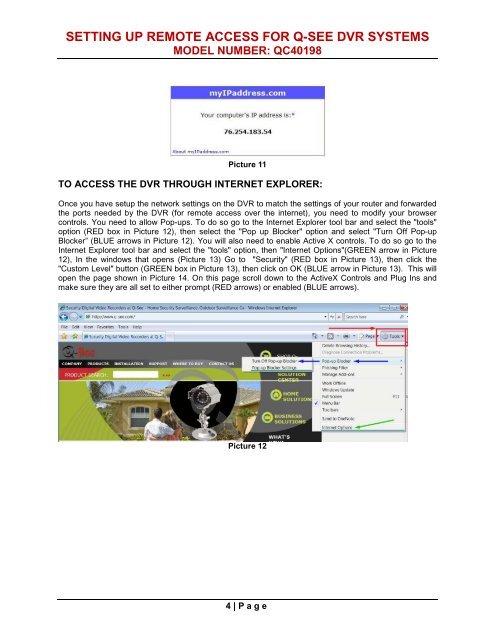setting up remote access for q-see dvr
setting up remote access for q-see dvr
setting up remote access for q-see dvr
You also want an ePaper? Increase the reach of your titles
YUMPU automatically turns print PDFs into web optimized ePapers that Google loves.
SETTING UP REMOTE ACCESS FOR Q-SEE DVR SYSTEMSMODEL NUMBER: QC40198Picture 11TO ACCESS THE DVR THROUGH INTERNET EXPLORER:Once you have set<strong>up</strong> the network <strong>setting</strong>s on the DVR to match the <strong>setting</strong>s of your router and <strong>for</strong>wardedthe ports needed by the DVR (<strong>for</strong> <strong>remote</strong> <strong>access</strong> over the internet), you need to modify your browsercontrols. You need to allow Pop-<strong>up</strong>s. To do so go to the Internet Explorer tool bar and select the "tools"option (RED box in Picture 12), then select the "Pop <strong>up</strong> Blocker" option and select "Turn Off Pop-<strong>up</strong>Blocker” (BLUE arrows in Picture 12). You will also need to enable Active X controls. To do so go to theInternet Explorer tool bar and select the "tools" option, then "Internet Options"(GREEN arrow in Picture12), In the windows that opens (Picture 13) Go to "Security" (RED box in Picture 13), then click the"Custom Level" button (GREEN box in Picture 13), then click on OK (BLUE arrow in Picture 13). This willopen the page shown in Picture 14. On this page scroll down to the ActiveX Controls and Plug Ins andmake sure they are all set to either prompt (RED arrows) or enabled (BLUE arrows).Picture 124 | P age