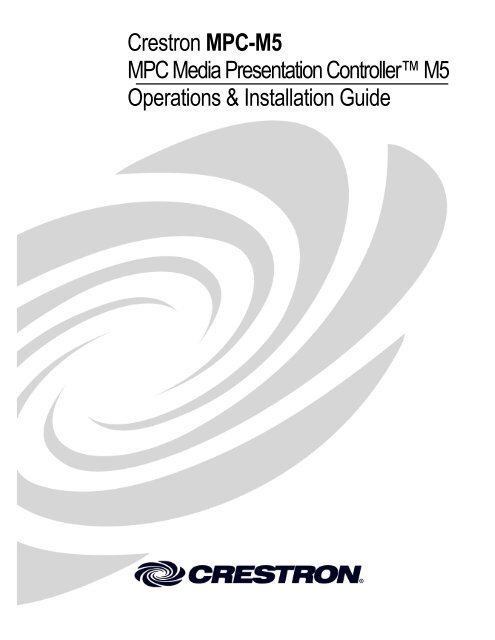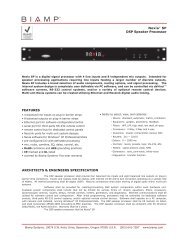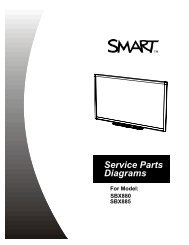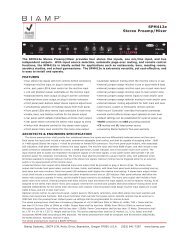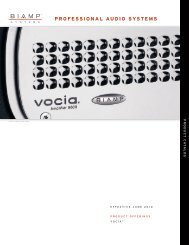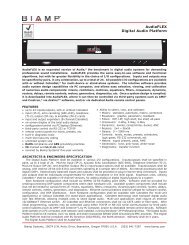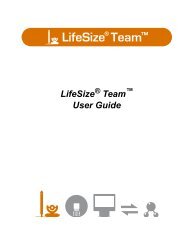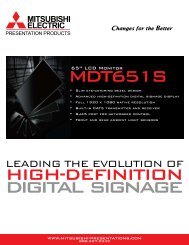Operations & Installation Guide: MPC-M5 - Crestron
Operations & Installation Guide: MPC-M5 - Crestron
Operations & Installation Guide: MPC-M5 - Crestron
Create successful ePaper yourself
Turn your PDF publications into a flip-book with our unique Google optimized e-Paper software.
<strong>Crestron</strong> <strong>MPC</strong>-<strong>M5</strong><strong>MPC</strong> Media Presentation Controller <strong>M5</strong><strong>Operations</strong> & <strong>Installation</strong> <strong>Guide</strong>
This document was prepared and written by the Technical Documentation department at:<strong>Crestron</strong> Electronics, Inc.15 Volvo DriveRockleigh, NJ 076471-888-CRESTRONRegulatory ComplianceThis product is Listed to applicable UL Standards and requirements by Underwriters Laboratories Inc.As of the date of manufacture, the <strong>MPC</strong>-<strong>M5</strong> has been tested and found to comply with specifications for CEmarking and standards per EMC and Radiocommunications Compliance Labelling.Federal Communications Commission (FCC) Compliance StatementThis device complies with part 15 of the FCC Rules. Operation is subject to the following conditions:(1) This device may not cause harmful interference and (2) this device must accept any interference received,including interference that may cause undesired operation.CAUTION: Changes or modifications not expressly approved by the manufacturer responsible for compliancecould void the user’s authority to operate the equipment.NOTE: This equipment has been tested and found to comply with the limits for a Class B digital device,pursuant to part 15 of the FCC Rules. These limits are designed to provide reasonable protection against harmfulinterference in a residential installation. This equipment generates, uses and can radiate radio frequency energyand, if not installed and used in accordance with the instructions, may cause harmful interference to radiocommunications. However, there is no guarantee that interference will not occur in a particular installation. Ifthis equipment does cause harmful interference to radio or television reception, which can be determined byturning the equipment off and on, the user is encouraged to try to correct the interference by one or more of thefollowing measures:Reorient or relocate the receiving antennaIncrease the separation between the equipment and receiverConnect the equipment into an outlet on a circuit different from that to which the receiver is connectedConsult the dealer or an experienced radio/TV technician for helpIndustry Canada (IC) Compliance StatementThis Class B digital apparatus complies with Canadian ICES-003.Cet appareil numérique de la classe B est conforme à la norme NMB-003 du Canada.All brand names, product names and trademarks are the property of their respective owners.©2010 <strong>Crestron</strong> Electronics, Inc.
<strong>Crestron</strong> <strong>MPC</strong>-<strong>M5</strong>Media Presentation Controller <strong>M5</strong>Contents<strong>MPC</strong> Media Presentation Controller <strong>M5</strong>: <strong>MPC</strong>-<strong>M5</strong> 1Introduction ............................................................................................................................... 1Features and Functions ................................................................................................ 1Applications................................................................................................................. 3Specifications .............................................................................................................. 4Physical Description .................................................................................................... 6Setup ........................................................................................................................................ 10Network Wiring ......................................................................................................... 10Identity Code ............................................................................................................. 10Supplied Hardware .................................................................................................... 10<strong>Installation</strong> ................................................................................................................. 11Hardware Hookup ..................................................................................................... 13Programming Software ............................................................................................................ 16Earliest Version Software Requirements for the PC ................................................. 16Programming with <strong>Crestron</strong> SystemBuilder .............................................................. 16Programming with SIMPL Windows ........................................................................ 16Pushbutton Programming .......................................................................................... 17Example Program ...................................................................................................... 17Uploading and Upgrading ........................................................................................................ 18Establishing Communication ..................................................................................... 18Programs and Firmware ............................................................................................ 20Problem Solving ...................................................................................................................... 21Troubleshooting ......................................................................................................... 21System Monitor ......................................................................................................... 22Reference Documents ................................................................................................ 23Further Inquiries ........................................................................................................ 23Future Updates .......................................................................................................... 23Software License Agreement ................................................................................................... 24Return and Warranty Policies .................................................................................................. 26Merchandise Returns / Repair Service ...................................................................... 26CRESTRON Limited Warranty................................................................................. 26<strong>Operations</strong> & <strong>Installation</strong> <strong>Guide</strong> – DOC. 6955BContents i
<strong>Crestron</strong> <strong>MPC</strong>-<strong>M5</strong>Media Presentation Controller <strong>M5</strong><strong>MPC</strong> Media PresentationController <strong>M5</strong>: <strong>MPC</strong>-<strong>M5</strong>IntroductionCreston ® <strong>MPC</strong> Media Presentation Controller is a family of 2-Series controlsystems designed for installation in a wall or podium, delivering the industry’s bestmultimedia room control technology in a convenient, space saving design. Perfectfor classrooms, meeting rooms, lecture halls and training facilities, the <strong>MPC</strong>-<strong>M5</strong>provides a fully programmable user interface featuring an attractive and intuitivelayout of pushbuttons with customizable backlit labeling and wireless remotecapability.Available in white or black, the <strong>MPC</strong>-<strong>M5</strong> is constructed to handle the rigors ofeveryday use in a corporate or educational environment. An assortment ofprogrammable control ports provides connectivity for audio, video and lightingequipment. The onboard e-Control ® Web server provides for complete integration aspart of a facility-wide managed control network.Features and FunctionsWall mount 2-Series Ethernet control system10 programmable buttons with LED feedbackCustomizable backlit button labelsBuilt-in IR receiverRS-232, IR, two input and two relay control ports10/100 EthernetPoE network poweredOnboard e-Control ® Web serverRoomView ® and SNMP remote managementSSL (Secure Sockets Layer) network protectionSetup via <strong>Crestron</strong> SystemBuilder softwareRugged constructionAvailable in white or black2-gang wall mountable<strong>Operations</strong> & <strong>Installation</strong> <strong>Guide</strong> – DOC. 6955B Media Presentation Controller <strong>M5</strong>: <strong>MPC</strong>-<strong>M5</strong> 1
Media Presentation Controller <strong>M5</strong><strong>Crestron</strong> <strong>MPC</strong>-<strong>M5</strong>Control…SimplifiedThe <strong>MPC</strong>-<strong>M5</strong> is engineered to be easy to integrate and use, yet versatile enough tosuit each application perfectly. Its ten “hard key” buttons can be freely programmedfor system power, input source selection, transport control, volume adjustment,lighting presets and any other functions. Custom backlit labeling of the buttons isfacilitated using an assortment of pre-printed labels or <strong>Crestron</strong> Engraver software.Configuring a complete <strong>MPC</strong> media presentation control solution is simplified using<strong>Crestron</strong> SystemBuilder software, allowing limitless programmability from theaward-winning platform that is familiar to every <strong>Crestron</strong> dealer. The <strong>MPC</strong> Wizardincluded in SystemBuilder enables setup of a full-featured presentation systemcomplete with lighting control and RoomView ® remote management withoutrequiring any programming. Uploading and updating a facility full of <strong>MPC</strong> systemsis managed easily over the network or individually via the front panel USB port.Wireless RemoteA range of options is available for adding wireless remote control to the <strong>MPC</strong>system. Its built-in IR receiver allows use of any <strong>Crestron</strong> IR wireless touchpanel orhandheld remote without requiring a separate receiver or gateway. For greater rangeand freedom of movement, <strong>MPC</strong> also supports <strong>Crestron</strong>’s full line of RF wirelessand Wi-Fi based products.Built-in Control PortsThrough a host of onboard control ports, the <strong>MPC</strong>-<strong>M5</strong> interfaces directly with thevideo display or and projector, DVD player or TV receiver, projection screen, lift,occupancy sensor and other devices in the room. In addition to high-speed Ethernet,there is a bidirectional RS-232 COM port, an IR/serial port, two relays and two inputports right on the rear panel.Ethernet and e-Control ® 2Standards based 10/100 Ethernet facilitates secure high-speed network connectivity,enabling extensive capabilities for remote system maintenance and control andproviding an interface to other <strong>Crestron</strong> control systems. The onboard Web serverprovides the foundation for <strong>Crestron</strong> exclusive e-Control ® 2 XPanel technology,providing secure IP-based remote control. SSL encryption prevents hackers frombreaching the system and accessing its controls.RoomView ® and SNMPThe <strong>MPC</strong>-<strong>M5</strong> communicates directly with <strong>Crestron</strong> exclusive RoomView help desksoftware, the industry’s most comprehensive facility-wide solution for remotemonitoring and asset management. Built-in SNMP support also enables integrationwith third-party network management software, allowing full control and monitoringfrom the IT help desk or network operations center in a format that is familiar to ITpersonnel.2 Media Presentation Controller <strong>M5</strong>: <strong>MPC</strong>-<strong>M5</strong> <strong>Operations</strong> & <strong>Installation</strong> <strong>Guide</strong> – DOC. 6955B
<strong>Crestron</strong> <strong>MPC</strong>-<strong>M5</strong>Media Presentation Controller <strong>M5</strong><strong>MPC</strong>-<strong>M5</strong> in a Commercial ApplicationApplicationsThe following diagram shows an <strong>MPC</strong>-<strong>M5</strong> in a commercial application.<strong>Operations</strong> & <strong>Installation</strong> <strong>Guide</strong> – DOC. 6955B Media Presentation Controller <strong>M5</strong>: <strong>MPC</strong>-<strong>M5</strong> 3
Media Presentation Controller <strong>M5</strong><strong>Crestron</strong> <strong>MPC</strong>-<strong>M5</strong>SpecificationsSpecifications for the <strong>MPC</strong>-<strong>M5</strong> are listed in the following table.<strong>MPC</strong>-<strong>M5</strong> SpecificationsSPECIFICATIONDETAILSProcessorCPUMemory 1SDRAMNVRAMFlashOperating SystemEthernetIR ReceiverReception FrequencyFormatsRangePower RequirementsPower over EthernetDefault Net ID 02Minimum 2-Series ControlSystem Update File 2, 3Environmental32-bit Freescale ColdFire ® Microprocessor32 MB256 KB8 MBReal-time, preemptive multithreaded/multitaskingkernelFAT32 file system with long namesSupports SIMPL Windows and SIMPL+ ®10BASE-T/100BASE-TX, auto-negotiating,full/half duplex, static IP or DHCP, DNS,SSL, TCP/IP, UDP/IP, CIP, SMTP, SNMP,built-in Web server and e-mail clientSupports <strong>Crestron</strong> e-Control ® 2 XPanel andRoomView applications, IEEE 802.3afcompliant36 to 38 kHz IR<strong>Crestron</strong> format, RC5Up to 50 feet (15 meters) line of sight typical,dependent upon angle, obstructions, IRinterference and IR remote signal strengthIEEE 802.3af Class 2 PoE powered deviceVersion 4.001.1017 or laterTemperature 32º to 104º F (0º to 40º C)HumidityHeat DissipationEnclosureFaceplateChassisMountingDimensionsHeightWidthDepth10% to 90% RH (non-condensing)14 BTU/HrPlastic, black or white, with label overlayPlastic with steel mounting plateRequires 2-gang plaster ring or electricalbox, ≥2.5 in (64 mm) deep recommended4.50 in (115 mm)6.10 in (155 mm)1.94 in (50 mm)Weight 15 oz (424 g)(Continued on following page)4 Media Presentation Controller <strong>M5</strong>: <strong>MPC</strong>-<strong>M5</strong> <strong>Operations</strong> & <strong>Installation</strong> <strong>Guide</strong> – DOC. 6955B
<strong>Crestron</strong> <strong>MPC</strong>-<strong>M5</strong>Media Presentation Controller <strong>M5</strong><strong>MPC</strong>-<strong>M5</strong> Specifications (Continued)SPECIFICATIONAvailable Models<strong>MPC</strong>-<strong>M5</strong>-B-T<strong>MPC</strong>-<strong>M5</strong>-WAvailable AccessoriesCEN-SW-POE-5CNSP-XXGLS SeriesIRP2MP/<strong>MPC</strong>/IPAC_FRONT_LABEL[BLANK, ENGRAVED]-B-TMP/<strong>MPC</strong>/IPAC_FRONT_LABEL[BLANK, ENGRAVED]-WMP-WP SeriesPWE-4803RUDETAILS<strong>MPC</strong> Media Presentation Controller<strong>M5</strong>, black<strong>MPC</strong> Media Presentation Controller<strong>M5</strong>, white5-Port PoE SwitchCustom Serial Interface Cable<strong>Crestron</strong> Green Light ® OccupancySensorsIR Emitter ProbeSet of custom engravable backlit labels,white on blackSet of custom engravable backlit labels,black on whiteMedia Presentation Wall PlatesPoE Injector1. The internal time clock is reset after any reboot. If accurate time measurement is required, the<strong>MPC</strong>-<strong>M5</strong> must be synchronized with an external time clock via the SIMPL Windows program.2. The latest software versions can be obtained from the <strong>Crestron</strong> Web site. Refer to the NOTEfollowing these footnotes.3. <strong>Crestron</strong> 2-Series control systems include the AV2 and PRO2. Consult the latest <strong>Crestron</strong> ProductCatalog for a complete list of 2-Series control systems.NOTE: <strong>Crestron</strong> software and any files on the Web site are for authorized <strong>Crestron</strong>dealers and <strong>Crestron</strong> Authorized Independent Programmers (CAIP) only. New usersmay be required to register to obtain access to certain areas of the site (including theFTP site).<strong>Operations</strong> & <strong>Installation</strong> <strong>Guide</strong> – DOC. 6955B Media Presentation Controller <strong>M5</strong>: <strong>MPC</strong>-<strong>M5</strong> 5
<strong>Crestron</strong> <strong>MPC</strong>-<strong>M5</strong>Media Presentation Controller <strong>M5</strong><strong>MPC</strong>-<strong>M5</strong> Overall Dimensions (Front View)14.50 in(115 mm)23234566.10 in(155 mm)<strong>MPC</strong>-<strong>M5</strong> Overall Dimensions (Rear and Side Views)3.55 in(91 mm)70.52 in(14 mm)2.00 in(51 mm)78 9 10 111.94 in(50 mm)<strong>Operations</strong> & <strong>Installation</strong> <strong>Guide</strong> – DOC. 6955B Media Presentation Controller <strong>M5</strong>: <strong>MPC</strong>-<strong>M5</strong> 7
Media Presentation Controller <strong>M5</strong><strong>Crestron</strong> <strong>MPC</strong>-<strong>M5</strong>Connectors, Controls & Indicators# CONNECTORS,CONTROLS &INDICATORSDESCRIPTION1 IR RECEIVER Receives signals from IR transmitter2 FEEDBACKINDICATORS(10) Programmable red LEDs (one per hardkey)3 HARD KEYS (10) Programmable buttons with backlitlabeling4 COMPUTERPin 1 Pin 4Pin 2 Pin 3(1) USB Type B female (behind front cover);USB 1.1 computer console portPINDESCRIPTION1 +5 VDC2 Data -3 Data +4 Ground5 SW-R (1) Recessed miniature pushbutton (behindfront cover) for software reset (restarts theSIMPL program)6 HW-R (1) Recessed miniature pushbutton forhardware reset (reboots the processor)7 LAN PoE 1, 2ACTIVITYLEDSTATUSLEDPIN 1PIN 8(1) 8-wire RJ-45 with two LED indicators10/100BASE-T Ethernet port,802.3af Power over Ethernet compliantTop green LED indicates Ethernet activityBottom green LED indicates link statusPIN SIGNAL PIN SIGNAL1 RX + 5 N/C2 RX - 6 TX -3 TX + 7 N/C4 N/C 8 N/C8 COM (3) Captive screw terminalsBidirectional RS-232 portUp to 115.2 k baudSoftware handshaking onlyPINDESCRIPTION1 Ground2 TX3 RX9 IR (2) Captive screw terminalsIR/Serial output portIR output up to 1.2 MHz1-way serial TTL/RS-232 (0-5 V)up to 115.2 k baudPINDESCRIPTION1 Signal2 Ground(Continued on following page)8 Media Presentation Controller <strong>M5</strong>: <strong>MPC</strong>-<strong>M5</strong> <strong>Operations</strong> & <strong>Installation</strong> <strong>Guide</strong> – DOC. 6955B
<strong>Crestron</strong> <strong>MPC</strong>-<strong>M5</strong>Media Presentation Controller <strong>M5</strong>Connectors, Controls & Indicators (Continued)# CONNECTORS,CONTROLS &INDICATORSDESCRIPTION10 RELAYS 1-2 (4) Captive screw terminals comprising (2)normally open, isolated relaysRated 1 Amp, 30 Volts AC/DCMOV arc suppression across contactsPINDESCRIPTION1 12 Common3 24 Common11 I/O (4) Captive screw terminals comprising (2)contact closure or voltage sensing inputs(referenced to ground) with 24 Volt DCpower outputInput voltage range: 0-26 Volts DCLogic threshold: ≥2.8 Volts DC active/high,≤1.8 Volts DC inactive/lowInput impedance: 10 kΩ @ >5 Volts1 MΩ @
Media Presentation Controller <strong>M5</strong><strong>Crestron</strong> <strong>MPC</strong>-<strong>M5</strong>SetupNetwork WiringWhen wiring the Ethernet network, consider the following:Use <strong>Crestron</strong> power supplies for <strong>Crestron</strong> equipment.Provide sufficient power to the system.CAUTION: Insufficient power can lead to unpredictable results or damageto the equipment. Please use the <strong>Crestron</strong> Power Calculator to help calculatehow much power is needed for the system (www.crestron.com/calculators).The <strong>MPC</strong>-<strong>M5</strong> can also use high-speed Ethernet for communications between thedevice and a control system, computer, media server and other IP-based devices.For information on connecting Ethernet devices in a <strong>Crestron</strong> system, refer to thelatest version of the <strong>Crestron</strong> e-Control Reference <strong>Guide</strong> (Doc. 6052), which isavailable for download from the <strong>Crestron</strong> Web site (www.crestron.com/manuals).Identity CodeThe IP ID is set within the <strong>MPC</strong>-<strong>M5</strong>’s table using <strong>Crestron</strong> Toolbox. Forinformation on setting an IP table, refer to the <strong>Crestron</strong> Toolbox help file. The IP IDsof multiple <strong>MPC</strong>-<strong>M5</strong> devices in the same system must be unique.When setting the IP ID, consider the following:The IP ID of each unit must match an IP ID specified in the SIMPLWindows program.Each device using IP to communicate with a control system must have aunique IP ID.Supplied HardwareThe hardware supplied with the <strong>MPC</strong>-<strong>M5</strong> is listed in the following table.Supplied Hardware for the <strong>MPC</strong>-<strong>M5</strong>DESCRIPTION PART NUMBER QUANTITYMounting Plate with Ground Wire 4506280 1Screws, 04-40 x 1/4”, Pan, Phil 2007156 2Screws, 06-32 x 3/4”, Combo Head 2009211 4Screws, 04-40 x 1/2”, Btn Head2021395 or2021396*Prod Tool, 1/16” Allen Wrench, L-Key 2022867 1* 2021395 with black models, 2021396 with white models410 Media Presentation Controller <strong>M5</strong>: <strong>MPC</strong>-<strong>M5</strong> <strong>Operations</strong> & <strong>Installation</strong> <strong>Guide</strong> – DOC. 6955B
<strong>Crestron</strong> <strong>MPC</strong>-<strong>M5</strong>Media Presentation Controller <strong>M5</strong><strong>Installation</strong>The following material and tools are required for installation of an <strong>MPC</strong>-<strong>M5</strong>:Standard 2-gang electrical box (not included)Philips screwdriver1/16” Allen wrench (included)After the wiring has been installed and verified, use the following procedure toinstall the <strong>MPC</strong>-<strong>M5</strong> in a standard, 2-gang electrical box.1. Turn system power OFF.2. Use the four included 06-32 x 3/4” screws to attach the mounting plate tothe electrical box.Attach the Mounting PlateGround wireMounting Plate(4509215)Screws (4) 06-32 x 3/4"(2009211)3. The ground wire from the mounting plate must be attached to an earthground (building steel).NOTE: Ensure the unit is properly grounded.4. Attach cables to the rear of the <strong>MPC</strong>-<strong>M5</strong>. Refer to “Hardware Hookup”which starts on page 13.5. Use the two included 04-40 x 1/4” screws to attach the <strong>MPC</strong>-<strong>M5</strong> to themounting plate.CAUTION: Excess wire that is pinched between the <strong>MPC</strong>-<strong>M5</strong> and theelectrical box could short out. Make sure that all excess wire is completelyinside the electrical box and not between the box and the <strong>MPC</strong>-<strong>M5</strong>.<strong>Operations</strong> & <strong>Installation</strong> <strong>Guide</strong> – DOC. 6955B Media Presentation Controller <strong>M5</strong>: <strong>MPC</strong>-<strong>M5</strong> 11
Media Presentation Controller <strong>M5</strong><strong>Crestron</strong> <strong>MPC</strong>-<strong>M5</strong>Attach the <strong>MPC</strong>-<strong>M5</strong>Button LabelsScrews (2) 04-40 x 1/4"(2007156) Label Holder6. Attach the label holder by placing it over its slots and sliding it downwardinto position.7. Attach the included labels in the appropriate positions on the <strong>MPC</strong>-<strong>M5</strong>.8. Perform any necessary programming using the COMPUTER (USB)connection prior to attaching the front panel of the <strong>MPC</strong>-<strong>M5</strong>. (Programmingcan also be performed via the LAN port.)9. Use the four included 04-40 x 1/2” screws and the included 1/16” Allenwrench to attach the front panel to the <strong>MPC</strong>-<strong>M5</strong>.Attach the Front PanelScrews (4) 04-40 x 1/2"(2021395 or 2021396)12 Media Presentation Controller <strong>M5</strong>: <strong>MPC</strong>-<strong>M5</strong> <strong>Operations</strong> & <strong>Installation</strong> <strong>Guide</strong> – DOC. 6955B
<strong>Crestron</strong> <strong>MPC</strong>-<strong>M5</strong>Media Presentation Controller <strong>M5</strong>Connect the DeviceHardware HookupMake the necessary connections as called out in the illustrations that follow. Refer to“Network Wiring” on page 10 before attaching the LAN PoE connector. Applypower after all connections have been made.When making connections to the <strong>MPC</strong>-<strong>M5</strong>, use Creston power supplies for <strong>Crestron</strong>equipment.NOTE: Ensure the unit is properly grounded by connecting the flying ground leadon the mounting plate to an earth ground (building steel).Hardware Connections for the <strong>MPC</strong>-<strong>M5</strong> (Front View)COMPUTER(behind front cover):To USB ComputerConsole Port<strong>Operations</strong> & <strong>Installation</strong> <strong>Guide</strong> – DOC. 6955B Media Presentation Controller <strong>M5</strong>: <strong>MPC</strong>-<strong>M5</strong> 13
Media Presentation Controller <strong>M5</strong><strong>Crestron</strong> <strong>MPC</strong>-<strong>M5</strong>Hardware Connections for the <strong>MPC</strong>-<strong>M5</strong> (Rear View)LAN:10/100BASE-T Ethernetto LAN or WebCOM:To Any3-Wire RS-232DeviceRELAYS:To ControllableDevicesIR:To IRP2 orSerial DevicesI/O:Inputs From DigitalDevices (and 24 VoltPower For Sensors)Input ConnectionsDepending on the application, the <strong>MPC</strong>-<strong>M5</strong> inputs can be wired two ways. Refer tothe diagrams on the following page when wiring inputs.CAUTION: Incorrect wiring may damage the <strong>MPC</strong>-<strong>M5</strong>.NOTE: The settings for the pull-down resistor are specified in the SIMPL Windowsprogram. For more information, refer to the SIMPL Windows help file.14 Media Presentation Controller <strong>M5</strong>: <strong>MPC</strong>-<strong>M5</strong> <strong>Operations</strong> & <strong>Installation</strong> <strong>Guide</strong> – DOC. 6955B
<strong>Crestron</strong> <strong>MPC</strong>-<strong>M5</strong>Media Presentation Controller <strong>M5</strong>Input Wiring DiagramsDetecting a contactclosure from aswitch or relayDetecting a contactvoltage from aswitch or relayDetecting a floatingcontact voltage(e.g. from a<strong>Crestron</strong>occupancy sensor)24 VDC Max+-<strong>Crestron</strong>occupancysensor24G 1 224G 1 224G 1 2Pull-down Resistor:Enabled** Detection of an occupancy sensor will also invert the SIMPL program logic in that when the circuit is open (motion detected), the digitalsignal will be high and when the circuit is closed (no motion detected), the digital signal will be low.Label the ButtonsOptional custom engraved labels for the <strong>MPC</strong>-<strong>M5</strong> can be ordered separately byusing <strong>Crestron</strong> Engraver software, available from the <strong>Crestron</strong> Web site(www.crestron.com).<strong>Operations</strong> & <strong>Installation</strong> <strong>Guide</strong> – DOC. 6955B Media Presentation Controller <strong>M5</strong>: <strong>MPC</strong>-<strong>M5</strong> 15
Media Presentation Controller <strong>M5</strong><strong>Crestron</strong> <strong>MPC</strong>-<strong>M5</strong>Programming SoftwareHave a question or comment about <strong>Crestron</strong> software?Answers to frequently asked questions (FAQs) can be viewed in the Online Helpsection of the <strong>Crestron</strong> Web site. To post a question or view questions you havesubmitted to <strong>Crestron</strong>’s True Blue Support, log in at http://support.crestron.com.First-time users will need to establish a user account.Earliest Version Software Requirements for the PCNOTE: <strong>Crestron</strong> recommends that you use the latest software to take advantage ofthe most recently released features. The latest software is available from the <strong>Crestron</strong>Web site (www.crestron.com/software).NOTE: <strong>Crestron</strong> software and any files on the Web site are for authorized <strong>Crestron</strong>dealers and <strong>Crestron</strong> Authorized Independent Programmers (CAIP) only. New usersmay be required to register to obtain access to certain areas of the site (including theFTP site).<strong>Crestron</strong> has developed an assortment of Windows -based software tools to developa Cresnet system. Use <strong>Crestron</strong> SystemBuilder or SIMPL Windows to create aprogram to control the <strong>MPC</strong>-<strong>M5</strong>. For the minimum recommended software versions,visit the Version Tracker page of the <strong>Crestron</strong> Web site(www.crestron.com/versiontracker).Programming with <strong>Crestron</strong> SystemBuilderThe <strong>MPC</strong> Wizard in <strong>Crestron</strong> SystemBuilder is the easiest method of programmingthe <strong>MPC</strong>-<strong>M5</strong>. For additional details, download SystemBuilder from the <strong>Crestron</strong>Web site and examine the extensive help file.Programming with SIMPL WindowsNOTE: While SIMPL Windows can be used to program the <strong>MPC</strong>-<strong>M5</strong>, it isrecommended to use SystemBuilder for configuring a system.Configuration ManagerSIMPL Windows is <strong>Crestron</strong>’s premier software for programming <strong>Crestron</strong> controlsystems. It is organized into two separate but equally important “Managers”:Configuration and Program.Configuration Manager is the view where programmers “build” a <strong>Crestron</strong> controlsystem by selecting hardware from the Device Library.To incorporate the <strong>MPC</strong>-<strong>M5</strong> into the system, drag the <strong>MPC</strong>-<strong>M5</strong> from the ControlSystems folder of the Device Library and drop it in the System Views.16 Media Presentation Controller <strong>M5</strong>: <strong>MPC</strong>-<strong>M5</strong> <strong>Operations</strong> & <strong>Installation</strong> <strong>Guide</strong> – DOC. 6955B
<strong>Crestron</strong> <strong>MPC</strong>-<strong>M5</strong>Media Presentation Controller <strong>M5</strong>Locating the <strong>MPC</strong>-<strong>M5</strong> in the Device LibraryProgram ManagerProgram Manager is the view where programmers “program” a <strong>Crestron</strong> controlsystem by assigning signals to symbols.The symbol can be viewed by double clicking on the icon or dragging it into DetailView. Each signal in the symbol is described in the SIMPL Windows help file (F1).Pushbutton ProgrammingThe 10 “hard key” pushbuttons are programmable and can provide tactile control ofmany functions such as power, source selection, transport control, audio settings,lighting and more. Refer to the following illustration for their assigned join numbers.A description for each button signal is described in the SIMPL Windows help file(F1).<strong>MPC</strong>-<strong>M5</strong> Pushbutton Layout and Join AssignmentPress(1 - 5)1 2 3 45Press(6 - 10)6 78 9 10Example ProgramAn example program for the <strong>MPC</strong>-<strong>M5</strong> is available from the <strong>Crestron</strong> Web site(www.crestron.com/exampleprograms).<strong>Operations</strong> & <strong>Installation</strong> <strong>Guide</strong> – DOC. 6955B Media Presentation Controller <strong>M5</strong>: <strong>MPC</strong>-<strong>M5</strong> 17
Media Presentation Controller <strong>M5</strong><strong>Crestron</strong> <strong>MPC</strong>-<strong>M5</strong>Uploading and Upgrading<strong>Crestron</strong> recommends using the latest programming software and that each devicecontains the latest firmware to take advantage of the most recently released features.However, before attempting to upload or upgrade it is necessary to establishcommunication. Once communication has been established, files (for example,programs or firmware) can be transferred to the control system (and/or device).Finally, program checks can be performed (such as changing the device ID orcreating an IP table) to ensure proper functioning.While the next section provides an overview for communication, refer to“Establishing Communications with the Control System” in the latest version of the<strong>Crestron</strong> 2-Series Control Systems Reference <strong>Guide</strong> (Doc. 6256) for connectiondetails. If communications cannot be established, refer to “TroubleshootingCommunications” in the same guide.USBEstablishing CommunicationUse <strong>Crestron</strong> Toolbox for communicating with the <strong>MPC</strong>-<strong>M5</strong>; refer to the <strong>Crestron</strong>Toolbox help file for details. There are two methods of communication: USB andTCP/IP.NOTE: Required for initial setup of Ethernet parameters.USB CommunicationPC Running<strong>Crestron</strong> ToolboxUSB<strong>MPC</strong>-<strong>M5</strong>The COMPUTER port on the <strong>MPC</strong>-<strong>M5</strong> connects to the USB port on the PC via aType A to Type B USB cable (not included):1. Use the Address Book in <strong>Crestron</strong> Toolbox to create an entry using theexpected communication protocol (USB). When multiple USB devices areconnected, identify the <strong>MPC</strong>-<strong>M5</strong> by entering (for example) “<strong>MPC</strong>-<strong>M5</strong>” inthe Model textbox, the unit’s serial number in the Serial textbox or theunit’s hostname in the Hostname textbox. The hostname can be found in the“System Info” window in the section marked Ethernet however,communications must be established in order to see this information in the“System Info” window.2. Display the <strong>MPC</strong>-<strong>M5</strong>’s “System Info” window (click the icon);communications are confirmed when the device information is displayed.18 Media Presentation Controller <strong>M5</strong>: <strong>MPC</strong>-<strong>M5</strong> <strong>Operations</strong> & <strong>Installation</strong> <strong>Guide</strong> – DOC. 6955B
<strong>Crestron</strong> <strong>MPC</strong>-<strong>M5</strong>Media Presentation Controller <strong>M5</strong>TCP/IPEthernet Communications (Without Hub or Router)EthernetPC Running<strong>Crestron</strong> ToolboxPowerInjectorPoE<strong>MPC</strong>-<strong>M5</strong>120 VThe <strong>MPC</strong>-<strong>M5</strong> connects to PC via Ethernet:1. Establish USB communication between <strong>MPC</strong>-<strong>M5</strong> and PC.2. Enter the IP address, IP mask and default router of the <strong>MPC</strong>-<strong>M5</strong> via the<strong>Crestron</strong> Toolbox (Functions | Ethernet Addressing); otherwise enableDHCP.NOTE: Use the Device Discovery Tool in <strong>Crestron</strong> Toolbox to detect all Ethernetdevices on the network and their IP configuration. The tool is available in Toolboxversion 1.1.5.143 or later.3. Confirm Ethernet connections between <strong>MPC</strong>-<strong>M5</strong> and PC. If connectingthrough a hub or router, use CAT5 straight through cables with 8-pin RJ-45connectors. Alternatively, use a CAT5 crossover cable to connect the twoLAN ports directly without using a hub or router (via static IP and a powerinjector, if no other power is supplied).NOTE: Some PCs may not require a crossover cable. Check with PCmanufacturer.4. Use the Address Book in <strong>Crestron</strong> Toolbox to create an entry for the<strong>MPC</strong>-<strong>M5</strong> with the <strong>MPC</strong>-<strong>M5</strong>’s TCP/IP communication parameters.5. Display the “System Info” window (click the icon) and select the<strong>MPC</strong>-<strong>M5</strong> entry.6. Use <strong>Crestron</strong> Toolbox to create the <strong>MPC</strong>-<strong>M5</strong> IP table.a. Select Functions | IP Table Setup.b. Add, modify or delete entries in the IP table. The <strong>MPC</strong>-<strong>M5</strong> canhave only one IP table entry.c. A defined IP table can be saved to a file or sent to the device.7. When using the <strong>MPC</strong>-<strong>M5</strong> as a “slave”, edit the “master” control system’s IPtable to include an entry for the <strong>MPC</strong>-<strong>M5</strong>. The entry should list the<strong>MPC</strong>-<strong>M5</strong>’s IP ID (specified on the <strong>MPC</strong>-<strong>M5</strong>’s IP table) and its IP address.<strong>Operations</strong> & <strong>Installation</strong> <strong>Guide</strong> – DOC. 6955B Media Presentation Controller <strong>M5</strong>: <strong>MPC</strong>-<strong>M5</strong> 19
Media Presentation Controller <strong>M5</strong><strong>Crestron</strong> <strong>MPC</strong>-<strong>M5</strong>SIMPL WindowsFirmwarePrograms and FirmwareProgram or firmware files may be distributed from programmers to installers or from<strong>Crestron</strong> to dealers. Firmware upgrades are available from the <strong>Crestron</strong> Web site asnew features are developed after product releases. One has the option to uploadprograms via the programming software or to upload and upgrade via the <strong>Crestron</strong>Toolbox. For details on uploading and upgrading, refer to the SIMPL Windows helpfile or the <strong>Crestron</strong> Toolbox help file.If a SIMPL Windows program is provided, it can be uploaded to the control systemusing SIMPL Windows or <strong>Crestron</strong> Toolbox.Check the <strong>Crestron</strong> Web site to find the latest firmware. (New users may be requiredto register to obtain access to certain areas of the site, including the FTP site.)Upgrade <strong>MPC</strong>-<strong>M5</strong> firmware via <strong>Crestron</strong> Toolbox.1. Establish communication with the <strong>MPC</strong>-<strong>M5</strong> and display the “System Info”window.2. Select Functions | Firmware… to upgrade the <strong>MPC</strong>-<strong>M5</strong> firmware.20 Media Presentation Controller <strong>M5</strong>: <strong>MPC</strong>-<strong>M5</strong> <strong>Operations</strong> & <strong>Installation</strong> <strong>Guide</strong> – DOC. 6955B
<strong>Crestron</strong> <strong>MPC</strong>-<strong>M5</strong>Media Presentation Controller <strong>M5</strong>Problem SolvingTroubleshootingThe following table provides corrective action for possible trouble situations. Iffurther assistance is required, please contact a <strong>Crestron</strong> customer servicerepresentative.<strong>MPC</strong>-<strong>M5</strong> TroubleshootingTROUBLE POSSIBLE CAUSE(S) CORRECTIVE ACTIONUnexpectedresponse fromcontrol system.Top left LED onfront panel is litbut no responsefrom device.Compilation errorRLCMCVT166 &RLCMCVT177.Network devices are notcommunicating with thecontrol system.Power has been appliedbut no program hasbeen loaded.Poor analog versusserial signal definition inthe SIMPL Windowsprogram.Use <strong>Crestron</strong> Toolbox to pollthe network. Verify networkconnection to the device.Use SIMPL Windows or<strong>Crestron</strong> Toolbox to load theprogram.Confirm properly definedsignal definition in theprogram.System locks up. Various. Press SW-R (behind frontcover) and HW-R buttons atthe same time to bypassprogram and communicatedirectly with the processor.Refer to “TroubleshootingCommunications” in the latestversion of the <strong>Crestron</strong>2-Series Control SystemsReference <strong>Guide</strong> (Doc. 6256)for more details.A/V system devicedoes not respond.Used wrong IR port.Device is not receivingpower from a <strong>Crestron</strong>power source.Device is not receivingsufficient power.Verify that proper IR port isdefined.Use the provided <strong>Crestron</strong>power source. Verifyconnections.Use the <strong>Crestron</strong> PowerCalculator to help calculatehow much power is neededfor the system.NOTE: If communication cannot be established or the control system is locked up,refer to “Troubleshooting Communications” in the latest version of the <strong>Crestron</strong>2-Series Control Systems Reference <strong>Guide</strong> (Doc. 6256).NOTE: Passthrough mode enables Toolbox access to any serial controlled deviceon the network. This aids in troubleshooting by allowing direct communicationbetween the PC and a network device (effectively “passing through” the <strong>MPC</strong>-<strong>M5</strong>).For information pertaining to Passthrough mode, refer to “Passthrough Mode” in thelatest version of the <strong>Crestron</strong> 2-Series Control Systems Reference <strong>Guide</strong> (Doc. 6256)<strong>Operations</strong> & <strong>Installation</strong> <strong>Guide</strong> – DOC. 6955B Media Presentation Controller <strong>M5</strong>: <strong>MPC</strong>-<strong>M5</strong> 21
Media Presentation Controller <strong>M5</strong><strong>Crestron</strong> <strong>MPC</strong>-<strong>M5</strong>System MonitorThe System Monitor allows you to reload firmware into the <strong>MPC</strong>-<strong>M5</strong> in the eventthat you cannot load the firmware in the normal mode.If the system does not function, perform the following procedure:1. Disconnect all <strong>Crestron</strong> USB devices from the computer.2. On the <strong>MPC</strong>-<strong>M5</strong>, press and release the HW-R button.3. Press and release the SW-R button three times.4. Connect to the PC using a USB cable.NOTE: If your PC does not have the USB driver installed, after connecting the<strong>MPC</strong>-<strong>M5</strong> to the PC using the USB cable, you will see a dialog box on your PCscreen asking you to install the USB driver. For instructions on how to install theUSB driver, refer to the <strong>Crestron</strong> Toolbox help file.5. Open Toolbox and start the Text Console (click the icon). Then, clickon the Address Book icon in the lower left corner of the window to openthe “Address Book” window.6. In the “Address Book” window, click the Add Entry button and give thenew entry a name (e.g. “System Monitor”).7. Click the arrow next to the Device Type drop-down list. A “Warning”window will open to inform you that this is an advanced feature. ClickOkay, then select 2-Series Control System Monitor from the drop-downlist. Make sure to choose USB as the Connection Type, then click OK. Thefollowing text will appear in the bottom right corner of the “Text Console”window:usb;device 2SeriesCtrlSystemMonitorThe following text will appear in Toolbox:MONITOR>8. At the Toolbox prompt, type erase and press Enter. The following textwill appear in Toolbox:Erasing->25%->50%->75%->100%Done9. Click the icon and select Firmware… to open the “Firmware”window, then click Browse.10. Find and select the correct firmware file (.CUZ or .zip) and click Open.11. In the “Firmware” window, click Send. You will see a “Confirmation”window asking if you have selected the right file. Click OK and you willsee the “File Transfer” window.12. When file transfer is completed, a window asking you to re-connectappears. Click Okay, then close the “Firmware” window and re-connectusing the normal Address Book entry.22 Media Presentation Controller <strong>M5</strong>: <strong>MPC</strong>-<strong>M5</strong> <strong>Operations</strong> & <strong>Installation</strong> <strong>Guide</strong> – DOC. 6955B
<strong>Crestron</strong> <strong>MPC</strong>-<strong>M5</strong>Media Presentation Controller <strong>M5</strong>Reference DocumentsThe latest version of all documents mentioned within the guide can be obtained fromthe <strong>Crestron</strong> Web site (www.crestron.com/manuals). This link will provide a list ofproduct manuals arranged in alphabetical order by model number.List of Related Reference DocumentsDOCUMENT TITLE2-Series Control Systems Reference <strong>Guide</strong><strong>Crestron</strong> e-Control Reference <strong>Guide</strong>Further InquiriesIf you cannot locate specific information or have questions after reviewing thisguide, please take advantage of <strong>Crestron</strong>'s award winning customer service team bycalling <strong>Crestron</strong> at 1-888-CRESTRON [1-888-273-7876].You can also log onto the online help section of the <strong>Crestron</strong> Web site(www.crestron.com/onlinehelp) to ask questions about <strong>Crestron</strong> products. First-timeusers will need to establish a user account to fully benefit from all available features.Future UpdatesAs <strong>Crestron</strong> improves functions, adds new features and extends the capabilities ofthe <strong>MPC</strong>-<strong>M5</strong>, additional information may be made available as manual updates.These updates are solely electronic and serve as intermediary supplements prior tothe release of a complete technical documentation revision.Check the <strong>Crestron</strong> Web site periodically for manual update availability and itsrelevance. Updates are identified as an “Addendum” in the Download column.<strong>Operations</strong> & <strong>Installation</strong> <strong>Guide</strong> – DOC. 6955B Media Presentation Controller <strong>M5</strong>: <strong>MPC</strong>-<strong>M5</strong> 23
Media Presentation Controller <strong>M5</strong><strong>Crestron</strong> <strong>MPC</strong>-<strong>M5</strong>Software License AgreementThis License Agreement (“Agreement”) is a legal contract between you (either an individual or a single business entity) and<strong>Crestron</strong> Electronics, Inc. (“<strong>Crestron</strong>”) for software referenced in this guide, which includes computer software and as applicable,associated media, printed materials and “online” or electronic documentation (the “Software”).BY INSTALLING, COPYING OR OTHERWISE USING THE SOFTWARE, YOU REPRESENT THAT YOU ARE ANAUTHORIZED DEALER OF CRESTRON PRODUCTS OR A CRESTRON AUTHORIZED INDEPENDENT PROGRAMMERAND YOU AGREE TO BE BOUND BY THE TERMS OF THIS AGREEMENT. IF YOU DO NOT AGREE TO THE TERMS OFTHIS AGREEMENT, DO NOT INSTALL OR USE THE SOFTWARE.IF YOU HAVE PAID A FEE FOR THIS LICENSE AND DO NOT ACCEPT THE TERMS OF THIS AGREEMENT,CRESTRON WILL REFUND THE FEE TO YOU PROVIDED YOU (1) CLICK THE DO NOT ACCEPT BUTTON, (2) DO NOTINSTALL THE SOFTWARE AND (3) RETURN ALL SOFTWARE, MEDIA AND OTHER DOCUMENTATION ANDMATERIALS PROVIDED WITH THE SOFTWARE TO CRESTRON AT: CRESTRON ELECTRONICS, INC., 15 VOLVODRIVE, ROCKLEIGH, NEW JERSEY 07647, WITHIN 30 DAYS OF PAYMENT.LICENSE TERMS<strong>Crestron</strong> hereby grants You and You accept a nonexclusive, nontransferable license to use the Software (a) in machinereadable object code together with the related explanatory written materials provided by <strong>Crestron</strong> (b) on a central processing unit(“CPU”) owned or leased or otherwise controlled exclusively by You and (c) only as authorized in this Agreement and the relatedexplanatory files and written materials provided by <strong>Crestron</strong>.If this software requires payment for a license, you may make one backup copy of the Software, provided Your backup copyis not installed or used on any CPU. You may not transfer the rights of this Agreement to a backup copy unless the installed copy ofthe Software is destroyed or otherwise inoperable and You transfer all rights in the Software.You may not transfer the license granted pursuant to this Agreement or assign this Agreement without the express writtenconsent of <strong>Crestron</strong>.If this software requires payment for a license, the total number of CPUs on which all versions of the Software are installedmay not exceed one per license fee (1) and no concurrent, server or network use of the Software (including any permitted back-upcopies) is permitted, including but not limited to using the Software (a) either directly or through commands, data or instructions fromor to another computer (b) for local, campus or wide area network, internet or Web hosting services or (c) pursuant to any rental,sharing or “service bureau” arrangement.The Software is designed as a software development and customization tool. As such <strong>Crestron</strong> cannot and does notguarantee any results of use of the Software or that the Software will operate error free and You acknowledge that any developmentthat You perform using the Software or Host Application is done entirely at Your own risk.The Software is licensed and not sold. <strong>Crestron</strong> retains ownership of the Software and all copies of the Software andreserves all rights not expressly granted in writing.OTHER LIMITATIONSYou must be an Authorized Dealer of <strong>Crestron</strong> products or a <strong>Crestron</strong> Authorized Independent Programmer to install or usethe Software. If Your status as a <strong>Crestron</strong> Authorized Dealer or <strong>Crestron</strong> Authorized Independent Programmer is terminated, Yourlicense is also terminated.You may not rent, lease, lend, sublicense, distribute or otherwise transfer or assign any interest in or to the Software.You may not reverse engineer, decompile or disassemble the Software.You agree that the Software will not be shipped, transferred or exported into any country or used in any manner prohibitedby the United States Export Administration Act or any other export laws, restrictions or regulations (“Export Laws”). By downloadingor installing the Software You (a) are certifying that You are not a national of Cuba, Iran, Iraq, Libya, North Korea, Sudan, Syria orany country to which the United States embargoes goods (b) are certifying that You are not otherwise prohibited from receiving theSoftware and (c) You agree to comply with the Export Laws.If any part of this Agreement is found void and unenforceable, it will not affect the validity of the balance of the Agreement,which shall remain valid and enforceable according to its terms. This Agreement may only be modified by a writing signed by anauthorized officer of <strong>Crestron</strong>. Updates may be licensed to You by <strong>Crestron</strong> with additional or different terms. This is the entireagreement between <strong>Crestron</strong> and You relating to the Software and it supersedes any prior representations, discussions, undertakings,communications or advertising relating to the Software. The failure of either party to enforce any right or take any action in the eventof a breach hereunder shall constitute a waiver unless expressly acknowledged and set forth in writing by the party alleged to haveprovided such waiver.24 Media Presentation Controller <strong>M5</strong>: <strong>MPC</strong>-<strong>M5</strong> <strong>Operations</strong> & <strong>Installation</strong> <strong>Guide</strong> – DOC. 6955B
<strong>Crestron</strong> <strong>MPC</strong>-<strong>M5</strong>Media Presentation Controller <strong>M5</strong>If You are a business or organization, You agree that upon request from <strong>Crestron</strong> or its authorized agent, You will withinthirty (30) days fully document and certify that use of any and all Software at the time of the request is in conformity with Your validlicenses from <strong>Crestron</strong> of its authorized agent.Without prejudice to any other rights, <strong>Crestron</strong> may terminate this Agreement immediately upon notice if you fail to complywith the terms and conditions of this Agreement. In such event, you must destroy all copies of the Software and all of its componentparts.PROPRIETARY RIGHTSCopyright. All title and copyrights in and to the Software (including, without limitation, any images, photographs,animations, video, audio, music, text and “applets” incorporated into the Software), the accompanying media and printed materialsand any copies of the Software are owned by <strong>Crestron</strong> or its suppliers. The Software is protected by copyright laws and internationaltreaty provisions. Therefore, you must treat the Software like any other copyrighted material, subject to the provisions of thisAgreement.Submissions. Should you decide to transmit to <strong>Crestron</strong>’s Web site by any means or by any media any materials or otherinformation (including, without limitation, ideas, concepts or techniques for new or improved services and products), whether asinformation, feedback, data, questions, comments, suggestions or the like, you agree such submissions are unrestricted and shall bedeemed non-confidential and you automatically grant <strong>Crestron</strong> and its assigns a non-exclusive, royalty-free, worldwide, perpetual,irrevocable license, with the right to sublicense, to use, copy, transmit, distribute, create derivative works of, display and perform thesame.Trademarks. CRESTRON and the Swirl Logo are registered trademarks of <strong>Crestron</strong> Electronics, Inc. You shall not removeor conceal any trademark or proprietary notice of <strong>Crestron</strong> from the Software including any back-up copy.GOVERNING LAWThis Agreement shall be governed by the laws of the State of New Jersey, without regard to conflicts of laws principles.Any disputes between the parties to the Agreement shall be brought in the state courts in Bergen County, New Jersey or the federalcourts located in the District of New Jersey. The United Nations Convention on Contracts for the International Sale of Goods shall notapply to this Agreement.CRESTRON LIMITED WARRANTYCRESTRON warrants that: (a) the Software will perform substantially in accordance with the published specifications for aperiod of ninety (90) days from the date of receipt and (b) that any hardware accompanying the Software will be subject to its ownlimited warranty as stated in its accompanying written material. <strong>Crestron</strong> shall, at its option, repair or replace or refund the license feefor any Software found defective by <strong>Crestron</strong> if notified by you within the warranty period. The foregoing remedy shall be yourexclusive remedy for any claim or loss arising from the Software.CRESTRON shall not be liable to honor warranty terms if the product has been used in any application other than that forwhich it was intended or if it as been subjected to misuse, accidental damage, modification or improper installation procedures.Furthermore, this warranty does not cover any product that has had the serial number or license code altered, defaced, improperlyobtained or removed.Notwithstanding any agreement to maintain or correct errors or defects, <strong>Crestron</strong> shall have no obligation to service orcorrect any error or defect that is not reproducible by <strong>Crestron</strong> or is deemed in <strong>Crestron</strong>’s reasonable discretion to have resulted from(1) accident; unusual stress; neglect; misuse; failure of electric power, operation of the Software with other media not meeting or notmaintained in accordance with the manufacturer’s specifications or causes other than ordinary use; (2) improper installation by anyoneother than <strong>Crestron</strong> or its authorized agents of the Software that deviates from any operating procedures established by <strong>Crestron</strong> in thematerial and files provided to You by <strong>Crestron</strong> or its authorized agent; (3) use of the Software on unauthorized hardware or (4)modification of, alteration of or additions to the Software undertaken by persons other than <strong>Crestron</strong> or <strong>Crestron</strong>’s authorized agents.ANY LIABILITY OF CRESTRON FOR A DEFECTIVE COPY OF THE SOFTWARE WILL BE LIMITEDEXCLUSIVELY TO REPAIR OR REPLACEMENT OF YOUR COPY OF THE SOFTWARE WITH ANOTHER COPY ORREFUND OF THE INITIAL LICENSE FEE CRESTRON RECEIVED FROM YOU FOR THE DEFECTIVE COPY OF THEPRODUCT. THIS WARRANTY SHALL BE THE SOLE AND EXCLUSIVE REMEDY TO YOU. IN NO EVENT SHALLCRESTRON BE LIABLE FOR INCIDENTAL, CONSEQUENTIAL, SPECIAL OR PUNITIVE DAMAGES OF ANY KIND(PROPERTY OR ECONOMIC DAMAGES INCLUSIVE), EVEN IF A CRESTRON REPRESENTATIVE HAS BEEN ADVISEDOF THE POSSIBILITY OF SUCH DAMAGES OR OF ANY CLAIM BY ANY THIRD PARTY. CRESTRON MAKES NOWARRANTIES, EXPRESS OR IMPLIED, AS TO TITLE OR INFRINGEMENT OF THIRD-PARTY RIGHTS,MERCHANTABILITY OR FITNESS FOR ANY PARTICULAR PURPOSE, OR ANY OTHER WARRANTIES, NORAUTHORIZES ANY OTHER PARTY TO OFFER ANY WARRANTIES, INCLUDING WARRANTIES OFMERCHANTABILITY FOR THIS PRODUCT. THIS WARRANTY STATEMENT SUPERSEDES ALL PREVIOUSWARRANTIES.<strong>Operations</strong> & <strong>Installation</strong> <strong>Guide</strong> – DOC. 6955B Media Presentation Controller <strong>M5</strong>: <strong>MPC</strong>-<strong>M5</strong> 25
Media Presentation Controller <strong>M5</strong><strong>Crestron</strong> <strong>MPC</strong>-<strong>M5</strong>Return and Warranty PoliciesMerchandise Returns / Repair Service1. No merchandise may be returned for credit, exchange or service without prior authorizationfrom CRESTRON. To obtain warranty service for CRESTRON products, contact anauthorized CRESTRON dealer. Only authorized CRESTRON dealers may contact the factoryand request an RMA (Return Merchandise Authorization) number. Enclose a note specifyingthe nature of the problem, name and phone number of contact person, RMA number andreturn address.2. Products may be returned for credit, exchange or service with a CRESTRON ReturnMerchandise Authorization (RMA) number. Authorized returns must be shipped freightprepaid to CRESTRON, 6 Volvo Drive, Rockleigh, N.J. or its authorized subsidiaries, withRMA number clearly marked on the outside of all cartons. Shipments arriving freight collector without an RMA number shall be subject to refusal. CRESTRON reserves the right in itssole and absolute discretion to charge a 15% restocking fee plus shipping costs on anyproducts returned with an RMA.3. Return freight charges following repair of items under warranty shall be paid by CRESTRON,shipping by standard ground carrier. In the event repairs are found to be non-warranty, returnfreight costs shall be paid by the purchaser.CRESTRON Limited WarrantyCRESTRON ELECTRONICS, Inc. warrants its products to be free from manufacturing defects in materialsand workmanship under normal use for a period of three (3) years from the date of purchase fromCRESTRON, with the following exceptions: disk drives and any other moving or rotating mechanicalparts, pan/tilt heads and power supplies are covered for a period of one (1) year; touchscreen display andoverlay components are covered for 90 days; batteries and incandescent lamps are not covered.This warranty extends to products purchased directly from CRESTRON or an authorized CRESTRONdealer. Purchasers should inquire of the dealer regarding the nature and extent of the dealer's warranty, ifany.CRESTRON shall not be liable to honor the terms of this warranty if the product has been used in anyapplication other than that for which it was intended or if it has been subjected to misuse, accidentaldamage, modification or improper installation procedures. Furthermore, this warranty does not cover anyproduct that has had the serial number altered, defaced or removed.This warranty shall be the sole and exclusive remedy to the original purchaser. In no event shallCRESTRON be liable for incidental or consequential damages of any kind (property or economic damagesinclusive) arising from the sale or use of this equipment. CRESTRON is not liable for any claim made by athird party or made by the purchaser for a third party.CRESTRON shall, at its option, repair or replace any product found defective, without charge for parts orlabor. Repaired or replaced equipment and parts supplied under this warranty shall be covered only by theunexpired portion of the warranty.Except as expressly set forth in this warranty, CRESTRON makes no other warranties, expressed orimplied, nor authorizes any other party to offer any warranty, including any implied warranties ofmerchantability or fitness for a particular purpose. Any implied warranties that may be imposed by law arelimited to the terms of this limited warranty. This warranty statement supersedes all previous warranties.Trademark InformationAll brand names, product names and trademarks are the sole property of their respective owners. Windows is a registered trademarkof Microsoft Corporation. Windows95/98/Me/XP/Vista/7 and WindowsNT/2000 are trademarks of Microsoft Corporation.26 Media Presentation Controller <strong>M5</strong>: <strong>MPC</strong>-<strong>M5</strong> <strong>Operations</strong> & <strong>Installation</strong> <strong>Guide</strong> – DOC. 6955B
<strong>Crestron</strong> <strong>MPC</strong>-<strong>M5</strong>Media Presentation Controller <strong>M5</strong>This page is intentionally left blank.<strong>Operations</strong> & <strong>Installation</strong> <strong>Guide</strong> – DOC. 6955B Media Presentation Controller <strong>M5</strong>: <strong>MPC</strong>-<strong>M5</strong> 27
<strong>Crestron</strong> Electronics, Inc.<strong>Operations</strong> & <strong>Installation</strong> <strong>Guide</strong> – DOC. 6955B15 Volvo Drive Rockleigh, NJ 07647 (2027069)Tel: 888.CRESTRON 10.10Fax: 201.767.7576Specifications subject towww.crestron.comchange without notice.