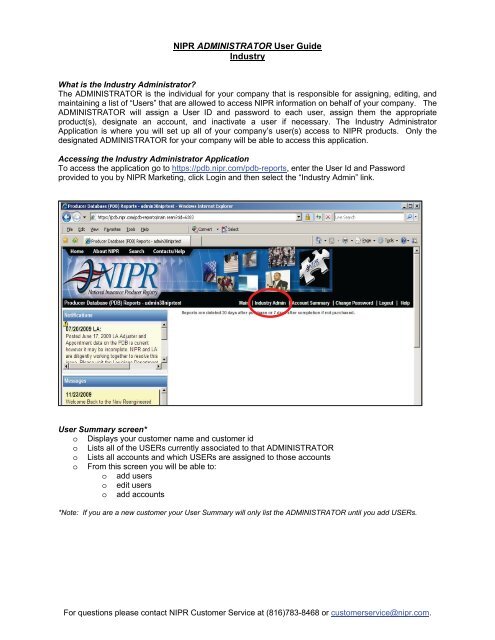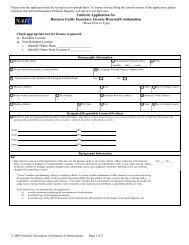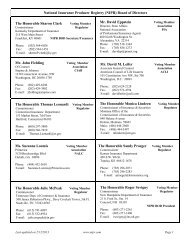Industry Administrator User's Guide - NIPR.com
Industry Administrator User's Guide - NIPR.com
Industry Administrator User's Guide - NIPR.com
Create successful ePaper yourself
Turn your PDF publications into a flip-book with our unique Google optimized e-Paper software.
<strong>NIPR</strong> ADMINISTRATOR User <strong>Guide</strong><strong>Industry</strong>What is the <strong>Industry</strong> <strong>Administrator</strong>?The ADMINISTRATOR is the individual for your <strong>com</strong>pany that is responsible for assigning, editing, andmaintaining a list of “Users” that are allowed to access <strong>NIPR</strong> information on behalf of your <strong>com</strong>pany. TheADMINISTRATOR will assign a User ID and password to each user, assign them the appropriateproduct(s), designate an account, and inactivate a user if necessary. The <strong>Industry</strong> <strong>Administrator</strong>Application is where you will set up all of your <strong>com</strong>pany’s user(s) access to <strong>NIPR</strong> products. Only thedesignated ADMINISTRATOR for your <strong>com</strong>pany will be able to access this application.Accessing the <strong>Industry</strong> <strong>Administrator</strong> ApplicationTo access the application go to https://pdb.nipr.<strong>com</strong>/pdb-reports, enter the User Id and Passwordprovided to you by <strong>NIPR</strong> Marketing, click Login and then select the “<strong>Industry</strong> Admin” link.User Summary screen*o Displays your customer name and customer ido Lists all of the USERs currently associated to that ADMINISTRATORo Lists all accounts and which USERs are assigned to those accountso From this screen you will be able to:o add userso edit userso add accounts*Note: If you are a new customer your User Summary will only list the ADMINISTRATOR until you add USERs.For questions please contact <strong>NIPR</strong> Customer Service at (816)783-8468 or customerservice@nipr.<strong>com</strong>.
ADDING A USERTo add a new user click on the “Add User” button at the bottom of the “User Summary” section.You will then be directed to the “User Profile” page.For questions please contact <strong>NIPR</strong> Customer Service at (816)783-8468 or customerservice@nipr.<strong>com</strong>.
On this screen you will enter a User ID and Password for your user(s). You will also provide some basicinformation about the user including name, number, and address. After entering all required information(denoted by *) click the “Submit” button.User ID Ruleso Minimum of 5 characterso Maximum of 30 characterso Must start with a lettero May have numbers but not requiredo No special characters are allowedo Underscores are acceptableo No duplicatesPassword Ruleso Minimum of 7 characterso Maximum of 30 characterso Must contain at least one numbero Must contain at least one lowercase lettero Permitted special characters:@%.$`!^–'~*_#o Good for 90 dayso Cannot reuse old passwordsA confirmation page will display. You will be directed to the “User Details” page within 20 seconds, or youmay click the link.For questions please contact <strong>NIPR</strong> Customer Service at (816)783-8468 or customerservice@nipr.<strong>com</strong>.
User SummaryLists brief summary of most recently entered usero Nameo E-Mailo Phone NumberBelow that, in the “Manage Products” section, you will assign the USER the products they are authorizedto use and assign them to an account; the account number will default to Account 1*.The products table will display all of the products available for your <strong>com</strong>pany. At least one product for theuser must be selected.* Please note, if you do not change this, all of the products this USER requests will show up on the invoice underAccount 1, i.e. you have 5 users and you do not update the account number as each user is assigned, all 5 users’activities will be listed as Account 1 instead of Account 1, Account 2, Account 3, etc.After selecting the desired products and account number click the Update button. You will be directed tothe User Summary page. You will now see the user you added listed in the User table, and you will seethe user listed next to their assigned account in the Account summary table.For questions please contact <strong>NIPR</strong> Customer Service at (816)783-8468 or customerservice@nipr.<strong>com</strong>.
EDITING A USERIn the “User Summary” section, locate the desired USER in the list and click the “Edit “button next to theirUser ID. You will be directed to the User Details page. From here you may choose to edit the USER’sprofile, or you may choose to edit their assigned products and/or account.EDITING USER PROFILEClick on “Edit User Details” button to edit the USER Profile.For questions please contact <strong>NIPR</strong> Customer Service at (816)783-8468 or customerservice@nipr.<strong>com</strong>.
You will be directed to the “User Profile” page. All fields will be pre-populated with the information youoriginally provided. You may change any personal or address information about the user. You may alsochange the status of a user, or change their password. After changing the desired fields click the “Submit”button.A confirmation page will display. You will then be directed back to the “User Details” page within 20seconds, or you may click the link.For questions please contact <strong>NIPR</strong> Customer Service at (816)783-8468 or customerservice@nipr.<strong>com</strong>.
EDIT ASSIGNED PRODUCT(S) AND ACCOUNT** You may edit the user’s products and account at the same time.To edit the USER’s assigned products, simply check or uncheck the desired product(s) and click“Continue”To edit the USER assigned account, simply select a new account number from the “Assigned Account”drop down menu and click “Continue”ADDING AN ACCOUNTFrom the “Admin Home” page, click on the “Account” tab and then click on the “Add Account” buttonOnly the ADMINISTRATOR has the ability to add an account. If you need an account to be inactivatedplease contact <strong>NIPR</strong> Marketing at (816)783-8467 or marketing@nipr.<strong>com</strong>.For questions please contact <strong>NIPR</strong> Customer Service at (816)783-8468 or customerservice@nipr.<strong>com</strong>.