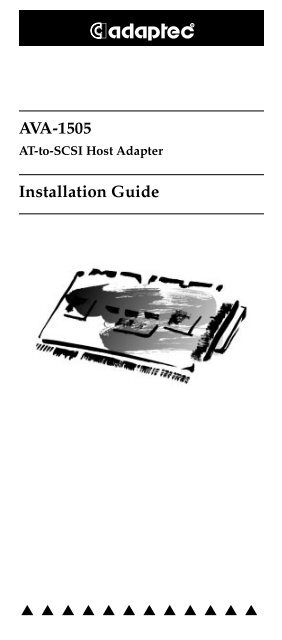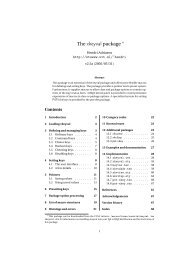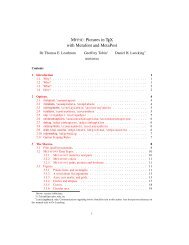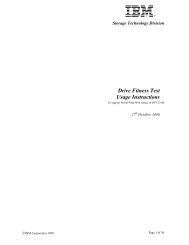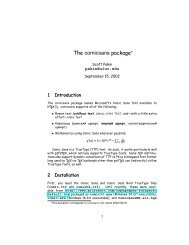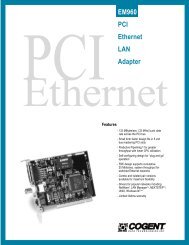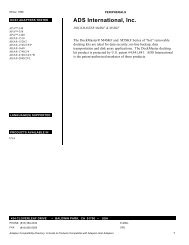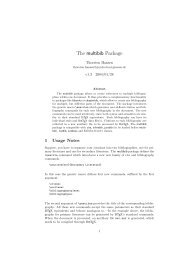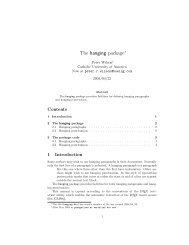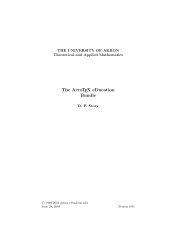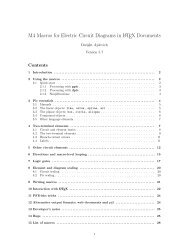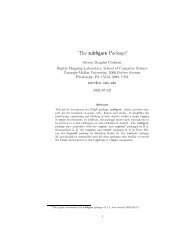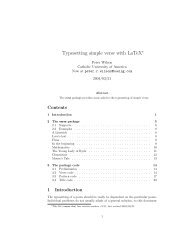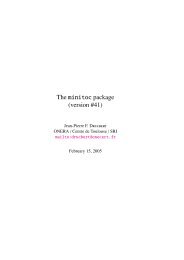AVA-1505 Installation Guide - Adaptec
AVA-1505 Installation Guide - Adaptec
AVA-1505 Installation Guide - Adaptec
Create successful ePaper yourself
Turn your PDF publications into a flip-book with our unique Google optimized e-Paper software.
R<strong>AVA</strong>-<strong>1505</strong>AT-to-SCSI Host Adapter<strong>Installation</strong> <strong>Guide</strong>▲ ▲ ▲ ▲ ▲ ▲ ▲ ▲ ▲ ▲ ▲ ▲
1Getting StartedThis guide tells you how to install and configurethe <strong>AVA</strong> -<strong>1505</strong> AT ® -to-SCSI host adapter. <strong>Installation</strong>instructions are given in Sections 4 through 8.2Board LayoutThis figure identifies the major <strong>AVA</strong>-<strong>1505</strong> components,and the table describes each component.LocationJ1 1J5 1J6 1F1RN1, RN2, RN3 1U31 Pin 1 is marked by 1 on the board.DescriptionJumper Block50-pin Internal SCSI ConnectorDB25 External SCSI ConnectorFuseTerminatorsAIC-6360 PIO Chip3Default SettingsThe <strong>AVA</strong>-<strong>1505</strong> is designed to operate as shipped inmost AT-class computers. The default settings areParameterDefault SettingSCSI Disconnection 1EnabledSCSI Address 1 7SCSI Parity 1EnabledTerminatorsInstalledTerminator PowerSupplied by host adapterInterrupt Channel 2 11AT Port Address 2340h-35Fh1 These values are set by the software (see Section 6, Software <strong>Installation</strong>).2 See Section 8, Jumper Block Settings, to learn how to change these settings.1
Installing the Host AdapterSetting JumpersIf you need to change jumper block settings, do itnow before you replace the chassis cover. SeeSection 8, Jumper Block Settings, for details.In most cases, you do not have to change the defaultjumper settings. Here are situations in which youshould change the settings:■■4If another <strong>Adaptec</strong> SCSI host adapter is alreadyinstalled in your computer, you may need tochange the interrupt channel of the <strong>AVA</strong>-<strong>1505</strong>. Ifyou change the setting from the default of 11 (pinpair I11) you may also need to change options inthe software (see Section 6, Software <strong>Installation</strong>).If you change the default port address by installingthe extra jumper on pin pair ALT, you mayalso need to change options in the software (seeSection 6, Software <strong>Installation</strong>).Inserting the BoardWARNING: Turn OFF and disconnect thepower to your computer and attacheddevices before you remove the chassis cover.See your computer’s documentation forinstructions on how to do this.1 Remove the cover of your computer to expose theAT expansion slots.2 Locate an unused AT expansion slot. AT-typeslots have two edge connectors (one 62-pin andthe other 34-pin) in line with each other.3 Remove the expansion slot cover for this slot.4 Align and insert the host adapter into the AT slot.Use the expansion slot cover screw to secure thehost adapter to the frame.Note: Do not replace the chassis cover orreconnect the power yet!2
5Connecting PeripheralsSetting SCSI IDsYou must assign a different SCSI ID to each device onthe <strong>AVA</strong>-<strong>1505</strong> SCSI bus. See your SCSI peripheraldocumentation for directions on how to determinethe ID and change it. The default SCSI ID for<strong>AVA</strong>-<strong>1505</strong> host adapters is SCSI ID 7.Connecting CablesSCSI devices are cabled together in a single, connectedseries called the SCSI bus. The SCSI bus cablesmust run sequentially from one device to the next.The host adapter is at the end of the SCSI bus ifeither the internal or the external SCSI connector isunused. The host adapter is in the middle of the busif internal and external SCSI devices are installed.Caution: <strong>AVA</strong>-<strong>1505</strong> host adapters supportonly single-ended SCSI devices. DifferentialSCSI devices may be damaged if connectedto the host adapter. The peripheral documentationwill tell you whether the deviceis single-ended or differential.1 Lay out the cables and find the pin-1 element ofeach cable and peripheral connector.On internal cables, pin 1 is usually marked with acontrasting color on one edge of the ribbon cable,and a small triangle marks pin 1 on the SCSI connector.External cable connectors can only beplugged-in one way, so pin-1 orientation isautomatic.2 Attach the SCSI cable(s) to the host adapter andthe peripheral(s), using the internal and/or externalconnector(s).3 Be sure to maintain correct pin-1 orientationthroughout the bus. The <strong>AVA</strong>-<strong>1505</strong> uses a 25-pinDB25 external connector (Apple compatible), anda 50-pin flat ribbon-type internal connector.Terminating the SCSI Bus CableThe last physical SCSI device on either end of theSCSI bus must have a set of resistors called termina-3
tors. Terminators must be removed from, or disabledon, all other devices on the SCSI bus.The <strong>AVA</strong>-<strong>1505</strong> and most SCSI peripherals have builtinterminators that can be enabled or disabled. Terminateonly the devices at each end of the SCSI bus.Terminating the Host AdapterThe three factory-installed terminators on the<strong>AVA</strong>-<strong>1505</strong> host adapter are located below the internalSCSI connector, as shown in the diagram on page 1.You must remove these terminators if you attachSCSI devices to both the internal and external SCSIconnectors, since the host adapter is then in themiddle of the SCSI bus. Terminators are 8-pin220/330 ohms resistors.The table below shows how termination should beset for the three possible SCSI device and hostadapter configurations.Devices Connected to Host AdapterInternal devices only (host adapter at end of bus)External devices only (host adapter at end of bus)Internal and external devices (host adapter in themiddle of the bus)<strong>AVA</strong>-<strong>1505</strong> TerminatorsAll three installedAll three installedAll three removedTerminating SCSI Peripherals1 Check the manufacturer’s documentation todetermine how to enable or disable SCSI bustermination on your SCSI peripheral device(s).2 Install/enable terminators on SCSI devices at theends of the SCSI bus (cable).3 Remove/disable terminators on all other deviceson the SCSI bus.4 Be sure the SCSI cables are connected securely.They may have been loosened if you changedjumpers settings on the peripherals.Reassembling and Starting the System1 Replace the computer chassis cover, following theinstructions in your computer’s documentation.2 Turn all power switches OFF, then reconnectpower cables to your computer.4
3 Turn ON the power for the peripheral(s) then forthe computer.In most cases your computer, host adapter, and SCSIperipherals are now ready to use.Booting the ComputerThe <strong>AVA</strong>-<strong>1505</strong> does not provide booting capability. Ifyou want to boot from a SCSI drive installed on thehost adapter, you can install an <strong>AVA</strong>-1515, whichprovides booting capability.Software <strong>Installation</strong>DOS/Windows PlatformsFor installing software, insert the software disketteinto a floppy diskette drive, change to the drive letterof that drive (either A or B), and type install and pressEnter. Then follow the instructions onscreen or in thesoftware documentation.Remember the software and hardware settings forinterrupt channel and port address must match, seeSection 4, Installing the Host Adapter, and Section 8,Jumper Block Settings.Note: If you change the interrupt channel orthe port address jumper setting after installingthe software, you may need to reinstallor reconfigure the software. See the softwaredocumentation.Troubleshooting ChecklistIf you have a problem during installation, checkthese items first:■■■■67Are all SCSI peripheral devices powered? Didyou power them before system boot?Are all SCSI bus cables and power cables properlyconnected?Do the host adapter and all devices on the SCSIbus have unique SCSI IDs?Are all devices on the SCSI bus terminated properly?(See Section 5, Connecting Peripherals.)5
■■■Do your SCSI devices support parity checking?Is the fuse (F1) discolored?If your system has multiple host adapters, didyou assign each host adapter a unique interruptchannel and port address?If you need replacement components such as a fuse,jumper shunt, or terminator, see your dealer.8Jumper Block SettingsThe <strong>AVA</strong>-<strong>1505</strong> jumper block settings are silkscreenedon the board and are used to configureuser-selectable options. In the diagram on page 1, theblack bar covering both pins represents an installedjumper. This table below shows all the possible settingsfor the two jumpers on Jumper block J1.Default settings are marked with an asterisk (*).Pin Pair 1 Interrupt Channel ALT 2 PIO Port AddressI09 09 3 On 140h-15FhI10 10 Off 340h-35Fh*I11 11* On = JumperI12 12Off = No Jumper1 Place jumper on only one interrupt channel pin pair.2 An extra jumper is provided if you want to change the port address.3 Not recommended with Windows 3.x.9<strong>Adaptec</strong> Customer Support■■■■For information on upgrades, utility programs, and technicaladvice, call <strong>Adaptec</strong>’s Electronic Bulletin Board Service24 hours a day at 408-945-7727. 1200, 2400, 9600, or 14400 baud,using 8 data bits, 1 stop bit, no parity.For the latest online information about <strong>Adaptec</strong> products andservices, call the Interactive Fax Service 23 hours a day at408-957-7150.For technical assistance, call <strong>Adaptec</strong>’s Technical Support HotLine at 800-959-SCSI (7274), or 408-945-2550.M–Th: 6:00a.m.–5:00p.m., F: 6:00a.m.–3:00p.m., Pacific Time.To order <strong>Adaptec</strong> software, call 800-442-SCSI (7274) or818-365-6264. M–F: 5:00a.m.–6:00p.m., Pacific Time.■ To request literature on <strong>Adaptec</strong> products, call 800-934-2766.M–F: 5:00a.m.–6:00p.m., Pacific Time.6
FCC Compliance StatementNOTE: This equipment has been tested and found to comply with the limitsfor a Class B digital device, pursuant to Part 15 of the FCC rules. These limitsare designed to provide reasonable protection against harmful interferencein residential installations. This equipment generates, uses, and canradiate radio frequency energy, and if not installed and used in accordancewith the instructions, may cause harmful interference to radio communications.However, there is no guarantee that interference will not occur in aparticular installation.If this equipment does cause interference to radio or television equipmentreception, which can be determined by turning the equipment off and on,the user is encouraged to try to correct the interference by one or more of thefollowing measures:• Reorient or relocate the receiving antenna• Move the equipment away from the receiver• Plug the equipment into an outlet on a circuit different from that towhich the receiver is powered• If necessary, the user should consult the dealer or an experienced radio/television technician for additional suggestionsCAUTION: Only equipment certified to comply with Class B (computerinput/output devices, terminals, printers, etc.) should be attached to thisequipment, and must have shielded interface cables.Finally, any change or modifications to the equipment by the user notexpressly approved by the grantee or manufacturer could void the user'sauthority to operate such equipment.Each <strong>AVA</strong>-<strong>1505</strong> is equipped with an FCC compliance label which showsonly the FCC Identification number. The full text of the associated labelfollows:This device complies with part 15 of the FCC rules. Operation is subject tothe following two conditions: (1) this device may not cause harmful interferenceand (2) this device must accept any interference received, includinginterference that may cause undesired operation.<strong>Adaptec</strong>, Inc.691 South Milpitas Blvd.Milpitas, California 95035Copyright © 1994, <strong>Adaptec</strong>, Inc. All rights reserved. <strong>Adaptec</strong> andthe <strong>Adaptec</strong> logo are registered trademarks, and <strong>AVA</strong> is a trademarkof <strong>Adaptec</strong>, Inc. AT is a registered trademark of InternationalBusiness Machines Corporation.Printed in SingaporeStock No.: 510533-00, Rev. A CV 1/94Information subject to change without notice.7