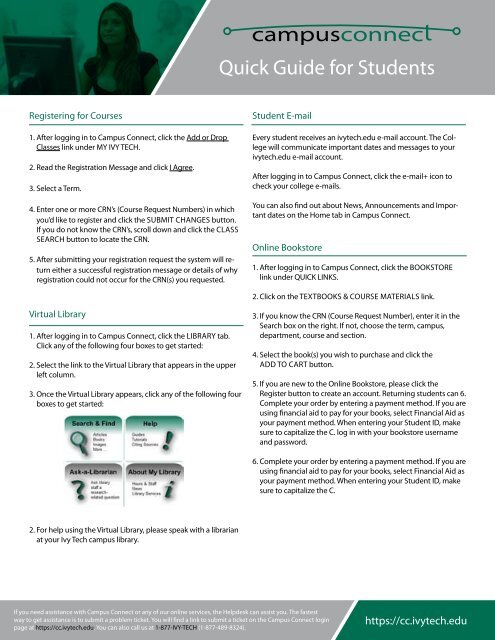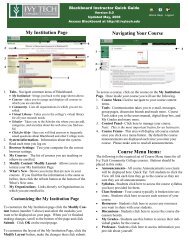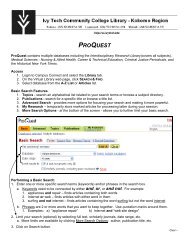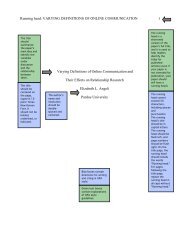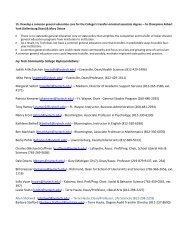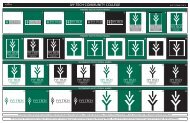Quick Guide for Students - Campus Connect - Ivy Tech Community ...
Quick Guide for Students - Campus Connect - Ivy Tech Community ...
Quick Guide for Students - Campus Connect - Ivy Tech Community ...
You also want an ePaper? Increase the reach of your titles
YUMPU automatically turns print PDFs into web optimized ePapers that Google loves.
Registering <strong>for</strong> Courses<br />
1. After logging in to <strong>Campus</strong> <strong>Connect</strong>, click the Add or Drop<br />
Classes link under my IVy TeCH.<br />
2. Read the Registration message and click I Agree.<br />
3. Select a Term.<br />
4. enter one or more CRn’s (Course Request numbers) in which<br />
you’d like to register and click the SuBmIT CHAnGeS button.<br />
If you do not know the CRn’s, scroll down and click the CLASS<br />
SeARCH button to locate the CRn.<br />
5. After submitting your registration request the system will return<br />
either a successful registration message or details of why<br />
registration could not occur <strong>for</strong> the CRn(s) you requested.<br />
Virtual Library<br />
1. After logging in to <strong>Campus</strong> <strong>Connect</strong>, click the LIBRARy tab.<br />
Click any of the following four boxes to get started:<br />
2. Select the link to the Virtual Library that appears in the upper<br />
left column.<br />
3. Once the Virtual Library appears, click any of the following four<br />
boxes to get started:<br />
2. For help using the Virtual Library, please speak with a librarian<br />
at your <strong>Ivy</strong> <strong>Tech</strong> campus library.<br />
<strong>Quick</strong> <strong>Guide</strong> <strong>for</strong> <strong>Students</strong><br />
Student e-mail<br />
every student receives an ivytech.edu e-mail account. The College<br />
will communicate important dates and messages to your<br />
ivytech.edu e-mail account.<br />
After logging in to <strong>Campus</strong> <strong>Connect</strong>, click the e-mail+ icon to<br />
check your college e-mails.<br />
you can also find out about news, Announcements and Important<br />
dates on the Home tab in <strong>Campus</strong> <strong>Connect</strong>.<br />
Online Bookstore<br />
If you need assistance with <strong>Campus</strong> <strong>Connect</strong> or any of our online services, the Helpdesk can assist you. The fastest<br />
way to get assistance is to submit a problem ticket. you will find a link to submit a ticket on the <strong>Campus</strong> <strong>Connect</strong> login<br />
page at https://cc.ivytech.edu. you can also call us at 1-877-IVy-TeCH (1-877-489-8324).<br />
1. After logging in to <strong>Campus</strong> <strong>Connect</strong>, click the BOOKSTORe<br />
link under QuICK LInKS.<br />
2. Click on the TexTBOOKS & COuRSe mATeRIALS link.<br />
3. If you know the CRn (Course Request number), enter it in the<br />
Search box on the right. If not, choose the term, campus,<br />
department, course and section.<br />
4. Select the book(s) you wish to purchase and click the<br />
ADD TO CART button.<br />
5. If you are new to the Online Bookstore, please click the<br />
Register button to create an account. Returning students can 6.<br />
Complete your order by entering a payment method. If you are<br />
using financial aid to pay <strong>for</strong> your books, select Financial Aid as<br />
your payment method. When entering your Student ID, make<br />
sure to capitalize the C. log in with your bookstore username<br />
and password.<br />
6. Complete your order by entering a payment method. If you are<br />
using financial aid to pay <strong>for</strong> your books, select Financial Aid as<br />
your payment method. When entering your Student ID, make<br />
sure to capitalize the C.<br />
https://cc.ivytech.edu