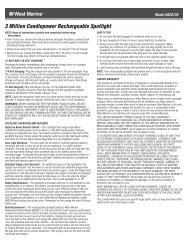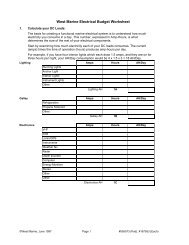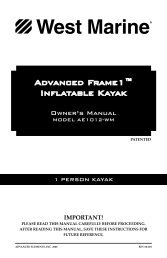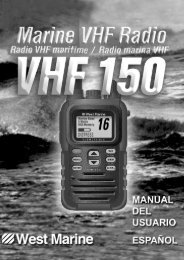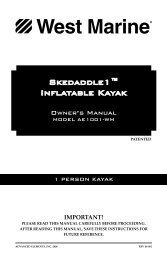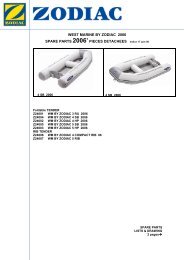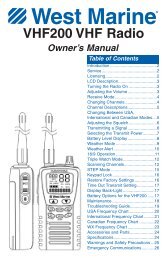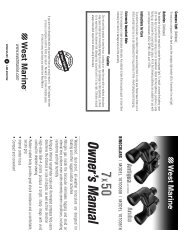You also want an ePaper? Increase the reach of your titles
YUMPU automatically turns print PDFs into web optimized ePapers that Google loves.
ContentsMaking a Voice Distress Call....................... 2Cómo hacer una llamada de apuro por voz .3Faire un appel de détresse vocal ............... 4Introduction .............................................. 6Features ..................................................... 6Manual overview ....................................... 6Getting Started .......................................... 7What’s included ......................................... 7Parts of the Radio ..................................... 8Parts of the Microphone............................ 9Turning on the Radio................................ 10Setting the UIC Channel Mode(USA/CAN/INT)....................................... 10How It Works .......................................... 10Normal mode operation .......................... 11Scan mode ............................................... 13Weather mode ......................................... 15Using Your Radio...................................... <strong>16</strong>Using Your Radio ...................................... <strong>16</strong>Making a voice MAYDAY call ................... 17Setting the volume ................................... 17Setting the squelch level .......................... 17Changing the channel............................... 17Making a transmission.............................. 17Boosting the transmission power............. 18Choosing Triple Watch or Dual Watch...... 18Using FIPS codes for weather alerts......... 19Changing display and sound options ....... 20Setting the GPS position manually ........... 20Using Digital Selective Calling (DSC)Features ................................................ 21What is DSC? ............................................ 21Advanced DSC features ........................... 21What is an MMSI number?....................... 21Entering MMSI numbers .......................... 22Using the Directory................................... 23Making DSC Calls...................................... 24Making an automatic distress call............ 26Receiving a DSC call.................................. 27Test Calls................................................... 28Position Request and Reply...................... 30Putting the radio into standby ................. 31Disabling automatic channel switching.... 32Renaming Channels ................................. 32Installing the Hardware ........................... 33Mounting the radio .................................. 33Connecting the radio................................ 34Connecting to a GPS receiver .................. 35Connecting to a Chartplotter.................... 37Connecting to an External Speaker.......... 37Maintenance and Troubleshooting........... 38Engine Noise Suppression........................ 39Specifications........................................... 40Radio Specifications ................................. 40Reference Tables ..................................... 41Channel descriptions and whatthey mean.............................................. 41US <strong>Marine</strong> Channels and Frequencies...... 42Canadian <strong>Marine</strong> Channels andFrequencies............................................ 44International <strong>Marine</strong> Channels andFrequencies............................................ 45Weather Channels and Frequencies (US,CAN, and INT)......................................... 47Emergency Alert System (SAME)Information............................................ 48NMEA Operation...................................... 50NMEA Output .......................................... 50Regulations and Safety Warnings ............ 50Three Year Limited Warranty .................. 52
Parts of the RadioxxENT1W/25WbuttonCHANNEL UP &CHANNEL DOWNbuttonLCDdisplayVOLUME-PWR(power) knob(turn clockwiseto increasevolume)MicrophonecordCALL-MENUbuttonDISTRESSbuttonWX-MEMbuttonCLR-SCAN(channelscan) button<strong>16</strong>/9-TRI(triple/dualwatch)buttonSQUELCH knob(turn clockwise todecrease channelnoise)xButton Press to... Press and hold to...ENT-1W/25WChoose an option on a menu orto display the GPS data.Change the transmit power (seepage 18).CHANNEL UP Move up one channel at a time. Move quickly up the channels.CHANNEL DOWNMove down one channet at atime.Move quickly down the channels.<strong>16</strong>/9-TRICLR-SCANWX-MEM1st press: Go to Channel <strong>16</strong>.2nd press: Go to Channel 9.3rd press: Go back to the originalchannel.Go to previous menu or cursorposition in menu mode.Listen to the current weatherconditions in your area.Go into Triple Watch or DualWatch mode (see page 18).Start scanning the channelssaved in memory.Save a channel into memory orremove a channel from memory.CALL-MENU Display the call menu. Display the normal menu.DISTRESSSelect the nature of your distressfor a distress call.Transmit a distress call.8
xxxAntennaconnector(SO238)Heat sinkAccessorycableRed wire(+)ANTENNA13.8V DCBlack wire(-)PowerCableConnector/Cable Connects to... for details, see ...AntennaconnectorPower cableAccessory cableExternal VHF antenna with a malePL259 (SO238) connector and 50 Ωimpedance. Minimum 4 ft, 3dB ratedantenna for sailboats, 8 ft, 6 dB ratedfor power boats.Nominal 13.8 VDC power supply withnegative ground (10.5 VDC to <strong>16</strong>.0VDC) (Red wire +, black wire -).GPS receiver, GPS chartplotter.Connecting the radio(see page 34).Connecting the radio(see page 34).Connecting accessories(see page 35).Parts of the MicrophoneButton Press to... Press and holdto...Move up one channel at a( + )time.Move down one channel at( - )a time.<strong>16</strong>/9-TRI 1 st press: Go to Channel <strong>16</strong>.2 nd press: Go to Channel 9.3 rd press: Go back to theoriginal channel.PUSH TO TALK Cancel scanning and stayon a channel.Move quickly upthe channels.Move quickly downthe channels.Go into TripleWatch or DualWatch mode (seepage 18).Talk on a channel.<strong>16</strong>/9 TRI+ (up) button (Triple/Dual-(move up a Watch) buttonchannel)- (down) button(move down achannel)PUSH-TO-TALKbutton9
Turning on the RadioTurn the VOLUME-PWR knob clockwise to turn on the radio. As it powers on, the radio displaysthe user MMSI number; if there is no MMSI set, the radio displays MMSI not entered.When it powers on, the radio selects the last channel used.Setting the UIC Channel Mode (USA/CAN/INT)The radio comes preset to use the UIC channels assigned for the United States. If you areoperating in an area that uses Canadian or international UIC channels, you will need tochange the channel mode.Press and hold -SetupUSA/CAN/INTUIC ChannelsUSA ModeCanada ModeIntl ModeBack[CLR]<strong>16</strong>Select[ENT]1. Press and hold CALL-MENU to display the normal menu, and choose the Setup sub-menu.2. Select USA/CAN/INT. The screen displays the UIC channel setup.3. Choose the channel mode you want to use: US (USA Mode), Canadian (Canada Mode), orinternational (Intl Mode).4. Press ENT-1W/25W. The radio activates the new channel mode and exits the menu.How It WorksYour radio has three basic modes of operation:Mode What It Does Use It When To Turn it on./off...Normal Monitors a singlemarine radio channeland lets you talk onthat channel.You want to talk toanother station on aspecific channel.(default mode)ScanWeatherMonitors all the channelsyou save intomemory.Monitors the selectedNOAA weatherchannel.You have a small groupof channels you usemost often and want tocheck them for traffic.You want to hear thecurrent and forecastedweather in your area.Press and holdthe-CLR-SCAN button.Press the WX-MEMbutton.10
In addition to the three basic operation modes, your radio also provides three different“watch” modes which you can activate during any of the three basic modes. In these watchmodes, the radio briefly checks for activity on a specific channel then returns to its previousmode.Watch Mode What It Does Use It When To Turn it on./off...Weather Alert Checks for alertson the last weatherchannel youused every sevenseconds.You want to bemade aware ofsevere weatherconditions in yourarea.conditions in your area.Select WX-ALERT Modein Setup submenu, andthen choose ON or OFF.TripleDualChecks for activityon channels <strong>16</strong>and 9 every twoseconds.Checks for activityon channel <strong>16</strong> everytwo seconds.You want to monitora channel yetmaintain a watch onchannels <strong>16</strong> and 9.You want to monitora channel yetmaintain a watch onchannel <strong>16</strong>.Press and hold <strong>16</strong>/9-TRI fortwo seconds.Change Triple Watchto Dual Watch in thesetup menu, then pressand hold <strong>16</strong>/9-TRI for twoseconds.#NOTE: # You are required to monitor channel <strong>16</strong> whenever your boat is underway. You shouldhave either Triple Watch or Dual Watch on at all times.Normal mode operationNormal mode monitors whatever channel you select, and you can transmit on that channelalso. While using normal mode, the display lets you see the following information (not allindicators will display at the same time):Transmit power(1 W or 25 W)Current channelis stored inmemoryStatus messages(see the statusmessage table)Weather AlertWatch on25 Watts USAMemory AlertGPS Data OK<strong>Marine</strong> Operator25Channel mode(USA, CANadian,or INTernational)StatusIconsCurrentchannelnumberCurrent channelname (if the nameis too long, thename line scrolls)11
MessageGPS Data OKCheck GPSInput PositionBattery LowBattery HighMeaningThe radio is receiving valid GPS data.The radio is not receiving valid GPS data: check the GPS statusscreen andthe GPS connection.The radio has been unable to receive valid GPS data for at least fourhours; it can no longer track your position. You need to manually inputyour position (see Setting the GPS position manually on page 20).The battery voltage output is too low (below 10.5 VDC).The battery voltage output is too high (above <strong>16</strong>.0 VDC).Using the radio in normal mode• x To transmit, press and hold PUSH TO TALK on the microphone. Release the button whenyou are finished talking.• x For the best sound quality, hold the microphone about two inches from your mouth whileyou’re talking.• x Press CHANNEL UP on the radio or the microphone to move up one channel at a time. Pressand hold either button to scroll quickly up the channels.• x Press CHANNEL DOWN on the radio or the microphone to move down one channel at a time.Press and hold either button to scroll quickly down the channels.• x To change the transmit power, press and hold the ENT-1W/25W for two seconds. Thetransmit power switches between 1 watt and 25 watts each time you press and hold ENT-1W/25W.Normal mode with Weather Alert WatchIf you activate Weather Alert Watch while operating in normal mode, the radio checks themost recently-used weather channel every seven seconds. If it detects a weather alert foryour area, it will change the channel to the last-used weather channel. The radio will notcheck the weather channel while you are actively transmitting; it waits until yourtransmission is finished and then checks the weather channel.To turn Weather Alert Watch on or off,Monitoring Channel 25press and hold CALL-MENU while the radiois idle. Select Setup and then WX-AlertMode. Use CHANNEL UP and CHANNEL DOWNto choose WX Alert Mode setting ON orOff.wxNormal mode with Triple and DualWatchEvery 7 seconds,the radio checks theIf you activate Triple Watch whilemost recently-usedoperating in normal mode, the radioweather channel.checks channels <strong>16</strong> and 9 every twowith WX Alert onseconds; with Dual Watch turnedon, the radio only checks channel <strong>16</strong>. The radio will not check channels <strong>16</strong> or 9 while youare actively transmitting; it waits until your transmission is finished and then checks thechannels.12
Press and hold <strong>16</strong>/9-TRI (on the radio or the microphone) for two seconds to turn Triple/DualWatch on or off. (To change between Triple or Dual Watch, see page 18.)Monitoring Channel 25Normal mode with both Weather Alert and Triple/Dual WatchYou can activate Weather Alert Watch andTriple/ Dual Watch at the same time. Theradio performs both checks at theirscheduled time.Scan modeYou can save channels into memory andthen use scan mode to monitor those09 <strong>16</strong> 09 <strong>16</strong> 09 <strong>16</strong>Triple Watch: Every 2 seconds,the radio checks channels 9 & <strong>16</strong>.Monitoring Channel 2509 <strong>16</strong> 09 <strong>16</strong> 09 <strong>16</strong>Triple Watch: Every 2 seconds,the radio checks channels 9 & <strong>16</strong>. wxWX Alert : Every 7 seconds,the radio checks the mostrecently-used weather channel.channels. When the radio detects a signal on a channel, it pauses on that channel as long asthe signal is received; when the transmission stops, the radio will continue scanning.When it detects a signal, the radio stays on thechannel until you press the CHANNEL UP button or thesignal stops.Resume scan08 10 11 12 1315 17 2014The radio scans about5 channels in 1 second.In scan mode, you can get thefollowing informationfrom the display (someindicators will not alwaysbe displayed).Transmit powerlast usedAll scannedchannels mustbe in memoryNormal scanmode or Triple/Dual-watch on1 Watt USAMemoryScanning Channels01A,05A,06,07A,0807 AChannel mode(USA, CANadian,or INTernational)StatusiconsCurrent channelbeing scannedScan list (if thetext is too long,the line scrolls)13
Using the radio in scan mode• x You cannot transmit while in scan mode.• x You must have two or more channels in memory to start a scan.• x To save a channel into memory, select the channel, then press and hold WX-MEM for twoseconds. Memory will show on the display.• x To remove a channel from memory, set the radio to that channel, then press and hold WX-MEM for two seconds. Memory will no longer show on the display.• x To activate scan mode, press and hold CLR-SCAN. Press and hold CLR-SCAN again to returnto the previous mode.• x When the radio automatically stops on a channel, press CHANNEL UP to leave that channeland resume scanning.• x To end the scan, press the microphone’s PUSH TO TALK, CALL-MEM, or WX-MEM buttons. Theradio remains on the last scanned channel.Scan mode with Weather Alert WatchIf you activate Weather Alert Watch while operating in scan mode, the radio checks the mostrecently-used weather channelevery seven seconds, thencontinues scanning the nextchannel in memory.To turn Weather Alert Watch onor off, press and hold CALL-MENUwhile the radio is idle. SelectSetup and then WX-Alert Mode.Use CHANNEL UP and CHANNELDOWN to choose WX Alert Modesetting ON or Off.Scan mode with Triple and Dual WatchIf you activate Triple Watch while operating in scan mode, the radio checks channels <strong>16</strong> and9 every two seconds, then goes onto scan the next channel; withDual Watch turned on, the radioonly checks channel <strong>16</strong>.Press and hold <strong>16</strong>/9-TRI (on theradio or the microphone) fortwo seconds to turn Triple/DualWatch on or off. (To changebetween Triple or Dual Watch, see page 18.)Memory Channel Scan08 10 11 12 13 14 15 17 20 24 2509 <strong>16</strong>Triple Watch : Every 2seconds, the radio checkschannels 9 & <strong>16</strong> then goes onto the next channel.Press and hold the CLR-SCAN key to turn off Scan mode and set the radio to Triple/Dual Watchmode.14
Scan mode with both WeatherAlert and Triple/Dual WatchYou can activate Weather AlertWatch and Triple/Dual Watch atthe same time. The radioperforms both checks at theirscheduled time.Triple Watch:Every 2 seconds,the radio checkschannels 9 & <strong>16</strong>then goes on tothe next channel.Memory Channel Scan08 10 11 12 13 14 15 17 20 24 2509 <strong>16</strong>WX Alert : Every 7seconds, the radiochecks the last-usedweather channel,then scans the nextchannel.Weather modeIn cooperation with the FCC, NOAA also uses the weather channels to alert you of otherhazards besides weather (child abduction alerts, nuclear, biological, etc.). In weather mode,the radio monitors one of the ten NOAA weather channels. If any type of alert is received foryour area, the radio sounds an alert tone and displays the type of alert. In weather mode, thedisplay shows the following:wxWeathermode is onFlashing: An alerthas been issuedSteady: WeatherAlert Watch is onWeather BandAlertHurricane Warning09CurrentchannelnumberType of alert(If the text is toolong, it scrolls.)Using the radio in weather mode• x You cannot transmit while in weather mode.• x To enter weather mode, press WX-MEM.• x Weather mode can filter out alerts that do not affect your location if the location code(FIPS code) of the alert is entered in your radio (see page 19). If you have no FIPS codesprogrammed into your radio, the radio will notify you of all alerts in any area.• x To turn off the radio’s alert tone, press any button.• x To cancel weather mode and return to the previous marine channel, press the WX-MEMbutton again.Weather mode with Weather Alert WatchBecause weather mode already monitors the weather channels, you don’t need WeatherAlert Watch to check the weather channel every seven seconds. If you activate Weather AlertWatch while operating in weather mode, it operates as a type of “sleep mode”: the radio stayson the weather channel and mutes the speaker. If an alert is detected for your area, the radiosounds an alert tone and turns the speaker back on. This mode is very useful when you areanchoring for the night but want to stay informed of any hazards in your area.To turn Weather Alert Watch on or off, press and hold CALL-MENU while the radio is idle.Select Setup and then WX-Alert Mode. Use CHANNEL UP and CHANNEL DOWN to choose WX AlertMode setting ON or Off.15
Using Your Radio• x Anxarrowxonxthexleftxsidexindicatesxthexcurrentxselection.x• x PressxCHANNEL UPxonxthexradioxorxthexmicrophonextoxmovexupxaxlinexinxthexmenu;xifxyouxarexatxthextopxlinexinxthexmenu,xthexcursorxjumpsxtoxthexbottomxofxthexmenu.x• x PressxENT-1W/25Wxtoxchoosexthexselectedxitem.x• x PressxCHANNEL DOWNxonxthexradioxorxthexmicrophonextoxmovexdownxaxlinexinxthexmenu;xifxyouxarexatxthexbottomxlinexofxthexmenu,xthexcursorxjumpsxtoxthextopxofxthexmenu.x• x PressxCLR-SCANxtoxgoxbackxtoxthexpreviousxmenuxscreen.x• x Fromxanyxmenuxscreen,xchoosexExitxorxpressxandxholdxCALL-MENUxtoxclosexthexmenuxscreen.xMaking a voice MAYDAY call(seexinsidexfrontxcover)xSetting the volumeTurnxthexvolumexknobxclockwisextoxincreasexthexspeakerxvolume;xturnxitxcounter-clockwisextoxdecreasexthexvolume.xSetting the squelch levelThexsquelchxfeaturexreducesxthexlevelxofxstaticxonxthexspeakerxbyxfilteringxoutxthexbackgroundxchannelxnoise.xAtxthexlowestxsquelchxlevel,xthexspeakerxplaysxallxradioxsignals,xincludingxanyxnoisexonxthexchannel.xSettingxthexsquelchxlevelxhigherxfiltersxoutxchannelxnoisexandxletsxonlyxactualxradioxtransmissionsxthrough.xxStrong signalsWeak signalsNoiseNoSquelchMediumSquelchHighSquelchWhilexlisteningxtoxaxchannel,xadjustxthexSQUELCHxknobxuntilxthexnoisexisxfilteredxoutxandxyouxcanxonlyxhearxthextransmission.xIfxyouxswitchxtoxaxchannelxwithxaxlotxofxnoisexorxwithxaxweakxtransmission,xyouxmayxneedxtoxadjustxthexsquelchxlevelxagain.x#noTE: Setting the squelch level too high may prevent you from hearing weakertransmissions. If you are having difficulty hearing a transmission, try setting the squelchlevel lower.Changing the channelPressxCHANNEL UPxandxCHANNEL DOWNxbrieflyxtoxscrollxthroughxthexchannelsxonexchannelxatxaxtime.xPressxandxholdxCHANNEL UPxorxCHANNEL DOWNxtoxquicklyxscrollxthroughxthexchannels.x17
18Making a transmissionTo make a transmission, press and hold the microphone PUSH TO TALK button. Release thePUSH TO TALK button when you’re finished talking to let the other party respond.• x To prevent stuck microphone problems or situations where PUSH TO TALK is pushedaccidentally, the radio limits your talk time to 5 minutes in a single transmission. If youtalk for over 5 minutes continuously, the display shows RELEASE MIC BUTTON.• x For the best sound quality, hold the microphone about two inches away from your mouth.• x You cannot transmit while the radio is in weather mode or scan mode.• x See the channel lists beginning on page 41 for a list of receive-only channels.Boosting the transmission powerIn most situations, the 1 Watt transmission power is all you need. If you find yourself faraway from other stations and have trouble getting a response, you may need to boost thetransmission power from 1 Watt to 25 Watts:1. Select the channel you want to transmit on.2. Push and hold ENT-1W/25W for two seconds. The display shows 25 Watts in the upper lefthand corner.3. The transmit power remains at 25 Watts until you change the setting back. Push andhold ENT-1W/25W for two seconds. The display shows 1 Watt.#NOTE: # Don’t forget to change the transmission setting back to 1 Watt when you move closerto other stations.#NOTE: # By default, when you change to channel <strong>16</strong>, the radio automatically boosts thepower to 25 Watts. Be sure to change the power back to 1 Watt if you are not making anemergency transmission.Some channels (for example, channels 13 and 67) limit the power of transmission to 1 Wattso that there is less interference between boaters attempting to use the channel at the sametime. If you switch to one of these channels, the radio changes back to 1 Watt automatically.See the channel lists beginning on page 41 for a list of power-restricted channels.Choosing Triple Watch or Dual WatchIn Triple Watch mode, the radio briefly checks channels <strong>16</strong> and 9 every two seconds. In DualWatch mode, the radio checks channel <strong>16</strong> only. Generally, Triple Watch is used in areaswhere channel 9 is used as a hailing frequency while Dual Watch is used in areas wherechannel <strong>16</strong> is used for distress and hailing. Your radio comes set to use Triple Watch; if youwant to use Dual Watch instead, you will have to select it in the setup:Press and hold -SetupDual/TriWatchDual/TriWatchDual Watch 88ATriple Watch[Exit]Back[CLR] Select[ENT]
1. Press and hold CALL MENU to display the normal menu.2. Select Setup and then Dual/Tri Watch.3. Choose Dual Watch and press ENT-1W/25W. The radio activates the new setting and returnsto the Setup menu.4. To reactive Triple Watch, repeat the procedure described above, but choose TripleWatch in step 3.Using FIPS codes for weather alertsThe US National Weather Service established 6-digit Federal Information Processing System(FIPS) codes to issue weather alerts in specific areas. You can choose which areas you wantto hear alerts for by entering these FIPS codes in your radio. This can prevent you from beingbothered by events that are far from where you are boating. The radio only sounds the alerttone if an incoming FIPS code matches one of the areas you selected.• x For more information about how the NWS uses FIPS codes, see the NWS website: www.nws.noaa.gov/nwr/nwsfipschg.htm.• x To see an index of FIPS codes by state, see the website of the• x National Institute of Standards and Technology (NIST): www.itl.nist. gov/fipspubs/cocodes/states.htm.• x For information on the Canadian implementation of FIPS codes, called Canadian LocationCodes, see the website of the Meteorological Service of Canada (MSC): http://www.msc.ec.gc.ca/msb/weatheradio/transmitter/index_e.cfm#NOTE: # If you travel outside the areas you have entered into your radio, you may not hearalerts that affect your new location. Be sure to enter the FIPS codes of all the areas you planto travel to during this trip.Follow the steps below to edit the list of FIPS codes. You can store up to 30 different FIPScodes in your radio.Press and hold -SetupUse the up and down arrowsto adjust each of the sixFIPS CodesFIPS Code<strong>16</strong>digits in turn. 000000[New]Back[CLR]Forward[ENT]1. Display the normal menu and choose the Setup sub-menu.2. Select FIPS Codes. The screen displays any previously-entered FIPS codes.3. To add a new FIPS code, select New.4. Use CHANNEL UP and CHANNEL DOWN to change the first of the six digits; CHANNEL UPincreases the number and CHANNEL DOWN decreases it.5. When the first digit is correct, press ENT-1W/25W. The cursor moves to the next digit. Enterthe remaining five digits of the FIPS code in the same way. If you make a mistake whileentering a digit, press CLR-SCAN to erase the wrong number and moved the cursor to theleft digit.19
6. When the sixth digit is correct, press ENT-1W/25W. The radio displays the new FIPS codeand asks you to confirm. To save this code, select Yes; to cancel this code, select No. Theradio returns to the list of FIPS codes.7. To change an existing FIPS code, select the code you want to change.8. To delete the FIPS code, select Delete. To edit the code, select Edit, then use CHANNEL UPand CHANNEL DOWN buttons to change each of the six digits.9. When you are satisfied with the list of FIPS codes, select Exit to close the menu screen.Changing display and sound optionsContrastYour radio display has 10 levels of contrast. To adjust the contrast, press and hold CALL-MENUwhile the radio is idle. Select System and then Contrast. Use CHANNEL UP and CHANNEL DOWN tochange the contrast to your desired level.To restore the default contrast setting, turn the radio off. Press CALL-MENU and hold it in whileyou turn the radio on.Lamp adjustYour radio has 10 brightness levels on the display. To adjust the brightness, press and holdCALL-MENU while the radio is idle. Select System and then Lamp Adjust. Use CHANNEL UP andCHANNEL DOWN to change the brightness to your desired level.Turning the key beep on and offKey beep is the tone that sounds when you press a key or a button. To turn off the key beep,press and hold CALL-MENU while the radio is idle. Select System and then Key Beep. Choose Offto turn off the key beep.Setting the GPS position manuallyIf the radio is not receiving valid GPS data, the radio displays Input Position. Follow the stepsbelow to manually input your position.#NOTE: # Be certain any manually-entered position is correct. If you enter the wrong positionand then make a DSC distress call, you will be telling the arrows to adjust each of the valuesin turn.Press and hold -SetupUse the up and down arrowsto adjust each of the valuesGPS SetupPosition Set--/-- 11:22U--- o --.- KT35 o 40.610 N139 o 46. 564 EBack[CLR] Forward[ENT]in turn. <strong>16</strong>1. Display the normal menu and choose the Setup sub-menu.2. Select GPS Setup and then choose Position Set.3. The GPS manual input screen displays; the fields to be entered blink. The cursorhighlights the hour. Use CHANNEL UP and CHANNEL DOWN to set the displayed hours tomatch coordinated universal time (UTC, also call Greenwich Mean Time and Zulu Time).When the display matches UTC time, press ENT-1W/25W. If you make a mistake while20
entering a digit, press CLR-SCAN to erase the wrong number and moved the cursor to theleft digit.4. The cursor moves to highlight the minutes. Use CHANNEL UP and CHANNEL DOWN to adjustthe minutes and press ENT-1W/25W.5. The cursor moves to highlight the degrees latitude. As you update each value, the cursormoves to the next value in turn. At each number, use CHANNEL UP and CHANNEL DOWN toadjust the number and press ENT-1W/25W.When you have entered the last value, the radio returns to the GPS Setup menu.Using Digital Selective Calling (DSC) FeaturesWhat is DSC?Digital Selective Calling (DSC) is a standard that allows you to call other stations using theirunique identification code (the Maritime Mobile Service Identity or MMSI number), justlike you would call a phone number. To call another station, just enter that station’s MMSInumber and choose the voice channel you want to talk on. The radio uses channel 70 totransmit your MMSI number to the other station along with the voice channel you requested.If the other station accepts your call, both radios automatically switch to the requested voicechannel so you can talk to the other station.DSC provides a system for automated distress calls. At the touch of a button, the radio cantransmit your MMSI number, the nature of your distress, and your current position basedon data from your GPS receiver. The radio repeats the distress call every few minutes until itreceives an acknowledgement.The DSC standard dedicates a VHF channel—channel 70—to digital transmissions only. Sincedigital transmissions require less bandwidth voice transmissions, channel 70 avoids theproblems of busy voice channels.Advanced DSC featuresYour radio supports the following DSC features:Feature Menu Item FunctionIndividual Call Individual Contact another vessel from your directory.Group Call Group Contact all vessels that share your group MMSIcode.All Ships Call All Ships Broadcast to all vessels within range (used forsafety or advisory messages).Position Request POS Request Request the current location of another vessel.Position Send Position Send Transmit your current location to anothervessel.Test Call Test Make sure your radio is working and configuredcorrectly/Name and MMSIDirectoryDirectory Store a list of 20 names and MMSI identificationcodes for DSC calls.21
Feature Menu Item FunctionStandby Mode Standby Automaticcally respond to all DSC calls withinan “Unavailable” status.Received Call Log Receive Log Display the last 10 distress calls received by theradio and the last 20 general calls.What is an MMSI number?In order to use DSC features, you must be assigned an MMSI number and program thatnumber into your radio. There are two kinds of MMSI numbers: individual numbers foruse by single boats and group numbers for use by fleets, boating organizations, eventcoordinators, etc.You can get more information on MMSI numbers at these resources:• x The dealer where you purchased the radio• x Recreational boaters can obtain an MMSI number from the Boat Owner’s Associationof the U.S. (http://www.boatus.com/mmsi/ or call 800-536-1536) or Sea Tow ServicesInternational (http://seatow. com/boating_safety/mmsi.asp)• x Commercial boaters need a ship station license to get an MMSI number. For moreinformation, visit the Federal Communications Commission (FCC) website at http://wireless.fcc.gov/marine/ fctsht14.html.Entering MMSI numbersIndividual or User MMSI Number#NOTE: # Be sure you have the correct User MMSI number before entering it in the radio. Theradio only allows you to enter the user MMSI once. If you need to re-enter the User MMSInumber, contact customer service (see back page for contact information).Follow the steps below to enter your individual or user MMSI number into the radio:PressSetupUse the up and down arrowsto adjust each of the nineUser MMSIUser MMSI<strong>16</strong>digits in turn. 0________[New]Back[CLR]Forward[ENT]1. Display the normal menu and choose the Setup sub-menu.2. Select User MMSI. (If an MMSI number was already entered, the screen displays it withthe message Cannot change over 1 time. Contact customer service. (See back page forcontact information.).3. Use CHANNEL UP and CHANNEL DOWN to enter the first of the nine digits; CHANNEL UPincreases the number and CHANNEL DOWN decreases it.4. When the first digit is correct, press ENT-1W/25W. The cursor moves to the next digit. Enterthe remaining eight digits of the MMSI number in the same way. If you make a mistakewhile entering a number, press CLR-SCAN to erase the wrong number and the cursor ismoved to the left digit.22
5. When the ninth digit is correct, press ENT-1W/25W. The radio displays the new MMSInumber and asks you to confirm.#NOTE: # Be sure you entered the number correctly before confirming the entry. You can onlysave the user MMSI once.6. To save this MMSI number, select Yes, then confirm the number. To cancel this MMSInumber, select No. The radio returns to the Setup menu.Group MMSI numberYou can change the group MMSI number as often as you want. Follow the steps below toenter a group MMSI number into the radio:Press and hold -SetupGroup MMSIGroup MMSI00_______ <strong>16</strong>Back[CLR]Forward[ENT]1. Display the normal menu and choose the Setup sub-menu.2. Select Group MMSI. If one was entered previously, the screen displays it.3. Group MMSI numbers always start with a 0, so that digit is already entered for you.Use CHANNEL UP and CHANNEL DOWN to change the second of the nine digits; CHANNEL UPincreases the number and CHANNEL DOWN button decreases it.4. When the second digit is correct, press the ENT-1W/25W. The cursor moves to the nextdigit. Enter the remaining seven digits of the MMSI number in the same way. If you makea mistake while entering a number, press CLR-SCAN to erase the wrong number and thecursor is moved to the left digit.5. When the ninth digit is correct, press ENT-1W/25W. The radio displays the new MMSInumber and asks you to confirm.6. To save this MMSI number, select Yes and confirm the entry. To cancel this MMSInumber, select No. The radio returns to the Setup menu.Using the DirectoryThe directory lets you store up to 20 MMSI numbers of other stations so you can call themquickly.PressDirectory[New]<strong>16</strong>MMSI123456789NameKENT NEWMANBack[CLR] Select[ENT]23
Follow the steps below to edit the MMSI numbers in your directory:1. Press CALL-MENU to display the call menu.2. Select Directory. The screen displays any previously-entered MMSI numbers and names.3. To add a new MMSI number to the directory, select New.4. The radio prompts you to enter the nine-digit MMSI number. Use CHANNEL UP andCHANNEL DOWN to change the first digit; the CHANNEL UP button increases the number andthe CHANNEL DOWN button decreases it.5. When the first digit is correct, press ENT-1W/25W. The cursor moves to the next digit. Enterthe remaining eight digits of the MMSI number in the same way. If you make a mistakewhile entering a number, press CLR-SCAN to erase the wrong number and the cursor ismoved to the left digit.6. When the ninth digit is correct, press ENT-1W/25W.7. The radio prompts you to enter a name for this MMSI number; the name is what youwill see in the directory list. Each name can be up to 12 characters. Use CHANNEL UP andCHANNEL DOWN to change the first character. The channel buttons scroll through theavailable characters according to the following table:Channel Up ButtonChannel Down ButtonCapital letters (A through Z) One blank spaceLower-case letters (a through z) Numbers (0 through 9)Punctuation (/ ‘ + -) Punctuation (/ ‘ + -)Numbers (0 through 9) Lower-case letters (a through z)One blank space Capital letters (A through Z)8. When the first character is correct, press ENT-1W/25W button. The cursor moves to thenext character. Enter the remaining 11 characters of the name. If the name is shorterthan 12 characters, press and hold ENT-1W/25W to complete the name entry. (If you pressand hold ENT-1W/25W without entering a name, the radio uses the MMSI number in thedirectory list.) If you make a mistake while entering a number, press CLR-SCAN to erasethe wrong number and the cursor is moved to left digit.9. When you finish entering the name, the radio displays the new MMSI number and nameand asks you to confirm. To save this directory entry, select Yes; to cancel this directoryentry, select No. The radio returns to the directory list.10. To change an existing directory entry, select the entry you want to change.11. To delete the directory entry, select Delete. To edit the code, select Edit, then useCHANNEL UP and CHANNEL DOWN to edit the MMSI number and the name.12. When you are satisfied with the directory list, select Exit to close the menu screen.Making DSC CallsThere are essentially four different types of DSC voice calls:24
Call type What it does When to use itDistress Alerts all stations that you need In an emergency only.assistance and sends them yourcurrent position.Individual Calls a single station using theUser MMSL.Any time you want to talk to anotherstation.GroupAll ShipsCalls all the stations that have thesame Group MMSL as yours.Calls all stations within range ofyour radio.Any time you want with the wholegroup you are traveling with at thesame time.Safety warnings (e.g., debris in thewater) or any urgent situation.Supposexyouxarexcoordinatingxsafetyxforxaxsailboatxrace.xBeforexthexracexstarts,xyouxinstructxallxthexracersxtoxenterxyourxgroupxMMSIxnumberxintoxtheirxradios.xDuringxthexrace:xxx• x Throughoutxthexrace,xyouxusexgroupxcallingxtoxupdatexthexracersxonxthextime,xracexstatus,xandxanyxcoursexcorrections.x• x Axpowerxboatxfullxofxspectatorsxcomesxaxlittlextooxclosextoxthexracexpath.xYouxusexindividualxcallingxtoxcontactxthexpowerxboatxandxadvisexthemxtoxstayxclearxofxthexrace.xAll ships call• x Youxseexaxrowboatxenteringxthexarea,xbutxsincexitxdoesn’txhavexaxradio,xyouxcan’txcommunicatexwithxthexrowboat.xYouxusexallxshipsxcallingxtoxalertxallxthexotherxboatsxinxthexareaxofxthexpossiblexdanger.xAll ships callIndividualcallGroupcallCalling a single station(Individual Call)ToxcallxaxsinglexstationxwithxDSC,xfollowxthexstepsxbelow:x1.x PressxCALL-MENUxtoxdisplayxthexcallxmenu.x2.x SelectxIndividual.x3.x Thexradioxdisplaysxthexnamesxlistedxinxyourxdirectory;xusexCHANNEL UPxandxCHANNEL DOWNxtoxchoosexthexdirectoryxentryxyouxwantxtoxcallxandxpressxENT-1W/25W.xIfxyouxwantxtoxcallxaxstationxthatxisxnotxinxyourxdirectory,xselectxManual.xThexradioxpromptsxyouxtoxenterxthexMMSIxnumberxyouxwantxtoxcall.xEnterxthexMMSIxnumberxthexsamexwayxyouxenterxdirectoryxentriesx(seexpagex22)xEnterxallxninexdigitsxandxpressxENT-1W/25W.x25
4. The radio prompts you to select a response channel. Use CHANNEL UP and CHANNEL DOWNto scroll through the available channels. When you reach the channel you want to use fora response, press the ENT-1W/25W button.5. The radio displays the MMSI number you are about to call and asks you to confirm. If youwant to call the displayed MMSI number, select Send. To cancel the call, select Cancel.6. The radio automatically switches to channel 70 to transmit the call request.• x When the other station accepts the call, both radios switch to the selected responsechannel for voice transmission.• x If the other station cannot respond on the channel you selected, the radio displays Notsupport CH.Calling a particular group of stations (Group Call)Group calling calls all the stations that share your group MMSI. You must have a group MMSIprogrammed into the radio to make a group call, and the stations (boats) you are callingmust have this same group MMSI programmed into their radios.1. Press CALL-MENU to display the call menu.2. Select Group.3. The radio prompts you to select a response channel. Use CHANNEL UP and CHANNEL DOWNto scroll through the available channels. When you reach the channel you want to use fora response, press ENT-1W/25W.4. The radio asks you to confirm the call. Select Send to continue with the call or selectCancel to cancel the call.5. The radio switches to channel 70 to transmit the call request then automatically switchesto the designated response channel.Calling all stations (All-Ships Call)All ships calling contacts all DSC radios within range of your boat. You should only use allships calling in the event of a Safety warning (such as debris in the water) or to requestassistance in an Urgency (any situation where your vessel has a serious problem but is notyet in distress).1. Open the call menu.2. Select All Ships, and then choose whether this is an Urgency call or a Safety call.3. The radio asks you to confirm the call. Select Send to continue with the call or selectCancel to cancel the call.4. The radio automatically switches to channel 70 to transmit the call request thenautomatically switches to channel <strong>16</strong>, the designated response channel for all-shipscalling.Making an automatic distress callIf you have programmed your MMSI number, your radio can transmit an automated distresscall with your current location and nature of the distress. The radio then monitors thechannel <strong>16</strong> for a response and repeats the distress call every few minutes until it receives anacknowledgement.26
To send an automatic distress call, press and hold DISTRESS for three seconds. Ifno MMSI number has been programmed, the radio prompts you to enter your MMSInumber.If you want to include the nature of your distress in the distress call, use the followingdistress procedure:1. Press DISTRESS.2. The radio displays the list of distress conditions; use CHANNEL UP and CHANNEL DOWN tochoose the nature of your distress, then press and hold DISTRESS for three seconds.Undesignated Sinking FireAdrift Flooding AbandoningCollision Piracy.Armed GroundingOverboardCapsizing3. If no MMSI number has been programmed, the radio prompts you to enter your MMSInumber.Canceling an automatic distress callWhile the radio is waiting for a response, it gives you the option of canceling the call. Tocancel the distress call, choose Cancel and press ENT-1W/25W.Receiving a DSC callIf your radio receives an individual DSC call from another station, it sounds an incoming calltone and displays the name or MMSI number of the station calling you. To respond to the call,select Send: Able-Comply; the radio sends an acknowledgement and automatically switchesto the designated response channel. To reject the call, select Send: Unable-Comply; the radioadvises the other station that you are unable to respond to the call.If the DSC request contains a response channel that you are not allowed to use, the radiodisplays Not Support CH; your only response option is Send: Unable-Comply.If the radio receives a group or all ships call, it sounds an incoming call tone andautomatically switches to the designated response channel.Receive logJust like your telephone’s caller ID list, your radio keeps track of the calls you receive but donot answer. The receive log is useful if you have been off your boat or away from your radioand want to see who has tried to contact you. The radio displays the last 10 distress calls andthe last 20 non-distress calls that it received. If you have unread incoming DSC calls, the radiodisplays a Message icon. When you display all Distress and Other receiving logs, the messageicon disappears.1. Press CALL-MENUto display the callmenu.2. Select Receive Log.3. Select Distress to seethe last 10 distresscall received by theradio. Select OtherPressReceive LogDistressDistress Log123456789 88A246813579[Exit]Back[CLR] Select[ENT]27
to see the last 20 normal calls received by the radio, then choose from Individual, Group,or All Ships calls.4. Calls are listed in the order they were received, with the newest call shown first. Thedisplay blinks if there are new calls you have not reviewed.5. Select the call you want to see the details of. Use CHANNEL UP and CHANNEL DOWN to seeall of the information. The log displays different information depending on type of callreceived. See the table below for the information stored for each type of call:DSC Call TypeDistressDistressAcknowledgeDistress RelayDistress RelayAcknowledgeGeographicalAll ShipsGroupIndividualIndividualAcknowledgeTestTest AcknowledgePos ReplyPos RequestPos SendReceive Log InformationMMSI (or name), position, time, nature code.MMSI (or name), distress MMSI, position, time, nature code.MMSI (or name), distress MMSI, position, time, nature code.MMSI (or name), distress MMSI, position, time, nature code.MMSI (or name), category code, communication channel number.MMSI (or name), category code, communication channel number.MMSI (or name), category code, communication channel number.MMSI (or name), category code, communication channel number.MMSI (or name), Completed/Unattended, category code,communication channel number.MMSI (or name), category code.MMSI (or name), category code.MMSI (or name), position, time, category code.MMSI (or name), category code.MMSI (or name), position, time, category code,6. Press CLR-SCAN button to exit the detail screen and return to the log menu.7. From the log menu, select Exit to close the receive log and return to the mode you werein.Returning a callYou can return individual calls directly from the receive log. From the call detail screen, pressCHANNEL DOWN until Call Back appears at the bottom of the display. Press ENT-1W/25W to returnthat station’s call.Test CallsMaking Test Calls (Test)You can use the test call feature to make sure your radio is working and configured correctly.To avoid overloading coastal receiving stations, you should limit test calls to these stations toonce a week.28
#NOTE: # Many coastal stations have specific frequencies and MMSI numbers you should usefor making test calls. Before making a test call to a coastal station, be sure to check the LocalNotice to <strong>Marine</strong>rs (LNM), issued every week by the US Coast Guard. The LNMs for eachregion are available online at http://www.navcen.uscg.gov/lnm/default.htm.1. Press CALL-MENU to display the call menu.2. Select Test.3. The radio displays the names listed in your directory; use CHANNEL UP and CHANNEL DOWNto choose the directory entry you want to send a test call to and press ENT-1W/25W button.PressTest<strong>16</strong>Test[Manual]JIM CASSIDYKENT NEWMANBack[CLR] Select[ENT]If you want to send a test call to a station that is not in your directory, select Manual. Theradio prompts you to enter the MMSI number you want to call. Enter the MMSI numberthe same way you enter directory entries (see page 22). Enter all nine digits and pressENT-1W/25W button.4. The radio displays the MMSI number you are about to call and asks you to confirm. If youwant to call the displayed number, select Send. To cancel the call, select Cancel.5. The radio automatically switches to channel 70 to transmitthe test call request, then switches back to the last-usedchannel.6. When the other station acknowledges the test call, theradio displays an acknowledgement screen.TestAcknowledged123456789CompletedBack[CLR]<strong>16</strong>Test123456789SendCancel<strong>16</strong>Back[CLR] Select[ENT]Receiving Test CallsWhen another station sends you a test call, the radiodisplays the test request screen.To acknowledge the test call, select Reply.To reject the test call, select Cancel.Test123456789ReplyCancelBack[CLR]<strong>16</strong>Select[ENT]29
Enabling automatic test call replyIf you want the radio to automatically reply to all test call, you can enable automatic test callreply.1. Press and hold CALL-MENU to display the normal menu.2. Select Setup and then Test Reply.3. Choose Auto and press ENT-1W/25W. The radio will automatically send anacknowledgement when it receives a test call.Press and hold -SetupTest ReplyAuto <strong>16</strong>Test ReplyManualBack[CLR] Select[ENT]4. To disable automatic test call reply, repeat the steps above and select Manual.Position Request and ReplyRequesting another station’s position (POS Request)Anytime you need to know where another boat currently is—to find your boating partners,to respond to a request for assistance, etc.—you can send a position request to their radio:1. Press CALL-MENU to display the call menu.2. Select DSC Call sub-menu, then select POS Request.3. The radio displays the names listed in your directory; use CHANNEL UP and CHANNEL DOWNto choose the directory entry you want to contact and press ENT-1W/25W. If you want tocontact a station that is not in your directory, select Manual. The radio prompts you toenter the MMSI number you want to call. Enter the MMSI number the same way youenter directory entries (see page 22). Enter all nine digits and press ENT-1W/25W.4. The radio displays the MMSI number you are about to contact and asks you to confirm.If you want to request the position of the displayed MMSI number, select Send. To cancelthe request, select Cancel.5. When the other station responds, the radio displays the MMSI number, the longitude,and the latitude of the other station. If your radio is connected to a chartplotter throughthe NMEA OUT connection (see page 35), the position information will also be displayedon the plotter screen.6. If the other station does not have valid GPS data, the radio displays No Position.Receiving a position request (Position Reply)When another station requests your current position, the radio displays the following screen:POS RequestKENT NEWMANReplyCancelBack[CLR]<strong>16</strong>Select[ENT]30
To send your current position to the other station, select Reply; the radio transmits yourlatitude and longitude to the other station. If you select Reply but the radio does not havevalid GPS data, it transmits the reply code with No Position.To reject the position request, select Cancel.xxEnabling automatic position replyIf you want the radio to automatically transmit your current position whenever it receives aposition request, you can enable automatic position reply. Most boaters activate automaticposition reply for safety reasons or because they subscribe to a marine towing service.Sometimes—for example, in some competitive situations--you may not want other stationsto get your position without your manual confirmation1. Press and hold CALL-MENU to display the normal menu.2. Select Setup and then POS Reply.3. Choose Auto and press ENT-1W/25W. The radio will automatically transmit your positionwhen it receives a position request.4. To disable automatic position reply, repeat the steps above and select Manual.Sending your own position (Position Send)If your radio is connected to a GPS receiver, you can send your boat’s position to someoneelse. If you are requesting assistance or using an all ships call to give a safety warning, youcan send your current position so other stations know where you are:1. Press CALL-MENU to display the call menu.2. Select Position Send.3. The radio displays the names listed in your directory; use CHANNEL UP and CHANNEL DOWNto choose the directory entry you want to contact and press ENT-1W/25W. If you want tocontact a station that is not in your directory, select Manual. The radio prompts you toenter the MMSI number you want to call. Enter the MMSI number the same way youenter directory entries (see page 22). Enter all nine digits and press ENT-1W/25W.4. The radio displays the MMSI number you are about to contact and asks you to confirm. Ifyou want to transmit your position to the displayed MMSI number, select Send. To cancelthe transmission, select Cancel.5. The radio transmits your MMSI number, your longitude, and your latitude to the otherstation.Putting the radio into standbyIf you are leaving your radio or do not wish to answer any DSC calls, you can put your radioin standby mode. If your radio receives an individual call, it will automatically respond with amessage that indicates your radio is currently unattended. Follow the steps below to putyour radio in standby:PressStandby1 Watt USAMemory01ADSC StandbyUnattended31
1. Display the Call menu.2. Select Standby to place your radio in standby mode. The radio displays the standbyscreen, above.3. To cancel standby and return to the mode your radio was in, press any button.Disabling automatic channel switchingIf you are involved in a bridge-to-bridge call, you may not want the radio to automaticallyswitch channels when it receives a DSC call. In cases like this, you can disable automaticchannel switching. If you receive an individual call, the radio will respond with anunattended code, just as if the radio were in Standby.1. Press and hold CALL-MENU to display the normal menu.2. Select Setup and then Auto CH SW.3. Choose Off and press ENT-1W/25W. The radio will not automatically switch channels untilyou reactivate this feature.#NOTE: # Use this feature with caution. Deactivating automatic switching and then forgetting itcan make it hard for you to receive DSC calls.If you have unread incoming DSC calls, the radio displays a message icon. You will be ableto review who has called. The radio displays the last 10 distress calls and the last 20 nondistresscalls it received (see the receive log on page 27).Renaming ChannelsIf you discover that a marine radio channel has a different common name in your local area,you can change the name of that channel to make it easier for you to use (see the channellists beginning on page 41 for the default channel names). To rename a channel, follow thesteps below:1. Display the normal menu and choose the Setup sub-menu.2. Select Channel Name. The screen displays the list of channels.3. Use CHANNEL UP and CHANNEL DOWN to choose the channel you want to change and pressENT-1W/25W.4. Select Rename to enter a new name for this channel. The radio prompts you to enter anew name for this channel. Each name can be up to 12 characters. Use CHANNEL UP andCHANNEL DOWN to change the first character.5. When the first character is correct, press ENT-1W/25W. The cursor moves to the nextcharacter. Enter the remaining 11 characters of the name. If the name is shorter than 12characters, press and hold ENT-1W/25W to complete the name entry. If you make a mistakewhile entering a number, press CLR-SCAN to erase the wrong number and the cursor ismoved to the left digit.6. When you finish entering the name, the radio displays the new channel name and asksyou to confirm. To save this new channel name, select Yes; to cancel the change, selectNo. The radio returns to the channel list.7. To restore a channel back to its original name, select the channel and choose Default.8. When you are satisfied with the channel list, select Exit to close the menu screen.32
Installing the HardwareMounting the radioYour radio can sit at any angle in the mounting bracket so it can easily accommodate the bestlocation. First, determine the best place to mount the radio. For optimum performance, find alocation that can:• x Properly support the weight of the radio, approximately 2.2 pounds or 1.1 kilograms.You may need to use some type of anchor with the mounting screws to hold the radio,depending on the surface.• x Keep the battery leads as short as possible.• x Keep the antenna lead-in wire as short as possible.• x Allow free air flow around the heat sink on the rear of the radio.• x Avoid interference with the ship’s compass.1. Install the radio into the mounting bracket.2. Position theradio into thedesired location.Mark the edgesof the bracketon the mountingsurface.Step 1:3. Remove theSlide the radiomounting into the mountingbracket drill bracket.template fromthe back of themanual, and usethe template2to mark theStep 2:drill holes onTighten the mounting knobsto secure the radio in place.the mountingsurface.4. Drill the holes for the mounting bracket; be sure to follow any special requirements ofthe mounting surface.5. Remove the bracket from the radio,and use the mounting hardware tosecure the bracket to the mountingsurface.6. Install the radio back into themounting bracket.1Hex nutSpring washerWasherMountingsurfaceMountingbracketHex bolt33
Connecting the radioToxoperatexcorrectly,xyourxradioxrequiresxtwoxelectricalxconnections:x• x providingxitxwithxpowerxfromxthexboat’sxelectricalxsystemx• x connectingxaxVHF-FMxmarinexantennaxtoxthexantennaxconnectorxPower Supply RequirementsNominal 13.8 VDC power supply with anegative ground (10.5 VDC to <strong>16</strong>.0 VDC).Power leads should be kept as short aspossible. A direct connection to the powersupply is ideal.Minimum of #14 AWG copper wire forextensions up to 20 feet, 12 AWG wire forextensions from 20 to 35 feet, or 10 AWGwire for extensions from 35 to 60 feet.VHf Antenna RequirementsMale PL-259 connector50 Ω impedanceMinimum 4 foot, 3 dB rated antenna forsailboats or 8 foot, 6dB rated antenna forpowerboatsMinimum RG-58 lead-in wire for antennaleads up to 20 feet, RG-8X for antennaleads from 20 to 35 feet, or RG-8U forantenna leads from 35 to 60 feet.1.x ConnectxthexBLACKxwirexofxthexpowerxcablextoxthexNEGATIVEx(-)xsidexofxyourxpowerxsource.x2.x ConnectxthexREDxwirexofxthexpowerxcablextoxthexPOSITIVEx(+)xsidexofxyourxpowerxsource.xRed wire(+)#noTE: To extend the life of the radio, use waterproof tape to seal electrical connections.4.x Installxyourxantennaxaccordingxtoxthexmanufacturer’sxinstructions.x5.x Ifxnecessary,xconsultxthexFCCxguidelinesxforxantennaxseparation.xSeexAntennaxSelectionxandxInstallationxonxpagex51xforxmorexdetails.x(Inxsummary,xthexFCCxrecommendsxthatx13.8V DCBlack wireantennasxupxtox3xdBxbexinstalledxaxminimumxofx3xfeetxfromxanyxoccupiedxlocation;x (-)antennasxoverx3xdBxshouldxbexinstalledxatxleastx6xfeetxaway.)x6.x ConnectxthexPL-259xconnectorxfromxthexantennaxlead-inxwiresxtoxthexSO238xconnectorxlabeledxANTENNAxonxthexbackxofxyourxradio.Radio connector,SO238 (femalePL-259)Antenna lead-inconnector,male PL-25934
Connecting to a GPS receiverIfxyouxconnectxthexradioxtoxaxGPSxreceiver,xthexradioxcanxautomaticallyxtransmitxyourxcurrentxpositionxduringxanxautomatedxdistressxcallxorxduringxaxnormalxDSCxcall.xYourxradioxsupportsxaxstandardxNMEA0183xinputxfromxaxGPSxreceiver.xFollowxthexstepsxbelowxtoxconnectxyourxradioxtoxyourxGPSxreceiver:x13.8V DCOrange: NMEA OUT (-)Black: Ext. Speaker (-)/GNDGreen: GPS Data IN (+)Red: External Speaker (+)Bare wire: GroundYellow: NMEA OUT (+)1.x ConnectxthexBARExwirexofxthexincludedxaccessoryxcablextoxthexGROUNDxWIRExonxyourxGPSxreceiver.x2.x ConnectxthexGREENxwirexofxthexincludedxaccessoryxcablextoxthexGPSxDATAxOUTPUTxWIRExonxyourxGPSxreceiver.xBelowxisxaxtablexofxcommonxGPSxreceiversxandxthexproperxconnections:GPSManufacturerModel Number(s)GPS NMEA0183OUTPUT Wire Color(Connect to GREENWIRE on your radio)Ground Wire Color(connect to BAREWIRE on your radio)FurunoGP<strong>16</strong>50,GP1850WhiteBlackFuruno GP30, GP36 White BlueGarminFixed MountModelsBlueBlackGarmin Portable Models Brown BlackJRC 100 Series Green BlackJRC 200 Series White BlackJRC GPS500 Yellow GreenLowrance /EagleLowrance /EagleFixed MountModelsWhiteBlackPortable Models Orange BlackMagellanFixed MountModelsGrayBlackMagellan Portable Models Orange Black35
GPSManufacturerModel Number(s)GPS NMEA0183OUTPUT Wire Color(Connect to GREENWIRE on your radio)Ground Wire Color(connect to BAREWIRE on your radio)Northstar All Models Yellow BlackRay<strong>Marine</strong> 420 Yellow BrownRay<strong>Marine</strong> 520 / 620 Blue BrownRay<strong>Marine</strong> RL Series White BrownSimrad All Models White BrownSitexNeptune,NautilusGrayBrownStandard CP150 / CP150C Green Yellow3. Be certain all wire connections are secure and that all open wires are adequatelycovered.#NOTE: # To extend the life of the radio, use waterproof tape to seal electrical connections.When the GPS receiver is correctly connected, the display shows GPS Data OK. If there is aproblem with the GPS connection, the display shows Check GPS. When the display shows GPSData OK, press ENT-1W/25W to open the GPS status screen and see detailed GPS data:TimeDateCourseLatitudeLongitudeStatus06/20 11:00:00208 o 30. 0 KT35 o 40. 610 N139 o 46. 564 EGPS Data: External<strong>16</strong>CurrentchannelSpeedConfiguring the GPSIf the radio is receiving valid GPS data, it will automatically set the clock to your local timebased on the GPS location. You can adjust your local time forward or back one hour ifnecessary (for example, if you are close to the border of a time zone); you can also adjust forDaylight Savings Time.Follow the steps below to adjust the time:Press and hold -SetupUse the up and down arrowsto adjust the time by Time Adjustone hour. 09 : 14 <strong>16</strong>GPS SetupTime AdjustBack[CLR]Select[ENT]36
1. Display the normal menu and choose the Setup sub-menu.2. Select GPS Setup and then choose Time Adjust.3. The display shows your current local time. To adjust the time forward one hour, useCHANNEL UP. To adjust the time back one hour, use CHANNEL DOWN button. Press ENT-1W/25W button when you are finished.4. The display prompts you to confirm the setting: choose Set to save the new time orCancel to exit time setup without saving. The radio returns to the GPS Setup menu.5. If your local area observes Daylight Savings Time, choose Daylight Save and press theENT-1W/25W button.6. If Daylight Savings Time is currently in effect, select On. If Daylight Savings Time is notcurrently in effect, select Off.7. Press ENT-1W/25W. The radio activates the new time setting and returns to the GPS Setupmenu.Connecting to a ChartplotterYour radio provides a standard NMEA0183 GPS output that you can connect to achartplotter. When it receives another boat’s position data in a DSC call, the radio sends theposition data to the chartplotter so you can see the location:1. Connect the ORANGE wire of the accessory cable to the NEGATIVE (-) wire of yourchartplotter’s NMEA data INPUT.2. Connect the YELLOW wire of the accessory cable to the POSITIVE (+) wire of yourchartplotter’s NMEA data INPUT3. Be certain all wire connections are secure and that all open wires are adequatelycovered.#NOTE: # To extend the life of the radio, use waterproof tape to seal electrical connections.Connecting to an External SpeakerYou can use an external speaker to monitor the radio from a different part of your boat or ina noisy environment. If you adjust the VOLUME-PWR knob on the radio, it will also adjust theexternal speaker volume.Your radio supports an external speaker with the following specifications:• x Minimum impedance of 4 Ohms• x Minimum power handling of 10 Watts1. Connect the BLACK wire of the accessory cable to the GROUND WIRE of your externalspeaker.2. Connect the RED wire of the accessory cable to the POSITIVE (+) WIRE of your externalspeaker.3. Be certain all wire connections are secure and that all open wires are adequatelycovered.#NOTE: # To extend the life of the radio, use waterproof tape to seal electrical connections.37
Maintenance and TroubleshootingDue to its rugged design, your radio requires very little maintenance. However, it is aprecision electronic instrument, so you should follow a few precautions:• x If the antenna has been damaged, you should not transmit except in the case of anemergency. A defective antenna may cause damage to your radio.• x You are responsible for continued FCC technical compliance of your radio.• x You should arrange for periodic performance checks with your dealer.ProblemThings to TryCheck the power connections.Check the fuse.The radio won’t power on.Check the master battery switch and branch circuitthat connect to the radio.Make sure you are not in weather or scan mode.Make sure you are not trying to transmit on a receiveonlychannel (see the channels and frequency tablesbeginning on page 41).The radio won’t transmit. Make sure you are transmitting at the correct powerlevel for this channel (see the channels and frequencytables beginning on page 41).Make sure the duration of each transmission is lessthan 5 minutes.Noise comes out of the speakerAdjust the squelch level; it is probably too low.all the timeI can’t hear anything (noAdjust the squelch level; it is probably too high.volume) from the speaker.I can transmit, but no one canhear me.The display flashes, and I don’tknow why.I can’t read the display.The display is too bright atnight.I can’t see any words on thedisplay.Check your UIC channel settings (see Setting the UICchannel mode (USA/CAN/INT) on page 10).The display will flash if the radio is in a watch mode orin scan mode. Try turning off scanning, Weather AlertWatch, or Triple/Dual Watch (see page 11.)Adjust the contrast and backlight brightness level (seepage 20)Adjust the backlight brightness level.Turn off the radio; hold CALL-MENU button and turn itback on (see page 20)Reset the radio back to the default brightness level:turn off the radio; hold the CALL-MENU button andturn it back on.38
ProblemI’m not getting any GPS dataon my display.I’m not getting any hazardalerts.I’m getting all the hazardalerts, not just the ones formy area.I can’t make Group DSCcalls.Where can I find my radio’sserial number?The radio won’t let me entermy User MMSI. What do Ido?Things to TryMake sure your GPS receiver is correctlyconnected (see Connecting to a GPS receiver,page 35).Make sure your GPS receiver is working properly.Make sure that your GPS receiver supports theNMEA parameters described in NMEA Operationon page 35.Make sure Weather Alert Watch is turned on.Check to make sure the FIPS codes in your radioinclude your current location (see Using FIPScodes for weather alerts on page 19).Check to make sure the FIPS codes in your radiowere entered correctly (see Using FIPS codes forweather alerts on page 19).Sometimes the Weather Alert Watch may catcha hazard alert in the middle of the broadcast andmiss which FIPS codes are affected. For your safety,the radio triggers the alert tone and switches tothe weather channel when this happens.Make sure the Group MMSI was entered correctly.Look on the right side of the radio (the side with themicrophone cord), behind the mounting bracket.Contact customer service.Engine Noise SuppressionInterference from the noise generated by the electrical systems of engines is sometimes aproblem with radios. Your radio has been designed to be essentially impervious to ignitionnoise and alternator noise. However, in some installations it may be necessary to takemeasures to further reduce the effect of noise interference. Your radio’s DC battery wires,antenna lead, and accessory cables should be routed away from the engine and enginecompartment, and from power cabling carrying high currents. In severe cases of noiseinterference, it may be necessary to install a noise suppression kit. Contact the dealer whereyou purchased the radio for more information.39
40SpecificationsAll speficifations are subject to change without notice.Radio SpecificationsGeneralControlsVolume-Pwr, SquelchStatus IndicatorsTransmit power, Scan mode, Triple Watch mode,Battery High, Battery low, USA, CAN, INT, Alert,Memory, GPS, Message, Weather band, GPS statusand Channel DisplayDisplayLCD (Full Dot Matrix)ButtonsENT-1W/25W, Channel UP, Channel DOWN,CALL-MENU, WX-MEM, CLR-SCAN, <strong>16</strong>/9-TRI, andDISTRESSConnectors and Cables Antenna, accessory, and DC powerSizeH 75 mm x W <strong>16</strong>7 mm x L 129 mm (without Heat Sink)H 2.95 inches x W 6.58 inches x L 5.08 inchesWeight1.0 kg (2.2 pounds)Supply Voltage Nominal 13.8V DC, negative ground (10.5 VDC to <strong>16</strong>.0VDC)Standard Accessories Mounting bracket and hardware, microphone hanger,Antenna Impedance50 Ω nominalMicrophoneRugged 2 kΩ condenser mic element with coiled cordSpeaker1.77 inch, 8 ΩOperating Temperature –20 °C to + 50 °C (–4 °F to +122 °F)RangeShock and VibrationMeets or exceeds EIA standards, RS152B andRS204CFCC ApprovalsType accepted under part 80 of the Rules; meets GreatLakes Agreement and party boat requirementsTransmitterPower Output1 watt or 25 watt (user selectable)Power Requirement25 watts output: 6A@13.8V DCModulation±5 kHz deviationHum and Noise Signal-to-NoiseAudio DistortionSpurious SuppressionOutput Power Stabilization45 dB@1 kHz with 3 kHz deviation with 1000 Hzmodulating frequency (nominal)Less than 8% with 3 kHz deviation with 1000 Hzmodulating frequency–25 dBm @ Hi, –25 dBm @ LoBuilt-in automatic level control (ALC)
GeneralFrequency Range156 to 158 MHzFrequency Stability ±10 ppm @ –20°C to + 50°CReceiverFrequency RangeSensitivityCircuitSquelch SensitivitySpurious ResponseAdjacent Channel SelectivityAudio Output Power156 to <strong>16</strong>3 MHz0.25 μV for 12 dB SINAD (nominal)Dual Conversion Super Heterodyne PLL (Crystal forDSC)0.2 μV Threshold75 dB (nominal)78 dB @ ±25 kHz (nominal)2.5 watts (10% Distortion, 8 Ω load)Power Requirement 360 mA @ 13.8V DC at squelched, 920 mA @ 13.8VDC at maximum audio outputIF Frequencies 1st 41.925 MHz, 2nd 455 kHz (1st 21.7 MHz, 2nd 455kHz for DSC)Reference Tables#This # radio does not support AIS channels.Channel descriptions and what they meanThe table below lists the display name or channel description used in the following tablesand what each description means.Channel name/descriptionDISTRESS SAFETY ANDCALLINGINTERSHIP SAFETYNON-COMMERCIAL(recreational or voluntaryships only)COMMERCIAL (workingships only)PUBLICCORRESPONDENCE/MARINE OPERATORUsed for:primarily emergency messages and distress callssafety messages from one ship to another, or from aship to Coast Guard aircraftmessages about the needs of the ship, including fishingreports, rendezvous, scheduling repairs and berthinginformationmessages about the needs of the ship or the businessthe ship is engaged incalls to the marine operator at a public coast station.<strong>Marine</strong> operators can connect you to the telephonenetwork so you can make and receive calls. (There isusually a charge for this service.)41
Channel name/descriptionPORT OPERATIONS/VTS(vessel traffic system)NAVIGATIONAL/BRIDGETO BRIDGESTATE CONTROLDIGITAL SELECTIVECALLINGUsed for:messages about the movement and safety of ships in ornear ports, locks or waterways. In certain major ports,some channels may be restricted to specific types ofport operations messages.messages about ship navigation, for example, passingor meeting other ships, maneuvering through locks,or navigating around drawbridges. Messages must beshort!messages about government regulation and control,boating activities, or assistance to ships; also used totalk to ships and coast stations operated by state or localgovernmentsDSC signals only (no voice communications allowed atany time)42US <strong>Marine</strong> Channels and FrequenciesCh No. RX Freq TX Freq Status Name on display1A* 156.0500 156.0500 Simplex Vessel traffic system/Commercial5A 156.2500 156.2500 Simplex Vessel traffic system/Commercial6 156.3000 156.3000 Simplex Inter-ship safety7A 156.3500 156.3500 Simplex Commercial8 156.4000 156.4000 Simplex Commercial9 156.4500 156.4500 Simplex Non commercial10 156.5000 156.5000 Simplex Commercial11 156.5500 156.5500 Simplex Vessel traffic system12 156.6000 156.6000 Simplex Vessel traffic system13 156.6500 156.6500 Simplex, 1W Bridge to bridge14 156.7000 156.7000 Simplex Vessel traffic system15 156.7500 Inhibit Receive Only Environmental<strong>16</strong> 156.8000 156.8000 Simplex Distress, Safety, Calling17 156.8500 156.8500 Simplex, 1W Govt maritime control18A 156.9000 156.9000 Simplex Commercial19A 156.9500 156.9500 Simplex Commercial20 <strong>16</strong>1.6000 157.0000 Duplex Port operation20A 157.0000 157.0000 Simplex Port operation21A 157.0500 157.0500 Simplex Coast guard only22A 157.1000 157.1000 Simplex Coast guard23A 157.1500 157.1500 Simplex Coast guard only
Ch No. RX Freq TX Freq Status Name on display24 <strong>16</strong>1.8000 157.2000 Duplex <strong>Marine</strong> operator25 <strong>16</strong>1.8500 157.2500 Duplex <strong>Marine</strong> operator26 <strong>16</strong>1.9000 157.3000 Duplex <strong>Marine</strong> operator27 <strong>16</strong>1.9500 157.3500 Duplex <strong>Marine</strong> operator28 <strong>16</strong>2.0000 157.4000 Duplex <strong>Marine</strong> operator63A 156.1750 156.1750 Simplex Vessel traffic system65A 156.2750 156.2750 Simplex Port operation66A 156.3250 156.3250 Simplex Port operation67 156.3750 156.3750 Simplex, 1W Bridge to bridge68 156.4250 156.4250 Simplex Non commercial69 156.4750 156.4750 Simplex Non commercial70 (156.5250 156.5250) DSC Only DSC71 156.5750 156.5750 Simplex Non commercial72 156.6250 156.6250 Simplex Non commercial (ship-ship)73 156.6750 156.6750 Simplex Port operation74 156.7250 156.7250 Simplex Port operation75 156.775 156.7750 Simplex, 1W Port operation76 156.825 156.8250 Simplex, 1W Port operation77 156.8750 156.8750 Simplex, 1W Port operation (ship-ship)78A 156.9250 156.9250 Simplex Non commercial79A 156.9750 156.9750 Simplex Commercial80A 157.0250 157.0250 Simplex Commercial81A 157.0750 157.0750 Simplex Government82A 157.1250 157.1250 Simplex Government83A 157.1750 157.1750 Simplex Coast guard84 <strong>16</strong>1.8250 157.2250 Duplex <strong>Marine</strong> operator85 <strong>16</strong>1.8750 157.2750 Duplex <strong>Marine</strong> operator86 <strong>16</strong>1.9250 157.3250 Duplex <strong>Marine</strong> operator87** 157.3750 157.3750 Simplex <strong>Marine</strong> operator88** 157.4250 157.4250 Simplex Commercial (ship-ship)*A indicates simplex use of the ship station transmit side of an international duplex channel,and that operations are different from that of international operations on that channel.**Channels 87 & 88 revert from duplex to simplex operation. AIS channels are not supported.Canadian <strong>Marine</strong> Channels and FrequenciesCh No. RX Freq TX Freq Status Name on display1 <strong>16</strong>0.6500 156.0500 Duplex <strong>Marine</strong> operator2 <strong>16</strong>0.7000 156.1000 Duplex <strong>Marine</strong> operator43
44Ch No. RX Freq TX Freq Status Name on display3 <strong>16</strong>0.7500 156.1500 Duplex <strong>Marine</strong> operator4A 156.2000 156.2000 Simplex Canadian coast guard5A 156.2500 156.2500 Simplex Vessel traffic system6 156.3000 156.3000 Simplex Inter-ship safety7A 156.3500 156.3500 Simplex Commercial8 156.4000 156.4000 Simplex Commercial9 156.4500 156.4500 Simplex Boater calling channel10 156.5000 156.5000 Simplex Commercial11 156.5500 156.5500 Simplex Vessel traffic system12 156.6000 156.6000 Simplex Vessel traffic system13 156.6500 156.6500 Simplex, 1W Bridge to bridge14 156.7000 156.7000 Simplex Vessel traffic system15 156.7500 156.7500 Simplex, 1W Environmental<strong>16</strong> 156.8000 156.8000 Simplex Distress, Safety, Calling17 156.8500 156.8500 Simplex, 1W State control18A 156.9000 156.9000 Simplex Commercial19A 156.9500 156.9500 Simplex Canadian coast guard20 <strong>16</strong>1.6000 157.0000 Duplex, 1W Port operation21A 157.0500 157.0500 Simplex Canadian coast guard22A 157.1000 157.1000 Simplex Canadian coast guard23 <strong>16</strong>1.7500 157.1500 Duplex <strong>Marine</strong> operator24 <strong>16</strong>1.8000 157.2000 Duplex <strong>Marine</strong> operator25 <strong>16</strong>1.8500 157.2500 Duplex <strong>Marine</strong> operator26 <strong>16</strong>1.9000 157.3000 Duplex <strong>Marine</strong> operator27 <strong>16</strong>1.9500 157.3500 Duplex <strong>Marine</strong> operator28 <strong>16</strong>2.0000 157.4000 Duplex <strong>Marine</strong> operator60 <strong>16</strong>0.6250 156.0250 Duplex <strong>Marine</strong> operator61A 156.0750 156.0750 Simplex Canadian coast guard62A 156.1250 156.1250 Simplex Canadian coast guard63A 156.1750 156.1750 Simplex Port operation64 <strong>16</strong>0.8250 156.2250 Duplex <strong>Marine</strong> operator64A 156.2250 156.2250 Simplex Port operation65A 156.2750 156.2750 Simplex Port operation66A 156.3250 156.3250 Simplex, 1W Port operation67 156.3750 156.3750 Simplex Bridge to bridge68 156.4250 156.4250 Simplex Non commercial69 156.4750 156.4750 Simplex Non commercial70 (156.5250 156.5250) DSC Only DSC
Ch No. RX Freq TX Freq Status Name on display71 156.5750 156.5750 Simplex Non commercial72 156.6250 156.6250 Simplex Non commercial73 156.6750 156.6750 Simplex Port operation74 156.7250 156.7250 Simplex Port operation75 156.7750 156.7750 Simplex, 1W Port operation76 156.8250 156.8250 Simplex, 1W Port operation77 156.8750 156.8750 Simplex, 1W Port operation78A 156.9250 156.9250 Simplex Inter ship79A 156.9750 156.9750 Simplex Inter ship80A 157.0250 157.0250 Simplex Inter ship81A 157.0750 157.0750 Simplex Canadian coast guard82A 157.1250 157.1250 Simplex Canadian coast guard83 <strong>16</strong>1.7750 157.1750 Duplex Canadian coast guard83A 157.1750 157.1750 Simplex Canadian coast guard84 <strong>16</strong>1.8250 157.2250 Duplex <strong>Marine</strong> operator85 <strong>16</strong>1.8750 157.2750 Duplex <strong>Marine</strong> operator86 <strong>16</strong>1.9250 157.3250 Duplex <strong>Marine</strong> operator87 157.3750 157.3750 Simplex Port operation88 157.4250 157.4250 Simplex Port operationInternational <strong>Marine</strong> Channels and FrequenciesCh No. RX Freq TX Freq Status Name on display1 <strong>16</strong>0.6500 156.0500 Duplex <strong>Marine</strong> operator2 <strong>16</strong>0.7000 156.1000 Duplex <strong>Marine</strong> operator3 <strong>16</strong>0.7500 156.1500 Duplex <strong>Marine</strong> operator4 <strong>16</strong>0.8000 156.2000 Duplex <strong>Marine</strong> operator5 <strong>16</strong>0.8500 156.2500 Duplex <strong>Marine</strong> operator6 156.3000 156.3000 Simplex Inter-ship safety7 <strong>16</strong>0.9500 156.3500 Duplex <strong>Marine</strong> operator8 156.4000 156.4000 Simplex Commercial (ship-ship)9 156.4500 156.4500 Simplex Boater calling channel10 156.5000 156.5000 Simplex Commercial11 156.5500 156.5500 Simplex Vessel traffic system12 156.6000 156.6000 Simplex Vessel traffic system13 156.6500 156.6500 Simplex Bridge to bridge14 156.7000 156.7000 Simplex Vessel traffic system15 156.7500 156.7500 Simplex, 1W Environmental45
46Ch No. RX Freq TX Freq Status Name on display<strong>16</strong> 156.8000 156.8000 Simplex Distress, Safety, Calling17 156.8500 156.8500 Simplex, 1W Govt maritime control18 <strong>16</strong>1.5000 156.9000 Duplex Port operation19 <strong>16</strong>1.5500 156.9500 Duplex Commercial20 <strong>16</strong>1.6000 157.0000 Duplex Port operation21 <strong>16</strong>1.6500 157.0500 Duplex Port operation22 <strong>16</strong>1.7000 157.1000 Duplex Port operation23 <strong>16</strong>1.7500 157.1500 Duplex <strong>Marine</strong> operator24 <strong>16</strong>1.8000 157.2000 Duplex <strong>Marine</strong> operator25 <strong>16</strong>1.8500 157.2500 Duplex <strong>Marine</strong> operator26 <strong>16</strong>1.9000 157.3000 Duplex <strong>Marine</strong> operator27 <strong>16</strong>1.9500 157.3500 Duplex <strong>Marine</strong> operator28 <strong>16</strong>2.0000 157.4000 Duplex <strong>Marine</strong> operator60 <strong>16</strong>0.6250 156.0250 Duplex <strong>Marine</strong> operator61 <strong>16</strong>0.6750 156.0750 Duplex <strong>Marine</strong> operator62 <strong>16</strong>0.7250 156.1250 Duplex <strong>Marine</strong> operator63 <strong>16</strong>0.7750 156.1750 Duplex <strong>Marine</strong> operator64 <strong>16</strong>0.8250 156.2250 Duplex <strong>Marine</strong> operator65 <strong>16</strong>0.8750 156.2750 Duplex <strong>Marine</strong> operator66 <strong>16</strong>0.9250 156.3250 Duplex <strong>Marine</strong> operator67 156.3750 156.3750 Simplex Bridge to bridge68 156.4250 156.4250 Simplex Non commercial69 156.4750 156.4750 Simplex Non commercial70 (156.5250) (156.5250) DSC Only DSC71 156.5750 156.5750 Simplex Non commercial72 156.6250 156.6250 Simplex Non commercial73 156.6750 156.6750 Simplex Port operation74 156.7250 156.7250 Simplex Port operation75 156.7750 156.7750 Simplex, 1W Port operation76 156.8250 156.8250 Simplex, 1W Port operation77 156.8750 156.8750 Simplex Port operation (ship-ship)78 <strong>16</strong>1.5250 156.9250 Duplex Port operation79 <strong>16</strong>1.5750 156.9750 Duplex Port operation80 <strong>16</strong>1.6250 157.0250 Duplex Port operation81 <strong>16</strong>1.6750 157.0750 Duplex Port operation82 <strong>16</strong>1.7250 157.1250 Duplex Port operation83 <strong>16</strong>1.7750 157.1750 Duplex Port operation84 <strong>16</strong>1.8250 157.2250 Duplex <strong>Marine</strong> operator
Ch No. RX Freq TX Freq Status Name on display85 <strong>16</strong>1.8750 157.2750 Duplex <strong>Marine</strong> operator86 <strong>16</strong>1.9250 157.3250 Duplex <strong>Marine</strong> operator87* 157.3750 157.3750 Simplex <strong>Marine</strong> operator88* 157.4250 157.4250 Simplex <strong>Marine</strong> operator*Channels 87 & 88 revert from duplex to simplex operation. AIS channels are not supported.Weather Channels and Frequencies (US, CAN, and INT)Ch No. RX Freq Name on displayWX01 <strong>16</strong>2.5500 <strong>16</strong>2.550 MHzWX02 <strong>16</strong>2.4000 <strong>16</strong>2.400 MHzWX03 <strong>16</strong>2.4750 <strong>16</strong>2.475 MHzWX04 <strong>16</strong>2.4250 <strong>16</strong>2.425 MHzWX05 <strong>16</strong>2.4500 <strong>16</strong>2.450 MHzWX06 <strong>16</strong>2.5000 <strong>16</strong>2.500 MHzWX07 <strong>16</strong>2.5250 <strong>16</strong>2.525 MHzWX08 <strong>16</strong>1.6500 <strong>16</strong>1.650 MHzWX09 <strong>16</strong>1.7750 <strong>16</strong>1.775 MHzWX10 <strong>16</strong>3.2750 <strong>16</strong>3.275 MHzEmergency Alert System (SAME) InformationTypes of events• x A WARNING is an event that alone poses a significant threat to public safety and/orproperty, probability of occurrence and location is high, and the onset time is relativelyshort.• x A WATCH meets the classification of a warning, but either the onset time, probability ofoccurrance, or location is uncertain.• x An EMERGENCY is an event that, by itself, would not kill or injure or do property damage,but indirectly may cause other things to happen that result in a hazard. For example, amajor power or telephone loss in a large city alone is not a direct hazard, but disruptionto other critical services could create a variety of conditions that could directly threatenpublic safety.• x A STATEMENT is a message containing follow up information to a warning, watch, oremergency.Event SAME Code TypeBlizzard Warning BZW WarningCoastal Flood Watch CFA WatchCoastal Flood Warning CFW WarningDust Storm Warning DSW WarningFlash Flood Watch FFA Watch47
48Event SAME Code TypeFlash Flood Warning FFW WarningFlash Flood Statement FFS StatementFlood Watch FLA WatchFlood Warning FLW WarningFlood Statement FLS StatementHigh Wind Watch HWA WatchHigh Wind Warning HWW WarningHurricane Watch HUA WatchHurricane Warning HUW WarningHurricane Statement HLS StatementSevere Thunderstorm Watch SVA WatchSevere Thunderstorm Warning SVR WarningSevere Weather Statement SVS StatementSpecial <strong>Marine</strong> Warning SMW WarningSpecial Weather Statement SPS StatementTornado Watch TOA WatchTornado Warning TOR WarningTropical Storm Watch TRA WatchTropical Storm Warning TRW WarningTsunami Watch TSA WatchTsunami Warning TSW WarningWinter Storm Watch WSA WatchWinter Storm Warning WSW WarningNational Information Center NIC TestAvalanche Watch AVA WatchAvalanche Warning AVW WarningChild Abduction Emergency CAE EmergencyCivil Danger Warning CDW WarningCivil Emergency Message CEM EmergencyEarthquake Warning EQW WarningEvacuation Immediate EVI WarningFire Warning FRW WarningHazardous Materials Warning HMW WarningLaw Enforcement Warning LEW WarningLocal Area Emergency LAE Emergency911 Telephone Outage Emergency TOE EmergencyNuclear Power Plant Warning NUW WarningRadiological Hazard Warning RHW Warning
Event SAME Code TypeShelter in Place Warning SPW WarningVolcano Warning VOW WarningTest Message ADR TestPractice/Demo Warning DMO TestRequired Monthly Test RMT TestRequired Weekly Test RWT TestBiological Hazard Warning BHW WarningBoil Water Warning BWW WarningChemical Hazard Warning CHW WarningDam Watch DBA WatchDam Break Watch DBW WarningContagious Disease Warning DEW WarningEmergency Action Notification EAN WarningEmergency Action Termination EAT StatementEvacuation Watch EVA WatchFlood Contamination Warning FCA WarningFlash Freeze Warning FSW WarningIceberg Warning IBW WarningIndustrial Fire Warning IFW WarningLandslide Warning LSW WarningNational Audible Test NAT TestNetwork Notification Message NMN StatementNational Periodic Test NPT TestNational Silent Test NST TestPower Outage Advisory POS StatementWild Fire Watch WFA WatchWild Fire Warning WFW WarningUnrecognized Watch **A WatchUnrecognized Emergency **E StatementUnrecognized Statement **S StatementUnrecognized Warning **W WarningNo Response Event CodeTXBTXFTXOTXPTransmitter Backup OnTransmitter Carrier OnTransmitter Carrier OnTransmitter Primary On49
NMEA OperationThis radio supports NMEA0183 version 3.01.NMEA InputIf you have difficulty getting your radio to receive data from your GPS receiver, check thedevice’s configuration. It should be set to the following parameters:Baud rate 4800 bpsData bits 8ParityNoneStop bits 1Data amplitude Over 3.0 VDrive capability Over 10 mAThe radio supports RMC, GLL, GNS, GGA and ZDA sentences. When these sentences arereceived, the radio displays latitude/longitude, date, time, course, and speed. If any sentenceexcept an RMC or GLL sentence is received, the radio uses the information based on thefollowing priority order.• x Status:RMC > GLL > GNS > GGA• x Latitude/Longitude:RMC > GLL > GNS > GGA• x UTC Time: RMC > GLL > GNS > GGA > ZDA• x Date: RMC > ZDA• x Speed / Course:RMC#NOTE # 1: If the radio receives only a GLL sentence, the radio does not display the currentspeed, course, and date.#Note # 2: If the radio receives both RMC and GLL sentences, the radio uses only the RMCsentence.#Note # 3: Status data is used to check whether the GPS data is valid or invalid.NMEA OutputWhen the radio receives a DSC call (Distress, Position Reply, or Position Send), it outputs aDSC/DSE sentence from the NMEA output port.#NOTE: # When the radio receives a distress call, it outputs a sentence in the following format.• x $CDDSC,12,3081234000,,07,00,0354013946,0657,,,S,E*6D• x $CDDSE,1,1,A,3081234000,00,60875646*13Regulations and Safety WarningsMaritime radio services operationWarning! This transmitter will operate on channels/frequencies that have restricted use inthe United States. The channel assignments include frequencies assigned for exclusive use ofthe U.S. Coast Guard, use in Canada, and use in international waters. Operation on these frequencieswithout proper authorization is strictly forbidden. See the channel tables beginningon page 41 for a list of available channels and their uses. If you are still not certain whichchannels to use, see the FCC maritime radio page at the FCC website (http:// wireless.fcc.50
gov/marine/) or contact the FCC Call Center at 1-888-CALLFCC. For individuals requiring alicense, such as commercial users, you should obtain a license application from your nearestFCC field office (for US users) or Industry Canada (for Canadian users).Basic radio guidelinesYou should familiarize yourself with the rules on marine radios and be aware of which rulesapply to your boat. Complete guidelines for all ship and marine radio types can be foundat the US Coast Guard website under the topic Radio Info for Boaters (the direct link ishttp://www.navcen.uscg. gov/marcomms/boater.htm). Here are a few guidelines thataffect nearly all boaters.• If you have a VHF radio on your boat, you must maintain a watch on channel <strong>16</strong> (156.800MHz) whenever the radio is not being used to communicate. Effective from 2004, if a radiois carried, it must be turned on and set to channel <strong>16</strong> whenever your vessel is underway.• If you hear a distress call, wait a few minutes to let a shore station or Coast Guard vesselrespond. If no other station has responded after 5 minutes, you must respond to thedistress call.• Do not make false mayday or distress calls as a prank or to test your radio. (This is essentiallylike making a false 9-1-1 call; you may be subject to fines.)FCC InformationThis device complies with Part 15 of the FCC Rules. Operation is subject to the condition thatthis device does not cause harmful interference.Unauthorized changes or modifications to this equipment may void compliance with the FCCRules. Any change or modify cation must be approved in writing by <strong>West</strong> <strong>Marine</strong>.Any changes or modifications not expressly approved by the party responsible for compliancecould void the user’s authority to operate this device.Lead warningThe cords on this product and/or accessories contain lead, a chemical known to the State ofCalifornia to cause birth defects or other reproductive harm. Wash hands after handling.<strong>West</strong> <strong>Marine</strong> works to reduce lead content in our PVC coated cords in our products and accessories.Antenna Selection and InstallationYour VHF580 has been designed to accommodate all of the popular marine VHF antennas.However, the selection and the installation of the antenna is the responsibility of the user orinstaller.The FCC has determined that excessive radiation poses a health risk to people near radiotransmitting antennas. Therefore, the antenna used with this radio should be installed usingthe following guidelines to ensure a suitable distance between the antenna and persons closeby.• Small whip antennas (3 dB) or smaller should be installed keeping at least a two foot separationdistance between the radiating element and people.• Medium antennas (6 dB) should be installed keeping at least a three foot separation distance.51
•x Largerxantennasx(9xdB)xshouldxbexinstalledxkeepingxatxleastxaxfourxfootxseparationxdistance.x•x Noxpersonxshouldxtouchxthexantennaxorxcomexintoxthexseparationxdistancexwhenxthexradioxisxtransmitting.xThree Year Limited WarrantyWARRANTOR:xWESTxMARINExAMERICAxCORPORATIONx(“<strong>West</strong>x<strong>Marine</strong>”)ELEMENTSxOFxWARRANTY:x<strong>West</strong>x<strong>Marine</strong>xwarrants,xforxthreexyears,xtoxthexoriginalxretailxowner,xthisx<strong>West</strong>x<strong>Marine</strong>xProductxtoxbexfreexfromxdefectsxinxmaterialsxandxcraftsmanshipxwithxonlyxthexlimitationsxorxexclusionsxsetxoutxbelow.xWARRANTYxDURATION:xThisxwarrantyxtoxthexoriginalxuserxshallxterminatexandxbexofxnoxfurtherxeffectx36xmonthsxafterxthexdatexofxoriginalxretailxsale.xThexwarrantyxisxinvalidxifxthexProductxisx(A)xdamagedxorxnotxmaintainedxasxreasonablexorxnecessary,x(B)xmodified,xaltered,xorxusedxasxpartxofxanyxconversionxkits,xsubassemblies,xorxanyxconfigurationsxnotxsoldxbyx<strong>West</strong>x<strong>Marine</strong>,x(C)ximproperlyxinstalled,x(D)xservicedxorxrepairedxbyxsomeonexotherxthanxanxauthorizedx<strong>West</strong>x<strong>Marine</strong>xservicexcenterxforxaxdefectxorxmalfunctionxcoveredxbyxthisxwarranty,x(E)xusedxinxanyxconjunctionxwithxequipmentxorxpartsxorxasxpartxofxanyxsystemxnotxmanufacturedxbyx<strong>West</strong>x<strong>Marine</strong>,xorx(F)xinstalledxorxprogrammedxbyxanyonexotherxthanxasxdetailedxbyxthexOperatingxGuidexforxthisxproduct.xSTATEMENTxOFxREMEDY:xInxthexeventxthatxthexproductxdoesxnotxconformxtoxthisxwarrantyxatxanyxtimexwhilexthisxwarrantyxisxinxeffect,xwarrantorxwillxeither,xatxitsxoption,xrepairxorxreplacexthexdefectivexunitxandxreturnxitxtoxyouxwithoutxchargexforxparts,xservice,xorxanyxotherxcostx(exceptxshippingxandxhandling)xincurredxbyxwarrantorxorxitsxrepresentativesxinxconnectionxwithxthexper-formancexofxthisxwarranty.xWarrantor,xatxitsxoption,xmayxreplacexthexunitxwithxaxnewxorxrefur-bishedxunit.xTHExLIMITEDxWARRANTYxSETxFORTHxABOVExISxTHExSOLExANDxENTIRExWARRANTYxPERTAININGxTOxTHExPRODUCTxANDxISxINxLIEUxOFxANDxEXCLUDESxALLxOTHERxWARRANTIESxOFxANYxNATURExWHATSOEVER,xWHETHERxEXPRESS,xIMPLIEDxORxARISINGxBYxOPERATIONxOFxLAW,xINCLUDING,xBUTxNOTxLIMITEDxTOxANYxIMPLIEDxWARRANTIESxOFxMERCHANTABILITYxORxFITNESSxFORxAxPARTICULARxPURPOSE.xTHISxWARRANTYxDOESxNOTxCOVERxORxPROVIDExFORxTHExREIMBURSEMENTxORxPAYMENTxOFxINCIDENTALxORxCONSEQUENTIALxDAMAGES.xSomexstatesxdoxnotxallowxthisxexclusionxorxlimitationxofxincidentalxorxconsequentialxdamagesxsoxthexabovexlimitationxorxexclusionxmayxnotxapplyxtoxyou.xLEGALxREMEDIES:xThisxwarrantyxgivesxyouxspecificxlegalxrights,xandxyouxmayxalsoxhavexotherxrightsxwhichxvaryxfromxstatextoxstate.xThisxwarrantyxisxvoidxoutsidexthexUnitedxStatesxofxAmerica.xPROCEDURExFORxOBTAININGxPERFORMANCExOFxWARRANTY:xIf,xafterxfollowingxthexinstructionsxinxthisxOperatingxGuidexyouxarexcertainxthatxthexProductxisxdefective,xpackxthexProductxcarefullyx(preferablyxinxitsxoriginalxpackaging).xIncludexevidencexofxoriginalxpurchasexandxaxnotexdescribingxthexdefectxthatxhasxcausedxyouxtoxreturnxit.xThexProductxshouldxbexshippedxfreightxprepaid,xbyxtraceablexmeans,xorxdelivered,xtoxwarrantorxat:x<strong>West</strong>x<strong>Marine</strong>xP.O.xBoxx50070xWatsonville,xCAx95077-0070x52
QUESTIONS?Contact your local <strong>West</strong><strong>Marine</strong> store.Call 1-800-BOATINGVisit our website atwww.westmarine.comQUESTIONS?Contactez votre magasin<strong>West</strong> <strong>Marine</strong> localAppelez 1-800-BOATINGContactez-nous auwww.westmarine.com¿PREGUNTAS?Comuníquese con su tiendalocal de <strong>West</strong> <strong>Marine</strong>.Llame al 1-800-BOATINGComuníquese con nosotrosen www.westmarine.compara bajar el manual enespañol de la radio VHF580Watsonville, CAPrinted in ChinaImpreso en ChinaImprimé en ChineUTZZ0<strong>16</strong>29ZZ(0)