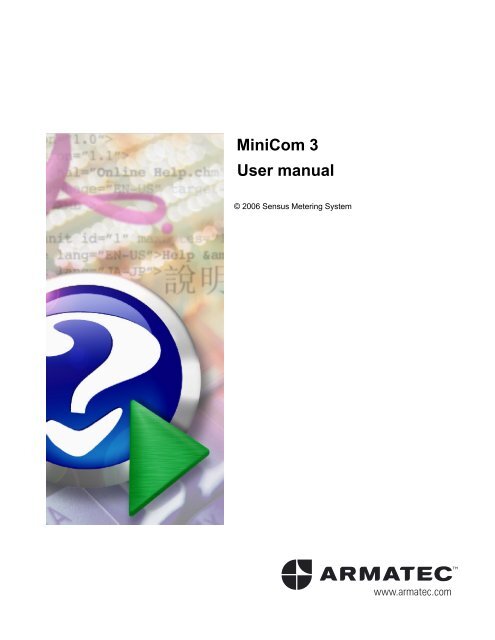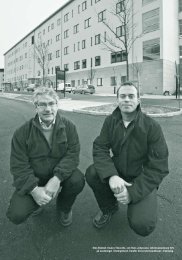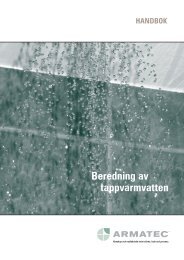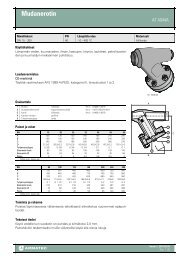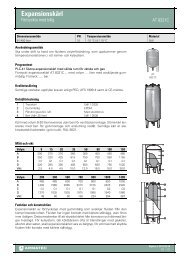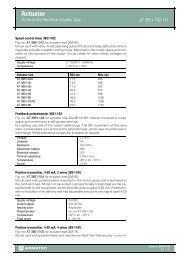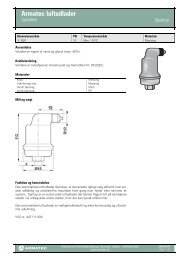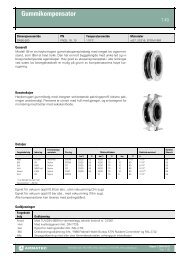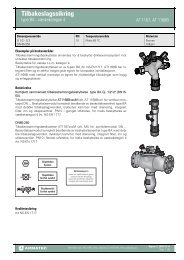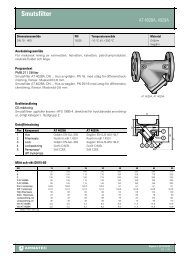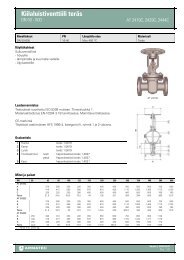MiniCom 3 User manual - Armatec
MiniCom 3 User manual - Armatec
MiniCom 3 User manual - Armatec
You also want an ePaper? Increase the reach of your titles
YUMPU automatically turns print PDFs into web optimized ePapers that Google loves.
<strong>MiniCom</strong> 3<strong>User</strong> <strong>manual</strong>© 2006 Sensus Metering Systemwww.armatec.com
ContentsITable of ContentsPart I Introduction 21 Installation2 Registration................................................................................................................................... 3................................................................................................................................... 33 Supported Communication ................................................................................................................................... Channels3Part II Meter Types 81 PolluTherm2 PolluStat E................................................................................................................................... 11................................................................................................................................... 123 PolluCom E ................................................................................................................................... 134 HRI................................................................................................................................... 145 PolluMUK E ................................................................................................................................... 156 DYNAMIC Hyb/Ele ................................................................................................................................... 167 DYNAMIC Encoder ................................................................................................................................... 178 Accupuls9 FM-2D/K10 Calmex................................................................................................................................... 19................................................................................................................................... 20................................................................................................................................... 2111 Unknown Meter ................................................................................................................................... 21Part III Commands 241 Start Readout ................................................................................................................................... 242 Set Primary MBus ................................................................................................................................... Address263 Set Meter ID ................................................................................................................................... 274 Set Customer ................................................................................................................................... Location285 Set System Date ................................................................................................................................... and Time296 Set Averaging ................................................................................................................................... Duration307 Reset Min/Max ................................................................................................................................... Values318 Set LCD Option ................................................................................................................................... 319 Set Tariff Parameters ................................................................................................................................... 3110 Set Storage Date ................................................................................................................................... 3311 Read Logger ................................................................................................................................... Values3412 Set Bus Credit ................................................................................................................................... 3513 Device Configuration ................................................................................................................................... 36HRI - Configuration .......................................................................................................................................................... 36Accupuls - Configuration.......................................................................................................................................................... 36Calmex - Configuration .......................................................................................................................................................... 39Part IV <strong>User</strong> Interface 421 Program Opening ................................................................................................................................... 42© 2006 Sensus Metering SystemI
II<strong>MiniCom</strong> 32 Main Window ................................................................................................................................... 42MetersCommandsResultsOutput3 MenuFileViewToolsHelp4 Tool Bars.......................................................................................................................................................... 43.......................................................................................................................................................... 44.......................................................................................................................................................... 45.......................................................................................................................................................... 45................................................................................................................................... 46.......................................................................................................................................................... 46.......................................................................................................................................................... 46.......................................................................................................................................................... 47Meter Parameters ......................................................................................................................................................... 47COM Number ......................................................................................................................................................... 49Options......................................................................................................................................................... 49Language......................................................................................................................................................... 52Export Results ......................................................................................................................................................... 53.......................................................................................................................................................... 54................................................................................................................................... 54Part V How to Do 581 Solving Problems ................................................................................................................................... 582 How To Scan ................................................................................................................................... Meters59Index 61© 2006 Sensus Metering System
PartI
2<strong>MiniCom</strong> 31 IntroductionDescription of the <strong>MiniCom</strong> 3 programDocument date : 21.2.2006<strong>MiniCom</strong> 3 is a software tool for setting the parameters of utility meters made by SENSUS METERINGSYSTEMS. The program is not designed for other manufacturers' meters.<strong>MiniCom</strong> 3 enables the user to set his specific parameters, such as meter address, meter ID,customer location, system date and time, tariff parameters. This is done through the communicationinterface (MBus terminal, inductive interface and optical interface).In order to use all of <strong>MiniCom</strong> 3's commands, it is necessary to be registered. If your version is notregistered, some commands will not be available and therefore you won't be able to run them.List of supported meters:· PolluTherm - energy meter - totaliser· PolluTherm (FW2) - energy meter - totaliser, firmware 2· PolluStat E - ultrasonic energy meter· PolluStat E (FW2) - ultrasonic energy meter, firmware 2· PolluCom E - compact heat meter· PolluCom E (FW2) - compact heat meter, firmware 2· HRI - a comprehensive pulse and data system for remote reading of a conventional meter· PolluMUK E - multijet universal coaxial appartment water meter· DYNAMIC Hybrid * - register for cold water meters "Hybrid"· DYNAMIC Electronic * - register for cold water meters "Electronic"· DYNAMIC Encoder MBus ** - register for cold water meters "Encoder" MBus· DYNAMIC Encoder MiniBus ** - register for cold water meters "Encoder" MiniBus· Accupuls - complementary AMR systems for pulse output meters· FM-2D/K - frequency converter· Calmex - energy meter - totaliser*) <strong>MiniCom</strong> 3 has put together DYNAMIC Hybrid and DYNAMIC Electronic under one name,DYNAMIC Hyb/Ele**) <strong>MiniCom</strong> 3 has put together DYNAMIC Encoder MBus and DYNAMIC Encoder MiniBus under onename, DYNAMIC EncoderMore information under Meter Types.MBus<strong>MiniCom</strong> 3 uses MBus protocol to communicate with meters. This protocol is defined by theinternational standard IEC-870.It is supposed that the program user understands the basic principles of MBus communication and canassess the risks of the programming within the complex MBus installation. An error can affect allconnected meter.Detailed information about MBus can be found at www.m-bus.com.MBus uses two types of addresses: primary and secondary. <strong>MiniCom</strong> 3 supports both. Some meterssupport both, while others only support the primary address. Details can be found under Meter Types.MBus communication uses the most common baudrates of 300 and 2400 bps. <strong>MiniCom</strong> 3 is able tocommunicate using both rates. Some meters support both, while others support only one. Details canbe found under Meter Types.© 2006 Sensus Metering System
Introduction 31.1 InstallationThe Installation of the program <strong>MiniCom</strong> 3The installation program of the current version of <strong>MiniCom</strong> 3 can be found on the SENSUSMETERING SYSTEMS, http://www.imsemea.com website.Minimum requirementsTo install <strong>MiniCom</strong> 3 it is necessary to have at least the following:· Microsoft Windows NT 4.0 (Intel) operating system with SP3 installed or Windows 2000 or WindowsXP or Windows 98 SE or Windows ME· Administrative Privileges on the system for Windows NT 4.0 and Windows 2000 and Windows XPduring installation· Microsoft Internet Explorer 5 or higher if running on NT 4, Windows 98· 64 megabytes of RAM (128 MB recommended)· Super VGA monitor (600x800)· Disk Space required: 2 MB of free space in the target directory.· One COM port on your computer or its full-functioning equivalent, such as USB/COMconverterFirst installationTo install <strong>MiniCom</strong> 3, do the following:1. Run the file mc3XXX.exe (XXX is the version of the software), which you can get from SENSUSMETERING SYSTEMS.2. Continue according to the Wizard on the screen.Reinstallation or upgradeFor reinstallation or upgrade simply run the file mc3XXX.exe again and continue according to theWizard on the screen.Removing the software from the computerUse Windows "Control Panel" | "Add or Remove Programs".1.2 RegistrationRegistration of the <strong>MiniCom</strong> 3 programAfter registration you will be able to use all the commands on <strong>MiniCom</strong> 3. To register you have go tomenu:"Help" | "About". Click on "Register" and enter your name and password, which you have received fromSENSUS METERING SYSTEMS.ContactSensus Metering Systems GmbHMeineckestrasse 1030880 LaatzenGermanyTel: +49 5102 74 0Fax: +49 5102 74 339http://www.sensus.come-mail: info@sensus.com1.3 Supported Communication ChannelsList of supported communication channels<strong>MiniCom</strong> 3 only supports communication through the serial port of your computer. So you need a© 2006 Sensus Metering System
4<strong>MiniCom</strong> 3computer equipped with at least one COM port or its full-functioning equivalent, such as USB/COMconverter.Interface RS-232 of the computer and a optical read headInterface RS-232 of the computer and inductive read head (e.g. MDK 6921)© 2006 Sensus Metering System
Introduction 5Interface RS-232 of the computer and MBus terminals© 2006 Sensus Metering System
PartII
8<strong>MiniCom</strong> 32 Meter TypesList of supported meter types with addresses and baudrates:MBus addressBaudratesprimary secondary 300 2400PolluThermYES,YES,YESYESautodetection autodetectionPolluTherm (FW2)YES,YES,YESYESautodetection autodetectionPolluStat EYES,YES,YESYESautodetection autodetectionPolluStat E (FW2)YES,YES,YESYESautodetection autodetectionPolluCom EYES,YES,YESYESautodetection autodetectionPolluCom E (FW2)YES,YES,YESYESautodetection autodetectionHRIYES,YES,YESYESautodetection autodetectionPolluMUK EYES,YES,YESYESautodetection autodetectionDYNAMIC Hyb/EleYES,YES,YESYESautodetection autodetectionDYNAMICYES YES YES -EncoderAccupulsYES,YES,YESYESautodetection autodetectionFM-2D/KYES,YES,YESYESautodetection autodetectionCalmex YES - YES -List of supported meter types with interfaces:Inductive interface Optical interface MBus terminalsPolluTherm YES* YES YESPolluTherm (FW2) YES* YES YESPolluStat E YES* YES YESPolluStat E (FW2) YES* YES YESPolluCom E YES* YES YESPolluCom E (FW2) YES* YES YESHRI YES* - YESPolluMUK E - YES YESDYNAMIC Hyb/Ele YES* - / YES YESDYNAMIC Encoder YES (MiniBus Version) - YES (MBus Version)Accupuls YES* - YESFM-2D/K YES* - YESCalmex YES - YES* Inductive interface can be connected through inductive head to MBus terminals.© 2006 Sensus Metering System
Meter Types 9The following table contains the commands for heat meters:PThermPStat EPCom EFW2 :PThermPStat EPCom ECalmexStart Readout YES YES YESSet primary MBus address YES YES YES *Set meter ID YES YES -Set customer location YES YES -Set system date and time YES YES YES *Set averaging duration YES YES -Reset min/max values YES YES -Clear errors - YES -Set LCD option YES YES -Set tariff parameters YES YES -Set storage date - - YES *Read logger values YES YES -Set bus credit YES YES -Select readout telegrams - YES -Set password - YES -Set cooling meter parameters - YES -Set pulse input parameters - YES -Set pulse output parameters - YES -Device configuration - - YES* Can only be used with the command "Device configuration"The following table contains the commands for water meters:PMuk E DYNAMICHyb/EleDYNAMICEncoderStart Readout YES YES YESSet primary MBus address YES YES YESSet meter ID YES - YESSet customer location YES - -Set system date and time YES YES -Set averaging duration - - -Reset min/max values - YES -Set LCD option - - -Set storage date YES YES -Set tariff parameters - - -Read logger values - - -Set bus credit YES - -© 2006 Sensus Metering System
10<strong>MiniCom</strong> 3The following table contains the commands for other types of meters:HRI Accupuls FM-2D/K UnknownStart Readout YES YES YES YESSet primary MBus address YES YES YES -Set meter ID YES YES YES -Set customer location - YES - -Set system date and time - YES * - -Set averaging duration - - - -Reset min/max values - YES YES -Set LCD option - - - -Set storage dateSet tariff parameters - - - -Read logger values - - - -Set bus credit - - - -Device configuration YES YES - -* Can only be used with the command "Deviceconfiguration"© 2006 Sensus Metering System
Meter Types 112.1 PolluThermEnergy meter - totaliser.FeaturesProtocol : MBusSupported baudrates: 300, 2400 autodetectionSupported addressing: primary, secondarySupported communication interfaces: MBus terminals (optional), optical interface, inductive interface(the inductive interface MiniPad can be connected to terminals 51 + 52)Number of counters in meter readout: 98List of supported commands· Start Readout· Set primary MBus address· Set meter ID· Set customer location· Set system date and time· Set averaging duration (Registered version only)· Reset min/max values (Registered version only)· Set LCD option (Registered version only)· Set tariff parameters (Registered version only)· Read logger values (Registered version only)· Set bus credit (Registered version only)Activation of a meter using optical interface:For meter communication via optical interface it is necessary to activate themeter display first. If the display blinks, it isn't activated. You have to hold thered button for 2 seconds.To activate the optical interface and enable communication, you have to holdthe red button for another 3 seconds. The interface remains active for 3minutes, after which it is necessary to reactivate the optical interface.System date and time:For some types of meter (PolluTherm, PolluStat E, PolluCom E) it is onlypossible to set values for the date and time which are higher than the currentvalues. Be cautious: before setting the values, check them thoroughly. Thehigher values cannot be changed.© 2006 Sensus Metering System
12<strong>MiniCom</strong> 32.2 PolluStat EUltrasonic energy meter.FeaturesProtocol : MBusSupported baudrates: 300, 2400 autodetectionSupported addressing: primary, secondarySupported communication interfaces: MBus terminals (optional), optical interface, inductive interface(the inductive interface MiniPad can be connected to terminals 51 + 52)Number of counters in meter readout: 98List of supported commands· Start Readout· Set primary MBus address· Set meter ID· Set customer location· Set system date and time· Set averaging duration (Registered version only)· Reset min/max values (Registered version only)· Set LCD option (Registered version only)· Set tariff parameters (Registered version only)· Read logger values (Registered version only)· Set bus credit (Registered version only)Activation of a meter using optical interface:For meter communication via optical interface it is necessary to activate themeter display first. If the display blinks, it isn't activated. You have to hold thered button for 2 seconds.To activate the optical interface and enable communication, you have to holdthe red button for 3 seconds. The interface remains active for 3 minutes,after which it is necessary to reactivate the optical interface.System date and time:For some types of meter (PolluTherm, PolluStat E, PolluCom E) it is onlypossible to set values for the date and time which are higher than the currentvalues. Be cautious: before setting the values, check them thoroughly. Thehigher values cannot be changed.© 2006 Sensus Metering System
Meter Types 132.3 PolluCom ECompact heat meter.FeaturesProtocol : MBusSupported baudrates: 300, 2400 autodetectionSupported addressing: primary, secondarySupported communication interfaces: MBus terminals (optional), optical interface, inductive interface(the inductive interface MiniPad can be connected to terminals 51 + 52)Number of counters in meter readout: 98List of supported commands· Start Readout· Set primary MBus address· Set meter ID· Set customer location· Set system date and time· Set averaging duration (Registered version only)· Reset min/max values (Registered version only)· Set LCD option (Registered version only)· Set tariff parameters (Registered version only)· Read logger values (Registered version only)· Set bus credit (Registered version only)Activation of a meter using optical interface:For meter communication via optical interface it is necessary to activate themeter display first. If the display blinks, it isn't activated. You have to hold thered button for 2 seconds.To activate the optical interface and enable communication, you have to holdthe red button for 3 seconds. The interface remains active for 3 minutes,after which it is necessary to reactivate the optical interface.System date and time:For some types of meter (PolluTherm, PolluStat E, PolluCom E) it is onlypossible to set values for the date and time which are higher than the currentvalues. Be cautious: before setting the values, check them thoroughly. Thehigher values cannot be changed.© 2006 Sensus Metering System
14<strong>MiniCom</strong> 32.4 HRIA comprehensive pulse and data system for remote reading of a conventional meter.FeaturesProtocol : MBusSupported baudrates: 300, 2400 autodetectionSupported addressing: primary, secondarySupported communication interfaces: MBus terminals, inductive interface (the inductive interfaceMiniPad can be connected to MBus terminals)Number of counters in meter readout: 2List of supported commands· Start Readout· Set primary MBus address· Set meter ID· Device configuration© 2006 Sensus Metering System
Meter Types 152.5 PolluMUK EMultijet universal coaxial appartment water meter.FeaturesProtocol : MBusSupported baudrates: 300, 2400 autodetectionSupported addressing: primary, secondary (only for "Start Readout")Supported communication interfaces: MBus terminals, optical interfaceNumber of counters in meter readout: 11List of supported commands· Start Readout· Set primary MBus address· Set storage date (Registered version only)· Set meter ID· Set system date and time· Set bus credit (Registered version only)Secondary addressing:In the secondary addressing only Start Readout command is supported andall other commands must be executed with the primary addressing.© 2006 Sensus Metering System
16<strong>MiniCom</strong> 32.6 DYNAMIC Hyb/EleRegister for cold water meters "Hybrid" or "Electronic".FeaturesProtocol : MBusSupported baudrates: 300, 2400 autodetectionSupported addressing: primary, secondary (only for "Start Readout")Supported communication interfaces: MBus terminals, inductive interface (the inductive interfaceMiniPad can be connected to MBus terminals), DYNAMIC Electronic has an optical interface,DYNAMIC Hybrid doesn't have an optical interfaceNumber of counters in meter readout: 34List of supported commands· Start Readout· Set primary MBus address· Set storage date (Registered version only)· Set system date and time· Reset min/max values (Registered version only)Secondary addressing:In the secondary addressing only Start Readout command is supported andall other commands must be executed with the primary addressing.© 2006 Sensus Metering System
Meter Types 172.7 DYNAMIC EncoderRegister for cold water meters "Encoder" MBus and MiniBus.Text on DYNAMIC Encoder MBus cable (grey)M-Bus: no polarityProtocol: EN 1434 / IEC 870Attention - DYNAMIC Encoder MBusBe careful what type of Encoder you use.The DYNAMIC Encoder MBus will not communicate when connected toMiniBus (inductive interface).Text on DYNAMIC Encoder MiniBus cable (black)Do not connect to an M-Bus !red: Signal black: GroundProtocol: EN 1434, IEC 870Attention - DYNAMIC Encoder MBusBe careful what type of Encoder you use.The DYNAMIC Encoder MiniBus cannot be connected to MBus terminals.Such a connection would destroy the register.FeaturesProtocol : MBus (DYNAMIC Encoder MBus), MiniBus (DYNAMIC Encoder MiniBus)Supported baudrates: 300Supported addressing: primary, secondary (only for "Start Readout")Supported communication interfaces: MBus terminals (DYNAMIC Encoder MBus), inductive interface(can be connected through inductive head to MBus terminals)Number of counters in meter readout: 2List of supported commands· Start Readout© 2006 Sensus Metering System
18<strong>MiniCom</strong> 3· Set primary MBus address· Set meter IDSecondary addressing:In the secondary addressing only Start Readout command is supported andall other commands must be executed with the primary addressing.© 2006 Sensus Metering System
Meter Types 192.8 AccupulsComplementary AMR systems for pulse output meters.FeaturesProtocol : MBusSupported baudrates: 300, 2400 autodetectionSupported addressing: primary, secondarySupported communication interfaces: MBus terminals, inductive interface (the inductive interfaceMiniPad can be connected to MBus terminals)Number of counters in meter readout: 39List of supported commands· Start Readout· Set primary MBus address· Set meter ID· Set customer location· Reset min/max values· Device configuration© 2006 Sensus Metering System
20<strong>MiniCom</strong> 32.9 FM-2D/KFrequency converter. Flow-totalization of 2 water meters.FeaturesProtocol : MBusSupported baudrates: 300, 2400 autodetectionSupported addressing: primary, secondarySupported communication interfaces: MBus terminals, inductive interface (the inductive interfaceMiniPad can be connected to MBus terminals)Number of counters in meter readout: 7List of supported commands· Start Readout· Set primary MBus address· Set Meter ID· Reset min/max values (Registered version only)© 2006 Sensus Metering System
Meter Types 212.10 CalmexEnergy meter - totaliser.FeaturesProtocol : MBusSupported baudrates: 300Supported addressing: primarySupported communication interfaces: MBus terminals, inductive interfaceNumber of counters in meter readout: 28List of supported commands· Start Readout· Device configuration2.11 Unknown MeterA meter which isn't among the supported meters but has been detected by <strong>MiniCom</strong> 3, is listed asUnknown. The only command you can send to this "new" meter is "Start Readout".© 2006 Sensus Metering System
PartIII
24<strong>MiniCom</strong> 33 CommandsThe following is the complete list of commands for setting the parameters of Sensus meters:· Start Readout· Set Primary MBus Address· Set Meter ID· Set Customer Location· Set System Date and Time· Set Averaging Duration (Registered version only)· Reset Min/Max Values (Registered version only)· Clear Errors (Registered version only)· Set LCD Option (Registered version only)· Set Tariff Parameters (Registered version only)· Set Storage Date (Registered version only)· Read Logger Values (Registered version only)· Set Bus Credit (Registered version only)· Select Readout Telegrams (Registered version only)· Set Password (Registered version only)· Set Cooling Meter Parameters (Registered version only)· Set Pulse Input Parameters (Registered version only)· Set Pulse Output Parameters (Registered version only)· Device Configurationo HRI - Configurationo Accupuls - Configurationo Calmex - ConfigurationSee also Meter Types.3.1 Start ReadoutThis command activates the meter readout and is available for all meter types.If the readout goes successfully, the new values will appear in the Results window.If the readout does not go successfully, an "Error" box will appear. Solutions to problems duringcommunication with meters can be found under the topic "Solving Problems".Line of communication:After you select your command, <strong>MiniCom</strong> 3 will begin to use the serial portand communicate with the meter. During this time the green LED icon in thelower right corner in the Status Bar changes colour to red. Then there is onlymore function in the program, "Abort communication", that can be selected.Communication status is indicated in the Status Bart to the left of thecoloured LED icon.If you are using a registered version of <strong>MiniCom</strong> 3, you can follow the communication in detail in the"Output window".© 2006 Sensus Metering System
Commands 25Meter parameters:Before selecting a command you must first check communicationparameters of the meter. The meter you select must have its MBus addressand baudrate set correctly (for the communication with just one meter werecommend the common primary address 254). The parameters can bechanged by double clicking on the meter in the "Meters" window, or byclicking the button on the right on your mouse and selecting the command"Meter Parameters", or by choosing from the main commands menu "Tools" /"Meter Parameters".If you don't know the exact meter address, and you are communicating withjust one meter, use the common primary address 254, which every meterreplies to. If you are communicating with more than one meter and you don'tknow their addresses, use the command "Meter scan".Using the common primary addresses (254 und 255):When you send a command for programming or setting the primaryaddresses 254 and 255, all of the connected meters execute this command.You risk accidentally sending a command to all connected meters that wasonly intended for one meter. Don't use the common addresses whencommunicating with more than meter at once.In the case of communication with the meter using the common address 254 where the meter wassuccessfully read, the program automatically exchanges the common address 254 in the meterparameters for the real address. The address change automatically appears in the Meters window.The last read meter address will be saved in the program. Wenn you connect another meter you haveto change the meter address. In the case of one meter to the common address 254.Using the optical interface:When using the optical read head, it is necessary to first ensure that thehead is in the correct position on the meter. The cable should be parallel tothe straight vertical side of the meter, with the LED icons on the head and themeter connecting as on the picture below.Some meters require activation of the optical interface before starting thereadout. The description of each specific meter type tells you how to activatethe optical interface.© 2006 Sensus Metering System
26<strong>MiniCom</strong> 33.2 Set Primary MBus AddressUse this command to set the primary MBus address of the meter.Clicking on "OK" sends the data to the meter (even if you don't make any changes). "Cancel" stopscommunication with the meter.If the command doesn't run successfully, still try to read the meter using "Start Readout". Solutions toproblems during communication with meters can be found under the topic "Solving Problems".Primary MBus address:The primary MBus address ((1-250) must be unique among the metersconnected to one MBus line (to one serial COM port). Therefore, such anaddress can be used just once within the MBus line.Having more than one meter in the system with the same primary addressgenerates a collision, so the address cannot be used, neither for parametersetting nor meter readout.For primary addresses you can use values fitting within one byte, from 0 to 255, with the followinglimitations:The address 0 should only be used for new meters which haven't yet been configured.The addresses 251 and 252 can't be used, because they are reserved for the MBus standard.The address 253 can't be used, because it is used during communication via secondary MBusaddresses.The address 254 can't be used, because it is reserved for communication with all meters at once(broadcast address with reply). When you use 254 all meters receive the communication and reply toit.The address 255 can't be used, because it reserved for communication with all meters at once(broadcast address without reply). When you use 255 all meters receive the communication but theydo not reply to it.© 2006 Sensus Metering System
Commands 27Allowed primary addresses:Meters can be programmed with addresses from 0 to 250, but werecommend not using 0.If the MBus address has been set successfully, it will appear in the Meters window in the Addresscolumn (when using the primary address). If the meter has already been read, in the Results windowthe address will be changed. These changes enable further communication with the meter with its newaddress. To thoroughly check implementation of the change, we recommend running a meterreadout.3.3 Set Meter IDUse this command to set the meter ID (Identification) as a part of the secondary MBus Address.This dialog will appear, if you haven't read the meter before starting this command. If you click on"Start Readout", after reading the meter a dialog with the current parameter value appears. If youchoose "Ignore", a dialog with a default value appears, which doesn't correspond to the real parametervalue.Clicking on "OK" sends the data to the meter (even if you don't make any changes). "Cancel" stopscommunication with the meter.If the command doesn't run successfully, still try to read the meter using "Start Readout". Solutions toproblems during communication with meters can be found under the topic "Solving Problems".If you set the meter ID before reading the meter, in the dialog window there will appear in the space"Meter ID" the default value "12345678". If you set the meter ID after the reading the meter, the actualID number will appear in the window.© 2006 Sensus Metering System
28<strong>MiniCom</strong> 3Secondary MBus address:The meter ID is a part of the secondary MBus address. If you change it, youchange the secondary address as well.The secondary address consists of 4 parts: meter ID, manufacturer code,version and medium. It should be unique among all meters, so you shouldalways set a different meter ID.The delivery setting of the meter ID is the serial number from themanufacturer.If the Meter ID has been set successfully, it will appear in the Meters window in the "Meter ID" column(when using the secondary address). If the meter has already been read, in the Results window themeter ID will be changed. These changes enable further communication with the meter with its newaddress. To thoroughly check implementation of the change, we recommend running a meter readout.3.4 Set Customer LocationUse this command to set the customer location of the meter.This dialog will appear, if you haven't read the meter before starting this command. If you click on"Start Readout", after reading the meter a dialog with the current parameter value appears. If youchoose "Ignore", a dialog with a default value appears, which doesn't correspond to the real parametervalue.Clicking on "OK" sends the data to the meter (even if you don't make any changes). "Cancel" stopscommunication with the meter.If the command doesn't run successfully, still try to read the meter using "Start Readout". Solutions toproblems during communication with meters can be found under the topic "Solving Problems".© 2006 Sensus Metering System
Commands 29Customer Location:The customer location has nothing to do with the meter ID or FabricationNumber parameters.It normally uses a value which serves as the identifier of a meter site in theutility distribution network. This number stays the same even if the meteritself has been replaced. The customer location number should be the samefor all meters used at one location.The delivery setting of the customer location is the serial number from themanufacturer.If the customer location has been set successfully and the meter has already been read, in the Resultswindow the customer location will be changed. To thoroughly check implementation of the change, werecommend running a meter readout.3.5 Set System Date and TimeUse this command to set the system date and time of the meter.This dialog will appear, if you haven't read the meter before starting this command. If you click on"Start Readout", after reading the meter a dialog with the current parameter value appears. If youchoose "Ignore", a dialog with a default value appears, which doesn't correspond to the real parametervalue.Clicking on "OK" sends the data to the meter (even if you don't make any changes). "Cancel" stopscommunication with the meter.If the command doesn't run successfully, still try to read the meter using "Start Readout". Solutions toproblems during communication with meters can be found under the topic "Solving Problems".© 2006 Sensus Metering System
30<strong>MiniCom</strong> 3System date and time:For some types of meter (PolluTherm, PolluStat E, PolluCom E) it is onlypossible to set values for the date and time which are higher than the currentvalues. Be cautious: before setting the values, check them thoroughly. Thehigher values cannot be changed.Clicking on "Use PC date and time" sends the system time from the user's PC to the meter.If the system date and time have been set successfully and the meter has already been read, in theResults window the date and time will be changed. To thoroughly check implementation of the change,we recommend running a meter readout.3.6 Set Averaging Duration(Registered version only)Use this command to set the averaging period for the calculation of the tariff setting and for themaximum values of the meter.This dialog will appear, if you haven't read the meter before starting this command. If you click on"Start Readout", after reading the meter a dialog with the current parameter value appears. If youchoose "Ignore", a dialog with a default value appears, which doesn't correspond to the real parametervalue.Clicking on "OK" sends the data to the meter (even if you don't make any changes). "Cancel" stopscommunication with the meter.If the command doesn't run successfully, still try to read the meter using "Start Readout". Solutions toproblems during communication with meters can be found under the topic "Solving Problems".The meter calculates the maximum values of power, volume flow, flow and return temperature basedon the set averaging duration.The set averaging period also provides a basis for the tariff setting calculation.© 2006 Sensus Metering System
Commands 31The averaging duration can be set in the range between 3 and 765 minutes, for firmware 2 it is 3 -1440 minutes (24 hours). The averaging duration is always a multiple of 3. If you set a number, whichis not commensurable with 3, this value will be round down to the nearest commensurable value.If the averaging duration has been set successfully and the meter has already been read, in theResults window this item will be changed. To thoroughly check implementation of the change, werecommend running a meter readout.3.7 Reset Min/Max Values(Registered version only)Use this command to reset (without further dialog) all minimum and maximum values in the metermemory. This refers to all peak values from the last use of this command, or, if this command hasnever been used, it refers to all peak values from the lifespan of the meter.If the command doesn't run successfully, still try to read the meter using "Start Readout". Solutions toproblems during communication with meters can be found under the topic "Solving Problems".If the resetting has been set successfully and the meter has already been read, in the Results windowthese items will be set back to zero. To thoroughly check implementation of the change, werecommend running a meter readout.3.8 Set LCD Option(Registered version only)Use this command to set the LCD display and its data.Clicking on "OK" sends the data to the meter (even if you don't make any changes). "Cancel" stopscommunication with the meter.If the command doesn't run successfully, still try to read the meter using "Start Readout". Solutions toproblems during communication with meters can be found under the topic "Solving Problems".This command allows you to select the items shown on the meter display. Some items on the displaycan be faded in or out. For details, see the documentation for your individual meter.To see if the LCD option has been set successfully, check the meter display.3.9 Set Tariff Parameters(Registered version only)Use this command to set the tariff parameters to enable and active the tariff function on the meteraccording to a selected condition. The tariff function is based also on the setting of the averagingduration.© 2006 Sensus Metering System
32<strong>MiniCom</strong> 3Clicking on "OK" sends the data to the meter (even if you don't make any changes). "Cancel" stopscommunication with the meter.Time delay after selecting this commandFirst, the meter must be connected. After selecting this command, first thecurrent meter parameters are read, and then the configuration dialog isshown. We recommend using this command only after doing a meterreadout. If there is a communication error during the readout, this will beshown on the screen and you won't be able to continue in the configuration.If the command doesn't run successfully, still try to read the meter using "Start Readout". Solutions toproblems during communication with meters can be found under the topic "Solving Problems".In the default setting the tarif function is switched off. You have to activate this function first (the topitem in the dialog). Then the specific conditions are available and you can select the tariff condition andits limit value. Please keep in mind the specified physical unit.If, after selecting the command "Set tariff parameters" and before setting the new condition by clickingon "OK", the physical meter is changed, then the new tariff setting won't go through.If the setting has been made successfully, it will be shown on your screen and the meter will calculatefurther values using the new tariff.If you check "Save changes to protocol", a protocol file in text format will be created to document thesechanges - the corresponding time and the newly set tariff parameters with the setting time (systemtime of your PC). This file is named using the fabrication number of the meter (for example, 23660127.txt) and stored in the <strong>MiniCom</strong> 3 main directory. This is, when installed as suggested, the directory "C:\Program Files\<strong>MiniCom</strong> 3".© 2006 Sensus Metering System
Commands 33If you reset tariff parameters for the same meter, all changes will shown in the file in the order that theywere made. In that file all the made changes will be documented.3.10 Set Storage Date(Registered version only)Use this command to set the storage date. The storage date is when the meter stores theaccumulated current data to its memory. These values are called "stored values".This dialog will appear, if you haven't read the meter before starting this command. If you click on"Start Readout", after reading the meter a dialog with the current parameter value appears. If youchoose "Ignore", a dialog with a default value appears, which doesn't correspond to the real parametervalue.The storage date is part of the meter readout, along with the other counters or it can be read on thedisplay.© 2006 Sensus Metering System
34<strong>MiniCom</strong> 3Clicking on "OK" sends the data to the meter (even if you don't make any changes). "Cancel" stopscommunication with the meter.If the command doesn't run successfully, still try to read the meter using "Start Readout". Solutions toproblems during communication with meters can be found under the topic "Solving Problems".If the new date has been set successfully and the meter has already been read, in the Results windowthe date will be changed. To thoroughly check implementation of the change, we recommend runninga meter readout.3.11 Read Logger Values(Registered version only)Use this command to receive the daily saved values, for the FW1 it means for the last 512 days.If the command doesn't run successfully, still try to read the meter using "Start Readout". Solutions toproblems during communication with meters can be found under the topic "Solving Problems"These values can be several months old, depending on the size of the meter memory and the amountof time the meter has been in use. The heat meters PolluCom E, PolluTherm und PolluStat E(Firmware 1) have a memory for the energy values from the last 512 days. The data appears in tableform (tab Logger values) and graph form (tab Logger chart).On the tab "Logger chart" you can change the graph properties, the graph can be printed and© 2006 Sensus Metering System
Commands 35exported.3.12 Set Bus Credit(Registered version only)Use this command to restrict the number of commands you can send to a meter within a day.Clicking on "OK" sends the data to the meter (even if you don't make any changes). "Cancel" stopscommunication with the meter.If the command doesn't run successfully, still try to read the meter using "Start Readout". Solutions toproblems during communication with meters can be found under the topic "Solving Problems".The MBus credit ensures the lifespan of battery-operated devices through their whole calibrationvalidity. The read out frequency of the meter depends on, for example, the addressing type, thenumber of connected meters, the temperature probe and the battery type. The meter handles aspecifiied amount of communication a day (as defined by the meter clock).Keeping the mode at "Set bus credit off" reduces the lifespan of the battery.If you require unlimited communication and the meter is battery-operated, you should switch to a meterwhich uses a power supply unit.The meter PolluCom E has no bus credit.© 2006 Sensus Metering System
36<strong>MiniCom</strong> 33.13 Device Configuration3.13.1 HRI - ConfigurationUse this special command to configure the HRI device.Clicking on "OK" sends the data to the meter (even if you don't make any changes). "Cancel" stopscommunication with the meter.If the command doesn't run successfully, still try to read the meter using "Start Readout". Solutions toproblems during communication with meters can be found under the topic "Solving Problems".Time delay after selecting this commandFirst, the meter must be connected. After selecting this command, first thecurrent meter parameters are read, and then the configuration dialog isshown. We recommend using this command only after doing a meterreadout. If there is a communication error during the readout, this will beshown on the screen and you won't be able to continue in the configuration.ConsumptionCurrent value of the consumption, set based on the connected meter. Please keep in mind thephysical unit.Backward bufferUsed to clear the backward buffer, which stores the loop-back input impulse.D-ValueThis is the pulse multiplier by which the device multiplies its pulse count to calculate the consumption.Always enter the value in units shown i.e. l/imp.Mode(Registered version only)Used to set the current mode of the device, B1 to B4. Details can be found in HRI documentation.To thoroughly check implementation of the changes, we recommend running a meter readout.3.13.2 Accupuls - ConfigurationUse this special command to configure the Accupuls device.© 2006 Sensus Metering System
Commands 37Clicking on "OK" sends the data to the meter (even if you don't make any changes). "Cancel" stopscommunication with the meter.If the command doesn't run successfully, still try to read the meter using "Start Readout". Solutions toproblems during communication with meters can be found under the topic "Solving Problems".Global ParametersTime delay after selecting this commandFirst, the meter must be connected. After selecting this command, first thecurrent meter parameters are read, and then the configuration dialog isshown. We recommend using this command only after doing a meterreadout. If there is a communication error during the readout, this will beshown on the screen and you won't be able to continue in the configuration.Meter IDMeter identification number (also a part of the secondary meter address).Fabrication NumberCustomer LocationFabrication Number:The Fabrication number has nothing to do with the meter ID or Customerlocation parameters.It is assigned to the meter at the time of manufacture by Sensus MeteringSystem GmbH. It cannot be changed.© 2006 Sensus Metering System
38<strong>MiniCom</strong> 3Customer Location:The customer location has nothing to do with the meter ID or FabricationNumber parameters.It normally uses a value which serves as the identifier of a meter site in theutility distribution network. This number stays the same even if the meteritself has been replaced. The customer location number should be the samefor all meters used at one location.The delivery setting of customer location is the serial number from themanufacturer.PasswordEnter a valid meter password. The default value is "00000000". The password can be changed usingthe command Set Password.Medium and Unit ParametersTo change the following parameters, you must enter a valid password.Measured MediumEnter the physical quantity which will be measured based on input pulses.Index (Volume)Current value of the pulse counter. It shows the the current value of the meter in the units selected inthe field "Unit". Please keep in mind the specified physical unitUnitSelect a physical unit.Pulse Multiplier (Value)Enter a pulse multiplier.Date Time ParametersTo change the following parameters, you must enter a valid password.System Date and TimeSet the date and time on the meter clock.Next Due DateOn this date the current year value on the meter is stored to the memory. For example, if you set 31December, then every year on that day the meter will store the value of yearly consumption. This dateneedn't to be lower than the current or invalid.Details can be found in Accupuls documentation.Billing DayOn this date every month at the time set in the billing hour box, the current value of the consumption isstored.Details can be found in Accupuls documentation.Billing HourAt this time on the billing day, the current value of the consumption is stored.Details can be found in Accupuls documentation.To thoroughly check implementation of the changes, we recommend running a meter readout.© 2006 Sensus Metering System
Commands 393.13.3 Calmex - ConfigurationUse this special command to configure the Calmex device.Clicking on "OK" sends the data to the meter (even if you don't make any changes). "Cancel" stopscommunication with the meter.If the command doesn't run successfully, still try to read the meter using "Start Readout". Solutions toproblems during communication with meters can be found under the topic "Solving Problems".New primary MBus addressThis allows you to change the primary MBus address setting.System date and timeThis allows you to set the date and time on the meter. It is possible to use the same settings that areon your computer ("Set to PC date and time").New storage dates: Date 1 and Date 2You can select two dates when the meter will store the consumption values to the memory.Do not forget to switch the Calmex meter into programming mode (it can't be done through<strong>MiniCom</strong> 3 - see Meter Manual). Otherwise this function will fail.To thoroughly check implementation of the changes, we recommend running a meter readout.© 2006 Sensus Metering System
PartIV
42<strong>MiniCom</strong> 34 <strong>User</strong> Interface4.1 Program OpeningAfter opening the program, you have to choose the right COM port through which the <strong>MiniCom</strong> 3 willcommunicate with the meters.If you choose an invalid or unavailable communication port number, an error dialog will appear and youwill have to choose a valid number or the program will be terminated.See also COM number.4.2 Main WindowThe main window contains the following:· Menu· Tool bars with icons for quickly opening chosen commands from the menu· Window Meters with 2 tab pages:o Supported - with the list of all supported meterso Scanned - with all already scanned meters· Window Commands· Window Results· Output window (only in the registered version)· Status bar with the following features (left to right):o quick help for chosen item from user interfaceo registered or unregistered versiono information about the communication status (with which communication port the program iscommunicating and at what baudrate)o coloured LED icon showing activity on communication port© 2006 Sensus Metering System
<strong>User</strong> Interface 434.2.1 MetersThe Meters window contains 2 tabs:· Supported - on this tab page all supported (by SENSUS) meter types are listed, so you can selectthe command without needing to do a meter scan. If you want to select a command, simply choosethe proper meter type and in the window Command the proper command.· Scanned - on this tab page you will find a list of all meters which were detected using the command"Meter scan". This tab page is blank after you open the program. After scanning, a list of thescanned meters is shown. This list is erased by the next scan. When the primary address is used forscanning, then the list of scanned meters uses primary addresses. When the secondary address isused for scanning, then the list of scanned meters uses secondary addresses.Both lists contain the following meter parameters:o Meter type - the name of meter typeo Address - meter MBus addresso Baudrate - communication baudrate of the meter 300 or 2400© 2006 Sensus Metering System
44<strong>MiniCom</strong> 3Meter parameters:Before selecting a command you must first check communicationparameters of the meter. The meter you select must have its MBus addressand baudrate set correctly. The parameters can be changed by doubleclicking on the meter in the Meters window, or by clicking the button on theright on your mouse and selecting the command "Meter Parameters", or bychoosing from the main commands menu "Tools" / "Meter Parameters".4.2.2 CommandsAfter opening the program, this window may be blank. The commands will become available after youselect a meter.There is a list of commands for a single meter type. The Commands window is different for every typeof meter.To use all the commands which <strong>MiniCom</strong> 3 provides, you need to be registered. In the unregisteredversion some commands are unavailable and cannot be selected.Details for using commands can be found under the topics Commands and Meter types.© 2006 Sensus Metering System
<strong>User</strong> Interface 45Command description:Quick help for every command can be viewed with the icon . For somecommands, the current parameter value and the reading time are also shownwhen you click on the above list for a description.4.2.3 ResultsAfter opening the program, this window may be blank. The results will appear after the first readout. Allread counters and identification data from the telegram head on the meter are listed.Identification data is shown first, with name and value.The counters each have a number, name, value, unit, value type, tariff, storage number and devicenumber.4.2.4 OutputThis is available only in the registered version. It shows the status and details of communication withthe meter.The above window shows:A description of running communication, e.g. "Reading RAM (4 bytes at address 0242)..."A list of all sent and received bytes in hexadecimal format, e.g. "Sending bites: >> 10|5B|06|61|16"Readout results in the order of the list of counters.© 2006 Sensus Metering System
46<strong>MiniCom</strong> 34.3 Menu4.3.1 FileAll <strong>MiniCom</strong> 3 commands which are common for all meters can be found in the main menu.· Fileo Start Readouto Meter scano Abort communicationo Exit· Viewo Status baro Resultso Output windowo Clear output windowo Restore panels· Toolso Meter parameterso COM numbero Optionso Languageo Export results· Helpo AboutIn this menu you can:Start ReadoutThis command activates a meter readout. Details can be found under the topic Start Readout. You canalso use the icon or the key F5.Meter scanThis command performs a scan for all meters. Details can be found under the topic How to scanmeters. You can also use the icon or the key F6.Abort communicationThis command immediately stops the communication with the meter. You can also use the iconthe key F7.ExitThis command closes <strong>MiniCom</strong> 3. You can use the combination of keys Alt+F4.You cannot exit the program when communication with the meter isrunning:To stop communication immediately, use the command "File" | "Abortcommunication" or use the icon or the key F7.or4.3.2 ViewIn this menu the setup of the windows on the screen can be chosen by checking or unchecking thewindow view option :· Status bar· Results· Output window© 2006 Sensus Metering System
<strong>User</strong> Interface 47Clear output windowThis command (only in the registered version) is used to erase the data in the Output window.Erasing the data is only possible through this command.Restore panelsUse this command to restore the default view of the program window.4.3.3 Tools4.3.3.1 Meter ParametersIn this dialog you can set the parameters for the communication with the meter.© 2006 Sensus Metering System
48<strong>MiniCom</strong> 3BaudrateYou can set the communication baudrate in bites per sec as 300 or 2400.Supported baudrates:Not all meter types support both baudrates! Please check under the topicMeter types to see whether the meter types you intend to read support theselected baudrate.Use primary addressYou will communicate with the meter using the primary MBus address.Use this method when:- Only one meter is connected, and you can communicate with the meter via the common address254.- More meters are connected, and you know the primary addresses of all connected meters and theseaddresses are all different.In all other cases we recommend using the secondary address or doing a meter scan.Bus addressSet the primary meter address. You can use values from 0 to 250, or the common addresses 254 or255. You should only use the common addresses if there is just one meter connected.Use SND_NKEBy using this option you select the command SND_NKE before doing a readout.This commandactivates the meter. You must use it for the meter types PolluTherm, PolluStat E and PolluCom E, andwe recommend using it for PolluMuk as well.Use secondary addressYou will communicate with the meter using the secondary MBus address.Use this method when you have more than one meter connected to one MBus line or when you do notknow the primary addresses of the connected meters or when their addresses are the same.© 2006 Sensus Metering System
<strong>User</strong> Interface 49Support of secondary addressing:Not all meter types support secondary addressing! The meter Calmex cannotbe read using the secondary address. Please check under the topic Metertypes to see whether the meter type you intend to read supports secondaryaddressing.Meter IDMeter identification number (ID), it is a part of the secondary MBus address. Eight-position decimalvalue.Manufacturer (H)The manufacturer can be set in one of two forms: as a hexadecimal value in the range of 0-FFFF or asa string of 3 types.Medium (H)Set a medium. It is a hexadecimal value in the range of 0-FF.Version (H)Set the version number. It is a hexadecimal value in the range of 0-FF.The parameters can also be changed by double clicking on the meter in the Meters window, or byclicking the button on the right on your mouse and selecting the command "Meter Parameters", or bythe icon in the tool bar.4.3.3.2 COM NumberSet the communication port number (COM Number) in the range from 1 to 255.If you choose an invalid or unavailable communication port number, an error dialog will appear and youwill have to choose a valid number in order to continue.Port cannot be opened:COM cannot be opened when you set an invalid COM port number or whenthe port is being used by another application. If you don't know thecommunication port number, a complete list of active ports can be found byclicking on "Start" | "Control Panel" | "System" | "Hardware" | "DeviceManager" | "Ports (COM and LPT)."4.3.3.3 OptionsThis allows you to select the options for meter scan.Meter's scanHere you can select the type of meter scan:© 2006 Sensus Metering System
50<strong>MiniCom</strong> 3By secondary addressesThe scan will be done according to the meters' secondary addresses. Use this method when you havemore than one meter connected to one MBus line or when you do not known the primary addresses ofthe connected meters or they are the same (the default setting from the manufacturer is 0).Support of secondary addressing:Not all meter types support secondary addressing! The meter Calmex cannotbe read using the secondary address. Please check under the topic Metertypes to see whether the meter type you intend to read supports secondaryaddressing.By primary addressesThe scan will be done according to the meters' primary addresses. Use this method if you have just afew meters connected or when you're sure that there is no primary address collision among theconnected meters.Address rangeSelect the range of primary addresses. If you are sure of the primary addresses of the connectedmeters, you can restrict the range for the scanning. Otherwise you should keep it set at 0-250.© 2006 Sensus Metering System
<strong>User</strong> Interface 51Primary addressing:The meter scanning by primary addresses always begins with the commonaddress 254, no matter what the selected range of addresses is. Thisaccelerates the meter scan in most cases when just one meter is connected.When more meters are connected, then scanning with the address 254evokes a collision and the scanning goes to the selected range.Repeat request countSelect a number of requests (1-5) for one address for the meter scan. More repetition extends thescanning time but increases the probability of scanning all the meters.Scanned baudratesSelect a baudrate for the meter scan.Should just one baudrate be selected, only the addresses with this baudrate will be scanned.Should both baudrates be selected, they will be scanned in the order shown, which can be changedwith the arrow. In this case all the addresses with the first baudrate will be scanned first and after that,all addresses with the second baudrate.Support of baudrates:Not all meter types support both baudrates. Please check under the topicMeter types to see whether the meter type you intend to read supports theselected baudrate.Start meter scan on startupBy selecting this checkbox the meters will be scanned automatically after the program is opened.TimeoutsHere can you select the timeouts for the communication:© 2006 Sensus Metering System
52<strong>MiniCom</strong> 3Timeout for meter replyTimeouts are specified in milliseconds, and the default setting is 800 ms. This is the time that themeter has to process the sent command. It is not the time for the whole reply. You should extend thisparameter for meters with a longer reaction time, e.g. DYNAMIC Hyb/Ele.Timeout scaleHere you can select the number by which the timeout will be multiplied for sending and receiving ofdata. Increase this option when there are problems on the serial line.4.3.3.4 LanguageIn this menu you can choose the language for the user interface of <strong>MiniCom</strong> 3.© 2006 Sensus Metering System
<strong>User</strong> Interface 53In the version for Western Europe you can choose from: English, German, Portuguese, Spanish,French and Finnish.In the version for Eastern Europe you can choose from: English, Czech, Hungarian, Polish, Russian,Slovak and Serbo-Croatian (latin alphabet).4.3.3.5 Export ResultsThis dialog exports the data shown in the Results window. This function is available only when theResults window is visible and the table inside is activated. When viewing the graph in this window, theexport cannot be done. The export can only be done after the readout.Export Format· HTML· Microsoft Word· Microsoft Excel· Text· Rich Text· Comma-Delimited Text (CSV)· Tab-Delimited Text· Data Interchange Format (DIF)· SYLK Format· Clipboard© 2006 Sensus Metering System
54<strong>MiniCom</strong> 34.3.4 HelpView on ScreenThe exported data will be viewed directly in the target application, e.g. MS Excel, Internet Explorer, etc.Export to FileThe exported data will be saved in the file specified at the start of exporting.AboutHere you can find basic information about the program, its version and registration, who it is registeredto, and a contact for service and support.4.4 Tool BarsThe tool bars contain the icons for quick launching of selected commands from the main menu:executes the same function as the command Start Readout in the main menuexecutes the same function as the command Meter scan in the main menuexecutes the same function as the command Abort communication with the meter in the mainmenuexecutes the same function as the command Meter parameters in the main menuexecutes the same function as the command COM number in the main menuexecutes the same function as the command Options in the main menuexecutes the same function as the command Language in the main menuexecutes the same function as the command Export results in the main menuthis arrow adjusts the Tool barsView adjustment of Tool BarsTo adjust the tool bars use the arrow, which makes the menu accessible for adding and removingbuttons.Reset ToolbarBy using the command "Reset Toolbar", the default view of the buttons will be restored. This meansthat all buttons will appear in their primary locations.© 2006 Sensus Metering System
<strong>User</strong> Interface 55CustomizeThe button Customize is used for further adjustment of buttons and menus. When you click on thisbutton, a dialog for editing the Tool bars will appear. In this dialog you can set the layout of the mainmenu and buttons.The command Reset cancels all changes made and restores the default setting.© 2006 Sensus Metering System
PartV
58<strong>MiniCom</strong> 35 How to Do5.1 Solving ProblemsThese are the general error warnings that appear in <strong>MiniCom</strong> 3:Timeout expired. Device is not responding.<strong>MiniCom</strong> 3 didn't receive any reply from the meter.· Check the physical connection of the meter, e.g. a loose cable. If using a read head, check itsposition, and if using an optical interface, its activation (Firmware 1).· Check the COM number.· Check the Meter parameters.· Repeat the command.Timeout expired. Response is invalid or incomplete.<strong>MiniCom</strong> 3 received an invalid reply. The meter started to reply, but its reply was incomplete or invalid.· It could be because of the primary address collision. When using the common primary address 254,check that just one meter is connected. When using another primary address, check that theentered address corresponds with the meter address.· It could be because of the secondary address collision. Check that the entered address correspondswith the meter address.· It could be because of a physical disconnection during the communication with the meter. Check thephysical connection of the meter, e.g. a loose cable. If using a read head, check its position, and ifusing an optical interface, its activation (Firmware 1).· Increase the timeouts for meter reply.· The meter may be defective.· Repeat the command.Meter type does not match.<strong>MiniCom</strong> 3 successfully performed the meter readout, but the selected meter type doesn't correspond© 2006 Sensus Metering System
How to Do 59with the scanned type.· Select the correct (scanned) meter type.5.2 How To Scan MetersWhen you have more than one meter connected and you don't know all their addresses or even theirnumbers, it is best to use the command Meter scan.The meter scan can be started with the command from the main menu, "File" | "Meter scan", or withthe icon , or with the key F6.How to change the parameters for a meter scanIn the dialog Options you can specify the options for a meter scan. The dialog Options can be startedin the main menu by clicking on "Tools" | "Options" or with the icon .Fundamentals for a meter scanScanning by secondary addresses is quicker and more reliable, because the secondary addresscollision is almost impossible. However, not all meter types support the secondary addressing (detailsunder the topic Meter Types).When reading meters that don't support the secondary addressing, or when you don't know if allconnected meters support the secondary addressing, you should scan by primary addresses.When just one meter is connected and you want to do a scan, use the primary addressing.When you scan the meters using primary addresses and no meters are detected, it can be caused bythe primary address collision. In this case, connect the meters one by one and set unique addressesfor them or use the meter scan by secondary addresses.After starting the scan, a dialog with information about the running communication appears. It showsthe baudrate being used and the address being searched for.After the operation end the dialog with the scan result with the number of scanned meters appears.These meters appear in the window Meters, on the tab Scanned.© 2006 Sensus Metering System
Index 61Index- A -About 54Accupuls 19Accupuls-configuration 36Activation of meter 11, 12, 13Activation of PolluComt E 13Activation of PolluStat E 12Activation of PolluTherm 11Address 43Averaging 30- B -Battery 35Baudrate 43Baudrate for meter scan 49Bus credit 35- C -Calmex 21Calmex-configuration 39Change date and time 29Clear output window 46COM number 49COM port 49Commands 24, 44Communication channels 3Communication port 49Compact heat meter 13Configuration 36, 39Contact 3Cosmos Electronic 16Cosmos Encoder 17Cosmos Hyb/Ele 16Cosmos Hybrid 16Current version 3Customer location 28- D -Date 29Date and time 29- E -Energy meter 11, 12, 21Error 58Export 34, 53Export results 53- F -Fixed date 33FM/2-DK 20Frequency converter 20- G -Graph export 34- H -Heat meter 13Help 54HRI 14HRI-configuration 36- I -Icons 54IEC-870 2Installation 3Interface 3- L -Language 52Limit values 30Logger 34Logger graph 34© 2006 Sensus Metering System
62<strong>MiniCom</strong> 3- M -Main Menu 46Main window 42MBus 2Menu 46Meter 8Meter baudrates 8Meter commands 8Meter display 31Meter ID 27Meter interface 8Meter parameters 47Meter scan 59Meter scan parameters 59Meter types 8Meters 43<strong>MiniCom</strong> 2Minimum requirements 3- N -Name and password 3Number of communication port 49- O -Optical head 3, 24Optical interface 3, 24Options 49Output 45Output window 45- P -Password 3PolluCom E 13PolluMuk E 15PolluStat E 12PolluTherm 11Primary address 26, 47Program opening 42- R -Read logger values 34Readout 24Readout results 45Registration 3Requirements 3Rest min/max values 31Results 45RS-232 3- S -Scanned 43Secondary address 47Sensus 2Sensus Metering Systems 2Set averaging duration 30Set bus credit 35Set customer location 28Set display 31Set LCD option 31Set MBus address 26Set meter ID 27Set primary MBus address 26Set storage date 33Set system date and time 29Set tariff parameters 31Start Readout 24Startup 42Status bar 42Storage date 33Supported 43Supported addresses 8Supported bauds 8Supported channels 8Supported interface 8Supported meters 2System date 29System time 29- T -Tariff condition 31Tariff parameters 31Time 29© 2006 Sensus Metering System
Index 63Timeout 49Timeout scale 49Totaliser 11, 21- U -Uknown 21Ultrasonic energy meter 12- V -Version 3View 46- W -Water meter 14, 15, 16, 17, 19Window Commands 44Window Meters 43Window Results 45© 2006 Sensus Metering System