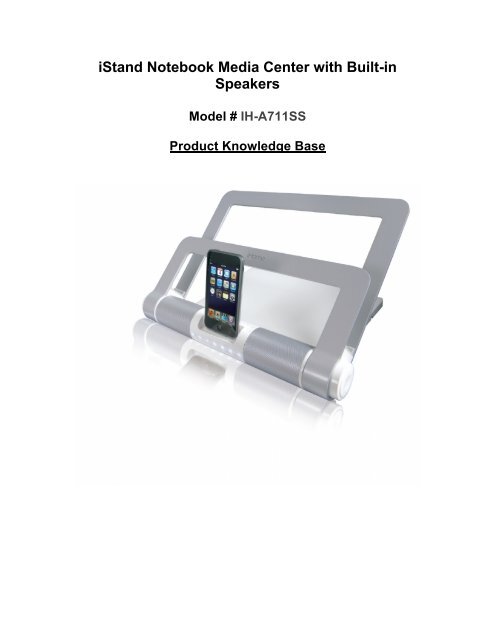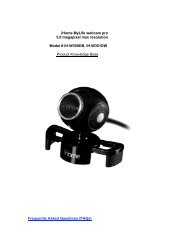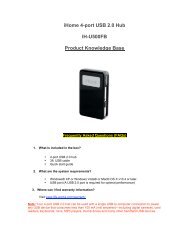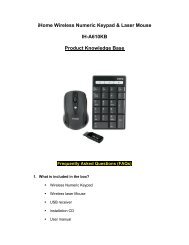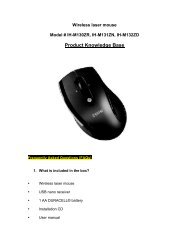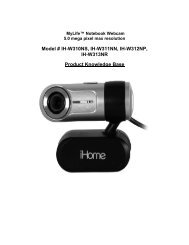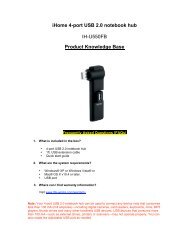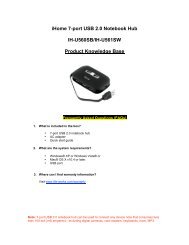iStand Notebook Media Center with Built-in Speakers
iStand Notebook Media Center with Built-in Speakers
iStand Notebook Media Center with Built-in Speakers
You also want an ePaper? Increase the reach of your titles
YUMPU automatically turns print PDFs into web optimized ePapers that Google loves.
<strong>iStand</strong> <strong>Notebook</strong> <strong>Media</strong> <strong>Center</strong> <strong>with</strong> <strong>Built</strong>-<strong>in</strong><strong>Speakers</strong>Model # IH-A711SSProduct Knowledge Base
Note: iPod/iPhone compatibilityiPhone 3G – 8GB, 16GBIPod touch 2 nd generation – 8GB, 16GB, 32GBiPod nano 4 th generation (video) - 8GB, 16GBiPod classic – 120GBiPod touch 1 st generation - 8GB, 16GB, 32GBiPod nano 3 rd generation (video) – 4GB, 8GBiPod classic – 80GB, 160GBiPod nano 2 nd generation (alum<strong>in</strong>ium) – 2GB, 4GB, 8GBiPod 5th generation (video) – 30GBiPod nano 1st generation – 1GB, 2GB, 4GBFrequently Asked Questions (FAQs)1. What is <strong>in</strong>cluded <strong>in</strong> the box?• <strong>iStand</strong> notebook media center <strong>with</strong> built-<strong>in</strong> speakers• <strong>in</strong>serts for iPod and iPhone (3)• USB cable• AC adapter• User manual• Quick start guide
2. What are the system requirements?• <strong>Notebook</strong> size limits: 13 to 15.5 <strong>in</strong>.• Maximum notebook weight: 8 lbs.PC• W<strong>in</strong>dows XP or Vista• USB portMac• OS X 10.5 or later• USB port3. Where can I f<strong>in</strong>d warranty <strong>in</strong>formation?Visit www.life-works.com/warranty4. How to connect the <strong>iStand</strong> notebook media center?• Connect USB cable and AC adapter to base.• Plug Ac adapter <strong>in</strong>to power source.• Stand must be connected to the AC adapter at all times when <strong>in</strong> use.• Adjust angle on notebook stand.• Press the button on the stand, and then rotate the notebook holder to thedesired position.• Insert notebook <strong>in</strong>to the stand.• Insert USB cable from stand to notebook• Press power button• Dock your iPod or iPhoneNote: Your <strong>iStand</strong> notebook media center is designed to sync and charge youriPod or iPhone <strong>with</strong> iTunes® when connected to your notebook.To play content on your iPod or iPhone directly through the high performancespeakers, “eject” your iPod or iPhone from iTunes, then control content directlyfrom the docked device.5. How to use the <strong>iStand</strong> media center?Change notebook stand angle• Press and hold angle adjustment button.
• Rotate stand, you can change the angle to one of 3 positions: 15, 30, 45degrees.• Release adjustment button to lock stand <strong>in</strong>to place.• Place notebook <strong>in</strong>to stand.Note: Stand must be connected to the AC adapter at all thetimes when <strong>in</strong> use.Dock your iPhone or iPod• Position <strong>in</strong>sert
• Dock iPod or iPhone• Press power buttonNote: For snug fit, use one of the three <strong>in</strong>serts before dock<strong>in</strong>g your iPod oriPhone.4. How to play audio from iPod or iPhone?• Place iPod or iPhone <strong>in</strong> dock.• Turn on the notebook stand power.• From itunes click the icon to eject iPod or iPhone.• Use controls on iPod or iPhone to select and play audio through notebookstand speakers.• Slide your f<strong>in</strong>ger across the touch-sensitive illum<strong>in</strong>ated volume control toadjust the volume---left to lower, right to <strong>in</strong>crease.
Note: To go from m<strong>in</strong>imum to maximum volume or back aga<strong>in</strong>, swipe twice.Troubleshoot<strong>in</strong>g Steps1. iPod or iPhone does not charge.• Ensure AC adapter is connected.• Ensure the iPod or iPhone is seated correctly.2. iPod or iPhone does not Sync• Ensure AC adapter is connected.• Ensure USB cable is connected to stand and notebook.• Ensure notebook stand power is on.• Ensure the iPod or iPhone is seated correctly.• Ensure the iTunes is open.3. iPod or iPhone does not play.• Ensure notebook stand power is on.• Ensure the iPod or iPhone is seated correctly.• Ensure AC adapter is connected.• Eject iPod or iPhone from iTunes.4. USB ports do not work.• Ensure USB cable is connected.• Ensure AC adapter is connected.Product operat<strong>in</strong>g Tips• Always connect the supplied AC adapter when us<strong>in</strong>g the <strong>iStand</strong>notebook media center.
• Always remove the notebook from the stand beforeadjust<strong>in</strong>g the angle.• You can play music from iPod or iPhone <strong>with</strong>out acomputer.• Use one of the <strong>in</strong>cluded <strong>in</strong>serts to make your iPod or iPhone fitsecurely <strong>in</strong> the dock.Technical SupportFor questions regard<strong>in</strong>g your iHome computer accessory, please visit ourwebsite at www.life-works.com or call 1-877-Life-540/ 1-877-543-3540.2009 © LifeWorks Technology Group LLC.iHome is a trademark of SDI Technologies Inc. used under license.Mac® is a trademark of Apple Inc., registered <strong>in</strong> the U.S. and othercountries.All other brands and logos are trademarks of their respective companies.