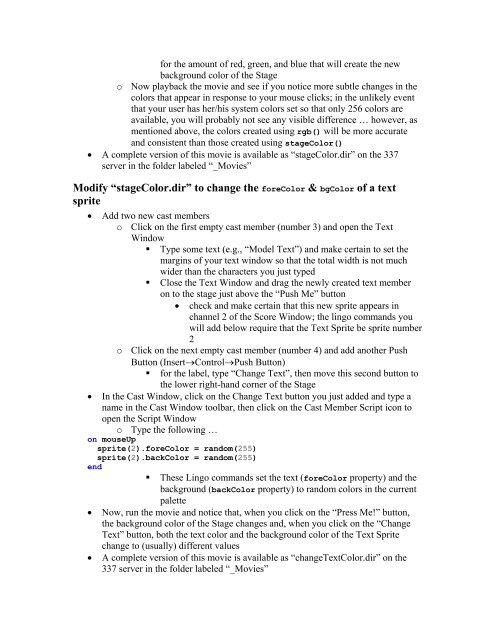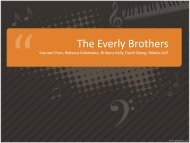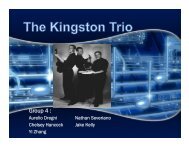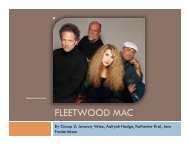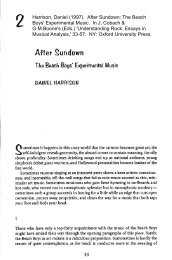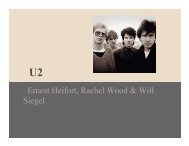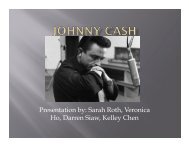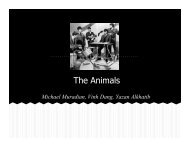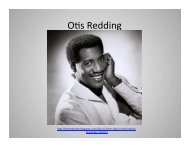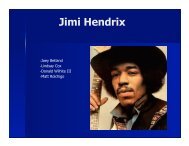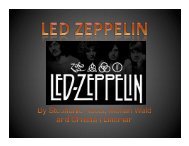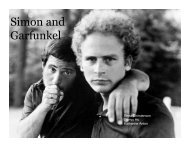You also want an ePaper? Increase the reach of your titles
YUMPU automatically turns print PDFs into web optimized ePapers that Google loves.
for the amount of red, green, and blue that will create the newbackground color of the Stageo Now playback the movie and see if you notice more subtle changes in thecolors that appear in response to your mouse clicks; in the unlikely eventthat your user has her/his system colors set so that only 256 colors areavailable, you will probably not see any visible difference … however, asmentioned above, the colors created using rgb() will be more accurateand consistent than those created using stageColor()• A complete version of this movie is available as “stageColor.dir” on the 337server in the folder labeled “_Movies”Modify “stageColor.dir” to change the foreColor & bgColor of a textsprite• Add two new cast memberso Click on the first empty cast member (number 3) and open the TextWindow• Type some text (e.g., “Model Text”) and make certain to set themargins of your text window so that the total width is not muchwider than the characters you just typed• Close the Text Window and drag the newly created text memberon to the stage just above the “Push Me” button• check and make certain that this new sprite appears inchannel 2 of the Score Window; the lingo commands youwill add below require that the Text Sprite be sprite number2o Click on the next empty cast member (number 4) and add another PushButton (Insert→Control→Push Button)• for the label, type “Change Text”, then move this second button tothe lower right-hand corner of the Stage• In the Cast Window, click on the Change Text button you just added and type aname in the Cast Window toolbar, then click on the Cast Member Script icon toopen the Script Windowo Type the following …on mouseUpsprite(2).foreColor = random(255)sprite(2).backColor = random(255)end• These <strong>Lingo</strong> commands set the text (foreColor property) and thebackground (backColor property) to random colors in the currentpalette• Now, run the movie and notice that, when you click on the “Press Me!” button,the background color of the Stage changes and, when you click on the “ChangeText” button, both the text color and the background color of the Text Spritechange to (usually) different values• A complete version of this movie is available as “changeTextColor.dir” on the337 server in the folder labeled “_Movies”