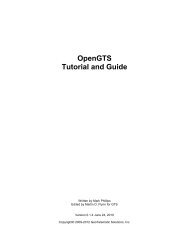Basic GTS Enterprise Device Communication Server Teltonika
Basic GTS Enterprise Device Communication Server Teltonika
Basic GTS Enterprise Device Communication Server Teltonika
You also want an ePaper? Increase the reach of your titles
YUMPU automatically turns print PDFs into web optimized ePapers that Google loves.
<strong>Basic</strong> <strong>GTS</strong> <strong>Enterprise</strong><strong>Device</strong> <strong>Communication</strong> <strong>Server</strong><strong>Teltonika</strong>Copyright © 2007-2011 GeoTelematic Solutions, Inc.All rights reservedprojects@geotelematic.comhttp://www.geotelematic.com<strong>GTS</strong> <strong>Enterprise</strong> Installation/Configuration Guide Page 1 of 15
Manual Revision HIstoryRev Date Changed Author0.1.0 2010/??/?? Initial Release MDF<strong>GTS</strong> <strong>Enterprise</strong> Installation/Configuration Guide Page 2 of 15
<strong>Device</strong> <strong>Communication</strong> <strong>Server</strong> – <strong>Teltonika</strong>Contents:1 Introduction2 Configuring the <strong>Server</strong>2.1 Changing the <strong>Server</strong> "Listen" Ports2.2 Setting the "Unique-ID" Prefix Characters2.3 Setting the <strong>Teltonika</strong> Properties2.4 Changing the Default Alarm Code to StatusCode Mapping2.5 Supporting Temperature Sensors2.6 Supporting CANBUS/OBDII/J1939 Fields2.7 Setting the Available <strong>Server</strong>-To-<strong>Device</strong> Commands3 Running the <strong>Server</strong>3.1 Manually Starting the <strong>Server</strong>3.2 Automatically Starting the <strong>Server</strong> on System Reboot3.3 Monitoring the Log File4 Adding <strong>Device</strong>s to an Account4.1 Creating a New <strong>Device</strong> Record4.2 The "<strong>Server</strong> ID" Field.5 Testing a New Configured <strong>Device</strong>5.1 Monitoring the Log Files5.2 Viewing the Unassigned <strong>Device</strong>s ReportAppendix:A) Troubleshooting <strong>Device</strong> Connection Issues<strong>GTS</strong> <strong>Enterprise</strong> Installation/Configuration Guide Page 3 of 15
1) IntroductionThis manual describes how to configure and run the <strong>GTS</strong> <strong>Enterprise</strong> device communication server (DCS) for the<strong>Teltonika</strong> hardware GPS tracking/telematic devices. This server supports the following devices:– FM2100– FM2200– FM4100– FM4200The following features are supported for the <strong>Teltonika</strong> DCS:– Receive incoming data packets via TCP/UDP.– Estimated GPS-based Odometer.– Simulated Geozone Arrival/Departure.<strong>GTS</strong> <strong>Enterprise</strong> Installation/Configuration Guide Page 4 of 15
2) Configuring the <strong>Server</strong>The following section refers to the runtime configuration file for the <strong>Teltonika</strong> device communication server, whichcan be found in the <strong>GTS</strong> Installation directory at "dcservers/dcserver_teltonika.xml".2.1) Changing the <strong>Server</strong> "Listen" Ports.The ports on which the <strong>Teltonika</strong> DCS listens for incoming data packets is specified on the "ListenPorts" tag:If required, the "listen" port can be changed to fit the requirements of your runtime environment. The scriptprogrammed into the <strong>Teltonika</strong> device will also need to be configured to transmit data to the same port as theserver used to listen for incoming data packets.The "listen" ports must be open through the firewall in order for the remote device to send data to the <strong>Teltonika</strong>server.If packet acknowledgment is required, any acknowledgments sent by the server back to the remote device mustbe sent from the same IP address to which the remote device sent it's data packet. If your server responds tomore than one IP address, then the <strong>Teltonika</strong> server listener must be bound to the same IP address/interfaceused by the remote tracking devices. This is set in the top-level "dcservers.xml" file, on the"DC<strong>Server</strong>Config" tag, "bindAddress" attribute.2.2) Setting the "Unique-ID" Prefix Characters.The Unique-ID prefix characters can be set in the "UniqueIDPrefix" tag section:These prefix characters are used to 'prepend' to the IMEI number reported by the device to look up the owningAccount/<strong>Device</strong> record for this device. For instance, if the IMEI number is "123456789012345", then the systemwill search for the owning <strong>Device</strong> using the following Unique-ID keys, in the order specified:tel_123456789012345imei_123456789012345123456789012345Note that the '*' character by itself indicates that the system should look up the IMEI number without any prefixingcharacters.<strong>GTS</strong> <strong>Enterprise</strong> Installation/Configuration Guide Page 5 of 15
To bind an <strong>Teltonika</strong> device to a specified Account/<strong>Device</strong> record, set the "Unique ID:" field on the <strong>Device</strong> Adminpage to the appropriate prefixed unique-id value. For example:Unique ID: tel_1234567890123452.3) Setting the <strong>Teltonika</strong> PropertiesProperties which effect the behavior of the <strong>Teltonika</strong> server are set in the "Properties" tag section. Thefollowing properties may be set:3.0This is the minimum acceptable speed value, below which the device will considered not moving, and the speedwill be explicityly set to "0.0".trueIf "true", the DCS will replace an event which otherwise is defined to be a general STATUS_LOCATION statuscode instead with a STATUS_MOTION_IN_MOTION status code, if the indicated speed of the vehicle is greaterthan zero.0if the specified value is greater than '0', then subsequent received events will be omitted if they are within thespecified number of meters to the previous event. Useful for eliminating multiple events at the same location,when the device continues to periodically report a location even if the device is stopped.falseIf "true", the DCS will calculate the current event odometer based on the distance traveled since the last validGPS location. Because some <strong>Teltonika</strong> devices are able to attach to the vehicle diagnostic computer and cansend the actual vehicle odometer value to the server, the default for this property is "false". If your device is notattached to the engine diagnostic computer and an estimated odometer value is sufficient, then set this propertyvalue to "true".trueIf "true", the DCS will check for geozone arrivals/departures and insert the appropriate arrive/depart events.odometerKM ,0,0xFFFFFFFF,0.005 , 0.0fuelTotal ,0,0xFFFFFFFF,0.5 , 0.0engineHours,0,0xFFFFFFFF,0.05 , 0.0speedKPH ,0,0xFFFF ,0.00390625, 0.0fuelLevel ,0,0xFF ,0.4 , 0.0engineRpm ,0,0xFFFF ,0.125 , 0.0coolantTemp,0,0xFF ,1.0 , -40.0The FM4200 supports a range of J1939 engine buss values. The above properties provide an example method ofparsing the data provided by the FM4200 (as specifically programmed into the device), and placing the resultingdata into the EventData record. The index value following the "candata." key, refers to the index of the CanDatavalue available in the "IO Field" section of the data packet. The format of the 5 fields specified on the "candata.#"properties is as follows:EventDataField,Shift,Mask,Gain,OffsetThe value specified in the data packet is converted to the value placed into the EventData records using thefollowing formula:N = (((X >> Shift) & Mask) * Gain) + Offset;Where "X" is the value obtained from the FM4200 data packet, and "N" is the value that will be inserted into theEventData record. The resulting value is placed into the EventData field indicated by "EventDataField". In thefirst property example the odometer value (in 5 meter units) is converted to kilometers using the following formula:odometerKM = (((VALUE >> 0) & 0xFFFFFFFF) * 0.005) + 0.0;Where "" is the value obtained from the I/O field in the FM4200 data packet.The "Shift" and "Mask" values are specified to allow for extracting values from the middle of a bit field, if theFM4200 was configured to send the data in this manner.<strong>GTS</strong> <strong>Enterprise</strong> Installation/Configuration Guide Page 6 of 15
falseIf "true", the DCS will save the packet data (in hex format) in the EventData record itself. This packet informationwill be stored in the EventData "rawData" column. (typically only used for additional auditing of events).2.4) Changing the Default Alarm Code to StatusCode Mapping.The Event Code to StatusCode mapping is specified in the "EventCodeMap" and "Code" tag sections:0xF020 The "key" attribute represents the default status code generated by the <strong>Teltonika</strong> server for the indicated AlarmCode. The hex value indicated within the commented section following the "Code" definition is the value of theactual received Event Code.The text value of the "Code" tag should be the status-code to which the Event Code should be mapped. Thespecial value "ignore" can be used to cause events which specify this Event Code to be ignored. The specialvalue "default" indicates that the status code on the generated event will be STATUS_LOCATION if the vehicle isnot moving, and STATUS_MOTION_IN_MOTION if the vehicle is moving. The numeric values, specified as eitherdecimal or hexidecimal will be used as the status code on the generated event.If an event arrives with a Event Code which is not specified in the "EventCodeMap" tag section, then it will beused unchanged as the status-code for the generated event.Refer to the "Status Codes and Description" documentation for a list of currently defined status codes.2.5) Supporting Temperature Sensors.The <strong>Teltonika</strong> DCS supports the 4 temperature sensor inputs (including the PCB temperature). To enable theEventData table to capture this information in the table, the EventData "thermoAverage#" optional fields willneed to be enabled. These fields can be enabled in the "config.conf" file by uncommenting and setting thefollowing property specification to "true":Domain.Reports.EventThermo=trueThen update the EventData table columns:cd $<strong>GTS</strong>_HOMEbin/dbAdmin.pl -tables=caThis will add the optional temperature ("ThermoFieldInfo") fields to the EventData table and will allow thetemperature sensor information available on the data packets to be stored in the table records. Temperatures arestored in the following EventData fields:– "thermoAverage0" ==> <strong>Teltonika</strong> Temperature Input #1– "thermoAverage1" ==> <strong>Teltonika</strong> Temperature Input #2– "thermoAverage2" ==> <strong>Teltonika</strong> Temperature Input #3– "thermoAverage2" ==> <strong>Teltonika</strong> PCB TemperatureThe Temperature Monitor report can then be used to display this temperature information (see "EventThermo"report in "reports.xml" to configure reported temperature columns).<strong>GTS</strong> <strong>Enterprise</strong> Installation/Configuration Guide Page 7 of 15
2.6) Supporting CANBUS/OBDII/J1939 Data.The <strong>Teltonika</strong> DCS supports CANBUS data fields, including Fuel Level, Engine RPM, Engine Hours, CoolantTemerpature, etc. In order to have this information stored into the EventData table, the EventData table needs tohave the CANBUS data columns enabled. To enable the CANBUS data columns, modify the "config.conf" fileand uncomment and set the following property specifications to "true" (if property specification below does notalready exist in the file, it can be added):startupInit.EventData.CANBUSFieldInfo=truestartupInit.EventData.J1708FieldInfo=trueThen updating the EventData table columns:cd $<strong>GTS</strong>_HOMEbin/dbAdmin.pl -tables=caThis will add the various CANBUS fields to the EventData table.The <strong>Teltonika</strong> device also requires that the "CANBUS" event types be configured with your specific enginediagnostic data requirements. The configuration you have programmed into the <strong>Teltonika</strong> device must also bereflected in the "dcservers/dcserver_teltonika.xml" file in order for the server to know which "CANBUS"entries contain which types of engine diagnostic data.Several CANBUS examples are provided in the "dcservers/dcserver_teltonika.xml" file:odometerKM ,0,0xFFFFFFFF,0.005 , 0.0fuelTotal ,0,0xFFFFFFFF,0.5 , 0.0engineHours,0,0xFFFFFFFF,0.05 , 0.0speedKPH ,0,0xFFFF ,0.00390625, 0.0fuelLevel ,0,0xFF ,0.4 , 0.0engineRpm ,0,0xFFFF ,0.125 , 0.0coolantTemp,0,0xFF ,1.0 , -40.0ambientTemp,0,0xFFFF ,0.03125 ,-273.0Uncomment the desired data fields, and set the "candata.#" number which corresponds to the configurationprogrammed into the <strong>Teltonika</strong> devices.(The <strong>Teltonika</strong> DCS must be restarted after making any runtime configuration changes)<strong>GTS</strong> <strong>Enterprise</strong> Installation/Configuration Guide Page 8 of 15
2.7) Setting the Available <strong>Server</strong>-To-<strong>Device</strong> Commands.Commands which are to be sent to the <strong>Teltonika</strong> device based on user requests are defined in the "Commands"tag section:acl.dcs.teltonikamap,adminOutput #1 ON#SET OUT=1map,adminOutput #1 OFF#SET OUT=0...The "Commands" tag attribute "dispatchPort" is used to define the local port that the web-interface will use toconnect to the <strong>Teltonika</strong> device communication server to indicate that a given command should be sent. Theweb-interface sends a command request to the <strong>Teltonika</strong> DCS, which then forwards the command to the<strong>Teltonika</strong> device based on the specified transport media (ie. UDP or SMS(email)). (using SMS requires that anoutbound SMS gateway is previously configured).The "Commands" sub-tag "AclName" is used to specify the ACL name used to allow/deny access to this devicecommand feature for specific users. This ACL name should also be specified in the "private.xml" or"private_common.xml" file. To control specific commands, the ACL key defined in the "private.xml" or"private_common.xml" file, should be this ACL name, followed by a colon (":"), followed by the specificcommand name.The "Command" sub-tags define the specific available commands. The "name" attribute specifies the commandname. The "enabled" attribute specifies whether this command is enabled or disabled. Disabled commands willnot be displayed.The "Command" tag, "Type" sub-tag, specifies where this command should be made available for user selection.Valid values may be spearated by commas, and may be "map" to specify that the command should be available onthe <strong>Device</strong> Track Map page in a command pull-down selection menu, or "admin" to indicate that the commandshould be available on the "Properties" page which can be displayed from the <strong>Device</strong> Admin list page.The "Command" tag, "Description" sub-tag, specifies the Description/Title that will be used to describe thecommand in the pull-down selection menu, or when displayed on the <strong>Device</strong> Admin Properties page.<strong>GTS</strong> <strong>Enterprise</strong> Installation/Configuration Guide Page 9 of 15
The "Command" tag, "String" sub-tag, specifies the command which is to be sent to the <strong>Teltonika</strong> device. The"protocol" attribute specified the transport media used to send the command to the device. Acceptable valuesare wither "udp" or "sms" (SMS commands will be sent through the configured outbound SMS gateway, to theSMS email address or SMS phone number specified in the <strong>Device</strong> record). In the case of "sms"protocol/transport, the value of this tag is the actual command string which will be sent to the <strong>Teltonika</strong> device asa text message (assuming that an appropriate outbound SMS gateway is in use).The "Command" tag, "StatusCode" sub-tag, specifies the status-code of an audit event that should be generatedwhen this command is sent to the device at the request of a user. If no status-code is specified, then no event willbe generated.<strong>GTS</strong> <strong>Enterprise</strong> Installation/Configuration Guide Page 10 of 15
3) Running the <strong>Server</strong>To begin listening for incoming events the server must be started. This section describes the process for manuallystarting the <strong>Teltonika</strong> server, and how to set up the system to have is automatically start the <strong>Teltonika</strong> server onsystem reboot.3.1) Manually Starting the <strong>Server</strong>The command for manuall starting the <strong>Teltonika</strong> server is as follows:> cd $<strong>GTS</strong>_HOME> bin/runserver.pl -s teltonikaTo start the <strong>Teltonika</strong> server with debug logging (useful when testing or debugging), the option "-debug" may beadded to the command line.The server will start, and logging information will be sent to the file "$<strong>GTS</strong>_HOME/logs/teltonika.log".For debug purposes, it is sometimes useful to have the logging output sent directly to the console, instead of thelog file. In this case the option "-i" can also be added to the command-line. When logging to the console, hitcontrol-C to stop the server.To view the running server, you can use the "bin/psjava" command:> $<strong>GTS</strong>_HOME/bin/psjavaPID Parent L User Java class/jar------ ------ - -------- --------------------------------------------------54639( 1) 1 opengts org.apache.catalina.startup.Bootstrap68936( 1) 1 opengts /usr/local/<strong>GTS</strong>_2.2.4-B23/build/lib/teltonika.jarTo stop the running <strong>Teltonika</strong> server, enter the following command:> cd $<strong>GTS</strong>_HOME> bin/runserver.pl -s teltonika -killThis will stop the running <strong>Teltonika</strong> server.3.2) Automatically Starting the <strong>Server</strong> on System RebootThe auto-start script for Fedora is located at "$<strong>GTS</strong>_HOME/bin/onboot/fedora/opengts", and should havebeen installed into the system directory "/etc/init.d" when the <strong>GTS</strong> was installed.This startup script uses the configuration specified in the file "$<strong>GTS</strong>_HOME/bin/serverList" to determine whichdevice communication servers to start up when the system is rebooted. The line in this file that refers to the<strong>Teltonika</strong> DCS should appear similar to the following:exec<strong>Server</strong> "<strong>Teltonika</strong>" "teltonika" "${option}" ""The first quoted string contains the DCS description. The second quoted string contains the ID of the devicecommunication server and must match a library jar file with the same name at"$<strong>GTS</strong>_HOME/build/lib/teltonika.jar". The third quoted string must contain the exact value "${option}", which is used within the startup script to pass command-line arguments to the DCS startup code.The forth quoted string is used to pass other optional default or constant arguments to the DCS startup code.<strong>GTS</strong> <strong>Enterprise</strong> Installation/Configuration Guide Page 11 of 15
3.3) Monitoring the Log FilesWhen started, the <strong>Teltonika</strong> DCS will create the following output log files:$<strong>GTS</strong>_HOME/logs/teltonika.pidThis file contains the process-id (PID) of the <strong>Teltonika</strong> DCS execution process. This PID is used by the "-kill"option to terminate the running <strong>Teltonika</strong> DCS.$<strong>GTS</strong>_HOME/logs/teltonika.logThis log file is where all other logging information is placed regarding the receipt and parsing of data from theremote <strong>Teltonika</strong> tracking devices. As this file grows, it will be "rotated" into other log files timestamped asfollows:teltonika.log.YYYYMMDDHHMMSS.logWhere "YYYYMMDDHHMMSS" represents the Year/Month/Day/Hour/Minutes/Seconds time that the file was trimmedand rotated.The "teltonika.log" file will reflect any current connection attempts from remote <strong>Teltonika</strong> tracking devices.As devices send their data to the server, the receipt of the incoming data packets, along with parsing results, willbe displayed in this log file.<strong>GTS</strong> <strong>Enterprise</strong> Installation/Configuration Guide Page 12 of 15
4) Adding <strong>Device</strong>s to an AccountWhen data is received from a remote <strong>Teltonika</strong> tracking device, the <strong>Teltonika</strong> server looks up the IMEI number inthe <strong>Device</strong> table to determine which Account/<strong>Device</strong> owns this device. This section describes how to create a<strong>Device</strong> record and associate an <strong>Teltonika</strong> tracking device with the <strong>Device</strong> record.4.1) Creating a New <strong>Device</strong> RecordUsing the web-interface, log in to the appropriate Account which should own the <strong>Teltonika</strong> tracking device, thentraverse to the "<strong>Device</strong> Admin" page (or "Vehicle Admin", etc, if so named). Create a new <strong>Device</strong> as indicated inthe <strong>GTS</strong> <strong>Enterprise</strong> Tutorial documentation, then "Edit" the newly created <strong>Device</strong> record.On the Edit page, there will be a field described as follows:Unique ID: [ ]In this field enter the value "tel_", replacing "" with the device IMEI number.For instance, if the IMEI number is "123456789012345", then enter the value "mei_123456789012345" in this"Unique ID:" field.After making changes to the <strong>Device</strong> record, click the "Change" button.4.2) The "<strong>Server</strong> ID" FieldThe "<strong>Server</strong> ID" field displayed as a column title on the <strong>Device</strong> list page, and as a read-only field on the <strong>Device</strong>Edit page, is assigned a value when the <strong>Teltonika</strong> device sends its first data packet to the server. Until then, thisvalue will remain blank.When viewing a list of created <strong>Device</strong> records with assigned <strong>Teltonika</strong> devices, records which still have blank"<strong>Server</strong> ID" fields indicate that no incoming data packet has been received for this particular <strong>Device</strong>.<strong>GTS</strong> <strong>Enterprise</strong> Installation/Configuration Guide Page 13 of 15
5) Testing a New Configured <strong>Device</strong>This section describes the process for monitoring newly configured <strong>Teltonika</strong> devices that have been assigned toan Account/<strong>Device</strong> record.5.1) Monitoring for Incoming ConnectionsThe Account report "Last Known <strong>Device</strong> Location" can be used to display the last know location of a given device,which can also be used to determine whether any events have been received from a specific <strong>Teltonika</strong> device.The "<strong>Server</strong> ID" field on the <strong>Device</strong> record will also indicate if a data packet has arrived from a specific <strong>Teltonika</strong>device and successfully assigned to the <strong>Device</strong> record.If no indication on the <strong>Device</strong> reports, or "<strong>Server</strong> ID" field is evident, then the log file itself can be consulted forindications of incoming data packets from the <strong>Teltonika</strong> device. The information in the log file can indicatewhether an IMEI number may not have been properly assigned, so the <strong>Teltonika</strong> DCS is unable to determinewhich Account/<strong>Device</strong> the incoming data packet belongs to.5.2) Viewing the Unassigned <strong>Device</strong> ReportIn the case where an <strong>Teltonika</strong> device is put into service without having been assigned to an Account/<strong>Device</strong>record, or where the IMEI number was incorrectly entered in to the <strong>Device</strong> record, the <strong>Teltonika</strong> DCS may notknow to which Account/<strong>Device</strong> the incoming data packet belongs.When the <strong>Teltonika</strong> DCS cannot determine the ownership of an incoming data packet, it will place the IMEI andcurrently GPS location into the "Unassigned<strong>Device</strong>s" table. The "Unassigned <strong>Device</strong>s" report can be selectedfrom the System Administrator login panel ("System Admin" tab, "SysAdmin Reports" menu option, "Unassigned<strong>Device</strong>s" report). This report will show the "<strong>Server</strong> ID" (<strong>Teltonika</strong>), "Unique ID" (IMEI number), and the last timedata was received from this device. This information can be used to determine whether an IMEI number was everassigned to an Account/<strong>Device</strong> record, or if an IMEI number was incorrection assigned to an Account/<strong>Device</strong> (ie.transposed digits, etc).<strong>GTS</strong> <strong>Enterprise</strong> Installation/Configuration Guide Page 14 of 15
Appendix)A) Troubleshooting <strong>Device</strong> Connection IssuesThe following are fequently-asked-questions regarding commonly occurring connection issues.Q: I've configured a <strong>Teltonika</strong> device to send data to the server, but have not received any data.A: Monitor the "teltonika.log" file for possible incoming connections from the device. If there is no indicationthat the server is receiving any communication from the remote device, the most common reasons to check include:• Make sure device has a valid/active SIM card.• Make sure the device has been programmed with the proper APN ("Access Point Name") configuration asspecified by your wireless service provider.• Make sure the device has been programmed with the proper host and port of your server.• Make sure the server firewall allows incoming UDP/TCP connections on the specified port. If the server itselfprovides its own firewall, then check the firewall settings. On Linux, this is usually controlled by "iptables".The command to display the current iptables configuration is "iptables-save" (must be run as "root").See "http://www.faqs.org/docs/iptables/iptables-save.html" for more information.Q: I see data arriving for my device in the "teltonika.log" file, but it is always the same event that is being sentover and over.A: If this occurs for all configured/connected <strong>Teltonika</strong> devices, the problem is likely that returned UDPacknowledgments are not being returned properly to the device. The most likely reason for this is that yourcomputer responds to more than one IP address, and the returned UDP packets are being sent from a different IPaddress than the one that the device is configured to send data to. This can be fixed by setting the "bindAddress"attribute in the "dcservers.xml" file in the <strong>GTS</strong> installation directory (then restart the <strong>Teltonika</strong> DCS). In somecases, the SIM card wireless service provider does not allow returned UDP packets to be sent from the server backto a device. In this case, it may be necessary to program the <strong>Teltonika</strong> devices to not require a returnacknowledgment.A: If this occurs for only one device (ie. other devices are reporting as expected), this this is likely due to the GPSreceiver's inability to obtain a new GPS fix, and the previous GPS fix is being resent. This usually means that thedevice is simply in an area where the GPS satellites cannot be seen (ie. Indoors, etc). On rare occasions, this canmean that the GPS antenna has become unplugged, or has been damaged.Q: The received events have a valid latitude/longitude, but do not have an odometer value.A: Some <strong>Teltonika</strong> devices support obtaining the actual odometer value from the vehicle itself. If the <strong>Teltonika</strong>device does not support obtaining the actual vehicle odometer (or is not attached to the vehicle diagnosticcomputer), then the <strong>Teltonika</strong> DCS property "estimateOdometer" allows enabling a calculated odometer valuebased on the distance traveled between successive GPS points. To enable a calculated estimated odometer value,make sure this property is set to "true".<strong>GTS</strong> <strong>Enterprise</strong> Installation/Configuration Guide Page 15 of 15