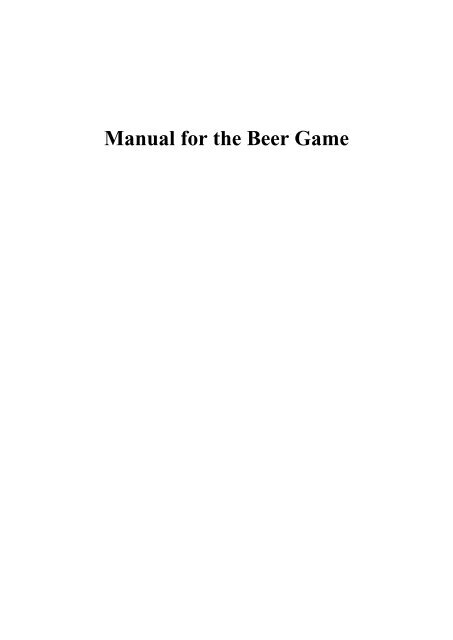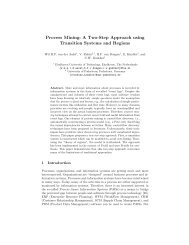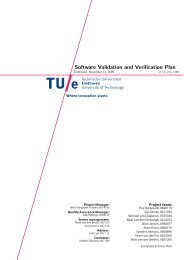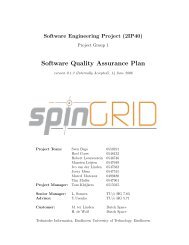Manual for the Beer Game
Manual for the Beer Game
Manual for the Beer Game
Create successful ePaper yourself
Turn your PDF publications into a flip-book with our unique Google optimized e-Paper software.
<strong>Manual</strong> <strong>for</strong> <strong>the</strong> <strong>Beer</strong> <strong>Game</strong>
TABLE OF CONTENTS<br />
TABLE OF CONTENTS........................................................................................................2<br />
1. INTRODUCTION................................................................................................................3<br />
2. STARTING THE GAME....................................................................................................4<br />
2.1. DOWNLOADING AND INSTALLING THE GAME .................................................................4<br />
2.2. LOADING THE CPN MODEL.............................................................................................4<br />
2.3. THE USER INTERFACE......................................................................................................7<br />
2.3.1. Current Status.........................................................................................................8<br />
2.3.2. Line Chart...............................................................................................................8<br />
2.3.3. Place Order.............................................................................................................8<br />
2.3.4. Costs until time period............................................................................................8<br />
3. PLAYING THE GAME......................................................................................................9<br />
3.1. FIXED PARAMETERS........................................................................................................9<br />
3.2. PLAYING A SCENARIO .....................................................................................................9<br />
3.3. CUSTOMIZING THE GAME..............................................................................................11<br />
2
1. Introduction<br />
The <strong>Beer</strong> <strong>Game</strong> is a role-playing simulation developed at MIT in <strong>the</strong> 1960’s to clarify <strong>the</strong><br />
advantages of taking an integrated approach to <strong>the</strong> managing of a supply chain. Consider a<br />
simplified beer supply chain. This supply chain consists of a retailer, a wholesaler which<br />
supplies <strong>the</strong> retailer, a distributor which supplies <strong>the</strong> wholesaler and a factory with unlimited<br />
capacity and raw material which brews <strong>the</strong> beer and supplies <strong>the</strong> distributor. Each component<br />
in <strong>the</strong> supply chain has unlimited storage capacity and <strong>the</strong>re is a fixed supply lead time and<br />
order delay time between each component.<br />
Each week, every component in <strong>the</strong> supply chain tries to meet <strong>the</strong> demand of <strong>the</strong> downstream<br />
component. Any orders which cannot be met or fulfilled are recorded as backorders, and are<br />
met as soon as possible. No orders will be ignored and all orders must eventually be met.<br />
At each period every component in <strong>the</strong> supply chain is charged a shortage cost of 2 per<br />
backordered item. Also, every period each location is charged inventory holding cost 1 per<br />
inventory item it owns. Each component in <strong>the</strong> supply chain owns <strong>the</strong> inventory at that<br />
facility. Assume that <strong>the</strong> items that are in transit between components have cost zero.<br />
Each supply chain member orders some amount from its upstream supplier. It takes one week<br />
<strong>for</strong> this order to arrive at <strong>the</strong> supplier. Once <strong>the</strong> order arrives, <strong>the</strong> supplier attempts to fill it<br />
with available inventory, and <strong>the</strong>re is an additional two week transportation delay be<strong>for</strong>e <strong>the</strong><br />
material being shipped by <strong>the</strong> supplier arrives at <strong>the</strong> customer who placed <strong>the</strong> order.<br />
The goal of <strong>the</strong> retailer, wholesaler, distributor and factory is to minimize cost. They can<br />
choose to do this individually or <strong>for</strong> <strong>the</strong> entire supply chain.<br />
3
2. Starting <strong>the</strong> game<br />
In <strong>the</strong> next paragraphs you can find how to run and play <strong>the</strong> game. We start with <strong>the</strong> installing<br />
of <strong>the</strong> game. Next we show how to open <strong>the</strong> CPN model in CPN Tools, and explain <strong>the</strong> user<br />
interface of <strong>the</strong> game. The last paragraph will explain <strong>the</strong> game play in more detail.<br />
To be able to run <strong>the</strong> game, you need to have installed at least CPN Tools version 1.1.8.<br />
However CPN Tools 1.2.0 is recommended, since it is <strong>the</strong> most stable version. You will also<br />
need to have at least Java run environment 1.4.1 installed.<br />
2.1. Downloading and installing <strong>the</strong> game<br />
To install <strong>the</strong> game, download <strong>the</strong> beergameall.zip file. Next unzip this file to a folder on your<br />
hard drive. The beergame.cpn file is <strong>the</strong> CPN model of <strong>the</strong> <strong>Beer</strong> <strong>Game</strong>, <strong>the</strong> beergame.jar file<br />
is <strong>the</strong> Java application that belongs to <strong>the</strong> <strong>Beer</strong> <strong>Game</strong> CPN model.<br />
2.2. Loading <strong>the</strong> CPN model<br />
Loading <strong>the</strong> CPN model is <strong>the</strong> same <strong>for</strong> all of <strong>the</strong> four games. To load <strong>the</strong> CPN model <strong>for</strong> <strong>the</strong><br />
game, right click and hold <strong>the</strong> right mouse button in <strong>the</strong> workspace. The marking menu as<br />
depicted in figure 1 will appear.<br />
Figure 1<br />
Next move <strong>the</strong> move cursor to Load Net. Now release <strong>the</strong> right mouse button. A dialog<br />
window will appear where you can choose a CPN model to load. Here we choose <strong>the</strong> CPN<br />
model of <strong>the</strong> <strong>Beer</strong> <strong>Game</strong>. Go to <strong>the</strong> location of <strong>the</strong> CPN model and choose to open <strong>the</strong><br />
beergame.cpn file.<br />
4
Figure 2<br />
Now that <strong>the</strong> CPN model has been loaded, <strong>the</strong> settings <strong>for</strong> <strong>the</strong> simulation toolbox have to be<br />
changed. To do so, click on <strong>the</strong> triangle next to Tool box, <strong>the</strong>n on <strong>the</strong> triangle next to<br />
Simulation, and finally on <strong>the</strong> triangle next to Play. The menu should look like <strong>the</strong> one<br />
depicted in figure 3. Now change <strong>the</strong> number of steps of <strong>the</strong> simulation to a large number, <strong>for</strong><br />
instance 100000. The delay in milliseconds has to be set to 1.<br />
5
Figure 3<br />
Next left click and hold on Simulation, move <strong>the</strong> mouse pointer into <strong>the</strong> work space and <strong>the</strong>n<br />
release it. The simulation toolbox appears. Note that <strong>the</strong> value beneath <strong>the</strong> play button should<br />
be equal to <strong>the</strong> large number, 100000. The simulation toolbox is depicted in figure 4.<br />
Figure 4<br />
To start <strong>the</strong> simulation, in this <strong>the</strong> game, left click on <strong>the</strong> play button. The mouse pointer now<br />
has <strong>the</strong> play button next to it. Now move <strong>the</strong> mouse over to <strong>the</strong> model area as depicted in<br />
figure 5.<br />
6
Figure 5<br />
Left click <strong>the</strong> mouse, and <strong>the</strong> simulation will start.<br />
!!! IMPORTANT !!!<br />
Be<strong>for</strong>e you start <strong>the</strong> Java application of <strong>the</strong> game, make sure that <strong>the</strong> simulation of <strong>the</strong> game is<br />
started. If this is not <strong>the</strong> case, <strong>the</strong>n <strong>the</strong> Java application is not able to connect to CPN Tools.<br />
The application will notify you of this by displaying a message “Could not connect to CPN<br />
Tools…”.<br />
You will have to quit <strong>the</strong> application and try again.<br />
2.3. The user interface<br />
In <strong>the</strong> <strong>Beer</strong> <strong>Game</strong> Java application you first have to specify <strong>the</strong> port of CPN Tools to which it<br />
has to connect. By default this is 9000, so you do not have to change anything in <strong>the</strong> window<br />
as depicted in figure 6.<br />
Figure 6<br />
Be<strong>for</strong>e you press <strong>the</strong> connect button, make sure you have started <strong>the</strong> simulation in CPN Tools.<br />
If <strong>the</strong> simulation was started, a window as depicted in figure 7 will appear.<br />
7
Figure 7<br />
2.3.1. Current Status<br />
In <strong>the</strong> current status part you can see <strong>the</strong> status of <strong>the</strong> component you are playing. In this case<br />
it is <strong>the</strong> status of <strong>the</strong> retailer. Time period is <strong>the</strong> current period; it is <strong>the</strong> current time value of<br />
<strong>the</strong> simulation of <strong>the</strong> CPN model. Current demand is <strong>the</strong> demand you are facing <strong>for</strong> <strong>the</strong><br />
current period. Forecast is <strong>the</strong> demand <strong>for</strong>ecast <strong>for</strong> <strong>the</strong> next period. It is based on a moving<br />
average of three periods. The on hand stock is <strong>the</strong> number of beer cases that <strong>the</strong> retailer has<br />
available. Still to ship is <strong>the</strong> customer demand that is not yet fulfilled, whereas still to receive<br />
are <strong>the</strong> cases of beer you still have to receive from <strong>the</strong> wholesaler.<br />
2.3.2. Line Chart<br />
The line chart displays <strong>the</strong> demand and <strong>the</strong> <strong>for</strong>ecast per time period. The order size line is <strong>the</strong><br />
history of orders you have placed.<br />
2.3.3. Place Order<br />
Here you can place order with <strong>the</strong> retailer. To do so enter a value <strong>for</strong> your order in <strong>the</strong> text<br />
field. Make sure you enter an order quantity of 0 or greater. The clear button clears <strong>the</strong> text<br />
field, whereas <strong>the</strong> order button places <strong>the</strong> order at wholesaler.<br />
2.3.4. Costs until time period<br />
Here <strong>the</strong> holding and backorder costs until <strong>the</strong> current time period are displayed.<br />
Un<strong>for</strong>tunately it is not possible to display <strong>the</strong> costs of <strong>the</strong> entire supply chain. These have to<br />
be read from <strong>the</strong> CPN model in CPN Tools<br />
8
3. Playing <strong>the</strong> game<br />
In order to play <strong>the</strong> game, load <strong>the</strong> <strong>Beer</strong> <strong>Game</strong> CPN model in CPN Tools. This is described in<br />
section 2.2. When you have loaded <strong>the</strong> model, start <strong>the</strong> simulation. Now load <strong>the</strong> <strong>Beer</strong> <strong>Game</strong><br />
Java application and press <strong>the</strong> connect button. After you have pressed <strong>the</strong> connect button <strong>the</strong><br />
following window should appear:<br />
Figure 8<br />
Refer to section 2.2. if <strong>the</strong> connection between <strong>the</strong> Java application and CPN Tools cannot be<br />
established.<br />
Be<strong>for</strong>e we explain how to play <strong>the</strong> game, we first explain <strong>the</strong> fixed parameters of this game.<br />
3.1. Fixed parameters<br />
Parameter Value<br />
Backorder cost 2<br />
Holding cost 1<br />
Order lead time 1<br />
Supply lead time 2<br />
Table 1<br />
In table 1 <strong>the</strong> fixed parameters of <strong>the</strong> <strong>Beer</strong> <strong>Game</strong> are listed. In making a decision about <strong>the</strong><br />
order size, you have to take into account <strong>the</strong>se values.<br />
3.2. Playing a scenario<br />
If <strong>the</strong> simulation was started correctly in CPN Tools, a window as in figure 7 will appear. In<br />
<strong>the</strong> status bar <strong>the</strong> message “connection established” is displayed, indicating that <strong>the</strong><br />
application has a connection with CPN Tools. If <strong>the</strong> application is not able to connect it will<br />
display this as well. This can happen when <strong>for</strong> you instance <strong>the</strong> simulation was not started in<br />
CPN Tools. Assuming that <strong>the</strong> application was able to connect, you can now start playing <strong>the</strong><br />
game.<br />
9
The game is played <strong>for</strong> 23 periods. The goal is to meet customer demand, while minimizing<br />
costs. Since <strong>the</strong> on hand inventory and <strong>the</strong> backorders have costs, you have to think about<br />
how much to order every period. The status <strong>for</strong> a game after 14 periods is depicted in figure 9.<br />
Figure 9<br />
Figure 10<br />
The game ends after 23 periods, this is depicted in figure 10. The status bar also indicates that<br />
<strong>the</strong> game has ended. To view <strong>the</strong> costs of <strong>the</strong> o<strong>the</strong>r players in <strong>the</strong> supply chain you will have<br />
to look in <strong>the</strong> CPN model.<br />
10
3.3. Customizing <strong>the</strong> game<br />
Some parameters of <strong>the</strong> game can be changed to be able to try different scenarios. This is<br />
possible because <strong>the</strong> Java application displays <strong>the</strong> state of <strong>the</strong> CPN model. There is no strict<br />
connection between <strong>the</strong> Java application and <strong>the</strong> CPN model.<br />
The order and supply lead times can be changed. However <strong>the</strong>se changes require more indept<br />
knowledge of modeling with Petri Nets.<br />
11