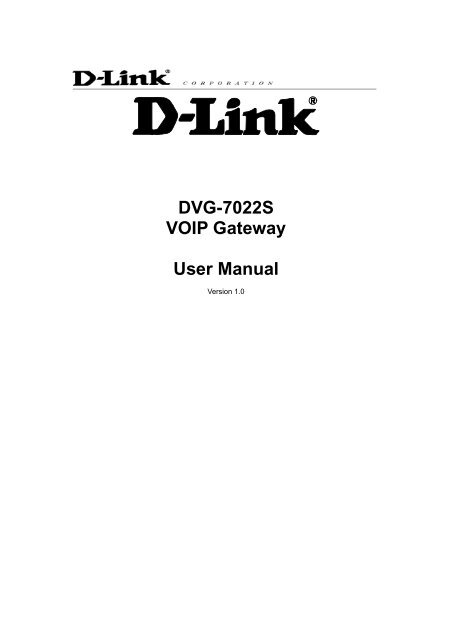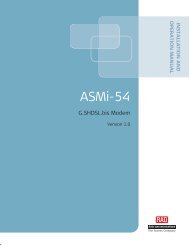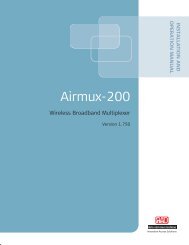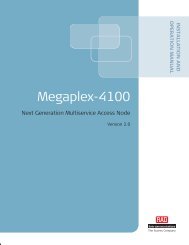Create successful ePaper yourself
Turn your PDF publications into a flip-book with our unique Google optimized e-Paper software.
31. IntroductionProduct OverviewThe stand-alone VoIP <strong>Gateway</strong> carries both voice and facsimile over the IP network. It supportsSIP industry standard call control protocol to be compatible with free registration services or VoIPservice providers’ systems. It works in two different modes: UA (<strong>User</strong> Agent) or Server. As astandard user agent, it is compatible to all well-known Soft Switches and SIP proxy servers.While running the optional server software, the gateway can be configured to establish a privateVoIP network over the Internet without a 3 rd party SIP Proxy Server.The gateway can be seamlessly integrated to existing network by connecting to a phone set,PBX, key telephone system, fax machine or PSTN line. With only a broadband connection suchas ADSL bridge/router, Cable Modem or leased line router, it allows you to gain access to voiceand fax services over the IP in order to reduce the cost of international and long distance calls.In addition, the in-built 4 ports Ethernet switch supports comprehensive Internet gatewayfunctions to accommodate other PCs or IP devices to share the same broadband stream. QoSfunction allows voice and data traffic to flow through where voice traffic is transmitted in thehighest priority. With TOS bit enabled, it guarantees voice packets to have first priority to passthrough a TOS enabled router.With the support of DDNS, it makes the gateway reachable by its domain name where the ISPdynamically assigns the IP address. It helps users to host a web site or mail server in a PPPoEor DHCP network. By enabling the CDR function & setting up a simple server, administrators areallowed to log in and view all call records such as call duration, time and date of calls andlatency.The gateway can be assigned with a fixed IP address or by DHCP, PPPoE. It adopts the G.711,G.726, G.729A or G.723.1 voice compression format to save the network bandwidth whileproviding real-time and toll quality voice. In addition, in the event that the power supply fails orInternet connection is lost, the gateway can automatically divert the FXS end to the PSTNnetwork on the FXO port so users can still use the conventional PSTN line to make calls. Thisfeature is especially useful while dialing emergency calls (i.e. 911)
4Hardware DescriptionFront PanelWAN, LAN indicatorsVoice ports indicatorsStatus indicators• Power Indicator: Green light indicates a normal power supply.• Run Indicator: Blinking green light indicates normal operation.• Alarm Indicator: When the system starts up, the red light will blink. It also indicates thegateway’s abnormal operation.• P1 – P4 stands for Port 1 – Port 4: Port 1 – Port 2 are connected to your analog telephone,and Port 3 – Port 4 are connected to your original telephone line on the wall jack with RJ-11cable.• P1 – P8 stands for Port 1 – Port 8: Port 1 – Port 4 are connected to your analog telephone,and Port 5 – Port 8 are connected to your original telephone line on the wall jack with RJ-11cable.• P1 – P8 stands for Port 1 – Port 8: Port 1 – Port 6 are connected to your analog telephone,and Port 7 – Port 8 are connected to your original telephone line on the wall jack with RJ-11cable.• WAN stands for the WAN Port Indicator.• L1 – L4 stands for the LAN Port Indicator. When starting up the system, the Alarm, Run, and Power indicators will light up. Afterabout 40 seconds, the Alarm indicator will go off, the Run indicator will blink in green,and the Power indicator will stay green under normal operational conditions. If theAlarm indicator continues to blink, it means the system is currently communicatingwith ISP and has yet to obtain an IP address.
5 When the WAN is connected, the WAN indicator will light up in green and if data isbeing transmitted over the Internet, the indicator blinks in green and orange.Restore to factory default: (IP address, <strong>User</strong>’s. Name and Password)(1) Pull off the power plug.(2) Press reset (do not let go of the reset button).(3) Plug the plug back into the socket (do not let go of the reset button).(4) Let go of the reset button after 6 seconds. Factory settings will be restored.NOTE 1: Do not connect FXS ports to each other. Also, do not connect any FXS port directly to aPSTN line or internal PBX. These may cause damage to FXS.NOTE 2: Please use the power adapter comes with VoIP <strong>Gateway</strong>. If using adapters other than theone comes with VoIP <strong>Gateway</strong>, it may cause problems and will affect the warranty of theproduct.Rear Panel<strong>DVG</strong>-<strong>7022S</strong> ModelRESETTo reset thegatewayOr to restorefactory settingsFXS ports 1,2(telephone connectors)Phone sets connectionportsLAN ports 1 ~ 4(built-in Ethernet switch)Connect LAN hosts hereto share WAN connection.IP sharing features enabledPOWERConnects to the poweradapter (comes withthe gateway)WAN portConnects to broadbandNetworks such as ADSL,Cable Modem or Router
62. Installation and ApplicationsNetwork InterfaceThe network interface is divided into 3 basic modes as described below:• <strong>Gateway</strong> can be assigned with a Public IP Address• <strong>Gateway</strong> can be built under the existing NAT• <strong>Gateway</strong> can be assigned with a Public IP address and serves as an IP sharing router.<strong>Gateway</strong> Assigned with a Public IP AddressThe gateway will have a Public IP address for Internet connection regardless of whether it is astatic IP address, DHCP (using a Cable Modem), or PPPoE (Dialup / ADSL).<strong>Gateway</strong> IP SettingsNAT/STUN SettingsDDNS SettingsNeed to be set up as static IP,DHCP, or PPPoEUnnecessary (Disabled)Unnecessary (Disabled)<strong>Gateway</strong> in a NAT networkThe gateway uses a virtual IP address and the IP sharing function of other systems to connect to theInternet.LAN IP address of IP sharing<strong>Gateway</strong> IP SettingsNAT /STUN SettingsPlease refer to P. 29 for the UseNAT.DDNS SettingsPlease refer to P. 29 for the DDNSSettingsPlease avoid IP address 192.168.0.1-192.168.8.254 (You may needto change the settings of IP sharing or change SIP series <strong>Gateway</strong>LAN Port IP address)Set as static IP address, and assign the LAN IP address of the IPsharing to the Default <strong>Gateway</strong>.Enable If the WAN of the IP sharing device has static IP address,then the NAT IP address is set as the Public IP address ofthe IP sharing.If the WAN of the IP sharing device uses a dynamic IPaddress, then it has to comply with the DDNS settings.When suing NAT, you must enter the URL (UniformResource Locator) that is registered to the DDNS server.The WAN of the IPsharing device has astatic IP address.The WAN of the IPsharing device has adynamic IP address.DisabledEnabled: enter the registered URL (UniformResource Locator) into the network settings-> under NAT
7<strong>Gateway</strong> assigned with a Public IP Address and serving as an IP sharing deviceThe gateway will have a Public IP address regardless of whether it is a static IP application,DHCP (using a Cable Modem), or PPPoE (To connect to your ADSL account), which can thenuse the functions of built-in IP sharing function to allow other PCs to be on-line at the same time.<strong>Gateway</strong> IP SettingsNAT/STUN SettingsDDNS SettingsFor settings at PC end,please refer to section “IPsharing functions”Need to be set up as static IP, DHCP,or PPPoEUnnecessary (Disabled)Unnecessary (Disabled)PC uses a static IP address rangingfrom: 192.168.8.1-192.168.8.253Subnet Mask:255.255.255.0Default <strong>Gateway</strong>:192.168.8.254
8Telephone Interface DescriptionExample for Phone Ports:Phone Ports connecting directly to phone setsAfter connecting telephone sets to P1-P4, users can make direct calls, (P1-P4 are FXSinterfaces). Each set acts as an independent extension line.Integrating the Phone Ports with PBXP1-P4 is FXS interfaces, and some of them can be connected to telephone sets for direct calls.Others can be connected to the PBX so other extension lines can make VoIP calls.
9Example for Line Ports :Line Ports connecting directly to the Telephone Line of a PSTNP1-P4 is FXO interfaces and can all be connected to a PSTN to serve as a bridge between thePSTN and other VoIP telephones. The system also allows a call to be made from a traditionaltelephone line to connect with a user behind the <strong>Gateway</strong>.Integrating Line Ports with PBXP1-P4 is FXO interfaces and can be connected with PBX extension lines (exclusively for analoginterface, not applicable for digital type).
103. Setting the <strong>Gateway</strong> through IVRPreparationVoIP transmits voice data (packet) via the Internet to achieve telecommunications. This means thatthe telecommunication quality is closely related to the whole network environment. If any one of thetelecommunicating parties has insufficient bandwidth or frequent packet loss, thetelecommunication quality will be poor. Therefore, an excellent telecommunication can only becreated when <strong>Gateway</strong> is connected to the Internet and when network environment is stable.• Install the <strong>Gateway</strong> according to instructions. Connect the power supply, telephone set,telephone cable, and network cable properly as described in Chapter 2.• If a static IP is used, confirm the desired IP settings of the WAN Port (IP address, SubnetMask, and Default gateway). Please contact your local Internet Service Provider (ISP) if youhave any questions.• If using dialup ADSL (PPPoE) for network connection, confirm the dialup account numberand password.• If users wish to build <strong>Gateway</strong> under the NAT, <strong>Gateway</strong> WAN Port IP address and LAN Portshould not use the same range. This is to avoid phone failures.Basic Settings of a <strong>Gateway</strong>• IP Settings— Connecting <strong>Gateway</strong> to the Internet.• Telephone Number of <strong>Gateway</strong> Phone Number ( <strong>Gateway</strong> andSIP Prefix Number).• Using Phone Book or Phone Book managerPlease refer to Section 6 for Basic Dialing Method<strong>Gateway</strong> provides two setting modes:1. Telephone IVR Setting.2. Browser Setting.The IVR provides basic query and setting functions, while the browser provides a full settingfunction.IVR (Interactive Voice Response)<strong>Gateway</strong> provides convenient IVR functions. <strong>User</strong>s only need to pick up a handset and enter thefunction code for the query and setting without using a PC.NOTE: After finishing the settings, make sure the new settings are saved. This is so that the newsettings will take effect after the system is restarted.
11InstructionsSave Settings• FXS Port: When you have set the password in WEB-GUI with English character. To accessGW IVR function is different. Instead of **[password]#. You should press ***[password]#.The character to number conversion can be acquired from PPPoE Character ConversionTable.• FXO Port: to use IVR functions, dial the phone number of FXO Port using an external line.You will hear the instruction “enter value”, and then enter a PIN number. The factory defaultcode is blank. Enter “**#” as above. You are now in IVR setting mode.Example: The factory default code is blank. Enter “**#”. You are now in IVR setting mode, enterthe desired code. E.g.: if the code is 1234, then enter “**1234#”. Or If your password is abc123then you access IVR by pressing ***414243010203#• Once the first setting or query has been completed, you will hear a dial tone. Then use thesame procedure to make a second query or setting. To exit IVR mode, simply hang up thephone.Example: enter “**#” (You are now in IVR mode) enter 101 (to query IP address) the systemresponds with an IP address you can continue with more settings or queries: enter 111 (to set IPaddress) enter 192*168*1*2 (IP number).After entering IVR mode, dial 509 (Save Settings). Wait for about 3 seconds and after hearing aconfirmation tone “1”, hang up the phone. Please reboot the <strong>Gateway</strong> to enable the new settings.To inquire about current <strong>Gateway</strong>’s WAN Port IP addressAfter entering IVR mode, dial 101. The system will repeat the current WAN Port IP address.If the system does not repeat the IP address, it indicates that the <strong>Gateway</strong> is not currentlyconnected to the Internet. Please check if the cable connection, account number, and password arecorrect.Software UpgradesIVR provides online upgrades. Once in IVR mode, enter “209” and you will hear “Enter Value“. Enteryour IP address followed by “#” (i.e.:61*30*25*89#). Then you will hear a second “Enter Value“.Enter the Listen Port Number followed by “#”(i.e.: 6001#). For information about upgrading, pleaseask your agent.
12IVR Functions Table:Function Code Description111/101 WAN Port IP address Set/Query112/102 WAN Port Subnet Mask Set/Query113/103 WAN Port Default <strong>Gateway</strong> Set/Query114/104 Current Network IP Access Set/Query (1: Static IP,2.DHCP, 3.PPPoE)115/105 DNS IP address Set/Query116/106 Phone books manager IP address Set/Query117/107 Set/Query whether or not to use Public TelephoneBook (0: Disable 1:Enable)199/099 Set/Query whether or not this <strong>Gateway</strong> acts as thephone books manager (0: Disable 1: Enable)066 Querying the connection to Phone books manager118 Restart121 Setting PPPoE Account122 Setting PPPoE Password123 Setting NAT IP address124 Uses NAT (0: Disable 1: Enable)151/141 Register to Proxy Server Set/Query (0: Disable 1:Enable)152/142 Proxy Server IP address Set/Query153/143 Proxy Server Port Set/Query125 Set Proxy Server account126 Set Proxy Server password154/144 Uses STUN Set/Query (0: Disable 1: Enable)155/145 STUN IP address Set/Query156/146 STUN Port Set/Query311/301312/302131/132133 Saving greeting messageExampleUse in conjunction with functioncode 114, select 1 for a Static IPfunction.Must use 116/106, 117/107 inconjunction with each other.Use in conjunction with functioncode 114, select 3 for a PPPoEfunctionMust use 123 and 124 inconjunction with each other.
13Function Code DescriptionExample211/201 Set/Query International Prefix code Prefix dialed before making aninternational call e.g. 002 and 005.212/202 Set/Query Country Code Setting country code, e.g. 886213/203 Set/Query Area Prefix Code (Long-Distance PrefixCode)Prefix dialed before making along-distance call e.g. 0.214/204 Set/Query Area Code eg. “2” for Node B area.215/205 Set/Query <strong>Gateway</strong> Telephone Number(Representative Number)216/206 Set/Query the extension number of Line 1.217/207109 Restoring factory default IP address configuration A static IP address for WAN PortIP:192.168.1.2409 Restoring factory default settings509 Save settings900 Setting IVR and the language used on the Web GUI(1: English, 2: Traditional Chinese,3: Simplified Chinese)209 Soft UpgradeMask:255.255.255.0<strong>Gateway</strong>:192.168.1.254
14IP Configuration Settings—Setting IP Configuration of WAN PortStatic IP SettingsNOTE: Complete static IP settings should include a static IP (Option 1 under114), IP address (111),Subnet Mask (112), and Default <strong>Gateway</strong> (113). Please contact your local Internet Service Provider(ISP) if you have any questions.FunctionCommandSelect a Static IP • After entering IVR mode, dial 114.• After hearing “Enter value”, dial 1 (to select static IP)IP address SettingsSubnet Mask SettingsDefault <strong>Gateway</strong> SettingsSave Settings and Restart• After entering IVR mode, dial 111. After hearing “Enter value”, enter your IPaddress, followed by “#”.Example: If the IP address is 192.168.1.200, dial 192*168*1*200#.• After entering IVR mode, dial 112. After hearing “Enter value”, enter yoursubnet mask, followed by “#”.Example: If the mask value is 255.255.255.0, dial 255*255*255*0#.• After entering IVR mode, dial 113. After hearing “Enter value”, enter yourdefault gateway’s IP address, followed by “#”.Example: If the Default <strong>Gateway</strong> is 192.168.1.254, dial 192*168*1*254#.• To save settings, dial 509 (Save Settings). After hearing “one”, dial 118 torestart the system. Wait for about 40 seconds for the system to restart, andthen enter 101 to check if the IP address is retained. If the IP address is notrepeated, it indicates that <strong>Gateway</strong> has not been properly connected,please check if the cable connection, account, or password are correct.Dynamic IP (DHCP) SettingsAfter entering IVR mode, dial 114.After hearing “Enter value”, dial 2 (to select DHCP).Saving settings –press 509 (Save Settings). After hearing “one”, dial 118 to restart the system. Afterthe system is restarted, press 101 to check if the IP address is retained.If the system does not repeat the IP address, it indicates <strong>Gateway</strong> has not been properlyconnected to the Internet. Please check the cable connection.
15ADSL PPPoE SettingsNOTE: Complete PPPoE settings should include: Select PPPoE (Option 3 of 114), PPPoE account (121)and PPPoE password (122).Please contact your local Internet Service Provider (ISP) if you have any questions.Select a PPPoE• After entering IVR mode, dial 114.• After hearing “Enter value”, dial 3 (to select PPPoE).PPPoE Account Settings• After entering IVR mode, dial 121.• After hearing “Enter value”, enter the account number, followed by ”#”.Example: If the account is “84943122 @ hinet.net”, please enter 08 04 09 04 03 01 02 02 71 48 49 54 45 6072 54 45 60 #.Please note that it is necessary to enter two digits for each character/number; for example,enter “01” for “1” and “11” for “A”.PPPoE Password Setting• After entering IVR mode, dial 122 after hearing “enter value” followed by “#”.Example: If the password is “3ttixike”, please enter “03 60 60 49 64 49 51 45#”.Save Settings and RestartTo save settings, dial 509 (Save Settings). The system will save the settings. Please restart thesystem. Wait for about 40 seconds for the system to restart, and then enter 101 to check if the IPaddress is retained. If the IP address is not repeated, it indicates that <strong>Gateway</strong> has not beenproperly connected, please check if the cable connection, account, or password are correct.Recorded Voice File• The gateway allows users to record their incoming call greeting messages, when calling viaFXO.• After entering IVR mode, dial 132. After hearing “Enter value”, record the incoming callgreeting message. To end recording, simply hang up.• After recording, to listen to the recorded message, press 131. Press 133 to save themessage.
16PPPoE Character Conversion TableNumber Input Key Upper CaseLetterInput KeyLower CaseLetterInput Key Symbol Input Key0 00 A 11 a 41 @ 711 01 B 12 b 42 • 722 02 C 13 c 43 ! 733 03 D 14 d 44 " 744 04 E 15 e 45 $ 755 05 F 16 f 46 % 766 06 G 17 g 47 & 777 07 H 18 h 48 ' 788 08 I 19 i 49 ( 799 09 J 20 j 50 ) 80K 21 k 51 + 81L 22 l 52 , 82M 23 m 53 - 83N 24 n 54 / 84O 25 o 55 : 85P 26 p 56 ; 86Q 27 q 57 < 87R 28 r 58 = 88S 29 s 59 > 89T 30 t 60 ? 90U 31 u 61 [ 91V 32 v 62 \ 92W 33 w 63 ] 93X 34 x 64 ^ 94Y 35 y 65 _ 95Z 36 z 66 { 96| 97} 98
174. Setting a <strong>Gateway</strong> with WEB BrowserThe gateway allows users to make settings using a web browser. After opening a browser, enter<strong>Gateway</strong>’s IP address as the website address in order to enter the Web configuration screen as shown inthe following diagram.You can also enter ”101” from the handset to inquire about the current WAN Port IP address. The factorydefault LAN Port IP address is 192.168.8.254.Instructions• Open an Internet browser.• Enter gateway’s WAN Port IP address in the website address area (If the PC is connected to theLAN Port, enter the LAN Port IP address. The default is 192.168.8.254)• The following registration screen will appear (The factory default settings for Login ID andPassword are left blank).• Change the default settings of Administrator’s Name, Password and Web UI Login ID, Password inAdvanced Options.• After completing and confirming the settings, some of the settings will take effect immediately. Butnetwork related settings would take effect after the gateway is restarted. Please go to SystemOperation to save the settings before restarting the system.The gateway doesn’t allow multiple people to configure the gateway at same time. If a user logs intothe system, other users from different IP addresses cannot login at the same time. Pleaseremember to logout or restart the system if not using the web configuration function.
18Network Settings (WAN)The network settings are used to set the gateway’s communication ports, IP configurations, and PhoneBooks Manager IP etc.• Listen Port UDP: It is not necessary to change the protocol of the communication port usedby the gateway.• RTP Starting Port UDP: The initial value of port number for transmitting voice data among<strong>Gateway</strong>(s). Each line requires 2 ports (RTP/RTCP). It is not necessary to change these.For example: If the starting port is 9000, then Line 1 is using 9000(RTP) and 9001(RTCP),and Line 2 is using 9002 and 9003, and so forth.
19IP Configuration (Setting WAN Port)There are four methods of obtaining a WAN port IP address:1. Static IP2. DHCP, means a Dynamic IP (Cable Modem)3. PPPoE (Dialup ADSL)4. PPTP.Using the DHCP and PPPoE for obtaining an IP address may vary. If not familiar with the networkconnection, please contact your local ISP.Setting Dynamic IP (DHCP)Click “DHCP” to obtain a Dynamic IP address, then click the “Accept” button at the bottom of the screen.Save the settings: Click System Operation to select “Save Settings”,”Restart”, and then click the ”Accept” button. Wait for a while (about 40 seconds), and the system willobtain the related IP value from the DHCP Server.NOTE: After the system has obtained a new IP address, if using WAN Port to enter the Web ConfigurationScreen, a new IP address has to be used. The same applies to the following two settings.Setting Static IPSelect “Static IP” and enter the IP address, Subnet Mask and Default <strong>Gateway</strong> values. Then click the“Accept” button at the bottom of the screen.Save the settings, and then restart the system. Wait for about 40 seconds for the system to restart.ADSL PPPoE SettingsSelect “PPPoE” Enter the Account Number, Password and Reenter Password to confirm. Then click the“Accept” button at the bottom.Save the settings, and then restart the system. The system will take about 49 seconds to restart.
20PPTP※Select “PPTP” and enter the IP Address, Subnet mask, PPTP Server, PPTP ID and Password. Then clickthe “Accept” button at the bottom.BigPond (for Australia use only)Click “BigPond Cable” Enter <strong>User</strong> Name and Password. Login Server is optional. Then click the “Accept”button at the bottom.(DNS) SettingsDomain Name Server (DNS): While a gateway is accessing another gateway or computer with a hostname,it will look up the IP address from the DNS provided by ISP. The ISP whilst negotiating with PPPoE orDHCP usually assigns the DNS information. In the case that the DNS is not assigned automatically orWAN port is assigned with a static IP address, the DNS information must be assigned manually.Auto : <strong>Gateway</strong> learns primary & secondary addresses from ISP’s DHCP server or PPPoE server.<strong>Manual</strong> : Enter the primary & secondary addresses manually. Please be sure the IP addresses arecorrect otherwise the gateway will not be able to access hosts with its hostname.
21Clone MACSome Internet Service Providers (ISP) assigns the bandwidth via the MAC (Media Access Control)Address. You can click the " Clone" button to copy the MAC address of the Ethernet Card installed in thecomputer used to configure the device. It is only necessary to fill in the field if required by your ISP.The “Your MAC Address” will be blank as you log in through WAN port.Using Phone Books Manager• Enable Phone Books Manager Server: It allows other <strong>Gateway</strong> users to register the IPaddress and telephone number in this Phone books manager. It is recommended that theunit appointed as the Phone Book Manager use static IP.• Share Phone Book to Clients: While this option is enabled and the gateway is performing asa Phone Books Manager, this gateway will append its Phone Book entries to the Managerfor other clients to lookup.• TTL (Time to Live): If a <strong>Gateway</strong> system that is controlled by the Phone Books Managerdoes not report back within the deadline set by TTL, the system will be excluded from theuser’s list. Each <strong>Gateway</strong> should report to the Phone Books Manager once every 30seconds.• Register to Phone Books Manager: To register to the Phone Books Manager.• <strong>Gateway</strong> Name for Phone Book Manager: The alias registered with the Phone BooksManager.• Phone Books Manager Login Password: Enter the registered password. If this system isserving as the Phone Books Manager, the set password is also the password used forregistering other <strong>Gateway</strong> systems.• Phone Books Manager IP/Domain: Enter the IP address for the Phone Books Manager. Itsupports URL (Uniform Resource Locator).• Phone Books Manager Server Listen Port: The protocol communication port for transmittingsignals between the Phone Books Manager and other <strong>Gateway</strong> systems. Please confirmwhether the setting is the same as that of the Phone Books Manager.
22Network Settings (LAN)LAN interface mode※• Router: The system serves as a router with NAT.• Bridge: The system serves as a bridge between WAN port and LAN port without NAT. (LANdefault gateway will still be accessible for configuration).LAN IP/Subnet mask<strong>Gateway</strong> LAN Port IP address and the subnet mask value. Please note that <strong>Gateway</strong> is built with NAT:<strong>Gateway</strong> LAN Port IP address cannot be in the same section as the NAT LAN Port IP address, or else it isunable to make or receive calls. For example, if the NAT LAN Port IP address is 192.168.8.1, then<strong>Gateway</strong> LAN Port cannot be ranged between 192.168.8.1 ~ 192.168.8.254. If so, please change the LANport IP address, (e.g. setting the IP address to 192.168.99.254.)DHCP Settings
23• Enable DHCP Server: Enable or Disable DHCP server service of gateway.• IP Pool Starting Address: The first IP address to be assigned to DHCP clients.• IP Pool ending Address: The last IP address to be assigned to DHCP clients.• Lease Time: The valid period of an assigned IP address.• Domain Name Server Assignment: The DNS information to be assigned to DHCP clients.Auto : Assigns the same DNS information of WAN port to the DHCP clients.<strong>Manual</strong> : <strong>Manual</strong>ly assigns the DNS information for DHCP clients.• Port of Web Access from WAN: Http port for WAN. To make this setting, the LAN Port mustbe used. WAN Port cannot make this setting. Always use port 80 when connecting toLAN port. 0 is to disable http port for WAN.• Enable Web UI: It disables any access from WAN and LAN if ticked.• Enable Telnet Service: It allows user to make settings from Telnet.
24QoS SettingsWAN QoS• QoS (Quality of Service): Sets an external bandwidth to ensure sound quality duringtransmission (When this function is enabled, the voice packet has the highest priority toensure telecommunication quality while less bandwidth is assigned for data transmission).Some models of the gateway without this function can adjust the bandwidth automatically.• ToS/DiffServ (Type of Service/DSCP): The voice packet has the highest priority to ensuretelecommunication quality; the larger the value you set, the higher priority you will get.LAN QoS※• Priority: Set the priority of physic LAN port.• Flow Control: Enable or Disable Flow control.• Incoming Rate Limit: Set the incoming rate limit of a specific LAN port.• Outgoing Rate Limit: Set the outgoing rate limit of a specific LAN port.
25NAT/DDNSNAT TraversalIf a <strong>Gateway</strong> is set up under an IP sharing setting, you can select either the NAT or STUNprotocol.• NAT Public IP: The IP address used by the gateway should be a virtual address. Furthermore, users must set the Virtual Server Mapping in the NAT Server (A virtual server isdefined as a Service Port, and all requests to this port will be redirected to this specified theserver IP address).The default port is listed below:Listen Port (UDP): 5060RTP Starting Port (UDP): 9000~9015 (Listen Port used for telephone communication).Http Port (TCP): 80• NAT IP/Domain: Enter the NAT Server IP address (Real External IP address of NAT Server)then fill in the URL (Uniform Resource Locator). If using DDNS, please refer to the nextsetting item• Enable STUN Client: Using STUN protocol prevents problems with setting the IP sharingfunction, but some NAT do not support this protocol.• STUN Server IP/Domain and Port: Enter the STUN server IP address and Listen Portnumber. You can set 2 STUN server spread by semicolon.• Enable UPnP Control Point: To enable the gateway’s IP traffic to pass through a NATserver. This function only works when the NAT server supports UPnP and has it enabled.
26DDNSThese settings are only necessary when the gateway is set up under a NAT that uses a dynamic IPaddress and do not support DDNS.
27Choose a DDNS Server: The current system allows users to choose either DynDNS、TZO、3322.org、PeanutHull or a private server. Please apply for a user account before choosing a service provider.• Server address: Sets up the IP address or URL (Uniform Resource Locator) of the DDNSServer.• Hostname: The URL of the system (or NAT) – apply from a domain name registrationproviders.• Login ID and Password: The ID and password are used to log into the DDNS server.• Behind NAT: Select only when the system is set up under NAT.Note: If the <strong>Gateway</strong> is set up under NAT, then enter the hostname into the NAT IP/Domain that is thesame with Hostname of DDNS.Example:NATDDNSTelephony SettingsPrefix Number Rules• Trunk Dial Out Verify/ Trunk Dial Out Replace: VoIP gateway will check (verify) the dial outprefix from dial out numbers and change (replace) the prefix to transit out through FXO port.For example:If you transit out with 01907123456, the system will trans to 190601 907123456. If you transit outwith 008621123456 the system will replace it with 190200 8621123456.• Trunk Dial Out Deny: The system will deny the call with the leading number filled in thiscolumn.
28• FXS Caller ID Generation: Select this option to enable the caller ID display function. Whenenabled, the caller’s phone number will be displayed on your phone set when the callcomes through. FSK is preferred in some countries.• FXO Caller ID Detection: To detect the Caller ID delivered from PSTN to the FXO port.While enabled, the Caller ID detected on the FXO port will be send to the SIP Proxy Serveron dialing out calls.• Detection Level: The gain volume occurs on Caller ID detection.Note: You have to enable “Wait for Caller ID before FXO / Trunk pick up” to ensure Caller IDis detected correctly.• FSK Caller ID Type: Select FSK type. In most cases, Bellcore is preferred in North Americaand ETSI in Europe.• Anonymous Caller ID (CLIR): When enabled, the caller’s phone set will not display yournumber.Note: If you register the gateway to a Proxy, you may be unable to make a call. This is dueto the fact that the gateway doesn’t send the number for authorization.• Anonymous Transit in W/O Caller ID: FXO won’t detect caller ID, and the gateway will dialout with anonymous caller identification. If the call needs caller ID to be identified for Proxy,Proxy will reject this call without caller id.• Trunk Incoming Prompt Voice: Select the greeting (must use the IVR 132 function to recorda voice file) when FXO receives an inbound call.• Upload Greeting: It is able to upload the recorded voice file. The format must be G.723.• FXO Hunting VoIP call in option: To set FXO dial-out mode by using the default setting orwaiting caller to dial out when the VoIP call calls FXO hunting number.• FXO Hunting Default Dial-Out: To set FXO default dial-out number.• FXO Line VoIP call in options: To set FXO dial-out mode when the VoIP call indicates theFXO extension number.
29Hotline Functions• Enable: Enable a line; if some lines are not used, disable them (Pause Function) to avoidunnecessary waiting when an incoming call is diverting to this line.• FXS port: When the user picks up the phone, the gateway automatically dials your assignedhotline number. When in hotline mode, other lines cannot be used.• FXO port: When receiving a call from an outside line, the gateway will divert the call to theassigned hotline number.• Hot Line No.: Enter the hot line number for an automatic dialing function.• Warm Line: When the warm line function is in use, user can dial a number. Otherwise thesystem will divert incoming calls from an outside line to the Hot Line Number after a set waittime.Example:1. The assigned hotline for <strong>DVG</strong>-<strong>7022S</strong> L1 is 701 and the Warm Line(Hot Line Delay) is 5 seconds.If no extension number is dialed within 5 seconds, the call will be automatically diverted to theassigned hotline (ext 701). The system allows users to record a voice prompt (e.g. “please enteran extension number or wait for the operator to connect you”) to use in this situation.2. The assigned hotline for <strong>DVG</strong>-<strong>7022S</strong> L2 is 702 and the wait time is 0 second. When L2 receivesa call from an outside line, it will be automatically diverted to extension 702.• Dial-out Prefix: It is the number dialed automatically by the system when the FXO interfacediverts a call to the PSTN by VoIP.• FXO Line Default Dial-Out: To set the dial-out number when this FXO line is indicated.Example:If PBX extension needs to dial “0” to make a PSTN call, and the FXO are connected to PBX extension.In this case, the Dial-out prefix should be set to “0”. If the PBX requires some delay time beforecapturing a line, then the trunk prefix should be set as “0,” so that after dialing a 0, it will pause for 1second before dialing the destination number. Each comma represents a 1 second delay. If moredelay time is required, simply add more commas. Please note that if a Dial-out prefix is set, the linewon’t be able to dial to any PBX extension line (FXS interface does not have a trunk prefix function).Please refer to Section 6 if required to dial to a PBX extension line and PSTN concurrently.• FXS Group: Select group hunting when there is an incoming call, the gateway willautomatically assign an unassigned call according to Hunting Priority. If Line 2 does notwant to be set as an assigned line to receive any inbound calls, the function can be disabled.<strong>User</strong>s can also use the Up or Down key to adjust hunting priority.
30• Enable FAX: Enable this line to detect if there is a FAX tone to transfer the Codec.• Trunk Hunting Order: To set FXO dial-out mode when there is an incoming call dialed FXOrepresentative number.First Idle: The gateway will assign each unassigned call from first FXO line.Sequential: The gateway will automatically assign the first unassigned call to the first FXOline. The second FXO line will dial the second unassigned call out. Each line will be used.• Enable FXO/Trunk Extension Number: Select this function only when FXO receives 2 ormore different PBX or PSTN, or under special circumstances. <strong>User</strong>s are free to call out froma desired channel, if assigned. If you register to a Proxy it MUST be checked.Description:If the user at P1 (FXS) of this system wants to assigns L4 (FXO) to make a call, he/she can dial 70422520199.If this item isn’t checked, the gateway will select a line automatically to call out from. For example, dial22520199 without adding the extension number of the FXO port.• Pick up Line by Dialing Extension Number: Allows user to dial just the FXO extension – 703- to use when the PSTN line is connected on the FXO port. If you are registered to a Proxy,it MUST be checked.• Wait for Caller ID before FXO / Trunk pick up: To detect caller ID from FXO port.• Transit in Busy Tone Limit: The duration gateway plays a busy tone before FXO hook-on.To notify the caller from PSTN that this call is finished.• Ring Time Limit(10 - 600secs):The timeout to cancel a call when no one answers.• Enable End of Digit Tone:The gateway will play a “Beep-Beep” tone to notify the call is inprogress.• VoIP Calling Notification: The gateway will play a tone to notify the call is through VoIP.• Force Calling Thru PSTN code: Dial the code to get a PSTN line for dial out. For example: If
31you would like dial “23456789” through PSTN and Force Calling Thru PSTN code is *33,just dial “*33 23456789”• Early Media Treatment: If it is disabled, the system will send RTP immediately when theconnection with Proxy is set up. The default is enabled. If communicating with other<strong>Gateway</strong> has problem, please disable this function.• Compare SIP 'To' Header for Transit Out: When FXO is callee and the number of Requestline and “To” is different, the system will use the number of “To” to dial out. Please consultyour Proxy Server Provider or ITSP about the format of invite packet from Proxy.• Hunting/Ring: It is able to set FXS group hunting using simultaneous ring or sequential ring.• Sequential Ring Time: To set the ring time of each port, when sequential ring is chosen.
32SIP• All Call through OutBound Proxy:An outbound proxy server handles SIP call signaling as astandard SIP proxy server would. Furthermore, it receives and transmits phoneconversation traffic (media) in between two talking gateways. This option tells the gatewayto send and receive all SIP packets to the destined outbound proxy server rather than theremote gateway. This helps VoIP calls to pass through any NAT protected network withoutadditional settings or techniques. Please make sure your VoIP service provider supportsoutbound proxy services before enable it.• Session Expiration: It is to avoid the billing of abnormal dropping the call because ofInternet. The default is disabled.• Session Refresh Request: to send the packet of UPDATE or re-INVITE to• Session Refresher: It is the gateway’s role in Session Timer. UAS is an originator, and UACis a replier.• Enable P-Assert: It is for caller id protect.• Privacy Type: Privacy requested for Third-Party Asserted.• SIP Message Resend Timer Base: SIP packet will resend if response didn't arrive in thebase time set in this column. It will send again at "base time" * 2, and send again at "basetime" *2 *2. The max of resend time is 4 sec. Resend will stop/restart when total resend20sec has reached.• Max. Response Time for Invite: If the destination does not reply in the set time, this call isfailed.• Invite URL need ‘user=phone’: There is ‘user=phone’ in invite packet.• Reliability of Provisional Responses: Provide information on the progress of the requestprocessing if ticked.• Compact Form: It decreases the size of SIP header if ticked.
33E.164• International Call Prefix Digit: Enter the International call prefix.• Country Code: <strong>User</strong>s please select the desired country code.• Long Distance Call prefix Digit: The long-distance prefix digit for making a long-distancecall.• Area Code: Please enter the area code.• E.164 Numbering: To invite Proxy to follow the E.164 rule. It depends on the Proxy. If youfail to make a call, please contact your ITSP.
34• Enable Support of SIP Proxy Server / Soft Switch: Enable the functions to inter-work withProxy Server / Soft Switch. When SIP Proxy 1 and 2 are enabled, the system will register toSIP Proxy 2 after all lines are failed to register to SIP Proxy 1. SIP Proxy 2 is a backupsystem.• Proxy Server IP/Domain: Enter the Proxy Server IP address or URL (Uniform ResourceLocator). You can set 3 redundant Proxy spread by semicolon.EX: 61.123.231.1;12.34.56.78;proxy.sip.sip• Proxy Server Port: Enter the Proxy Server listen port number. (The factory default value is5060)• Proxy Server Realm: Enter the correct registered Proxy Server Realm name to avoidregistration failure. If you fail to make a call, please contact your ITSP.• TTL: Enter the desired time interval at which the gateway will report to you Proxy Server.• SIP Domain/Use Domain to Register: Enter the correct SIP domain to avoid registrationfailure (it is not necessary to set with some Proxy Servers). If you enable “Uses Domain toRegister” the gateway will register to Proxy with the domain name you filed. Else, thegateway will register to a Proxy with the IP it resolves. If you fail to make a call, pleasecontact your ITSP.• Bind Proxy Interval for NAT: This function is able to keep the binding is existed when thegateway is behind NAT and SIP Proxy is not able to keep the binding.• Initial Unregister: After rebooting, it is unregistered first and then do the general registryprocess.
35• Enable Message Waiting Indication: The system will play a tone to remind users that thereare messages in SIP Server.• Proxy-Require: Some SIP Sever need SIP UA to add this header to it's sip message.FXS/ FXO Representative number registers to Proxy:Assuming that your registered ID and password are individual, the settings should be as above.• FXS Representative Number: Register all FXS ports as a hunting group.• FXO Representative Number: Register all FXO ports as a hunting group.All the grouped FXO ports will be hunted automatically. It is available when FXO registers toProxy.• Register: Register to Proxy if ticked.• Invite with ID / Account: <strong>DVG</strong>-<strong>7022S</strong> can be invited to a VoIP trunk gateway w/o register toa Proxy. Please contact your ITSPNOTE: Please ensure that if Proxy Server allows one account for many ports using before usingrepresentative number to register.Each line registers to Proxy independently:• Invite with ID / Account: The gateway can be invited to a VoIP trunk gateway w/o register toa Proxy. Please contact your ITSPAs there are various Proxy Server providers, our company has designed the gateway to be compatible withthem, and according to RFC standards. If any registration problem occurs, please consult your ProxyServer provider.NOTE: When you register with a Proxy Server, dialing principles may vary with different Proxy Servers,especially when dialing through a remote end FXO port. Please consult your Proxy ServerProvider.
36Calling Features• Do Not Disturb: It will only be able to call out when it is enabled.• Unconditional Forward: All incoming calls will be forwarded to the “Forwarding Number”automatically. If it forwards to FXO, it only make FXO hook off, not make FXO dial out.• Busy Forward: Forward the incoming call to “Forwarding Number” when the port is busy.• Call Hold: Enable the call hold feature on the specific FXS port.NOTE: Call Hold must be checked; Call Transfer or Call Waiting is active.• Call Transfer: Enable the call transfer feature on the specific FXS port.• Call Waiting: Enable the call waiting feature on the specific FXS port.• Three-Way Calling / Service ID: Feature code of conference call defined on Nortel Soft Switch.
37Calling Feature Instructions:• Call Hold: Ongoing call will be put on hold after FLASH button pressed on the phone set. Thegateway will play a repeating music to the remote end.• Call Transfer: Ongoing call will be put on hold after FLASH button pressed on local phone set(gateway plays a repeating music to the remote end). Meanwhile, local user can dial out toanother number after dial tone observed. After the handset is back on the hook, the call on holdwill then be transferred to the new call regardless of the status of the new call. If wrong number isdialed for the new call, just press the FLASH button to get back the call on hold. In another case,if the local user doesn’t hang up the phone after new call sets up, press FLASH button to switchbetween the first call and the new call. Please be informed that PBX between phone sets and thegateway must support FLASH features to make this function work correctly. If a phone set isconnecting directly to the FXS port of the gateway and not functioning to FLASH, please adjustthe settings in “Flash Detect Time” in category “Advanced Options”.• Example of a Three-Way calling:1. Alex dials to Bob, Bob answers that call.2. Alex presses Flash and call to Coral (Bob is on hold), Coral answers that call.3. Alex dials *61 then presses Flash, thus conference call is created.Or4. Alex dials to Bob, Bob answers that call.5. Coral dials to Alex (Call Waiting), Alex presses Flash to pick the second call and talk toCoral.6. Alex dials *61 then presses Flash, thus conference call is created.
38Advanced Options• There are two levels to enter Web. Administrator is able to change all settings. Web UI onlychanges some settings.NOTE: Enter new Login ID and password for two levels.• Web UI auto log out: When logging in a web page, if a user does not act within the effectivetime range, the user will be disconnected from the web page to allow others to login.• Dial Wait Timeout: Use it to set the waiting time for the user’s first key pressing when dialinga number. The user will hear a busy tone if he/she does not press the first key within the settime frame.• Inter Digits Timeout: Set the waiting time between each key pressing. The inputtednumbers will be dialed after the timeout.• Minimum DTMF ON Length (Dial on)/ Minimum DTMF OFF Length (Dial off - betweentones): Used to set dial tone when a call is being diverted to another extension.• DTMF Detection Sensitivity: Used to adjust the sensitivity of the telephone keys.• FXO Dial Type: Choose dialing type of FXO. There are DTMF and Pulse. ※• Pulse Dial Mark/Space Ratio: Duration and break of pulse dial ration. ※• FXO/FXS Impedance: Choose correct impedance in your country/area. ※
39• Enable Out-of-Band DTMF: To send DTMF keys (0~9, *, #,) follow the RFC2833 rules or viaSIP Info.• Enable Hook Flash Event: The gateway will deliver the flash signal to remote party viaRFC2833 or SIP Info.• Payload Type:Payload type of RFC2833.• Uses Second CPT for VoIP Call: This function is usually applied when the user selects VoIPas the primary path for outgoing calls and PSTN as the backup. By enabling this function,the gateway will generate a different set of tones to inform the user that VoIP is in service.Should VoIP fails and fallback to PSTN, the user will hear PSTN tones instead of thesecond set CPT. (for CPT related settings, please refer to Trunk Management -> CPTSettings)Line Settings• Listening Volume: Adjusts the hearing volume.• Speaking Volume: Adjusts the speaking volume.• Tone Volume: Adds a new option to make tone volume adjustable. This setting will beapplied to all tones generated by the gateway including Dial Tone, Busy Tone, and so on.• Flash Time:FXS: Used to adjust the detecting period of flash signal from the phone set connected to theFXS port. For example, if pressing the HOLD key will disconnect a call, increase the“Flash Detect Time” should fix this issue.FXO: Used to set the time frame that FXO generates a FLASH signal.• Enable Polarity Reversal:FXS: As the remote site answer this call or hook on the FXS port will reverse the polarity.FXO: This option forces the gateway to detect the reversal of polarity on FXO port as theprimary signal to drop a call. Some telephone switches or PBX reverse the line polarity toinform the remote end to drop an ongoing call. Please consult with the telephone serviceprovider for availability of this feature.• PSTN Answer Detection: This is only used with ITSP.• PSTN Ring OFF Length: FXO/PSTN make out if the call from PSTN hangs up before FXSanswer the call. ※
40CodecFax Settings• Preferred Codec Type: Since different voice codec have different compression ratios, sothe sound quality and occupied bandwidths are also different. It is recommended to use thedefault provided (G.723.1) because it occupies less bandwidth and will provide better soundquality.• Jitter Buffer: Adjusts the jitter to receive a packet. If the jitter range is too wide, it will delayvoice transmission.• Silence Suppression: If one side of a connection is not speaking, the system will stopsending voice data (package) to decrease bandwidth usage.• Echo Canceling: Prevents poor telecommunication quality caused by echo interference.• Codec: Choose the codec that you needs.• Packet Time: Defines how long the gateway sends a RTP packet-voice packet- to the otherside. The smaller the value, the more bandwidth usage. The larger the value, the morevoice delay.• Approximate Bandwidth Require: The bandwidth required varies with Codec format andpacket time.• T.38: The T.38 protocol is used for better and faster facsimile transmission. When thisfunction is enabled, the following fax and voice parameter settings will be disabled, so it isrecommended to enable this function to gain better fax quality. When this function isenabled, please select UDP, TCP, or AUTO. If selecting TCP and some routers cannot usethe Fax function, please select UDP instead.• Enable High Quality: The system sends the same FAX frame twice to get a high quality ofthe FAX. It requires more bandwidth.• Enable Secure T.38: This allows gateways to send faxes on both sides.• T.30: The system uses T.30 as the protocol for fax transmission. The parameter settingsare the same as for voice transmission. However, enabling the fax function will consume
41more network resources and will affect transmission quality.• FAX Detect sensitivity:Used to adjust the sensitivity of detection as to whether a phone callis a FAX or not.This is used as a standard to determine whether or not to hang up the phone. The system willhang up the phone automatically to avoid keeping the line engaged if the detected volume isbelow the Silence Detection Threshold and the time exceeds the Drop Silent Call Timeout.• Silence Detection Threshold: Set the volume as a standard.• Drop Silent Call Timeout: Set the time to hang up the phone.
42Digit MapThere are 50 sets of leading digit entries to choose voice routing interface – Auto select, PSTN or VoIP.• Default Call Route: The default call route can be Auto, VoIP, PSTN and Deny.Auto (VoIP first): The call route is VoIP first, and the next is PSTN.VoIP: The call route is VoIP only.PSTN: The call route is FXO only.Deny: The call will be deny if the dial-out number is not in the table.• Enable: Enable detection of this entry.• Leading Digits: The leading digits for the gateway to scan while user is dialing.• Total Digit Count: Total number of digits that the gateway should accept. 0 is that thegateway scans leading digits only and disregards total digit count.• Route: The interface calls should go through if above conditions satisfied.
43Phone BookThis system can set up and store 100 phone numbers into a phone book and provides an IP address querywhen calling to other gateway(s). If no Phone books manager is set within a gateway group, then all<strong>Gateway</strong> systems have to set up phone data for each the gateway to communicate with each other.• <strong>Gateway</strong> Name: Enter other gateways’ code or an easy-to-remember name.• <strong>Gateway</strong> Number: Enter the desired number of other <strong>Gateway</strong>s.• IP/Domain Name: Enter the IP address or URL (Uniform Resource Locator) of othergateways.• Port: Enter other <strong>Gateway</strong>s’ listen port.Speed DialIt can set up 100 numbers for speed dialing. Setting methods are as follows.Method 1- Single mapping: Fill a short code into the “Speed Dial Code” column, and enter thedesired phone number into the “Number To Dial” column.For example, pick up the handset and dial 55# and the system will dial 32568791.Method 2- Multi mapping; Fill the prefix code into the ” Speed Dial Code” column and the format totransfer into the “Number To Dial” column.For example, pick up the handset and dial 301#, and the system will dial 521301.If the user dial 00 1657987456321, the system will DIAL 8561657987456321
44Caller FilterThis function is used at allow or deny SIP Invite from the Proxy list ONLY.• Filter IP Address: Fill up with the start IP you would like to allow/deny.• Subnet mask: Fill up with the subnet mask you would like to allow/deny.ACL for ManagementYou can use ACL to allow the user that is from some IP address to enter Web.• Enable ACL for Management: Enable ACL for Management if ticked.• Filter IP Address: Fill up with the start IP you would like to allow.• Subnet mask: Fill up with the subnet mask you would like to allow.• Web: Enable management from Web if ticked.CDR SettingsThe user can set up a CDR Server to record call details for every phone call.The present CDR provides the call detail recording in a text file and if needed. it can be imported to preparefor an analysis report.• Send record to CDR Server: Enables the call detail recording function.• CDR Server IP: Enter the IP address of the CDR server.• Port: Enter the listen port of the CDR server.
45LanguageThe system provides English, Traditional Chinese, and Simplified Chinese to display text on Web pages.Meanwhile, it will change the language for IVR (Interactive Voice Response).Transit Call ControlIf you wish to restrict a general user (one who is not required to enter the PIN code) to local calls only andprohibit him/her from making long-distance calls started with a prefix “0”, do the following steps:1. Enable the Outbound Call Control function,2. Set the PIN code for Outbound Level 5 to blank,3. Set the Long-Distance Control Table to correspond with the Outbound Level 5 to prohibit making anycall with the prefix “0” (as shown above).Note: Transit Call Control is effective when it cooperate with Long-Distance Control Table.• Inbound Call Control: To determine when users make a phone call from a PSTN to<strong>Gateway</strong> FXO whether or not they check the inbound PIN code while using a VoIP -onlyeffective for incoming calls calling from a PSTN trunk.• Outbound Call Control: To determine when users utilize <strong>Gateway</strong> FXO interface to divert toa PSTN whether or not they check the outbound PIN code - only effective for outgoingcalls being diverted to a PSTN Trunk.• PIN Code: Enter the PIN code (4-6 digits or leave blank. A blank indicates no PIN code isrequired at this level. Generally, the PIN at level 5 can remain blank to simplify the phonenumber.)• Enable: Enables the PIN code at each level.• Privileges: The level is divided into 0~5 (The levels are in descending order; 0 stands for thehighest authority and 5 stands for the lowest.)
46Long-Distance Control TableThis table controls the level of authority of an outgoing call through FXO.If Level 0 (the highest level) is set to prohibit dialing any number started with prefix 0204, then any levelbelow 0 (including Levels 1 to 5) is also prohibited.If Level 1 is set to prohibit dialing any number with prefix 0, then any level below 1 (including Levels 2 to 5)is also prohibited. Since Level 0 is not restricted to any prefix, therefore at level 0 users can dial a numberwith the prefix 0.Note: Downward Restriction —If the users at a higher level cannot dial a number with a certain prefix,then users at lowers level also cannot dial a number with the same prefix.Long Distance Exception TableThis table handles any exceptions to the long-distance call table.According to the Long Distance Control Table, users at Level 0 are prohibited to dial a number with theprefix 0204. But, if the number 020488988 is set in the Exception Table as above, then users could thendial this number.Note: Upward Opening —If the users at a lower level can dial a number with a certain prefix, then theusers at higher levels can also dial a number with the same prefix.
47CPT/Cadence SettingsCPT/Cadence setting parameters serve as the basis of an FXO interface to determine whether ornot a PSTN-call receiving party has hung up the phone. If the following parameters differ from theparameters of the actual assigned lines, it could cause the FXO to continue to engage a line.Busy Tone Cadence Measurement• Busy Tone Cadence Measurement: Provide a best solution of FXO integrated with PSTN orPBX. FXO will learn the busy tone automatically.• BTC Detection Sensitivity: The more sensitivity, the more quickly the system will cut off thecall. If the system often cut off an un-finished call, select less sensitivity.CPT parameters TableThe CPT has 3 sets of parameter tables. Please adjust the CPT based on local PSTN or PBX.Moreover, users can use CPT Auto Detect to detect CPT parameters. Instructions are shown in thefollowing section. The method to detect CPT are as followed.UDT DetectionIf the CPT auto detect function is not able to determine whether or not a PSTN-call receiving party hashung up the phone, then the UDT detection function can serve as a back up. To do this, enter the high/lowfrequency parameters from the CPT table into the UDP table.
48NOTE: To cope with different local PSTN and different PBX models, the system provides CPT AutoDetect function to prevent the FXO from engaging a line. However, if the line of the receiving partyis engaged and his/her PSTN uses a voice prompt to replace the traditional beep sound, then thesystem would not be able to detect a busy tone. Drop Inactive Call should then be used todetermine whether or not to end the call.CPT Auto Detect• 2 PSTN phone numbers or 2 PBX extension lines are needed.• Connect one of the phone sets to the FXO port (P3 or P4 of MODEL 2S2O).• The line of “Dial Number” must be hook on. Set the outgoing phone number the same asthe phone line that is in use as above, and click the “Accept” button to start detection.• If detection is successful, the parameters obtained will automatically be inserted into theCPT parameter.• Save settings and restart the system.Detailed description is given below:Click “CPT auto detect” at the bottom of Trunk CPT Settings.If CPT auto detect is used, the function would halt every operation of the <strong>Gateway</strong>. Select ”I am sure of it”,and then click the “Accept” button. Wait for 15 seconds, and then you will enter CPT auto detect window.
49Direct Connection to PSTN3600891336008914• Connect one of the trunk lines to the <strong>Gateway</strong> FXO Port (For MODEL 2S2O, pleaseconnect to P3).• The line of “Dial Number” (36008913) must be hook on.• Detect Channel: Enter 3 (The trunk line is connected to P3, and uses P3 for outgoingdetection).• Phone Number: Enter the number of the FXO line.• Dial Number: Enter the number of the end to be tested—36008913.• CPT grout: Enter the group that after testing to replace with.• Finally, click the “Accept” button.
50Connected to a PBX Extension LineIf the gateway is connected to a PBX extension line, then the busy tone of both the PBX and the PSTNmust be detected.Connecting to a PBX extension line and detecting the busy tone of the PBX30736008913301• Connect one of the PBX extension lines to the <strong>Gateway</strong> FXO Port (For MODEL 2S2O,connect the line to P3).• Detect Channel: Enter 3 (The trunk line is connected to P3, and uses P3 for outgoingdetection).• Phone Number: Set the number of FXO line –to detect Reorder Tone.• Dial Number: Enter the number of the end to be tested—307.• Save detect value to CPT group: Enter the group that after testing to replace with.Finally, click the “Accept” button.
51Detection in Progress: during detection, the following windows will appear.Once detection of a busy tone is in progress, the system will dial the number to be tested (in this case36008913). After it rings pick up the phone and enter”#”, then hang up. The system will then detect a busytone automatically.After detecting it will be as below:
52Filling in the CPT TableFill in the table after the detection is completed as below, where the values are the frequency andOn-and-Off ratio detected. Please click the “Accept” button. If connecting <strong>Gateway</strong> to a PBX extension line,please do not set the detected busy tone of the PBX and the PSTN in the same set, otherwise the valuedetected the first time will be overwritten.Save SettingsSave the new parameters and restart the system after the test is completed. Then click the “Accept” button.<strong>Gateway</strong> will use the new parameter to detect whether a call has ended.
53System InformationThis page shows that the status of VoIP <strong>Gateway</strong>. There are Port Status, Server Registration Status, WANPort Information, LAN Port Information and Hardware.• Port Status: It includes if each port registers to Proxy successfully, the lasted dialed number,how many calls each port had since the system is start, etc.• Server Registration Status: It shows the registration status of DDNS, Phone Book Manager,STUN and UPnP.• WAN Port Information: It shows IP address, subnet mask, default gateway and DNS server.If you use PPPoE to obtain IP, you can know if the IP is obtained through this.• LAN Port Information: It shows LAN port IP, subnet mask, and the status of DHCP server.• Hardware: It shows the hardware platform.
54RTP Packet SummaryDisplays the information of the last finished call. It contains peer IP, peer port, packets sent, packetreceived and packet lost. Press the button of Refresh to get the latest RTP Packet Summary.STUN InquiryUse STUN Inquiry to know what NAT type of the router.Ping TestUse “ping” to identify if the remote peer is reachable. Fill in remote IP address and click “Test” will start thetest.
55SNMP• Enable SNMP Agent: Enable SNMP if ticked.• Get/Set/Trap Community: Enter Community name to Read, Write and Trap.• Trap Host: Enter the IP of Trap Host.NTPThis is the time setting. After the gateway is on the Internet, it will set its watch with Time Server.• Time Zone: Set the Time Zone where the gateway resides.• Time Server #1~#3: Set the Time Server where the gateway should sync up during start up.(NTP protocol)Backup/RestoreYou can backup settings to a file and restore settings from that file. You also can restore all settings back todefault by selecting Restore Default Configurations and click Restore.Note: It needs to Save Settings and Restart, and all settings will back up default settings or have newsetting that you upload.• Configuration File: Backup the all settings.• Configuration Template File: Backup the settings as template file for editing.
56Provision SettingsFill in the parameters needed of Provision Server from your provider.System Operations (Save Settings)Some settings are effective by Restart. Remember to save all settings by Save Settings before to restart.• Save Settings: Save settings after completing. The new settings will take effect after thesystem is restarted. Please select “Save Settings”.• Restart: If it is necessary to restart the system, please select “Restart” and click the“Accept” button.
57Software Upgrade<strong>Gateway</strong> provides software upgrade function for a remote end.Your provider gives all parameters.• Upgrade Server: Choose the server type of your provider.• Software Upgrade Server IP: Enter the software server IP address.• Software Upgrade Server Port: Enter the port that server uses.TFTP is 69, and FTP is 21.• <strong>User</strong> Name/ Password: The account to access FTP server.• Directory: The path of TFTP or FTP.Logout<strong>Gateway</strong> only allows one user to login at a time, so whenever a change is made, please save the settings,restart the system, or logout to avoid the situation where other users cannot login to change settings.
585. IP Sharing FunctionsAll <strong>Gateway</strong> series have a built-in IP sharing function. The settings and instructions at a PC end aredescribed below:Current Intranet only supports static IP mode, and the settings at the PC end are as follow:Available IP address Range : 192.168.8.1 – 192.168.8.253 (default address of <strong>Gateway</strong> is192.168.8.254)Subnet Mask : 255.255.255.0Default <strong>Gateway</strong> : 192.168.8.254The above values vary with different LAN Port Settings.Assume <strong>Gateway</strong>’s LAN settings are,IP address : 192.168.3.1Subnet Mask : 255.255.255.0Then, the settings at PC end should be as follows:Valid IP address range : 192.168.3.2 – 192.168.3.254Subnet Mask : 255.255.255.0Default <strong>Gateway</strong> : 192.168.3.1WAN PortConnected toInternetLAN Port connected toIntranet
59The IP settings on PC are as follows (using Windows 2000 for example)Open Start->Settings->Control PanelOpen Network and Dial-up ConnectionOpen Local Area ConnectionClick Properties
60Select TCP/IP, and then click Properties.Select “Use the following IP Address ” and enter IP address, Subnet Mask, and Default <strong>Gateway</strong>.Please note that an IP address in the same domain cannot be reused. Then, enter the DNS serverIP address (varies in different networks. consult your ISP’s service for information). Click the “OK”button and after completing the settings, users can use both the VoIP and network servicesconcurrently.
616. Coding PrincipleInstruction• After a phone number is entered, dial # to call out immediately or, wait until the “Inter DTMFTimeout” expires (defined in “Advanced Options”, default=4 seconds).• If the phone number fits the setting of Digit Map, the gateway dials out the phone numberthrough the assigned interface automatically.• The phone number should have at least 2 digits (not including * and #).Dialed Number Processing FlowTo maintain maximum flexibility, the number dialed will be looked up from several tables defined inthe gateway. Once no match can be found, it will look up again from the registered SIP Proxy Server.The look up flow is shown below:Speed DialTableExtensionNumberLocal PhoneBookPhone BookManagerSIPProxyA complete flow chart is on the next page.
62StartEnter a phonenumber (D#)Dial the numberdefined inSpeedDial tableYesIs (D#)defined in SpeedDial table?NoIs (D#)defined in Extensiontable?YesNoIs (D#)defined in Phonebooktable?YesNoIs (D#)defined in PhonebookManager?YesNoIs (D#)defined in SIP proxyserver?YesNoDial (D#) throughthe first availableFXO port to PSTNYesDoes thisgateway has anFXO port?Dial out as definedin the first matchcase through thegatewayNoEnd
637. Advanced FeatureStatic Route※Build static routes within an internal network. These routes will not apply to the Internet.• Route: Enter the IP of the specified network.• Route Mask: Enter the subnet mask to be used for the specified network.• Next Hop IP: Enter the IP address to the specified network.• Inter Face: Select the inter face.RIP(Routing Information Protocol) ※Establish dynamic routes within an internal network. These routes will not apply to the Internet.• Enable Authentication/Authentication Password: All the boxes in this RIP group should befilled in the same password if ticked.
64Port filteringPort filtering enables you to control all data that can be transmitted in routers; principles of filtering---Whenthe port used at the source end is within the limited scope, it will be filtered without transmission.• Enable port filtering: whether to enable this function or not.• Port Range: Set the range of port to be filtered, suppose it is 80 and when use protocol isBoth or TCP, all computers will be unable to use the services of http (port 80)— will beunable to browse normal WebPages.• TCP/UDP: Choose to either filter TCP or UDP, or choose to filter both.• Remark: Remark field, you can write comments by yourself.IP FilteringIP Filtering is to limit internal users from accessing the Internet.• IP: Input the IP address that you want to filter; the limited IP address will be unable totransmit the data to the Internet.• TCP/UDP: Choose to either filter TCP or UDP, or choose to filter both.• Remark: Remark filed, you can write comments by yourself.
65MAC FilteringMAC (Media Access Control) address filtering is to filter the transmission of data by network card physicaladdress.MAC: input MAC that will limit accessing Internet PC.Virtual ServerEnabling the users on Internet to access the WWW, FTP and other services under your NAT. When remoteuser are accessing Web or FTP servers through WAN end IP address, it will be routed to the server at theinternal LAN end and be routed to the server at the internal LAN end as appropriate in accordance with theexternally required services• WAN Port Range: Input the port on the WAN side.• TCP/UDP: Select the communication protocols used by the server—TCP or UDP.• LAN Host IP Address: Input IP address that provides various services servers.• Server Port Range: Input the port used by the LAN host.DMZLets the server on the LAN to be directly exposed to the Internet for accessing data. Either this function or thevirtual server can be selected for use.
66URL Filter※URL filter is used to deny device from LAN accessing specific web sites. The system will block the URL thatcontains the string.Special Applications※Provide multiple connections for special applications.• Name: The name of the special application.• Incoming Type: The protocol used to trigger the special application.• Incoming Port range: Port range on the WAN side that will be used to access theapplication.• Trigger Type: The protocol used to trigger the application.• Trigger Port Range: Port range used to trigger the application.
67DoS Prevention Settings※• Enable DoS Prevention: To prevent DoS from WAN.• Enable DoS Prevention on LAN: To prevent DoS from LAN.• Enable Source IP Blocking: Block the IP.• Blocking Time: The time to block the IP.