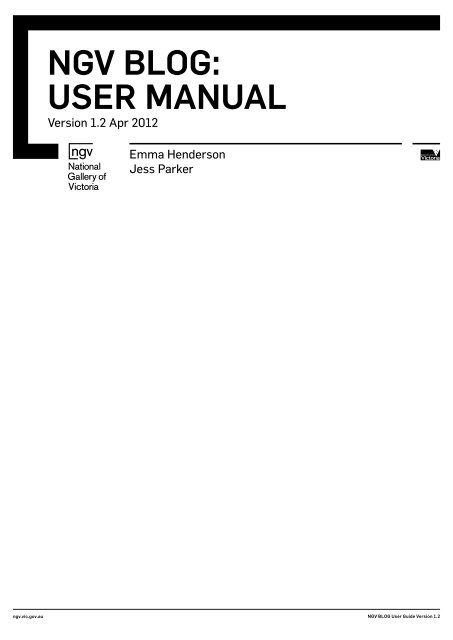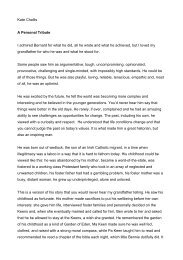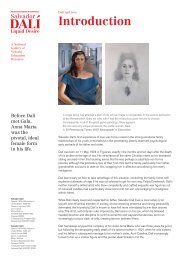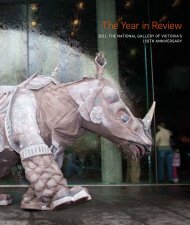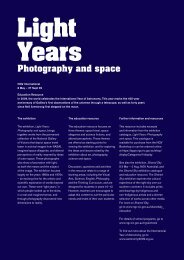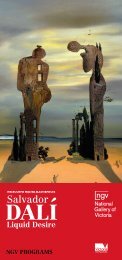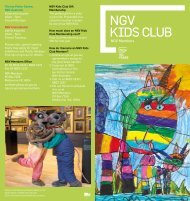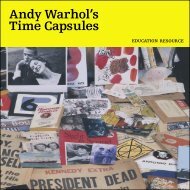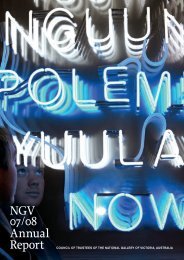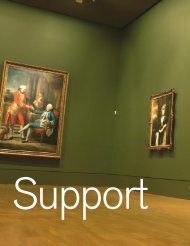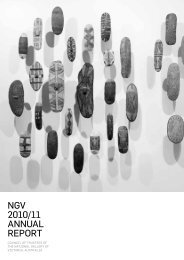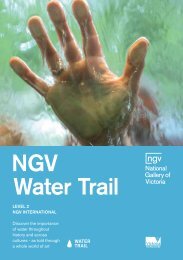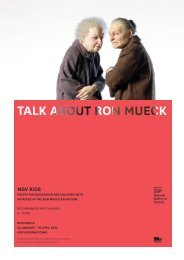NGV BLOG: USER MANUAL - National Gallery of Victoria
NGV BLOG: USER MANUAL - National Gallery of Victoria
NGV BLOG: USER MANUAL - National Gallery of Victoria
You also want an ePaper? Increase the reach of your titles
YUMPU automatically turns print PDFs into web optimized ePapers that Google loves.
Page 4CategoriesThe <strong>NGV</strong> Blog is broken down into a series <strong>of</strong> category headings that allow the public to search itsdifferently themed streams. When creating a post, you’re required to check a tick box next to a categorythat best encompasses what you are writing about. Your post will then appear under that category, aswell as appearing on the home page <strong>of</strong> the <strong>NGV</strong> Blog. You can only select one category.TagsTags are a series <strong>of</strong> key words you attach to your post. You can do this by typing words into the tags field, asseen in the above screenshot, or you can select one from a list <strong>of</strong> tags by clicking on the ‘Choose from themost used tags’ link beneath it.Tags act as search terms and create links across different categories. They appear in a ‘Tag Cloud’ on thehome page <strong>of</strong> the Blog - this creates a constantly updating view <strong>of</strong> what <strong>NGV</strong> bloggers are writing about.When you click on a word in a Tag Cloud or enter a search term e.g. ‘Oil Painting’, you will be taken to a pagelisting all posts that have been tagged with ‘Oil Painting’.Handy tools that will be explained in more detail in the following pages are:• Paste From Word’• Insert/Edit HyperlinksPaste from Word‘Paste From Word’ (an icon <strong>of</strong> a clipboard and the Micros<strong>of</strong>t Word ‘W’) allows you to copy and paste textdirectly from a Word doc.Micros<strong>of</strong>t Word adds lines <strong>of</strong> ‘invisible’ tags and formatting to text when you write a document. Thiscreates problems for screen readers (used by people with visual impairments) which have to read throughlines <strong>of</strong> this meaningless junk code before they reach your text.Using the Paste from Word tool will strip out this junk code while retaining your formatting.1. Click on the ‘Paste from Word’ tool. A pop-up window will open2. Open your Word.doc3. Click Select All (Home>Editing>Select>Select All) then click Copy (Home>Copy)4. Go back to your ‘Paste from Word’ window and click inside it to make it active.5. Paste your text by hitting ‘Ctrl’ and ‘v’ on your keyboard. Your text should then appear in the window6. Hit the ‘Insert’ buttonInserting HyperlinksWhen you first open your Add New Post page, the hyperlink icon (the small image <strong>of</strong> a chain) will be greyand unresponsive when you click it.ngv.vic.gov.au <strong>NGV</strong> <strong>BLOG</strong> User Guide Version 1.2
Page 5Entering a Blog Post Step by Step cont..To use the insert link tool you must first type in some text. Then highlight the text you would like to linkfrom. When you highlight the text the linking button will darken and become active. Example below:Now you can click on the linking button. A pop-up box will appear: Then you have two options:1. You can link to any page by typing in a website address.The ‘Title’ field is the roll over or ‘alt’ text that appears when the public roll their mouse over your link. The‘Title’ should be the name <strong>of</strong> the page you are linking to - make it short and clear. When you are finishedclick ‘Add link’.2. You also have the option to click on ‘Or link to existing content’. A drop down list <strong>of</strong> previous blog postswill appear. Simply select the post you would like to link to and the fields will fill automatically. When youhave finished click ‘Add link’.ngv.vic.gov.au <strong>NGV</strong> <strong>BLOG</strong> User Guide Version 1.2
Page 6Entering a Blog Post Step by Step cont..Inserting ImagesCumulus is the name <strong>of</strong> the <strong>NGV</strong>’s image management database. Every artwork/misc image supplied toor taken by Photo Services has been given a Cumulus ID. You must use this ID to insert images into yourblog post via the Image Upload Tool. This tool resizes images for the <strong>NGV</strong> Blog and automatically formatscorrect captioning for your selected image.Obtaining a Cumulus IDTo obtain a Cumulus ID for a chosen image or to browse available images simply log into Cumulus(Photography: http://vmdobell.boh.ngv.local:8080/Photography/Standard/ or Misc: http://vm-dobell.boh.ngv.local:8080/Miscellaneous/Standard/), click the search button and using the drop down menu searchby Artist, Title, Exhibition, etc.Inserting image into post using Cumulus IDCopy the Cumulus ID <strong>of</strong> your chosen image, (eg Da002767.dng, BUIL000851.tif, EXHI017336.dng ) andpaste into the Image Upload Tool in the Cumulus Image 1 or 2 field on the <strong>NGV</strong> Blog. Make sure to deletethe file extension eg .dng, .tif or .jpeg before you hit Preview or Submit for Review.Previewing imagesYour images will be uploaded when you click Submit for Review. Once submitted, you can then previewyour post to see your images. (See next chapter for instructions on how to preview.) If your images do nowshow in the preview, there may be an issue with either web copyright or ordering the image for web use.Simply email ngvblog@ngv.vic.gov.au and include the Cumulus ID/s you entered and the name <strong>of</strong> your postand the <strong>NGV</strong> Blog team will check the image and get back to you shortly.Number <strong>of</strong> imagesYou can have up to two images per blog post. The first image you enter will be your hero image and willappear with your opening paragraph on the <strong>NGV</strong> Blog home page. The second image will appear only whenyour full post is viewed.If you would like to refer to more images in your post remember you can always link back to the <strong>NGV</strong>website and other sites for further images and information. <strong>NGV</strong> Exhibition pages and Collection Online(http://www.ngv.vic.gov.au/col/collections/collection-areas ) are great resources to link to from yourposts.If you would like to link to a number <strong>of</strong> images that are in Cumulus but not currently on the website pleasecontact ngvblog@ngv.vic.gov.au to discuss.External <strong>NGV</strong> Blog contributors (Non-<strong>NGV</strong> Staff)You will not be able to log into Cumulus, the image database is only available to <strong>NGV</strong> Staff. Please contactthe <strong>NGV</strong> Staff member who is your contact person at the gallery, they will be able to assist with imageselection and provide you with Cumulus IDs.Please NoteNever enter non Cumulus images directly into the <strong>NGV</strong> Blog.You may be in breach <strong>of</strong> copyright law. Non-approved images will be removed by <strong>NGV</strong> Blog Moderators(you will be contacted to discuss alternative images.)If you have any questions please contact ngvblog@ngv.vic.gov.au.You can use photos you have taken yourself – you must have them entered in Cumulus.ngv.vic.gov.au <strong>NGV</strong> <strong>BLOG</strong> User Guide Version 1.2
Page 7Entering a Blog Post Step by Step cont..Submitting <strong>NGV</strong> Blog photos for upload to CumulusIf you are considering taking your own images for use on the <strong>NGV</strong> Blog ensure you look over the followingdetails. You will need to collect/adhere to the following points to have your images entered into Cumulusand displayed on the <strong>NGV</strong> Blog.Once your photos have been successfully uploaded into Cumulus you will be provided with their CumulusIDs which you can then enter into the Image Upload Tool as outlined above.Images SpecificationsImages must be .jpegs and saved at large file size.As a general rule 3-4 MB file size per photo or 2400 pixels wide on their longest side.Rights managementThe following information is required for every image:• Photographer:• Title/ description:• Date the photos were taken:If a photo contains an artwork:• Artist:• Title:• Collection information if an artwork (Is it an artwork held by the <strong>NGV</strong>? Who owns the artwork?)• Media/measurements <strong>of</strong> artwork:• Date:If a photo includes children:Permission forms must be filled out and submitted for every child featured in a photo.If you are an <strong>NGV</strong> staff member permission forms will be available for download on the intranet.If you are external blogger and require a permission form please email ngvblog@ngv.ic.gov.auOnce you have all this information:<strong>NGV</strong> Staff:Fill in online form - http://www.ngv.vic.gov.au/home/ngv-blog-image-submission-form/ per image youwould like to upload. ( You will be asked to login to view the form)External <strong>NGV</strong> Blog contributors:Contact an <strong>NGV</strong> Staff member and provide them with the photos and the information. If you are unsure onwho to contact email ngvblog@ngv.vic.gov.au.Spell CheckSimply click the spell check button. Highlight the option that is the correct spelling and hit ‘replace’.Pr<strong>of</strong>ileYour Pr<strong>of</strong>ile page can be accessed via the <strong>NGV</strong> Blog Dashboard interface. Your Pr<strong>of</strong>ile will be made up <strong>of</strong> apr<strong>of</strong>ile picture and a short bio. Your pr<strong>of</strong>ile picture will be added by the <strong>NGV</strong> Blog team but you may enteryour bio information yourself once you log in.Pr<strong>of</strong>ile Picture – <strong>NGV</strong> staffWhen you submit to the <strong>NGV</strong> Blog for the first time you will be contacted by <strong>NGV</strong> Blogging team viangvblog@ngv.vic.gov.au with a meeting request to get your pr<strong>of</strong>ile picture taken by Photo Services.Having an <strong>NGV</strong> Blog pr<strong>of</strong>ile picture is mandatory for all staff member posting on the <strong>NGV</strong> Blog.Pr<strong>of</strong>ile Picture – External <strong>NGV</strong> Blog contributorsAs outline previously you may submit a photo <strong>of</strong> yourself (.jpeg) with your login information.ngv.vic.gov.au <strong>NGV</strong> <strong>BLOG</strong> User Guide Version 1.2
Page 8Entering a Blog Post Step by Step cont..Biographical InformationYou may choose to leave your biographical information as your job title or affiliation with the <strong>NGV</strong> e.gJo Bloggs, <strong>NGV</strong> Web Production OfficerSam Cooper, <strong>NGV</strong> Kids MemberKathy Fan, Top Arts 2012, Exhibiting ArtistGrant Fernandez, <strong>NGV</strong> Studio, Exhibiting ArtistOr you could add extra information to explain a bit more about your role at the <strong>NGV</strong>/ background information:Jo Bloggs, <strong>NGV</strong> Web Production OfficerJo has been at the <strong>National</strong> <strong>Gallery</strong> <strong>of</strong> <strong>Victoria</strong> for 2 years and works on the <strong>NGV</strong>’s website, <strong>NGV</strong> Blog andexhibition sites etcOr Kathy Fan, Top Arts Student 2012After graduating in 2012 Kathy is studying at the <strong>Victoria</strong>n College <strong>of</strong> the Arts (VCA).The word limit for biographical text is 100 words. You may edit your bios at any time.ngv.vic.gov.au <strong>NGV</strong> <strong>BLOG</strong> User Guide Version 1.2
Page 9Previewing/Saving/Submitting PostsPreviewClicking the ‘Preview’ button will take you to a ‘front end’ view <strong>of</strong> the <strong>NGV</strong> Blog – this will allow you to seehow your post will look once it is published and made live to the public. This is a handy way to check yourformatting/pro<strong>of</strong> before you submit your post.To return from the preview view back to your post click the ‘Edit post’ button at the top <strong>of</strong> the screen orthe back arrow on your browser window.Submit for ReviewHit ‘Submit for Review’ when you have completed your post, added your tags and selected a category.Clicking ‘Submit for Review’ will send your post to be added to the queue to be published.Save DraftIf you save a post as a draft it will be added to your listing under ‘All Post’ where you can come back to it,edit it and submit it at a later date.CommentsAll comments are moderated before they are published. This ensures that comments you receive directlyare genuine enquires or comments.Once you have received an email from an <strong>NGV</strong> Blog Moderator stating that you have received a comment,login as you would when you’re writing a post (http://blog.ngv.vic.gov.au/wp-login.php).Go to ‘All Post’ from the Dashboard page.The column with the speech bubble icon (the second last column) displays the number <strong>of</strong> commentscorresponding with each post.ngv.vic.gov.au <strong>NGV</strong> <strong>BLOG</strong> User Guide Version 1.2
Page 10Previewing/Saving/Submitting Posts cont..The speech bubble icon also links to the comments related to each post. Click on the speech bubble iconto view comments and reply to them.Clicking on the icon will take you to your post on the <strong>NGV</strong> Blog. If you have followed all the previous stepsyou will still be logged in, so any comments you leave will show up with your name attached to them. Toleave a reply to a specific comment, click on the ‘Reply’ button associated with the comment you wish toreply to (as shown below):A new gray box will open within the light gray box (as shown below). You’re now replying directly to thereader’s comment.ngv.vic.gov.au <strong>NGV</strong> <strong>BLOG</strong> User Guide Version 1.2
Page 11Previewing/Saving/Submitting Posts cont..When you hit ‘Post Comment’ an email will be sent to the reader with your reply.If you have any concerns or questions about replying to a comment, please see the <strong>NGV</strong> Blog Guidelinesfor more information or email ngvblog@ngv.vic.gov.au for further information or advice.FAQ & Trouble shootingQ. My idea for a blog post doesn’t fit a current category. What do I do?A. Please contact ngvblog@ngv.vic.gov.au for assistance.Q. Another person wants to use my login, can they do this?A. No, please keep your login and password private.Q. My post is published but I would like to edit it, can I?A. Yes you can, if there is something urgent that needs to be changed. However, if you would like to addmore information to a post or update an old post, it is best to create a new post in the same category andlink it back to the old post using the link tool.ngv.vic.gov.au <strong>NGV</strong> <strong>BLOG</strong> User Guide Version 1.2
Page 12<strong>NGV</strong> Blog GuidelinesIntroductionDerived from the term ‘web log,’ a blog is an interactive website on which visitors can leave comments.This capacity for dialogue makes it possible for blogs to become online communities.The <strong>NGV</strong> Blog will:• Establish a hub for <strong>NGV</strong> voices – allowing staff to share their stories and expertise online.• Empower visitors to interact with the <strong>NGV</strong> – through commenting on <strong>NGV</strong> posts and submittingcitizen reviews.• Showcase the <strong>NGV</strong>’s diversity – through posts on Temporary Exhibitions, the <strong>NGV</strong> Collection,Commercial, Conservation, Kids, Members, News, Public Programs, <strong>NGV</strong> Studio and more.• Increase access and visitation to the <strong>NGV</strong> – unique content generating excitement andencouraging dialogue.GuidelinesDo you have a blog post idea in mind? If so, please email the category you are writing into (visit http//blog.ngv.vic.gov.au for a current list <strong>of</strong> categories) and the an estimated date you will have you post entered itinto the <strong>NGV</strong> Blog to the Marketing Officer (via ngvblog@ngv.vic.gov.au) so they can schedule it in the <strong>NGV</strong>Blog Editorial Calendar.To consider when writing your <strong>NGV</strong> Blog post:• The <strong>NGV</strong> Blog is a hub for <strong>NGV</strong> voices – in posting, you are representing the <strong>NGV</strong>• Please do not disparage artists, organisations or individuals. Being critical <strong>of</strong> an artist’s practice is, <strong>of</strong>course, acceptable when done in a pr<strong>of</strong>essional manner.• It’s a conversation – talk to <strong>NGV</strong> Blog readers like you would talk to real people in pr<strong>of</strong>essionalsituations. In other words, it is good to avoid composed language. Don’t be afraid to bring in your ownpersonality and say what’s on your mind.• Create excitement – you’re making contributions to the art <strong>of</strong> our times, and to public dialogue on abroad range <strong>of</strong> issues. Let’s share with the world the exciting things we’re doing at the <strong>NGV</strong>Content RestrictionsThe best length for blog posts is between 100 and 400 words; please keep your submissions within thislimit. Where possible, please also select an image / images to accompany your text – the more visuallyengaging the post, the better (see the <strong>NGV</strong> User Manual for more information).• Please do not submit material that is unlawful, abusive, defamatory, invasive <strong>of</strong> another’s privacy, orobscene to a reasonable person.• Please seek permission from colleagues before writing about them.• Avoid announcements relating to unconfirmed exhibitions and events.• Staff from the Media Department will check content and make sure publication <strong>of</strong> posts to not infringeand embargoes.CommentsCommenting facilitates conversation and is the cornerstone <strong>of</strong> blogging. Reading and responding to <strong>NGV</strong>Blog comments is a fantastic opportunity to get people talking about the <strong>NGV</strong>.• All comments are moderated. Anything deemed to be unlawful, abusive, defamatory, invasive <strong>of</strong>another’s privacy, or obscene to a reasonable person will be immediately deleted before appearing onthe <strong>NGV</strong> Blog.• When a comment is made on one <strong>of</strong> your posts, the Blogging Team will receive an e-mail alert. At thispoint they will delete the comment if it is spam or forward the comment on to you. After which you canlog-in to the <strong>NGV</strong> Blog and leave your own comment in response.• If you feel like you don’t have the relevant information to reply to a comment or you are unsure as tohow to respond, email the comment to colleagues for advice. If you give them permission to, other <strong>NGV</strong>staff members can reply to comments in your place.• You are representing the <strong>NGV</strong> in your <strong>NGV</strong> Blog conversations, so please be respectful inyour responses.ngv.vic.gov.au <strong>NGV</strong> <strong>BLOG</strong> User Guide Version 1.2