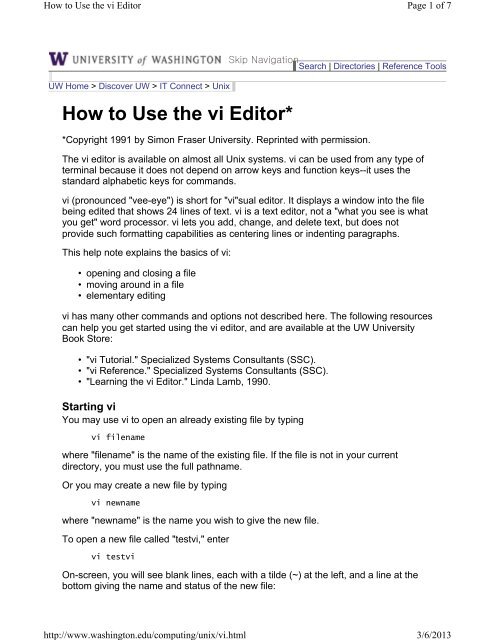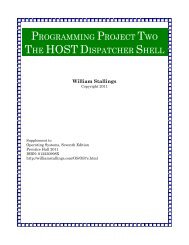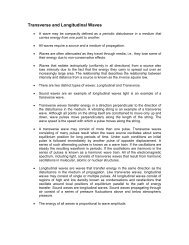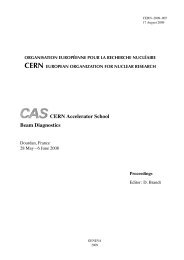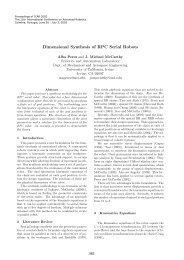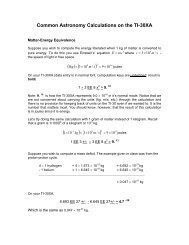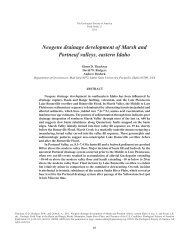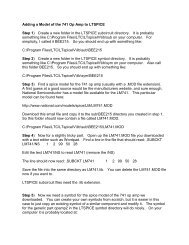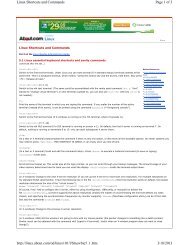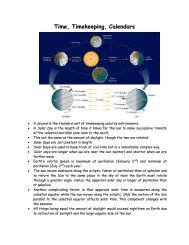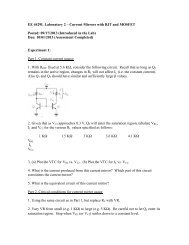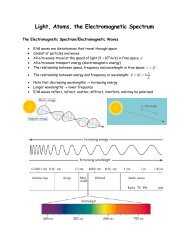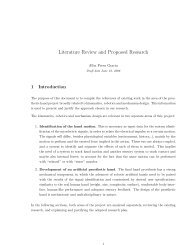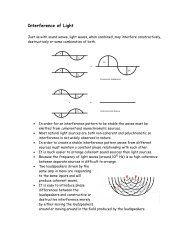You also want an ePaper? Increase the reach of your titles
YUMPU automatically turns print PDFs into web optimized ePapers that Google loves.
<strong>How</strong> <strong>to</strong> <strong>Use</strong> <strong>the</strong> <strong>vi</strong> Edi<strong>to</strong>rhttp://www.washing<strong>to</strong>n.edu/computing/unix/<strong>vi</strong>.htmlPage 1 of 73/6/2013Skip Na<strong>vi</strong>gation Search | Direc<strong>to</strong>ries | Reference ToolsUW Home > Discover UW > IT Connect > Unix<strong>How</strong> <strong>to</strong> <strong>Use</strong> <strong>the</strong> <strong>vi</strong> Edi<strong>to</strong>r**Copyright 1991 by Simon Fraser University. Reprinted with permission.The <strong>vi</strong> edi<strong>to</strong>r is available on almost all Unix systems. <strong>vi</strong> can be used from any type ofterminal because it does not depend on arrow keys and function keys--it uses <strong>the</strong>standard alphabetic keys for commands.<strong>vi</strong> (pronounced "vee-eye") is short for "<strong>vi</strong>"sual edi<strong>to</strong>r. It displays a window in<strong>to</strong> <strong>the</strong> filebeing edited that shows 24 lines of text. <strong>vi</strong> is a text edi<strong>to</strong>r, not a "what you see is whatyou get" word processor. <strong>vi</strong> lets you add, change, and delete text, but does notpro<strong>vi</strong>de such formatting capabilities as centering lines or indenting paragraphs.This help note explains <strong>the</strong> basics of <strong>vi</strong>:• opening and closing a file• mo<strong>vi</strong>ng around in a file• elementary editing<strong>vi</strong> has many o<strong>the</strong>r commands and options not described here. The following resourcescan help you get started using <strong>the</strong> <strong>vi</strong> edi<strong>to</strong>r, and are available at <strong>the</strong> UW UniversityBook S<strong>to</strong>re:• "<strong>vi</strong> Tu<strong>to</strong>rial." Specialized Systems Consultants (SSC).• "<strong>vi</strong> Reference." Specialized Systems Consultants (SSC).• "Learning <strong>the</strong> <strong>vi</strong> Edi<strong>to</strong>r." Linda Lamb, 1990.Starting <strong>vi</strong>You may use <strong>vi</strong> <strong>to</strong> open an already existing file by typing<strong>vi</strong> filenamewhere "filename" is <strong>the</strong> name of <strong>the</strong> existing file. If <strong>the</strong> file is not in your currentdirec<strong>to</strong>ry, you must use <strong>the</strong> full pathname.Or you may create a new file by typing<strong>vi</strong> newnamewhere "newname" is <strong>the</strong> name you wish <strong>to</strong> give <strong>the</strong> new file.To open a new file called "test<strong>vi</strong>," enter<strong>vi</strong> test<strong>vi</strong>On-screen, you will see blank lines, each with a tilde (~) at <strong>the</strong> left, and a line at <strong>the</strong>bot<strong>to</strong>m gi<strong>vi</strong>ng <strong>the</strong> name and status of <strong>the</strong> new file:
<strong>How</strong> <strong>to</strong> <strong>Use</strong> <strong>the</strong> <strong>vi</strong> Edi<strong>to</strong>rhttp://www.washing<strong>to</strong>n.edu/computing/unix/<strong>vi</strong>.htmlPage 2 of 73/6/2013~"test<strong>vi</strong>" [New file]<strong>vi</strong> Modes<strong>vi</strong> has two modes:• command mode• insert modeIn command mode, <strong>the</strong> letters of <strong>the</strong> keyboard perform editing functions (like mo<strong>vi</strong>ng<strong>the</strong> cursor, deleting text, etc.). To enter command mode, press <strong>the</strong> escape key.In insert mode, <strong>the</strong> letters you type form words and sentences. Unlike many wordprocessors, <strong>vi</strong> starts up in command mode.Entering TextIn order <strong>to</strong> begin entering text in this empty file, you must change from commandmode <strong>to</strong> insert mode. To do this, typeiNothing appears <strong>to</strong> change, but you are now in insert mode and can begin typing text.In general, <strong>vi</strong>'s commands do not display on <strong>the</strong> screen and do not require <strong>the</strong> Returnkey <strong>to</strong> be pressed.Type a few short lines and press at <strong>the</strong> end of each line. If you type a longline, you will notice <strong>the</strong> <strong>vi</strong> does not word wrap, it merely breaks <strong>the</strong> lineunceremoniously at <strong>the</strong> edge of <strong>the</strong> screen.If you make a mistake, pressing or may remove <strong>the</strong> error,depending on your terminal type.Mo<strong>vi</strong>ng <strong>the</strong> CursorTo move <strong>the</strong> cursor <strong>to</strong> ano<strong>the</strong>r position, you must be in command mode. If you havejust finished typing text, you are still in insert mode. Go back <strong>to</strong> command mode bypressing . If you are not sure which mode you are in, press once or twiceuntil you hear a beep. When you hear <strong>the</strong> beep, you are in command mode.The cursor is controlled with four keys: h, j, k, l.Key Cursor Movement--- ---------------hjklleft one spacedown one lineup one lineright one spaceWhen you have gone as far as possible in one direction, <strong>the</strong> cursor s<strong>to</strong>ps mo<strong>vi</strong>ng andyou hear a beep. For example, you cannot use l <strong>to</strong> move right and wrap around <strong>to</strong> <strong>the</strong>
<strong>How</strong> <strong>to</strong> <strong>Use</strong> <strong>the</strong> <strong>vi</strong> Edi<strong>to</strong>rhttp://www.washing<strong>to</strong>n.edu/computing/unix/<strong>vi</strong>.htmlPage 3 of 73/6/2013next line, you must use j <strong>to</strong> move down a line. See <strong>the</strong> section entitled "Mo<strong>vi</strong>ng Aroundin a File" for ways <strong>to</strong> move more quickly through a file.Basic EditingEditing commands require that you be command mode. Many of <strong>the</strong> editingcommands have a different function depending on whe<strong>the</strong>r <strong>the</strong>y are typed as upperorlowercase. Often, editing commands can be preceded by a number <strong>to</strong> indicate arepetition of <strong>the</strong> command.Deleting CharactersTo delete a character from a file, move <strong>the</strong> cursor until it is on <strong>the</strong> incorrect letter, <strong>the</strong>ntypexThe character under <strong>the</strong> cursor disappears. To remove four characters (<strong>the</strong> one under<strong>the</strong> cursor and <strong>the</strong> next three) type4xTo delete <strong>the</strong> character before <strong>the</strong> cursor, typeX (uppercase)Deleting WordsTo delete a word, move <strong>the</strong> cursor <strong>to</strong> <strong>the</strong> first letter of <strong>the</strong> word, and typedwThis command deletes <strong>the</strong> word and <strong>the</strong> space following it.To delete three words type3dwDeleting LinesTo delete a whole line, typeddThe cursor does not have <strong>to</strong> be at <strong>the</strong> beginning of <strong>the</strong> line. Typing dd deletes <strong>the</strong>entire line containing <strong>the</strong> cursor and places <strong>the</strong> cursor at <strong>the</strong> start of <strong>the</strong> next line. Todelete two lines, type2ddTo delete from <strong>the</strong> cursor position <strong>to</strong> <strong>the</strong> end of <strong>the</strong> line, typeD (uppercase)Replacing CharactersTo replace one character with ano<strong>the</strong>r:1. Move <strong>the</strong> cursor <strong>to</strong> <strong>the</strong> character <strong>to</strong> be replaced.
<strong>How</strong> <strong>to</strong> <strong>Use</strong> <strong>the</strong> <strong>vi</strong> Edi<strong>to</strong>rhttp://www.washing<strong>to</strong>n.edu/computing/unix/<strong>vi</strong>.htmlPage 4 of 73/6/20132. Type r3. Type <strong>the</strong> replacement character.The new character will appear, and you will still be in command mode.Replacing WordsTo replace one word with ano<strong>the</strong>r, move <strong>to</strong> <strong>the</strong> start of <strong>the</strong> incorrect word and typecwThe last letter of <strong>the</strong> word <strong>to</strong> be replaced will turn in<strong>to</strong> a $. You are now in insert modeand may type <strong>the</strong> replacement. The new text does not need <strong>to</strong> be <strong>the</strong> same length as<strong>the</strong> original. Press <strong>to</strong> get back <strong>to</strong> command mode. To replace three words, type3cwReplacing LinesTo change text from <strong>the</strong> cursor position <strong>to</strong> <strong>the</strong> end of <strong>the</strong> line:1. Type C (uppercase).2. Type <strong>the</strong> replacement text.3. Press .Inserting TextTo insert text in a line:1. Position <strong>the</strong> cursor where <strong>the</strong> new text should go.2. Type i3. Enter <strong>the</strong> new text.The text is inserted BEFORE <strong>the</strong> cursor.4. Press <strong>to</strong> get back <strong>to</strong> command mode.Appending TextTo add text <strong>to</strong> <strong>the</strong> end of a line:1. Position <strong>the</strong> cursor on <strong>the</strong> last letter of <strong>the</strong> line.2. Type a3. Enter <strong>the</strong> new text.This adds text AFTER <strong>the</strong> cursor.4. Press <strong>to</strong> get back <strong>to</strong> command mode.Opening a Blank LineTo insert a blank line below <strong>the</strong> current line, type• (lowercase)To insert a blank line above <strong>the</strong> current line, type
<strong>How</strong> <strong>to</strong> <strong>Use</strong> <strong>the</strong> <strong>vi</strong> Edi<strong>to</strong>rhttp://www.washing<strong>to</strong>n.edu/computing/unix/<strong>vi</strong>.htmlPage 5 of 73/6/2013O (uppercase)Joining LinesTo join two lines <strong>to</strong>ge<strong>the</strong>r:1. Put <strong>the</strong> cursor on <strong>the</strong> first line <strong>to</strong> be joined.2. Type JTo join three lines <strong>to</strong>ge<strong>the</strong>r:1. Put <strong>the</strong> cursor on <strong>the</strong> first line <strong>to</strong> be joined.2. Type 3JUndoingTo undo your most recent edit, typeuTo undo all <strong>the</strong> edits on a single line, typeU (uppercase)Undoing all edits on a single line only works as long as <strong>the</strong> cursor stays on that line.Once you move <strong>the</strong> cursor off a line, you cannot use U <strong>to</strong> res<strong>to</strong>re <strong>the</strong> line.Mo<strong>vi</strong>ng Around in a FileThere are shortcuts <strong>to</strong> move more quickly though a file. All <strong>the</strong>se work in commandmode.KeyMovement--- --------wforward word by wordbbackward word by word$ <strong>to</strong> end of line0 (zero) <strong>to</strong> beginning of lineH<strong>to</strong> <strong>to</strong>p line of screenM<strong>to</strong> middle line of screenL<strong>to</strong> last line of screenG<strong>to</strong> last line of file1G<strong>to</strong> first line of filef scroll forward one screenb scroll backward one screend scroll down one-half screenu scroll up one-half screenMo<strong>vi</strong>ng by SearchingTo move quickly by searching for text, while in command mode:1. Type / (slash).2. Enter <strong>the</strong> text <strong>to</strong> search for.3. Press .The cursor moves <strong>to</strong> <strong>the</strong> first occurrence of that text.
<strong>How</strong> <strong>to</strong> <strong>Use</strong> <strong>the</strong> <strong>vi</strong> Edi<strong>to</strong>rhttp://www.washing<strong>to</strong>n.edu/computing/unix/<strong>vi</strong>.htmlPage 6 of 73/6/2013To repeat <strong>the</strong> search in a forward direction, typenTo repeat <strong>the</strong> search in a backward direction, typeNClosing and Sa<strong>vi</strong>ng a FileWith <strong>vi</strong>, you edit a copy of <strong>the</strong> file, ra<strong>the</strong>r than <strong>the</strong> original file. Changes are made <strong>to</strong><strong>the</strong> original only when you save your edits.To save <strong>the</strong> file and quit <strong>vi</strong>, typeZZThe <strong>vi</strong> edi<strong>to</strong>r edi<strong>to</strong>r is built on an earler Unix text edi<strong>to</strong>r called ex. ex commands canbe used within <strong>vi</strong>. ex commands begin with a : (colon) and end with a . Thecommand is displayed on <strong>the</strong> status line as you type. Some ex commands are usefulwhen sa<strong>vi</strong>ng and closing files.To save <strong>the</strong> edits you have made, but leave <strong>vi</strong> running and your file open:1. Press .2. Type :w3. Press .To quit <strong>vi</strong>, and discard any changes your have made since last sa<strong>vi</strong>ng:1. Press .2. Type :q!3. Press .Command SummarySTARTING <strong>vi</strong><strong>vi</strong> filename<strong>vi</strong> newfileedit a file named "filename"create a new file named "newfile"ENTERING TEXTiainsert text left of cursorappend text right of cursorMOVING THE CURSORhjklleft one spacedown one lineup one lineright one spaceBASIC EDITINGxnxXdwdelete characterdelete n charactersdelete character before cursordelete word
<strong>How</strong> <strong>to</strong> <strong>Use</strong> <strong>the</strong> <strong>vi</strong> Edi<strong>to</strong>rhttp://www.washing<strong>to</strong>n.edu/computing/unix/<strong>vi</strong>.htmlPage 7 of 73/6/2013ndwddnddDrcwncwCoOJnJuUdelete n wordsdelete linedelete n linesdelete characters from cursor <strong>to</strong> end of linereplace character under cursorreplace a wordreplace n wordschange text from cursor <strong>to</strong> end of lineinsert blank line below cursor(ready for insertion)insert blank line above cursor(ready for insertion)join succeeding line <strong>to</strong> current cursor linejoin n succeeding lines <strong>to</strong> current cursor lineundo last changeres<strong>to</strong>re current lineMOVING AROUND IN A FILEwforward word by wordbbackward word by word$ <strong>to</strong> end of line0 (zero) <strong>to</strong> beginning of lineH<strong>to</strong> <strong>to</strong>p line of screenM<strong>to</strong> middle line of screenL<strong>to</strong> last line of screenG<strong>to</strong> last line of file1G<strong>to</strong> first line of filef scroll forward one screenb scroll backward one screend scroll down one-half screenu scroll up one-half screennrepeat last search in same directionNrepeat last search in opposite directionCLOSING AND SAVING A FILEZZ:wsave file and <strong>the</strong>n quitsave file:q!discard changes and quit fileUW Information Technologyhelp@uw.eduModified: Oc<strong>to</strong>ber 3, 2007PrivacyTerms