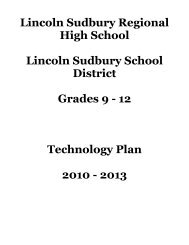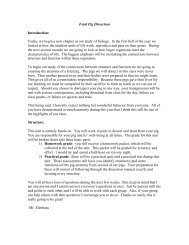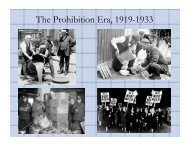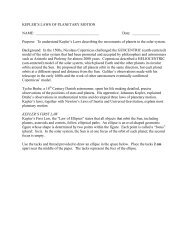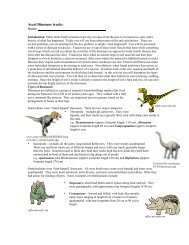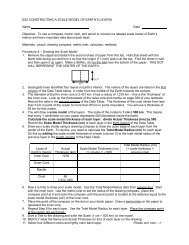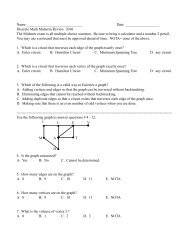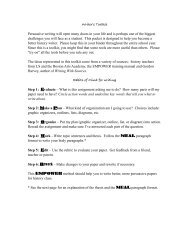Nifty Fifties Essay - Lincoln-Sudbury Regional High School
Nifty Fifties Essay - Lincoln-Sudbury Regional High School
Nifty Fifties Essay - Lincoln-Sudbury Regional High School
Create successful ePaper yourself
Turn your PDF publications into a flip-book with our unique Google optimized e-Paper software.
How to Use Endnotes/Footnotes1. Foot/endnotes should be written in the form of traditional number symbols (1, 2, 3, 4).2. Each citation should have a different number, regardless of whether you are using the same sourcemultiple times.3. Foot/endnotes should NOT be written in by hand – they should be integrated and typed into the textusing the instructions provided below.4. Foot/endnotes should be incorporated in the paper after the following scenarios:a. After using a direct quote from a text, person, or other resource.b. After including important specific information, ideas, or arguments obtained from another resource ortext (i.e. statistics, factual information, author’s interpretation of an event, etc.)c. As a general rule, it is better to over-cite than to under-cite and risk plagiarizing.5. Format for endnotes and footnotes:a. For books, textbooks, other secondary sources:i. First and last name of author, Title of book, (city of publication, state: publisher, year), pagenumber where the information was found.b. For primary documents:i. (If possible) First and last name of author, Title of document, (year written), page number (ifpossible).c. For handouts used in class:i. 20 th Century, “Name of handout”, (date of class if known).d. For notes taken in class:i. 20 th Century, “Lecture notes from (insert date here)”, Ms. Shen, <strong>Lincoln</strong>-<strong>Sudbury</strong> <strong>Regional</strong> <strong>High</strong><strong>School</strong>.6. How do you insert a footnote or endnote into the text of your paper?a. Microsoft Word:i. Place the cursor at the end of the sentence (after the period) and go to “Insert” on the toolbar atthe top of the screen.ii. In the drop down menu, select either “reference” or “footnote” (depending on your version ofWord).iii. This will bring up a box - make sure “AutoNumber” is selected and that the numbers are in thetraditional number form (i.e. 1, 2, 3, etc.)iv. Hit “OK” and a number should be magically inserted into the text where the cursor was. Youwill now be dropped down to the bottom of the page (or the end of the paper if you are usingendnotes) where you will fill in the details for the source (author, etc.)b. Pages:i. Place the cursor at the end of the sentence (after the period) and go to “Format” on the toolbarat the top of the screen.ii. In the drop down menu, select “Insert Footnote”iii. This should magically insert a number in the text where the cursor was. You will now bedropped down to the bottom of the page (or the end of the paper if you are using endnotes)where you will fill in the details for the source (author, title, etc.)iv. The first tab (“Documents”) in the Inspector has an option for choosing between footnotes andendnotes (if you prefer one over the other.10


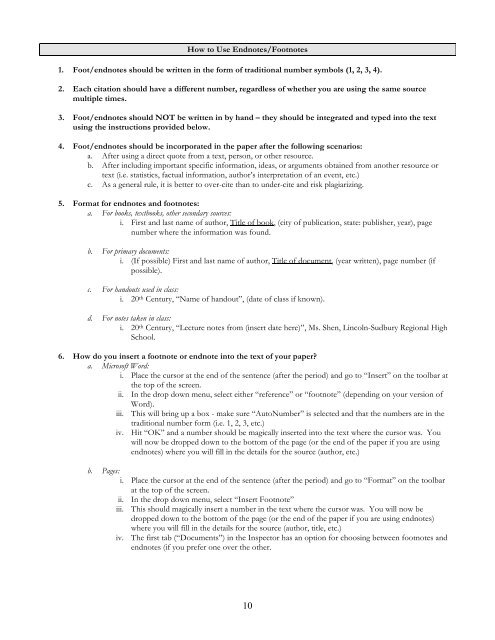
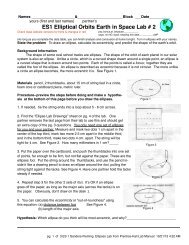
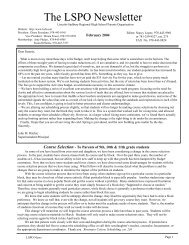
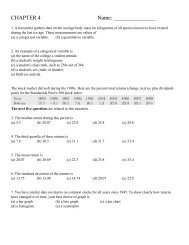
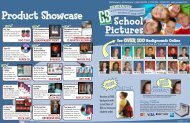
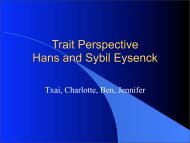
![';1asAu ro; las I sgeo8 leuo!]eslanuol aql utelqo o1 palenttouJ ue I ...](https://img.yumpu.com/49072782/1/190x221/1asau-ro-las-i-sgeo8-leuoeslanuol-aql-utelqo-o1-palenttouj-ue-i-.jpg?quality=85)