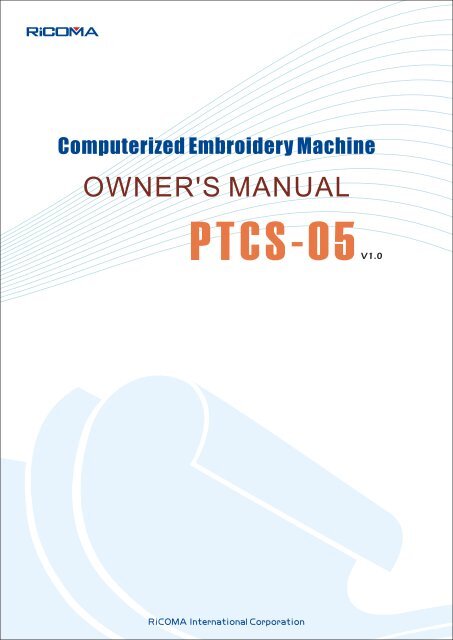PTCS-05 English Manual - Embroidery MachineComputer ...
PTCS-05 English Manual - Embroidery MachineComputer ...
PTCS-05 English Manual - Embroidery MachineComputer ...
You also want an ePaper? Increase the reach of your titles
YUMPU automatically turns print PDFs into web optimized ePapers that Google loves.
Computer Operation <strong>Manual</strong> for <strong>PTCS</strong>-<strong>05</strong> Series <strong>Embroidery</strong> MachineContentsPART 1 INTRODUCTION OF THE CONTROL SYSTEM .......................... 11.1 SYSTEM SUMMARY.....................................................................................................11.2 PRECAUTIONS...................................................................................................................11.3 WORKING ENVIRONMENT................................................................................................21.4 SYSTEM POWER SUPPLY AND GROUNDING .....................................................................21.5 CONTROL PANEL KEYPADS FUNCTION.............................................................................21.5-1 Functions of Keys .......................................................................................................21.5-2 Displaying Icons .......................................................................................................41.5-3 Functions .....................................................................................................................5PART 2 EMBROIDERING FLOW................................................................... 7PART 3 PATTERN MANAGEMENT ........................................................... 93.1 SELECTING PATTERNS FOR EMBROIDERY .......................................................................93.2 INPUT PATTERNS TO THE MEMORY ...............................................................................103.3 OUTPUT PATTERNS......................................................................................................... 113.4 COPY PATTERNS .............................................................................................................123.5 REPAIR PATTERN ............................................................................................................143.6 DELETE PATTERN (SINGLE PATTERN)............................................................................153.7 PARTION PATTERN..........................................................................................................163.8 COMBINE PATTERNS.......................................................................................................173.9 DELETE ALL PATTERNS..................................................................................................19PART 4 AUXILIARY FUNCTIONS ............................................................ 204.1 SETTING MAGNIFYING, ROTATION AND REPETITION (PATTERN PARAMETERS)..........214.2 IDLING ............................................................................................................................214.2-1 Adding/Reducing Specified Stitches .......................................................................224.2-2 Go to the Next Color/Previous Color .......................................................................224.3 PATTERN CONTOUR........................................................................................................224.3-1 <strong>Embroidery</strong> Pattern Contour ....................................................................................234.3-2 Creating Pattern Contour..........................................................................................244.4 SET VIOLATION POINT (ANOTHER STARTING POINT)....................................................254.5 SET ORIGIN POINT OF THE EMBROIDERY FRAME .........................................................254.5-1 <strong>Manual</strong> set frame origin ............................................................................................264.5-2 Auto find Frame origin ..............................................................................................264.6 RESTORE THE FRAME LOCATION WHEN POWER OFF...................................................274.7 SET MACHINE PARAMETERS..........................................................................................274.7-1 Set Embroidering Parameters ...............................................................................284.7-2 Set Mechanical Parameters ......................................................................................284.7-3 Set Password for Mechanical Parameters ..............................................................294.7-4 Restore Embroidering Parameters ..........................................................................29I
Computer Operation <strong>Manual</strong> for <strong>PTCS</strong>-<strong>05</strong> Series <strong>Embroidery</strong> Machine4.7-5 Set Frame Shifting Curve .........................................................................................294.8 SHIFT THE FRAME TO MAKE NEW PATTERN ................................................................ 294.9 EMBROIDER BEELINE OPERATION ................................................................................ 314.9-1 Embroider beeline.....................................................................................................314.9-2 Embroider Right Angle Line.....................................................................................324.9-3 Embroider Cross Line ............................................................................................334.10 LANGUAGES ................................................................................................................. 334.11 SHIFT THE FRAME WHEN STOPPING AT LOWER POSITION........................................ 344.12 SET CYCLIC EMBROIDERY .......................................................................................... 344.13 SYSTEM TEST............................................................................................................... 354.14 USER MANAGEMENT ................................................................................................... 354.15 CANCEL USER LIMITATION....................................................................................... 354.16 SYSTEM INFORMATION................................................................................................ 364.16-1 Machine Number .....................................................................................................374.16-2 IP setting..................................................................................................................374.16-3 Machine names: ......................................................................................................374.16-4 Version Information ................................................................................................374.16-5 Serial Number..........................................................................................................374.16-6 System Upgrading ..................................................................................................374.16-7 Manufacturer Information.......................................................................................38PART 5 EMBROIDERING STATUS.............................................................395.1 SWITCHING BETWEEN THE EMBROIDERY PREPARATION STATUS AND THEEMBROIDERING PATTERN STATUS ....................................................................................... 395.1-1 <strong>Embroidery</strong> Preparation Status Embroidering pattern status...........................395.1-2 Embroidering pattern status <strong>Embroidery</strong> Preparation Status...........................4<strong>05</strong>.2 EMBROIDERY PREPARATION STATUS ............................................................................ 4<strong>05</strong>.3 EMBROIDERY RUNNING STATUS.................................................................................... 4<strong>05</strong>.4 START AND STOP EMBROIDERING .................................................................................. 415.5 MACHINE HEAD INDICATOR LIGHTS............................................................................. 415.6 SWITCH CONTROL AND INDICATORS OF THE SEQUIN MACHINE HEAD....................... 41PART 6 HAT FRAME SWITCH ..................................................................42PART 7 SET PATTERN DIRECTIONS........................................................43PART 8 COLOR CHANGING SETTINGS ...................................................448.1 SETTING ORDER OF COLOR CHANGING (NEEDLES) AND PATCHING EMBROIDERY.... 448.2 NEEDLE REPLACEMENT ................................................................................................ 458.3 NEEDLE MODIFICATION ................................................................................................ 46PART 9 COLOR CHANGING MODES ........................................................47II
Computer Operation <strong>Manual</strong> for <strong>PTCS</strong>-<strong>05</strong> Series <strong>Embroidery</strong> MachinePART 10 RETURN TO THE STOP POINT ................................................. 49PART 11 IDLE EMBROIDERY SWITCH.................................................. 50PART 12 MANUAL TRIMMING..................................................................... 52PART 13 ORIGIN POINT OPERATIONS.................................................... 5313. 1 RETURN TO THE ORIGIN POINT...................................................................................5313. 2 RETURN TO THE VIOLATION POINT.............................................................................5313. 3 SET THE ORIGIN POINT ................................................................................................5413. 4 AUTO SEARCHING OF THE ORIGIN (LIMITED FUNCTION)..........................................5413. 5 LIMIT CHECKING ........................................................................................................55PART 14 SHIFT THE EMBROIDERY FRAME........................................... 56PART 15 CHANGE COLOR MANUALLY................................................... 57PART 16 INCHING .......................................................................................... 58PART 17 CLEARING OPERATIONS........................................................... 5917.1CLEARING STATISTICS ..................................................................................................5917.2 CLEARING DISPLACEMENT..........................................................................................59PART 18 SYSTEM INITIALIZATION............................................................ 60PART 19 PC INTERNET CONNECTIONS.................................................. 6119.1 INSTALL PC SOFTWARE ................................................................................................6119.2 SET IP............................................................................................................................6119.2-1 Set IP of PC ..............................................................................................................6119.2-2 set IP of embroidery control system......................................................................6119.3 SET IP OF COMMUNICATION SOFTWARE ......................................................................6119.3 COMMUNICATION OPERATIONS....................................................................................62PART 20 APPENDIXES............................................................................... 6420. 1 PARAMETER TABLE .....................................................................................................6420. 2 SYSTEM ERRORS AND SOLUTIONS ..............................................................................66III
Computer Operation <strong>Manual</strong> for <strong>PTCS</strong>-<strong>05</strong> Series <strong>Embroidery</strong> MachinePart 1 Introduction of the Control System1.1 System SummaryThank you very much for using our computerized embroidery machine control system!This system can be applied to variety of embroidery machines to meet differentrequirements of yours, it will provide you with satisfactory effect for thin and thick materials as wellas 3D embroidery!The advanced DSP control technology makes the system work faster, the friendlyman-machine interface of the system effectively improves the productivity; This control systemadopts smooth curve regulation, which makes the machine running more stable, reduces the noiseand extends the service life of the machine!Please read carefully this <strong>Manual</strong> before using so as to ensure correct operation of thesystem.Please keep this <strong>Manual</strong> properly for future reference.Due to the difference of configuration, some machines may not be equipped with somefunctions listed herein, please follow corresponding functions.1.2 PrecautionsNon-professional personnel can never be allowed to carry out maintenance and debugging ofthe electric system, or the safety performance of the equipment will be reduced, the malfunctionwill be more serious, and even personnel and property damage will be caused.Some parts in the case are with high tension, in order to avoid any accidental damage, whenthe system is powered on, do not open the cover of the case.Please replace the protective tube strictly in accordance with the identification of the productto ensure personal and property safety.The power switch of this product is provided with over-current protection, in case theover-current protection switch acts, it will not be closed again until 3 minutes later.The floppy drive is a precision device, please always remember to insert the disc in the rightdirection, to avoid damage of the disc or the drive, do not eject or insert the disc during reading orwrite of the disc (when the floppy disc indicator is on). As the disc is made of magnetic material, itshould be kept away form any magnetic field to avoid damage of the disc or loss of the data.Do not pile up sundries around the control box, and during the operation, the surface of the1
Computer Operation <strong>Manual</strong> for <strong>PTCS</strong>-<strong>05</strong> Series <strong>Embroidery</strong> Machinecontrol box and the filter mesh should be cleaned regularly to keep fine ventilation of the systemand facilitate the cooling.Do not modify the product without authorization of the company; the company should bear noresponsibility for any consequence resulted therefrom!WarningIf it’s necessary to open the cover of the case, do not touch any part in the electric cabinetunless you are under direction of professional personnel and the power has been turned off forover 5 minutes!ProhibitionsDo not touch any moving part or open the control device during operation of the machine,otherwise, it may cause personal damage or abnormal operation of the machine!It is prohibited to operate any electrical equipment in damp location or environments with dust,corrosive, flammable or explosive gases, otherwise, it may cause electric shock or fire!1.3 Working EnvironmentVentilating and sanitary environment with little dust;Working Temperature: 5-40°;Working RH: 30%-90%, no frost.1.4 System Power Supply and GroundingThis electric control system can use the following power supplies:AC100-240V/50-60HZThe consumption power is about 300W .To avoid electric shock or fire due to leakage of electricity, over-voltage or insulationetc., please ground the electric control system reliably.1.5 Control Panel keypads function1.5-1 Functions of Keys- Numeric keys: <strong>Manual</strong> color changing in the embroidery patter status, changing datain the selected area in any other status.Value switching: switching to full screen browse of patterns in memory; switching thecoordinate display of the origin of the pattern and the embroidery frame in the Embroideringpattern status; changing the positive-negative value of the data in the selected area in any other2
Computer Operation <strong>Manual</strong> for <strong>PTCS</strong>-<strong>05</strong> Series <strong>Embroidery</strong> MachineThe “Self-checking of devices” function enables checking of the status and parameters ofexternal devices and facilitates adjustment and maintenance.The “Main shaft stop position adjustment” function (slippage motor) enables the user to adjustparameters of the system according to the characteristics of the embroidery machine to achievecorrect stop position.The “Auto memorizing of embroidery pattern parameters” function can automatically store thepreset embroidering parameters or related data of embroidered patterns, including color changing,the origin, the offset point, embroidering parameters and repetition etc., so as to facilitate theembroidery of the next time.The “Patching offset” function enables the user to set any color changing needle to shift theframe in patching embroidery to facilitate the patching embroidery.The precise pattern beeline embroidering functions can meet you requirements for locatingpattern embroidery.6
Computer Operation <strong>Manual</strong> for <strong>PTCS</strong>-<strong>05</strong> Series <strong>Embroidery</strong> MachinePart 2 Embroidering Flow7
Computer Operation <strong>Manual</strong> for <strong>PTCS</strong>-<strong>05</strong> Series <strong>Embroidery</strong> Machine8
Computer Operation <strong>Manual</strong> for <strong>PTCS</strong>-<strong>05</strong> Series <strong>Embroidery</strong> MachinePart 3 Pattern ManagementPattern Management includes pattern selection (disabled in embroidery status), patterndisplay, pattern importing, pattern copying, pattern combination, pattern partion, pattern offset ,pattern deletion, deleting all patterns (disabled in embroidery status).In the <strong>Embroidery</strong> Preparation or Embroidering Pattern status, pressto enter thePattern Management menu, see the figure below: 3.1 Selecting Patterns for <strong>Embroidery</strong>tPattern selection is only available in <strong>Embroidery</strong> Preparation Status.In the Pattern Management menu, press to move the cursor or to select theoperation and then press, see the figure below:tPressto turn the page up and down, press to move the cursor or -to select the pattern to be embroidered, and then press, the system will automaticallyenter the <strong>Embroidery</strong> Preparation Status, see the figure below:9
Computer Operation <strong>Manual</strong> for <strong>PTCS</strong>-<strong>05</strong> Series <strong>Embroidery</strong> MachineIn the Select Pattern menu, you can pressto display all selected patterns in full screen,press any key to return to the Select Pattern menu. X01Y01 In the <strong>Embroidery</strong> Preparation Status, you can set parameters required for the embroidery,rotation direction and angle of the pattern as well as magnifying and repetition etc..3.2 Input Patterns to the MemoryIn the Pattern Management menu, press to move the cursor or to select theoperation and then press, see the figure below:tPress,to turn the page up and down, pressto move the cursor or- to choose needed pattern, press “ confirm” button ,interface will release a dialog tomention the mini flower pattern number you can use, shown as below:10
Computer Operation <strong>Manual</strong> for <strong>PTCS</strong>-<strong>05</strong> Series <strong>Embroidery</strong> Machine tif need to change the flower pattern number, press digital number to modify, after confirmingthe imputed flower pattern number, press “confirm” button, the system hints that it is nowcopying files and the progress of the copying . shown as below:If chosen imputed flower pattern number is being used, the system will hint that theflower pattern is using, do you want to change it , if you want to change it ,please press“confirm” button, then press “Esc”button to rechoose.tAfter imputing completely, buzzer will sound 3 times, interface will return to the flowerpattern input interface automatically. You can continue to input the flower pattern.3.3 Output PatternsIt is Importing Patterns of the memory to to U flash memory disc. In the interface of flowerpattern management, press press to move the cursor or button to select theoperation and then press, see the figure below:11
Computer Operation <strong>Manual</strong> for <strong>PTCS</strong>-<strong>05</strong> Series <strong>Embroidery</strong> Machine tPress,to turn the page up and down, pressto move the cursor or- to choose needed output pattern, press “ confirm” button ,interface will release adialog to mention to modify the number of flower pattern, shown as below: tPressto move cursor, press “choose”button to select letters,aftercomplete modifications, press confirm button to storage the flower pattern. If you use theoriginal flower pattern name, just press confirm button to storage the button.After saving the flower pattern, interface will be returned to the output flower patternautomatically, you can continue to output pattern.3.4 Copy PatternsIn the Pattern Management menu, press to move the cursor or to select theoperation and then press, see the figure below:12
Computer Operation <strong>Manual</strong> for <strong>PTCS</strong>-<strong>05</strong> Series <strong>Embroidery</strong> Machine tPressto turn the page up and down, press to move the cursor or -to select the pattern to be copied and the press, a pop-up menu will appear to promptthe min. available pattern number imported in the memory pattern number, see the figure below: tIf it’s required to modify the pattern number in memory, press - for modification,after confirming the inputted pattern number, press, a pop-up menu will appear to promptmodification of the pattern number, see the figure below:If the selected pattern number in the memory is already used, the system will prompt that“pattern number already used, cover?”, after confirming to cover, pressto save and pressto return for reselection.13
Computer Operation <strong>Manual</strong> for <strong>PTCS</strong>-<strong>05</strong> Series <strong>Embroidery</strong> Machine tPress to move the cursor, press to select characters, after themodification, pressto save the pattern. If the original pattern name is used, directly pressto save the pattern.3.5 Repair PatternIn the Pattern Management menu, press to move the cursor or to selectthe operation and then press, see the figure below: tPressto turn the page up and down, press to move the cursor or -to select the pattern to be compensated and then press, a pop-up menu will appear toprompt inputting compensation values, see the figure below:14
Computer Operation <strong>Manual</strong> for <strong>PTCS</strong>-<strong>05</strong> Series <strong>Embroidery</strong> Machine tPress the numeric keys to input the compensation values, pressto change betweenpositive and negative values, and pressto save the compensated pattern. Uponcompletion, the system will automatically return to the Compensate Pattern menu, where you cancontinue with compensation operation.3.6 Delete Pattern (Single pattern)In the Pattern Management menu, press to move the cursor or to select theoperation and then press, see the figure below: tPressto turn the page up and down, press to move the cursor or -to select the pattern to be deleted (during the Embroidering Pattern Status, the patterncurrently in use cannot the deleted) and then pressa pop-up menu will appear to promptwhether to delete current pattern, see the figure below:15
Computer Operation <strong>Manual</strong> for <strong>PTCS</strong>-<strong>05</strong> Series <strong>Embroidery</strong> Machine tPressto delete the pattern. Upon completion, the system will return to the DeletePattern menu, where you can continue deleting patterns.3.7 Partion PatternIn the Pattern management menu, press to move the cursor or to select theoperation and then press, see the figure below: tPressto turn the page up and down, press to move the cursor or -to select the pattern to be divided and then press , a pop-up menu will appear to m,see the figure below:16
Computer Operation <strong>Manual</strong> for <strong>PTCS</strong>-<strong>05</strong> Series <strong>Embroidery</strong> Machine tPress - to input number of stitches of the dividing point, press to save thedivided pattern. Then the pattern number (automatically designated) saved in memory will beshown on the screen. See the figure below: tPressto save, upon completion, the system will automatically return to the DividePattern menu, where you can continue to divide patterns.3.8 Combine PatternsIn the Pattern management menu, press to move the cursor or to select theoperation and then press, see the figure below:17
Computer Operation <strong>Manual</strong> for <strong>PTCS</strong>-<strong>05</strong> Series <strong>Embroidery</strong> Machine tPressto turn the page up and down, press to move the cursor or -to select patterns to be combined and then pressto confirm the patterns, see thefigure below: tAfter selection, pressto enter the Pattern Combination Parameters Setting menu, seethe figure below: tPressto select parameter to be set, you need not to set the transitionvalue for the first pattern. Press to change the direction of the pattern, press - to18
Computer Operation <strong>Manual</strong> for <strong>PTCS</strong>-<strong>05</strong> Series <strong>Embroidery</strong> Machinemodify other data. After setting parameters of each pattern, press, a dialog box will pop upto prompt inputting the number of pattern in memory, see the figure below: tPressto save, upon completion, the system will automatically return to the CombinePatterns menu, where you can continue with the combination of patterns.3.9 Delete All PatternsThis function is only valid in the <strong>Embroidery</strong> Preparation status.In the Pattern management menu, press to move the cursor or to select theoperation and then press , see the figure below: tPressto delete all, upon completion, the system will automatically return to the PatternManagement menu.19
Computer Operation <strong>Manual</strong> for <strong>PTCS</strong>-<strong>05</strong> Series <strong>Embroidery</strong> MachinePart 4 Auxiliary FunctionsAuxiliary functions are available in both the <strong>Embroidery</strong> Preparation menu and EmbroideringPattern menu, while some functions are limited in different status. Auxiliary functions includesettings for magnifying, rotation, repetition and positioning idling, setting of pattern contour, offsetpoint and the origin of the embroidery frame, restoring operation of the embroidery frame afterpower cut, machine parameter settings, creating a new pattern by shifting the frame, beelineoperation, language support, shifting the frame when stopped at the lower position, cyclicembroidery setting, system testing, system management, canceling user limitation and systeminformation, etc.In any menu, pressto enter the auxiliary management menu, see the figure below:<strong>Embroidery</strong> Preparation Status tEmbroidering pattern status tPressto turn the page up and down.<strong>Embroidery</strong> Preparation Status/Embroidering Pattern status20
Computer Operation <strong>Manual</strong> for <strong>PTCS</strong>-<strong>05</strong> Series <strong>Embroidery</strong> Machine t4.1 Setting Magnifying, Rotation and Repetition (Pattern Parameters)This operation is only available in the <strong>Embroidery</strong> Preparation Status.In the Auxiliary Management menu, press to move the cursor or to select theoperation and then press, see the figure below: tPress to select the data to be modified, press to modify the mode of repetitionand the direction of priority, press - to modify other data, the unit for the transitionvalue is mm. For instance, if the required transition value is 100mm, you must input 1000, thenpressto modify the positive/negative value of the transition value. After the modification,press4.2 Idlingand the system will automatically return to the Auxiliary Management menu.This operation is only available in the Embroidering pattern status.Positioning idling includes 4 operations of adding/reducing specified number of stitches, goingto the next/previous color.21
Computer Operation <strong>Manual</strong> for <strong>PTCS</strong>-<strong>05</strong> Series <strong>Embroidery</strong> MachineIn the Auxiliary Management menu, press to move the cursor or to select theoperation and then press, see the figure below:4.2-1 Adding/Reducing Specified Stitches X01Y01 In the Positioning Idling menu, press to move the cursor or or to selectthe operation and then press, see the figure below: X01Y01 Press - to input the required number of stitches and then press , theembroidery frame will directly move to the location of the specified needle tracking point.4.2-2 Go to the Next Color/Previous ColorIn the Positioning Idling menu, press to move the cursor or or to selectgoing to the next or previous color and then press, the embroidery frame will directly moveto the location of the specified needle tracking point.4.3 Pattern ContourThis operation is available in both the <strong>Embroidery</strong> Preparation status and the Embroidering22
Pattern status.Computer Operation <strong>Manual</strong> for <strong>PTCS</strong>-<strong>05</strong> Series <strong>Embroidery</strong> MachinePattern Contour includes Embroidering Pattern Contour and Creating Pattern Contour.In the Auxiliary Management menu, press to move the cursor or to select theoperation and then press , see the figure below: t4.3-1 <strong>Embroidery</strong> Pattern ContourThis operation is only available in the Embroidering pattern status.In the Pattern Contour menu, press to move the cursor or to select theoperation, Pressto start creating the pattern contour, see the figure below: tAfter the contour is created, the system will automatically turn to the Embroidering Patternmenu, waiting for pulling the bar for mebroidery.23
Computer Operation <strong>Manual</strong> for <strong>PTCS</strong>-<strong>05</strong> Series <strong>Embroidery</strong> Machine4.3-2 Creating Pattern Contour X01Y01 This operation is only available in the <strong>Embroidery</strong> Preparation Status.In the Pattern Contour menu, press to move the cursor or to select theoperation and then press , see the figure below: tAfter the contour is created, the system will automatically turn to the Save Pattern menu. tPressto save the pattern, and the system will automatically return to the AuxiliaryManagement menu.24
Computer Operation <strong>Manual</strong> for <strong>PTCS</strong>-<strong>05</strong> Series <strong>Embroidery</strong> Machine4.4 Set violation point (Another Starting Point)This operation is only available in the Embroidering pattern status.The purpose of setting the offset point is mainly to facilitate the collection of embroideringmaterials and placement of patches, before setting the offset point, the starting point must bedefined.In the Auxiliary Management menu, press to move the cursor or to select theoperation and then press, see the figure below: X01Y01 Shift the frame to the offset point according to the prompt and then pressto completethe setting of the offset point.4.5 Set Origin point of the <strong>Embroidery</strong> FrameThis operation is available in both the <strong>Embroidery</strong> Preparation Status and the EmbroideringPattern Status.The setting of the origin of the embroidery frame includes manual setting of the origin andsearching for the absolute origin.In the Auxiliary Management menu, press to move the cursor or to select theoperation and then press, see the figure below:25
Computer Operation <strong>Manual</strong> for <strong>PTCS</strong>-<strong>05</strong> Series <strong>Embroidery</strong> Machinet4.5-1 <strong>Manual</strong> set frame originIn the <strong>Embroidery</strong> Frame Origin menu, press to move the cursor or to selectthe operation and then press, see the figure below: tPressto complete the operation for setting the origin of the embroidery frame.4.5-2 Auto find Frame originThe absolute origin is the absolute position to detect the lower right corner of the embroideryframe with the limit of the embroidery frame, which can ensure correct continued embroidery byrestoring the operation of the embroidery frame after power cut in case of any accident during theembroidery.This function is carried out by system automatically, it must be confirmed that the limitsensor work effectively, otherwise, it may cause damage of the mechanical components!In the <strong>Embroidery</strong> Frame Origin Menu, press to move the cursor or to selectthe operation and then press, see the figure below:26
Computer Operation <strong>Manual</strong> for <strong>PTCS</strong>-<strong>05</strong> Series <strong>Embroidery</strong> Machine tPressto start auto searching of the absolute origin of the embroidery frame, uponcompletion, the embroidery frame will automatically return to the stop point before the searching.4.6 Restore the Frame Location when Power offThis operation is only available in the Embroidering pattern status.This operation can only be used after the searching of the absolute origin described in 5.5.This function is invalid unless the absolute origin operation has been carried out.In the Auxiliary Management menu, press to move the cursor or to select theoperation and then press, see the figure below:tPress, the embroidery frame will start auto searching for the absolute origin, and then itwill move to the embroidery position before the power cut and stop there. The embroidery can becontinued if you pull the bar for starting the machine.4.7 Set Machine ParametersThis operation is available in both the <strong>Embroidery</strong> Preparation Status and the EmbroideringPattern Status.27
Computer Operation <strong>Manual</strong> for <strong>PTCS</strong>-<strong>05</strong> Series <strong>Embroidery</strong> MachineIn Machine Parameters menu, you can set embroidering parameters or mechanicalparameters, change password of mechanical parameter, restore embroidering parameters or setthe frame shifting curve.In the Auxiliary Management menu, press to move the cursor or to select theoperation and then press, see the figure below:t4.7-1 Set Embroidering ParametersIn the Machine Parameters menu, press to move the cursor or to select theoperation and then press, see the figure below: Pressto turn the page up and down, press to move the cursor or -to select the parameter to be modified, pressto modify, after the modification, pressto save the parameter.4.7-2 Set Mechanical ParametersThis should only be used by professional personnel, others are prohibited to modify themwithout permission, or the machine may work abnormally.28
Computer Operation <strong>Manual</strong> for <strong>PTCS</strong>-<strong>05</strong> Series <strong>Embroidery</strong> Machine4.7-3 Set Password for Mechanical ParametersThis should only be used by professional personnel, others are prohibited to modify themwithout permission, or the machine may work abnormally4.7-4 Restore Embroidering ParametersWhen leaving the factory, the embroidering parameters of this system are set to meet therequirements of most users, if after setting the embroidering parameters, the embroidery effect isworse that before, you can restore the embroidering parameters to the status before the user’ssettings.In the Machine Parameters menu, press to move the cursor or to select theoperation and then press, see the figure below: tPressto restore embroidering parameters.4.7-5 Set Frame Shifting CurveThis should only be used by professional personnel, others are prohibited to modify themwithout permission, or the machine may work abnormally.4.8 Shift the Frame to Make New PatternThis operation is only available in the <strong>Embroidery</strong> Preparation Status. This function is mainlyused to facilitate the positioning of embroidering materials.In the Machine Parameters menu, press to move the cursor or to select theoperation and then press, see the figure below:29
Computer Operation <strong>Manual</strong> for <strong>PTCS</strong>-<strong>05</strong> Series <strong>Embroidery</strong> Machine X01Y01 Press - to input the stitch step value (default value: 3mm) according to theprompt and then press, see the figure below: X01Y01 Press to move the frame to the starting point and then press , seethe figure below: X01Y01 Pressto move the frame to the position of the next point and then press, during the operation, if the current migration distance needs to be transited by means ofjumping, then before shifting the frame, you should pressonce to select the jumping30
Computer Operation <strong>Manual</strong> for <strong>PTCS</strong>-<strong>05</strong> Series <strong>Embroidery</strong> Machinetransition function (upon prompt in the dialog box) and then press. Repeat the operationabove till the completion. Press, a pop-up menu will appear to prompt the number of thepattern saved in memory, the pattern number is created by the system automatically, see thefigure below:Press X01Y01 to save the pattern.4.9 Embroider beeline OperationThis operation is only available in the Embroidering Pattern Status. This function is mainlyused to facilitate the positioning of embroidering materials.There are 3 operations: embroidering the beeline, embroidering right angle line andembroidering cross line.In the Machine Parameters menu, press to move the cursor or to select theoperation and then press, see the figure below:t4.9-1 Embroider beelineEmbroidering Beeline is to set straight line embroidery for positioning operation through31
Computer Operation <strong>Manual</strong> for <strong>PTCS</strong>-<strong>05</strong> Series <strong>Embroidery</strong> Machinemanual shifting of the frame.In the Beeline Operation menu, press to move the cursor or to select theoperation and then press, see the figure below: X01Y01 Pressto shift the frame to the starting point of the beeline and then pressto enter the next step, see the figure below: X01Y01 Pressto shift the frame to the end point of the beeline and then pressto complete the setting of the end point of the beeline. After the setting, you can pull the barfor embroidery.4.9-2 Embroider Right Angle LineIn the Beeline Operation menu, press to move the cursor or to select theoperation and then pressg, see the figure below:32
Computer Operation <strong>Manual</strong> for <strong>PTCS</strong>-<strong>05</strong> Series <strong>Embroidery</strong> Machine tPress to select inputting in the X or Y direction, press - to input thedistance in X or Y direction, press to change the direction of embroidery, press uponcompletion, pressto shift the frame to the intersection of the right angle linesand then pull the bar for embroidery.4.9-3 Embroider Cross LineIn the Beeline Operation menu, press to move the cursor or to select theoperation and then press, see the figure below: tPress to select inputting in the X or Y direction, press - to input thelength and width of the cross line and then pressfor confirmation, pressto shift the frame to the center of the cross line and then pull the bar for embroidery.4.10 LanguagesThis system supports Chinese and <strong>English</strong> menus.In the Auxiliary Management menu, press to move the cursor or to select33
Computer Operation <strong>Manual</strong> for <strong>PTCS</strong>-<strong>05</strong> Series <strong>Embroidery</strong> Machinethe operation and then press, see the figure below: tPress to move the cursor or or to select language and thenpress . The menu will automatically be switched into the selected language.4.11 Shift the Frame When Stopping at Lower PositionDuring batch embroidery that requires frame shifting when the needle stopped at the lowerposition, it can be achieved through the following operation:The frame can only be shafted when main shaft is within 160°-180°.Note: make sure to release all clamps used to fix the embroidery materials, otherwise, theneedle may be broken and the material may be damaged.In the Auxiliary Management menu, pressto turn to the next page, presstomove the cursor or to select the operation and then press , see the figure below: X01Y01 If you are sure to shift the frame, press4.12 Set Cyclic <strong>Embroidery</strong>for manual shifting of the frame.In the Auxiliary Management menu, pressto turn to the next page, pressto34
Computer Operation <strong>Manual</strong> for <strong>PTCS</strong>-<strong>05</strong> Series <strong>Embroidery</strong> Machinemove the cursor or to select the operation and then press , see the figure below: tPressto set cyclic embroidery. You can cancel the cyclic embroidery by repeating theabove operation once. This can also be set in Embroidering Parameters.4.13 System TestThis function should only be used by professional personnel of installation and maintenance,do not try it by yourself.4.14 User ManagementThis should only be used by professional personnel, others are prohibited to modify themwithout permission, or the machine may work abnormally.4.15 Cancel User LimitationBefore expiry of the limitation, if you have the password for canceling the limitation, you cancancel the limitation following the prompts.In the Auxiliary Management menu, pressto turn to the next page, presstomove the cursor or to select the operation and then press , see the figure below: tIf the machine is not limited, the system will prompt “machine limitation cancelled”, if the35
Computer Operation <strong>Manual</strong> for <strong>PTCS</strong>-<strong>05</strong> Series <strong>Embroidery</strong> Machinelimitation is not cancelled, the Cancel Limitation menu as shown above will appear, the digitrepresents the times for the limitation password, the user can receive the password from themanufacturer by providing the manufacturer with the times before canceling the limitation andthe serial number of the machine (please refer to the system information). Press -to input the password and pressfor confirmation, if the password is correct, system willgive prompt, then the limitation has been cancelled, otherwise, error message will be given.If the limitation of the machine expires during the operation, The system will lock the machineand ask the user to input password for canceling the limitation, see the figure below: X01Y01 Input the password provided by the supplier to cancel limitation of the machine.4.16 System InformationThe system information includes: Machine number, version information, serial number,system upgrading and manufacturer information.In the Auxiliary Management menu, pressto turn to the next page, presstomove the cursor or to select the operation and then press , see the figure below:t36
Computer Operation <strong>Manual</strong> for <strong>PTCS</strong>-<strong>05</strong> Series <strong>Embroidery</strong> Machine4.16-1 Machine NumberThe machine number is the sole number the user set for each machine when multiplemachines are combined together for communication with PC for pattern management. Pressto enter the Machine Number menu, where you can see the machine number of themachine, the default number is 1. Pressto set the machine number, a small keyboarddialog box will pop up, press to select one letter and press to selectand input the letter into the text box. After the setting, pressto save it.4.16-2 IP setting.Set the IP address of this system, you only can modify the last number , the system onlysupport max 256 sets of internet connection equipments, address range0-255.4.16-3 Machine names:Setting method refers to the machine serial numbers.4.16-4 Version InformationThis function is used to check the version information of the software of the system.4.16-5 Serial NumberThis function is used to check the serial number of the motherboard of the system.4.16-6 System UpgradingYou can get the software of the latest version of the control system from the supplier to getsome upgraded new functions.Before the upgrading, please insert the U-disc storing the same upgrading files to the currentsystem into the USB interface.The upgrading files must be placed in the root directory of the U-disc.In the System Information menu, pressto move the cursor to select the operation andthen press,the system shows that the current software will be upgraded.Pressand the system will prompt whether to upgrade, see the figure below:Pressto start upgrading, pay attention to the prompts in the dialog box.The upgrading lasts about 5 minutes, do not cut the power or plug the U-disc out during the37
Computer Operation <strong>Manual</strong> for <strong>PTCS</strong>-<strong>05</strong> Series <strong>Embroidery</strong> Machineupgrading.Upon completion of the upgrading, the menu will automatically turn to the Disc Operationmenu.4.16-7 Manufacturer InformationThis function shows related information of the manufactures.38
Computer Operation <strong>Manual</strong> for <strong>PTCS</strong>-<strong>05</strong> Series <strong>Embroidery</strong> MachinePart 5 Embroidering StatusThere are two statuses of embroidery: Embroidering Pattern status and <strong>Embroidery</strong>Preparation Status, both can be switched by pressing the “<strong>Embroidery</strong> Preparation” key.In the Embroidering Pattern status, the user can carry out operations related to theembroidery; In the <strong>Embroidery</strong> Preparation Status, the user can set embroidering parameters forthe pattern to be embroidered or return to the Pattern Management menu.5.1 Switching between the <strong>Embroidery</strong> Preparation Status and the Embroideringpattern status5.1-1 <strong>Embroidery</strong> Preparation Status→ Embroidering pattern statusAfter selecting the pattern from the memory, the system will enter the <strong>Embroidery</strong> Preparationmenu, see the figure below: X01Y01 Press, a pop-up menu will appear to prompt whether to enter the Embroidering Patternstatus, see the figure below: X01Y01 Press to enter the Embroidering Pattern status, press to return to the<strong>Embroidery</strong> Preparation Status menu.39
Computer Operation <strong>Manual</strong> for <strong>PTCS</strong>-<strong>05</strong> Series <strong>Embroidery</strong> Machine5.1-2 Embroidering pattern status→ <strong>Embroidery</strong> Preparation StatusPlease see the figure below for the <strong>Embroidery</strong> Status menu: X01Y01 In the <strong>Embroidery</strong> Status menu, pressand a dialog box will pop up, inquiring whether toenter the <strong>Embroidery</strong> Preparation Status, see the figure below: X01Y01 Press to enter the <strong>Embroidery</strong> Preparation Status, press to return to theEmbroidering Pattern status.5.2 <strong>Embroidery</strong> Preparation StatusIn the <strong>Embroidery</strong> Preparation Status, you can set parameters of the pattern to beembroidered including direction, rotation, magnifying and repetition etc..The pattern parameters can be set as required, or you can directly enter the EmbroideringPattern status without setting the parameters.5.3 <strong>Embroidery</strong> Running StatusIn the <strong>Embroidery</strong> Running Status, only the operation for the lifting speed of the main shaft isavailable.Pressor to increase or decrease the rotating speed of the main shaft, press40
Computer Operation <strong>Manual</strong> for <strong>PTCS</strong>-<strong>05</strong> Series <strong>Embroidery</strong> Machineto select high or low speed of lifting.5.4 Start and stop embroideringAfter setting all parameters related to the embroidery, you can start embroideringUnder the Embroidering pattern status, when the machine stops: Press “start” button to startembroidering job ,press “stop ”button to back stitchUnder the Embroidering pattern when back stitching: press “stop ”button to stop backstitching.Under the Embroidering Pattern status, when machine running: Press “start” button morethan 3 seconds, the main shaft will start embroidering job at the minimum speed; press“stop ”button to stop embroidering job.5.5 Machine Head Indicator lightswhen working status, the indicator light is green.Encountering thread break while embroidering, the indicator light will be red5.6 Switch Control and Indicators of the Sequin Machine HeadWhen turning the switch from the upper position to the middle position, the indicator is greenand the undercarriage is set down (the machine lock is unlocked), turn the switch downward once,the sequin motor will send out the sequin once; turn the switch downwards and hold for above 2seconds, the indicator will turn orange, release the switch, the undercarriage will automatically rise(when air pressure exits).When the switch is at the middle position and sequin embroidery has not started, the indicatoris orange and the undercarriage is at the upper position, waiting for sending the sequins. Whensequin embroidery is started, the undercarriage will be set down automatically and the indicatorwill turn green.When the sequin machine head switch is at the upper position, the indicator will go out andthe undercarriage is turned off (the undercarriage will automatically rise upon air pressure).41
Computer Operation <strong>Manual</strong> for <strong>PTCS</strong>-<strong>05</strong> Series <strong>Embroidery</strong> MachinePart 6 Hat frame switchUnder embroidering preparation status, press “hat frame switch ”button,(attention: beforethis operation, please confirm whether you install the mechanical parts of hat frame, or it willcause mechanical parts damages). if now it is in the the state of adult clothes embroideringmode , it will be switched to hat frame embroidering mode, displaying “whether switch to hatframe embroidering mode”, press “enter” button, after embroidering frame finding out theabsolute origin point , finally stop at that central position.if now it is in the the state of hat frame embroidering mode , it will be switched to adultclothes embroidering mode, displaying “whether switch to adult clothes embroidering mode”,press “enter” button, after embroidering frame finding out the absolute origin point , finallystop at that position.42
Computer Operation <strong>Manual</strong> for <strong>PTCS</strong>-<strong>05</strong> Series <strong>Embroidery</strong> MachinePart 7 Set Pattern DirectionsIn the <strong>Embroidery</strong> Preparation Status, pressto change the direction of the pattern. Eachtime you press the key, the direction will be changed once.There are 8 directions available: 0° (default), 90°, 180°, 270°, 0° mirror, 90° mirror, 180° mirror,270° mirror, which are cyclic.43
Computer Operation <strong>Manual</strong> for <strong>PTCS</strong>-<strong>05</strong> Series <strong>Embroidery</strong> MachinePart 8 Color Changing SettingsWhen the pattern embroidery is automatically started in the auto color changing mode, beforethe embroidery, you need to set the color changing order. If the order is not set, the system willstart embroidery according to the color changing order for embroidering the previous pattern. Ifnone of the needles related to the color changing order are set, the system will carry outmono-color embroidery with the current active needle. When multiple times of color changing arecarried out by several needles repeatedly, you only need to set one circulation of color changingand the system will automatically repeat it. Currently, the system can support up to 200 times ofcolor changing.In the Embroidering Pattern status, pressto enter the Color Changing Settings menu,see the figure below: t8.1 Setting Order of Color Changing (Needles) and Patching <strong>Embroidery</strong>In the Color Changing Settings menu, press to move the cursor or to selectthe operation and then press, see the figure below: t44
Computer Operation <strong>Manual</strong> for <strong>PTCS</strong>-<strong>05</strong> Series <strong>Embroidery</strong> Machine001200 indicates the times of color changing, when the menu is opened, the cursor willautomatically start following the order of the last color changing setting, press - toinput the needle number corresponding to the current color changing order. If there are overneedles, press for the operation (e.g., if there are 10 needles, press + key forColor Changing Settings to operate), the cursor will automatically move to the next color changingorder. During the setting, if the previous needle number is wrong, pressto movethe cursor to the position of the wrong needle number for modification.If any color changing needle needs frame shifting for patching offset (patchingembroidery), move the cursor to the required needle and pressonce, the background of thecurrent needle number will turn red. To cancel the frame shifting for patching offset setting, justpress again. Press to save the current setting, in this function, the system willsave the data prior to the location of the cursor.In the Embroidering Pattern menu, the background of the needles with frame shiftingfor patching offset in the color changing order is red, and that of needles without frameshifting for patching offset is yellow.8.2 Needle ReplacementThis function is mainly used to modify a certain needle in all color changing sequences onceand for all. In the Color Changing Setting menu, press to move the cursor or toselect the operation and then pressto enter the Modify Color Changing Setting menu, seethe figure below: tPress - to input the needle to be replaced, and then press - to input45
Computer Operation <strong>Manual</strong> for <strong>PTCS</strong>-<strong>05</strong> Series <strong>Embroidery</strong> Machinethe needle to be used and then press8.3 Needle Modificationto complete the replacement of needle.Upon completion of color changing settings or if it’s required to modify a certain needle duringthe embroidery, you can use this function for modification.In the Color Changing Settings menu, press to move the cursor or to select theoperation and then pressto enter the Needle Modification menu, pressto move the cursor to the needle to be modified, press - to modify, after themodification, press. Upon completion, the buzzer will ring “Di, Di, Di”, and the system willautomatically enter the Embroidering Pattern status.If any color changing needle needs frame shifting for patching offset (patching embroidery),move the cursor to the required needle and pressonce, the background of the currentneedle number will turn red. To cancel the frame shifting for patching offset, pressonceagain.46
Computer Operation <strong>Manual</strong> for <strong>PTCS</strong>-<strong>05</strong> Series <strong>Embroidery</strong> MachinePart 9 Color Changing ModesColor changing modes means the mode used by the machine during the embroidery to carryout color changing modes.There are 3 color changing modes: automatically started auto color changing, manuallystarted auto color changing and manually started manual color changing.<strong>Manual</strong>ly started auto color changing and manually started manual color changing are onlyvalid for the currently embroidered pattern, after changing the pattern or the machine is poweredon again, it will automatically return to the automatically started auto color changing mode.In the Embroidering Pattern Status, each time you press, the embroidery mode will bechanged once. See the figure below:<strong>Manual</strong>ly Started Auto Color Changing X01Y01 <strong>Manual</strong>ly Started <strong>Manual</strong> Color Changing X01Y01 47
Computer Operation <strong>Manual</strong> for <strong>PTCS</strong>-<strong>05</strong> Series <strong>Embroidery</strong> MachineAutomatically Started Auto Color Changing X01Y01 48
Computer Operation <strong>Manual</strong> for <strong>PTCS</strong>-<strong>05</strong> Series <strong>Embroidery</strong> MachinePart 10 Return to the Stop PointWhen the embroidery stops at mid way, after manually shifting the embroidery frame, if youneed to return to the stop point of embroidery, you can in pressto return to the stop point inthe Embroidering Pattern Status.49
Computer Operation <strong>Manual</strong> for <strong>PTCS</strong>-<strong>05</strong> Series <strong>Embroidery</strong> MachinePart 11 Idle embroidery SwitchThe purpose of idle embroidery operation is to realize the embroidery repairing.the user canmove the embroidery needle tracking to the specific position through idle embroidering.in theEmbroidering Pattern Status, press to switch to the idle embroidering status. There are 3statuses: low-speed, hi-speed idling and normal embroidery. See the figure below: X01Y01 Hi-speed idling statusPull the bar rightwards (hi-speed idling forward) once, the main shaft and the embroideryframe stay still, the number of stitches of the embroidery ascends, after pulling the bar leftwards tostop the machine, the embroidery frame will directly move to the position of the forward needletracking.Pull the bar leftwards (hi-speed idling backward) once, the main shaft and the embroideryframe stay still, the number of stitches of the embroidery descends, after pulling the bar leftwardsto stop the machine, the embroidery frame will directly move to the position of the backwardneedle tracking. X01Y01 low-speed idling status50
Computer Operation <strong>Manual</strong> for <strong>PTCS</strong>-<strong>05</strong> Series <strong>Embroidery</strong> MachinePull the bar rightwards (low-speed idling forward) once, the main shaft and the embroideryframe stay still, the embroidery frame will move forwards along the embroidery needle tracking,and the pull the bar leftwards to stop the low-speed idling.Pull the bar leftwards (low-speed idling backward) once, the main shaft and the embroideryframe stay still, the embroidery frame will move backwards along the embroidery needle tracking,and the pull the bar leftwards to stop the low-speed idling.51
Computer Operation <strong>Manual</strong> for <strong>PTCS</strong>-<strong>05</strong> Series <strong>Embroidery</strong> MachinePart 12 <strong>Manual</strong> Trimming<strong>Manual</strong> trimming can be used to trim both the upper thread and the bottom thread at the sametome or only the bottom thread.In the Embroidering Pattern Status, pressto carry out manual trimming.52
Computer Operation <strong>Manual</strong> for <strong>PTCS</strong>-<strong>05</strong> Series <strong>Embroidery</strong> MachinePart 13 Origin point OperationsThere are 5 functions of the origin point operations: Returning to the origin, Returning to theoffset point, setting the origin, auto searching of the origin and limit checking.In the Embroidering Pattern Status and then press13. 1 Return to the Origin point, see the figure below: X01Y01 During the embroidery, if you need to terminate the embroidery and return to the origin to startnew embroidery, the following operations should be followed.In the Origin Operations menu, press to move the cursor or press and thenpress, a pop-up dialog box will prompt you whether to terminate the embroidery and returnto the origin, see the figure below:Press X01Y01 to return to the origin.13. 2 Return to the violation PointDuring the embroidery, if you need to terminate the embroidery and return to the offset pointto start new embroidery, the following operations should be followed.53
Computer Operation <strong>Manual</strong> for <strong>PTCS</strong>-<strong>05</strong> Series <strong>Embroidery</strong> MachineIn the Origin Operations menu, press to move the cursor or press and thenpress, a pop-up dialog box will prompt you whether to terminate the embroidery and returnto the offset point, see the figure below:Press13. 3 Set the origin point X01Y01 to return to the offset point.After selecting the pattern and entering the embroidery status, the user can set the startingpoint of embroidery by setting the origin.In the Origin Operations menu, press to move the cursor or press and thenpress, see the figure below: X01Y01 If the origin has been set before, a pop-up dialog box will prompt you whether to return to thepreset origin or to reset it, press to reset the origin.13. 4 Auto Searching of the Origin (Limited Function)This function is only available after setting the software limit.54
13. 5 Limit CheckingComputer Operation <strong>Manual</strong> for <strong>PTCS</strong>-<strong>05</strong> Series <strong>Embroidery</strong> MachineAfter setting the starting point, if you need to check if the embroidery range of the patternexceeds the working area or if the currently set starting point will result in limit of position, you canuse this function.In the Origin Operations menu, press to move the cursor or press and thenpressto start checking.In case the embroidery frame is not at the starting point, the system will automatically return tothe origin and start limit checking, if the current pattern has not been designated an origin, the limitchecking will be started directly, during the checking, if the currently designated staring point willresult in position limit, the system will automatically adjust it and automatically designate theadjusted position as the starting point; if the pattern exceeds the embroidery range, a errormessage indicating the pattern exceeds the embroidery range will pop up.55
Computer Operation <strong>Manual</strong> for <strong>PTCS</strong>-<strong>05</strong> Series <strong>Embroidery</strong> MachinePart 14 Shift the <strong>Embroidery</strong> FrameIn the Embroidering Pattern Status or in any other case when frame shifting is needed, pressto carry out frame shifting, pressto select the speed of shifting.56
Computer Operation <strong>Manual</strong> for <strong>PTCS</strong>-<strong>05</strong> Series <strong>Embroidery</strong> MachinePart 15 Change Color <strong>Manual</strong>lyIn the Embroidering Pattern Status, in the non-operation status of the system, directly press- to carry out manual color changing.57
Computer Operation <strong>Manual</strong> for <strong>PTCS</strong>-<strong>05</strong> Series <strong>Embroidery</strong> MachinePart 16 InchingThis function is available in both the Embroidering Pattern Status and <strong>Embroidery</strong> Preparationstatus for stopping the positioning of the main shaft.Pressto carry out inching, see the figure below: X01Y01 Then you can carry out inching operations as required. 58
Computer Operation <strong>Manual</strong> for <strong>PTCS</strong>-<strong>05</strong> Series <strong>Embroidery</strong> Machinestatus.Part 17 Clearing OperationsThis function is available in both the Embroidering Pattern Status and <strong>Embroidery</strong> PreparationPress17.1Clearing Statisticsto carry out clearing, see the figure below: X01Y01 In the Clear Statistics menu, press to move the cursor or press and thenpress, see the figure below: X01Y01 Pressto clear statistics.17.2 Clearing DisplacementIn the Clear Operations menu, press to move the cursor or press and thenpressto clear displacement. And the coordinates of the X-axis and the Y-axis are zeroed.59
Computer Operation <strong>Manual</strong> for <strong>PTCS</strong>-<strong>05</strong> Series <strong>Embroidery</strong> MachinePart 18 System InitializationSystem initialization is to clear all patterns in the memory.After the icon is shown on the machine, pressfor 3 times, after the system initialization,the buzzer will ring “Di, Di, Di”, and the system will automatically enter the Import Pattern menu.60
Computer Operation <strong>Manual</strong> for <strong>PTCS</strong>-<strong>05</strong> Series <strong>Embroidery</strong> MachinePart 19 PC internet connections19.1 install PC softwareBefore connecting embroidery control system and PC, you must install PCcommunication software, (install our EMB_soft.exe software ), after finishing installation,there will be short-cut icon of communication software in the PC desktop.19.2 set IP19.2-1 Set IP of PCThe IP of PC is 192.168.0.1, or it will not be connected normally.19.2-2 set IP of embroidery control systemThe IP of embroidery control system is 192.168.0.2-192.168.0.255, it can connect 254sets of embroidery control system maximum.19.3 set IP of communication softwareafter opening the communication software, only setting the IP of control system andthe IP of communication should be the same , can the machine work properly.61
Computer Operation <strong>Manual</strong> for <strong>PTCS</strong>-<strong>05</strong> Series <strong>Embroidery</strong> Machineclick IP setting button, as following figure:double click or right click mouse to do IP setting, input the last parameter of IP,imputed IP should be the same with the IP of connected control system. As below:After setting well , click enter button to storage the IP , then you can do the searchingoperation.19.3 communication operationsWhile IP was set well, click “searching” button to search connected equipments, the62
searching result willComputer Operation <strong>Manual</strong> for <strong>PTCS</strong>-<strong>05</strong> Series <strong>Embroidery</strong> Machinedisplay the connected equipments and corresponding IP. Then, click theequipment you want to communicate, in the right rectangle , it will display the details ofconnected equipments. Then, you can do transition operations.While transition, the system should be not working.Attentive matters while connecting internet:When using the PC to connect the control system directly, if the PC can not supportnetwork auto-adapt. you need to use crossover network cable, (old hardware), If supports ,youcan use parallel network cable to connect. (new hardware)When using LAN internet to connect control system, you should use parallel networkcable to connect (standard network cable)Network cable making method:Pick the crystal head of the network cable, making the side of copper core face us, from left toright, to mark the 8 cores, No.1- No.8.Parallel line:One end: white orange orange , while green,blue, while blue, green, white brown, brown.Anther end: white orange orange , while green,blue,while blue, green, white brown, brown.Crossover line:One end: white orange orange , while green, blue, while blue, green, white brown, brown.Another end : white green green , white orange, blue,white blue orange, white brown, brown.63
Computer Operation <strong>Manual</strong> for <strong>PTCS</strong>-<strong>05</strong> Series <strong>Embroidery</strong> Machine20. 1 Parameter TablePart 20 AppendixesParameterJump Stitch TrimNumberTrim Top ThreadLengthL.S Number afterTrimCheck Top.BreakJump T.B DetectFar Step EMBModeAuto Jump StitchsAuto Speed DownSTBack Steps of L.SMain Axis StartSpeedMain Axis MaxSpeedMove Frame MaxSpeedSame ST AutoStartupS-Down of SeriesJumpStop Frame ofMovingMachine STNumberSequins StitchFunctionDefaultValueRangeStarting trimming or not upon jumping 3 1-9, no trimmingLength of U.T. after trimming, the larger, thelongerWhether or not to lock the needle at thestitch before the jumping, avoidthread-loose after manual trimmingSensitivity of U.T.B. detectionWhether or not carry out T.B. detectionwhen jumping3 1-7No5stitchesNoYes, No3-9 stitches, nodetectionYes, NoEmbroidering in that mode in large stitches Slow Slow, jumpWhen jumping in large stitches,automatically divide a stitch into more that 2stitches for embroidery when the exceedsthe specified lengthSlow down the embroidery when a stitchexceeds the specified lengthHow many seconds of reverse stitchingbefore the system automatically carries outcontinuous reverse stitchingRotating speed of the main shaft whenstartupSetting max. Rotating speed of the mainshaft (limited by the mechanicalparameters)Setting the speed of high-speed frameshifting, the larger, the fasterWhether or not to start automatically whenmeeting needles with the same colorchangingThe percentage of the current speed to beachieved when continuous jumpingWhether or not to stop the machine ifpulling the bar when exceeding the frameNumber of needles used by the currentembroidery machine6.5mm6.0mm0 0-96.5-8.5mm4.0-9.0mm100 60-200750 550-130<strong>05</strong> 1-9Yes80YesWhether to used left side, right side or bothsides to carry out the sequin embroidery, if Left*Yes, No60-90Yes, Non* 1-15Left, right, left andright64
Sequins MaxSpeedNeedle Of BoringNeedle Of CordMax Speed OfCordRepeat<strong>Embroidery</strong>Display StitchNumberFilter 0 StitchDataColor MotorSpeed<strong>Embroidery</strong>BackgroundFrame ControlTypeFrame MoveAngleVoltage OfSolenoidOpen TrimFunctionScreen SaverWaitThread Break UpMove FrameRepay TimesComputer Operation <strong>Manual</strong> for <strong>PTCS</strong>-<strong>05</strong> Series <strong>Embroidery</strong> Machinethe sequin function is disabled inmechanical parameters, this parameter willbe invalidThe max. Rotating speed of the main shaftduring the sequin embroidery600 300-800Position of the boring needle using theboring knife (no T.B. detection is carried 0 0-nout)The needle position when cord embroideryis carried out (auto slowdown)0 0-nThe max. Rotating speed of the main shaftwhen cord embroidery is carried out300 300-600Whether or not to continue with theembroidery upon completion of a patternNo Yes, NoWhether or not to display the number ofstitches of the pattern in the embroidery Yes Yes, NomenuWhether or not to sew empty stitches Yes Yes, NoThe color changing speed when usingstepping motor for the color changing5 0-9Background color of the embroidery menu Black Black, WhiteMode of frame shifting, you can adjust itaccording to the actual effectF5* F1-F5Angle of the frame motor when starting theshifting of the frame, the greater load theframe bears, the smaller the angle is, you230* 220-270can adjust it according to the actual effectAdjusting the voltage of the solenoid at themachine head, the larger, the higher2 0-5Whether to use the trimming function of themachineYes Yes, NoIf not pressing any key for a certain period5, 10, 20, 30Offof time, the screen saver will be startedminutes, offLift the undercarriage when T.B. during thesequin embroidery or notYes Yes, NoPositive compensation for thin materials,negative compensation for thick materials,you can adjust it according to the actual0 5, 0, -5%, -10%situationrepeatembroiderywhen connecting the power, embroideryauto find the frame originyes*yesnoframewhen65
Computer Operation <strong>Manual</strong> for <strong>PTCS</strong>-<strong>05</strong> Series <strong>Embroidery</strong> MachineconnectingpowerAdultembroideryframe typeHat frame Xdirection positionHat frame Ydirection positionHat frame Xdirection sizeHat frame Ydirection sizeChoose right embroidery frame to protectthe machine(Under hat frame embroidery status, theparameter is not valid)the distance between hat frame center andX direction absolute originthe distance between hat frame center andY direction absolute originMax embroidery size of Hat frame Xdirection size(Under adult clothes embroidery status,the parameter is not valid)Max embroidery size of Hat frame Ydirection size(Under adult clothes embroidery status,the parameter is not valid)-* ABCD-* 0-300mm-* 0-300mm-* 0-150mm-* 0-150mmLifting mode sequin lifting mode -* motorvalven* number of needles used by the embroidery machine (no default value)-* to be set according to the requirement (no default value)20. 2 System Errors and SolutionsError Cause SolutionsThe main shaftis not at 100ºThe main shaft fails to stop at 100 Inch or manually rotate the mainshaft to 100ºThe main shaft 1. There’s no signal or power supply 1. Check the signal cable orfails to rotate of the main shaft controller2. There’s no power input or wrongpower input of the main shaftmotorelectric wire of the main shaftcontroller2. Check the input power supply ofthe main shaft motor3. The controller or the main shaft 3. Replace the controller or themotor is damaged4. The encoder is not connectedmotor4. Connect the encoder correctlyThe main shaft 1. The output power supply of the 1. Adjust any two phases of therotates reversely inverter is connected reversely2. Parameters of the servo controllerare wrongly setoutput end UVW of the inverter2. Reset the parameters of theservo controller3. The A/B phases of the encoder 3. Adjust the connection of A/Bare reversely connectedphases of the encoder66
Computer Operation <strong>Manual</strong> for <strong>PTCS</strong>-<strong>05</strong> Series <strong>Embroidery</strong> MachineNo zero position 1. The zero position signal of the 1. Replace the encoderof the encoder encoder is outputted2. There’s error on the connection2. Check or replace the connectioncablesbetween the encoder and themain boardColor changingtime out1. The color changing motor fails torotate1. Check the color changing motoror the connection cables2. The mechanical components for 2. Repair or replace thecolor changing are stuckcomponents being stuck3. There’s error on the connection 3. Check or replace the connectionbetween the color changing motor cablesand the power supply boardNo needleposition1. The position of the in-positiondetection sensor is wrong1. Adjust the position of the needleposition sensor2. The needle position detection 2. Replace the detection boardboard is damagedNeedle position 1. The position of the in-position 1. Adjust the position of thenot well-placed detection sensor is wrongin-position sensor2. The needle position detection 2. Replace the detection boardboard is damagedX motor driver 1. X driver over-voltage or 1. Check the input power supply oferrorover-current protection2. The driver is damagedthe driver and turn the power onagain2. Replace the driverY motor driver 1. Y driver over-voltage or 1. Check the input power supply oferrorover-current protection2. The driver is damagedthe driver and turn the power onagain2. Replace the driverThread hooking 1. Insufficient approach switch 1. <strong>Manual</strong>ly adjust the threadnot in position detection2. The approach switch is damagedhooking rod in position2. Replace the approach switchThread hookingmotor errorThread hooking motor or connectionerrorCheck or replace the connectioncablesTrimming not in 1. Insufficient approach switch 1. <strong>Manual</strong>ly adjust the trimming rodpositiondetectionin position2. The approach switch is damaged 2. Replace the approach switchSequin needle Sequin embroidery needle setting Reset the sequence of colorposition error errorchanging+X limit error +X limit <strong>Manual</strong>ly shift the embroidery frameinversely-X limit error -X limit <strong>Manual</strong>ly shift the embroidery frameto the inverse direction+Y limit error +Y limit <strong>Manual</strong>ly shift the embroidery frameto the inverse direction-Y limit error -Y limit <strong>Manual</strong>ly shift the embroidery frameto the inverse direction67