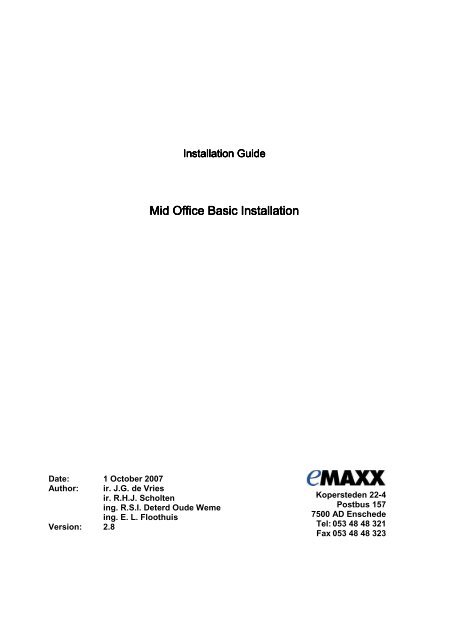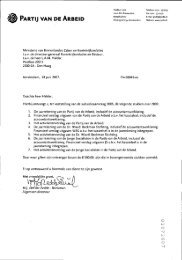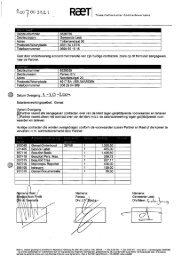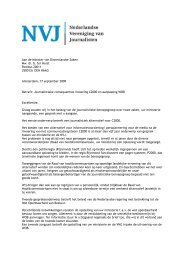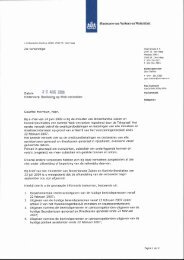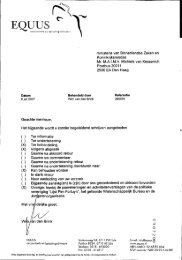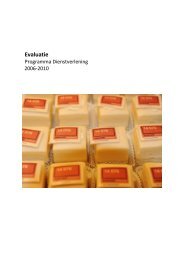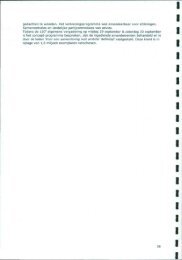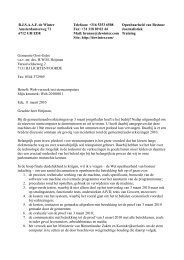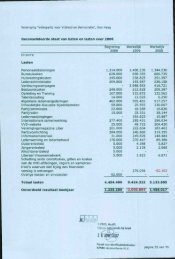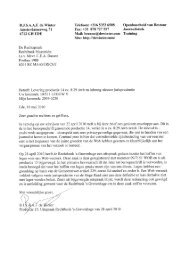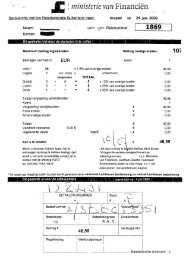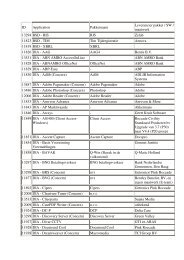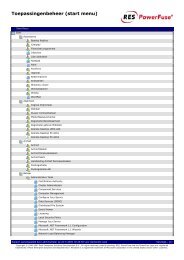20071001 Mid Office Basic Installation Guide 2.8
20071001 Mid Office Basic Installation Guide 2.8
20071001 Mid Office Basic Installation Guide 2.8
You also want an ePaper? Increase the reach of your titles
YUMPU automatically turns print PDFs into web optimized ePapers that Google loves.
<strong>Installation</strong> <strong>Guide</strong><strong>Mid</strong> <strong>Office</strong> <strong>Basic</strong> <strong>Installation</strong>Date: 1 October 2007Author: ir. J.G. de Vriesir. R.H.J. Scholtening. R.S.I. Deterd Oude Wemeing. E. L. FloothuisVersion: <strong>2.8</strong>Kopersteden 22-4Postbus 1577500 AD EnschedeTel: 053 48 48 321Fax 053 48 48 323
Version managementVersion Status Date Author Description of reason for new version0.1 Concept 27-02-2004 Jasja de Vries First version.0.1.1 Concept 18-03-2004 Jasja de Vries Added Oracle support files.0.1.2 Concept 10-05-2004 Jasja de Vries Added new Postgres driver file.0.2 Concept 20-10-2005 Richard Scholten See changes.1.0 Concept 05-01-2006 Jasja de Vries See changes.1.1 Concept 06-07-2006 Jasja de Vries Complete rewrite.1.2 Concept 14-07-2006 Rutger Deterd Oude Weme Comments after test installation.Jasja de Vries1.3 Concept 26-09-2006 Rutger Deterd Oude Weme Comments after pre-prod installations1.4 Concept 03-10-2006 Eduard Floothuis Generate the CSR is changed.1.5 Concept 19-10-2006 Rutger Deterd Oude Weme Component versions updated1.6 Concept 02-11-2006 Rutger Deterd Oude Weme See changes1.7 Concept 09-11-2006 Rutger Deterd Oude Weme See changes1.8 Concept 20-11-2006 Rutger Deterd Oude Weme See changes1.9 Concept 08-12-2006 Jasja de Vries Added Oracle Connection Managerinstallation instructions.2.0 Concept 03-01-2007 Jasja de Vries Added Oracle Application Server andOracle BPEL installation information.2.1 Concept 11-01-2007 Jasja de Vries Added Oracle Application Server memoryconfiguration information.2.2 Concept 26-01-2007 Rutger Deterd Oude Weme See changes.2.3 Concept 20-02-2007 Maarten Nijerees See changes.2.4 Concept 27-03-2007 Rutger Deterd Oude Weme See changes.2.5 Final 25-04-2007 Jasja de Vries Minor changes in Oracle ApplicationServer installation instructions.2.6 Final 06-07-2007 Jasja de Vries Added log4j configuration for OracleApplication Server.2.7 Final 10-08-2007 Frans Tijman Added Oracle Application Serverinstallation instructions for Suse Linux<strong>2.8</strong> Final 01-10-2007 Jasja de Vries Added installation instructions for OracleBPEL custom functions.Table 1 – Version management.© Copyright 2007 eMAXX All rights reserved <strong>Mid</strong> <strong>Office</strong> <strong>Basic</strong> <strong>Installation</strong> <strong>Guide</strong> 1
Overview of changesVersion Description of changes0.1.1 Added Oracle support files.0.1.2 Added new Postgres driver file.0.1.3 • Added information about the use of the Persistent Queue database• Added information about starting JBoss and Postgres as windows service0.2 Updated to newer versions of Java, JBoss, PostgreSQL.1.0 • Removed ‘Flip’ references.• Removed BRB MO database.• Added PostgreSQL 7.4 JDBC driver.• Modified <strong>Mid</strong> <strong>Office</strong> test call.• Modified database initialization script files.1.1 Updated guide to <strong>Mid</strong> <strong>Office</strong> 1.7 core compliance.1.2 Several changes as a result of a test installation.1.3 • postgreSQL windows installation updated• Oracle warehouse builder note and footers added to oracle database installation• Oracle import utils added with Oracle connection manager configuration• JBoss installation footers• Java windows installation• Added first concept of reading guide chapter• Create postgres windows persistenQueue database added1.4 Keytool –certreq command options changed (java 1.5)1.5 Versions of several components updated1.6 • Linux versions paragraph added• Postgresql.conf editing version dependent• linux postgresql install packages order1.7 • Minor textual changes• Chapter editors added• Chapter error messages added1.8 • chapter 4.1 moved to 4.1.1 and added 4.1.2• chapter 5.1.1.1 added• chapter 6.1.3 moved to 6.1.3.1 and added 6.1.3.2• switched chapter 7 and 8• minor textual changes1.9 Added Oracle Connection Manager installation instructions.2.0 • Added Oracle Database installation instructions.• Added Oracle Application Server installation instructions.• Added Oracle BPEL installation instructions.• Modified SSL certificate sections.2.1 Added Oracle Application Server memory configuration instructions.2.2 Minor textual changes2.3 • Additions for installations on HPUX• Changed 5.1.2.4 for portability• Minor textual changes• Added DigiD properties2.4 • Component versions updated• Updated xml schema’s• Updated sql scripts2.5 • Modified Java version from 1_5_0_09 to 1_5_0_11.• Added footnote for Java installation directories when using Windows in paragraph 4.1.• Added footnote for Oracle JDBC connection string description in paragraph 5.2.6.• Minor textual changes in BPEL installation section.© Copyright 2007 eMAXX All rights reserved <strong>Mid</strong> <strong>Office</strong> <strong>Basic</strong> <strong>Installation</strong> <strong>Guide</strong> 2
2.6 • Added Log4j library files (log4j.jar, log4j.xml, jboss-common.jar) to the 03-Application-Server/lib installation directory.• Added section 6.2.6.2.7 • Renamed section 6.2 to 6.2.1 / 6.2.3• Added section 6.2.2• Renamed section 7.1 to 7.1.1• Added section 7.1.2• Added cpio to section 9.4.2• Directory structure of folders 03-Application-Server and 06-BPEL changed. They nowalso contain de linux installers for Oracle<strong>2.8</strong> • Added section 7.1.3.Table 2 – Overview of changes.© Copyright 2007 eMAXX All rights reserved <strong>Mid</strong> <strong>Office</strong> <strong>Basic</strong> <strong>Installation</strong> <strong>Guide</strong> 3
Table of contents1. Preface...................................................................................................................................................72. Reading <strong>Guide</strong> ......................................................................................................................................83. <strong>Installation</strong> directory structure ...........................................................................................................94. Java......................................................................................................................................................144.1 Windows........................................................................................................................................ 144.1.1 Java installer......................................................................................................................... 144.1.2 Post installation checks ........................................................................................................ 144.2 Linux .............................................................................................................................................. 154.2.1 <strong>Installation</strong> of Self-Extracting Binary..................................................................................... 154.2.2 <strong>Installation</strong> of RPM File......................................................................................................... 154.2.3 Post installation checks ........................................................................................................ 164.3 Keystore ........................................................................................................................................ 165. <strong>Mid</strong> <strong>Office</strong> database............................................................................................................................175.1 PostgreSQL................................................................................................................................... 175.1.1 Windows ............................................................................................................................... 175.1.1.1 Post installation checks....................................................................................................185.1.1.2 Database maintenance ....................................................................................................185.1.1.3 Database backup .............................................................................................................185.1.1.4 Database restore..............................................................................................................185.1.2 Linux ..................................................................................................................................... 195.1.2.1 Pre installation using Red Hat RPMs ...............................................................................195.1.2.2 Pre installation using Linux Distribution package manager .............................................195.1.2.3 General installation...........................................................................................................205.1.2.4 Database configuration ....................................................................................................215.1.2.5 Database maintenance ....................................................................................................235.1.2.6 Database backup .............................................................................................................235.1.2.7 Database restore..............................................................................................................235.1.3 Import utils ............................................................................................................................ 245.1.4 Error messages .................................................................................................................... 245.2 Oracle 9.2.0.1.0i Enterprise Edition .............................................................................................. 255.2.1 <strong>Basic</strong> installation................................................................................................................... 255.2.2 Patch 9.2.0.7.0...................................................................................................................... 255.2.3 Database installation ............................................................................................................ 265.2.4 Database configuration......................................................................................................... 275.2.5 Oracle Connection Manager configuration........................................................................... 285.2.6 Import utils ............................................................................................................................ 305.2.7 Error messages .................................................................................................................... 316. Application Server..............................................................................................................................326.1 JBoss............................................................................................................................................. 326.1.1 Startup / Shutdown options .................................................................................................. 356.1.2 Windows Service .................................................................................................................. 366.1.3 Linux Service ........................................................................................................................ 366.1.4 Java keystore creation.......................................................................................................... 376.2 Oracle Application Server 10g 10.1.3.1.0 ..................................................................................... 396.2.1 Windows <strong>Basic</strong> Install........................................................................................................... 396.2.2 Suse Linux <strong>Basic</strong> Install........................................................................................................ 396.2.3 Configuration ........................................................................................................................ 426.2.4 SSL Certificate Wallet configuration..................................................................................... 456.2.4.1 Self signed Certificate ......................................................................................................456.2.5 Memory configuration ........................................................................................................... 466.2.6 Log4j configuration ............................................................................................................... 477. BPEL ....................................................................................................................................................487.1 Oracle............................................................................................................................................ 487.1.1 In case OAS is running on Windows .................................................................................... 487.1.2 In case OAS is running on Suse Linux................................................................................. 497.1.3 Custom Java functions ......................................................................................................... 517.2 Active Endpoints............................................................................................................................ 52© Copyright 2007 eMAXX All rights reserved <strong>Mid</strong> <strong>Office</strong> <strong>Basic</strong> <strong>Installation</strong> <strong>Guide</strong> 4
8. Testing.................................................................................................................................................538.1 Echo test........................................................................................................................................ 548.2 Core test........................................................................................................................................ 548.3 E-mail Communication Adapter tests............................................................................................ 548.3.1 E-mail status test .................................................................................................................. 548.3.2 E-mail get property test ........................................................................................................ 548.3.3 E-mail set property test......................................................................................................... 558.3.4 E-mail send test.................................................................................................................... 558.4 Digid Communication Adapter tests.............................................................................................. 559. Tools ....................................................................................................................................................569.1 Databrowser .................................................................................................................................. 569.2 SQLTools ...................................................................................................................................... 569.3 BareTail ......................................................................................................................................... 579.4 (De)compression tools .................................................................................................................. 579.4.1 Windows ............................................................................................................................... 579.4.2 Linux ..................................................................................................................................... 579.5 TOAD............................................................................................................................................. 579.6 SQL worksheet plus ...................................................................................................................... 579.7 Editors ........................................................................................................................................... 589.7.1 Windows ............................................................................................................................... 589.7.2 Linux ..................................................................................................................................... 589.8 Linux versions ............................................................................................................................... 589.8.1 Linux kernel Information ....................................................................................................... 589.8.2 Linux distribution information................................................................................................ 589.8.2.1 RedHat .............................................................................................................................589.8.2.2 Debian ..............................................................................................................................589.8.2.3 Suse .................................................................................................................................589.8.2.4 Mandrake .........................................................................................................................589.8.2.5 Gentoo..............................................................................................................................589.8.2.6 Mandriva...........................................................................................................................589.8.2.7 Fedora ..............................................................................................................................589.8.<strong>2.8</strong> Ubuntu..............................................................................................................................5810. <strong>Installation</strong> overview ..........................................................................................................................59© Copyright 2007 eMAXX All rights reserved <strong>Mid</strong> <strong>Office</strong> <strong>Basic</strong> <strong>Installation</strong> <strong>Guide</strong> 5
Table IndexTable 1 – Version management. ...................................................................................................................... 1Table 2 – Overview of changes. ....................................................................................................................... 3Table 3 – <strong>Installation</strong> directory structure......................................................................................................... 13Table 4 – Test properties for the “Echo test”.................................................................................................. 54Table 5 – Test properties for the “Core test”. ................................................................................................. 54Table 6 – Test properties for the “E-mail status test”. .................................................................................... 54Table 7 – Test properties for the “E-mail get property test”............................................................................ 54Table 8 – Test properties for the “E-mail set property test”............................................................................ 55Table 9 – Test properties for the “E-mail send test”. ...................................................................................... 55Table 10 – Systems settings. ......................................................................................................................... 59Table 11 – Java settings................................................................................................................................. 59Table 12 – PostgreSQL DB settings [Windows]............................................................................................. 59Table 13 – PostgreSQL DB settings [Linux]................................................................................................... 59Table 14 – Oracle DB settings [Windows]. ..................................................................................................... 60Table 15 – Oracle Connection Manager settings. .......................................................................................... 60Table 16 – <strong>Mid</strong> <strong>Office</strong> Common database settings. ....................................................................................... 60Table 17 – JBoss settings............................................................................................................................... 60Table 18 – <strong>Mid</strong> <strong>Office</strong> Oracle Application Server settings.............................................................................. 61Table 19 – SSL Certificate settings. ............................................................................................................... 61Table 20 – Oracle BPEL settings. .................................................................................................................. 61Table 21 – Test results. .................................................................................................................................. 62© Copyright 2007 eMAXX All rights reserved <strong>Mid</strong> <strong>Office</strong> <strong>Basic</strong> <strong>Installation</strong> <strong>Guide</strong> 6
1. PrefaceThis document is a guide for installing a basic <strong>Mid</strong> <strong>Office</strong> environment for Linux, HPUX and Windowsplatforms. The document is not yet complete and will be further extended with additional information andconfiguration options, it would be greatly appreciated if any comments or reports of missing or unclearinformation would be sent to eMAXX.To install <strong>Mid</strong> <strong>Office</strong> on the HPUX platform the Linux installation guide can be followed. It is uncertain if theinstallation of the third party software (JBoss, PostgreSQL) is completely the same under HPUX. Check thethird party users manual for more information on installing the product under HPUX.A basic <strong>Mid</strong> <strong>Office</strong> installation consists of the installation and configuration of a Java JDK, a J2EEapplication server (JBoss or Oracle Application Server), a database system (PostgreSQL or Oracle) onwhich the <strong>Mid</strong> <strong>Office</strong> core databases will be created and the execution of a series of tests to ensure the <strong>Mid</strong><strong>Office</strong> core functions properly.Before proceeding with the installation, all installation software must be copied to a temporary directory onthe target <strong>Mid</strong> <strong>Office</strong> server.© Copyright 2007 eMAXX All rights reserved <strong>Mid</strong> <strong>Office</strong> <strong>Basic</strong> <strong>Installation</strong> <strong>Guide</strong> 7
2. Reading <strong>Guide</strong>This document handles the basic installation of the <strong>Mid</strong> <strong>Office</strong> application for systems with Linux or MSWindows as operating system. The path indication in this document are Linux based, that is, a forwardslash (‘/’) is used for directory separation. When applicable this can be changed in a backward slash (‘\’) ina windows environment.The chapters in this document follow mainly the order in de installation package directory order.© Copyright 2007 eMAXX All rights reserved <strong>Mid</strong> <strong>Office</strong> <strong>Basic</strong> <strong>Installation</strong> <strong>Guide</strong> 8
3. <strong>Installation</strong> directory structureTable 3 contains the installation directory structure 1 for the software used during the installation process.Path Files Description Version01-Java/Linuxjdk-1_5_0_11-linux-i586-rpm.bin Java Development 1.5.0.11Kit for Linux in RPMfile format.jdk-1_5_0_11-linux-i586.binJava DevelopmentKit for Linux in selfextractingbinaryformat.01-Java/Windows jdk-1_5_0_11-windows-i586-p.exe Java Development 1.5.0.11Kit for Windows.01-Javanlrootca.cer NL root certificate. -keystore.batWindows shell scriptfor importing the NLroot certificate in theJava keystore.-keystore.shLinux shell script for -importing the NL rootcertificate in theJava keystore.02-Database/Import/data/* * XML Schema -Definition files usedto validate the importdefinitions.02-Database/Import/pd/* * XML files containing -<strong>Mid</strong> <strong>Office</strong> process,operation andmessage definitions.02-Database/Importimport_utils_oracle.batImport utils Windows -script for an OraclePD database.import_utils_oracle.shImport utils Linux -script for an OraclePD database.import_utils_postgres.batImport utils Windows -script for aPostgreSQL PDdatabase.import_utils_postgres_8.shImport utils Linux -script for aPostgreSQL 8.0 PDdatabase.import_utils_postgres_74.shImport utils Linuxscript for aPostgreSQL 7.4 PDdatabase.-ImportUtilsOracle1-6-6.jarImport tool forinitializing the OraclePD databaseschema withprocess, operationand message1.6.61 Whitespaces in directory- or file names should be avoided in a Linux environment.© Copyright 2007 eMAXX All rights reserved <strong>Mid</strong> <strong>Office</strong> <strong>Basic</strong> <strong>Installation</strong> <strong>Guide</strong> 9
definitions.ImportUtilsPostgres1-6-6.jarImport tool for 1.6.6initializing thePostgres PDdatabase withprocess, operationand messagedefinitions.pd-db-oracle.propertiesDatabase-connectionproperties for anOracle PD database.pd-db-postgres.propertiesDatabase-connectionproperties for aPostgreSQL PDdatabase.xercesImpl.jarXerces XML parser. <strong>2.8</strong>.1xml-apis.jarXerces XML parserapis.02-Database/Oracle/DAO DB-Common-Oracle1-7-7.jar <strong>Mid</strong> <strong>Office</strong> DAOclasses for theOracle COMMONdatabase schema.1.7.7DB-Pd-Oracle1-7-7.jar<strong>Mid</strong> <strong>Office</strong> DAO 1.7.7classes for theOracle PD databaseschema.02-Database/Oracle/oracle-core-ds.xmlOracle datasource -Datasourcefor <strong>Mid</strong> <strong>Office</strong> core.02-Database/Oracle/JDBC ojdbc14.jar Oracle JDBC driver. 9.0.2.0.002-Database/Oracle/SQL common-oracle-data.sqlcommon-oracle-schema.sqlpd-oracle-data.sql<strong>Mid</strong> <strong>Office</strong> coreOracle databasecreation SQL scripts.-02-Database/Oracle/OCMpd-oracle-schema.sqlcman.oraOracle ConnectionManagerconfiguration samplefile.TNS names sampletnsnames.orafile.02-Database/Oracle/Windows 2 92010NT_Disk1.zipOracle database92010NT_Disk2.zipinstallation files for92010NT_Disk3.zipWindows.p4163445_92070_WINNT.zip Oracle databasepatch for upgradingfrom 9.2.0.1.0 to9.2.0.7.002-Database/PostgreSQL/DAODB-Common-Postgres1-7-7.jarDB-Pd-Postgres1-7-7.jar<strong>Mid</strong> <strong>Office</strong> DAOclasses for thePostgreSQLCOMMON database.<strong>Mid</strong> <strong>Office</strong> DAOclasses for thePostgreSQL PDdatabase.--9.2.0.1.09.2.0.7.01.7.71.7.72 These files are not physically present on the installation medium, because the product should be orderedfrom the http://oraclestore.oracle.com Oracle site.© Copyright 2007 eMAXX All rights reserved <strong>Mid</strong> <strong>Office</strong> <strong>Basic</strong> <strong>Installation</strong> <strong>Guide</strong> 10
02-Database/PostgreSQL/Datasource02-Database/PostgreSQL/JDBC02-Database/PostgreSQL/Linux/rhel-as-402-Database/PostgreSQL/Linux/rhel-es-302-Database/PostgreSQL/Linux/rhel-es-402-Database/PostgreSQL/Linux/suse02-Database/PostgreSQL/Linux02-Database/PostgreSQL/Windows02-Database/PostgreSQL/ SQL03-Application-Server/ear03-Application-Server/libpostgres-core-ds.xmlPostgreSQLdatasource for <strong>Mid</strong><strong>Office</strong> core.postgresql-8.1-407.jdbc3.jar PostgreSQL 8.1JDBC driver.postgresql-8.0-317.jdbc3.jar PostgreSQL 8.0JDBC driver.pg74.216.jdbc3.jar PostgreSQL 7.4postgresql-8.1.4-1PGDG.i686.rpmpostgresql-libs-8.1.4-1PGDG.i686.rpmpostgresql-pl-8.1.4-1PGDG.i686.rpmpostgresql-server-8.1.4-1PGDG.i686.rpmpostgresql-8.1.4-1PGDG.i686.rpmpostgresql-libs-8.1.4-1PGDG.i686.rpmpostgresql-pl-8.1.4-1PGDG.i686.rpmpostgresql-server-8.1.4-1PGDG.i686.rpmpostgresql-8.1.4-3PGDG.i686.rpmpostgresql-libs-8.1.4-3PGDG.i686.rpmpostgresql-pl-8.1.4-3PGDG.i686.rpmpostgresql-server-8.1.4-3PGDG.i686.rpmpostgresql-7.4.2-31.i586.rpmpostgresql-libs-7.4.2-31.i586.rpmpostgresql-pl-7.4.2-31.i586.rpmpostgresql-server-7.4.2-31.i586.rpmPostgresql_8-1-4vacuum_analyze.shpostgresql-8.1.5-1.zipcommon-postgres-data.sqlcommon-postgres-schema.sqlpd-postgres-data.sqlpd-postgres-schema.sqlMO-Core1-7-7.earMOTestSuite1-7-7.earaxis.jaraxis-ant.jaraxis-schema.jarcommons-discovery.jarJDBC driver.PostgreSQLdatabase RPM filesfor Red Hat AS 4.PostgreSQLdatabase RPM filesfor Red Hat ES 3.PostgreSQLdatabase RPM filesfor Red Hat ES 4.PostgreSQLdatabase RPM filesfor Suse.PostgreSQLdatabase start/stopservice examplescript for Linux.Vacuum/analyzescript forPostgreSQL.PostgreSQLdatabase installer forWindows.<strong>Mid</strong> <strong>Office</strong> corePostgreSQLdatabase creationSQL scripts.The <strong>Mid</strong> <strong>Office</strong> coreapplication.The <strong>Mid</strong> <strong>Office</strong> testsuite.AXIS SOAPlibraries.-8.18.07.48.1.48.1.48.1.47.4.28.1.4-8.1.5-1.7.71.7.7Jakarta commons 1.0 / 0.2discovery libraries.commons-logging.jarJakarta commons 1.0 / 1.0.4logging libraries.jaxrpc.jarJAX-RPC XML RPClibraries.1.1junit.jar JUnit test libraries. 3.8.11.3© Copyright 2007 eMAXX All rights reserved <strong>Mid</strong> <strong>Office</strong> <strong>Basic</strong> <strong>Installation</strong> <strong>Guide</strong> 11
03-Application-Server/JBoss/configMO-Security1-7-7.jar<strong>Mid</strong> <strong>Office</strong> security 1.7.7libraries.MO-Utils1-7-7.jar<strong>Mid</strong> <strong>Office</strong> utils 1.7.7librariessaaj.jarSAAJ XML SOAP 1.2libraries.wsdl4j.jarWSDL for Java 1.1 / 1.5.1libraries.jboss-common.jar Log4j logging -log4j.jar libraries.-log4j.xml-jbossmq-destinations-service.xml JBoss MQ JMS -jbossmq-service.xmlpersistency-configuration.login-config.xmlJBoss login-configuration.oracle-jdbc2-service.xml Oracle database -oracle-jdbc-state-service.xml JMS persistency -configuration.postgres-jdbc2-service.xml PostgreSQL-postgres-jdbc-state-service.xml database JMS -persistencyconfiguration.standardjaws.xmlJBoss StandardJaws Configuration.-standardjbosscmp-jdbc.xmlJBoss Standard -JBossCMP-JDBCConfiguration-03-Application-Server/JBoss/lib TimerDummy.jar Dummy schedulerlibraries (J2EETimerServiceinterface)03-Application-Server/JBoss/Linux03-Application-Server/JBoss/Windows03-Application-Server/OAS/Windows/10.1.3.1.003-Application-Server/OAS/Linux/10.1.3.1.003-Application-Server/OAS/Suse-AddOns03-Application-Server/OAS/Suse-AddOns/orarun-sles-903-Application-Server/OAS/Suse-AddOns/ orarun-sles-10jboss-3.<strong>2.8</strong>.SP1.tar.gzjboss_init_suse.shjboss_init_redhat.shjboss-3.<strong>2.8</strong>.SP1.zipServiceWrapper.zipsoa_windows_x86_101310_disk1.zipsoa_linux_x86_101310_disk1.cpioJBoss applicationserver.JBoss service initscript for SUSELinux.JBoss service initscript for Red HatLinux.JBoss applicationserver.JBoss servicewrapper forWindows.Oracle ApplicationServer for Windows.Oracle ApplicationServer for Linux.3.<strong>2.8</strong>--3.<strong>2.8</strong>3.2.010.1.3.1.010.1.3.1.0*.rpmUpdates for SuseLinux-orarun-1.8-109.19.i586.rpm Orarun for Suse9 1.8-109.19orarun-1.9-21.15.i586.rpm Orarun for Suse10 1.9-21.1504-Tools/7-zip 7z442.exe 7-Zip freewarecompression tool.4.42© Copyright 2007 eMAXX All rights reserved <strong>Mid</strong> <strong>Office</strong> <strong>Basic</strong> <strong>Installation</strong> <strong>Guide</strong> 12
04-Tools/BareTail baretail.exe Freeware windowstailing tool.04-Tools/Databrowser databrowser.jar Freeware databasebrowsing tool.04-Tools/SQLTools SQLTools_1.42RC2.exe Freeware databasebrowsing tool.05-TestdummyMessage.xmlTest XMLemailMessage.xmlmessages.propertyMessage.xmltestRequestMessage.xmlMOClient.jarCommand shell testclient for the <strong>Mid</strong>06-BPEL/Oracle/Windows/10.1.3.1.006-BPEL/Oracle/Linux/10.1.3.1.0email_getProperies.propertiesemail_getStatus.propertiesemail_send.propertiesemail_setProperies.propertiesprocessManager_echo.propertiestest_process.propertiessoa_windows_x86_bpel_101310.zipsoa_linux_x86_bpel_101310.cpio<strong>Office</strong>.Test connectionproperties.Oracle BPELprocess managerinstallation files(Windows).Oracle BPELprocess managerinstallation files(Linux).Custom Javafunction library.06-BPEL/Oracle/CustomFunctions/EmaxxBPELFunctions1.0.8-OB10_1_3_1_0.jar10.1.3.1.0 xpath-functions.xml Custom functionconfiguration file.Table 3 – <strong>Installation</strong> directory structure.3.00a3.3.21.42-10.1.3.1.010.1.3.1.01.0.8-© Copyright 2007 eMAXX All rights reserved <strong>Mid</strong> <strong>Office</strong> <strong>Basic</strong> <strong>Installation</strong> <strong>Guide</strong> 13
4. JavaURL: http://java.sun.com/j2se/index.jspPurpose: Programming execution language.4.1 Windows4.1.1 Java installerInstructions:• Copy the jdk-1_5_0_11-windows-i586-p.exe file to a temporary directory on the target system.• Uninstall all previous Java versions if present by using the Windows Add/Remove Programs utility,accessible from the Control Panel (Start -> Settings -> Control Panel).• Execute this installer and install Java in the preferred directory 3 (for example C:\ProgramFiles\java\jdk1.5.0_09). This directory is called the JAVA_HOME directory.• Set the following system environment variables:o JAVA_HOME=o JAVAC=/bin/javac.exeo PATH=/bin;Go to [Start menu] - [Instellingen] - [Configuratiescherm] – [system] – [geavanceerd] –[omgevingsvariabelen] and add (when these variables don’t exist) or change these variables.4.1.2 Post installation checksInstructions:• Open a dos shell (“Start” –> “run” (“uitvoeren”) –> cmd.exe) and execute the java –versioncommand; the installed java version should be displayed.• In de same dos shell execute the set command; check for the correct java path in de JAVA_HOME,JAVAC and PATH environment settings.3 Make sure to use the ‘short’ DOS notation for directory names longer than 8 characters when setting theJAVA_HOME, JAVAC and PATH variables. For example “C:\Program Files\Java\...” should be set as“C:\progra~1\java\...”.© Copyright 2007 eMAXX All rights reserved <strong>Mid</strong> <strong>Office</strong> <strong>Basic</strong> <strong>Installation</strong> <strong>Guide</strong> 14
4.2 Linux4.2.1 <strong>Installation</strong> of Self-Extracting BinaryInstructions:• Login as root user on the target system.• Copy the jdk-1_5_0_11-linux-i586.bin file to a temporary directory on the target system.• Make sure that execution permissions are set on the self-extracting binary. Run this command:chmod +x jdk-1_5_0_11-linux-i586.bin• Change to the parent directory (usually this will be /opt) where the java installation directory willbecome a subdirectory. (/opt/jdk1.5.0_09)• Execute the bin file, prepended by the path to it. For example, if the file is in the current directory,prepend it with "./" (necessary if "." is not in the PATH environment variable):./jdk-1_5_0_11-linux-i586.bin• The binary code license is displayed, and you are prompted to agree to its terms.• The JDK files are installed in a directory called jdk1.5.0_09 in the current directory. Thisjdk1.5.0_09 directory is called the JAVA_HOME directory.4.2.2 <strong>Installation</strong> of RPM FileInstructions:• Login as root user on the target system.• Copy the jdk-1_5_0_11-linux-i586-rpm.bin file to a temporary directory on the target system.• Make sure that execution permissions are set on the RPM file. Run this command:chmod a+x jdk-1_5_0_11-linux-i586-rpm.bin• Execute the RPM file:./jdk-1_5_0_11-linux-i586-rpm.bin• The binary code license is displayed, and you are prompted to agree to its terms. Once you haveagreed to the license, the install script creates and runs the file jdk-1_5_0_11-linux-i586-rpm inthe current directory.• The JDK files are installed in the system default directory. Use the locate javac or find / -inamejavac command to determine where they were installed (typically in /usr/local/jdk1.5.0_09 or/usr/java/jdk1.5.0_09). This directory is called the JAVA_HOME directory.© Copyright 2007 eMAXX All rights reserved <strong>Mid</strong> <strong>Office</strong> <strong>Basic</strong> <strong>Installation</strong> <strong>Guide</strong> 15
4.2.3 Post installation checksInstructions:• Execute the java –version command; the installed java version should be displayed. If a ‘commandnot found’ error occurs or an older Java version is displayed, add the new java bin directory to thesystem path by editing the /etc/profile file (or /etc/profile.local if it is referenced from the/etc/profile file) and adding the following line after previous PATH variable declarations:PATH="/bin:$PATH"Additionally if export PATH is not allready part of the profile file, add:export PATH• Execute the set command; the JAVA_HOME= line should be displayed inthe results. If this is not the case, add the following lines to the /etc/profile file:JAVA_HOME=""export JAVA_HOME• Execute the . /etc/profile command.• Execute the set or export command. The following lines should be displayed in the results:JAVA_HOME=PATH=/bin:4.3 KeystoreUsually the <strong>Mid</strong> <strong>Office</strong> server will have a server SSL certificate to be used for secure connections fromremote systems to the <strong>Mid</strong> <strong>Office</strong> server. When the certificate was signed by a CA which is not part of thestandard set of CA’s distributed with the Java JDK, this new CA certificate has to be imported in thestandard Java cacerts CA keystore. For example, many municipalities use “PKI Overheid” as a CA forsigning their server SSL certificates, in which case the “Staat der Nederlanden Root CA” must be importedin the Java CA keystore. This can be done by executing the following steps:• Copy the NL root certificate file nlrootca.cer to the standard Java CA keystore 4 /jre/lib/security directory 5• Open a command shell to the /jre/lib/security directory.• Import the NL root certificate as trusted certificate in the standard Java keystore by executing thefollowing command:/bin/keytool -import -v -trustcacerts -aliasStaatDerNederlandenRoot -file nlrootca.cer -keystore cacerts -storepasschangeit(enter yes to trust the certificate)• Exit the command shell 6 .4 Instead of entering the full path, the $JAVA_HOME (linux) or %JAVA_HOME% (windows)system variable can be used.5 When there is more than one Java version installed on the system, the procedure should be repeated foreach ../jre/lib/security directory.6 If there are java applications running, they need to be restarted in order to be able to use the newlyimported CA certificate.© Copyright 2007 eMAXX All rights reserved <strong>Mid</strong> <strong>Office</strong> <strong>Basic</strong> <strong>Installation</strong> <strong>Guide</strong> 16
5. <strong>Mid</strong> <strong>Office</strong> database5.1 PostgreSQLURL: http://www.postgresql.org/Purpose: Database management system for <strong>Mid</strong> <strong>Office</strong> Core and modules.5.1.1 WindowsInstructions:• Copy the postgresql-8.1.5-1.zip file to a temporary directory and unpack it.The following step must be executed from a system console and not in a terminal shell!!(the PostgreSQL installer will report an error if this is not the case)• Execute the unpacked postgresql-8.1.msi installer.o Choose language “English / English”, check “Write detailed installation log to…” and click“start”.o Click “next” in the welcome message dialog.o Click “next” in the install notes dialog.o Enable “National language support” and “PL/Java” and click “next”.o Check “Install as service”, set Service name to “PostgreSQL Database Server 8.1”, set accountname “postgres”, account domain “” and choose a password. Click “next”.o Click “next” in the window “would you like to create the account”.ooClick “no” in the window “replace weak password” if you don’t want to change the password.Check “Initialize database cluster”, set Port number to “5432”, do not check “Acceptconnections on all addresses, not just localhost”, set Locale to “English, United Kingdom”, setEncoding to “UTF-8”, set Superuser name to “postgres”, choose a password. Click “next”.o Check “PL/pgsql”. Click “next”.o Check only “Admin81 - …”. Click “next”.o Click “next” in the ready to install dialog.o Click “Finish”. The PostgreSQL database service is now installed and running.If the installation of postgresql fails and the following error message is displayed: "Failed to connect todatabase. Procedural languages files are installed,but are not activated in any database.". then followthese steps:oooDeinstall PostgreSQLDelete the PostgreSQL home directoryInstall PostgreSQL again (following the above steps) but choose “C” for Locale instead of“English, United Kingdom”.• Start “Program Files” (“All programs”) -> “PostgreSQL 8.1” -> “pgAdmin III”.o Create emaxx database user. In the “Servers” list, double click on the localhost server and enter the postgres userpassword. Right click on the “Login roles” and choose “New login role” from the context menu. Enter username emaxx, choose an appropriate password and check all privileges.Click “ok”.o Create pd database. Right click on the “Databases” and choose “New database” from the context menu. Set database name to “pd”, owner to “emaxx”, encoding to “UTF8” and template to“template1”. Click “ok”. Click on the newly created pd database and choose “Tools” -> “Query tool” from themenu.© Copyright 2007 eMAXX All rights reserved <strong>Mid</strong> <strong>Office</strong> <strong>Basic</strong> <strong>Installation</strong> <strong>Guide</strong> 17
oo Choose “File” -> “Open” from the menu and open the pd-postgres-schema.sqlfile. If the sql script is executed the first time, delete all drop commands in the beginningof the script. Click on the “Execute query” button. Choose “File” -> “Open” from the menu and open the pd-postgres-data.sql file.Click on the “Execute query” button. Close the Query tool.Create common database. Right click on the “Databases” and choose “New database” from the context menu. Set database name to “common”, owner to “emaxx”, encoding to “UTF8” and templateto “template1”. Click “ok”. Click on the newly created common database and choose “Tools” -> “Query tool” fromthe menu. Choose “File” -> “Open” from the menu and open the common-postgresschema.sqlfile. If the sql script is executed the first time, delete all drop commands inthe beginning of the script. Click on the “Execute query” button. Choose “File” -> “Open” from the menu and open the common-postgres-data.sqlfile. Click on the “Execute query” button. Close the Query tool.Create persistentQueue database.Right click on the “Databases” and choose “New database” from the context menu.Set database name to “persistentQueue”, owner to “emaxx”, encoding to “UTF8” andtemplate to “template1”. Click “ok”.5.1.1.1 Post installation checks• Goto windows services (“Start” -> (“instellingen”) -> (“configuratiescherm”) -> (“systeembeheer”) ->(“services”) and check if “PostgreSQL Database Server 8.1” is started and “loadtype” is “automatic”The following paragraphes are for addional information5.1.1.2 Database maintenanceIn PostgreSQL 8.1 for windows auto vacuum is enabled by default.5.1.1.3 Database backupInstructions:• Start “Program Files” -> “PostgreSQL 8.1” -> “pgAdmin III” and open the pgAdmin tool.• In the “Servers” list, double click on the localhost server and enter the postgres user password.• Select the database to backup and choose “Backup” from the context menu.• Choose file name, binary tar format and click “ok”.5.1.1.4 Database restoreInstructions:• Start “Program Files” -> “PostgreSQL 8.1” -> “pgAdmin III” and open the pgAdmin tool.• In the “Servers” list, double click on the localhost server and enter the postgres user password.• Select the database to backup and choose “Restore” from the context menu.• Choose file name and click “ok”.© Copyright 2007 eMAXX All rights reserved <strong>Mid</strong> <strong>Office</strong> <strong>Basic</strong> <strong>Installation</strong> <strong>Guide</strong> 18
5.1.2 Linux5.1.2.1 Pre installation using Red Hat RPMsHowto URL: http://pgfoundry.org/docman/?group_id=1000048Homepage: http://pgfoundry.org/projects/pgsqlrpmsWhen the RPM versions for the Red Hat target system are not included in this installation package, thecorresponding RPMs from the standard installation CD’s can be used instead, or the RPM’s can bedownloaded from the internet on the target system.Instructions:• Login as root user on the target system.• Copy the RPM files to a temporary directory.• Install each RPM using the rpm command 78 :rpm -ivh postgresql-libs-8.1.4-xPGDG.i686.rpmrpm -ivh postgresql-8.1.4-xPGDG.i686.rpmrpm -ivh postgresql-server-8.1.4-xPGDG.i686.rpmrpm -ivh postgresql-pl-8.1.4-xPGDG.i686.rpmOr when no PostgreSQL 8.1.4 version is available, installing PostgreSQL version 7.4.2:rpm -ivh postgresql-libs-7.4.2-31.i586.rpmrpm -ivh postgresql-7.4.2-31.i586.rpmrpm -ivh postgresql-pl-7.4.2-31.i586.rpmrpm -ivh postgresql-server-7.4.2-31.i586.rpm• Continue with paragraph 5.1.2.3.5.1.2.2 Pre installation using Linux Distribution package managerInstructions:• Login as root user on the target system.• Use the package manager of the specified Linux distribution to install PostgreSQL 9 .o Debian (apt)When an internet connection is available: Update package list:apt-get updateInstall new updated packages:apt-get upgradeSearch new PostgreSQL package:apt-cache search postgresql7 In Suse Linux, instead of rpm -ivh the command yast -i can be used to install rpm packages, howeverthis installer removes older versions and thereby can cause dependency failures.8 When required dependencies are not present, install them for the specific Linux distribution, using thepackage manager tool.9 If the required PostgreSQL 8.0 version is not available in the package manager, it is also possible to installthe PostgreSQL 7.4 version. A different JDBC driver version (pg74.213.jdbc3.jar) is needed for thisdatabase.© Copyright 2007 eMAXX All rights reserved <strong>Mid</strong> <strong>Office</strong> <strong>Basic</strong> <strong>Installation</strong> <strong>Guide</strong> 19
Install PostgreSQL package:apt-get install postgresql To remove a specific package:apt-get remove --purge When an internet connection not is available, deb packages can be installed with the followingcommand: dpkg –i .debo Gentoo (emerge)o Suse (yast or yast2)• Continue with paragraph 5.1.2.3.5.1.2.3 General installationInstructions:• PostgreSQL is installed in the system default directory structure. Use the locate pg_ctl or find /-iname pg_ctl command to determine the PostgreSQL bin directory (referenced hereafter asPGBIN). The PostgreSQL data directory (referenced as PGDATA) will usually be located in a directorynamed /var/lib/postgres/data, /var/lib/pgsql/data or /usr/local/pgsql/data.• Execute the set or export command; the PostgreSQL bin directory should be part of the PATHenvironment variable. If this is not the case, add the following lines to the /etc/profile file (or/etc/profile.local if it is referenced from the /etc/profile file) and adding the following lineafter previous PATH variable declarations:PATH=":$PATH"Additionally if export PATH is not allready part of the profile file, add:export PATHExecute the . /etc/profile command.If the PATH is set correctly all PostgreSQL binaries should be executable from any directory and the/ prefix will not be necessary.• Check if the postgres user has been added by executing the su - postgres command (type exitto return to the root user). If user postgres does not exist, create it with:adduser postgres• If a PostgreSQL data directory was not created automatically, it can be created manually as follows:(if the directory exists but it is empty, remove the directory and execute the following steps)o Choose a data directory. This directory will be referenced as PGDATA.o Create the directory: mkdir o Set the appropriate rights: chown postgres o Execute the following commands:su - postgres/initdb -D exit• Edit the postgresql.conf file in the PostgreSQL data directory PGDATA.For PostgreSQL 7.4 uncomment (remove the ‘#’): tcpip_socket = trueFor PostgreSQL 8.x TCP/IP connections are accepted by default. Uncomment and edit thelisten_addresses to listen_addresses = '*' and uncomment port = 5432© Copyright 2007 eMAXX All rights reserved <strong>Mid</strong> <strong>Office</strong> <strong>Basic</strong> <strong>Installation</strong> <strong>Guide</strong> 20
• Edit the pg_hba.conf file in the PostgreSQL data directory and set:# TYPE DATABASE USER IP-ADDRESS IP-MASK METHOD# Database administrative login by UNIX socketslocal all postgres trustlocal all emaxx trust# All IPv4 connections from localhosthost all postgres 127.0.0.1 255.255.255.255 trusthost all emaxx 127.0.0.1 255.255.255.255 trustNote: The postgres user should be on top of others, otherwise the vacuum_analyse script cannot berun.• Start 10 the PostgreSQL service by executing the following command as postgres user:• /pg_ctl start -D 11• The PostgreSQL service can be automatically started and stopped by placingthe supplied postgresql script 12 in the /etc/init.d/ (backup or overwriteexisting postgresql script if present) directory, editing the prefix, PGDATAand PGLOG settings to reflect the current configuration, setting executionprivileges (chmod a+x postgresql) and executing one of the followingcommands:chkconfig --add postgresqlupdate-rc.d postgresql default(Red Hat Linux)(Debian Linux)insserv postgresql (Suse Linux) 135.1.2.4 Database configurationInstructions:• Login as postgres user on the target system (or use su - postgres in a root shell).• Change directory to PGDATA.• Create a new database user emaxx with the /createuser -P emaxx command. You willbe asked to choose a password for user emaxx and answer all other questions with yes.• Activate the native plpgsql procedural language support for the default database template (alldatabases created hereafter will support plpgsql procedure definitions), by executing the command:/createlang plpgsql template1• Execute the following commands to create the required <strong>Mid</strong> <strong>Office</strong> databases:/createdb –O emaxx –E UNICODE common/createdb –O emaxx –E UNICODE persistentQueue/createdb –O emaxx –E UNICODE pd• Copy the following database SQL script files from the 02 - Database\PostgreSQL\SQL directory tothe directory:o common-postgres-data.sql10 To stop the PostgreSQL service execute: /pg_ctl stop -D 11 Add & to the command (a space between command and &) to return automatically to the command lineor type q followed by enter.12 It is also possible to use the default service start/stop script generated by the installation procedure.13 In Suse Linux the yast command can also be used from the command shell: choose system,runlevel editor and enable postgresql.© Copyright 2007 eMAXX All rights reserved <strong>Mid</strong> <strong>Office</strong> <strong>Basic</strong> <strong>Installation</strong> <strong>Guide</strong> 21
o common-postgres-schema.sqlo pd-postgres-data.sqlo pd-postgres-schema.sql• For first time usage edit these script and delete all drop and delete statements• Edit the e-mail property values in the common-postgres-data.sql file to reflect the local situation:INSERT INTO property (name, value)VALUES ('email.mail_smtp_host', '');INSERT INTO property (name, value)VALUES ('email.mail_smtp_localhost', ' ');INSERT INTO property (name, value)VALUES ('email.mail_smtp_user', '');INSERT INTO property (name, value)VALUES ('email.mail_smtp_password', '');INSERT INTO property (name, value)VALUES ('email.default_sender', '');• Edit the DigiD property values in the common-postgres-data.sql file to reflect the local situation:.INSERT INTO property (name, value)VALUES ('digid.application_id', '');INSERT INTO property (name, value)VALUES ('digid.shared_secret', '');INSERT INTO property (name, value)VALUES ('digid.a_select_server.url','');INSERT INTO property (name, value)VALUES ('digid.a_select_server.id', '');INSERT INTO property (name, value)VALUES ('digid.default_app_url', '');INSERT INTO property (name, value)VALUES ('digid.max_session_duration', '300000');INSERT INTO property (name, value)VALUES ('digid.max_personal_session_duration', '1800000');The a_select_server_url property should be either ‘https://was-demo.digid.nl/was/server’, for a test- orpreproduction <strong>Mid</strong> <strong>Office</strong> server or ‘https://was.digid.nl/was/server’ for a production server.The a_select_server_id property should be either ‘digidasdemo1’, for a test- or preproduction <strong>Mid</strong><strong>Office</strong> server or ‘digidasdemo1’ for a production server.The digid.default_app_url property should be either ‘https://applicaties-demo.digid.nl'’, for a test- orpreproduction <strong>Mid</strong> <strong>Office</strong> server or ‘https://applicaties.digid.nl'’ for a production server.• Execute the following commands sequentially to populate the pd and common databases 14 :/psql common < common-postgres-schema.sql/psql common < common-postgres-data.sql/psql pd < pd-postgres-schema.sql/psql pd < pd-postgres-data.sql14 The persistentQueue database is automatically populated when starting JBoss.© Copyright 2007 eMAXX All rights reserved <strong>Mid</strong> <strong>Office</strong> <strong>Basic</strong> <strong>Installation</strong> <strong>Guide</strong> 22
• To view a list of all available databases, execute the command:/psql –l• With the /psql command, an SQL shell environment to the specifieddatabase can be accessed.5.1.2.5 Database maintenanceThe PostgreSQL databases should be regularly maintained by using vacuum / analyze functionality. Theprovided vacuum_analyze.sh script must be run daily by using a crontab for the postgres user. Thescript is as follows:#!/bin/sh# Perform a full vacuum analyze on all postgres databasesvacuumdb -a -z -f -q -U postgresInstructions:• Login as root user on the target system.• Copy the vacuum_analyze.sh script file to a preferred standard user script directory like/usr/local/sbin/ (referenced hereafter as PGSCRIPT) and set execution rights for the file:chmod a+x vacuum_analyze.sh• Edit the crontab for the root user with the crontab -e command and add the following line:0 23 * * * /vacuum_analyze.shSave and exit.• When executing the crontab -l command, the output should look something like:0 23 * * * /usr/local/sbin/vacuum_analyze.shNote: check the user settings in pg_hba.conf when the script cannot be run.The following paragraphes are for addional information5.1.2.6 Database backupInstructions:• Login as postgres user on the target system (or use su - postgres from a root shell).• Use the following command to create a binary dump of a specific database:/pg_dump -Fc -f .tar • By using the --data-only switch, only the data of the database is dumped in a text file format:/pg_dump –data-only -f .sql • By using the --schema switch, only the schema of the database is dumped in a text file format:/pg_dump --schema -f .sql • Use the man pg_dump command to see a full feature list of the pg_dump command.5.1.2.7 Database restore© Copyright 2007 eMAXX All rights reserved <strong>Mid</strong> <strong>Office</strong> <strong>Basic</strong> <strong>Installation</strong> <strong>Guide</strong> 23
Instructions:• Login as postgres user on the target system (or use su - postgres from a root shell).• Use the following commands to restore a specific database from a binary dump file:/droplang plpgsql /pg_restore -d .tar• Use the man pg_restore command to see a full feature list of the pg_restore command.5.1.3 Import utilsInstructions:• Open a shell with adminstrator/root privileges on the target <strong>Mid</strong> <strong>Office</strong> system and change directory tothe 02-Database/Import directory of the installation software.• Edit the pd-db-postgres.properties file and set the connection properties (hostname, databasename, username and password) for the previously created <strong>Mid</strong> <strong>Office</strong> PD database:DRIVER_CLASSCONNECTION_URLUSERNAMEPASSWORDSCHEMA == org.postgresql.Driver= jdbc:postgresql://:5432/pd= emaxx= • If the <strong>Mid</strong> <strong>Office</strong> system is running on Linux, execute the import_utils_postgres_8.sh script 15(make sure execution permissions are set for this script with the chmod a+x command); if it is runningon Windows, execute the import_utils_postgres.bat script.• The PD database should now be correctly initialized.5.1.4 Error messagesError messageConnection refusedClass not foundreasonTodoTodo15 If a PostgreSQL 7.4 version was installed previously, use the import_utils_postgres_74.sh scriptinstead.© Copyright 2007 eMAXX All rights reserved <strong>Mid</strong> <strong>Office</strong> <strong>Basic</strong> <strong>Installation</strong> <strong>Guide</strong> 24
5.2 Oracle 9.2.0.1.0i Enterprise EditionURL: http://www.oracle.com/Purpose: Database management system for <strong>Mid</strong> <strong>Office</strong> Core and modules.In this chapter only the Windows installation procedure for an Oracle 9.2.0.1.0i database will be described.5.2.1 <strong>Basic</strong> installationInstructions:• Copy the following files from the installation 02-Database/Oracle/Windows directory 16 to atemporary directory on the target database server system 17 and unzip them:92010NT_Disk1.zip92010NT_Disk2.zip92010NT_Disk3.zip• Remove environment variable ORACLE_HOME if it allready exists on the target system.• Change directory to the 92010NT_Disk1 subdirectory and start the Oracle Universal Installer byexecuting the setup.exe file.o Click next.o Enter a preferred destination Name (usually something like: ORACLE_HOME) and Path(usually something like: C:\Oracle). Click next.o Choose Oracle9i Database 9.2.0.1.0. Click next.o Choose Enterprise Edition. Click next.o Choose Software Only. Click next.o Choose a Port Number for the Oracle MTS Recovery Service Configuration (default is 2030).Click next.o Click Install and wait for the installation procedure to complete. When Disk 2 and 3 arerequested, browse to the appropriate temporary directory and click OK.o If the Oracle Enterprise Manager is started automatically, then cancel the add database to treeaction and close (exit) the Oracle Enterprise Managero Click Exit.o Reboot the system.5.2.2 Patch 9.2.0.7.0When the Oracle database is to be used for the repository of the Oracle BPEL process manager, theminimum required Oracle database version is 9.2.0.7.0; in this case the 9.2.0.1.0 basic installation shouldbe upgraded using the p4163445_92070_WINNT.zip patch set in the 02-Database/Oracle/Windowsdirectory.Instructions:• Unzip the p4163445_92070_WINNT.zip file to a temporary directory.16 Or retrieve the files from the http://oraclestore.oracle.com Oracle site.17 This usually is another system than the <strong>Mid</strong> <strong>Office</strong> server. If there is a firewall between the <strong>Mid</strong> <strong>Office</strong>server and the Oracle database server, the Oracle Connection Manager must be installed on the databaseserver. Otherwise all ports between <strong>Mid</strong> <strong>Office</strong> server and database server must be opened in the firewall,because Oracle uses a variable pool of portnumbers for it’s database connections.© Copyright 2007 eMAXX All rights reserved <strong>Mid</strong> <strong>Office</strong> <strong>Basic</strong> <strong>Installation</strong> <strong>Guide</strong> 25
• Stop all Oracle services and the Distributed Transaction Coordinator service.• Execute the setup.exe in the Disk1 directory to start the Oracle Universal Installer.o Click next.o Enter the destination Name and Path used in paragraph 5.2.1. Click next.o Click install. Click exit.• Start all Oracle services with startup type “automatic” and the Distributed TransactionCoordinator service.5.2.3 Database installationInstructions:• Enter the Windows Start menu and start Oracle – -> Configurationand Migration Tools -> Database Configuration Assistant. Click Next.• Choose Create a database. Click Next.• Choose New Database. Click Next.• Choose a Global db name and SID (hereafter referenced as ). Click Next.• Disable all Database Features (including corresponding table space removals). Leave all options inStandard database features selected. Click Next.• Choose Dedicated Server Mode. Click Next.• Set the following Initialization Parameterso Memory Custom. Shared pool: 160 mb. Buffer Cache: 24 mb. Java Pool: 32 mb. Large Pool: 8 mb. PGA size: 24 mb.o Characters sets 18 Choose UTF8 for “Choose from the list of character sets”. Choose UTF8 for “National Character Set”.o DB Sizing Default. 19o File locations Default.o Archive Default.o All Initialization Parameters All Default. 20• Click Next. Click Next.• Choose Create Database and Generate Database Creation Scripts.• Choose Finish.• Click OK.• Click OK and wait for the creation procedure to complete.• Click OK in when the successful dialog appears.• Choose a SYS password and a SYSTEM password. Click Exit.• Enter the Windows Start menu and start Oracle – -> Configurationand Migration Tools -> Net Configuration Assistant.o Choose Listener configuration. Click Next.o Choose Add. Click Next.18 The charactersets can be checked by using “select * from sys.props$”19 Choose 16Kb when Oracle Warehouse builder is going to be used20 Set enqueue_resources = 3000 when Oracle Warehouse builder is going to be used© Copyright 2007 eMAXX All rights reserved <strong>Mid</strong> <strong>Office</strong> <strong>Basic</strong> <strong>Installation</strong> <strong>Guide</strong> 26
o Enter value LISTENER for Listener name. Click Next.o Select the TCP protocol. Click Next.o Select a portnumber 21 (hereafter referenced as ). Click Next.o Choose No. Click Next. Click Next.o Click Finish.• Enter the Windows Start menu and start Oracle – -> EnterpriseManager Console and choose Launch standalone. Click OK.o In Add Databases To Tree choose the option Add a database manually: Hostname: Portnumber: SID: Net Service Name: _o Click OK.• Check the Path environment variable and make sure the Java 1.5 path is set before any older Javaversions added by the Oracle installer.5.2.4 Database configurationInstructions:• Configure COMMON database schema.o Enter the Windows Start menu and start Oracle – ->Enterprise Manager Console and choose the Launch standalone option. Click OK. Double click the _ database and log in as SYSTEM user. Navigate to Security -> Users and choose Create from the context menu. Enter Name COMMON with a preferred password, choose Roles and add DBA to theuser roles. Click Create. Click OK.o Enter the Windows Start menu and start Oracle – ->Application Development -> SQLPlus Worksheet and log in with user COMMON to the_ service. Navigate to the file -> open menu option and browse to the common-oracleschema.sqlscript from the installation 02-Database/Oracle/SQL directory.Execute the script by pressing F5. Edit the e-mail property values in the common-oracle-data.sql file to reflect thelocal situation:INSERT INTO property (name, value)VALUES ('email.mail_smtp_host', '');INSERT INTO property (name, value)VALUES ('email.mail_smtp_localhost', ' ');INSERT INTO property (name, value)VALUES ('email.mail_smtp_user', '');INSERT INTO property (name, value)VALUES ('email.mail_smtp_password', '');INSERT INTO property (name, value)VALUES ('email.default_sender', '');21 The default portnumber is 1521.© Copyright 2007 eMAXX All rights reserved <strong>Mid</strong> <strong>Office</strong> <strong>Basic</strong> <strong>Installation</strong> <strong>Guide</strong> 27
Navigate to the file -> open menu option and browse to the common-oracledata.sqlscript from the installation 02-Database/Oracle/SQL directory. Executethe script by pressing F5. Clear the input area, enter commit; and press F5. Exit SQLPlus Worksheet.• Configure PD database schema.o Enter the Windows Start menu and start Oracle – ->Enterprise Manager Console and choose the Launch standalone option. Click OK. Double click the _ database and log in as SYSTEM user.Navigate to Security -> Users and choose Create from the context menu.Enter Name PD with a preferred password, choose Roles and add DBA to the userroles. Click Create. Click OK.o Enter the Windows Start menu and start Oracle – ->Application Development -> SQLPlus Worksheet and log in with user PD to the _ service.Navigate to the file -> open menu option and browse to the pd-oracleschema.sqlscript from the installation 02-Database/Oracle/SQL directory.Execute the script by pressing F5. Navigate to the file -> open menu option and browse to the pd-oracledata.sqlscript from the installation 02-Database/Oracle/SQL directory. Executethe script by pressing F5. Clear the input area, enter commit; and press F5. Exit SQLPlus Worksheet.• Configure PERSISTENTQUEUE database schema.o Enter the Windows Start menu and start Oracle – ->Enterprise Manager Console and choose the Launch standalone option. Click OK. Double click the _ database and log in as SYSTEM user. Navigate to Security -> Users and choose Create from the context menu. Enter Name PERSISTENTQUEUE with a preferred password, choose Roles and addDBA to the user roles. Click Create. Click OK.5.2.5 Oracle Connection Manager configurationWhen database connections from the <strong>Mid</strong> <strong>Office</strong> to an Oracle database are needed and there is a firewallbetween the <strong>Mid</strong> <strong>Office</strong> server and the Oracle database, the Oracle Connection Manager should beinstalled on a server 22 at the database side of the firewall. This is necessary because of the dynamic portrange normally used by an Oracle database for JDBC connections and the problems this causes in thefirewall configuration. The Oracle Connection Manager acts as a proxy server between the <strong>Mid</strong> <strong>Office</strong> andthe database, so only two ports need to be configured in the firewall to provide access.Instructions:• Change directory to the temporary directory where the Oracle database installation files wereunpacked, change directory to the 92010NT_Disk1 subdirectory and start the Oracle UniversalInstaller by executing the setup.exe file.o Click next.o Enter the destination Name and Path used in paragraph 5.2.1. Click next.o Choose Oracle9i Database 9.2.0.1.0. Click next.o Select Custom and click next.o Shutdown all running database services.o Check the Oracle9i Database 9.2.0.1.0 -> Oracle Net Services 9.2.0.1.0 -> Oracle Connection Manager 9.2.0.1.0 and click next.22 This can be the database server itself, or another server which can connect to the database serverwithout passing a firewall.© Copyright 2007 eMAXX All rights reserved <strong>Mid</strong> <strong>Office</strong> <strong>Basic</strong> <strong>Installation</strong> <strong>Guide</strong> 28
o Click Install and specify disk 2 and disk 3 locations when prompted.o Click Exit.• Copy the cman.ora file from the 02-Database/Oracle/OCM directory to theORACLE_HOME/network/admin directory and edit the file to set the values for 23 , 24 , 25 , 26 and 27 :cman = (ADDRESS_LIST=(ADDRESS=(PROTOCOL=tcp)(HOST=)(PORT=)(QUEUESIZE=32)))cman_admin = (ADDRESS=(PROTOCOL=tcp)(HOST=)(PORT=))cman_profile = (parameter_list=(MAXIMUM_RELAYS=1024)(LOG_LEVEL=1)(TRACING=no)(RELAY_STATISTICS=yes)(SHOW_TNS_INFO=yes)(USE_ASYNC_CALL=yes)(AUTHENTICATION_LEVEL=0)(REMOTE_ADMIN=FALSE)(ANSWER_TIMEOUT=30))cman_rules = (rule_list=(rule=(src=x)(dst=)(srv=)(act=accept)))• Edit the ORACLE_HOME/network/admin/tnsnames.ora file, copy the =(DESCRIPTION =(ADDRESS_LIST =(ADDRESS = (PROTOCOL = TCP)(HOST = )(PORT = ))(ADDRESS = (PROTOCOL = TCP)(HOST = )(PORT = ))(SOURCE_ROUTE = yes)(FAILOVER = false))(CONNECT_DATA =(SID = )(SERVER = DEDICATED)))block from the 02-Database/Oracle/OCM/tnsnames.ora file and set the 28 , 29 , 30 , 31 , 32 and 33 values. Make sure the in the standard database TNS name entry is also an IP address, not a host name.• Edit the ORACLE_HOME/admin//pfile/init.ora file and edit the dispatchersdefinition, so that (MULTIPLEX=on) is added to the settings:dispatchers="(PROTOCOL=TCP) (SERVICE=MOXDB) (MULTIPLEX=on)"23 The IP address of the server where the Oracle Connection Manager is installed.24 The port number where the Oracle Connection Manager is listening (default: 1610).25 The port number where the Oracle Connection Manager admin service is listening (default: 1650).26 The IP address of the database server.27 The SID of the database (default: MO).28 The TNS name of the Oracle Connection Manager (default: OCM_).29 The IP address of the server where the Oracle Connection Manager is installed.30 The port number where the Oracle Connection Manager is listening (default: 1610).31 The IP address of the database server.32 The port number of the database listener (default: 1521).33 The SID of the database (default: MO).© Copyright 2007 eMAXX All rights reserved <strong>Mid</strong> <strong>Office</strong> <strong>Basic</strong> <strong>Installation</strong> <strong>Guide</strong> 29
• Go to the Wiindows services overview and set the OracleCMAdmin andOracleCMan services to startup Automatic.• Start all Oracle services with startup type Automatic (start the two new Connection Manager serviceslast).• When setting up client JDBC connections to the database, use the following connection url syntax:jdbc:oracle:thin:@(DESCRIPTION=(SOURCE_ROUTE=YES)(ADDRESS_LIST=(ADDRESS=(COMMUNITY=TCP)(PROTOCOL=TCP)(PORT=)(HOST=))(ADDRESS=(COMMUNITY=TCP)(PROTOCOL=TCP)(PORT=)(HOST=)))(CONNECT_DATA=(SERVICE_NAME=)))5.2.6 Import utilsInstructions:• Open a shell with adminstrator/root privileges on the target <strong>Mid</strong> <strong>Office</strong> system and change directory tothe 02-Database/Import directory of the installation software.• Edit the pd-db-oracle.properties file and set the connection properties (hostname, SID,username, password and schema) for the previously created <strong>Mid</strong> <strong>Office</strong> PD database schema:DRIVER_CLASSCONNECTION_URL 34USERNAMEPASSWORDSCHEMA= oracle.jdbc.driver.OracleDriver= jdbc:oracle:thin:@:1521:= PD= = PDWhen the Oracle Connection manager is used then the connection properties should look like this:DRIVER_CLASSCONNECTION_URLUSERNAMEPASSWORDSCHEMA= oracle.jdbc.driver.OracleDriver= jdbc:oracle:thin:@(DESCRIPTION=(ADDRESS_LIST=(ADDRESS=(PROTOCOL=TCP)(HOST=)(PORT=))(ADDRESS=(PROTOCOL=TCP)(HOST=)(PORT=)))(SOURCE_ROUTE=yes)(CONNECT_DATA=(SID=)(SERVER=SHARED)))= PD= = PD• If the <strong>Mid</strong> <strong>Office</strong> system is running on Linux, execute the import_utils_oracle.sh script; if it isrunning on Windows, execute the import_utils_oracle.bat script.• The PD database should now be correctly initialized.34 It is also possible to use the DB service name instead of the SID (note the “/” instead of the “:” at the end):jdbc:oracle:thin:@:1521/© Copyright 2007 eMAXX All rights reserved <strong>Mid</strong> <strong>Office</strong> <strong>Basic</strong> <strong>Installation</strong> <strong>Guide</strong> 30
5.2.7 Error messagesError message17002 I/O uitzondering: the network adapter could notestablish the connectionOra 12535 TNS timeout tijdens bewerkingNo such file or directoryreasonDB port not open for connection (dmz,firewall)Check directory indications of filenames inpd-import.xmlCheck java_home setting and java directoryin path setting© Copyright 2007 eMAXX All rights reserved <strong>Mid</strong> <strong>Office</strong> <strong>Basic</strong> <strong>Installation</strong> <strong>Guide</strong> 31
6. Application Server6.1 JBossURL: http://www.jboss.org/Purpose: J2EE Application server.Instructions:• Extract (see Section 9.4) the jboss-3.<strong>2.8</strong>.SP1.zip file (.tar.gz file for Linux) to the preferredinstallation directory (hereafter referenced as JBOSS_HOME). 35In Linux /opt/ jboss-3.<strong>2.8</strong> is preferred.In windows c:\jboss is preferred. (don’t use a directory with whitespaces in the name)• Copy the following files from the installation 03-Application-Server/lib directory to the/server/default/lib directory: 36axis.jaraxis-ant.jaraxis-schema.jarcommons-discovery.jarcommons-logging.jarjaxrpc.jarjunit.jarMO-Security1-7-7.jarMO-Utils1-7-7.jarsaaj.jarwsdl4j.jar• Copy the following files from the installation 03-Application-Server/JBoss/lib directory to the/server/default/lib directory:TimerDummy.jar• When using PostgreSQL for the <strong>Mid</strong> <strong>Office</strong> database.o Copy the following files from the installation 02-Database/PostgreSQL/JDBC directory tothe /server/default/lib directory:opostgresql-8.0-317.jdbc3.jarIf the PostgreSQL 7.4 version was installed previously, copy the pg74.216.jdbc3.jar fileinstead.Copy the following files from the installation 02-Database/PostgreSQL/DAO directory to the/server/default/lib directory:DB-Common-Postgres1-7-7.jarDB-Pd-Postgres1-7-7.jaroCopy the following files from the installation 02-Database/PostgreSQL/Datasourcedirectory to the /server/default/deploy directory:postgres-core-ds.xml35 Under windows OS the home directory must be without whitespaces: don’t use the default “ProgramFiles” directory.36 Overwrite existing files© Copyright 2007 eMAXX All rights reserved <strong>Mid</strong> <strong>Office</strong> <strong>Basic</strong> <strong>Installation</strong> <strong>Guide</strong> 32
oEdit the postgres-core-ds.xml file and set the correct connection properties (hostname,database name, username and password) for the persistentQueue, pd and commondatabases.Copy the following files from the installation 03-Application-Server/JBoss/configdirectory to the /server/default/deploy/jms directory:postgres-jdbc2-service.xmlpostgres-jdbc-state-service.xml• When using Oracle for the <strong>Mid</strong> <strong>Office</strong> database.o Copy the following files from the installation 02-Database/Oracle/JDBC directory to the/server/default/lib directory:ojdbc14.jaroCopy the following files from the installation 02-Database/Oracle/DAO directory to the/server/default/lib directory:DB-Common-Oracle1-7-7.jarDB-Pd-Oracle1-7-7.jaroCopy the following files from the installation 02-Database/Oracle/Datasource directory tothe /server/default/deploy directory:oracle-core-ds.xmloEdit the oracle-core-ds.xml file and set the correct connection properties (hostname, SID,username, password and schema) for the persistentQueue, pd and common databaseschemas.Copy the following files from the installation 03-Application-Server/JBoss/configdirectory to the /server/default/deploy/jms directory:oracle-jdbc2-service.xmloracle-jdbc-state-service.xml• Copy the following files from the installation 03-Application-Server/JBoss/config directory tothe /server/default/deploy/jms directory: 37jbossmq-destinations-service.xmljbossmq-service.xml• Copy the following files from the installation 03-Application-Server/JBoss/config directory tothe /server/default/conf directory:login-config.xmlstandardjaws.xmlstandardjbosscmp-jdbc.xml• When using Oracle for the <strong>Mid</strong> <strong>Office</strong> database, the datasource-mapping element value in thestandardjbosscmp-jdbc.xml file must be changed from value “PostgreSQL 8.0” to “Oracle9i”or “Oracle8”, depending on the Oracle database version. Furthermore, the type-mapping elementvalue in the standardjaws.xml file must be changed from value “PostgreSQL 7.2” to “Oracle8”.• When using PostgreSQL 7.4.2 for the <strong>Mid</strong> <strong>Office</strong> database, the datasource-mapping elementvalue in the standardjbosscmp-jdbc.xml file must be changed from value “PostgreSQL 8.0”to “PostgreSQL 7.2”.37 Overwrite existing files© Copyright 2007 eMAXX All rights reserved <strong>Mid</strong> <strong>Office</strong> <strong>Basic</strong> <strong>Installation</strong> <strong>Guide</strong> 33
• Copy the following files from the installation 03-Application-Server/ear directory to the/server/default/deploy directory:MO-Core1-7-7.earMOTestSuite1-7-7.ear• Remove the hsqldb-ds.xml file from the /server/default/deploy/ directory.• Remove the hsqldb-jdbc2-service.xml and hsqldb-jdbc-state-service.xml files from the/server/default/deploy/jms directory.• Edit the /server/default/deploy/jbossweb-tomcat50.sar/server.xml fileand edit the prefered HTTP connector port number (8080 is default):• Edit the /server/default/deploy/jbossweb-tomcat50.sar/server.xml fileand edit the prefered AJP connector 38 port number (8009 is default):• To configure the secure HTTPS connector:o Create a new Java keystore (see paragraph 6.1.4), or use one created earlier and copy it to the/server/default/conf directory.o Edit the /server/default/deploy/jbosswebtomcat50.sar/server.xmlfile and uncomment and edit the prefered HTTPS connector 39port number (8443 is default):• Edit the /server/default/conf/log4j.xml file and add the line to the
• To use the chosen domain name for the <strong>Mid</strong> <strong>Office</strong> server externally for HTTP and HTTPS connections,the chosen external IP address of the server must be bound to the domain name. This action must beperformed by the provider of the municipality and can take up to several days.6.1.1 Startup / Shutdown optionsTodo: script from wikiThe JBoss application server can be started with the run.bat (run.sh for Linux) script which can befound in the \bin directory. An overview of all startup options 40 can be viewed byexecuting the run --help command:usage: run [options]options:-h, --helpShow this help message-V, --versionShow version information-- Stop processing options-D[=]Set a system property-d, --bootdir=Set the boot patch directory; Must beabsolute or url-p, --patchdir=Set the patch directory; Must be absolute orurl-n, --netboot=Boot from net with the given url as base-c, --configuration= Set the server configuration name-B, --bootlib= Add an extra library to the frontbootclasspath-L, --library= Add an extra library to the loaders classpath-C, --classpath=Add an extra url to the loaders classpath-P, --properties= Load system properties from the given url-b, --host= Bind address for all JBoss services-g, --partition= HA Partition name (default=DefaultDomain)-u, --udp=UDP multicast addressThe JBoss application server can be stopped with the shutdown.bat (shutdown.sh for Linux) scriptwhich can be found in the \bin directory. An overview of all shutdown options can beviewed by executing the shutdown --help command:usage: shutdown [options] options:-h, --helpShow this help message-D[=] Set a system property-- Stop processing options-s, --server= Specify the JNDI URL of the remote server-a, --adapter= Specify JNDI name of the RMI adapter to useoperations:-S, --shutdown-e, --exit=Shutdown and remove the VM (default)Force the VM to exit with a status code40 In a Linux environment the nohup run.sh & command can be used in the command shell to startJBoss and unlink it’s output from the current shell.© Copyright 2007 eMAXX All rights reserved <strong>Mid</strong> <strong>Office</strong> <strong>Basic</strong> <strong>Installation</strong> <strong>Guide</strong> 35
-H, --halt=Force the VM to halt with a status code6.1.2 Windows ServiceURL: http://www.jboss.org/wiki/Wiki.jsp?page=RunJBossAsAServiceOnWindowsPurpose: Start JBoss as a Windows service.Instructions:• Set the following environment variables:JBOSS_HOME=• Extract the ServiceWrapper.zip file from the 03-Application-Server\JBoss\Windowsdirectory to a temporary directory.• Copy the bin, conf, lib and logs directories to the JBOSS_HOME directory. 41• When using Oracle for the <strong>Mid</strong> <strong>Office</strong> database, comment the following line out in the/conf/wrapper.conf file: (place # in front)wrapper.ntservice.dependency.1=pgsql-8.0• When using PostgreSQL 8.1 change the previous line intowrapper.ntservice.dependency.1=pgsql-8.1• Start the <strong>Mid</strong> <strong>Office</strong> database.• Execute InstallJBossService.bat in the /bin directory to install JBoss as aWindows service 42 .• Start the JBoss Application Server 3.<strong>2.8</strong> under the windows services.Post installation checks:• Check Windows services to see if the JBoss Application Server 3.<strong>2.8</strong> service is started andset to start automatically.• Optional: tail the jboss logging file \jboss\server\default\log\server.log6.1.3 Linux ServicePurpose: Start JBoss as a Linux service.Instructions:• Add the following lines to the /etc/profile file (or /etc/profile.local if it is referenced from the/etc/profile file):JBOSS_HOME=""export JBOSS_HOME• Execute the . /etc/profile command.• Execute the set or export command; the JBOSS_HOME= line should be displayed inthe results.• The JBOSS service can be automatically started and stopped by placing the jboss_init_suse.shor jboss_init_redhat.sh (depending on the used Linux distribution) JBoss init script in the41 Overwrite existing files42 Execute UninstallJBossService.bat in the /bin directory to uninstall JBoss as aWindows service.© Copyright 2007 eMAXX All rights reserved <strong>Mid</strong> <strong>Office</strong> <strong>Basic</strong> <strong>Installation</strong> <strong>Guide</strong> 36
etc/init.d/ directory, renaming the script to jboss, setting execution privileges (chmod a+xjboss) and executing one of the following commands:chkconfig --add jbossupdate-rc.d jboss defaultinsserv jboss(Red Hat Linux)(Debian Linux)(Suse Linux)• Start the JBoss service by executing: /etc/init.d/jboss start6.1.4 Java keystore creationPurpose: Create a Java keystore for enabling secure communication using HTTPS for the applicationserver.Instructions:• Create a Java keystore 43 (public/private keypair) for the <strong>Mid</strong> <strong>Office</strong> server domain 44 (referenced asdomain e.g. midoffice..nl) by executing the following command from acommand shell:/bin/keytool -genkey -alias -keyalg RSA -keystorekeystore. -keysize 1024and filling out the following values:CN: O: OU: L: ST: C: NLKeystore password = key password = • Create a certificate signing request (CSR) by executing the following command from a command shell:/bin/keytool -certreq -keyalg RSA -alias -file.csr -keystore keystore. –storepass In case this does not work use the following command:/bin/keytool -certreq -keyalg RSA -alias -file.csr -keystore keystore.• Send the .csr file to a CA and retrieve the signed .crt file from the CA.• Import the (DER encoded 45 ) certificates from the intermediate certificate chain which stand between avalid root CA (like for example the nlrootca.cer discussed in paragraph 4.3) and the own servercertificate (.crt), beginning with the certificate closest to the existing trusted root, by43 It is very important not to lose the original keystore. file after it is generated, because itcontains a public/private keypair which can’t be generated anew and in which case the whole process mustbe started from the beginning. This can be quite costly because the CA has to re-sign the CSR.44 To be able to use the <strong>Mid</strong> <strong>Office</strong> name for HTTP(S) connections, a DNS entry must be madeby the hosting ISP, mapping the name to the (external) IP address of the <strong>Mid</strong> <strong>Office</strong> server.45 If the certificates are PEM encoded, they have to be converted to DER encoding using OpenSSL. Thiscan be done with the following command: openssl x509 -out .crt-outform der -text -in .crt -inform pem© Copyright 2007 eMAXX All rights reserved <strong>Mid</strong> <strong>Office</strong> <strong>Basic</strong> <strong>Installation</strong> <strong>Guide</strong> 37
executing the following command for each certificate from a command shell in the directory where thekeystore. file was created:/bin/keytool -import -v -trustcacerts -alias -file.cer -keystore keystore. -storepass A typical example would be:/bin/keytool -import -v -trustcacerts -aliasStaatDerNederlandenRoot -file nlrootca.cer -keystore keystore. -storepass /bin/keytool -import -v -trustcacerts -aliasStaatDerNederlandenOverheid -file nloverheidca.cer -keystorekeystore. -storepass /bin/keytool -import -v -trustcacerts -aliasPinkRoccadeOverheidVertrouwelijkheid -filepinkcspoverheidvertrouwelijkheid.cer -keystore keystore. -storepass/bin/keytool -import -v -trustcacerts -aliasPinkRoccadeOverheidServices -file pinkcspoverheidservices.cer -keystorekeystore. -storepass /bin/keytool -import -v -trustcacerts -aliasPinkRoccadeOverheidOnweerlegbaarheid -filepinkcspoverheidonweerlegbaarheid.cer -keystore keystore. -storepass/bin/keytool -import -v -trustcacerts -aliasPinkRoccadeOverheidAuthenticiteit -file pinkcspoverheidauthenticiteit.cer -keystore keystore. -storepass • Import the signed .crt in the keystore:/bin/keytool -import -v -trustcacerts -alias -file.crt -keystore keystore. -storepass • The following command can be used to view the list of imported certificates:/bin/keytool -list -v -keystore keystore. -storepass© Copyright 2007 eMAXX All rights reserved <strong>Mid</strong> <strong>Office</strong> <strong>Basic</strong> <strong>Installation</strong> <strong>Guide</strong> 38
6.2 Oracle Application Server 10g 10.1.3.1.0URL: http://www.oracle.com/appserver/index.htmlPurpose: J2EE Application server by Oracle.6.2.1 Windows <strong>Basic</strong> InstallInstructions:• Extract (see Section 9.4) the soa_windows_x86_101310_disk1.zip from the 03-Application-Server/OAS/Windows/10.1.3.1.0 directory to a temporary directory.• Execute setup.exe from the temporary directory.• Set the preferred <strong>Installation</strong> Directory (hereafter referenced as OAS_HOME)• Choose Advanced install and click Next.• Select J2EE Server and Web Server and click Next.• Set Configure Ports to Automatic and Click Next.• Enter the following Administration Settings and click Next.o AS Instance Name: o AS Administrator Username: o AS Administrator Password: o Confirm AS Administrator Password: o Check "Configure this as an Administration OC4J instance"o OC4J Instance Name: • Click Next.• Click Next.• Click Install.• Click Exit.6.2.2 Suse Linux <strong>Basic</strong> InstallInstructions:• Use yast to install the following packages (and dependencies) from the original Suse installationCD/DVD:o glibc-2.3.3-98.28o gcc-3.3.3-43.24o gcc-c++-3.3.3-43.24o libstdc++-3.3.3-43.24o libstdc++-devel-3.3.3-43.24o openmotif21-libs-2.1.30MLI4-119.1o pdksh-5.2.14-780.1o make-3.80-184.1o gnome-libs-1.4.1.7-671.1o gnome-libs-devel-1.4.1.7-671.1o sysstat-5.0.1-35.1o binutils-2.15.90.0.1.1-32.5o db1-1.85-85.1o compat-2004.7.1-1.2o If necessary (f.E. not on installation disk), download OpenMotif21-libs and install with rpm –ivh openmotif21-libs-.rpm. If this fails on dependecies, use the --nodepsswitch.© Copyright 2007 eMAXX All rights reserved <strong>Mid</strong> <strong>Office</strong> <strong>Basic</strong> <strong>Installation</strong> <strong>Guide</strong> 39
• Check wether file /usr/lib/libdb.so.2 exists. If not execute ln -s /usr/lib/libdb.so.3/usr/lib/libdb.so.2• Comment out IPv6 addresses for localhost.For Example:# special IPv6 addresses# ::1 localhost ipv6-localhost ipv6-loopbackNote: Oracle provides perl script (patch 4015045) to fix above entries• Make sure that the following port ranges are available in /etc/services:o Ports 1812-1829 required for Oracle Enterprise Manager (console)o Ports 1830-1849 required for Oracle Enterprise Manager (agent)o Ports 1850-1869 required for Oracle Enterprise Manager (RMI)o Ports 3060-3129 required for Oracle Internet Directoryo Ports 3130-3199 required for Oracle Internet Directory (SSL)If these ports are not available, the associated configuration assistants will fail during the installation. Ifnecessary, remove entries from the "/etc/services" file and reboot the system. Oracle provides perlscript (patch 3167528) to remove these entries.• Execute the orarun package from Suse (make sure you are using the version that matches the versionof Suse). The package can be downloaded from http://ftp.novell.com/partners/oracle/• If disabled, enable the oracle account and specify a valid password for this account.• Run /usr/sbin/rcoracle start to set kernel parameters• If any Java packages are installed on the system, unset the Java environment variables JAVA_HOME.Oracle Application Server installs and uses its own Java packages. Following will disable java at boottime on your server: mv /etc/profile.d/alljava.sh /etc/profile.d/alljava.sh.bak• Edit /etc/profile.d/oracle.sh file to set/unset following environment variables:o Command to unset JAVA and other environment variables: unset JAVA_HOME TNS_ADMINORA_NLS33o Set proper ORACLE_HOME, ORACLE_SID. Unfortunately AS doesn't uses these but youshould set it correct anyways.o Set environment variable TMP i.e. export TMP=/tmp• Set Shell Limits for the oracle User: Add the following lines to /etc/security/limits.conf file:o * soft nproc 2047o * hard nproc 16384o * soft nofile 2048o * hard nofile 65536• Extract the OAS installation package (soa_linux_x86_101310_disk1.cpio from the 03-Application-Server/OAS/Linux/10.1.3.1.0 directory) to an empty temporary directory using cpio -idvm
Check "Configure this as an Administration OC4J instance" OC4J Instance Name: o Click Next (Do not specify Cluster Topology Configuration).o Review the installation summary (look for errors) and click Install.o The installer asks you to perform a script as user root. Open a new shell, otherwiseORACLE_HOME may not be set correctly). This script asks you the location of the local bindirectory. Specify or acknowledge this directory. Click OK to continue the installation.o Next the Configuration Assistants will run. If they fail the errors must be corrected and theConfiguration Assistants must be retried.Note: An error will occur if the rights on the apache directory are not correct.Check the directory ORACLE_HOME/Apache/Apache/bin and executeo chown root .apachectl --> note that this is dot (.) apachectl.o chmod 6750 .apachectlo Click Exit.• Create start / shut script for Oracle Application Server (Yes, the installer does NOT take care of this):o Create the file /etc/init.d/ias with the following content:#! /bin/bash## Author : Arun Singh, Novell Inc.## 1. Add root to dba and oinstall group to function this script properly## 2. Create this file in /etc/init.d directory (ias) and use "chkconfig ias on"# You can put these and other commands in a single file (startup or shutdown)# and use as single command. This example is to make instruction clear.# $ORACLE_HOME/dcm/bin/dcmctl startup# $ORACLE_HOME/opmn/bin/opmnctl start# $ORACLE_HOME/bin/emctl start iasconsole#### BEGIN INIT INFO# Provides: ias# Required-Start: $network $syslog $remote_fs raw# Required-Stop:# Default-Start: 3 5# Default-Stop: 0 1 2 6# Description: Start the Oracle iAS### END INIT INFOORACLE_BASE=/u01/app/oracleORACLE_HOME=$ORACLE_BASE/product/oas10131ORA_OWNER=oraclecase "$1" instart)echo -n "Satring Oracle iAS"#su - $ORA_OWNER --command="$ORACLE_HOME/dcm/bin/dcmctl start" &su - $ORA_OWNER --command="$ORACLE_HOME/opmn/bin/opmnctl startall" &#su - $ORA_OWNER --command="$ORACLE_HOME/bin/emctl start iasconsole" &;;stop)echo -n "Stopping Oracle iAS"#su - $ORA_OWNER --command="$ORACLE_HOME/dcm/bin/dcmctl shutdown" &su - $ORA_OWNER --command="$ORACLE_HOME/opmn/bin/opmnctl stopall" &#su - $ORA_OWNER --command="$ORACLE_HOME/bin/emctl stop iasconsole" &;;status)echo -n "Checking for Oracle iAS"#su - $ORA_OWNER --command="$ORACLE_HOME/bin/emctl status iasconsole" &su - $ORA_OWNER --command="$ORACLE_HOME/opmn/bin/opmnctl status" &;;*)echo "Usage: $0 {start|stop|status}"exit 1esaco Make sure to set correct privileges (e.g. executable): chmod 750 /etc/init.d/iaso Add root user to the dba and oinstall groups to allow the script to function correctly.• Use "chkconfig" to enable/disable ias script: chkconfig ias on• Change kernel parameters:© Copyright 2007 eMAXX All rights reserved <strong>Mid</strong> <strong>Office</strong> <strong>Basic</strong> <strong>Installation</strong> <strong>Guide</strong> 41
oooEdit /etc/sysctl.conf:• kernel.msgmni = 2878 (number of messages)• kernel.msgmax = 8192 (max no of bytes per message)• kernel.msgmnb = 65535 (total size of the queue)Enter /sbin/sysctl -p to change the current values of the kernelEnter chkconfig boot.sysctl on to make the system read the /etc/sysctl.conf file when itrebootso To view current values of kernel parameters: /sbin/sysctl -a• The basic installation of Oracle Application Server is complete6.2.3 Configuration• Shutdown the Oracle-ProcessManager service (make sure it is set tostartup automatically).• Copy the following files from the installation 03-Application-Server/lib directory to the/j2ee//applib directory:axis.jaraxis-ant.jaraxis-schema.jarcommons-discovery.jarcommons-logging.jarjaxrpc.jarjunit.jarMO-Security1-7-7.jarMO-Utils1-7-7.jarsaaj.jarwsdl4j.jar• Copy the following files from the installation 02-Database/Oracle/JDBC directory to the/j2ee//applib directory:ojdbc14.jar• Copy the following files from the installation 02-Database/Import directory to the/j2ee//applib directory:xercesImpl.jarxml-apis.jar• Copy the following files from the installation 02-Database/Oracle/DAO directory to the/j2ee//applib directory:DB-Common-Oracle1-7-7.jarDB-Pd-Oracle1-7-7.jar• Disable the default OAS JDBC driver for the <strong>Mid</strong> <strong>Office</strong> OC4J instance:o Edit the /j2ee//config/server.xml file anddisable the standard JDBC library entry by changing it to comments (starting with “”):……© Copyright 2007 eMAXX All rights reserved <strong>Mid</strong> <strong>Office</strong> <strong>Basic</strong> <strong>Installation</strong> <strong>Guide</strong> 42
oEdit the /j2ee//config/systemapplication.xmlfile and disable the standard JDBC library entry by changing it tocomments (starting with “”):……• Start the Oracle-ProcessManager service.• Open the following URL in a web browser:http://:/em• Create a COMMON datasource in the management console:o From the Cluster Topology root page, click on the in theMembers section, navigate to the Administration -> JDBC Resources task and choosecreate at the Connection Pools item.o Select Application default, select New Connection Pool and click continue.o Enter the following data and click finish: Name: COMMON Connection Pool Connection Factory Class: oracle.jdbc.pool.OracleDataSource JDBC URL 46 : jdbc:oracle:thin:@:: Username: COMMON Password: In the Attributes tab: Validate Connection: trueo Choose create at the Data Sources item.o Select Application default, select a Managed Data Source and click continue.o Enter the following data and click finish: Name: COMMON DS JNDI location: java:/COMMONDS Transaction Level: Global & Local Transactions Connection Pool: COMMON Connection Pool Login Timeout: 0• Create a PD datasource in the management console:o Choose create at the Connection Pools item.o Select Application default, select New Connection Pool and click continue.o Enter the following data and click finish: Name: PD Connection Pool Connection Factory Class: oracle.jdbc.pool.OracleDataSource JDBC URL 47 : jdbc:oracle:thin:@:: Username: PD Password: 46 When a connection is made using the Oracle Connection Manager, the JDBC URL should be:jdbc:oracle:thin:@(DESCRIPTION=(SOURCE_ROUTE=YES)(ADDRESS_LIST=(ADDRESS=(COMMUNITY=TCP)(PROTOCOL=TCP)(PORT=)(HOST=))(ADDRESS=(COMMUNITY=TCP)(PROTOCOL=TCP)(PORT=)(HOST=)))(CONNECT_DATA=(SERVICE_NAME=)))47 When a connection is made using the Oracle Connection Manager, the JDBC URL should be:jdbc:oracle:thin:@(DESCRIPTION=(SOURCE_ROUTE=YES)(ADDRESS_LIST=(ADDRESS=(COMMUNITY=TCP)(PROTOCOL=TCP)(PORT=)(HOST=))(ADDRESS=(COMMUNITY=TCP)(PROTOCOL=TCP)(PORT=)(HOST=)))(CONNECT_DATA=(SERVICE_NAME=)))© Copyright 2007 eMAXX All rights reserved <strong>Mid</strong> <strong>Office</strong> <strong>Basic</strong> <strong>Installation</strong> <strong>Guide</strong> 43
In the Attributes tab: Validate Connection: trueo Choose create at the Data Sources item.o Select Application default, select a Managed Data Source and click continue.o Enter the following data and click finish: Name: PD DS JNDI location: java:/PDDS Transaction Level: Global & Local Transactions Connection Pool: PD Connection Pool Login Timeout: 0• Create the <strong>Mid</strong> <strong>Office</strong> dispatch Queue:o From the Cluster Topology root page, click on the in theMembers section, navigate to the Administration -> JMS Destinations task andchoose Create New.o Enter the following data and click OK: Destination Type: Queue Destination Name: MODispatchQueue Description: <strong>Mid</strong> <strong>Office</strong> dispatch queue JNDI Location: queue/dispatch• Deploy the <strong>Mid</strong> <strong>Office</strong> Core:o From the Cluster Topology root page, click on the in theMembers section, navigate to the Applications section and click Deploy.o Browse for the MO-Core1-7-7.ear file in the 03-Application-Server/ear directory, toselect the Archive Location to deploy. Make sure that Automatically create a newdeployment plan is selected. Click Next.o Enter Application Name MO-Core1-7-7, select Parent Application default, Bind WebModule to Site default-web-site and Context Root to /<strong>Mid</strong><strong>Office</strong>. Click Next.o Click Deploy. Click Return.• Deploy the <strong>Mid</strong> <strong>Office</strong> test components:o From the Applications section, click Deploy.o Browse for the MOTestSuite1-7-7.ear file in the 03-Application-Server/eardirectory, to select the Archive Location to deploy. Make sure that Automaticallycreate a new deployment plan is selected. Click Next.o Enter Application Name MOTestSuite1-7-7, select Parent Application MO-Core1-7-7 andBind Web Module to Site default-web-site. Click Next.o Click Deploy. Click Return.Notes:• <strong>Mid</strong> <strong>Office</strong> instance logs are stored in the/opmn/logs/default_group~mo~default_group~1.log file.© Copyright 2007 eMAXX All rights reserved <strong>Mid</strong> <strong>Office</strong> <strong>Basic</strong> <strong>Installation</strong> <strong>Guide</strong> 44
6.2.4 SSL Certificate Wallet configurationPurpose: Create an Oracle Wallet for enabling secure communication using HTTPS for the applicationserver.Instructions:• SSL certificates are stored in a “wallet” bundle in the /Apache/Apache/conf/ssl.wltdirectory, were each wallet has its own subdirectory.• Start the Oracle Wallet Manager from the Windows Start menu (Programs -> Oracle – -> Integrated Management Tools -> Wallet Manager).• Create a new wallet by selecting Wallet -> New… from the menu (Click Yes for creating the defaultwallet directory) and enter a password . Select Wallet Type Standard and clickOK.• Click Yes for generating a new Certificate Request.• Enter the following values and click OK:Common Name: Organizational Unit: Organization: Locality/City: State/Province: Country: NLKey Size: 1024• Click OK.• Select the Certificate: [Requested] and choose Export Certificate Request from thecontext menu. Select a directory and create the .csr file.• Store the created wallet in a file named ewallet.p12, by selecting Wallet -> Save as… from themenu and close the wallet manager.• Send the .csr file to a CA and retrieve the signed .crt file from the CA.• Start the wallet manager. Open the ewallet.p12 wallet from the directory where it was stored, selectWallet->Open… from the menu and enter the chosen password.• Import the (PEM encode) certificates from the intermediate certificate chain which lies between a validroot CA and the .crt, using the Operations->Import Trusted Certificate… menuoption. Start with the certificates closest to the root CA.• Import the signed .crt using the Operations->Import User Certificate… menuoption.• Check the Auto Login option in het Wallet menu.• Save the wallet (an extra cwallet.sso file is created for automatic login functionality).• Close the wallet manager.• Stop the Oracle-ProcessManager service.• Copy the ewallet.p12 and cwallet.sso files to the/Apache/Apache/conf/ssl.wlt/default directory (backup the existingewallet.p12 file first).• Start the Oracle-ProcessManager service.6.2.4.1 Self signed CertificatePurpose: Create an Oracle Wallet for enabling the testing of secure communication using HTTPS for theapplication server.© Copyright 2007 eMAXX All rights reserved <strong>Mid</strong> <strong>Office</strong> <strong>Basic</strong> <strong>Installation</strong> <strong>Guide</strong> 45
Instructions:• Open a command shell on the application server and change directory to a temporary directory.• Enter the following command to create a new wallet (enter a password and confirm it):orapki wallet create -wallet default -auto_login• Enter the following command to add a new self signed certificate to the wallet:orapki wallet add -wallet default -dn "CN=" -keysize 1024 -self_signed -validity 3650• Stop the Oracle-ProcessManager service.• Copy the ewallet.p12 and cwallet.sso files from the temporary default subdirectory to the/Apache/Apache/conf/ssl.wlt/default directory (backup the existingewallet.p12 file first).• Start the Oracle-ProcessManager service.6.2.5 Memory configurationPurpose: Depending on the hardware of the <strong>Mid</strong> <strong>Office</strong> server and the applications which will be deployedon the application server, the memory configuration of the application server will have to bemodified accordingly.Instructions:• Make sure the Oracle-ProcessManager service is running.• Open the following URL in a web browser:http://:/em• In the Cluster Topology overview, click on the OC4J instance ( or) for which the memory configuration has to be modified.• Navigate to the Administration -> Server properties task to view the current memoryconfiguration for this OC4J instance.o In the Command Line Options -> Start-parameters: Java Options section, theMaximum heap size element value determines the maximum amount of memory this OC4Jinstance can use. The Initial heap size element value determines the minimum amountof memory this OC4J instance can use. A typical maximum is 300M and minimum 64M.o In the Command Line Options -> Start-parameters: Java Options sectionOptions rows, an additional parameter can be set for the temporary memory size. Thisparameter is especially important for the BPEL OC4J instance and should have a minimal valueof about 128M. This option can be modified if allready present or added if it is not, by clickingAdd Another Row and entering the following:-XX:MaxPermSize=128Mo When all memory settings are set correctly, click Apply.• Restart the Oracle-ProcessManager service.Notes:• Remember that the sum of the maximum memory allowed for each OC4J instance never exceeds thephysical memory present in the <strong>Mid</strong> <strong>Office</strong> server. In fact, a certain amount of memory (depending onhow many other applications are running on the server) must always be reserved for the server OS andother runtime processes.© Copyright 2007 eMAXX All rights reserved <strong>Mid</strong> <strong>Office</strong> <strong>Basic</strong> <strong>Installation</strong> <strong>Guide</strong> 46
6.2.6 Log4j configurationPurpose: Adds log4j logging functionality to the <strong>Mid</strong> <strong>Office</strong> applications.Instructions:• Copy the following files from the installation 03-Application-Server/lib directory to the/j2ee//applib directory:log4j.jarlog4j.xmljboss-common.jar• Edit the log4j.xml file and replace the and tags in the\\j2ee\\\\log\\mo.log text with the choseninstallation setting values. This is the location where the <strong>Mid</strong> <strong>Office</strong> application log file(s) will be stored.• Restart the Oracle-ProcessManager service.© Copyright 2007 eMAXX All rights reserved <strong>Mid</strong> <strong>Office</strong> <strong>Basic</strong> <strong>Installation</strong> <strong>Guide</strong> 47
7. BPEL7.1 OraclePurpose: The Oracle BPEL Process Manager engine is used for deploying BPEL processes on anapplication server.7.1.1 In case OAS is running on WindowsInstructions:MO server:• Open the following URL in a web browser:http://:/em• Click on the . Application Server name in theMembers section.• Click Create OC4J Instance.• Enter the following settings and click Create.o OC4J instance name: o Add to an existing group with name default_groupo Check Start this OC4J instance after creation.• Extract (see Section 9.4) the soa_windows_x86_bpel_101310.zip from the 06-BPEL/Oracle/Windows/10.1.3.1.0 directory to a temporary directory on the <strong>Mid</strong> <strong>Office</strong> server.• Copy the bpel_oc4j/install/soa_schemas/irca directory to a temporary directory on thedatabase server.DB server:• Set environment variable ORACLE_HOME=.• Install Java 1.5 on the database server (see section 4.1), JAVA_HOME must be set in standard shortDOS notation (see paragraph 4.1) with no spaces in the path, /bin must be at the startof the PATH environment variable value.• Open a command shell and execute the irca.bat file from the install/soa_schemas/ircasubdirectory just copied from the <strong>Mid</strong> <strong>Office</strong> server.o Enter "host port servicename": localhost o Enter sys password: o Enter password for ORABPEL: o Enter password for ORAESB: o Enter password for ORAWSM: • Exit the shell and remove the irca files from the temporary directory.MO server:• Open a command shell and change directory to the temporary directory wheresoa_windows_x86_bpel_101310.zip was extracted.• Execute setup.exe in the bpel_oc4j subdirectory.• Click Next.• Make sure the Source path points to the ../bpel_oc4j/stage/products.xml directory in thetemporary directoy and set the destination name and path (). Click Next.• Select BPEL Process Manager for OracleAS <strong>Mid</strong>dle Tier and click Next.• Click Next.• Set and click Next.o Database Type: Oracle Databaseo Hostname and Port: :© Copyright 2007 eMAXX All rights reserved <strong>Mid</strong> <strong>Office</strong> <strong>Basic</strong> <strong>Installation</strong> <strong>Guide</strong> 48
o Service Name: o ORABPEL Schema Password: • Set and click Next.o AS Administrator Password: o OC4J Instance Name: default_group^bpel• Click Install.• Click Exit and confirm.• Click Next in after installation dialogue. Click Finish in after installation dialogue.Notes:• BPEL instance logs are stored in the/opmn/logs/default_group~bpel~default_group~1.log file.• The BPEL console can be opened by entering the following URL in a web browser and login withusername and password :http://:/BPELConsole7.1.2 In case OAS is running on Suse LinuxInstructions:MO server:• Open the following URL in a web browser:http://:/em• Click on the . Application Server name in theMembers section.• Click Create OC4J Instance.• Enter the following settings and click Create.o OC4J instance name: o Add to an existing group with name default_groupo Check Start this OC4J instance after creation.• Copy and extract the file soa_linux_x86_bpel_101310.cpio from the 06-BPEL/Oracle/Linux/10.1.3.1.0 directory to an empty temporary directory on the <strong>Mid</strong> <strong>Office</strong>server. Extract using cpio -idvm < soa_linux_x86_bpel_101310.cpio• Copy the bpel_oc4j/install/soa_schemas/irca directory to a temporary directory on thedatabase server.DB server:• Set environment variable ORACLE_HOME=.• Install Java 1.5 on the database server (see section 4.1), JAVA_HOME must be set in standard shortDOS notation (see paragraph 4.1) with no spaces in the path, /bin must be at the startof the PATH environment variable value.• Open a command shell and execute the irca.bat file from the install/soa_schemas/ircasubdirectory just copied from the <strong>Mid</strong> <strong>Office</strong> server.o Enter "host port servicename": localhost o Enter sys password: o Enter password for ORABPEL: o Enter password for ORAESB: o Enter password for ORAWSM: • Exit the shell and remove the irca files from the temporary directory.MO server:• Open a command shell and change directory to the temporary directory wheresoa_linux_x86_bpel_101310.cpio was extracted.© Copyright 2007 eMAXX All rights reserved <strong>Mid</strong> <strong>Office</strong> <strong>Basic</strong> <strong>Installation</strong> <strong>Guide</strong> 49
• Execute ./runInstaller in the bpel_oc4j subdirectory.• Click Next.• Make sure the Source path points to the ../bpel_oc4j/stage/products.xml directory in thetemporary directoy. Set the destination name and path (), using the pull down menu.Click Next.• Select BPEL Process Manager for OracleAS <strong>Mid</strong>dle Tier and click Next.• Do not specify a proxy. Click Next.• Set and click Next.o Database Type: Oracle Databaseo Hostname and Port: :o Service Name: o ORABPEL Schema Password: • Set and click Next.o AS Administrator Password: o OC4J Instance Name: default_group^bpel• Check settings (look for errors) and click Install.• During install the installer asks you to perform a script as user root. Start a new session as root andexecute this script. Next, Continue the installation• Click Exit and confirm.• Click Next in after installation dialogue. Click Finish in after installation dialogue.Notes:• BPEL instance logs are stored in the/opmn/logs/default_group~bpel~default_group~1.log file.• The BPEL console can be opened by entering the following URL in a web browser and login withusername and password :http://:/BPELConsole© Copyright 2007 eMAXX All rights reserved <strong>Mid</strong> <strong>Office</strong> <strong>Basic</strong> <strong>Installation</strong> <strong>Guide</strong> 50
7.1.3 Custom Java functionsPurpose: Some functionality needed in BPEL processes is not available in the standard BPEL functionlibrary. In this case the functionality can be implemented in Java, using the correct interfacedefinitions, after which the functions can be called from BPEL processes.Instructions:• Copy (and overwrite) the following file from the installation 06-BPEL/Oracle/CustomFunctions/10.1.3.1.0 directory to the/bpel/domains/default/config directory:xpath-functions.xml• Copy the following file from the installation 06-BPEL/Oracle/CustomFunctions/10.1.3.1.0directory to the /bpel/lib directory:EmaxxBPELFunctions1.0.8-OB10_1_3_1_0.jar• Copy the following file from the installation 02-Database/Import directory to the/bpel/lib directory:xercesImpl.jar• Edit the /j2ee/bpel/config/server.xml file and add the following elements to theto the element:• Restart the Oracle-ProcessManager service.© Copyright 2007 eMAXX All rights reserved <strong>Mid</strong> <strong>Office</strong> <strong>Basic</strong> <strong>Installation</strong> <strong>Guide</strong> 51
7.2 Active EndpointsTODO integrate separate manual.© Copyright 2007 eMAXX All rights reserved <strong>Mid</strong> <strong>Office</strong> <strong>Basic</strong> <strong>Installation</strong> <strong>Guide</strong> 52
8. TestingAfter the <strong>Mid</strong> <strong>Office</strong> database (PostgreSQL or Oracle) is operational and the Application Server (JBoss orOracle Application Server) is started, the <strong>Mid</strong> <strong>Office</strong> functionality should be tested. To be able to test <strong>Mid</strong><strong>Office</strong> functionality, there must be a way to send XML messages to the <strong>Mid</strong> <strong>Office</strong> HTTPConnector orSOAPConnector and receive the reply messages. There normally are several ways to do this:• Using a web browser:o When an OS GUI is available on the <strong>Mid</strong> <strong>Office</strong> server or on another system where aconnection to the <strong>Mid</strong> <strong>Office</strong> server HTTP connection port is available, a web browser can beused to connect to the address:http://:/<strong>Mid</strong><strong>Office</strong>/test_HTTP.htmlIn this page the following field values must be set before clicking send:• Invoke: : to execute.• Username: demo is the default value.• Password: demo is the default value.• Domain: <strong>Mid</strong><strong>Office</strong> is the default value.• Message: the XML message to send to the <strong>Mid</strong> <strong>Office</strong>.o When no GUI is available in Linux, a text based browser like lynx or links can be used 48instead.o Browse to the following URL to check which processes and operations are available in the <strong>Mid</strong><strong>Office</strong> using it’s HTTPConnector:http://:/<strong>Mid</strong><strong>Office</strong>/HTTPConnectoro Browse to the following URL to check which services are available in the <strong>Mid</strong> <strong>Office</strong> using it’sSOAPConnector:http://:/<strong>Mid</strong><strong>Office</strong>/SOAPConnector• Using a command shell:o Open a command shell on the <strong>Mid</strong> <strong>Office</strong> server (or another system with Java installed fromwhich a connection to the <strong>Mid</strong> <strong>Office</strong> servers’ HTTPConnector port is possible).o Copy the following files from the installation 05-Test directory to a onthe target system:dummyMessage.xmlemail_getProperies.propertiesemail_getStatus.propertiesemail_send.propertiesemail_setProperies.propertiesemailMessage.xmlMOClient.jarprocessManager_echo.propertiespropertyMessage.xmltest_process.propertiestestRequestMessage.xmlooChange to the and edit the .properties files for each test (see the next paragraphs), so that thetargetEndpoint value has a correct <strong>Mid</strong> <strong>Office</strong> IP or domain name and a correct portnumber (the default is: http://localhost:8080/<strong>Mid</strong><strong>Office</strong>/HTTPConnector).Use the following command to execute a specific test call:java -jar MOClient.jar .properties48 If lynx or links is not available on the system, use the systems package manager to install it.© Copyright 2007 eMAXX All rights reserved <strong>Mid</strong> <strong>Office</strong> <strong>Basic</strong> <strong>Installation</strong> <strong>Guide</strong> 53
8.1 Echo testInvocationInput XML messageOutput XML messageDescriptionprocessManager:echoAny <strong>Mid</strong> <strong>Office</strong> XML message, by default the dummyMessage which is availablein the test_HTTP.html page can be used.The processed input message.This process operation sends an XML message to the <strong>Mid</strong> <strong>Office</strong>, which willvalidate the message using it’s XSD and returns the validated message. This willtest the availability of the HTTPConnector (or the SOAPConnector if a SOAPclient is used to send the message), basic JMS message handling and thepresence of the PD database with it’s process, operation and messagedefinitions.Table 4 – Test properties for the “Echo test”.8.2 Core testInvocationInput XML messageOutput XML messageDescriptiontest:processA testRequestMessage, see the 05-Test/testRequestMessage.xml file.A testResultMessage, see the 02-Database/Import/pd/schemas/core/junit/testResultMessage.xml file.This process operation sends a test request message to the <strong>Mid</strong> <strong>Office</strong> test suite,which will perform all JUnit test scenarios for the <strong>Mid</strong> <strong>Office</strong> core componentsand returns the result of the tests. This call may take a few moments to process.Table 5 – Test properties for the “Core test”.8.3 E-mail Communication Adapter tests8.3.1 E-mail status testInvocationInput XML messageOutput XML messageDescriptionemail:getStatusA dummyMessage, see the 02-Database/Import/pd/schemas/core/common/dummyMessage.xml file.A statusMessage, see the 02-Database/Import/pd/schemas/core/status/statusMessage.xml file.This process operation sends a request message to the e-mail CommunicationAdapter, which will check if the necessary common database properties arepresent and if a connection with the SMTP server can be established.Table 6 – Test properties for the “E-mail status test”.8.3.2 E-mail get property testInvocationInput XML messageOutput XML messageDescriptionemail:getPropertiesA dummyMessage, see the 02-Database/Import/pd/schemas/core/common/dummyMessage.xml file.A propertyMessage, see the 02-Database/Import/pd/schemas/functional/common/propertyMessage.xml file.This process operation retrieves all e-mail Communication Adapter relatedcommon database properties.Table 7 – Test properties for the “E-mail get property test”.© Copyright 2007 eMAXX All rights reserved <strong>Mid</strong> <strong>Office</strong> <strong>Basic</strong> <strong>Installation</strong> <strong>Guide</strong> 54
8.3.3 E-mail set property testInvocationInput XML messageOutput XML messageDescriptionemail:setPropertiesA propertyMessage, see the 02-Database/Import/pd/schemas/functional/common/propertyMessage.xml file.A confirmationMessage, see the 02-Database/Import/pd/schemas/core/common/confirmationMessage.xml file.Using this process operation, it is possible to update e-mail CommunicationAdapter related common database properties. This can be used for example toset the correct SMTP server connection information and default e-mail senderaddress.Table 8 – Test properties for the “E-mail set property test”.8.3.4 E-mail send testInvocationInput XML messageOutput XML messageDescriptionemail:sendAn emailMessage, see the 02-Database/Import/pd/schemas/adapters/email/emailMessage.xml file.A confirmationMessage, see the 02-Database/Import/pd/schemas/core/common/confirmationMessage.xml file.This process operation sends e-mail message information to the e-mailCommunication Adapter, which will send the e-mail to the configured SMTPserver. Set the prefered recipients.to, from, subject and body elementsin the emailMessage before sending it to the <strong>Mid</strong> <strong>Office</strong>.Table 9 – Test properties for the “E-mail send test”.8.4 Digid Communication Adapter testsTodo© Copyright 2007 eMAXX All rights reserved <strong>Mid</strong> <strong>Office</strong> <strong>Basic</strong> <strong>Installation</strong> <strong>Guide</strong> 55
9. Tools9.1 DatabrowserURL: http://www.jetools.com/products/databrowserPurpose: Java based cross-database, cross-platform data access tool.Instructions:• Copy the 04-Tools/Databrowser/databrowser.jar file to the preferred installation directory(hereafter referenced as DATABROWSER_HOME).• For PostgreSQL database support, copy the postgresql-8.0-311.jdbc3.jar andpg74.213.jdbc3.jar files from the 02-Database\PostgreSQL\JDBC directory to theDATABROWSER_HOME directory.• For Oracle database support, copy the ojdbc14.jar file from the 02-Database\Oracle\JDBCdirectory to the DATABROWSER_HOME directory.• Start the databrowser from a shell with the java –jar databrowser.jar command (or in Windows bydoubleclicking the databrowser.jar file).• Choose Edit -> Edit Preferences... from the menu and select the Driver Manager tab.Choose Add, open the postgresql-8.0-311.jdbc3.jar or the pg74.213.jdbc3.jar(depending on the installed PostreSQL version), open the ojdbc14.jar file for Oracle databaseconnections. Click apply.• To connect to a PostgreSQL database, choose Database -> New Connection -> PostgreSQL7.0+ from the menu and enter the database connection data (server ip/dns, port number, databasename, username and password).• To connect to an Oracle database, choose Database -> New Connection -> Oracle (thinconnector) from the menu and enter the database connection data (server ip/dns, SID, port number,username, password and schema in the Advanced window). It is also possible to use an existingtnsnames.ora file for part of the connection details:o Choose Edit -> Edit Preferences... from the menu, select the Connectors tab andselect the Oracle Drivers tab.ooBrowse for the location of the local tnsnames.ora file, open it and click apply.When opening a new Oracle database connection, the connections registered in thetnsnames.ora file will be available in a ServerInfo listbox. When selecting a connectiononly username, password and schema have to be set.• Use the Database ->Recent connections to directly connect to recently accessed databases.• To modify the character encoding of the viewed data, choose Edit -> Edit Preferences... fromthe menu and select the Data Retrieval tab. The character encoding can now be set to for exampleUTF-8 or US-ASCII.9.2 SQLToolsURL: http://www.sqltools.net/Purpose: SQLTools is a light weighted and robust tool for ORACLE database developmentInstructions:TODO© Copyright 2007 eMAXX All rights reserved <strong>Mid</strong> <strong>Office</strong> <strong>Basic</strong> <strong>Installation</strong> <strong>Guide</strong> 56
9.3 BareTailURL: http://www.baremetalsoft.comPurpose: A free real-time log file monitoring tool for Windows.Instructions:• Copy the 04-Tools/BareTail/baretail.exe file to the preferred installation directory (hereafterreferenced as BARETAIL_HOME).• BareTail can be started by executing BARETAIL_HOME/baretail.exe.9.4 (De)compression tools9.4.1 WindowsURL: http://www.7-zip.orgPurpose: A free Windows archiving tool.Instructions:• Copy the 04-Tools/Compression/7z442.exe file to a temporary directory.• Execute the 7z442.exe installer.9.4.2 LinuxPurpose: Extract compressed installation archives.Instructions:• If the tar and gz commands are not available in the command shell:o Download tar and gz RPM’s for the used Linux distribution and install with the rpm -ivh.rpm command.o Use the package manager (see paragraph 5.1.2.2) for the specific Linux distribution to installtar and gz.• The command for extracting a tar.gz archive is tar -zxf • The command for extracting a cpio archive is cpio –idvm < . (Don’t forget the
9.7 Editors9.7.1 Windowsnotepadwordpadwritenotepad++ (with syntax highlighting)9.7.2 Linuxvivimnano9.8 Linux versions9.8.1 Linux kernel InformationRun this commandaname –a9.8.2 Linux distribution information9.8.2.1 RedHatRun this commandcat /etc/redhat-release9.8.2.2 DebianRun this commandcat /etc/debian_version9.8.2.3 Suse9.8.2.4 Mandrake9.8.2.5 Gentoo9.8.2.6 Mandriva9.8.2.7 Fedora9.8.<strong>2.8</strong> Ubuntu© Copyright 2007 eMAXX All rights reserved <strong>Mid</strong> <strong>Office</strong> <strong>Basic</strong> <strong>Installation</strong> <strong>Guide</strong> 58
10. <strong>Installation</strong> overview<strong>Mid</strong> <strong>Office</strong>serverDatabaseserverOSIP internalIP externalHostnameDomain nameUsernamePasswordRemote accessBase install dirOSIP internalIP externalHostnameDomain nameUsernamePasswordRemote accessBase install dirTable 10 – Systems settings.Home directoryVersionTable 11 – Java settings.VersionPostgresService nameCreateddatabasesPasswordpostgres userPasswordemaxx userPasswordpostgres superuserTable 12 – PostgreSQL DB settings [Windows].VersionBin directoryData directoryServicestart/stop scriptVacuum/analyzescriptCreateddatabasesPasswordemaxx userExtradependenciesinstalledTable 13 – PostgreSQL DB settings [Linux].© Copyright 2007 eMAXX All rights reserved <strong>Mid</strong> <strong>Office</strong> <strong>Basic</strong> <strong>Installation</strong> <strong>Guide</strong> 59
Destination NameDestination PathORACLE_HOMEMTS Recovery Service PortCreated databaseDB SIDSYS passwordSYSTEM passwordListener portnumber (DB port)Net Service NameCOMMON user passwordPD user passwordPERSISTENTQUEUE userpasswordTable 14 – Oracle DB settings [Windows].OCM IPOCM portOCM admin portOCM TNS NAMEDB IPDB portDB SIDTable 15 – Oracle Connection Manager settings.email.mail_smtp_hostemail.mail_smtp_useremail.mail_smtp_passwordemail.default_senderTable 16 – <strong>Mid</strong> <strong>Office</strong> Common database settings.VersionOSHome directoryService nameService script locationHTTP Connector portAJP Connector portHTTPS Connector portKeystore locationKeystore passwordTable 17 – JBoss settings.© Copyright 2007 eMAXX All rights reserved <strong>Mid</strong> <strong>Office</strong> <strong>Basic</strong> <strong>Installation</strong> <strong>Guide</strong> 60
VersionDestination nameHome directoryAS Instance NameAS Administrator UsernameAS Administrator PasswordOC4J MO instance nameService nameHTTP Connector portHTTPS Connector portWallet locationWallet passwordOC4J MO – min memoryOC4J MO – max memoryOC4J MO – maxPermSizeTable 18 – <strong>Mid</strong> <strong>Office</strong> Oracle Application Server settings.Common NameOrganizational UnitOrganizationLocality/CityState/ProvinceTable 19 – SSL Certificate settings.OC4J BPEL instance nameORABPEL passwordORAESB passwordORAWSM passwordOC4J BPEL – min memoryOC4J BPEL – max memoryOC4J BPEL – maxPermSizeTable 20 – Oracle BPEL settings.© Copyright 2007 eMAXX All rights reserved <strong>Mid</strong> <strong>Office</strong> <strong>Basic</strong> <strong>Installation</strong> <strong>Guide</strong> 61
Test directoryEcho testCore testE-mail status testE-mail getproperty testE-mail setproperty testE-mail send testTable 21 – Test results.© Copyright 2007 eMAXX All rights reserved <strong>Mid</strong> <strong>Office</strong> <strong>Basic</strong> <strong>Installation</strong> <strong>Guide</strong> 62