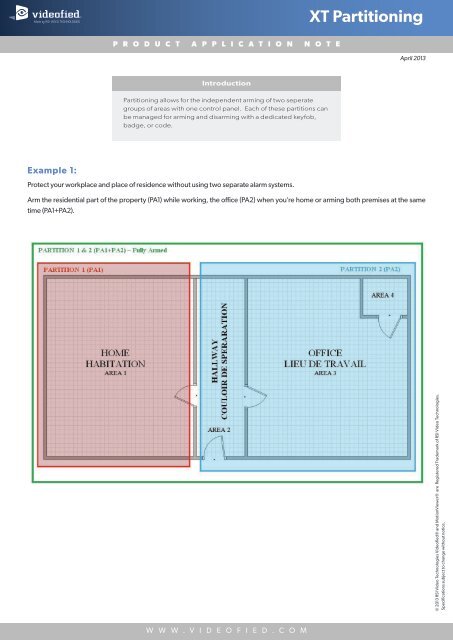XT Partitioning - Videofied
XT Partitioning - Videofied
XT Partitioning - Videofied
You also want an ePaper? Increase the reach of your titles
YUMPU automatically turns print PDFs into web optimized ePapers that Google loves.
<strong>XT</strong> <strong>Partitioning</strong>A P P L I C A T I O N N O T EEnable / Disable <strong>Partitioning</strong>• To enable/disable Partioning you must have control panel firmware XLP.03.65.03.XXXX or newer on your control panel and at leastone XMA/WMB keypad learned into the system. System firmware can be found on the product sticker or by pressing the 0 key 6times (000000) + OK/YES on the keypad.• By default partioning is set to DISABLED.When <strong>Partitioning</strong> is Enabled:• The following icons will be displayed on the XMA/WMB Keypad. The user can toggle between both by pressingthe key on the keypad. See Page 9 for how to arm a partition.• Special arming mode SP2 and perimeter mode are unavailable.W W W . V I D E O F I E D . C O M
<strong>XT</strong> <strong>Partitioning</strong>A P P L I C A T I O N N O T EAssigning an Area to Both Partitions• An area can be assigned to both partitions if neededExample:• Areas 1 and 2 can be assigned to PA1• Areas 2,3 and 4 can be assigned to PA2• Area 2 is common to PA1 and PA2Allocating a common area to PA1 and PA2:• AREAS AND DEVICES > AREAS > AREA # > PARTITION PA1 + PA2W W W . V I D E O F I E D . C O M
<strong>XT</strong> <strong>Partitioning</strong>A P P L I C A T I O N N O T EAssigning Badges, Codes, or Keyfobs to the Partitions• When a user code/badge is assigned to one partition, all arming, disarming or SP1 arming orders will only concern the partitionwhere it has been assignedAllocating a user code/badge to a Partition:• BADGES/ACCESS CODES > BADGE/CODE CONFIGURATION > BADGE/CODE #### > PARTITION (PA1), (PA2), (PA1+PA2)• By default, all user codes and badges are enabled for both partitionsNOTE:When PARTITIONING is enabled :AREAS DISARMED is hidden. If there are settings for this parameter they will not be used for the code/badge.When PARTITIONING is disabled :A user code/badge that has been previously assigned to one partition will automatically be set to arm all areas and not only areas ofthe previously programmed partition.W W W . V I D E O F I E D . C O M
<strong>XT</strong> <strong>Partitioning</strong>A P P L I C A T I O N N O T EAllocating Keyfobs to a Partition:• AREAS AND DEVICES > DEVICES > DEVICE CONFIGURATION > KEYFOB # > PARTITION (PA1), (PA2), (PA1+PA2)• When a keyfob is assigned to one partition : all arming, disarming or SP1 arming orders will only concern the partition where it hasbeen assigned.• By default the keyfobs are assigned to both partitionsWARNING:When a keyfob has been assigned to one partition and the PARTITIONING is disabled, the concerned keyfob will arm/disarm all areasand not only areas of the previously concerned partition.W W W . V I D E O F I E D . C O M
<strong>XT</strong> <strong>Partitioning</strong>A P P L I C A T I O N N O T EAllocating Keyfobs to a Partition:• Partitions can be named to define the location of the partition• Partition names are limited to 3 charactersExample: OFC for Office or HME for HOME• AREAS AND DEVICES > PARTITIONING > PARTITION (PA1) (PA2) > PARTITION NAME (PA1,PA2)Configuring Areas for Entry/Exit Delays:• Areas are configured fro etnry and exit delay through one of two methods:o Automatic – System detects the presence of an entry/exit devices (keypad, badge reader) and adds entry/exit delay to alldevices in that area.o Manual – Installer selected area behavior between instant or delay.• This feature can be set whether <strong>Partitioning</strong> is enabled or disabled.• AREAS AND DEVICES > AREAS > AREA # > AREA MODE: (AUTO)/(INSTANT)/(DELAYED)W W W . V I D E O F I E D . C O M
<strong>XT</strong> <strong>Partitioning</strong>A P P L I C A T I O N N O T E<strong>Partitioning</strong> Status on Keypad Display:• When partitioning is enabled, the keypad (CMA or XMA/WMB) will display the current status of each partition.Display when <strong>Partitioning</strong> is DisabledWhen DisarmedWhen ArmedDisplay when <strong>Partitioning</strong> is Enabled• The keypad display will show when a partition is armed or partially armed. In any case the name of the partition is followedby the A (armed) or P (partially armed) indicator.PA1 and PA2 are armedPA1 is armed and PA2 is disarmedPA1 is armed and PA2 is partially armedPA1 and PA2 are disarmedPA1 is disarmed and PA2 is armedPA1 is disarmed and PA2 is partially armedPA1 and PA2 are partially armedPA1 is partially armed and PA2 is armedPA1 is partially armed and PA2 is disarmedDisplay During Arming Process When <strong>Partitioning</strong> is Enabled• When arming the display will indicate which partition is being armedFully arming PA1 and PA2Partially arming PA1 and PA2Fully arming PA1Partially arming PA1Fully arming PA2Partially arming PA2© 2013 RSI Video Technologies <strong>Videofied</strong>® and MotionViewer® are Registered Trademark of RSI Video Technologies.Specifications subject to change without notice.EMEA SALES23, avenue du Général Leclerc92340 BOURG-LA-REINEFRANCEE-Mail : emeasales@rsivideotech.comNorth American Headquarters1375 Willow Lake Blvd, Suite 103Vadnais Heights, MN 55110USAE-Mail : usasales@rsivideotech.com