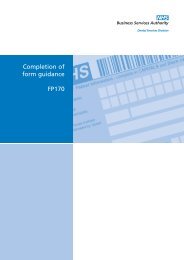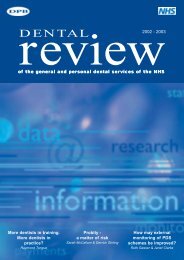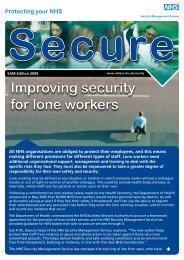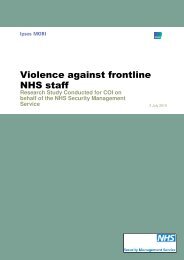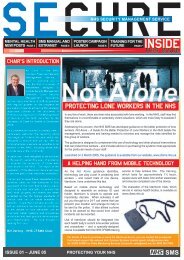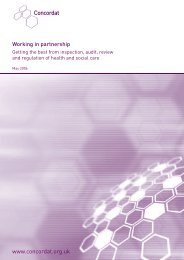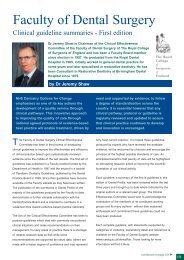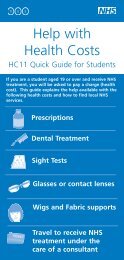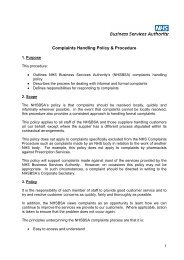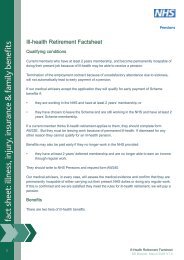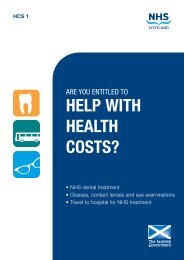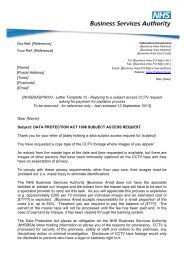Your guide to completing Annual Reconciliation Reports for 2012/13
Your guide to completing Annual Reconciliation Reports for 2012/13
Your guide to completing Annual Reconciliation Reports for 2012/13
Create successful ePaper yourself
Turn your PDF publications into a flip-book with our unique Google optimized e-Paper software.
From 1 April 20<strong>13</strong> your <strong>Annual</strong> <strong>Reconciliation</strong> Report (ARR) <strong>for</strong> <strong>2012</strong>/<strong>13</strong> will be available <strong>to</strong> complete in the NHS dentalportal. By having access <strong>to</strong> it through the portal, it will be much quicker and easier <strong>for</strong> you <strong>to</strong> complete.This booklet contains in<strong>for</strong>mation on how <strong>to</strong> complete your ARR <strong>for</strong> <strong>2012</strong>/<strong>13</strong>. To complete the process successfully, providersand per<strong>for</strong>mers will work <strong>to</strong>gether <strong>to</strong> discuss and agree the ARR figures using the portal. All providers and per<strong>for</strong>mers mustcomplete this by 30 June 20<strong>13</strong>.What is the ARR and why is it important?All providers and per<strong>for</strong>mers are required <strong>to</strong> confirm net earnings <strong>for</strong>the <strong>2012</strong>/<strong>13</strong> financial year by 30 June 20<strong>13</strong>. We refer <strong>to</strong> this as the <strong>Annual</strong><strong>Reconciliation</strong> Process. It’s important that this is completed because your netearnings are used <strong>to</strong> calculate your entitlement <strong>to</strong> statu<strong>to</strong>ry payments, suchas sickness, as well as <strong>to</strong> keep accurate pension records.Providers and per<strong>for</strong>mers who are members of the NHS Pension Scheme arerequired <strong>to</strong> confirm that the estimate of their net pensionable earnings (NPE)is correct. You do this by <strong>completing</strong> the ARR online.Tip:NPE (net pensionable earnings) isyour net GDS/PDS income paid up<strong>to</strong> 31 March 20<strong>13</strong> excluding anypayment <strong>for</strong> maternity, paternity,seniority, long term sickness andtrainer’s grant paid from 1 April<strong>2012</strong> up <strong>to</strong> 31 March 20<strong>13</strong>.If you are a provider, you will have beenrequired <strong>to</strong> complete and submit an ARRbe<strong>for</strong>e. If you are a per<strong>for</strong>mer you will, <strong>for</strong>the first time, also need <strong>to</strong> confirm directlywith your provider that the estimate of yourNPE (or NPEE) is correct <strong>for</strong> the financial year<strong>2012</strong>/<strong>13</strong>. This estimate can be found on theARR in the portal.Tip:NPEE (net pensionable earning equivalent) is your net GDS/PDSincome that you would have notified <strong>to</strong> us if you were in the PensionScheme, excluding any payment <strong>for</strong> maternity, paternity, seniority,long term sickness and trainer’s grant paid from 1 April <strong>2012</strong> up <strong>to</strong>31 March 20<strong>13</strong>. You can there<strong>for</strong>e have both NPEE and NPE figures ifyou were in the Pension Scheme <strong>for</strong> only part of the financial year.The <strong>2012</strong>/<strong>13</strong> ARR has been produced in accordance with the Statement of Financial Entitlements and is a requirement underthe NHS Pension Scheme Regulations. You there<strong>for</strong>e have both a statu<strong>to</strong>ry obligation and a contractual requirement <strong>to</strong>declare your NPE or NPEE.Completing the ARRFollow these important steps <strong>to</strong> complete and submit your ARR.2
Step 4 - Providers OnlyConfirm or amend each figure <strong>for</strong> each of your per<strong>for</strong>mersNote:Please repeat steps 4 and 5 <strong>for</strong> each of your contractsTip:The pensionable earnings ceiling is 43.9% of the GDS/PDS contract value. This figure is shown in the <strong>to</strong>pleft-hand corner of the <strong>Annual</strong> <strong>Reconciliation</strong> Processpage of the portal.Pensionable Earnings Ceiling – Providers onlyYou need <strong>to</strong> agree both NPE and NPEE figures with your per<strong>for</strong>mers. To calculate NPEE you need <strong>to</strong> identify any per<strong>for</strong>mers atthe practice who are not members of the Pension Scheme such as those who:• are receiving their pension;• have opted out of the NHS Pension Scheme; or• are incorporated and cannot pension their net income with effect from 7 November 2011.Any net NHS income that is attributable <strong>to</strong> these dentists <strong>for</strong>ms part of the pensionable earnings ceiling and cannot beallocated <strong>to</strong> any other dentist.When all of your per<strong>for</strong>mers have agreed their NPE/NPEE figures, you should complete the ARR and ensure it is submitted by30 June 20<strong>13</strong>. Remember, the <strong>to</strong>tal of the NPE/NPEE declared <strong>for</strong> all per<strong>for</strong>mers must not exceed the pensionable earningsceiling (i.e. the maximum pensionable pay available <strong>for</strong> the sum of all of your per<strong>for</strong>mers).4
Step 5 - Providers OnlyOnce you’ve accepted the NPE/NPEE figure(s), click thebut<strong>to</strong>n at the bot<strong>to</strong>m of the portal page.An email will be sent <strong>to</strong> all per<strong>for</strong>mersnotifying them that their NPE/NPEE figuresare available <strong>for</strong> confirmation.Step 6 - Providers OnlyIf a per<strong>for</strong>mer submits a revised NPE/NPEE figure, you’ll be in<strong>for</strong>med by email and should discuss the newfigure with the per<strong>for</strong>mer <strong>to</strong> reach agreement.When the new figure is agreed, the provider must enter it in<strong>to</strong> the ARR process screen in the portal. Repeatsteps 3-5 and ensure the final figures are submitted by 30 June 20<strong>13</strong>. An additional link will appear entitled‘Show reason’, which will give the per<strong>for</strong>mer’s explanation <strong>for</strong> the amendment.Important in<strong>for</strong>mation <strong>for</strong> providers onlySole traders or partnershipsProviders should declare the pensionable pay of any per<strong>for</strong>mersand take account of the net income of any non-pensionabledentists. The remaining balance is the amount the sole trader orpartner can pension.PartnersThe balance can be allocated between partners as per theirpartnership agreementLimited companiesFor limited companies, providers should confirm thepensionable pay <strong>for</strong> their per<strong>for</strong>mer(s) and take account of thenet GDS/PDS income of any non superannuable dentists. Theremaining balance is the amount the dentist shareholders (whoare active members of the NHS Pension Scheme) may ‘pension’.Only income taken in the <strong>for</strong>m of a salary and dividends can be‘pensioned’. Any income not taken and left in the company isnot pensionable.The <strong>to</strong>tal pensionable income declared by a limited companypractice may not reach the net pensionable earnings ceiling.Where a limited company practice has a mixed NHS and privateincome, there is no need <strong>to</strong> apportion salary/dividends betweenNHS and private income <strong>for</strong> NHS Pension purposes. All salary/dividends paid, up <strong>to</strong> the ceiling, are available <strong>for</strong> allocation asNHS pensionable income.If salary/dividends paid by a limited company practice do notreach the maximum available in any year then the shortfall islost. It cannot be carried over <strong>to</strong> the following year.More in<strong>for</strong>mation can be found at: http://www.nhsbsa.nhs.uk/Documents/Pensions/GDP_Pensions_Guide_(V2)_12.<strong>2012</strong>.pdf5
Step 7 - Per<strong>for</strong>mers OnlyYou’ll receive an email <strong>to</strong> notifyyou that your NPE/NPEE figuresare available <strong>for</strong> confirmationonce they’ve been reviewed byyour provider.Tip:<strong>Your</strong> ARR figures will be available <strong>for</strong> you <strong>to</strong> review on your NHSdental portal account from 1 April 20<strong>13</strong>.You should check each line in the ARR against eachcontract (if you work on more than one contract) <strong>to</strong>make sure the estimated amount(s) <strong>for</strong> either NPE orNPEE is/are correct.If you’re happy with the amount entered, click Acceptand go <strong>to</strong> Step 10. If you feel the figures are incorrect, go<strong>to</strong> Step 8.Per<strong>for</strong>mers should review their NPE or NPEE and then selectAccept or Reject <strong>for</strong> the figures entered.Tip:The NPE/NPEE figure quoted is the estimated earnings figure <strong>for</strong> per<strong>for</strong>mers which has been supplied by therelevant PCT/LHB <strong>for</strong> April <strong>2012</strong> <strong>to</strong> March 20<strong>13</strong>.6
Step 8 - Per<strong>for</strong>mers OnlyIf you feel the estimated figure(s) <strong>for</strong> either NPE or NPEE is/are incorrect,click on Reject. A comments box will then be displayed. This should becompleted with the reasons you’ve rejected the figure so your provider cansee why it’s been rejected.Click apply once you have entered a suggested figure and your reason<strong>for</strong> rejecting the original figure, then click<strong>Your</strong> provider will be au<strong>to</strong>matically in<strong>for</strong>med by email if youchoose <strong>to</strong> reject the figure. You should discuss and agree yoursuggested figures with your provider.Step 9 - Per<strong>for</strong>mers OnlyWhen a revised figure has been agreed, your provider must enter it in<strong>to</strong> the ARR process screen in the portal byrepeating Steps 3-5.Once this has been done, repeat Step 7.Step 10 - Per<strong>for</strong>mers OnlyOnce you’ve accepted the NPE/NPEE figure(s), click thepage.but<strong>to</strong>n at the bot<strong>to</strong>m of the portal7
TimetableDateActivity1 April The annual reconciliation reports are available in the portal30 June All annual reconciliation reports must be completed and submitted by 30 JuneJulyAugustAny adjustments needed as a result of the declared figures will appear on the July schedules paidon 1 AugustSD86Cs giving the final position <strong>for</strong> contributions will be available in the portal from early AugustMore in<strong>for</strong>mationYou can get more in<strong>for</strong>mation on the annual reconciliation report <strong>2012</strong>/<strong>13</strong> process including associated guidance andFrequently Asked Questions on the NHS Dental Services website: http://www.nhsbsa.nhs.uk/2026.aspxFor more in<strong>for</strong>mation on the NHS Pension Scheme, visit the website: http://www.nhsbsa.nhs.uk/Pensions.aspxIf you haven’t yet activated your dental portal account you’ll find all the in<strong>for</strong>mation you need <strong>to</strong> do this on ourwebsite: www.nhsbsa.nhs.uk/DentalServices/portal