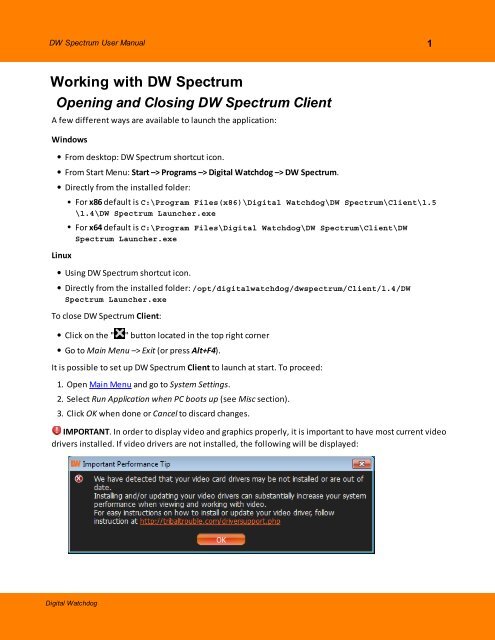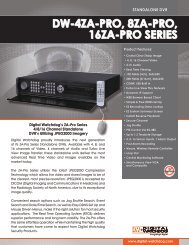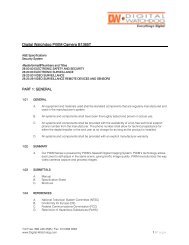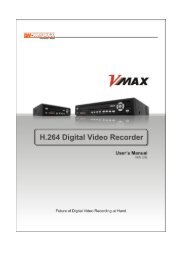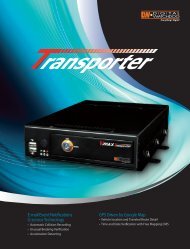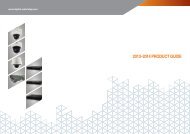- Page 1: DIGITAL WATCHDOGUser Manualwww.dwcc
- Page 6 and 7: 2 DW Spectrum User ManualConnecting
- Page 8 and 9: 4 DW Spectrum User ManualConnecting
- Page 10 and 11: 6 DW Spectrum User ManualTo save an
- Page 12 and 13: 8 DW Spectrum User ManualDW Spectru
- Page 14 and 15: 10 DW Spectrum User ManualMain Menu
- Page 16 and 17: 12 DW Spectrum User ManualIf too ma
- Page 18 and 19: 14 DW Spectrum User ManualStreams f
- Page 20 and 21: 16 DW Spectrum User ManualWorking w
- Page 22 and 23: 18 DW Spectrum User ManualViewer's
- Page 24 and 25: 20 DW Spectrum User ManualPlayback
- Page 26 and 27: 22 DW Spectrum User ManualDW Spectr
- Page 28 and 29: 24 DW Spectrum User ManualIf DW Spe
- Page 30 and 31: 26 DW Spectrum User ManualConfiguri
- Page 32 and 33: 28 DW Spectrum User ManualMonitorin
- Page 34 and 35: 30 DW Spectrum User ManualCameras a
- Page 36 and 37: 32 DW Spectrum User ManualThe follo
- Page 38 and 39: 34 DW Spectrum User ManualAdding Ca
- Page 40 and 41: 36 DW Spectrum User Manual9. If Cam
- Page 42 and 43: 38 DW Spectrum User ManualSetting u
- Page 44 and 45: 40 DW Spectrum User ManualObtaining
- Page 46 and 47: 42 DW Spectrum User ManualConfiguri
- Page 48 and 49: 44 DW Spectrum User ManualExtended
- Page 50 and 51: 46 DW Spectrum User ManualEditing P
- Page 52 and 53: 48 DW Spectrum User ManualIn order
- Page 54 and 55:
50 DW Spectrum User ManualDual Stre
- Page 56 and 57:
52 DW Spectrum User Manual3. Select
- Page 58 and 59:
54 DW Spectrum User ManualCopying R
- Page 60 and 61:
56 DW Spectrum User ManualSetting u
- Page 62 and 63:
58 DW Spectrum User Manual4. Select
- Page 64 and 65:
60 DW Spectrum User ManualOther pro
- Page 66 and 67:
62 DW Spectrum User ManualAdjusting
- Page 68 and 69:
64 DW Spectrum User Manual3. Set th
- Page 70 and 71:
66 DW Spectrum User ManualDiagnosin
- Page 72 and 73:
68 DW Spectrum User ManualConfiguri
- Page 74 and 75:
70 DW Spectrum User Manual3. Once a
- Page 76 and 77:
72 DW Spectrum User ManualSetting u
- Page 78 and 79:
74 DW Spectrum User ManualAdvanced
- Page 80 and 81:
76 DW Spectrum User ManualTo select
- Page 82 and 83:
78 DW Spectrum User ManualInput Sig
- Page 84 and 85:
80 DW Spectrum User ManualMedia Ser
- Page 86 and 87:
82 DW Spectrum User ManualStorages
- Page 88 and 89:
84 DW Spectrum User ManualIt is pos
- Page 90 and 91:
86 DW Spectrum User ManualBasic Par
- Page 92 and 93:
88 DW Spectrum User ManualMail Noti
- Page 94 and 95:
90 DW Spectrum User ManualConfiguri
- Page 96 and 97:
92 DW Spectrum User ManualStart Rec
- Page 98 and 99:
94 DW Spectrum User ManualTrigger C
- Page 100 and 101:
96 DW Spectrum User ManualPlay Soun
- Page 102 and 103:
98 DW Spectrum User ManualSay TextP
- Page 104 and 105:
100 DW Spectrum User ManualStart an
- Page 106 and 107:
102 DW Spectrum User ManualBy defau
- Page 108 and 109:
104 DW Spectrum User ManualCreating
- Page 110 and 111:
106 DW Spectrum User ManualSetting
- Page 112 and 113:
108 DW Spectrum User ManualCtrl + D
- Page 114 and 115:
110 DW Spectrum User ManualUsing Ba
- Page 116:
112 DW Spectrum User ManualAdjustin
- Page 119 and 120:
DW Spectrum User Manual115If swappi
- Page 121 and 122:
DW Spectrum User Manual117If resizi
- Page 123 and 124:
DW Spectrum User Manual119Zoom Wind
- Page 125 and 126:
DW Spectrum User Manual121Working w
- Page 127 and 128:
DW Spectrum User Manual123Assigning
- Page 129 and 130:
DW Spectrum User Manual125Backing u
- Page 131 and 132:
DW Spectrum User Manual127Hardware
- Page 133 and 134:
DW Spectrum User Manual129Navigatin
- Page 135 and 136:
DW Spectrum User Manual131Pan-Tempo
- Page 137 and 138:
DW Spectrum User Manual133Searching
- Page 139 and 140:
DW Spectrum User Manual135Performin
- Page 141 and 142:
DW Spectrum User Manual137Using Thu
- Page 143 and 144:
DW Spectrum User Manual1393. Invoke
- Page 145 and 146:
DW Spectrum User Manual141Configuri
- Page 147 and 148:
DW Spectrum User Manual143Opening L
- Page 149 and 150:
DW Spectrum User Manual145RotateRot
- Page 151 and 152:
DW Spectrum User Manual147It is pos
- Page 153 and 154:
DW Spectrum User Manual149Image Enh
- Page 155 and 156:
DW Spectrum User Manual151Exporting
- Page 157 and 158:
DW Spectrum User Manual153If the se
- Page 159 and 160:
DW Spectrum User Manual155Viewing V
- Page 161 and 162:
DW Spectrum User Manual157Exporting
- Page 163 and 164:
DW Spectrum User Manual159Viewing M
- Page 165 and 166:
DW Spectrum User Manual161Checking
- Page 167 and 168:
DW Spectrum User Manual163Taking Sc
- Page 169 and 170:
DW Spectrum User Manual165Screen Re
- Page 171 and 172:
DW Spectrum User Manual167Temporary
- Page 173 and 174:
DW Spectrum User Manual169Choose th
- Page 175 and 176:
DW Spectrum User Manual171To obtain
- Page 177 and 178:
DW Spectrum User Manual173GlossaryA
- Page 179:
DIGITAL WATCHDOGCONTACT US:support@