SDS/2 - FabTrol MRP Roundtripping Guide - Design Data
SDS/2 - FabTrol MRP Roundtripping Guide - Design Data
SDS/2 - FabTrol MRP Roundtripping Guide - Design Data
Create successful ePaper yourself
Turn your PDF publications into a flip-book with our unique Google optimized e-Paper software.
Fig. 79. Select the Drawing Action that was set up in Step 1 and specify the date (Fig. 7).10. Select the Drawing Status Code that was set up in Step 1 to be applied to the drawing(s) (Fig. 8). This willupdate the Drawing Register.11. To export the project data from <strong>FabTrol</strong> <strong>MRP</strong>, close the Drawing Register. From the File pulldown, selectExport, then Project <strong>Data</strong> Export.Fig. 812. Select which job(s) or the current job from which to export the project data. For the Approval Status anddate to be exported correctly, you must select Assembly status details, Material status details, Drawingstatus details and Drawing events (Fig. 9).13. Click Browse to specify the XML file name and where it is to be created.14. Open <strong>SDS</strong>/2’s <strong>Design</strong>LINK module, whichcan be accessed from the Main Menu or theInterface pulldown in Modeling and DrawingEditor. Specify the XML file to be imported bytyping the path in the Neutral file: field or byclicking the “file” button to browse to and selectthe file.Fig. 9Page 3