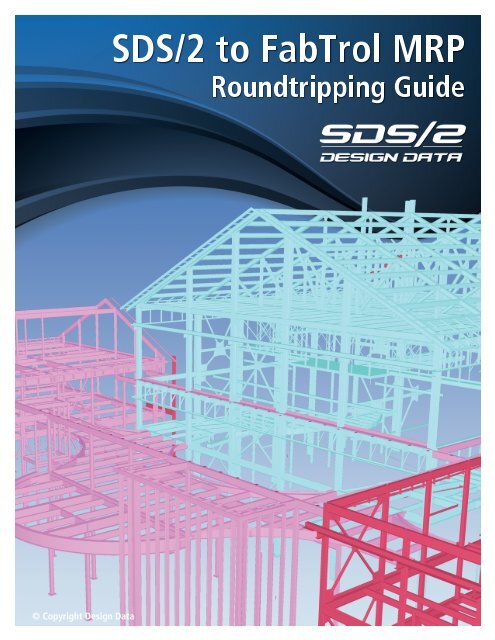SDS/2 - FabTrol MRP Roundtripping Guide - Design Data
SDS/2 - FabTrol MRP Roundtripping Guide - Design Data
SDS/2 - FabTrol MRP Roundtripping Guide - Design Data
Create successful ePaper yourself
Turn your PDF publications into a flip-book with our unique Google optimized e-Paper software.
<strong>SDS</strong>/2 to <strong>FabTrol</strong> <strong>MRP</strong><strong>Roundtripping</strong> <strong>Guide</strong>© Copyright <strong>Design</strong> <strong>Data</strong>
<strong>SDS</strong>/2 - <strong>FabTrol</strong> <strong>MRP</strong> <strong>Roundtripping</strong> <strong>Guide</strong>With <strong>SDS</strong>/2’s ability to import an XML file from <strong>FabTrol</strong> <strong>MRP</strong>, member status information such as ApprovalStatus, Released for fabrication, On hold etc. can be updated in <strong>SDS</strong>/2 to reflect data from <strong>FabTrol</strong> <strong>MRP</strong>.This step-by-step guide will give users a good understanding of how to roundtrip information from <strong>SDS</strong>/2 to<strong>FabTrol</strong> <strong>MRP</strong>, and finally to <strong>SDS</strong>/2.Updating Approval Status1. In <strong>FabTrol</strong> <strong>MRP</strong>, set up the Drawing Status Codes (Fig. 1 and Fig. 2) and a Drawing Register Action (Fig. 3)that will update the Drawing status of Fabrication drawings.Fig. 1Fig. 2Fig. 3Page 1
Fig. 4Fig. 52. A report that shows a list of the Drawing Status Codes (Fig. 4) can be sent to the detailer; use this to set upthe XML translations in <strong>SDS</strong>/2, found in the <strong>FabTrol</strong> setup (Fig. 5).3. Verify Details have been generated in <strong>SDS</strong>/2 and placed on Detail sheets.4. In <strong>SDS</strong>/2, run the <strong>FabTrol</strong> export from either the Main Menu or the Interface pulldown, found in Modelingand Drawing Editor. For more information on this step, you can watch the <strong>FabTrol</strong> Setup and Export videofound at http://sds2.com/support/videos/<strong>FabTrol</strong>Setup/5. Import the XSR files generated in Step 4 into <strong>FabTrol</strong> <strong>MRP</strong>.6. In <strong>FabTrol</strong> <strong>MRP</strong>, open the Drawing Register, found under the Drawings pulldown.7. Select the box on the left hand side of the window next to the Drawings for which the Approval Status is tobe changed.8. To apply the Drawing Status Codes that were set up up previously, click Perform Action at the bottom of theDrawing Register (Fig. 6).Fig. 6Page 2
Fig. 79. Select the Drawing Action that was set up in Step 1 and specify the date (Fig. 7).10. Select the Drawing Status Code that was set up in Step 1 to be applied to the drawing(s) (Fig. 8). This willupdate the Drawing Register.11. To export the project data from <strong>FabTrol</strong> <strong>MRP</strong>, close the Drawing Register. From the File pulldown, selectExport, then Project <strong>Data</strong> Export.Fig. 812. Select which job(s) or the current job from which to export the project data. For the Approval Status anddate to be exported correctly, you must select Assembly status details, Material status details, Drawingstatus details and Drawing events (Fig. 9).13. Click Browse to specify the XML file name and where it is to be created.14. Open <strong>SDS</strong>/2’s <strong>Design</strong>LINK module, whichcan be accessed from the Main Menu or theInterface pulldown in Modeling and DrawingEditor. Specify the XML file to be imported bytyping the path in the Neutral file: field or byclicking the “file” button to browse to and selectthe file.Fig. 9Page 3
15. Select the <strong>FabTrol</strong> XML status options that are to be updated by thisfile (Fig. 10). By checking the Approved option, <strong>SDS</strong>/2 will update theReceived from approval date and the Approval Status.16. Open the Drawing <strong>Data</strong> of the Detail Sheet to confirm the Receivedapproval date and Approval Status (Fig. 11) has been set. This in turnupdates the same Drawing <strong>Data</strong> options for the member Details onthat sheet as well as the member status in the model (Fig. 12).17. In the <strong>SDS</strong>/2 model, Status Display can be used to color code themembers to provide a quick visual representation of Approval Status,Received from approval date, Submitted for approval date, etc. InFig. 13, the Status Display file ApprovalStatus was loaded and displaysmembers with an Approval Status of Approved or Approved asNoted in blue; members with an Approval Status of Not reviewed aredisplayed in orange.Fig. 10Fig. 11Fig. 12Fig. 13Page 4
Updating Member StatusThe Updating Approval Status section demonstrated how to update Approval Status information by exportingan XML file from <strong>FabTrol</strong> <strong>MRP</strong> and importing the file into <strong>SDS</strong>/2.It is also possible to update nearly all of the member status options in <strong>SDS</strong>/2 (other than those in the generalsection) using the same XML file from <strong>FabTrol</strong> <strong>MRP</strong>. This portion of the guide will demonstrate how to updatethese fields.Updating the Submitted for approval date works like the Approval Status covered in the previous section.When the Drawing Status Code — to update the Approval Status in <strong>SDS</strong>/2 as Not reviewed — is set up in<strong>FabTrol</strong> <strong>MRP</strong>, the description must be Approval, as shown in Fig. 14.Fig. 14The table below shows which fields in <strong>FabTrol</strong> <strong>MRP</strong> will update fields in <strong>SDS</strong>/2 when an XML file is imported.<strong>FabTrol</strong> <strong>MRP</strong>On holdOn holdOn holdIssued to ProductionDate loadedDate shippedDate arrived<strong>SDS</strong>/2Sets Member hold status to HeldSets Date heldSets Reason for member hold to Fabtrol import holdSets Released for Fabrication to Date issuedSets Fabrication completed to Date loadedSets Actual ship date to Date shippedSets Received on job site to date arrivedMember hold status, Date held, andReason for member hold will be set in<strong>SDS</strong>/2, as shown in Fig. 15, if the On holdoption in the Detailed Takeoff Entry in<strong>FabTrol</strong> <strong>MRP</strong> is selected (Fig. 16).Fig. 15Fig. 16Page 5
Released for fabrication is updated in<strong>SDS</strong>/2 (Fig. 17) when the Drawing(s),Assembly or Assemblies have been issuedto production in <strong>FabTrol</strong> <strong>MRP</strong>. This is doneby going to the Drawings pulldown andthen selecting Issue to Production.Fig. 17Fabrication completed and shipping dates in <strong>SDS</strong>/2 can be updated based on information from <strong>FabTrol</strong> <strong>MRP</strong>’sShipping Manager (Fig. 18). The Date loaded must be set first. Once you select that and a Destination, Dateshipped can be set. Once those three fields are set you, can then set the Date arrived.Fig. 18Most other <strong>FabTrol</strong> <strong>MRP</strong> fields can be imported into User Routingfields in <strong>SDS</strong>/2. To do this, when importing the XML file into <strong>SDS</strong>/2,select the field you want imported into the User Routing, as shown inFig. 19. Keep in mind there are only four User Routing fields and oneMember Category field that this can be done with.Fig. 19Page 6
Key PointsUsers should now know which fields can be set in <strong>FabTrol</strong> <strong>MRP</strong> to update status information in <strong>SDS</strong>/2 using anXML file. A few key points to remember:▫▫The <strong>FabTrol</strong> export must be used if information is to be brought back into <strong>SDS</strong>/2.▫▫Member Details and Detail Sheets should be created in <strong>SDS</strong>/2 before exporting information from <strong>SDS</strong>/2• When the XML file from <strong>FabTrol</strong> <strong>MRP</strong> is imported into <strong>SDS</strong>/2, Approval status information is updatedon the Detail Sheet, which in turn updates the Detail and the member in the model.• The Drawing title in <strong>FabTrol</strong> <strong>MRP</strong> must match the Detail Sheet name in <strong>SDS</strong>/2 to update ApprovalStatus.▫▫The <strong>Data</strong> source for the <strong>FabTrol</strong> export can be the Model or BOM (Bill of Material).▫▫XML Translations in <strong>SDS</strong>/2 should be set up to match the Drawing Status Codes within <strong>FabTrol</strong> <strong>MRP</strong> toupdate Approval Status.▫▫When exporting the XML file from <strong>FabTrol</strong>, be certain the options Assembly status details, Materialstatus details, Drawing status details, and Drawing events are checked.▫▫ When importing the XML file into <strong>SDS</strong>/2, be certain the status options you wish to update are selected.▫▫Status Display can be used in the <strong>SDS</strong>/2 model to color code members based on Approval Status, or anyother fields that were mentioned.If you have any questions, please contact David Zabka at <strong>Design</strong> <strong>Data</strong>.Page 7