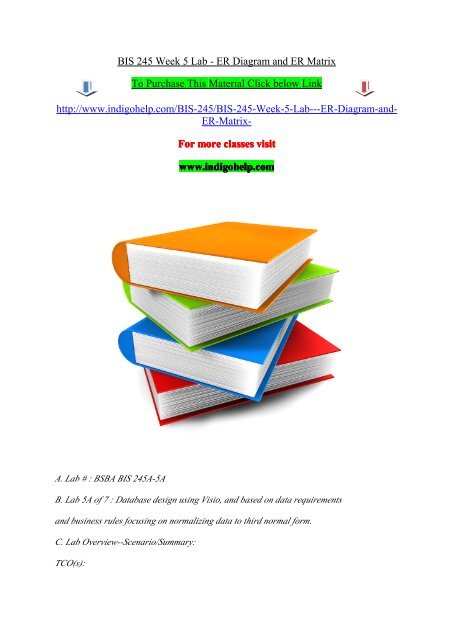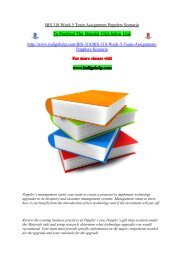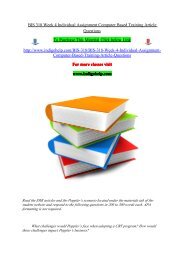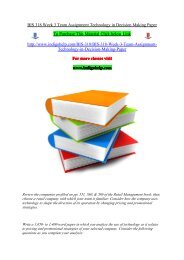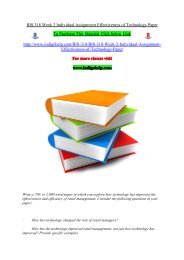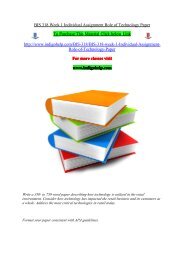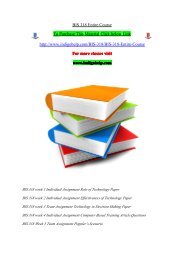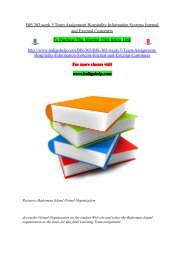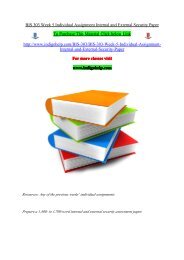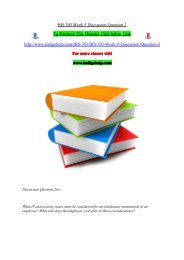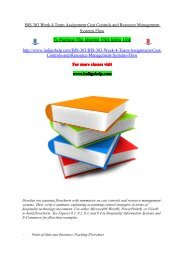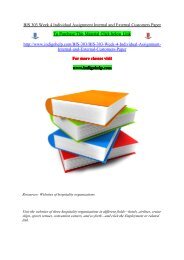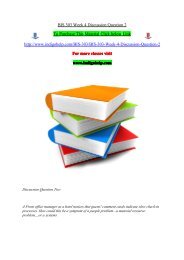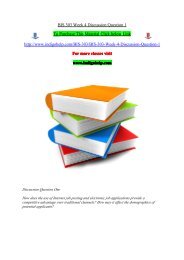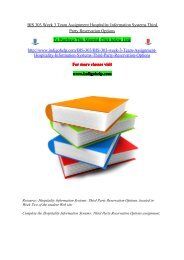BIS 245 Week 5 Lab - ER Diagram and ER Matrix/indigohelp
A. Lab # : BSBA BIS 245A-5A B. Lab 5A of 7 : Database design using Visio, and based on data requirements and business rules focusing on normalizing data to third normal form. C. Lab Overview--Scenario/Summary: TCO(s): 2. Given a situation containing entities, business rules, and data requirements, create the conceptual model of the database using a database modeling tool. Scenario: You have been asked to create a database model using the MS Visio Database Model Diagram Template. The purpose of this lab is to provide experience normalizing the database to third normal form based on limited instructions, data requirements, and associated business rules. Upon completing this lab, you will be able to 1. create a new Visio file for database design; and 2. using the data requirements and the business rules provided, develop a conceptual model (ERD), including attribute data types and required field lengths. D. Deliverables Section Deliverable Points Step 1 YourName_Lab5A_ERMatrix.docx Step 3 YourNameLab5A.vsd (Visio Diagram) E. Lab Steps Preparation 1. Get the Lab5A_ERMatrix.docx document from Doc Sharing: a. Download the Lab5A_ERMatrix document file from your course Doc Sharing panel (Labs view), and Save the file to your local drive. 2. Using Citrix for MS Visio and/or MS Access a. If you are using the Citrix remote lab, follow the login instructions located in the iLab tab in Course Home. 3. Start MS Visio a. Open Microsoft Office, Visio application, or b. if you are using Citrix, click on Microsoft Office Applications folder to start Visio. Page 2 of 5 Lab Step 1: Identify the entities and relationships. a. Over the past four weeks, you have created ERDs based on information provided. This week, you will complete the ERD being sure to normalize it to 3NF (third normal form). Normalization is the systematic application of rules designed to eliminate redundancy from the database. Data in previous weeks
A. Lab # : BSBA BIS 245A-5A
B. Lab 5A of 7 : Database design using Visio, and based on data requirements
and business rules focusing on normalizing data to third normal form.
C. Lab Overview--Scenario/Summary:
TCO(s):
2. Given a situation containing entities, business rules, and data requirements,
create the conceptual model of the database using a database modeling tool.
Scenario:
You have been asked to create a database model using the MS Visio Database
Model Diagram Template. The purpose of this lab is to provide experience
normalizing the database to third normal form based on limited instructions, data
requirements, and associated business rules.
Upon completing this lab, you will be able to
1. create a new Visio file for database design; and
2. using the data requirements and the business rules provided, develop a
conceptual model (ERD), including attribute data types and required field
lengths.
D. Deliverables
Section Deliverable Points
Step 1 YourName_Lab5A_ERMatrix.docx
Step 3 YourNameLab5A.vsd (Visio Diagram)
E. Lab Steps
Preparation
1. Get the Lab5A_ERMatrix.docx document from Doc Sharing:
a. Download the Lab5A_ERMatrix document file from your course Doc
Sharing panel (Labs view), and Save the file to your local drive.
2. Using Citrix for MS Visio and/or MS Access
a. If you are using the Citrix remote lab, follow the login instructions
located in the iLab tab in Course Home.
3. Start MS Visio
a. Open Microsoft Office, Visio application, or
b. if you are using Citrix, click on Microsoft Office Applications folder
to start Visio. Page 2 of 5
Lab
Step 1: Identify the entities and relationships.
a. Over the past four weeks, you have created ERDs based on information
provided. This week, you will complete the ERD being sure to normalize it to
3NF (third normal form). Normalization is the systematic application of rules
designed to eliminate redundancy from the database. Data in previous weeks
You also want an ePaper? Increase the reach of your titles
YUMPU automatically turns print PDFs into web optimized ePapers that Google loves.
<strong>BIS</strong> <strong>245</strong> <strong>Week</strong> 5 <strong>Lab</strong> - <strong>ER</strong> <strong>Diagram</strong> <strong>and</strong> <strong>ER</strong> <strong>Matrix</strong>To Purchase This Material Click below Linkhttp://www.<strong>indigohelp</strong>.com/<strong>BIS</strong>-<strong>245</strong>/<strong>BIS</strong>-<strong>245</strong>-<strong>Week</strong>-5-<strong>Lab</strong>---<strong>ER</strong>-<strong>Diagram</strong>-<strong>and</strong>-<strong>ER</strong>-<strong>Matrix</strong>-For more classes visitwww.<strong>indigohelp</strong>.comA. <strong>Lab</strong> # : BSBA <strong>BIS</strong> <strong>245</strong>A-5AB. <strong>Lab</strong> 5A of 7 : Database design using Visio, <strong>and</strong> based on data requirements<strong>and</strong> business rules focusing on normalizing data to third normal form.C. <strong>Lab</strong> Overview--Scenario/Summary:TCO(s):
2. Given a situation containing entities, business rules, <strong>and</strong> data requirements,create the conceptual model of the database using a database modeling tool.Scenario:You have been asked to create a database model using the MS Visio DatabaseModel <strong>Diagram</strong> Template. The purpose of this lab is to provide experiencenormalizing the database to third normal form based on limited instructions, datarequirements, <strong>and</strong> associated business rules.Upon completing this lab, you will be able to1. create a new Visio file for database design; <strong>and</strong>2. using the data requirements <strong>and</strong> the business rules provided, develop aconceptual model (<strong>ER</strong>D), including attribute data types <strong>and</strong> required fieldlengths.D. DeliverablesSection Deliverable PointsStep 1 YourName_<strong>Lab</strong>5A_<strong>ER</strong><strong>Matrix</strong>.docxStep 3 YourName<strong>Lab</strong>5A.vsd (Visio <strong>Diagram</strong>)E. <strong>Lab</strong> StepsPreparation1. Get the <strong>Lab</strong>5A_<strong>ER</strong><strong>Matrix</strong>.docx document from Doc Sharing:a. Download the <strong>Lab</strong>5A_<strong>ER</strong><strong>Matrix</strong> document file from your course DocSharing panel (<strong>Lab</strong>s view), <strong>and</strong> Save the file to your local drive.2. Using Citrix for MS Visio <strong>and</strong>/or MS Accessa. If you are using the Citrix remote lab, follow the login instructionslocated in the i<strong>Lab</strong> tab in Course Home.3. Start MS Visio
a. Open Microsoft Office, Visio application, orb. if you are using Citrix, click on Microsoft Office Applications folderto start Visio. Page 2 of 5<strong>Lab</strong>Step 1: Identify the entities <strong>and</strong> relationships.a. Over the past four weeks, you have created <strong>ER</strong>Ds based on informationprovided. This week, you will complete the <strong>ER</strong>D being sure to normalize it to3NF (third normal form). Normalization is the systematic application of rulesdesigned to eliminate redundancy from the database. Data in previous weekswas, to some extent, normalized for you. This week, it is not. An abbreviatedlist of the data requirements follows.College Scheduling Data RequirementsStudent IDStudent First NameStudent Last NameCourse CodeCourse NameCourse DescriptionCourse Credit HoursCourse TimeCourse DaysInstructor IDInstructor First NameInstructor Last NameRoom Number
Room Capacityb. Open the Word file in the <strong>Week</strong> 5 <strong>Lab</strong> Materials, <strong>Lab</strong>5A_<strong>ER</strong><strong>Matrix</strong>.docxc. Save the Word file as YourName_<strong>Lab</strong>5A_<strong>ER</strong><strong>Matrix</strong>.d. An <strong>ER</strong> <strong>Matrix</strong> helps define both the entities <strong>and</strong> the relationships between theentities. Using the partially completed <strong>ER</strong> <strong>Matrix</strong> below as a guide, completethe matrix.Hint: You should end up with four entities.1. List each entity both across <strong>and</strong> down.2. Determine whether a relationship exists between entities <strong>and</strong> define thatrelationship with a verb phrase. (NOTE: The entity with the greatestnumber of related entities is usually the center of the <strong>ER</strong> diagram.)3. Identify minimum (Optional or M<strong>and</strong>atory) <strong>and</strong> maximum (only one, or oneor more).Page 3 of 5Student CourseStudent none Enrolls in;M<strong>and</strong>atoryOne ormoreCourse Is taken by:OptionalOne ormorenonee. Save the completed matrix to submit as part of your lab.Step 2: Create the initial <strong>ER</strong>D based on the matrix.
a. Open a new blank Database Model <strong>Diagram</strong> in Visio. If you need assitance withthis, refer to the <strong>Week</strong> 1 <strong>Lab</strong> Instructions. Be sure that all options are setconsistent to those used in previous weeks so that you generate your model inCrow’s Foot notation.b. One of the issues in denormalized data is that it can result in many-to-manyrelationships that are not compatible with the relational database. Visio doesnot allow creation of a many-to-many relationship because of thisincompatibility. Therefore, for any many-to-many relationships in your data,you will need to create two one-to-many relationships. See the examplebelow:Page 4 of 5c. Based on the information from Step 1, create the initial <strong>ER</strong>D for the CollegeScheduling database including the many-to-many relationships. If you needassistance to create the entities, refer to labs from <strong>Week</strong>s 1 <strong>and</strong> 2.d. Assign the primary keys <strong>and</strong> attributes from the data requirements to theproper entities.e. Save the file as YourName_<strong>Lab</strong>5A.vsd.Step 3: Normalize the databasea. While the initial <strong>ER</strong>D is accurate, if you design a database without deviatingfrom it, you will encounter problems. For example, a course is offered manytimes. If you use the course code, for example <strong>BIS</strong> <strong>245</strong>, as the primary key,you will only be able to list the course once. There are three possible solutions.1. Assign another primary key, such as an auto-number field, so thatthe course can be listed multiple times. However, this is notacceptable because it introduces redundancy rather than reducing it.2. Use a composite primary key consisting of the Course Code <strong>and</strong> the
Section code. If you create a unique section code (EXAMPLE:YearTerm_Section or 2010SpringA_A), then you can list the courserepeatedly. Again, this introduces redundancy, <strong>and</strong> is not anacceptable solution.3. Split the table to create two tables. TostayconsistentwithDeVryterminology, create a second Section table. To ensure that a course isnot entered twice, you might modify the Section code to include thecourse: <strong>BIS</strong> <strong>245</strong>_2010SpringA_A. By consistently using this format,you should not be able to duplicate the section, <strong>and</strong> can avoid acomplicated composite key. However, as the Section table will serveas an associative entity, it is acceptable to borrow the primary keys oftheparenttables.b. Open the Visio file from Step 2, <strong>and</strong> add a new page. Changethepagetabtoread Revised. Revise the initial <strong>ER</strong>D based on the following information.1. A Course may exist without being offered. It exists in the catalog.Courses are scheduled for a term <strong>and</strong> given a section. It is theschedule course (Section) that students enroll in, that are scheduledin rooms <strong>and</strong> assigned instructors.2. A Student can exist without being enrolled in a course.3. An Instructor can exist without being assigned to teach a course.4. A Room can exist without being scheduled for a course.c. Save the file with your revised <strong>ER</strong>D.Page 5 of 5<strong>Lab</strong> 5A Final Deliverablesa. YourName_<strong>Lab</strong>5A_<strong>ER</strong><strong>Matrix</strong>.docx (Word Document) from <strong>Lab</strong> 5A Step 1b. YourName_<strong>Lab</strong>5A.vsd (Visio <strong>Diagram</strong>) from <strong>Lab</strong> 5A Step 3.
Submit these files to the <strong>Week</strong> 5 i<strong>Lab</strong>Dropbox.