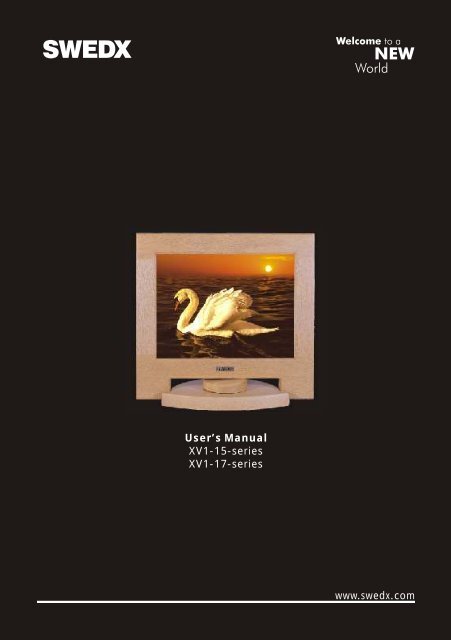User’s Manual XV1-15-series XV1-17-series www.swedx.com
users guide final.cdr - Swedx.com
users guide final.cdr - Swedx.com
- No tags were found...
Create successful ePaper yourself
Turn your PDF publications into a flip-book with our unique Google optimized e-Paper software.
<strong>User’s</strong> <strong>Manual</strong><strong>XV1</strong>-<strong>15</strong>-<strong>series</strong><strong>XV1</strong>-<strong>17</strong>-<strong>series</strong><strong>www</strong>.<strong>swedx</strong>.<strong>com</strong>
<strong>User’s</strong> <strong>Manual</strong>IndexIndex3TroubleshootingSafety InstructionsPowerInstallationCleaning445Check ListSelf-Test Features CheckEnvironmentUseful Tips10-12131313Other5SpecificationsIntroductionUnpackingRight Side66GeneralPlug & Play CapabilityDot Acceptable141414Rear6InformationSetupConnecting The MonitorPlug & PlayNavigate The OSD777TermsFor Better DisplayPowerSaverAuthority<strong>15</strong>161616OSD Functions8-9Tilt Mechanism 9Warranty and Service TermsTerms<strong>17</strong>-19RMA Request Form193
<strong>User’s</strong> <strong>Manual</strong>Safety InstructionsPowerWhen not used for extended periods of time, set your PC to DPMS. If using a screensaver, set it to the active screen mode.If the size of your monitor is small, or if the same image is present for long periodsof time , you may see afterimages due to damage to the flourescent substance onthe inside of the TFT-LCD.Do not use a damaged or loose plug.This may cause an electric shock or fire.Do not pull the plug out by the wire nor touch the plug with wet hands.This may cause an electric shock or fireUse only a properly grounded plug and recepticle.An improper ground may cause electric shock or equipment damage.Do not excessively bend the plug and wire nor place heavy objectsupon them, which could cause damage.Failure to do so may cause an electric shock or fire.Disconnect the plug from the outlet during storms or lightening or ifit is not used for a long period of time.Failure to do so may cause an electric shock or fire.Do not connect too many extension cords to plugs to an outlet.This may cause a fire.InstallationDo not cover the vents on the monitor cabinet.Bad ventilation may cause a breakdown or fire.Put your monitor in a location with low humidity and a minimumof dustAn electric shock or fire could result inside the monitor.Do not drop the monitor when moving it.This may cause damage to the product or human body.Place the monitor on a flat and stable surface.The monitor can cause injury by falling.Set down the monitor carefully.It could be damaged or broken.Do not place the monitor face down.The TFT-LCD surface maybe damaged.4
<strong>User’s</strong> <strong>Manual</strong>Safety InstructionsCleanOtherWhen cleaning the monitor case or the surface of the TFT-LCD , wipe with a slightlymoistened, soft fabric.Do not spray detergent directly on the monitor. Use the re<strong>com</strong>mendeddetergent with a smooth cloth.If the connector between the plug and the pin is dusty or dirty, clean itproperly with a dry cloth.A dirty connector can cause an electric shock or fire.A dirty connector can cause an electric shock or fire.Do not set a glass of water, chemicals or any small metal objects on themonitor.This may cause damage, electric shock or a fire. If a foreign substance gets intothe monitor, disconnect the plug and then contact a service center.Do not remove cover (or back), No user serviceable parts inside.This may cause an electric shock or a fire. Refer servicing to qualified service personnel.If your monitor does not operate normally-in particular, if there areany unusual sounds or smells <strong>com</strong>ing from it- unplug it immediatelyand contact an authorized dealer or service.This may cause an electric shock or a fire.Do not place any heavy objects on the monitor.This may cause an electric shock or a fire.Let your eyes rest for 5 minutes. For each hour of looking at the monitor.This will reduce eye fatigue.Do not use or store inflammable substances near the monitor.This may cause an explosion or fire.Do not try to move the monitor by pulling on the wire or the signal cable.This may cause a breakdown, electric shock or a fire due to damage to the cable.Do not move the monitor by pulling the wire or the signal cable.This may cause a breakdown, electric shock or a fire due to damage to the cable.Never insert anything metallic into the monitor openings.This may cause an electric shock, fire or injury.Keep the monitor away from any magnetic substances.This may cause discoloring or distortion of the image.5
<strong>User’s</strong> <strong>Manual</strong>IntroductionUnpackingPlease make sure the following items are included with your monitor.If any items are missing, contact your dealer.For SWEDX <strong>XV1</strong>-<strong>15</strong>/<strong>17</strong> <strong>series</strong>• Monitor• AC/DC power adapter• AC adapter Cord• <strong>15</strong>-pin D-sub signal cable• <strong>User’s</strong> manual• Warranty card (not available in all locations)• Drivers installation CD (not available in all locations)Right Side1. Power button: Use this button to turn the monitor on and off.2. Power indicator: This light glows green during normal operationand blinks green once as the monitor1saves your adjustments.23. Exit button: Use this button to Exit the active menuor the OSD.34-5. Adjust button: These buttons allow you to highlight andadjust items in the menu.6. Menu button: Use this button to open the OSD andactivate a highlighted menu item.456Note: See PowerSaver described in the manual for further informationregarding power saving functions. For energy conservation, turn your monitor OFFwhen it is not needed, or when leaving it unattended for long periods.Rear1. Power port: Connect the power cord for your monitor to the power porton the back the monitor.2. Signal port: Connect the end of the signal cable toyour <strong>com</strong>puter's VGA port.Note: See"Connecting your monitor" for further Informationregarding cable connections.126
<strong>User’s</strong> <strong>Manual</strong>SetupConnecting The Monitor1. Connect the power cord for the monitor to the power port on the back of themonitor, Plug the power cord for the monitor into a nearby outlet.2. Connect the signal cable to the <strong>15</strong>-pin, D-sub connector on the back of themonitor and to the VGA port in the <strong>com</strong>puter.3. Turn on your <strong>com</strong>puter and monitor. If your monitor displays an image, theinstallation is <strong>com</strong>plete.Plug & PlayThis is a function that provides the best quality screen for the user by allowing the<strong>com</strong>puter and the monitor to exchange information automatically. This monitorfollows the international standard VESA DDC for the Plug & Play function.Note: For updates of the monitor driver, visit our web site: http://<strong>www</strong>.<strong>swedx</strong>.<strong>com</strong>.Navigate The OSDAutoPC OSD Utility AutoBrightnessContrastPhaseFrequencyH-PositionV-PositionSharpness Sharp NormalSoft1005948475050MENU: Select/:EnterEXIT:Exit1. Push the MENU button to activate the OSD.2. Highlight the desired submenu using the +/- buttons.3. Activate the submenu using the MENU button.4. Activate the desired function using the MENU button.5. Adjust the selected function using the +/- buttons.6. To reverse one step push the EXIT button once.7
<strong>User’s</strong> <strong>Manual</strong>SetupOSD FunctionsFunctions under the PC submenu:• Brightness:Adjust the brightness of the monitor’s entire display.• Contrast:Adjust the contrast of the monitor’s entire display.• Phase:Adjust the phase of the monitor’s entire display.• Frequency:Adjust the frequency of the monitor’s entire display.• H-Position:Adjust the horizontal position of the monitor’s entire display.• V-Position:Adjust the vertical position of the monitor’s entire display.• Sharpness:Adjust the sharpness of the monitor’s entire display.Functions under the OSD submenu:• H-Position:Adjust the horizontal position of the OSD.• V-Position:Adjust the vertical position of the OSD.• OSD Timeout:Adjust the time the OSD will be displayed before it turns off.The OSD will automatically turn off if no adjustments are made for the certain time.• Language:Select the language of the OSD.Functions under the UTILITY submenu:• Dynamic Brightness:This function is disabled.• Information:This function displays the horizontal and vertical frequencies and the currentresolution.8
<strong>User’s</strong> <strong>Manual</strong>SetupOSD Functions• Reset:All parameters are replaced with the factory default values.• Half Tone:This function change the OSD background to half transparent.• Color Temperature:Color temperature is a measure of the “warmth” of the image colors .Functions under the AUTO submenu:• Auto Adjustment:Auto adjustment allows the monitor to self-adjust to the in<strong>com</strong>ing video signal.Tilt MechanismThe tilt mechanism makes it very easy to get thedesired angle. Just dial the knob at the base andyou can safely adjust a <strong>com</strong>fortable angle,reducing stress.9
<strong>User’s</strong> <strong>Manual</strong>TroubleshootingCheck ListBefore calling for service, check the information in this section to see ifyou can remedy any problems yourself. If you do need assistance, pleasecontact your dealer or visit our homepage http://<strong>www</strong>.<strong>swedx</strong>.<strong>com</strong>.Symptom Check list SolutionNo images on thescreen. I can’t turn onthe monitor.Is the power cordconnected properly?Can you see “NoConnection, CheckSignal Cable” on thescreen?If the power is on,reboot the <strong>com</strong>puter tosee the initial screen(the login screen), whichcan be seen.Can you see “Videomode not supported” onthe screen?There is no image on thescreen. Is the powerindicator on the monitorblinking at 1 secondintervals?Check the power cordconnection and supply.Check the signal cableconnection.If the initial screen(thelogin screen) appears,boot the <strong>com</strong>puter in theapplicable mode(thesafe mode for Windows98/95) and then changethe frequency of thevideo card. (Refer to thePreset Display Modes).Note: If the initialscreen (the loginscreen) does not appear,your dealer.You can see thismessage when thesignal from the videocard exceeds themaximum resolution andfrequency that themonitor can properlyhandle. Adjust themaximum resolution andfrequency that themonitor can properlyhandle.The monitor is in PowerSaver mode.Press a key on thekeyboard or move themouse to activate themonitor and restore theimage on the screen.10
<strong>User’s</strong> <strong>Manual</strong>TroubleshootingCheck ListSymptom Check list SolutionThe image on thescreen is shaking.The screen showsstrange colors or justblack and white.The screen suddenlyhas be<strong>com</strong>eunbalanced.Check the monitorconfiguration to see if itis in Interlace Mode.(Interlace Mode: Verticalfrequency 43Hz,87Hz(i),etc).Are there any magneticproducts such as apower adapter, speakeror a high voltage wirenear by?Is the voltage stable?The signal from thevideo card exceeds themaximum resolution andfrequency of themonitor.Move the monitor awayfrom anything that cancreate a strong magneticfield.The screen image canappear to shake orvibrate at a particulartime of day due to lowsupply voltage.The screen image can also appear to shake orvibrate if there is a problem with the video card orthe <strong>com</strong>puter’s main board.Is the screen displayingonly one color as iflooking at the screenthrough a cellophanepaper?Have the screen colorsbe<strong>com</strong>e strange afterrunning a program ordue to a crash betweenapplications?Has the video card beenset properly?Have you changed thevideo card or the drive?Have you adjusted theresolution or frequencyto the monitor?Check the signal cableconnection.Make sure the video cardis fully inserted in it’sslot.Reboot the <strong>com</strong>puter.Set the video card byreferring to the videocard manual.Adjust screen imageposition and size usingthe OSD.Adjust the resolutionand frequency at thevideo card.11
<strong>User’s</strong> <strong>Manual</strong>TroubleshootingCheck ListSymptom Check list SolutionThe screen is out offocus or OSD cannotbe adjusted.LED is blinking but noimages on the screen.There are only 16colors shown on thescreen. The screencolors have changedafter changing thevideo card.There is a messagethat readsUnrecognizedmonitor, Plug & Play(VESA DDC) monitorfound.Have you adjusted theresolution or frequencyto the monitor?Is the frequencyproperly adjustedwhen checking theDisplay Timingon the menu?Have the Windowscolors been setproperly?Has the video card beenset properly?Have you installed themonitor drivers?See the video cardmanual to see if the Plug& Play (VESA DDC )function can besupported.Adjust the resolutionand frequency at thevideo card. (Refer to thePreset Display Modes)Adjust the frequencyproperly by referring tothe video card manualand the Preset DisplayModes.For Windows95/98:Set the colors properlyat the Control Panel,Display Settings.Set the video card byreferring to the videocard manual.Find updated monitordriver in our web sitehttp://<strong>www</strong>.<strong>swedx</strong>.<strong>com</strong>.Install the monitordriver according to theDriver InstallationInstructions.Check the following items if there is trouble with the monitor.1. Check if the power cord and the cable are properly connected to the <strong>com</strong>puter.2. Check if the <strong>com</strong>puter beeps more than 3 times when booting. (If it does,request an after-service for the main board of the <strong>com</strong>puter.)3. If you installed a new video card or if you assembled the PC, check if theinstalled the adapter (video) driver and the monitor driver.4. Check if the scanning ratio of the video screen is set at 75Hz or 85Hz.(Do not exceed 60Hz when using the maximum resolution.)5. If you have problems in installing the adapter (video) driver, boot the<strong>com</strong>puter in Safe Mode, remove the Display Adapter at the Control Panel,System, Device Administrator and then reboot the <strong>com</strong>puter to reinstall theadapter (video) driver.Note: If problems repeatedly occur, contact your dealer12
<strong>User’s</strong> <strong>Manual</strong>TroubleshootingSelf-Test Feature CheckYour monitor provides a self-test feature that allows you to checkwhether your monitor is functioning properly.1. Turn off both your <strong>com</strong>puter and the monitor.2. Unplug the video cable from the back of the <strong>com</strong>puter.3. Turn on the monitor.If the monitor is functioning properly, you will see the box below.No Input signalGoing to sleepEnvironmentThe location and the position of the monitor may influence the quality and otherfeatures of the monitor.1. If there are any woofer speakers near the monitor, unplug and relocate thewoofer to another room.2. Remove all electronic devices such as radios, fans, clocks and telephones thatare within 3 feet (one meter) of the monitor.Useful TipsA monitor recreates visual signals received from the PC. Therefore, if there istrouble with the PC or the video card, this can cause the monitor to be<strong>com</strong>e blank,have poor coloring, noise, Video mode not supported, etc. In this case, first checkthe source of the problem, and then contact your dealer.Judging the monitor’s working conditionIf there is no image on the screen or a “Video mode not supported” message <strong>com</strong>esup, disconnect the cable from the <strong>com</strong>puter while the monitor is still powered on.If there is a message <strong>com</strong>ing up on the screen or if the screen goes white, thismeans the monitor is in working condition. In this case, check the <strong>com</strong>puter fortrouble.13
<strong>User’s</strong> <strong>Manual</strong>SpecificationGeneralFeatures/Model <strong>XV1</strong>-<strong>15</strong>-*** <strong>XV1</strong>-<strong>17</strong>-***Resolution XGA SXGANumber of Pixels 1.024x768 1.280x1.024Active Area (mm) 304.1x228.1 337.9x270.3Pixel Pitch (mm) 0.297 0.264Mode TN TNNumber of Colors 16.2m 16.2mContrast Ratio 300:1 350:12Brightness (cd/m ) 250 250Response Time (at 25jC)
<strong>User’s</strong> <strong>Manual</strong>InformationTermsDot PitchThe image on a monitor is <strong>com</strong>posed of red, green and blue dots. The closer thedots, the higher the resolution. The distance between two dots of the same color iscalled the Dot Pitch. Unit: mmVertical FrequencyThe screen must be redrawn several times per second in order to create and displayan image for the user. The frequency of this repetition per second is called VerticalFrequency or Refresh Rate. Unit: Hz.Example: If the same light repeats itself 60 times per second, this is regarded as 60Hz. In this case, flickering of the screen can be detected. To avoid this problem,there is a Flicker-free Mode using a vertical frequency over 70 Hz.Horizontal FrequencyThe time to scan one line connecting the right edge to the left edge of the screenhorizontally is called Horizontal Cycle. The inverse number of the Horizontal Cycleis called Horizontal Frequency. Unit: kHzInterlace and Non-Interlace MethodsShowing the horizontal lines of the screen from the top to the bottom in order iscalled the Non- Interlace method while showing odd lines and then even lines inturn is called the Interlace method. The Non-Interlace method is used for themajority of monitors to ensure a clear image. The Interlace method is the same asthat used in TVs.Plug & PlayThis is a function that provides the best quality screen for the user by allowing the<strong>com</strong>puter and the monitor to exchange information automatically. This monitorfollows the international standard VESA DDC for the Plug & Play function.ResolutionThe number of horizontal and vertical dots used to <strong>com</strong>pose the screen image iscalled resolution. This number shows the accuracy of the display. High resolution isgood for performing multiple tasks as more image information can be shown on thescreen.Example: If the resolution is 1024 x 768, this means the screen is <strong>com</strong>posed of1024 horizontal dots (horizontal resolution) and 768 vertical lines (verticalresolution).<strong>15</strong>
<strong>User’s</strong> <strong>Manual</strong>InformationFor Better Display1. Adjust <strong>com</strong>puter resolution and screen injection rate (refresh rate) in controlpanel of <strong>com</strong>puter as described below to enjoy the best quality of picture. Youcan have an uneven quality of picture in the screen if the best quality of pictureis not provided in TFT-LCD.Resolution: 1024 x 768Vertical frequency (refresh rate): 60 Hz2. TFT LCD panel manufactured by using advanced semiconductor technology withprecision of 99.999% above is used for this product. But the pixels of RED,GREEN, BLUE and WHITE color seem to be bright sometimes or some of blackpixels could be seen. This is not from bad quality and you can use it withoutuneasiness. For example, the number of TFT LCD pixels that is contained in the<strong>15</strong>” are 2,359,296.3. When you clean the monitor and the panel outside, please apply there<strong>com</strong>mended small amount of cleaner by using soft and dry cloth and polish it.Let LCD area not to be forced but to be scrubbed out softly. If excessive force isapplied, you can have a stain on it.PowerSaverThis monitor has a built-in power management system called PowerSaver. Thissystem saves energy by switching your monitor into a low-power mode when it hasnot been used for a certain amount of time. The monitor automatically returns tonormal operation when you move the <strong>com</strong>puter’s mouse or press a key on thekeyboard.For energy conservation, turn your monitor OFF when it is not needs, or whenleaving it unattended for long periods. The PowerSaver system operates with aVESA DPMS <strong>com</strong>pliant video card installed in your <strong>com</strong>puter. Use a software utilityinstalled on your <strong>com</strong>puter to set up this feature.State Normal Operation Power Saving Mode Power Switch OffEPA/ENERGY 2000Power Indicator Green Orange, blinking No lightPower Consumption Less than 30W Less than 3.3W Less than 1WAuthorityInformation in this document is subject to change without prior notice.Reproduction in any manner whatsoever without the written permission of SWEDXis strictly forbidden. SWEDX shall not be liable for errors contained herein or forincidental or consequential damages in connection with the furnishing,performance, or use of this material.16
<strong>User’s</strong> <strong>Manual</strong>Warranty and Service TermsThe following terms apply only to new "in the original carton" SWEDX productsmarketed and distributed by SWEDX, which are purchased and used by the originalconsumer purchaser. This information is subject to the terms and conditions of thewritten SWEDX warranty statement included with each product, and are availablefor examination from the dealer prior to purchase.Depending on the model, your terms and conditions may be different from thoseshown below, and this information is subject to change without prior notice. Unlessspecifically stated otherwise, used and reconditioned products that are resold haveno warranty from SWEDX and are considered sold "AS-IS", however, the sellingdealer may offer additional service options.Warranty for SWEDX TFT-LCD Monitor:Product LCD Panel Labor PartsSWEDX TFT LCD Monitor 2 Year 3 Years 3 YearsWhat the warranty covers:SWEDX warrants your SWEDX display(s) against defects in material andworkmanship during the warranty period from SWEDX factory delivery date shownin the shipping documents. If a product proves to be defective in material orworkmanship during the warranty period, SWEDX will, at its sole option repair orreplace the product with a similar product, provided the purchaser adheres tocertain return authorization procedures and guidelines. SWEDX reserves the rightto charge customer in case of warranty conditions not are fulfilledHow long the warranty is effective:SWEDX display products are warranted for one (1) year for LCD Panel, three (3)years for parts and labor, starting from the delivery date as per shown on thecorresponding shipping documents.Who the warranty protects:This warranty is valid only for the first purchaser.What the warranty does not cover:1. Any product which the serial number has been defaced, modified or removed.2. Damage, deterioration or malfunction resulting from:A. Accident, misuse, neglect, fire, water, lightning, or other acts of nature,unauthorized product modification, or failure to follow instructions suppliedwith the product.B. Repair or attempted repair by anyone not authorized by SWEDX.C. Any damage of the product due to shipment.D. Removal or installation of the product.E. Causes external to the product, such as electric power fluctuations or failure.F. Use of supplies or parts not meeting SWEDX specifications.G. Normal wear and tearH. Any other cause which does not relate to a product defect.<strong>17</strong>
<strong>User’s</strong> <strong>Manual</strong>Warranty and Service Terms3. Cosmetic damage by purchaser, such as markings, discoloration, scratches,dents, anti-theft devices markings, gouges or any other defacement4. Physically damaged products by purchaser, such as broken PCB, Housing,damaged LCD Module5. No Defect Found (product returned to SWEDX as defective but failure is notduplicated by SWEDX's test method.)6. The product is not in accordance with the fault in the application7. Timber is a lifelike natural material which can cause some little changes in theprecision of the produced product such as small openings line beside theconnecting point and some other small changes which are out of SWEDX controland don't make any effect for the product functionality.Dead on Arrival (DOA)If the product fails within the manufacturer's DOA period, a replacement productwill be offered.Before contacting us:In many cases, your monitor may not need repair. Before you contact us, pleaseconsult the troubleshooting section in your user's manual or SWEDX's FAQwebpages at (http://<strong>www</strong>.<strong>swedx</strong>.<strong>com</strong>/support/faq.htm) to see if you can easilyremedy the problem yourself.How to get service:1. For information on obtaining warranty service, contact SWEDX dealer (the placewhere you bought your product) in first choice. If of any reason you can notcontact your dealer, please contact SWEDX Customer Service by emailing tosupport@<strong>swedx</strong>.<strong>com</strong> or call SWEDX at the telephone number of +46-8-4418444.To obtain warranty service, you will be required to fill out RMA Request Form(return merchandise/material authorization) available on side 19 of the user'smanual, or on the following address (http://<strong>www</strong>.<strong>swedx</strong>.<strong>com</strong>/support/rma.htm)to provide:A. Your information.B. Reference of your purchase and copy of your invoice confirming yourwarranty.C. Product information.D. A description of the problem.2. If the contact is maid with SWEDX Customer Service, SWEDX will contact thecustomer upon receipt of the RMA Request Form and issue a RMA number withinnormally 48 hours, and give the customer further instructions.SWEDX technical support services:During the period of product warranty, we support your basic configuration, setupand troubleshooting questions, and when required, we provide you with allinstructions on how to return your product for repair. For support inquiries, pleasecall +46-8-4418444 or e-mail us at support@<strong>swedx</strong>.<strong>com</strong>NOTE: RMA program is subject to changes at any time without prior notice.Conditions The above policies are for warranty service and the customer will beresponsible for any costs associated with non-warranty conditions such as controltest, shipping and administration costs etc.18
<strong>User’s</strong> <strong>Manual</strong>Warranty and Service TermsSWEDX reserves the right to make final decisions regarding problem determinationand the appropriate service option. Exchange units assume the remaining warrantyof the original product. Please refer to your SWEDX Limited Warranty Statement for<strong>com</strong>plete terms and conditions, as some models have other terms and conditions.Some limitations and restrictions apply and these programs are subject to changewithout prior notice.Limitation of liabilityIf your SWEDX product fails to work as warranted above, your sole and exclusiveremedy shall be repaired or replaced. SWEDX's maximum liability under this limitedwarranty is expressly limited to the lesser of the price you have paid for the productor the cost of repairing or replacement of any hardware <strong>com</strong>ponents thatmalfunction in conditions of normal use. SWEDX is not liable for any damagescaused by the product or the failure of the product to perform, including any lostprofits or savings or special, incidental, or consequential damages. SWEDX is notliable for any claim made by a third party or made by you for a third party.This limitation of liability applies whether damages are sought, or a claim made,under this limited warranty or as a tort claim (including negligence and strictproduct liability), a contract claim, or any other claim. This limitation of liabilitycannot be waived or amended by any person. This limitation of liability will beeffective even if you have advised SWEDX or an authorized representative ofSWEDX of the possibility of any such damages. This limitation of liability, however,will not apply to claims for personal injury.RMA Request FormYour informationName/Comapny NameAddressCity / State / ZipContact NameTitleDaytime PhoneE-mail AddressProduct InformationNumbers of Units ReturningReference Number(s)Model IDProblem DescriptionFaxi.e.”Invoice Number”, “Order Number”, etc.19
Address: Landsvägen 3-5. S-192 70 Sollentuna. Stockholm. SWEDENPhone:+46 8 4418444. Fax:+46 8 4418441E-mail: info@<strong>swedx</strong>.<strong>com</strong>. Homepage: <strong>www</strong>.<strong>swedx</strong>.<strong>com</strong>.